The default PDF page size, such as A4, often faces limitations in display size when dealing with intricate visuals or extensive datasets. This constraint can affect effective information communication and content clarity. However, users can opt for A3 PDFs to get a larger space for detailed presentation of information. Furthermore, this format proves advantageous for technical drawings and in-depth data visualization.
In addition, users can overcome the restrictions of standard-size documents to ensure content is well-preserved and effectively conveyed. Read this article thoroughly to learn the best method of printing and resizing PDF to A3 through the best tool with exceptional capabilities.
Part 1: The Size of A3 PDF
A3 PDFs are files designed to fit the A3 paper size, measuring 297 x 420 millimeters. This large file size gives more room for content, which makes A3 great for technical diagrams and impactful presentations. Furthermore, the larger space offered by PDF A3 format isn't just for adding small details but also provides a chance for artistic expression.
Additionally, optimal page size makes it a top choice for eye-catching posters and detailed educational materials. Whether you are dealing with complicated information or letting your creativity flow, A3 PDFs go beyond the limitations of smaller formats. Let's discuss different sizes of pages in PDFs to understand the difference between them through a comparison table.
| PDF Format | Width x Height (In Inches) |
| A3 | 11.7 x 16.5 |
| A4 | 8.3 x 11.7 |
| A5 | 5.8 x 8.3 |
| B4 | 9.8 x 13.9 |
| B5 | 6.9 x 9.8 |
These sizes follow the ISO 216 standard and are widely used for printing documents, creating posters, and producing various visual elements.
Part 2: How to Resize PDF to A3 Size?
UPDF is a flexible solution that allows you to change PDF to A3 in the dimensions of 11.7 x 16.5 inches. It lets you adjust the size of your PDFs effortlessly and ensure your content looks clear and impactful when adapted to the A3 format. With UPDF, users have the freedom to customize their PDFs to fit their specific requirements and manage the orientation of pages.
Moreover, it enables users to print A3 PDFs in odd, even, or reverse pages as desired. The software offers page sizing and handling through which you can shrink oversized pages and choose paper sources by PDF page sizes. Keeping in view all these printing features of UPDF, we highly recommend you make use of this tool to save and print your PDFs in A3 size. Let's explore the steps of using UPDF to change PDF in A3 format in detail:
Step 1. Download and Launch UPDF to Print PDFs in A3 Size
To begin the process, download UPDF on your PC or MacBook by pressing the "Free Download" button. After downloading the software, complete the installation process and launch the tool on your devices to access its various features.
Windows • macOS • iOS • Android 100% secure
Step 2. Select Open File to Import File and Access Print Option
Once you have launched the tool, hit the "Open File" button from the main window of the tool. This action will lead you to browse the required file from the system. After opening the file, click the narrow next to "Save", scroll down and press the "Print..." option.
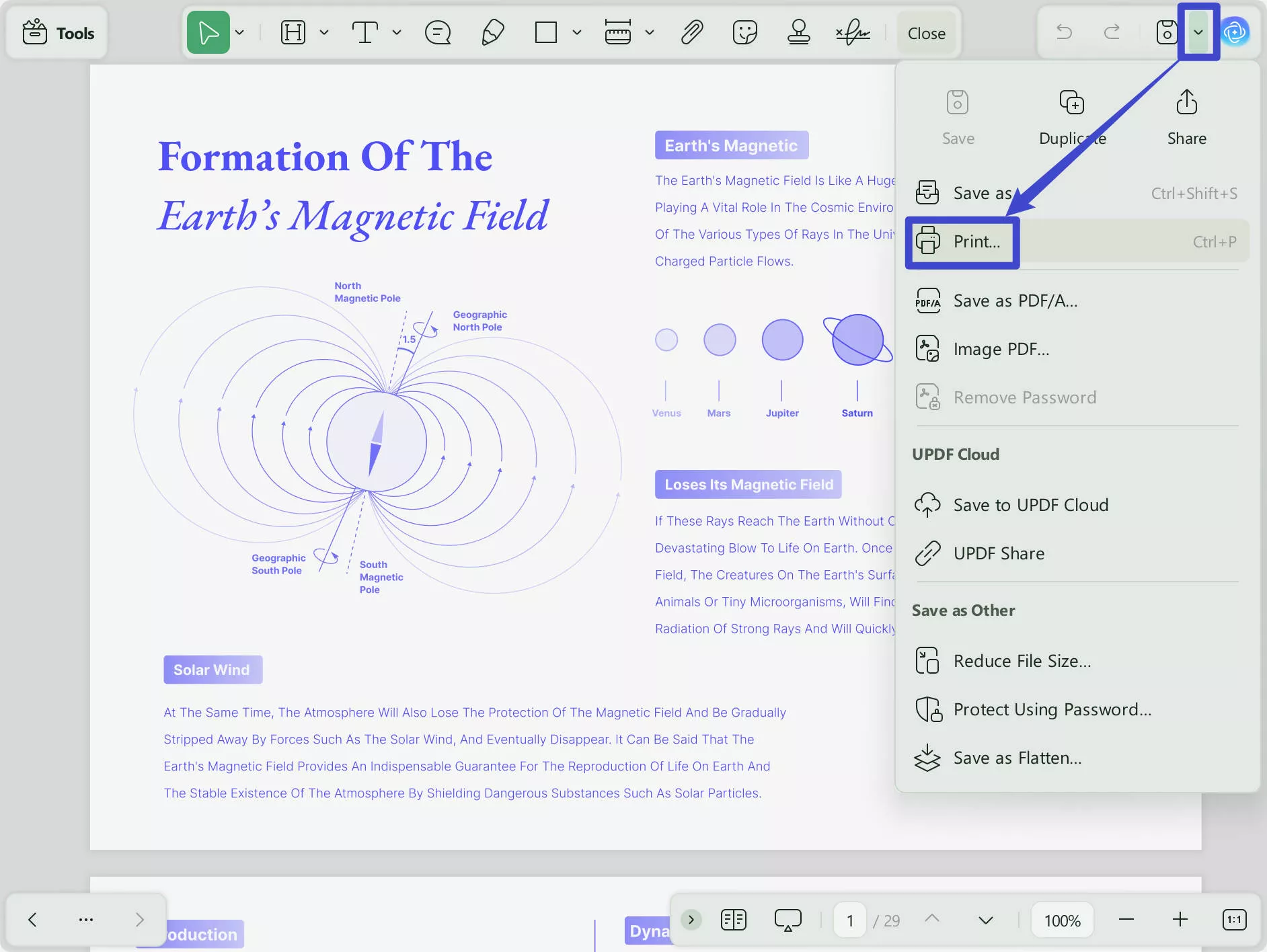
Step 3. Customize the Page Sizing and Orientation through Print Window
After accessing the print window, click the "Printer" drop-down menu and choose the "Microsoft Print to PDF" option. Afterward, head to the left side of the window and select "A3" from the "Paper Size" drop-down menu. Moreover, you can opt for the "Orientation" option to manage the layout in either "Portrait" or "Landscape." Finally, after making all required changes, hit the "Print" button at the bottom of the screen to convert PDF to A3 size.
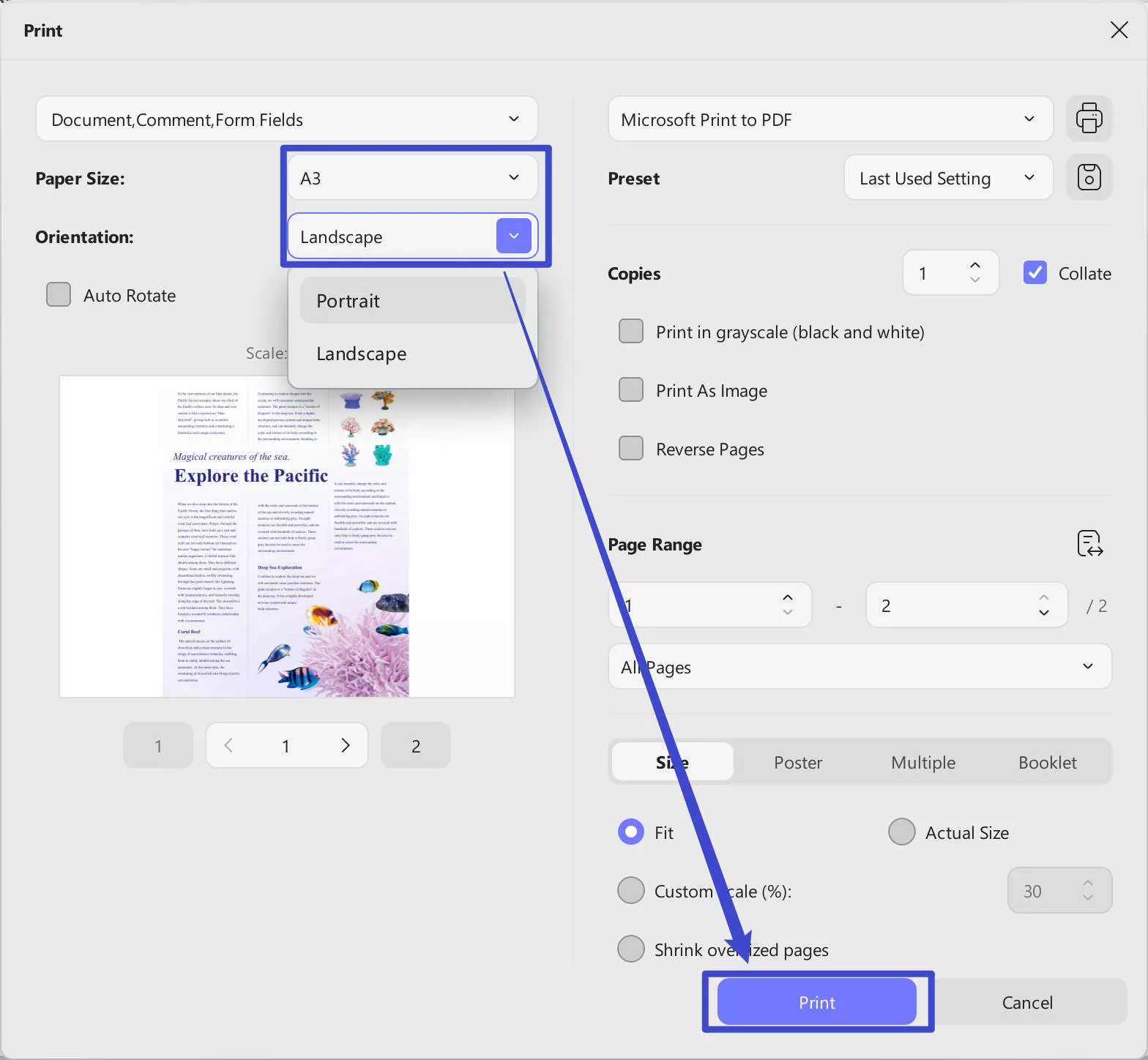
Extract Tips: If the reader alters the PDF size to A3 but wishes to further personalize the adjustment, they can utilize the crop PDF feature. For this purpose, from the left panel of the editing window, access the "Crop" in "Tools". On the right side, you can adjust the margins of pages in the "Crop" panel. After making all the changes, click the "Apply" button at the top right of the screen and get your required results.
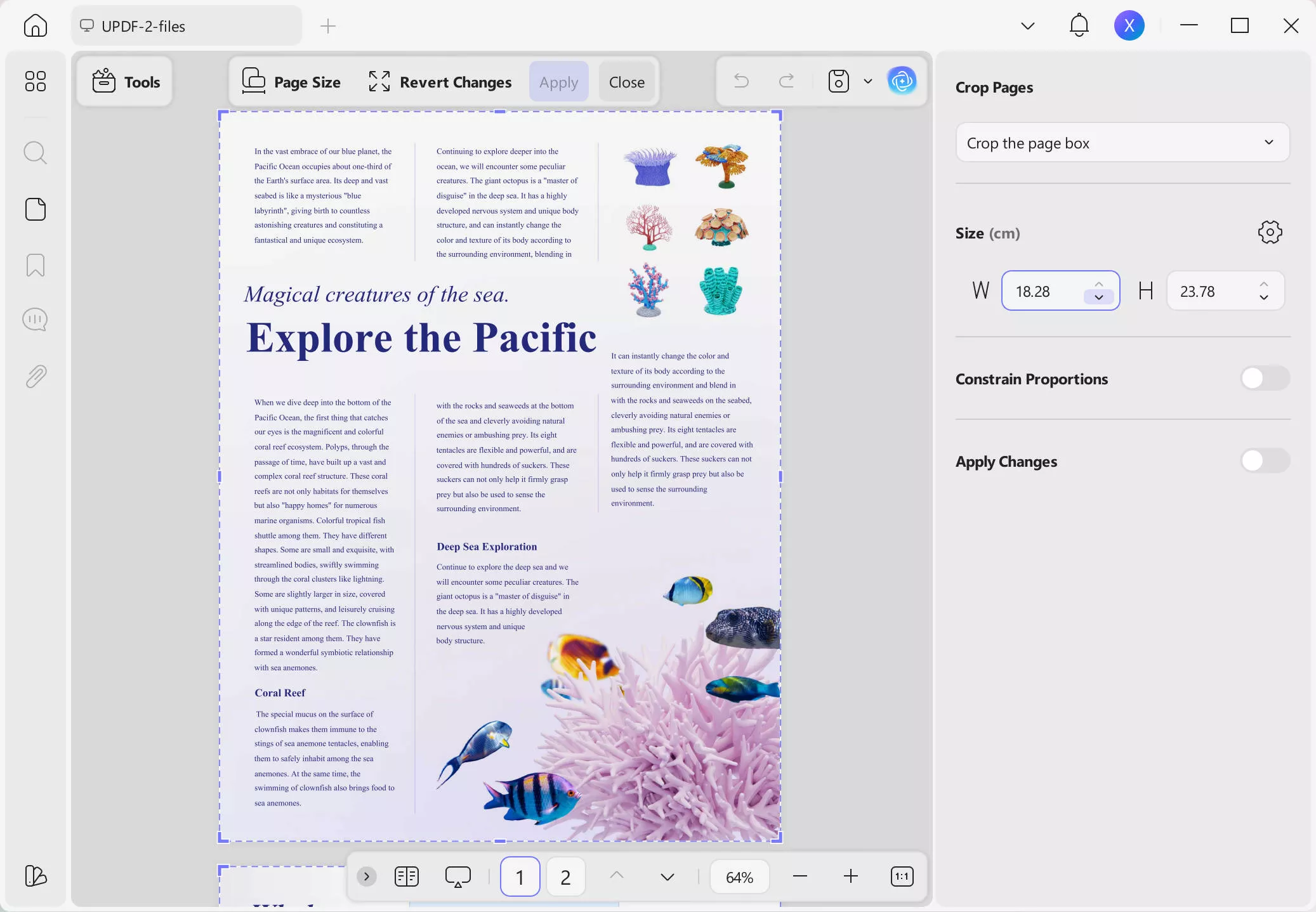
Part 3: How to Batch Resize PDF to A3?
UPDF is a valuable tool that enables users to change the size of a bunch of PDFs together. Along with its other batch processing features, this PDF printer also has an efficient "Batch Print" feature. This is highly beneficial when you have many PDFs and you want them all to be the A3 size. It lets you keep things consistent, which makes it the best choice for people or businesses dealing with lots of PDFs that need to be resized to fit the A3 format.
Step 1. Download UPDF and Access the Batch Option from the Main Interface
If you want to resize multiple PDFs to A3, download UPDF firsthand and launch it on your device. Once it is done, choose the "Tools" option. This action will lead you to a new window with various options from where you select the "Print" option to proceed further.
Windows • macOS • iOS • Android 100% secure
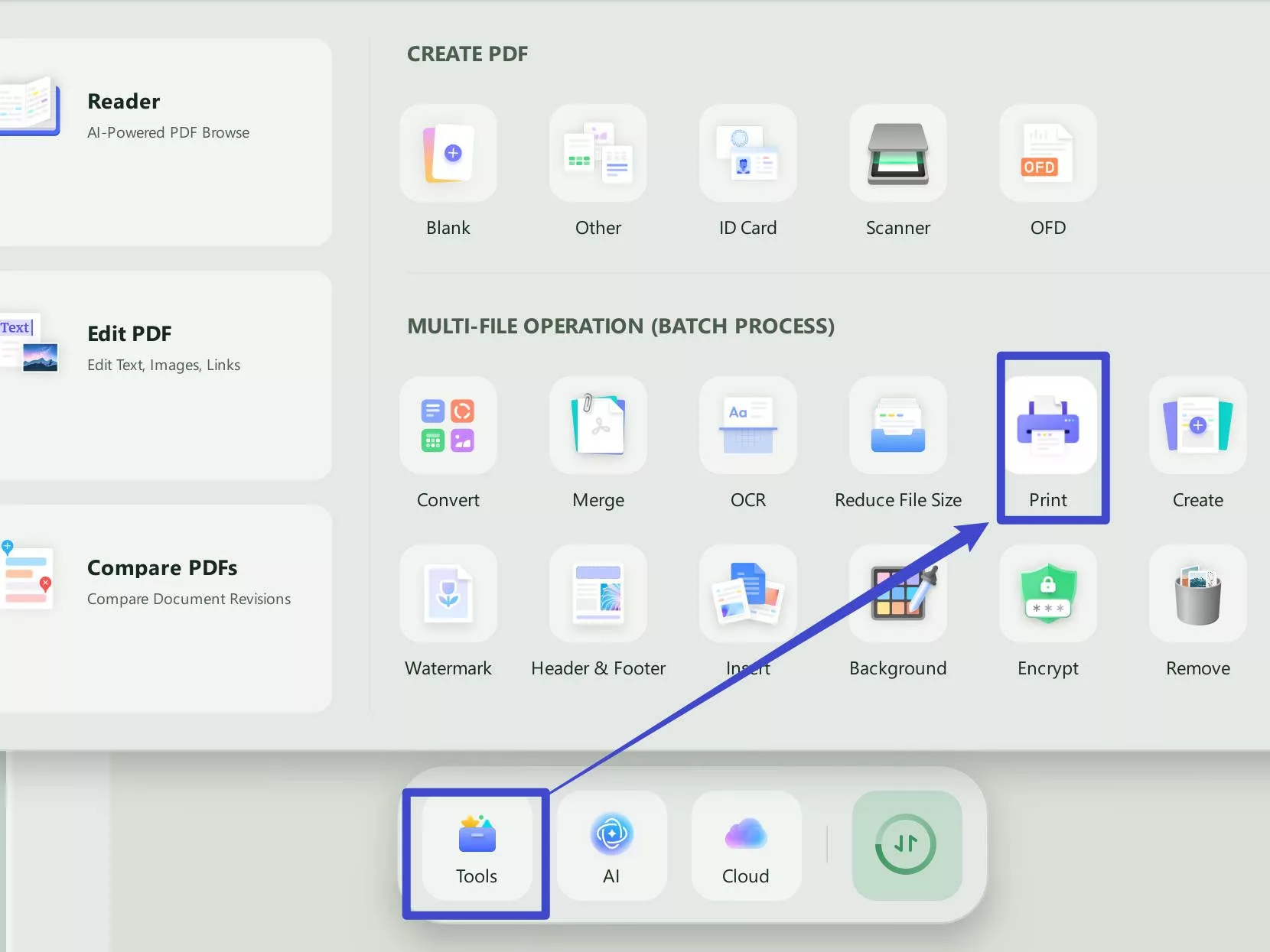
Step 2. Add Files to the Tool and Resize them to A3 PDF Size kan
After accessing the print option, you will find a new window. Now, choose the "Add Files" button from the center and import the files for batch processing. When all of the files are imported, navigate to the "Print" section and choose the "Microsoft Print to PDF" option from the "Printer" drop-down menu. Now, select the "Paper Size" drop-down menu and hit "A3" option. Then, manage its orientation and finally click the "Print" button to save changes on each of the files in batch.
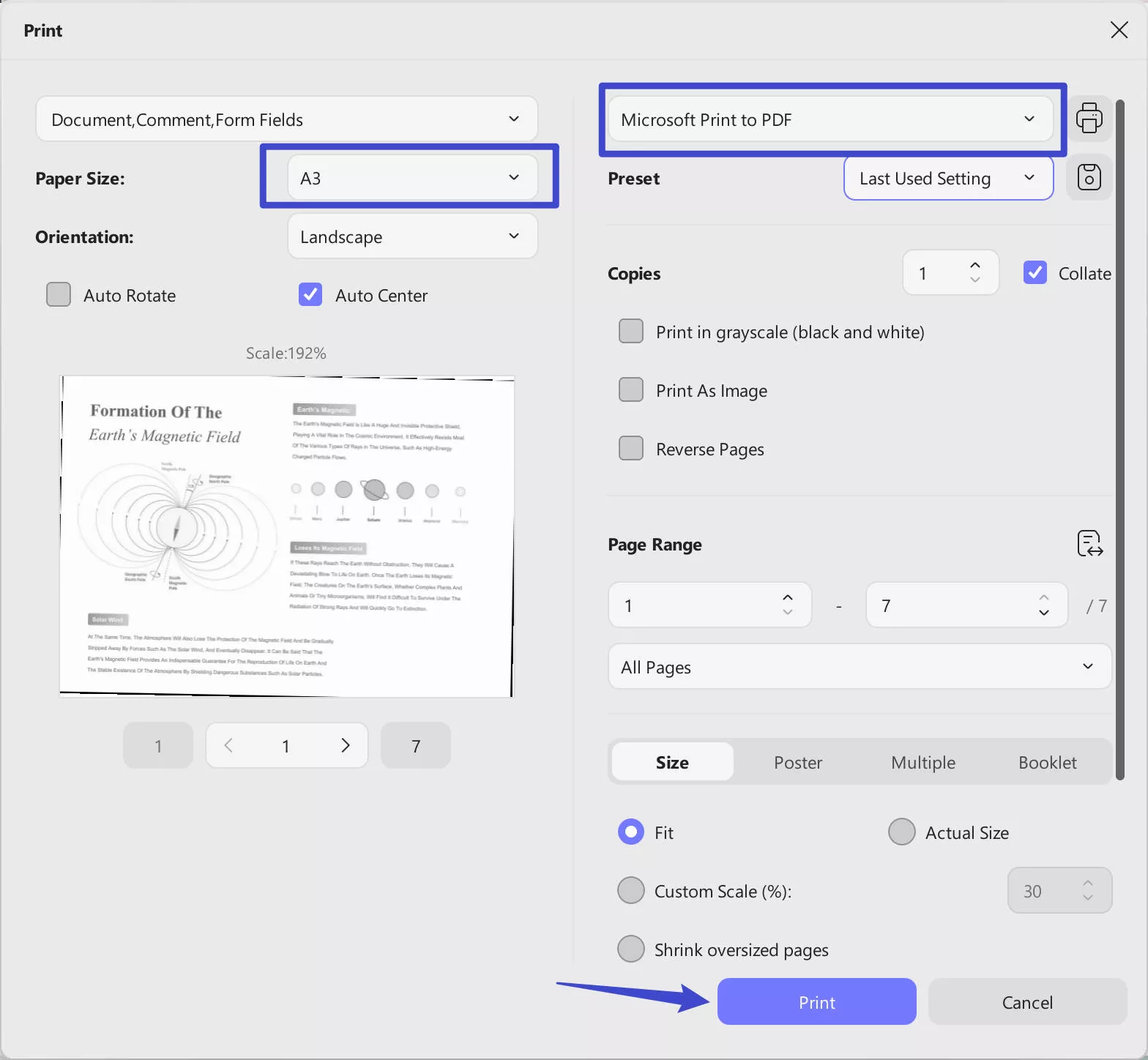
Pros of UPDF:
- UPDF integrates a stylish and user-friendly design that ensures a smooth experience while printing PDFs in different formats.
- Furthermore, it distinguishes itself as a cost-effective solution that empowers users to access strong document processing tools without straining their budgets.
- The tool's support for various platforms ensures a seamless user experience across devices and operating systems and allows a switch between desktops, tablets, and mobile devices.
- Users benefit from an all-in-one solution that caters to their document-related needs by eliminating the need for multiple applications and simplifying their workflow.
- In addition, the infusion of AI allows you to interact with the document by asking any question related to the content.
Pricing Plans
- Yearly Plan: US$39.99
- Perpetual Plan: US$69.99
- UPDF AI: US$79.00/year
Part 4: FAQs About A3 PDF
Q1. Is A4 Scalable to A3?
While A4 and A3 are distinct sizes, they share the same aspect ratio, which is the square root of 2. This means that you can scale A4 to A3 without distorting the proportions of the content on the page.
Q2. How do I save an Adobe PDF as A3?
To save an Adobe PDF to A3, open the PDF in Adobe Acrobat, go to "File" and then select "Print." Now, hit "Properties" and pick "A3" as the paper size in the "Advanced" settings. Afterward, adjust the other settings, such as selecting "Microsoft Print to PDF" as the printer and clicking the "Print" button to get the A3 file. But remember that Adobe is costly and has a learning curve, so consider UPDF for cost-effectiveness and user-friendly features.
Q3. Is A3 bigger than A4?
Certainly, A3 is bigger than A4 in size as A3 paper dimensions are 297 x 420 millimeters or 11.69 x 16.54 inches. On the other hand, the A4 is smaller, measuring 210 x 297 millimeters or 8.27 x 11.69 inches.
Q4. Can A4 PDF be printed as A3?
Yes, you can print A3 PDFs from A4 PDFs by changing the paper size settings in your PDF viewer or printing software. For this purpose, you can utilize UPDF to ensure the content fits well on the larger A3 paper. You can make adjustments to margins or formatting for the best outcome.
Q5. How do I know if a PDF is A3 size?
If you want to know the PDF size, launch UPDF on your systems and import the file by selecting the "Open File" button. Right click the page and scroll down to the extended menu to choose "Properties". Then, select the "Info" tab from the Properties window and review the "Page Size" category to match the dimensions with A3 size.
Conclusion
We conclude that using the capabilities of A3 PDFs can significantly improve the appearance of your documents. To enhance your PDF to A3 format, consider using UPDF, a versatile and user-friendly PDF editor that enables you to handle your documents easily. Furthermore, it ensures uniformity and speeds up the process of handling a large volume of PDFs that require resizing to align with the A3 format.
We recommend you download UPDF now and experience the transformative possibilities it offers for your PDF editing tasks. Moreover, if you want to get an unbiased opinion from reputable sources, check out the detailed review of UPDF on How-To Geek.
Windows • macOS • iOS • Android 100% secure
 UPDF
UPDF
 UPDF for Windows
UPDF for Windows UPDF for Mac
UPDF for Mac UPDF for iPhone/iPad
UPDF for iPhone/iPad UPDF for Android
UPDF for Android UPDF AI Online
UPDF AI Online UPDF Sign
UPDF Sign Edit PDF
Edit PDF Annotate PDF
Annotate PDF Create PDF
Create PDF PDF Form
PDF Form Edit links
Edit links Convert PDF
Convert PDF OCR
OCR PDF to Word
PDF to Word PDF to Image
PDF to Image PDF to Excel
PDF to Excel Organize PDF
Organize PDF Merge PDF
Merge PDF Split PDF
Split PDF Crop PDF
Crop PDF Rotate PDF
Rotate PDF Protect PDF
Protect PDF Sign PDF
Sign PDF Redact PDF
Redact PDF Sanitize PDF
Sanitize PDF Remove Security
Remove Security Read PDF
Read PDF UPDF Cloud
UPDF Cloud Compress PDF
Compress PDF Print PDF
Print PDF Batch Process
Batch Process About UPDF AI
About UPDF AI UPDF AI Solutions
UPDF AI Solutions AI User Guide
AI User Guide FAQ about UPDF AI
FAQ about UPDF AI Summarize PDF
Summarize PDF Translate PDF
Translate PDF Chat with PDF
Chat with PDF Chat with AI
Chat with AI Chat with image
Chat with image PDF to Mind Map
PDF to Mind Map Explain PDF
Explain PDF Scholar Research
Scholar Research Paper Search
Paper Search AI Proofreader
AI Proofreader AI Writer
AI Writer AI Homework Helper
AI Homework Helper AI Quiz Generator
AI Quiz Generator AI Math Solver
AI Math Solver PDF to Word
PDF to Word PDF to Excel
PDF to Excel PDF to PowerPoint
PDF to PowerPoint User Guide
User Guide UPDF Tricks
UPDF Tricks FAQs
FAQs UPDF Reviews
UPDF Reviews Download Center
Download Center Blog
Blog Newsroom
Newsroom Tech Spec
Tech Spec Updates
Updates UPDF vs. Adobe Acrobat
UPDF vs. Adobe Acrobat UPDF vs. Foxit
UPDF vs. Foxit UPDF vs. PDF Expert
UPDF vs. PDF Expert





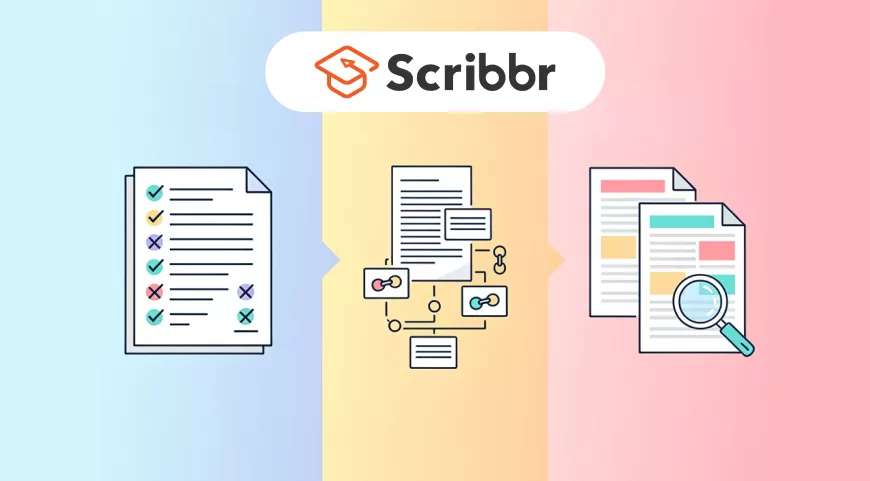


 Enola Miller
Enola Miller 
 Enrica Taylor
Enrica Taylor 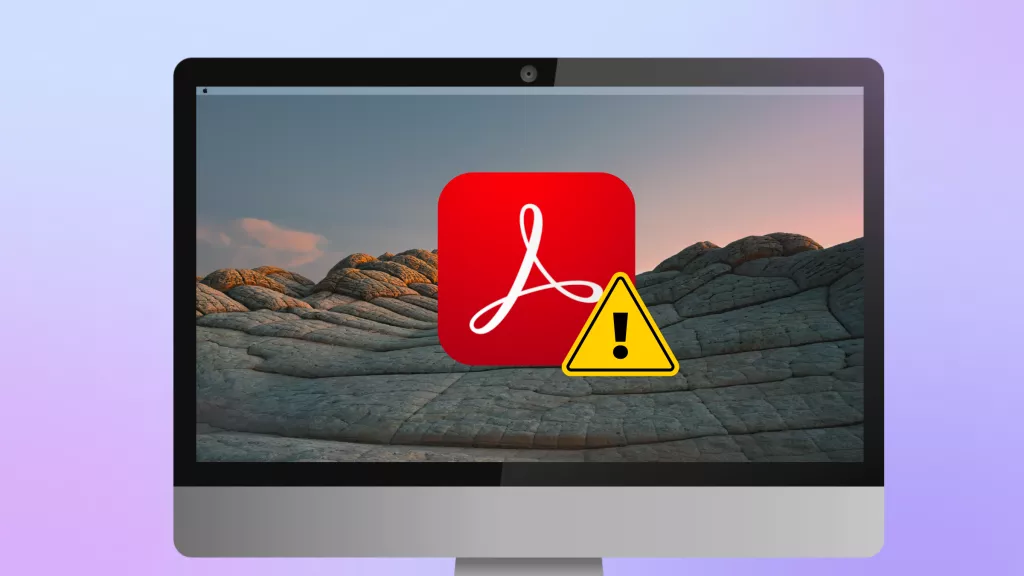
 Engelbert White
Engelbert White 
 Enola Davis
Enola Davis