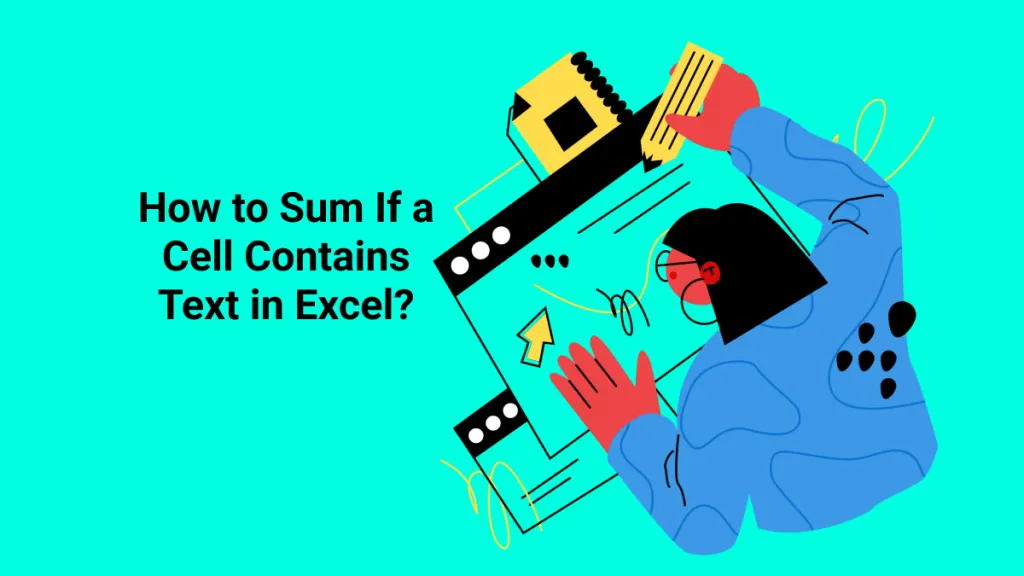Many times, we lose track of headers when analyzing large spreadsheets. Excel lets us fix that by locking rows so that they remain visible while we scroll. In this guide, we will learn how to lock a row in Excel with simple clicks for better data readability. Moreover, if you have tables in PDF format, we will also show you how to convert PDFs to Excel using UPDF PDF converter and view data with preserved formatting.
Windows • macOS • iOS • Android 100% secure
Part 1. Why Lock or Freeze Rows in Excel?
It is essential to lock or freeze rows in Excel to improve readability in large spreadsheets. Imagine that you are reading a long data sheet with hundreds of entries. When you scroll down a bit and the column headers disappear, it becomes harder to remember what each column represents.
However, once you have frozen the top row, you can keep important titles visible at all times. Alternatively, you can lock specific rows and columns to keep key reference data in view while analyzing or entering new information. This helps maintain context and enhance the productivity of accountants or analysts who deal with lengthy Excel files daily.
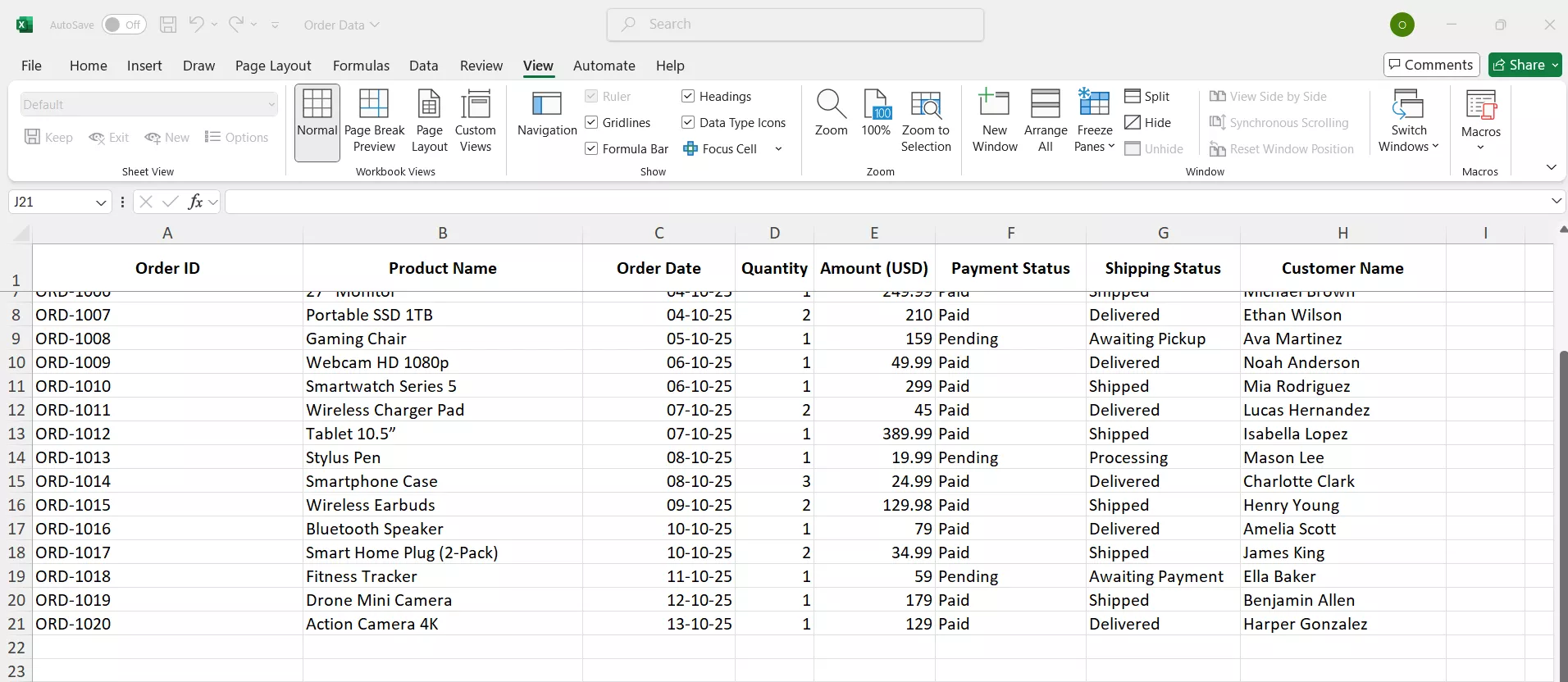
Part 2. How to Lock the Top Row in Excel?
Excel provides a click-based solution to lock the top row. Here's how to lock the top row in Excel in three clicks:
Step 1. Open your Excel file.
Step 2. Click the View tab on the top ribbon.
Step 3. Click Freeze Panes > Freeze Top Row.
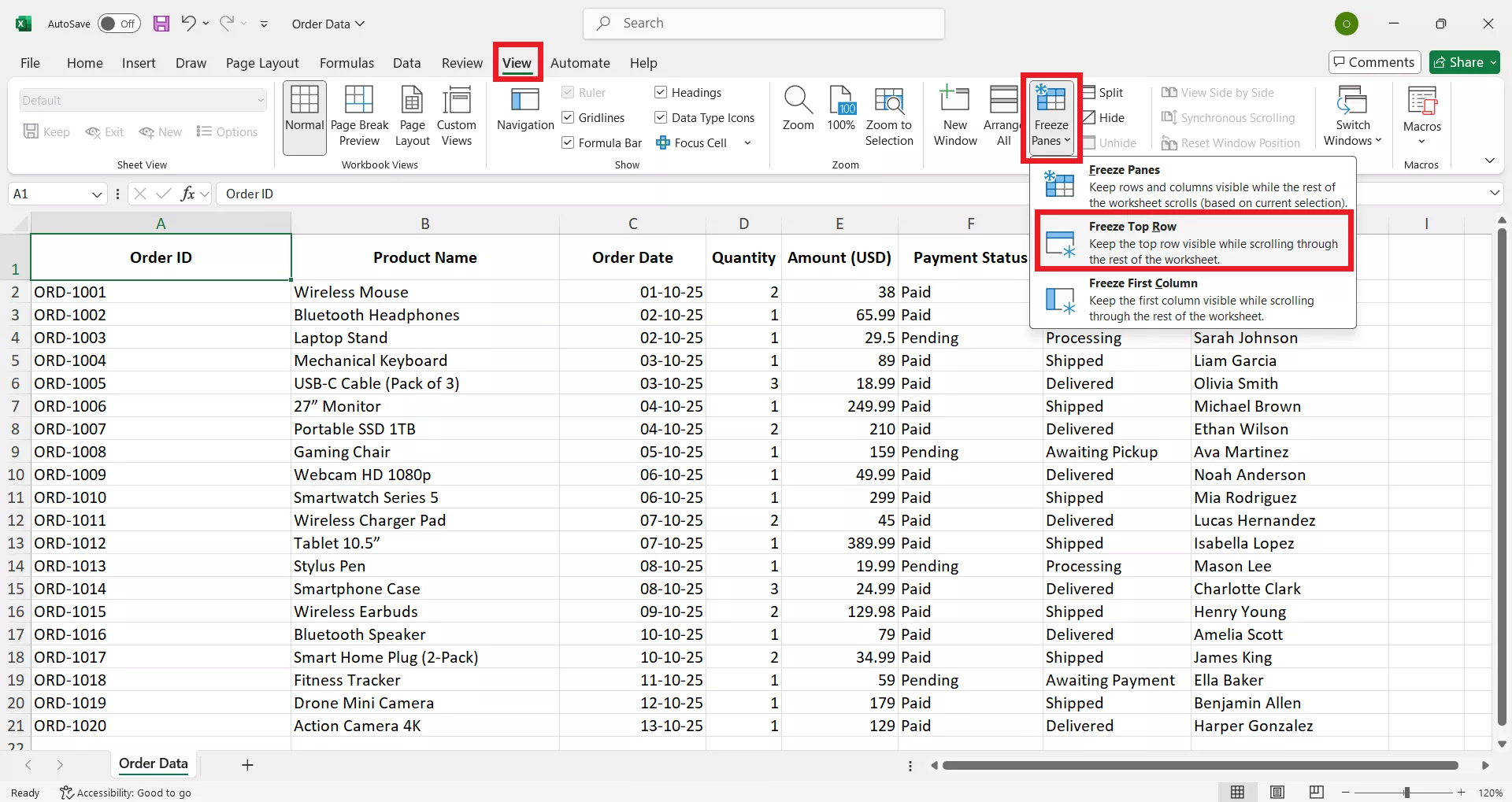
Now, your top row will stay fixed while you scroll through your spreadsheet.
Part 3. How to Freeze Multiple Rows?
Sometimes, you may want to freeze multiple rows for a specific analysis. Here's how to freeze rows in Excel:
Step 1. Select the row below the last one you want to freeze. For example, if you want to freeze rows 3 to 6, select row 7.
Step 2. Click View > Freeze Panes > Freeze Panes.
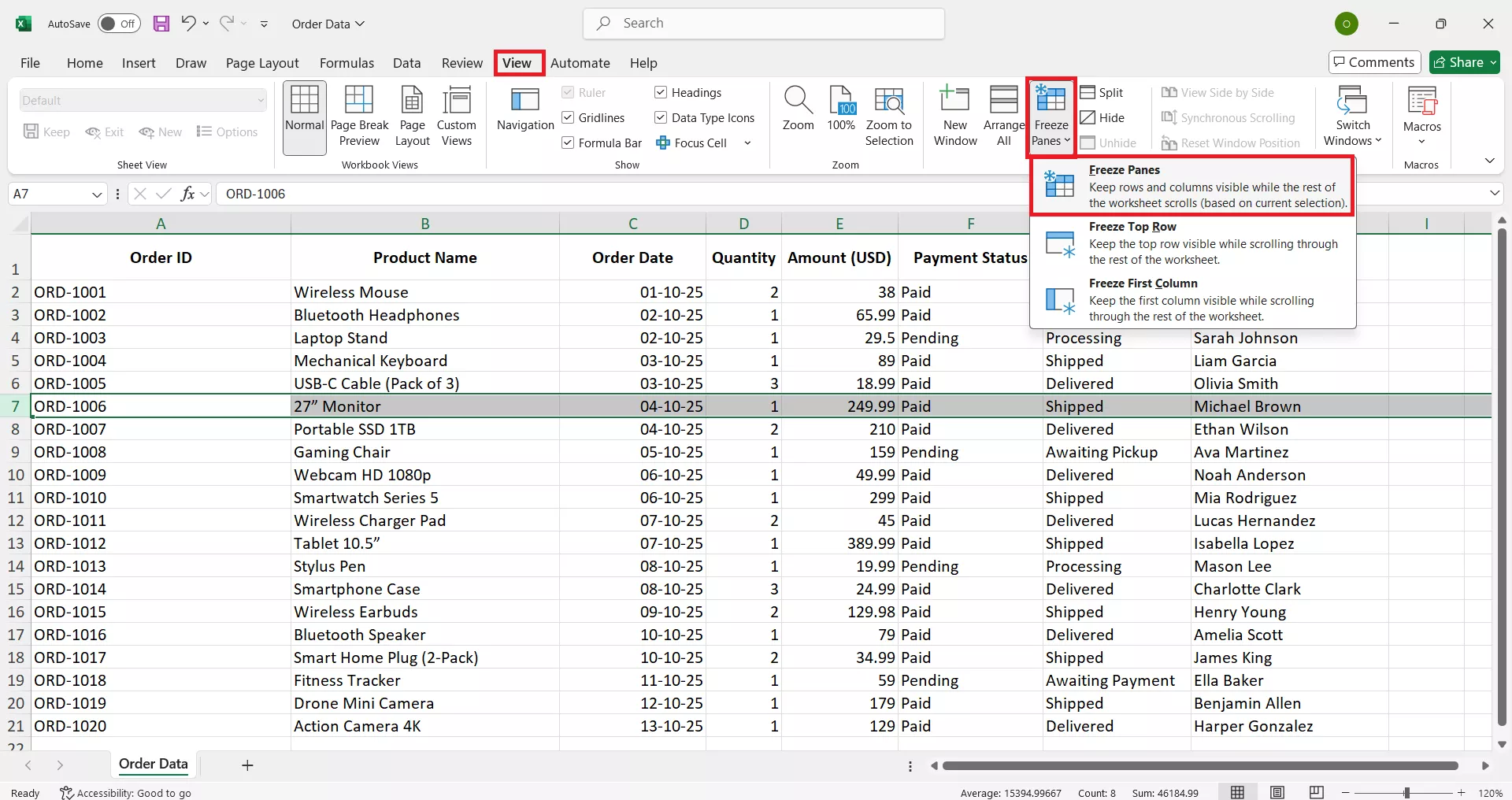
This will keep all selected rows locked while you scroll the sheet.
Part 4. How To Freeze Rows and Columns at the Same Time
Not just rows, Excel also lets you freeze both rows and columns simultaneously. It is useful when working with complex tables. Check out these steps to learn how to freeze rows and columns:
Step 1. Click on the cell below the rows and to the right of the columns you want to freeze. For example, select cell B2 if you want to free the first row and the first column.
Step 2. Click View > Freeze Panes > Freeze Panes.
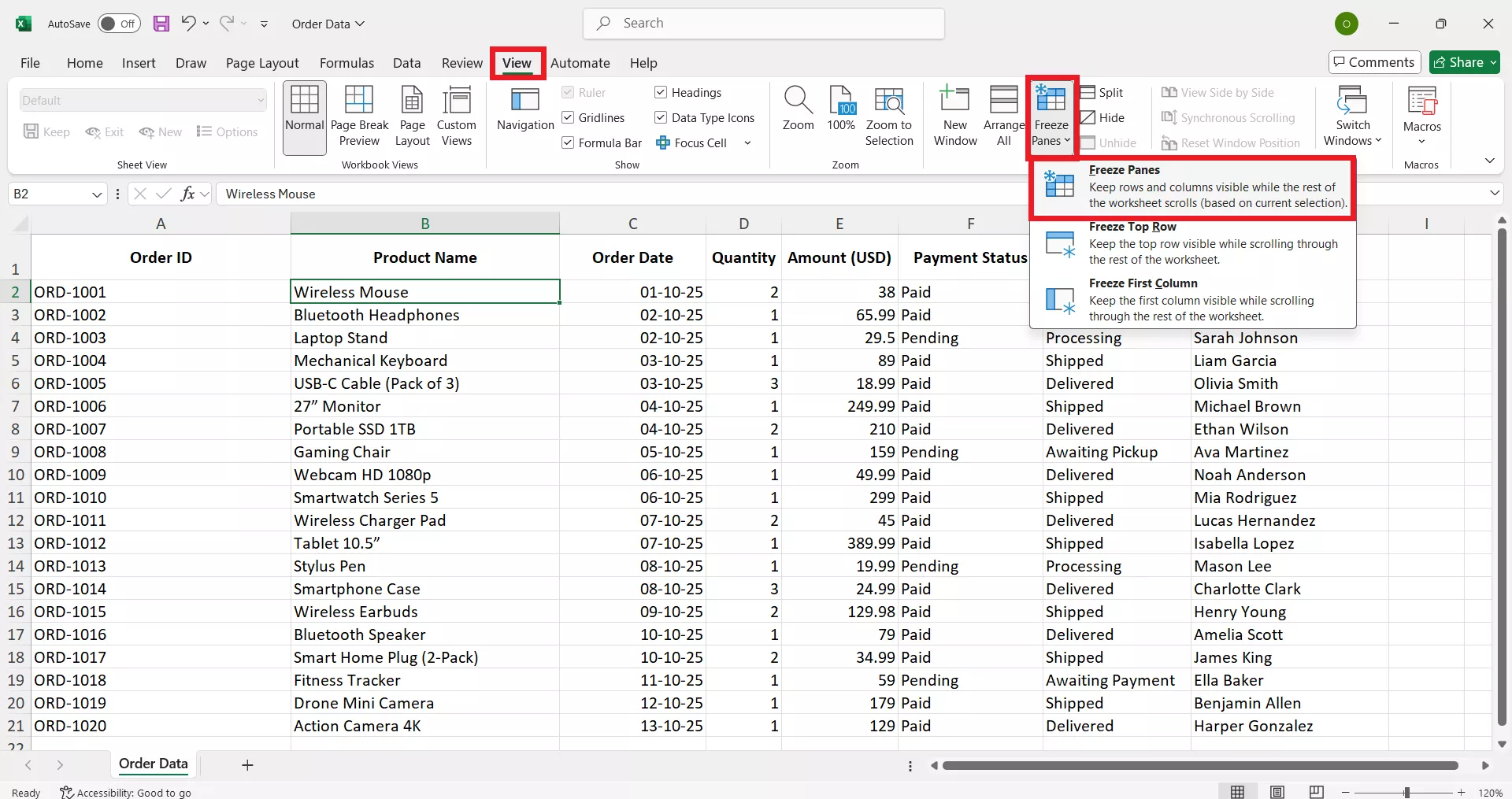
That's how you can smartly freeze both rows and columns and improve the Excel sheet analysis.
Part 5. How to Unfreeze Rows?
Knowing how to lock a row in Excel is one thing, but knowing how to unfreeze rows once the data no longer needs to stay fixed is just as important. So, here are the steps to unfreeze rows in Excel:
Step 1. Click the View tab on the top ribbon.
Step 2. Click Freeze Panes > Unfreeze Panes.
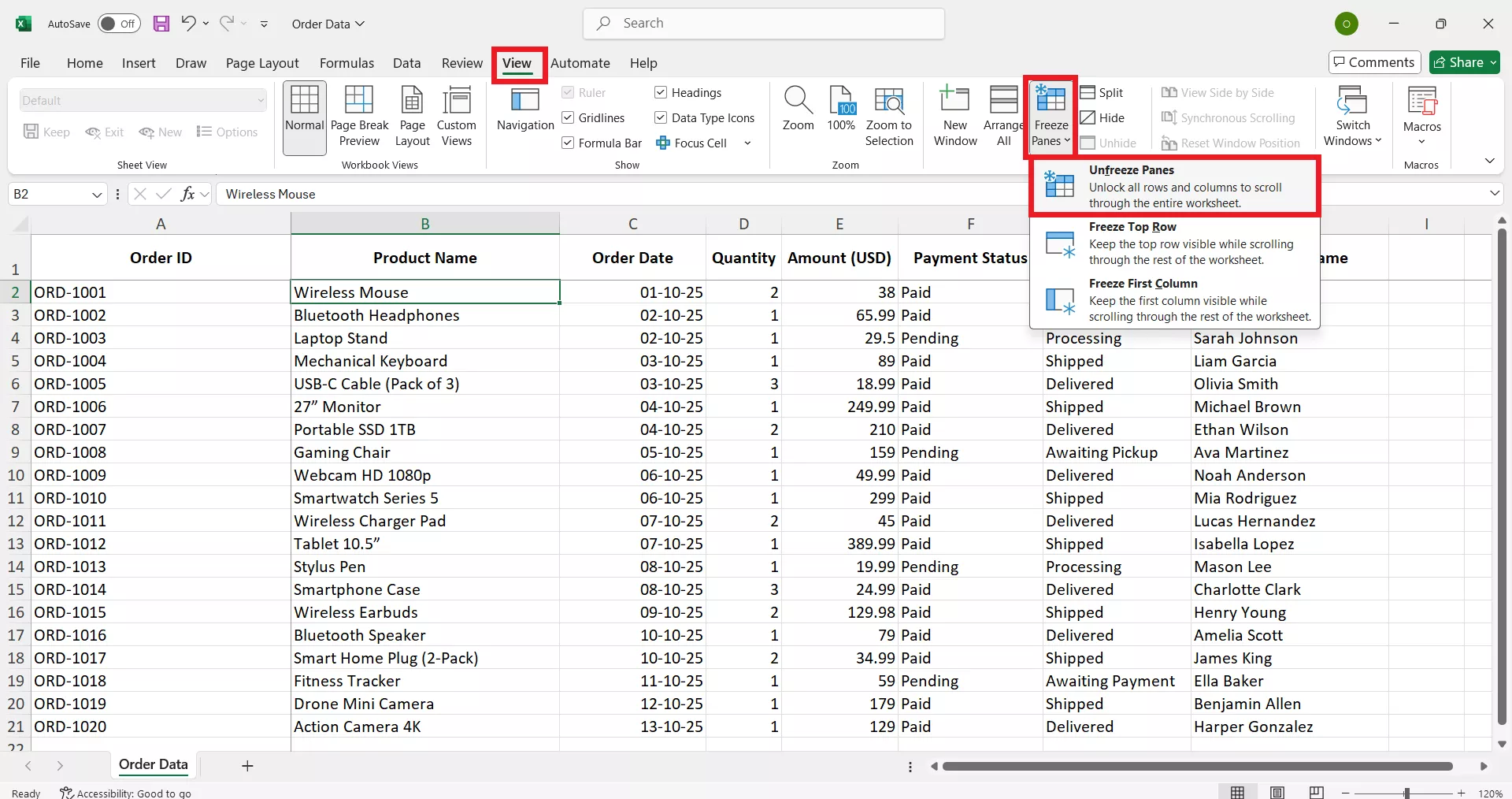
This way, your locked rows and columns will scroll freely.
Part 6. Bonus Tip: Convert Your PDF to Excel with UPDF
Many times, we receive reports or invoices in PDF format. Since PDFs cannot help in analyzing tables like in Excel, UPDF offers a much-needed solution to convert PDFs to Excel with original formatting preserved.
UPDF is a powerful PDF editor and conversion tool that provides a click-based interface to convert PDFs into editable Excel spreadsheets in seconds. It lets you perform conversion directly from your computer (Windows/Mac) or smartphone (iOS/Android).
Windows • macOS • iOS • Android 100% secure
You get three modes of converting PDF to Excel:
- Create a single worksheet for the document
- Create a worksheet for each table
- Create a worksheet for each page
Why choose UPDF to convert PDF to Excel:
- Convert PDF files to Excel with exceptional layout and formatting accuracy.
- Perform batch conversion to process multiple PDFs at once.
- Conduct OCR on scanned PDFs first to recognize text and tables before converting them into editable Excel sheets.
- Convert the entire PDF or specific pages to Excel.
- Support PDF to Excel conversion on Windows, Mac, iOS, and Android with dedicated apps.
Feel impressed? Download UPDF now and convert PDF to Excel with ease.
Windows • macOS • iOS • Android 100% secure
How to Convert PDF to Excel (PC & Mobile)?
For PC
Step 1. Download and install UPDF on your Windows or Mac computer. Click Open File and import the PDF you want to convert.
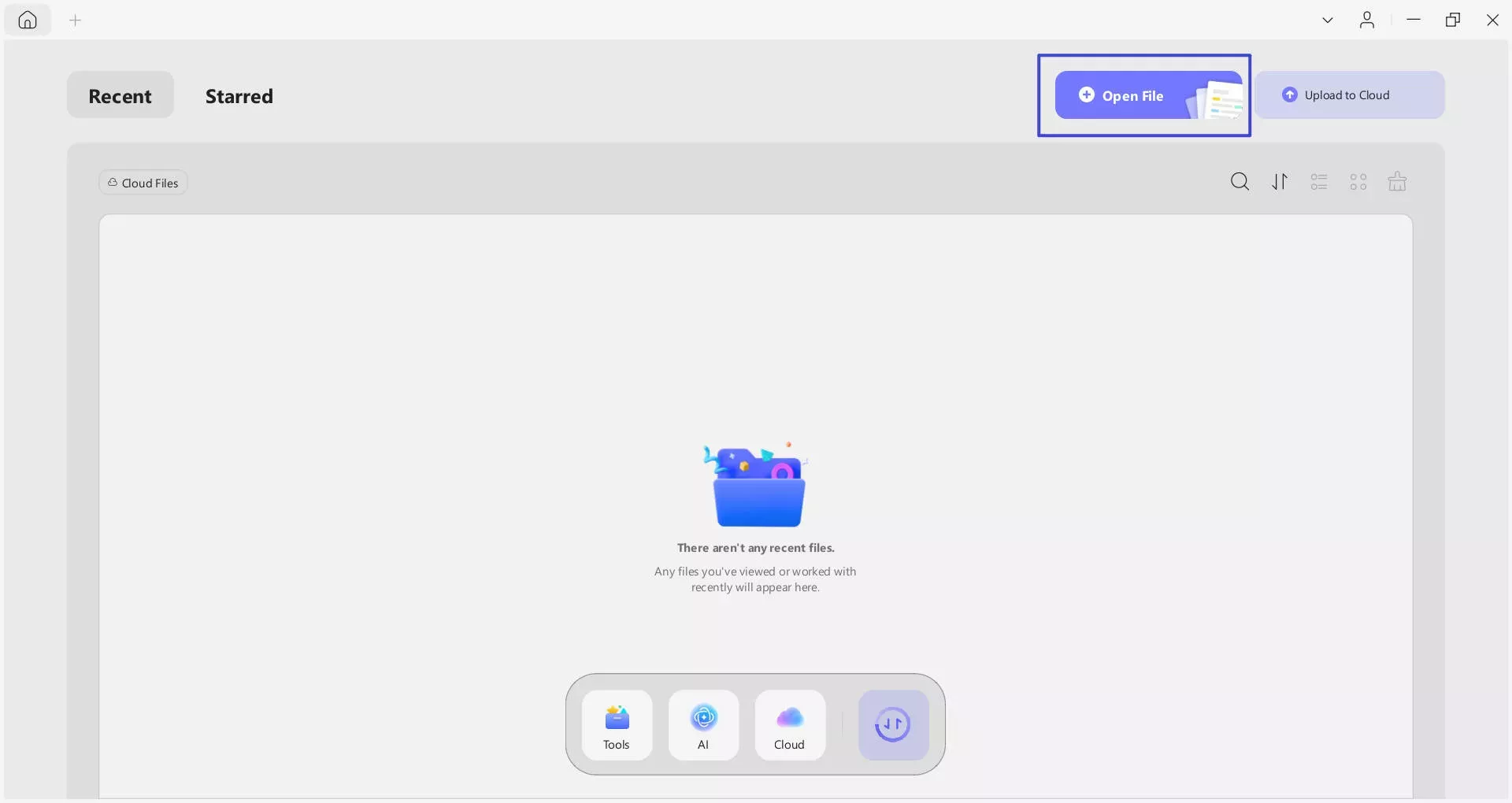
Step 2. Click Tools from the left panel and tap Excel under the PDF Converter section.
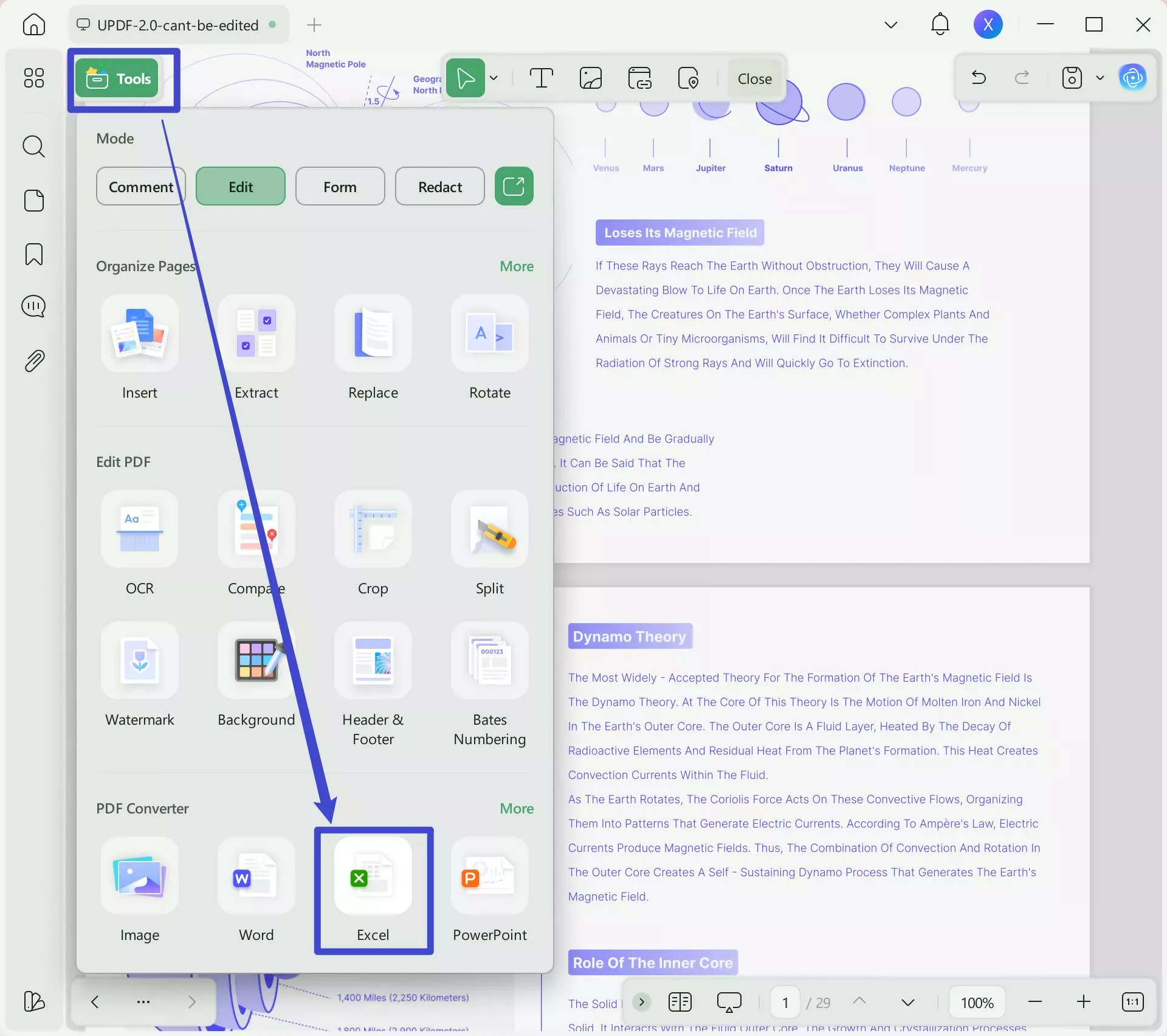
Step 3. Customize the conversion setting, including the Excel workbook settings, page range, and OCR. Once done, click Apply. Afterward, UPDF will convert and download the Excel file in seconds.
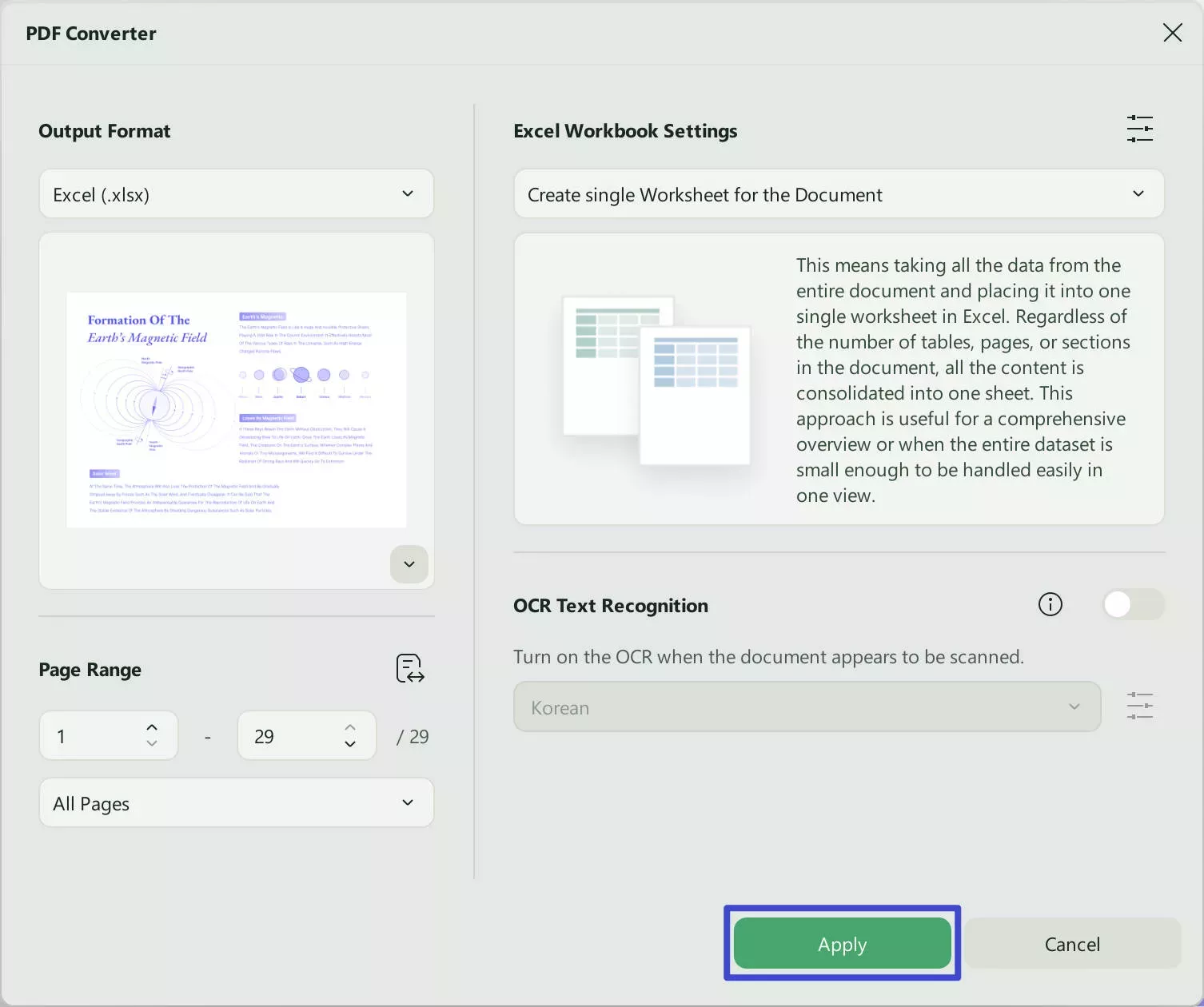
For Mobile
Step 1. Install and launch the UPDF app on your Android or iOS device. Click Tools from the bottom and select PDF to Excel.
Windows • macOS • iOS • Android 100% secure
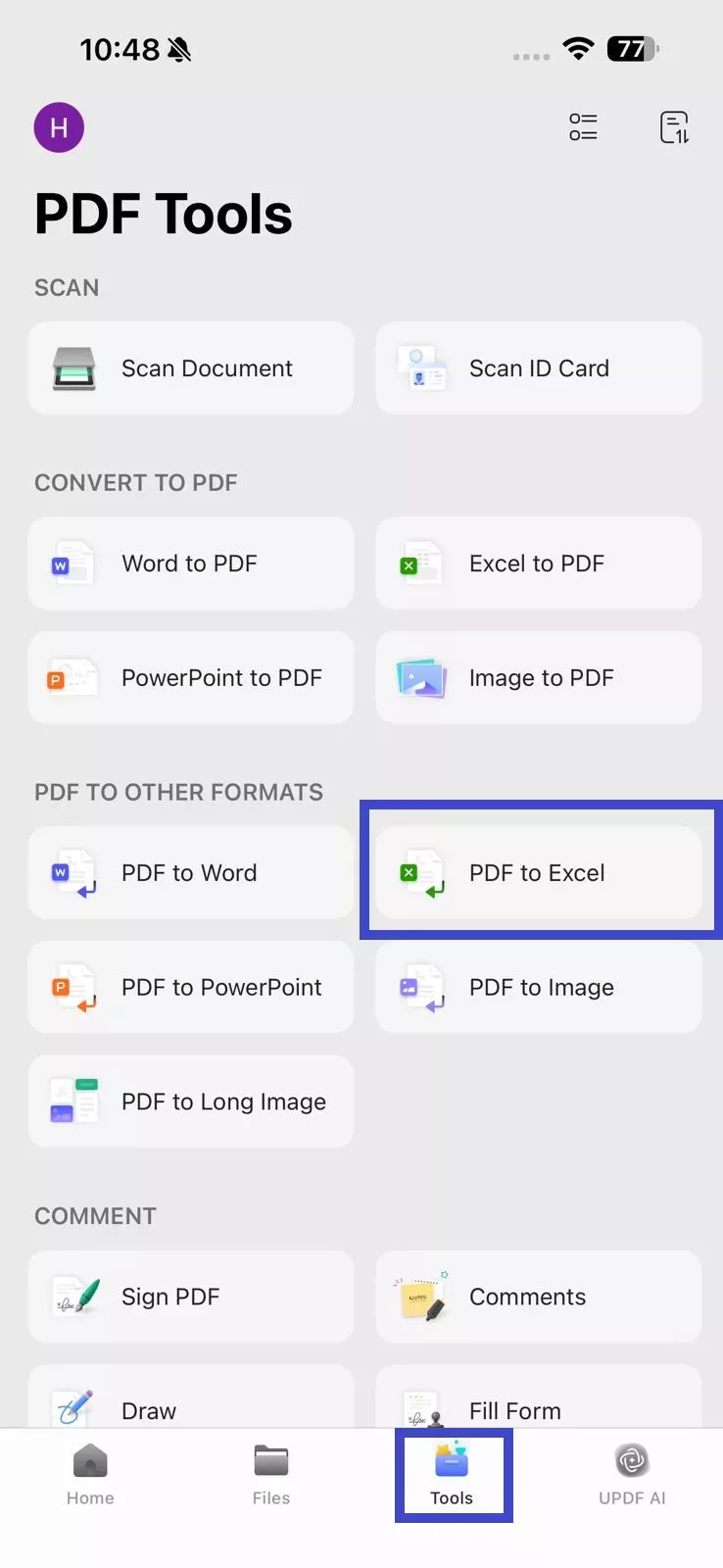
Step 2. Customize the Excel conversion settings and click Done to complete the conversion.
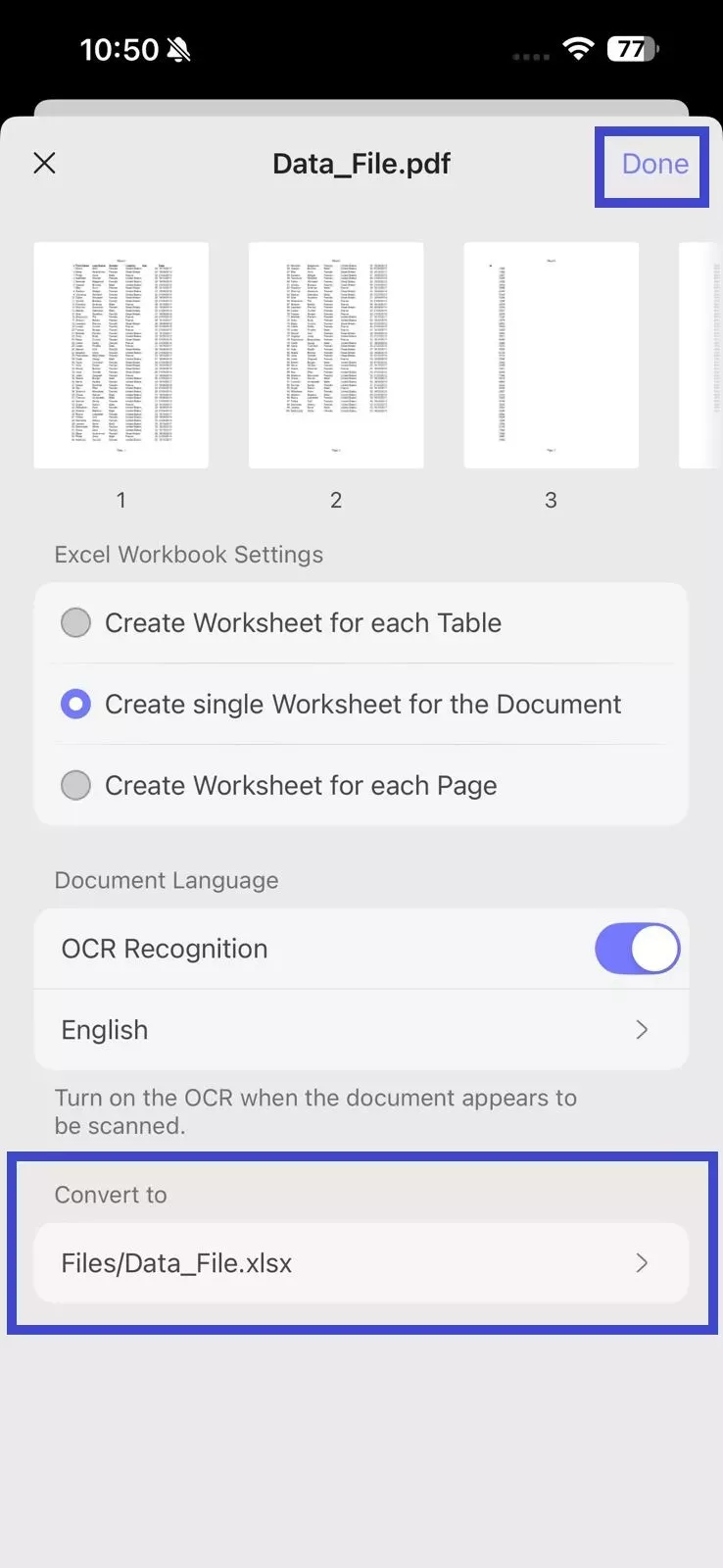
How to Batch-Convert PDF to Excel?
Step 1. Launch UPDF and click Tools > Convert.
Windows • macOS • iOS • Android 100% secure
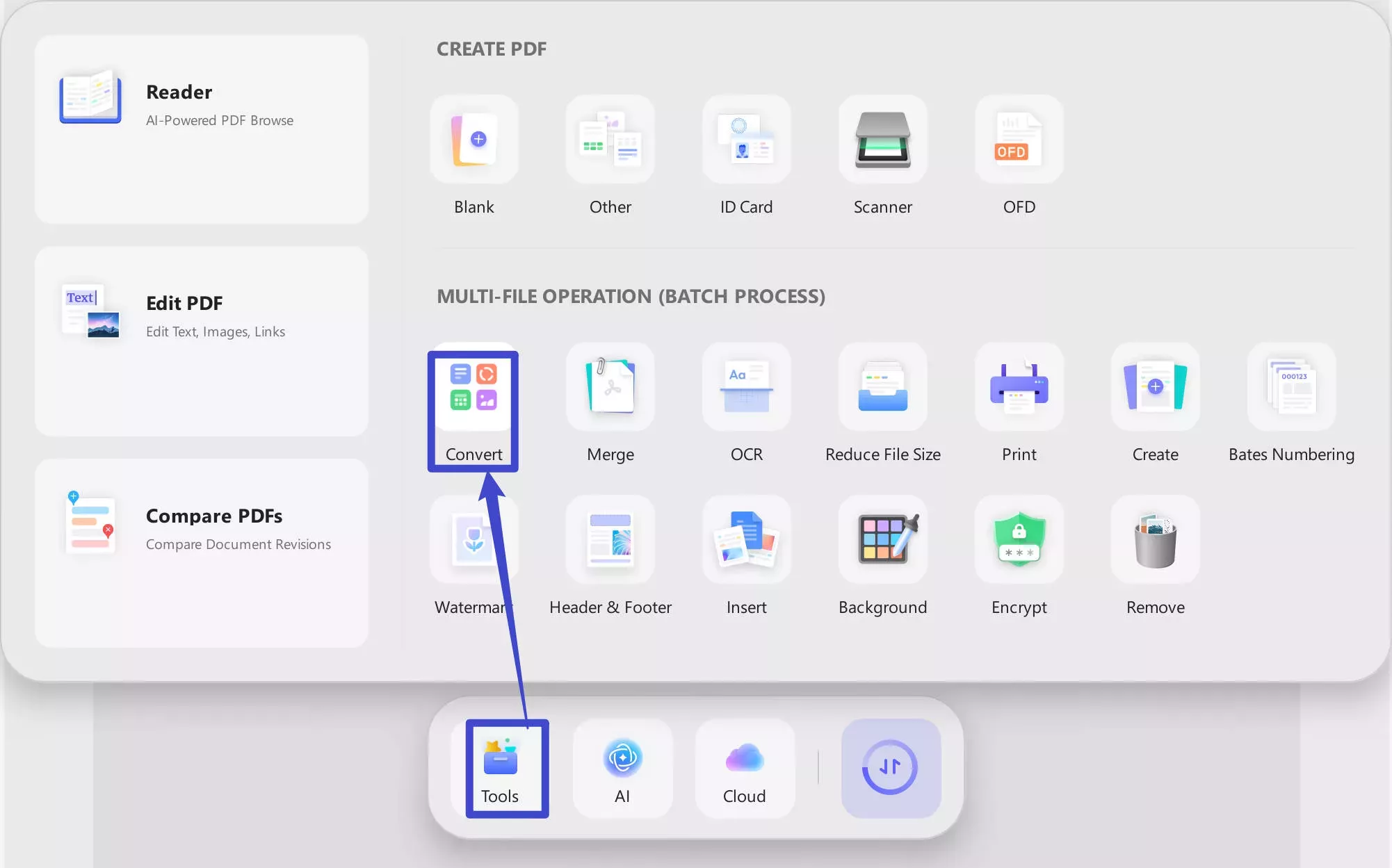
Step 2. Click Add Files and import all the PDFs you want to convert.
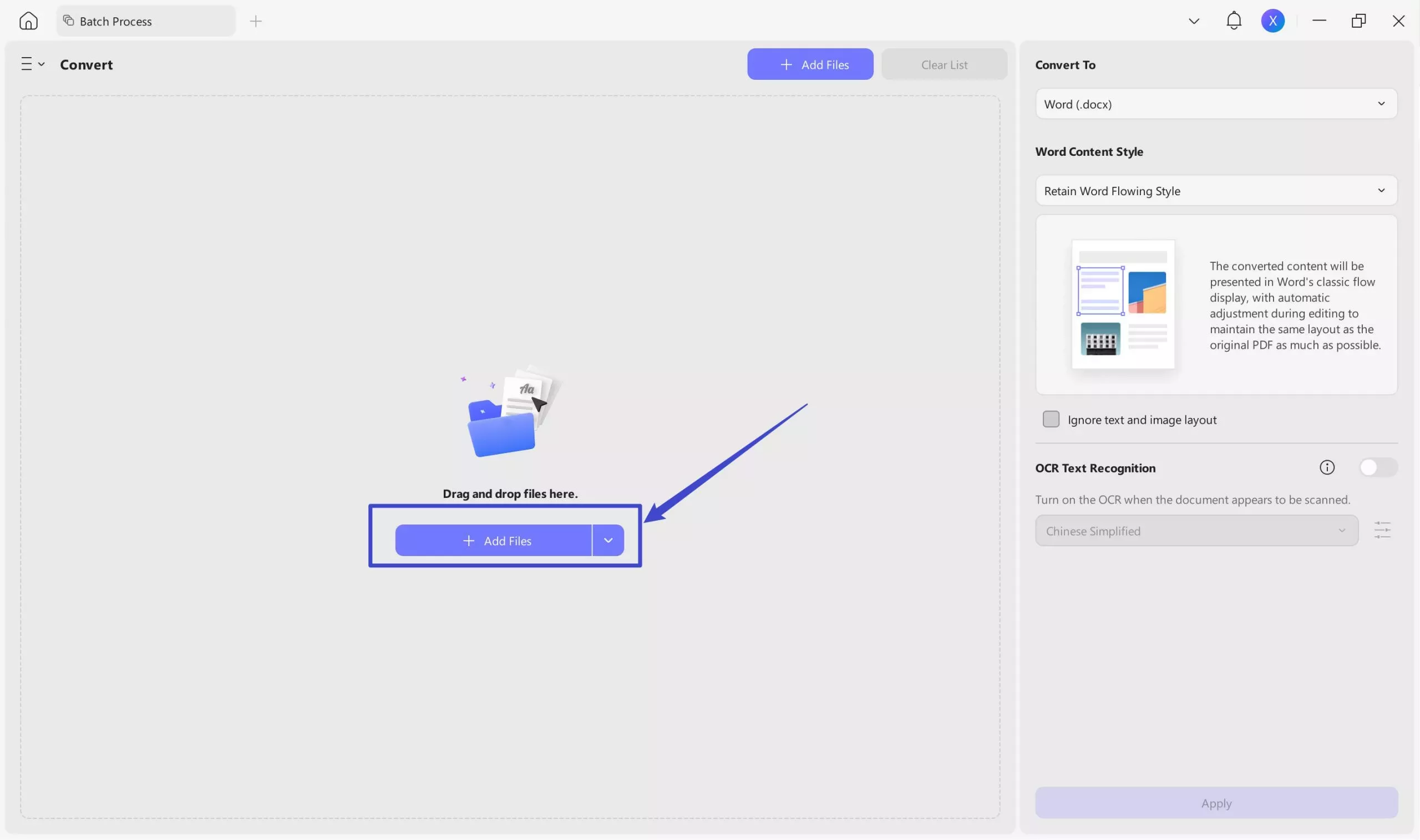
Step 3. Select Excel (.xlsx) as the conversion format. Also, adjust the Excel Workbook Settings and click Apply.
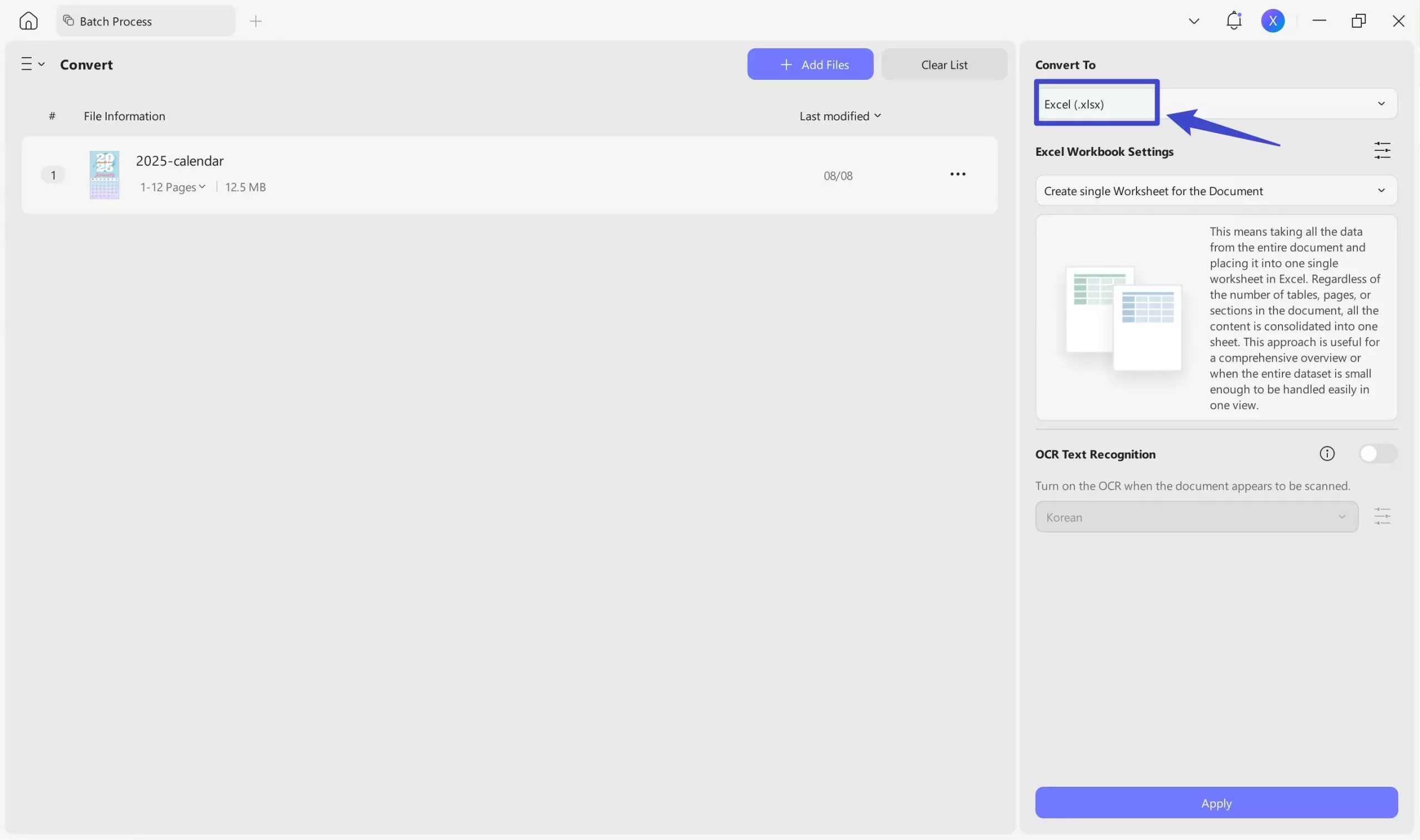
This way, all the PDFs will convert into Excel files and download automatically.
Conclusion
Knowing how to lock a row in Excel is an essential skill to master when you frequently deal with lengthy or complex spreadsheets. Above, we have learned different ways in Excel to freeze rows and columns. So, choose the right method based on your data needs to keep important headers or sections visible at all times. Plus, install UPDF on your devices to convert PDFs to Excel and access data with perfect formatting.
Windows • macOS • iOS • Android 100% secure
 UPDF
UPDF
 UPDF for Windows
UPDF for Windows UPDF for Mac
UPDF for Mac UPDF for iPhone/iPad
UPDF for iPhone/iPad UPDF for Android
UPDF for Android UPDF AI Online
UPDF AI Online UPDF Sign
UPDF Sign Edit PDF
Edit PDF Annotate PDF
Annotate PDF Create PDF
Create PDF PDF Form
PDF Form Edit links
Edit links Convert PDF
Convert PDF OCR
OCR PDF to Word
PDF to Word PDF to Image
PDF to Image PDF to Excel
PDF to Excel Organize PDF
Organize PDF Merge PDF
Merge PDF Split PDF
Split PDF Crop PDF
Crop PDF Rotate PDF
Rotate PDF Protect PDF
Protect PDF Sign PDF
Sign PDF Redact PDF
Redact PDF Sanitize PDF
Sanitize PDF Remove Security
Remove Security Read PDF
Read PDF UPDF Cloud
UPDF Cloud Compress PDF
Compress PDF Print PDF
Print PDF Batch Process
Batch Process About UPDF AI
About UPDF AI UPDF AI Solutions
UPDF AI Solutions AI User Guide
AI User Guide FAQ about UPDF AI
FAQ about UPDF AI Summarize PDF
Summarize PDF Translate PDF
Translate PDF Chat with PDF
Chat with PDF Chat with AI
Chat with AI Chat with image
Chat with image PDF to Mind Map
PDF to Mind Map Explain PDF
Explain PDF Scholar Research
Scholar Research Paper Search
Paper Search AI Proofreader
AI Proofreader AI Writer
AI Writer AI Homework Helper
AI Homework Helper AI Quiz Generator
AI Quiz Generator AI Math Solver
AI Math Solver PDF to Word
PDF to Word PDF to Excel
PDF to Excel PDF to PowerPoint
PDF to PowerPoint User Guide
User Guide UPDF Tricks
UPDF Tricks FAQs
FAQs UPDF Reviews
UPDF Reviews Download Center
Download Center Blog
Blog Newsroom
Newsroom Tech Spec
Tech Spec Updates
Updates UPDF vs. Adobe Acrobat
UPDF vs. Adobe Acrobat UPDF vs. Foxit
UPDF vs. Foxit UPDF vs. PDF Expert
UPDF vs. PDF Expert


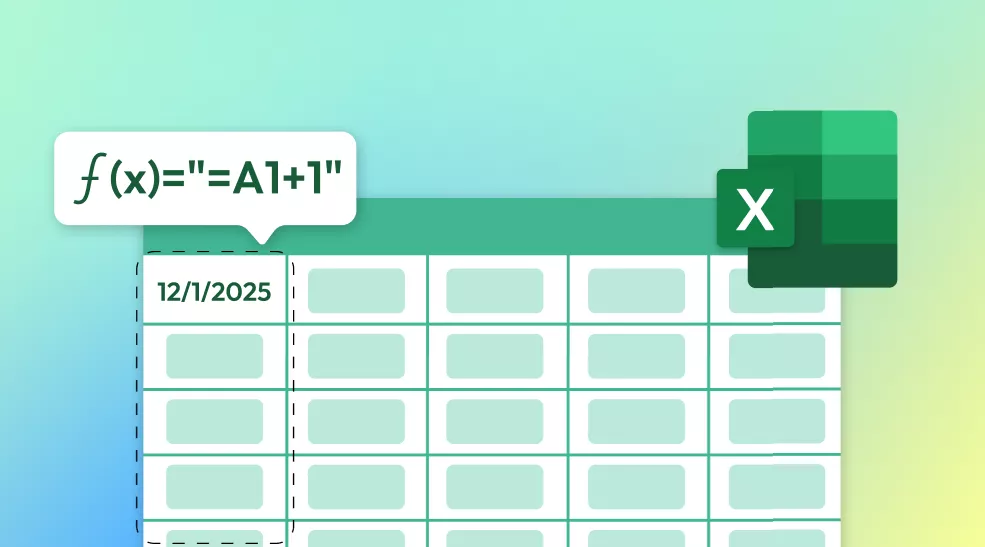
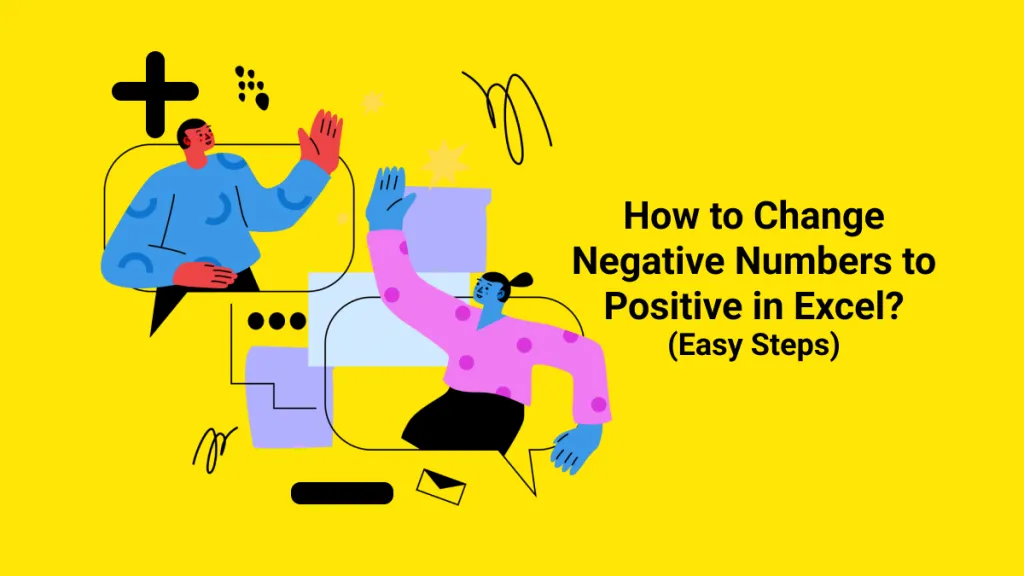
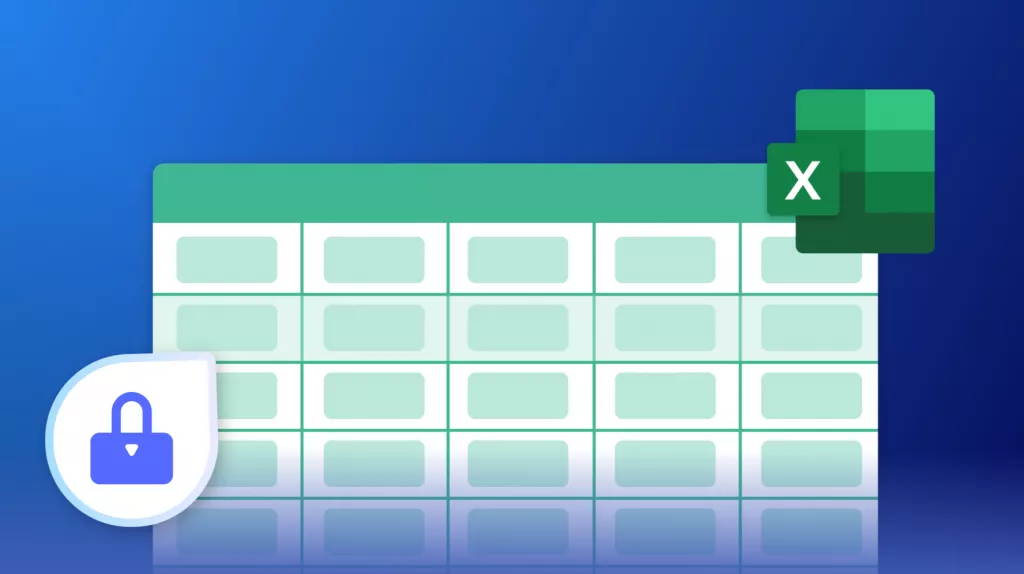
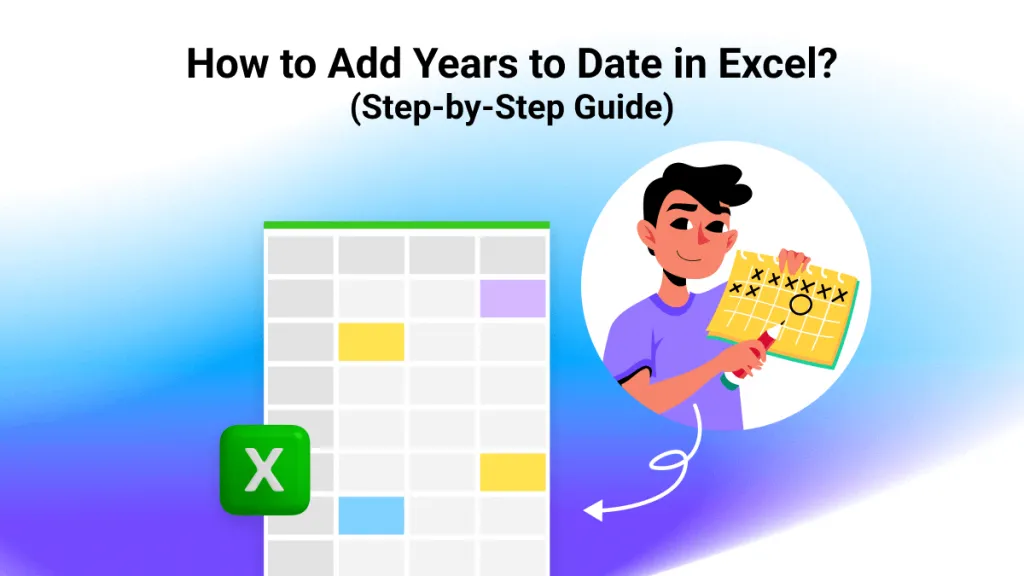


 Enid Brown
Enid Brown