If you work in the corporate force, you would know that files between departments and employees are transferred as PDFs. As great as a PDF document is for making transfers between computers without disrupting page layout, it lacks one aspect. What is it?
Well, the ability to make edits and write on a PDF document. For years PDF documents haven't allowed users to write directly on the PDF files. However, now many free PDF writers are available in the market, which offers this ease. If you want to perform PDF writer free download for Windows 10 to edit and write on documents, then we have you covered. Hop on below to learn about the best PDF writers for yourself.
The 5 Best PDF Writers for Windows
Are you new to the workforce and recently got a PDF document you must edit or write on? This can undoubtedly be confusing because, to date, many people believe that PDF documents cannot be edited. If your query led you to make a Google search and you learned about the many PDF writers for Windows in the market, then we are sure you must be confused about which one to pick. Well, lucky for you, we have the best ones covered for you below:
1. UPDF for Windows
The UPDF for Windows allows users a complete PDF solution that enables them to write, make edits and add annotations in a PDF file. The software offers an intuitive and user-friendly interface that has easy-to-grasp commands that even a non-tech savvy can handle and provides excellent speed and performance.
Windows • macOS • iOS • Android 100% secure
Through this software, users can easily add text to a file using the edit mode or select the pencil option under the annotate category to write on a PDF file. The app is perfect for both industry and personal needs and is one we highly recommend for you to choose.
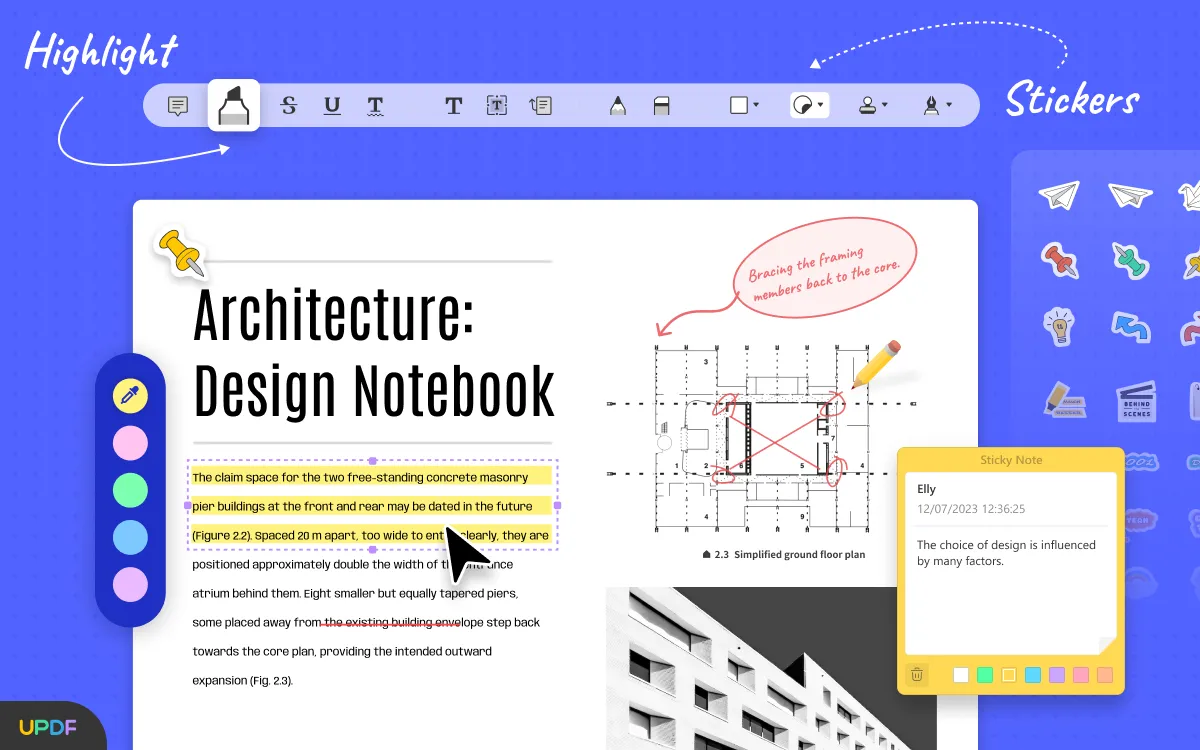
Pros
- Users can write anywhere on the PDF file and add shapes, comments, and highlights as they like.
- The software is simple to work with and hence is an excellent choice for beginners as well.
- UPDF AI feature can help you to optimize, translate, and summarize text.
- Support the main devices in the market like Windows, Mac, iOS, and Android.
2. Adobe Acrobat PDF Writer
If there is one name that everyone knows when it comes to PDF software, it has got to be Adobe. This PDF writer for Windows 10 works offline, and you must install it on your Windows PC. Its free version limits the functionality to annotations and signing PDFs – features that would be available even after the trial version is over.
However, you can always upgrade the service to its premium version and take benefit from the many other PDF writing and editing tools present. Besides all this, there are some people for whom the service doesn't sit well, as Adobe isn’t user-friendly and affordable. Most non-tech savvy will find it difficult to use it and most users will skip it just because of its expensive pricing. To know in-depth, learn about the pros and cons.
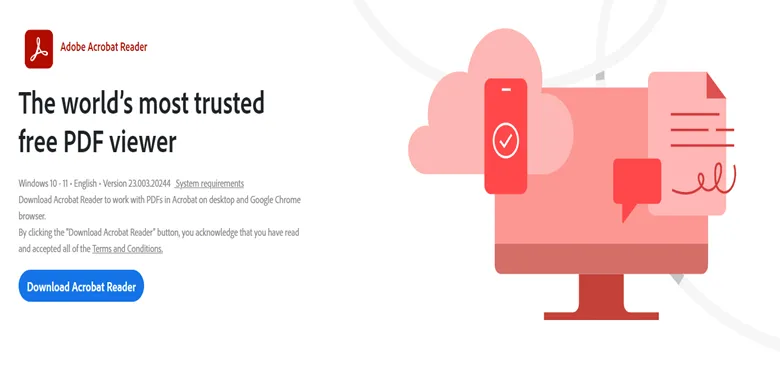
Pros
- There are many features to choose from.
- Polished UI, which offers clear feature segregation.
Cons
- Little expensive to upgrade to a full version.
- Complex to use, especially for non-tech savvy
3. CutePDF Writer
While the name might make the software sound like a small application, in its proper form, the CutePDF is a beast with all the PDF writer features you can think of. It's compatible with Windows 11, 10, 8, and 7 and allows you to export several files to a PDF document as long as they are generated from a Windows application.
The service installs itself as your printer and then integrates with the applications present on the system to make PDF files. Other important features of it include 256-bit AES encryption, support for programmatic access, and more. It is handy and might be a great pick when choosing the easiest-to-use PDF writer for Windows 10. Here are a few pros and cons for you to decide whether it might suit you.
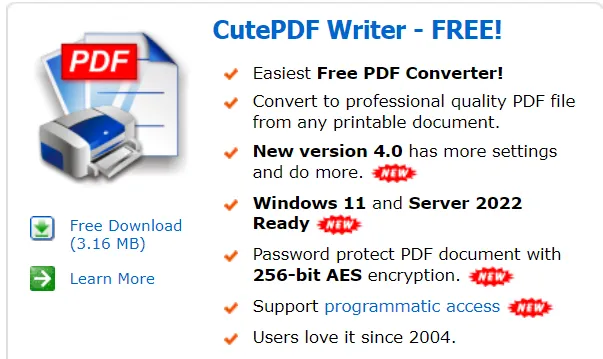
Pros
- Allows you to change document properties and add passwords to existing PDFs.
- It has a small footprint with a size of 3MB.
Cons
- You must upgrade to CutePDF Professional to add comments or texts on a PDF file, i.e., for PDF editing and annotation.
4. PDF-Xchange
The PDF-Xchange is another exceptional PDF writer on our list, allowing users to write on PDF files quickly. The service has many beneficial functions and enables users to add texts, comment boxes, sticky notes, and other content to their PDF files. Moreover, this free PDF writer for Windows 10 highlights sentences and extract images from documents and is supported by all Windows operating systems.
However, what sets this freeware apart is its ability to import PDF files from your local computer, Google Drive, DropBox, and SharePoint and then re-saving them back onto the designated space once you have completed the writing and editing of the document. While the service is impressive, it is always a great idea to look at the pros and cons before finalizing your decision.

Pros
- Can identify text on a PDF document using OCR technology
- Offers a portable version too
Cons
- Limited features in the free version
- Cannot work with any other OS apart from Windows
5. Inkscape
What began as a cord fork for Sodiproject in 2003 has now expanded into one of the best PDF writers Windows in the market. Apart from operating on Windows PC, Inkscape is compatible with MacOS and Linux.
The service uses a rich set of features and tools that offer any user easy editing and writing capabilities. It understands that not everyone who uses its service would be a tech geek, and hence they have worked towards producing an interface that is easy to handle and quick to grasp.
However, Inkscape is not as popular as UPDF or Adobe, so many people do not know its merits and demerits. If you want to learn a few pros and cons about this service before finalizing your decision, then we have you covered.

Pros
- Free and Open source
- Can create images in SVG (vector) format
Cons
- No Premium consulting or integration system
Comparison of the 5 PDF Writers for Windows
Still trying to understand which PDF writer for Windows is the best? This comparison guide will help you through it:
| Price, Functions, and Compatibility | UPDF for Windows | Adobe Acrobat PDF Writer | CutePDF Writer | PDF-Xchange | Inkscape |
| Price | Annual Plan: $29.99 Perpetual Plan: $49.99 | Basic Standard: $12.99/month | Annual: $49.95 | Annual: $56.00 | Free |
| Operating Systems | Mac, iOS, Android, Windows | Standard only works on Windows. DC Pro works on all. | Windows | Windows only. | Windows, iOS, Mac, Android and Linux. |
| User-friendly Interface | But some may find it difficult | ||||
| Beautifully-Designed Stickers | |||||
| Text Box/ Comment/ Sticky Notes |
Upon assessing the table carefully, we are sure you must have understood that of all the five PDF writer windows, which is the best? It unarguably is UPDF, given its budget-friendly pricing and its exceptional features. Hence, if you cannot narrow down one among the five, we suggest you go for UPDF.
Windows • macOS • iOS • Android 100% secure
How to Use PDF Writer on Windows?
Here is how you can use UPDF as a PDF writer on Windows:
How to Launch PDF?
Launch UPDF and open a PDF file in it using the drag and drop feature You can also tap on the "Open file" button on the software's main interface to upload the file.
How to Write on PDF?
When your file has opened, tap the "Edit PDF" option. Using the text icon on the toolbar, you can easily add text to your PDF. Simply, click on the Text icon followed by clicking on the spot where you want to add text. Now begin typing in your desired font size, style, and color.
You can also adjust alignment and access other editing features like Bold and italicized text. Once done with adding text, hit anywhere outside the box. It also enables editing of the previously added text.
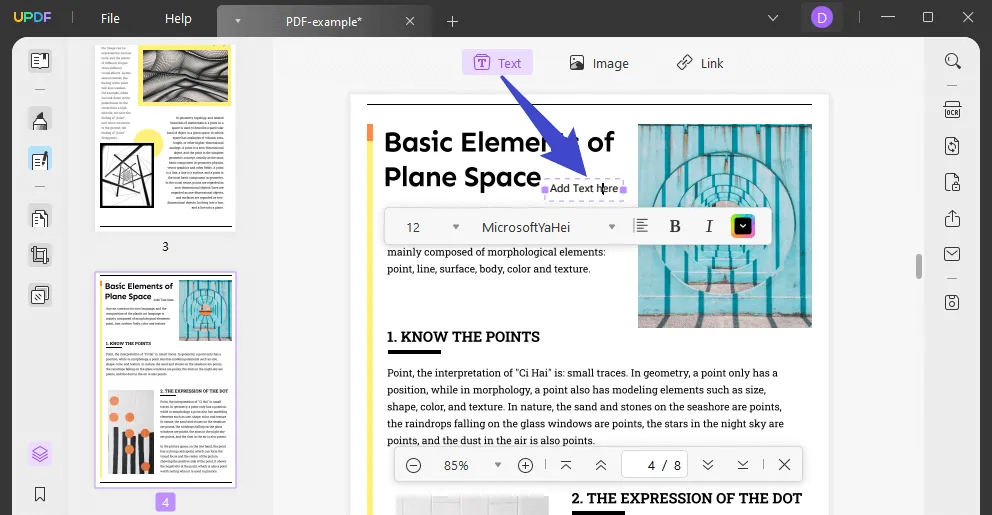
You can use the same feature from the comment tab under the annotation tool. The two tools, "Text Comment" and "Text Box" will let you add text as a comment or a box. The procedure for usage is the same as for the above one. You can move your text wherever you want, enlarge or compress it with your cursor, etc.
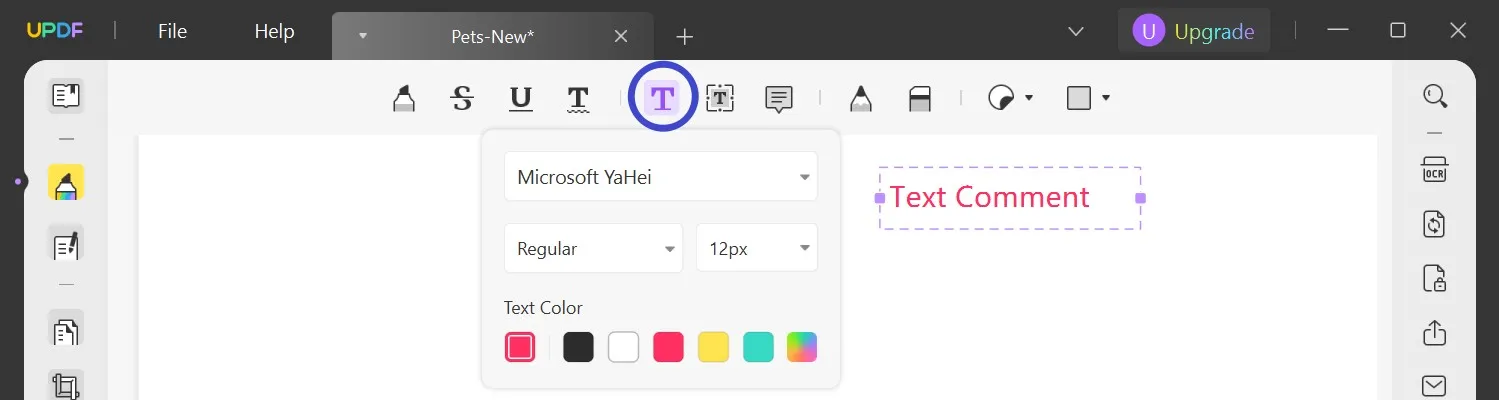
Wrapping Up!
To save you from the hassle of finding the best PDF writer for Windows this feeling, we have narrowed the list to the five best software for you. However, if there is one, we’d suggest, the most is UPDF. It's budget-friendly pricing and impeccable features make it an excellent pick for anyone.
Windows • macOS • iOS • Android 100% secure
 UPDF
UPDF
 UPDF for Windows
UPDF for Windows UPDF for Mac
UPDF for Mac UPDF for iPhone/iPad
UPDF for iPhone/iPad UPDF for Android
UPDF for Android UPDF AI Online
UPDF AI Online UPDF Sign
UPDF Sign Edit PDF
Edit PDF Annotate PDF
Annotate PDF Create PDF
Create PDF PDF Form
PDF Form Edit links
Edit links Convert PDF
Convert PDF OCR
OCR PDF to Word
PDF to Word PDF to Image
PDF to Image PDF to Excel
PDF to Excel Organize PDF
Organize PDF Merge PDF
Merge PDF Split PDF
Split PDF Crop PDF
Crop PDF Rotate PDF
Rotate PDF Protect PDF
Protect PDF Sign PDF
Sign PDF Redact PDF
Redact PDF Sanitize PDF
Sanitize PDF Remove Security
Remove Security Read PDF
Read PDF UPDF Cloud
UPDF Cloud Compress PDF
Compress PDF Print PDF
Print PDF Batch Process
Batch Process About UPDF AI
About UPDF AI UPDF AI Solutions
UPDF AI Solutions AI User Guide
AI User Guide FAQ about UPDF AI
FAQ about UPDF AI Summarize PDF
Summarize PDF Translate PDF
Translate PDF Chat with PDF
Chat with PDF Chat with AI
Chat with AI Chat with image
Chat with image PDF to Mind Map
PDF to Mind Map Explain PDF
Explain PDF Scholar Research
Scholar Research Paper Search
Paper Search AI Proofreader
AI Proofreader AI Writer
AI Writer AI Homework Helper
AI Homework Helper AI Quiz Generator
AI Quiz Generator AI Math Solver
AI Math Solver PDF to Word
PDF to Word PDF to Excel
PDF to Excel PDF to PowerPoint
PDF to PowerPoint User Guide
User Guide UPDF Tricks
UPDF Tricks FAQs
FAQs UPDF Reviews
UPDF Reviews Download Center
Download Center Blog
Blog Newsroom
Newsroom Tech Spec
Tech Spec Updates
Updates UPDF vs. Adobe Acrobat
UPDF vs. Adobe Acrobat UPDF vs. Foxit
UPDF vs. Foxit UPDF vs. PDF Expert
UPDF vs. PDF Expert








 Delia Meyer
Delia Meyer 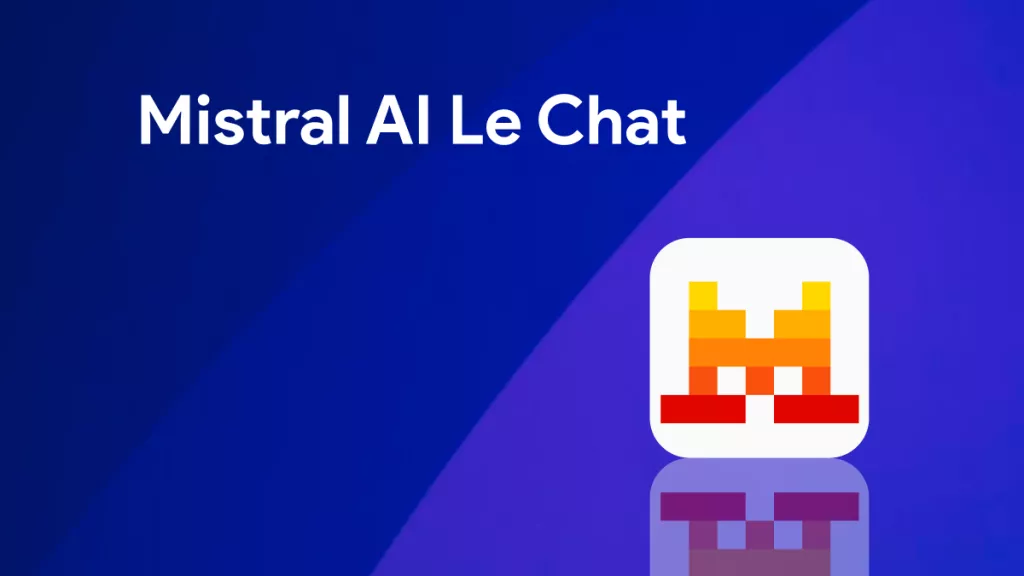
 Engelbert White
Engelbert White 
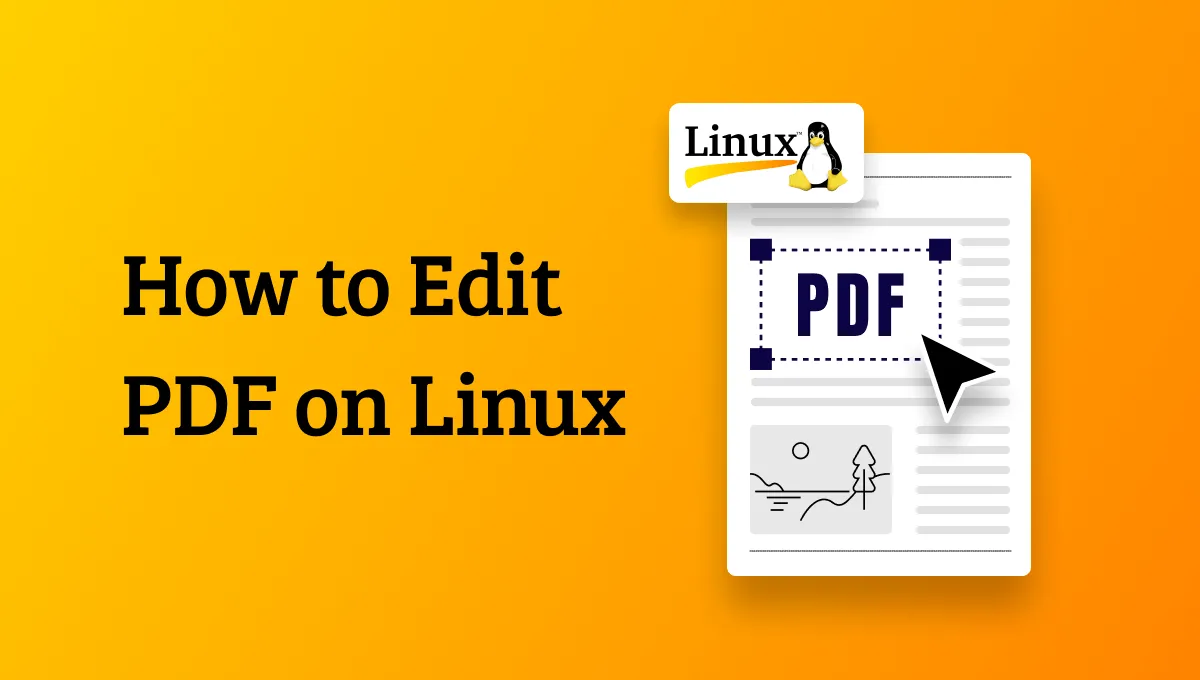
 Enola Miller
Enola Miller 
 Enid Brown
Enid Brown