PDF files are commonly used for various industrial or academic purposes. If you have received a PDF file and found some mistakes in its text content, you would need a compatible PDF editor. This will help you to make changes in the text content and the inserted images effectively. Moreover, if you want to reduce the unnecessary content from your PDF, a PDF editor can help you delete the PDF pages.
In this article, we will guide you on how to modify PDFs online. Using online tools has many risks and we will explain every risk here. To avoid all the risks, we introduce an offline tool to modify PDF files named UPDF. By using this professional PDF editor, you can perform various tasks on your PDF file without any hassle.
Windows • macOS • iOS • Android 100% secure
Part 1: Modify PDFs With The Help of Adobe Acrobat Online Tools
For modifying the content of the PDF documents online, you can get help from Adobe Acrobat Online. This powerful online tool has a lot of tools that enable users to combine files and perform different editing functions on them.
Moreover, while using this online tool, you can add e-signatures on the PDFs and organize pages in multiple ways as per their requirements. However, to understand how you can use this tool to edit the PDF, let's dive into the steps given below:
Step 1: Access Adobe Acrobat Online for PDF editing on your computer's browser, and from its main interface, click on the "Edit Text & Images" option. A new window will pop up where you can upload the respective file that you want to edit from your computer by using the drag-and-drop feature.
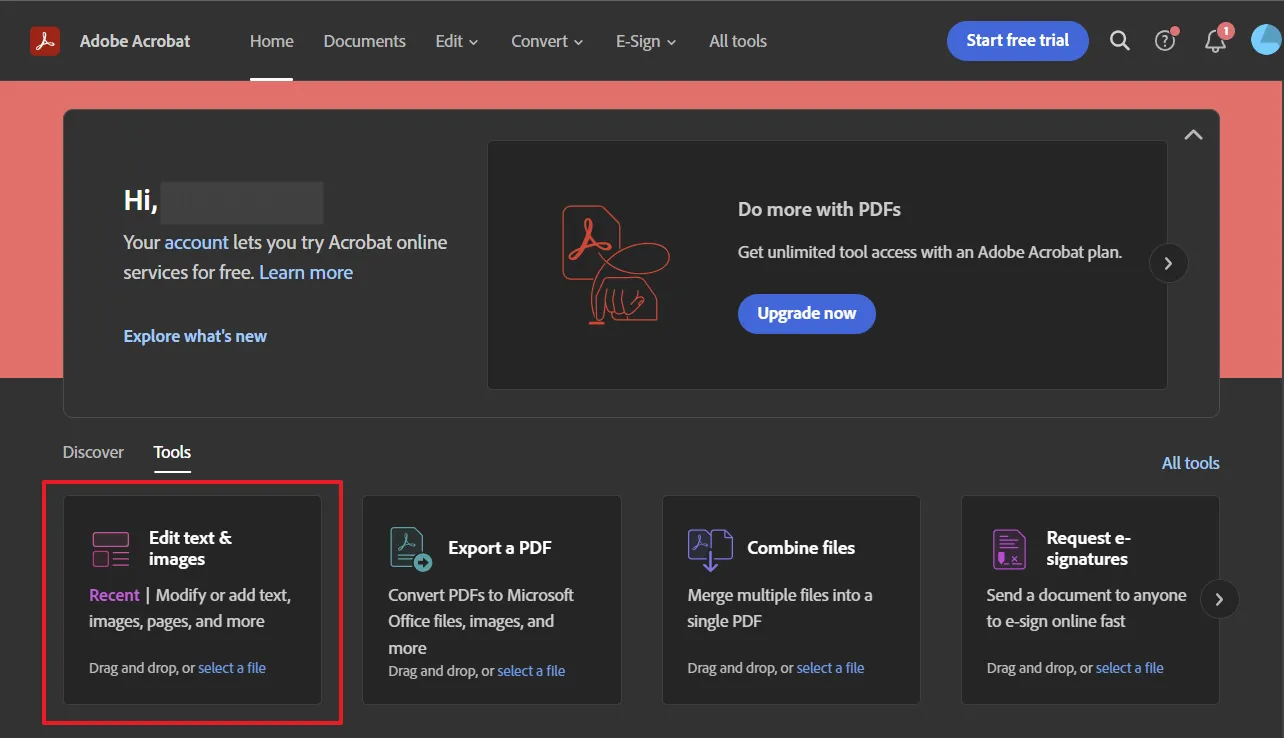
Step 2: Once the file is uploaded, using the settings panel available on the left side of the editing window, you can make the necessary adjustments. Afterward, when you are done editing your PDF, hit the "Download" button to save the PDF on your device in the required PDF format.
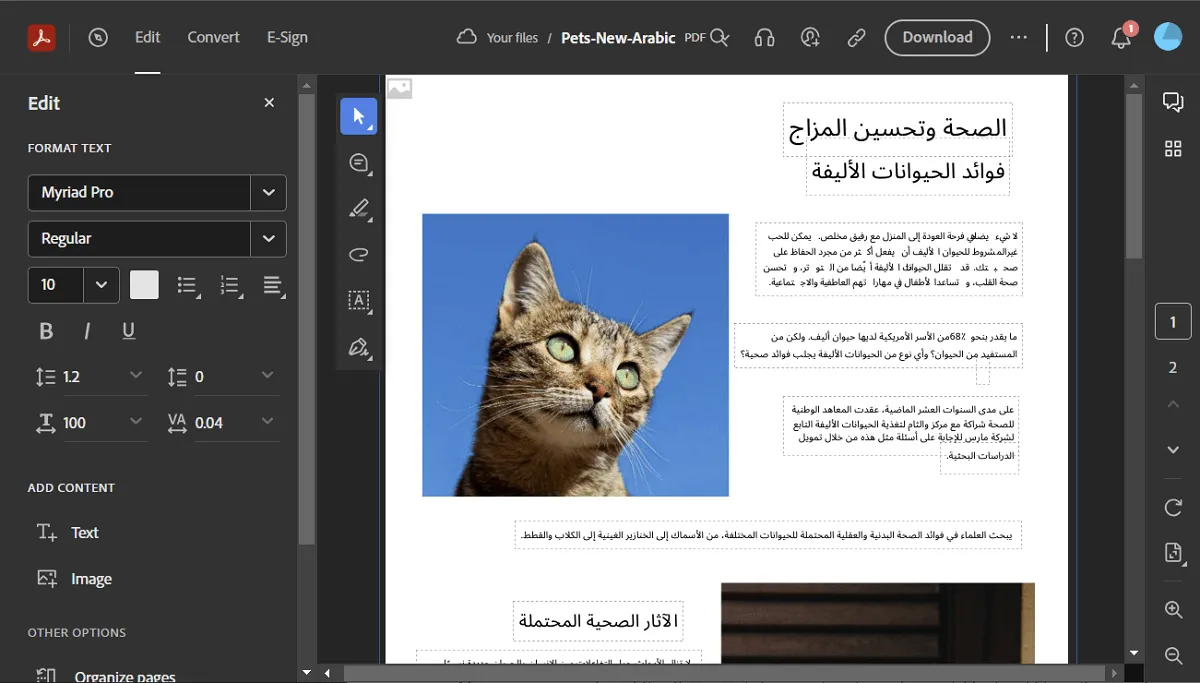
Drawbacks of Using Adobe Acrobat Online for Editing PDFs
Although it is a helpful online tool to edit PDFs for different purposes, with its interesting features, it also has some limitations. For example, the features provided by Adobe Acrobat Online cannot work until you have subscribed to the paid version.
Moreover, you can face difficulty using it if your internet speed is unstable. In addition, there is also a chance that your files might have a security threat while you are using this online tool.
Part 2: Can You Modify a PDF Online Free?
No, there is no such tool that can help you in modifying the PDF document free of cost. There are some online tools that can modify the PDF file, but they consist of various limitations. You won't be able to delete or edit the existing text in your PDF file. By using such a tool, you can only add new content to your PDF. Thus, online PDF tools have various limitations that won't enable you to alter documents effectively.
There are some online PDF editors that can allow you to modify PDF files online but not free of cost. They will offer different subscription plans that you have to buy before editing your PDF file. Hence, you cannot find an online PDF editor that can provide you with useful features to modify your files without any cost.
Part 3: Risks of Using Online Tools to Modify PDF Files
Do you know about the risks of using online tools? Using online tools for modifying PDF files can have various limitations. To find out about them, read this part of the article carefully:
- One of the biggest risks that come with using an online PDF tool is a lack of security. While uploading and modifying your PDF file on web browsers, your content can be accessed by some unauthorized parties. Thus, if you are editing some confidential data on your PDF, you can expose it to a vulnerable environment. That's why it's essential to use a reliable online PDF tool.
- Online tools do not offer guarantees for keeping your data secure. Due to this, there are always risks of getting your data lost while working on online PDF tools. So, make sure to create a backup copy of your PDF file to access your information even after data loss.
- There are some online PDF tools that do not delete the data from their servers. It can question the privacy of your data and may end up leaking confidential information for advertising. To be cautious, you should always read the privacy policies of online tools.
- One of the biggest disadvantages of using an online PDF tool is file size restrictions. There are file size restrictions in some PDF tools that do not allow you to upload a large PDF file. Moreover, you can face compatibility issues with particular types of PDF files in such tools.
- If you want to use and access the advanced functions of an online tool, they can impose subscription fees. Thus, if you are a beginner, it can be expensive for you to buy subscription plans for online PDF tools.
- Internet connectivity is also a significant requirement for online PDF tools. Without a stable internet connection, you won't be able to use online PDF tools.
As using online PDF tools comes up with various restrictions and risk factors, you should opt for an offline PDF editor. One of the famous offline PDF tools that you can use is UPDF. It is a compatible software you can instantly launch on Windows, Mac, iOS, and Android platforms. Using this tool, you can effectively edit your existing text in the PDF document. Moreover, it does not restrict the user from uploading large-sized PDF files.
Along with performing basic functions on PDF, you can use UPDF for using advanced features. For instance, you can annotate your PDF document to write suggestions and comments in a structured manner. Furthermore, you can add watermarks, electronic signatures, and stickers to your PDF document to make it look customized. What a wealth of features, what are you waiting for? Clicking the download button below to have a trial.
Windows • macOS • iOS • Android 100% secure
Part 4: How to Modify a PDF Offline?
Do you want to use UPDF to modify your PDF files offline? Here are the detailed instructions that you can use to flawlessly edit your PDF file in the friendly interface of UPDF:
1. Modify PDF Text Offline
Once you have launched UPDF, hit the "Open File" button to import your file. After opening the desired file, click on "Edit PDF" from the left section. After opening the editing mode, you can modify your text style, size, and alignment. With this PDF tool, you can also bold and italicize the text with a single tap. You can also change the color of the text in this tool. Moreover, you can add or delete the textual content in its interface without difficulty.

2. Modify PDF Image Offline
UPDF also allows you to edit the images in a PDF file offline. To do so, open your PDF file and navigate to the editing mode.
- From there, click on the "Image" option given on top to insert an image into PDF.
- Just double-click on the desired image through which you can perform certain functions. For example, you can easily rotate, crop, and replace the image. Moreover, you can also extract and delete the image on this tool.
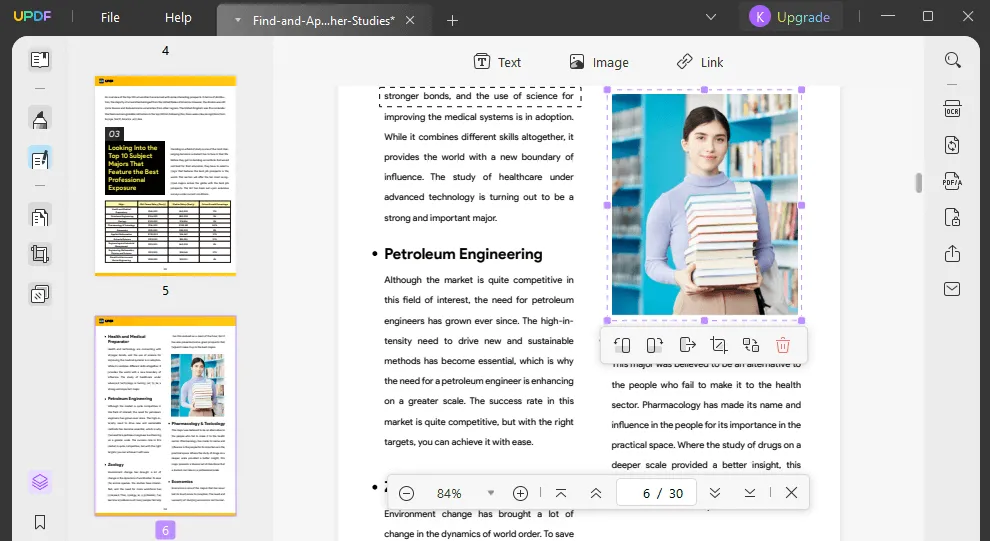
3. Modify PDF Annotations Offline
To modify the annotations in your PDF, go to the "Comment" tab after importing the PDF file. From the above options, you can highlight the desired text content by adding an underline or squiggly lines. You can also strikethrough the text. Furthermore, you can add text comments, sticky notes, and text boxes with a single click. The annotation feature also allows you to insert shapes and use a pencil to draw on the PDF file.
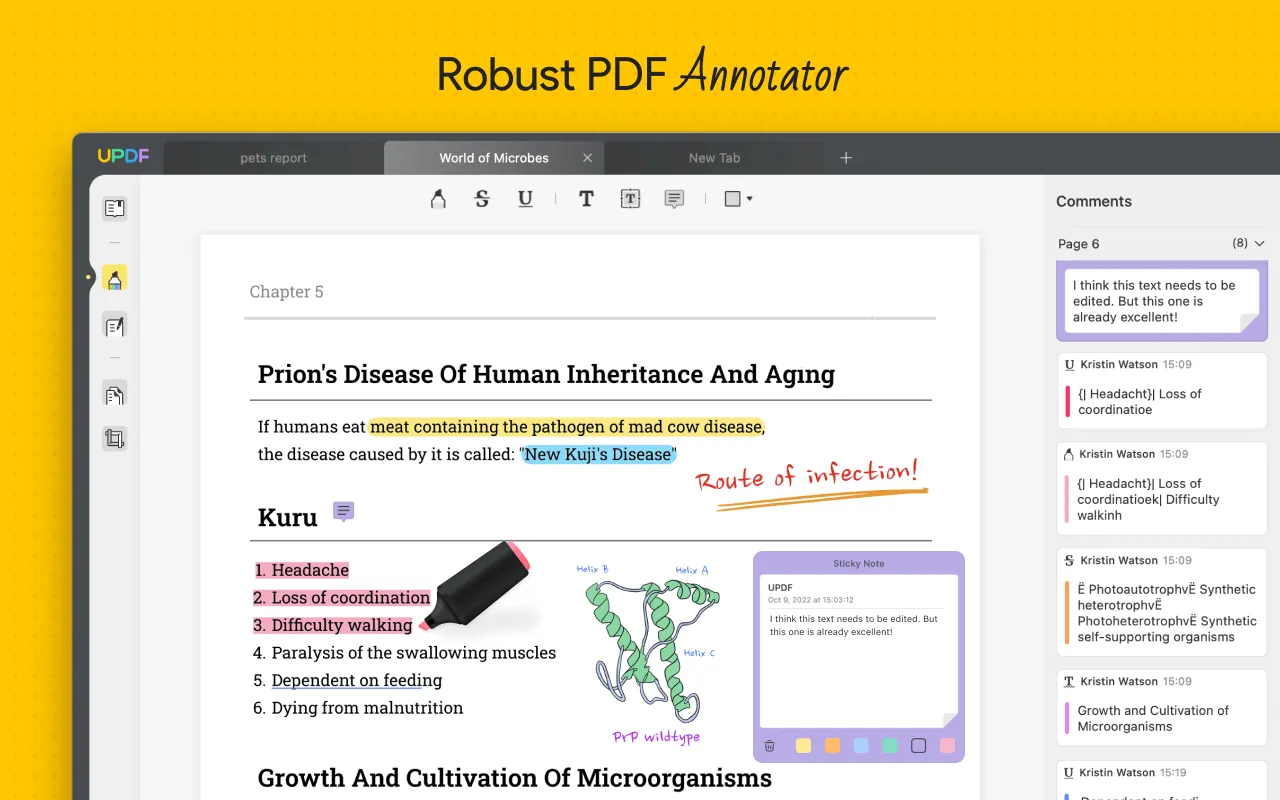
4. Modify PDF Links, Watermarks, Backgrounds, Header & Footers Offline
UPDF also allows you to add and modify the links in a PDF file. To insert the link, you can go to the editing mode and click on the "Link" option displayed on top.
It also provides "Page Tools" through which you can change the background of your PDF pages efficiently. Moreover, you can insert header and footers, and watermarks to your PDF document for more modifications.
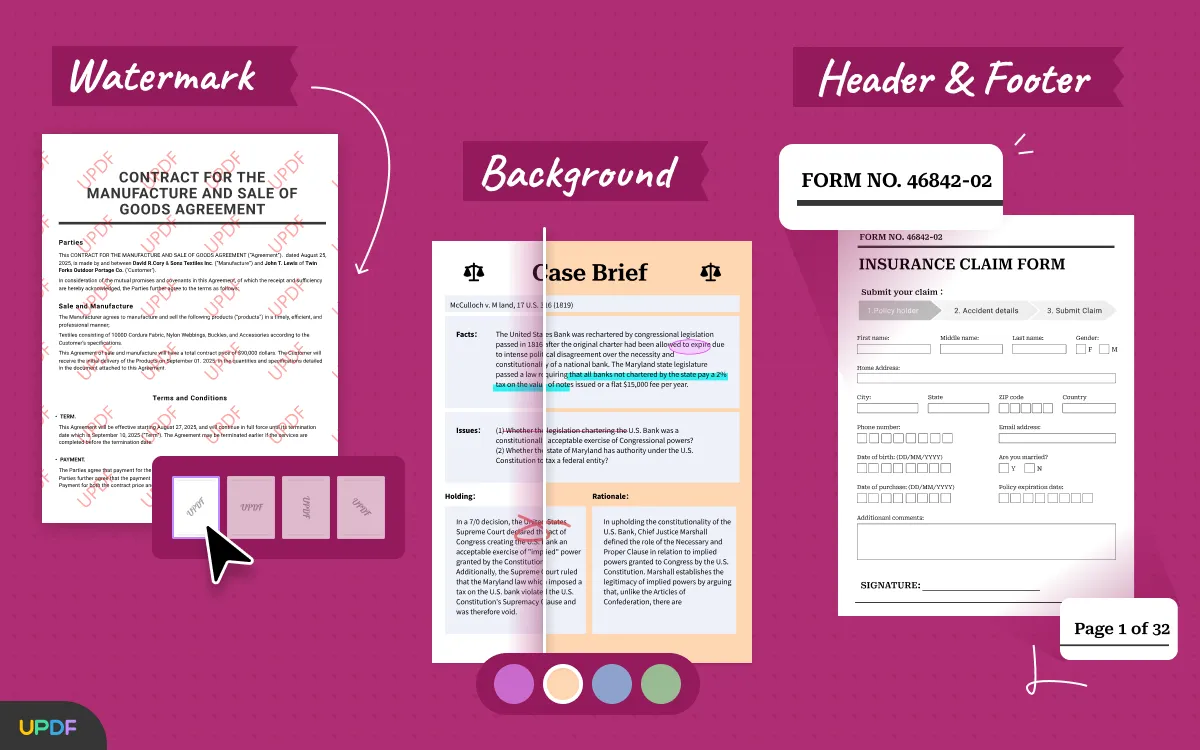
Conclusion
Modifying a PDF file online may sound easy, but it has various restrictions that can interrupt your workflow. In this article, we have shed light on the disadvantages of modifying PDF text online. Thus, to help you choose the perfect offline tool for modifying your PDF file, we recommend you use UPDF. It has a clean interface and provides all the beneficial features for editing and modifying PDF files effortlessly. You can download it to have a trial.
Windows • macOS • iOS • Android 100% secure
 UPDF
UPDF
 UPDF for Windows
UPDF for Windows UPDF for Mac
UPDF for Mac UPDF for iPhone/iPad
UPDF for iPhone/iPad UPDF for Android
UPDF for Android UPDF AI Online
UPDF AI Online UPDF Sign
UPDF Sign Edit PDF
Edit PDF Annotate PDF
Annotate PDF Create PDF
Create PDF PDF Form
PDF Form Edit links
Edit links Convert PDF
Convert PDF OCR
OCR PDF to Word
PDF to Word PDF to Image
PDF to Image PDF to Excel
PDF to Excel Organize PDF
Organize PDF Merge PDF
Merge PDF Split PDF
Split PDF Crop PDF
Crop PDF Rotate PDF
Rotate PDF Protect PDF
Protect PDF Sign PDF
Sign PDF Redact PDF
Redact PDF Sanitize PDF
Sanitize PDF Remove Security
Remove Security Read PDF
Read PDF UPDF Cloud
UPDF Cloud Compress PDF
Compress PDF Print PDF
Print PDF Batch Process
Batch Process About UPDF AI
About UPDF AI UPDF AI Solutions
UPDF AI Solutions AI User Guide
AI User Guide FAQ about UPDF AI
FAQ about UPDF AI Summarize PDF
Summarize PDF Translate PDF
Translate PDF Chat with PDF
Chat with PDF Chat with AI
Chat with AI Chat with image
Chat with image PDF to Mind Map
PDF to Mind Map Explain PDF
Explain PDF Scholar Research
Scholar Research Paper Search
Paper Search AI Proofreader
AI Proofreader AI Writer
AI Writer AI Homework Helper
AI Homework Helper AI Quiz Generator
AI Quiz Generator AI Math Solver
AI Math Solver PDF to Word
PDF to Word PDF to Excel
PDF to Excel PDF to PowerPoint
PDF to PowerPoint User Guide
User Guide UPDF Tricks
UPDF Tricks FAQs
FAQs UPDF Reviews
UPDF Reviews Download Center
Download Center Blog
Blog Newsroom
Newsroom Tech Spec
Tech Spec Updates
Updates UPDF vs. Adobe Acrobat
UPDF vs. Adobe Acrobat UPDF vs. Foxit
UPDF vs. Foxit UPDF vs. PDF Expert
UPDF vs. PDF Expert







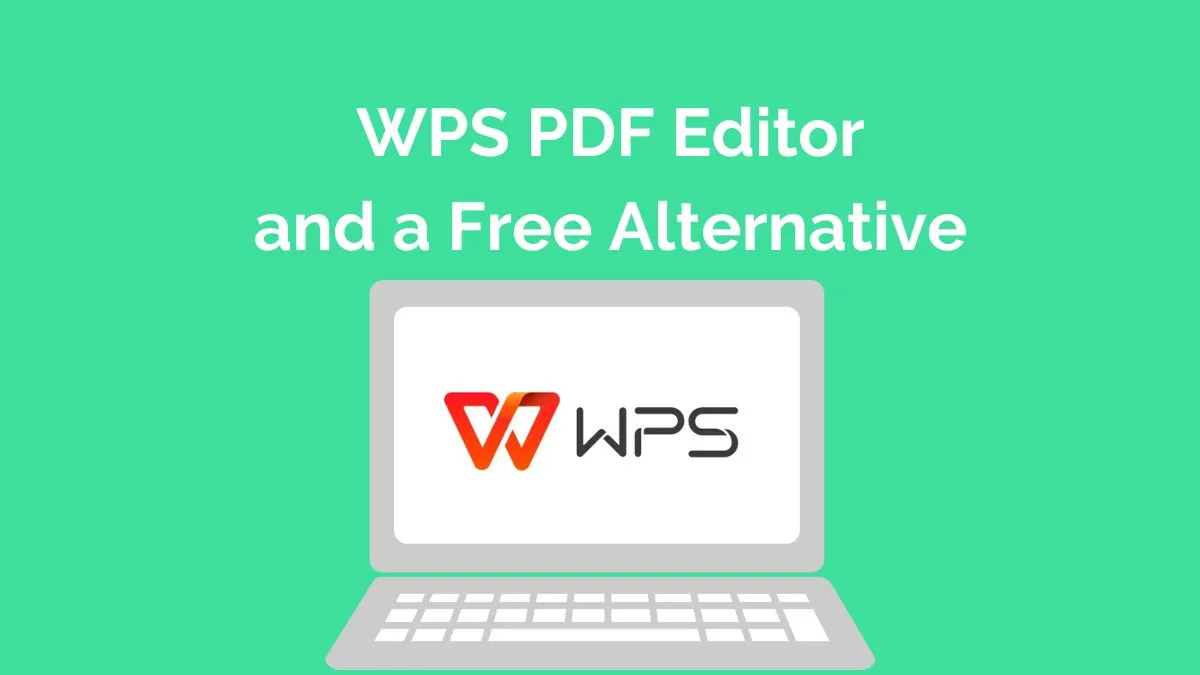
 Enrica Taylor
Enrica Taylor 

 Enola Miller
Enola Miller 

 Lizzy Lozano
Lizzy Lozano