You might want to mirror a PDF file, but most blogs and videos only show methods for rotating instead of mirroring. Don’t worry—we’ve tested the available solutions and found 3 effective ways to mirror your PDF.
Part 1. How to Mirror a PDF Document Offline with UPDF (2 Ways)
Want to mirror PDF files without any effort? You should use UPDF. UPDF for Mac and Windows allows you to mirror PDF files in two ways. Moreover, it cannot only mirror PDF files, but also helps you edit, convert, compress, annotate, organize, and perform other operations on PDF files. Download UPDF via the button below and follow the two ways below to mirror PDF files.
Windows • macOS • iOS • Android 100% secure
Way 1. Mirror a PDF Page Via Converting + Combining + Editing
This method needs you to use three features: converting, combining, and editing.
Step 1: Double-click click desktop UPDF icon to launch it and press the “Open File” button so that you can pick a PDF from File Explorer and open it in UPDF. When it opens, you need to click on the "Tools" > "Image".
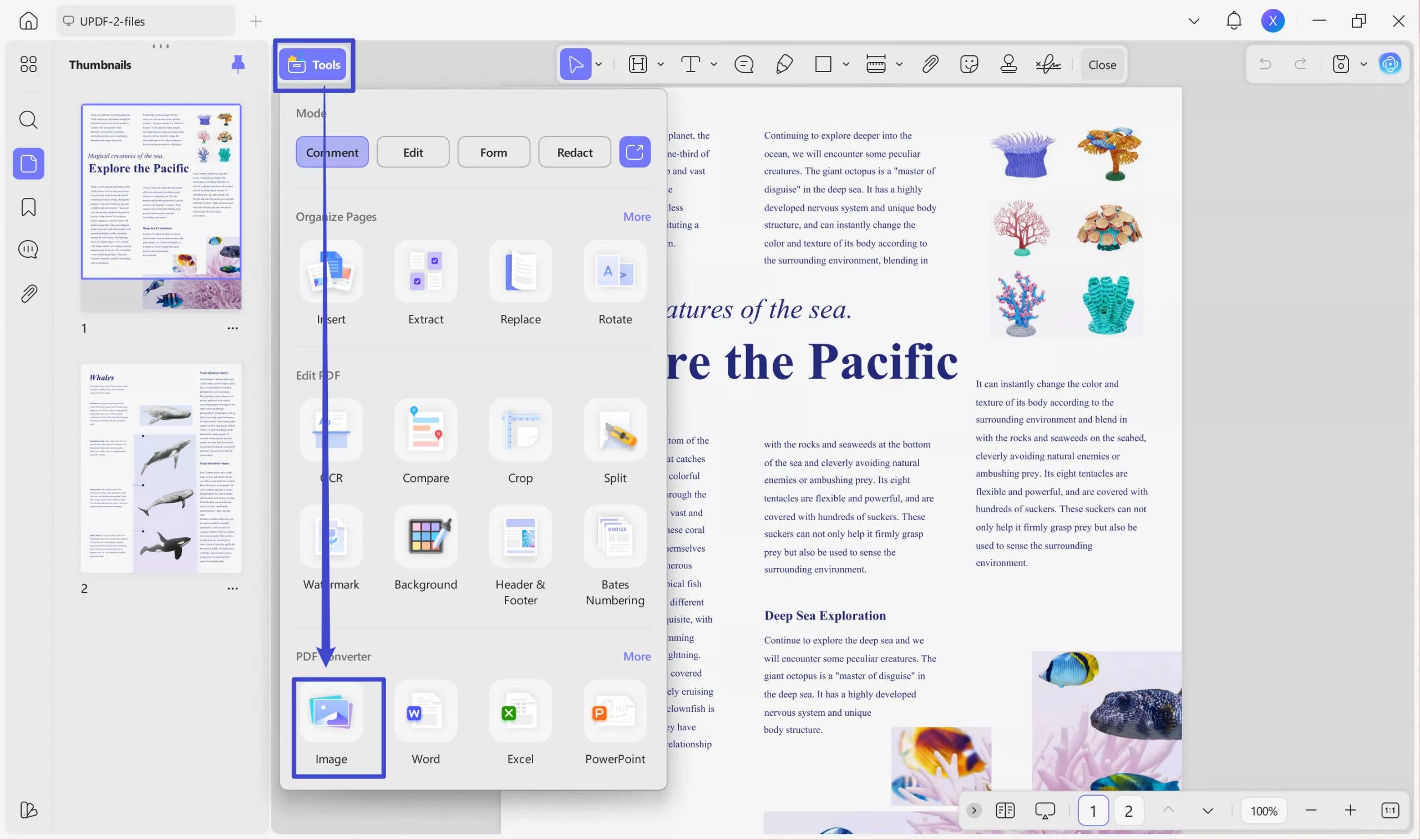
Step 2: In the pop-up window, select the image format you need, then click on the "Apply" and select the location where to save all the images.
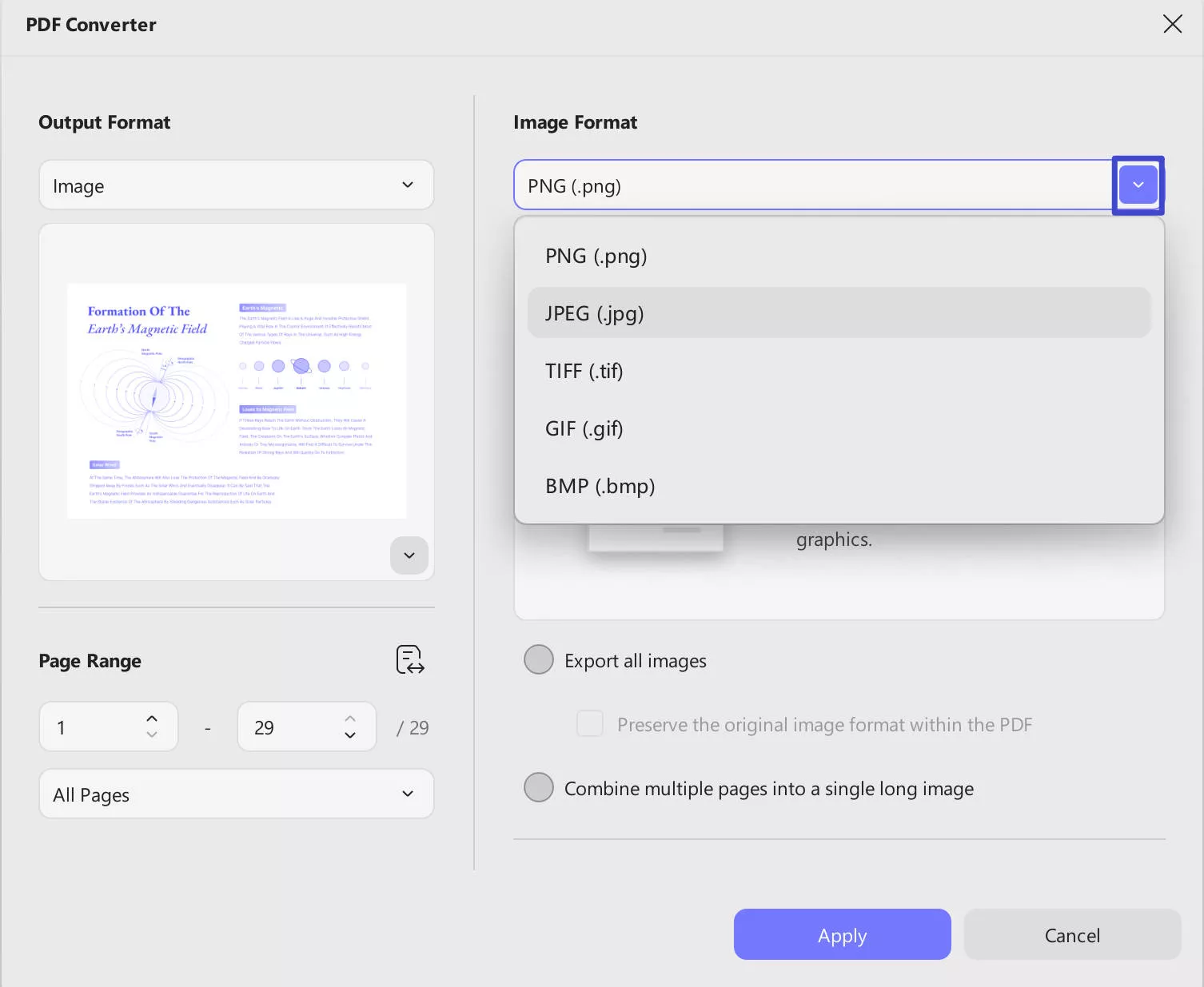
Step 3. Go to the home interface of UPDF, click on the "Tools" > "Merge" under the "Batch PDFs" section.
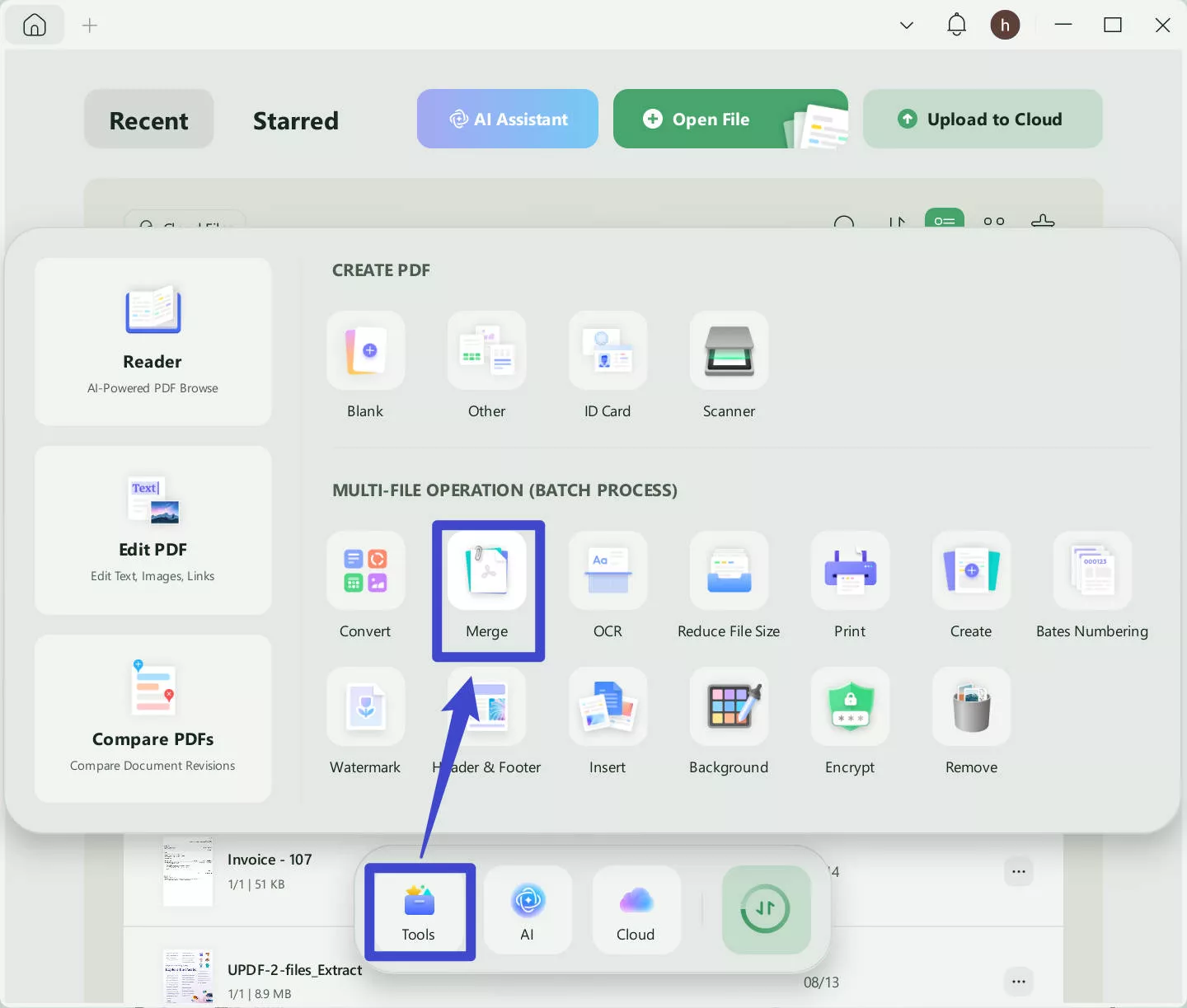
Step 4. Now, click on the "+ Add Files" to import all the converted images on your computer, then click on the "Apply" to combine them into one PDF.
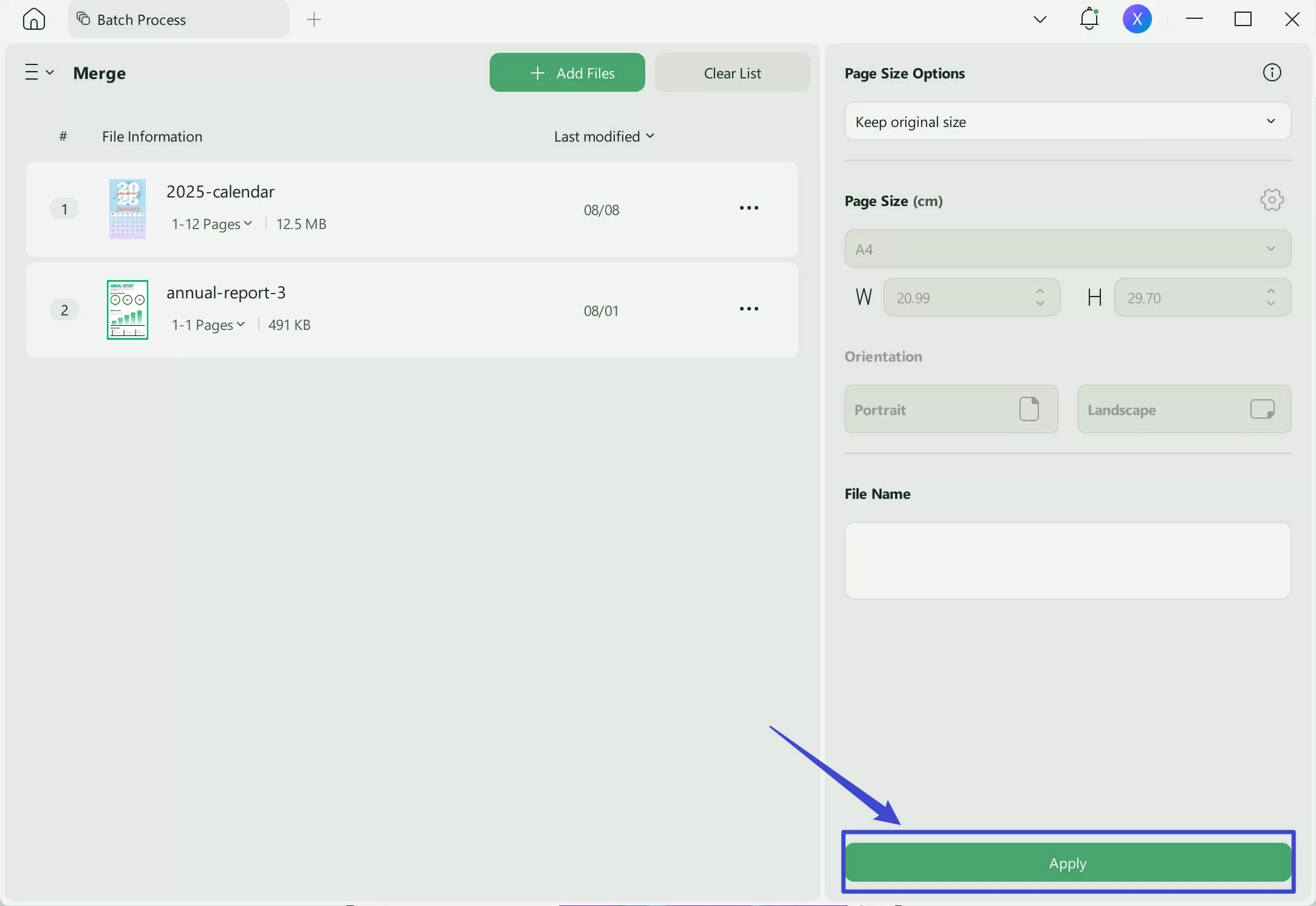
Step 5. Now, as your PDF files are created from images, you can use UPDF's image flipping features to flip all the pages. Just open the merged PDF file, click on the "Tools" > "Edit". Now, click on the PDF pages, and you will find the options "Flip Horizontal" and "Flip Vertical".
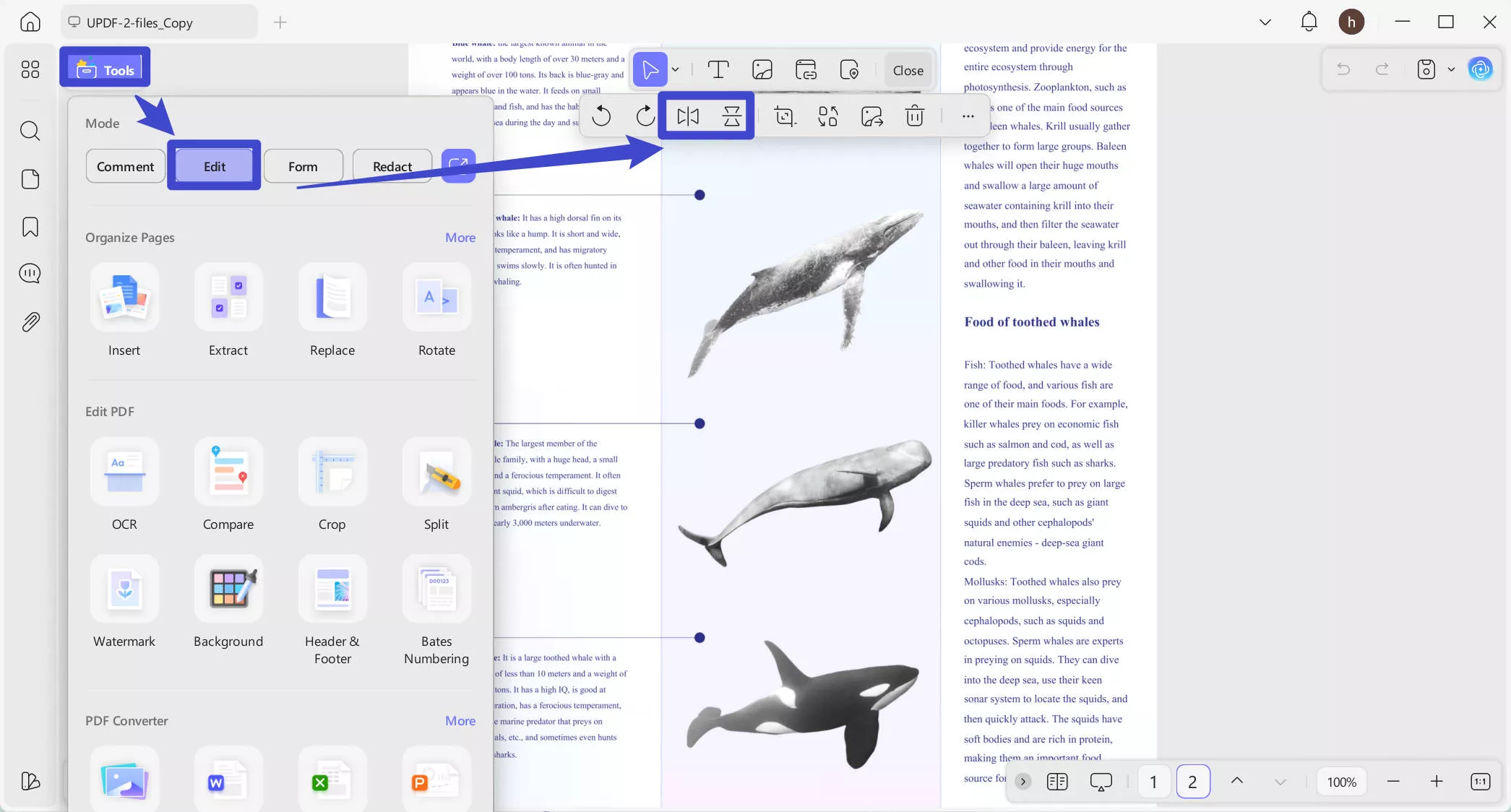
Step 6. Click on one option to flip. For example, I click on the "Flip Horizontal", I get the result like below.
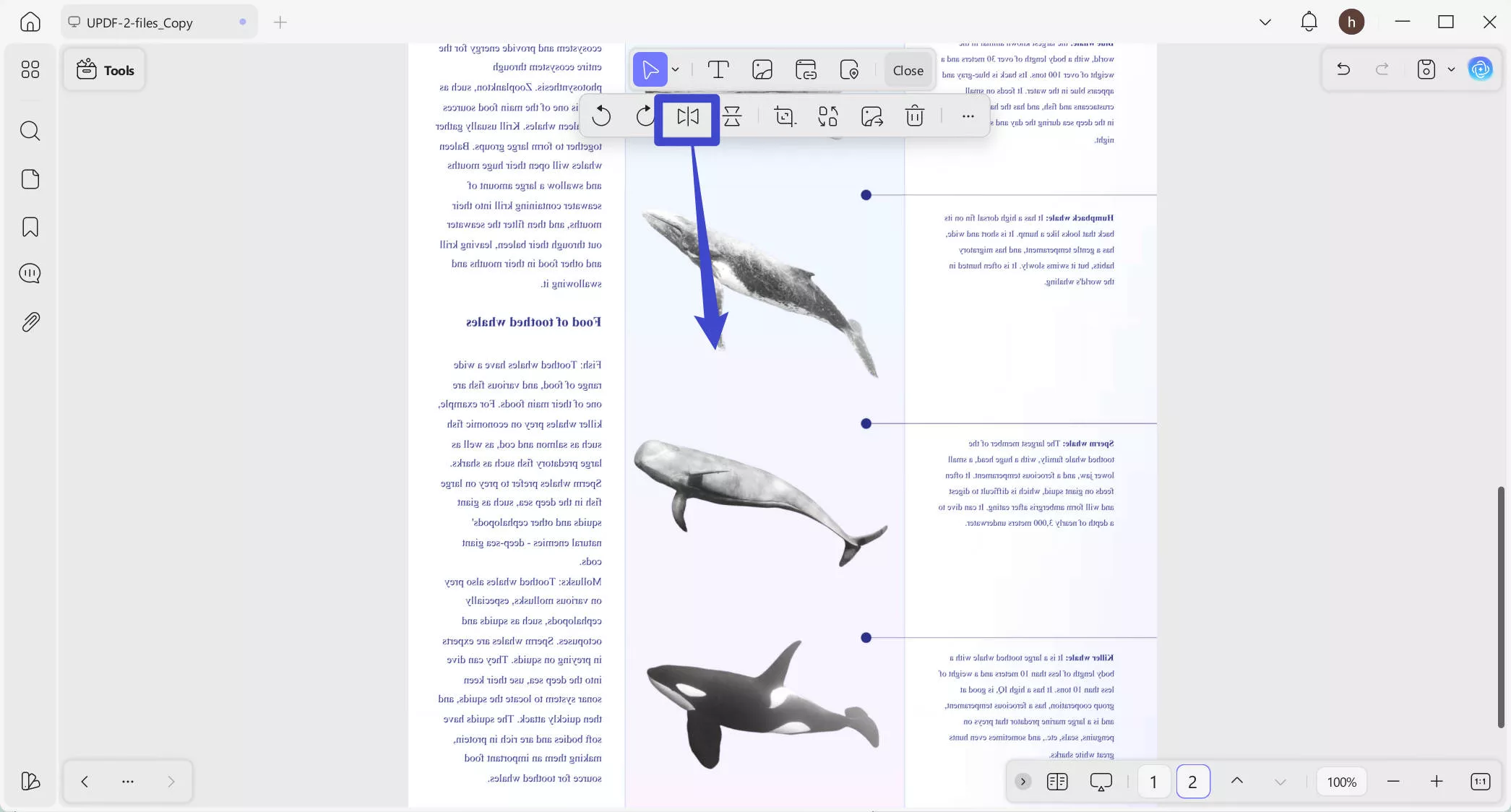
Way 2. Mirror a PDF Page Via Image PDF + Editing
If you feel the method mentioned above difficult to follow, you can follow this guide to use image PDF and edit feature. If you still do not have UPDF on your computer, you can download it via the button below.
Windows • macOS • iOS • Android 100% secure
Step 1: Launch the UPDF tool on your PC by using its desktop icon, then click the "Open File" button at the top to open a PDF using the browse file explorer window. When your PDF opens in UPDF, click the "Arrow Down" icon behind the "Save" button.
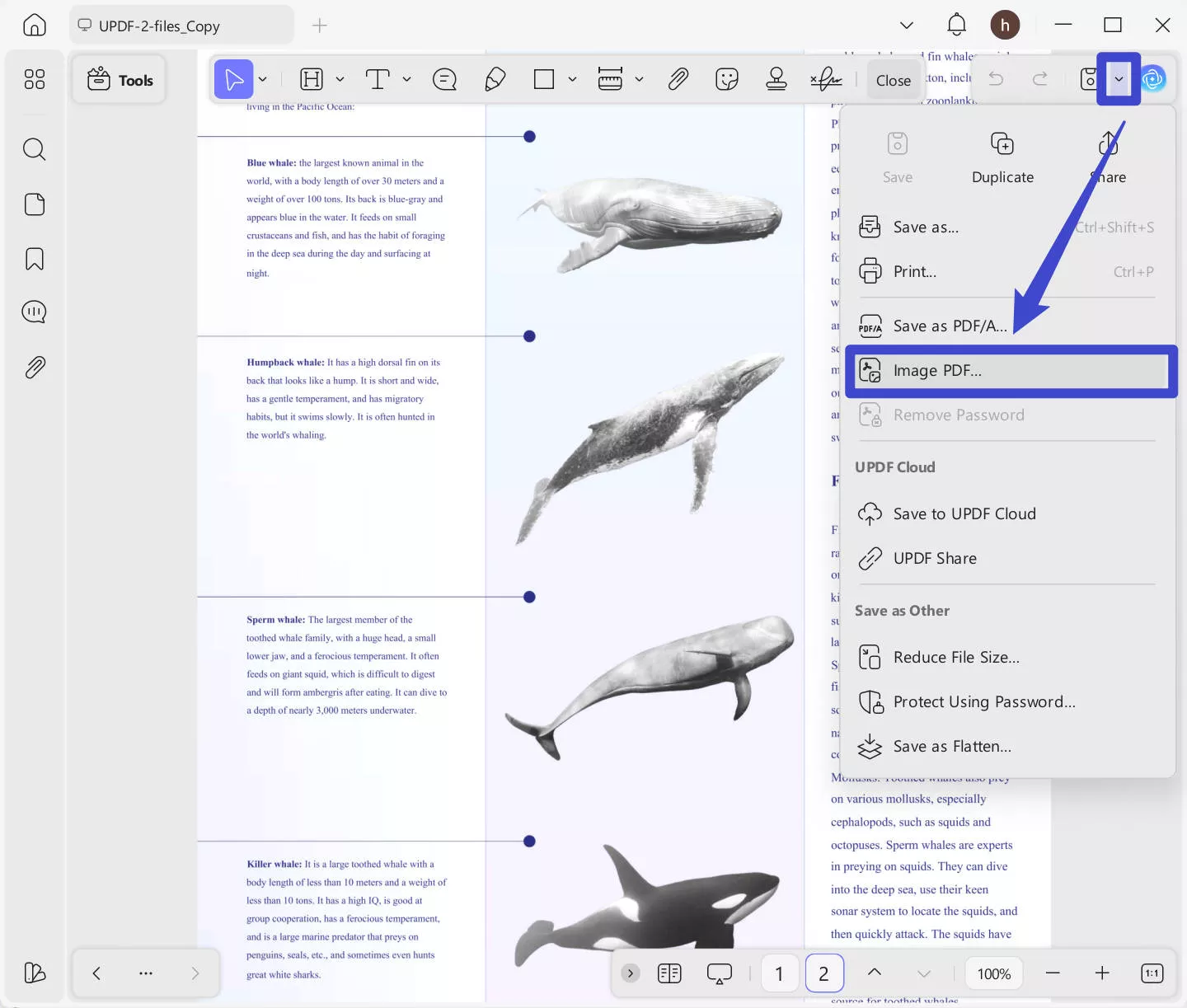
Step 2: In the pop-up windows, choose the "3x" for the resolution and click on the "Save" button to convert the PDF to an image PDF.
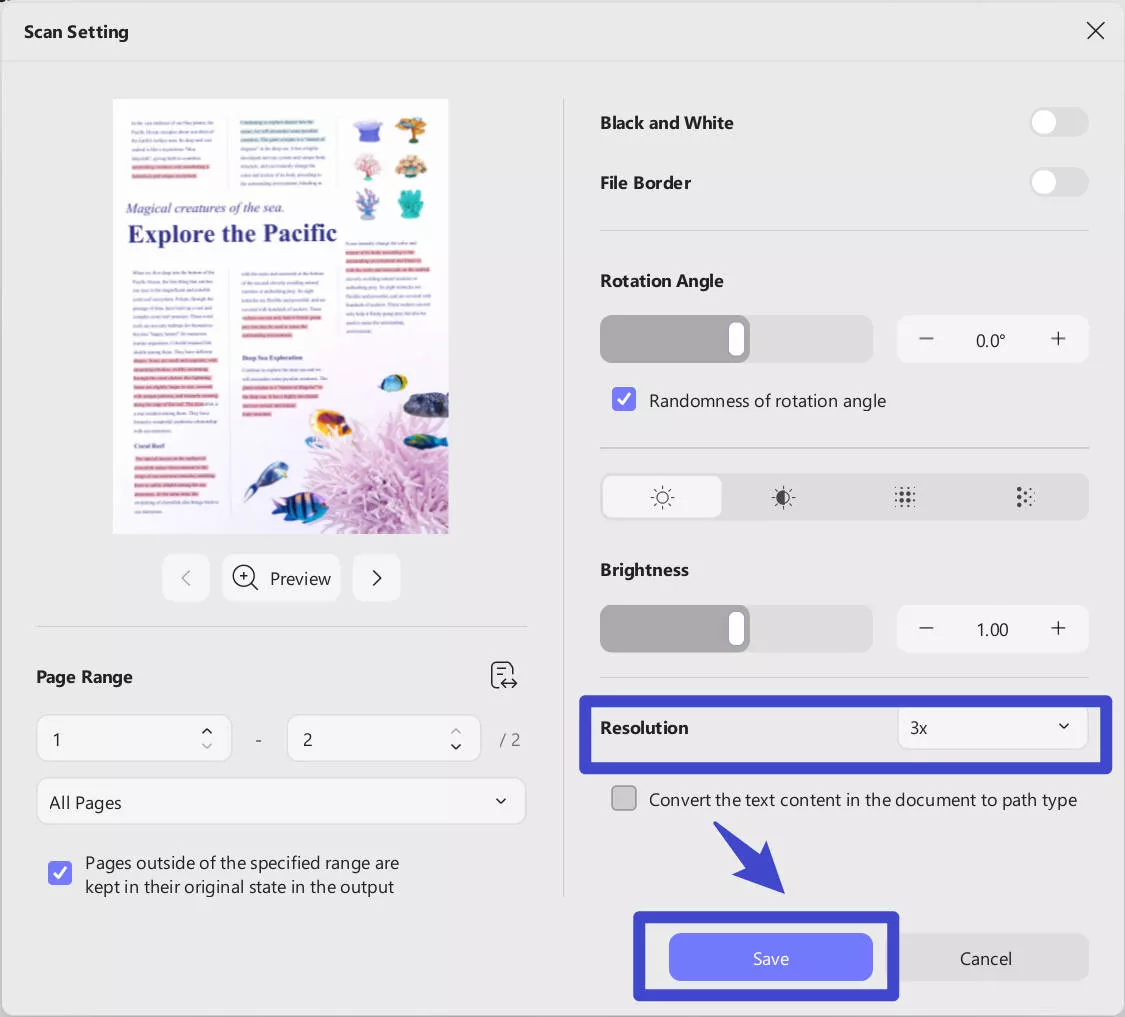
Step 3. Now, you can open the image PDF with UPDF, click on the "Tools" > "Edit", click on the page, and click on the flip options.
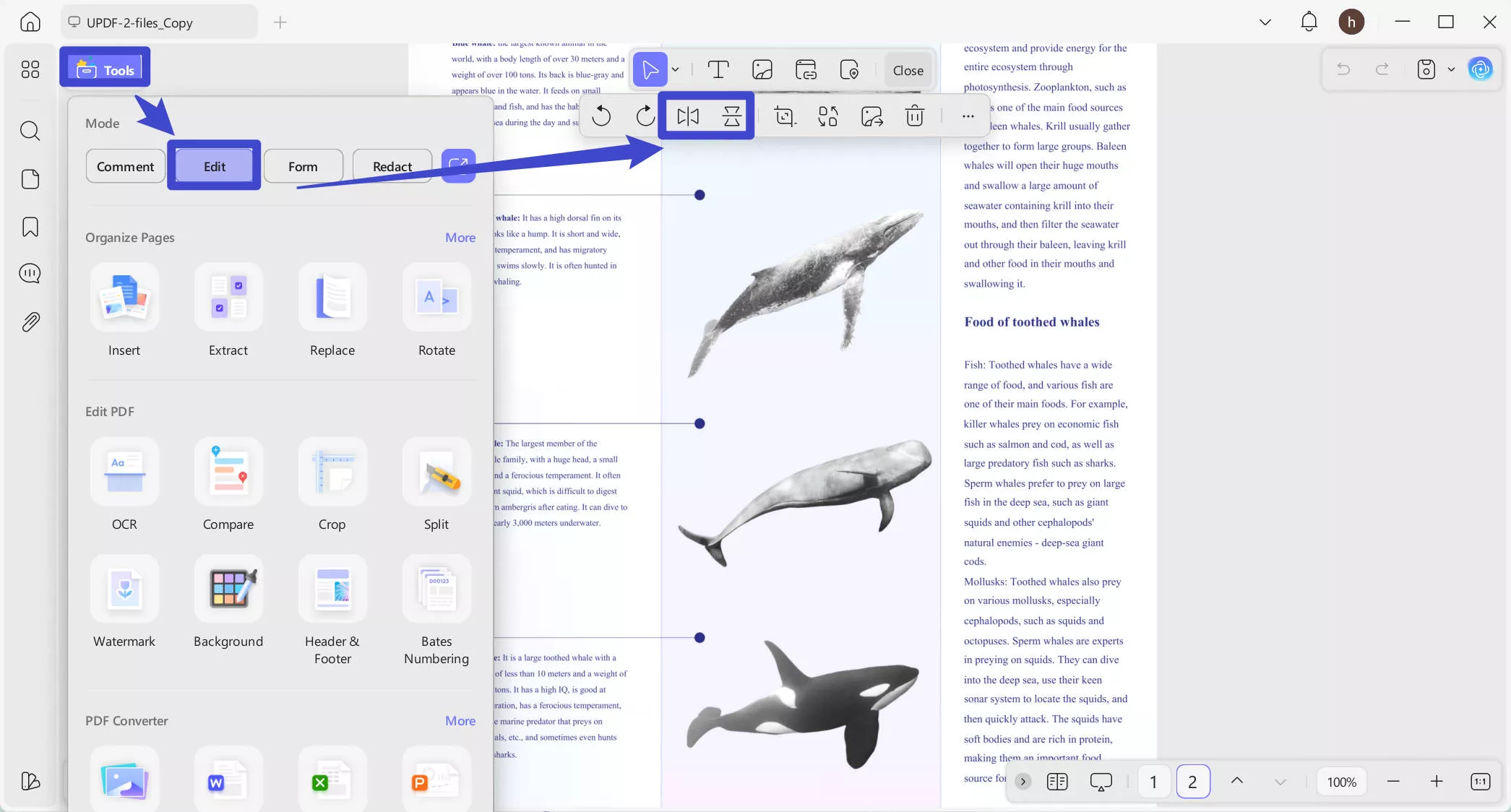
Download UPDF now for mirroring your PDF documents and purchase UPDF Pro to get all premium features.
And UPDF is not only a tool to mirror a PDF; you can also use it for many PDF-related features like converting, editing, compressing, annotating, and more. You can watch the video below or read this review article to learn more.
Windows • macOS • iOS • Android 100% secure
Part 2. How to Mirror PDF Online Free With PDFux?
If you are looking for an online tool that can mirror your PDF documents in one go then PDFux is the best tool you can choose. Since it works online you can use it on any device on a browser. Mirroring PDFs is only one of many features of PDFux. It also includes features like rotating, numbering, splitting, reordering, merging, etc. with a very easy user interface.
When Mirroring PDFs you only get 2 options which are horizontal and vertical mirroring/flipping and the guide below explains how you can use them.
Step 1: Open PDFux Page mirror tool in a browser and click "Select Files" to pick a PDF file from your offline storage.
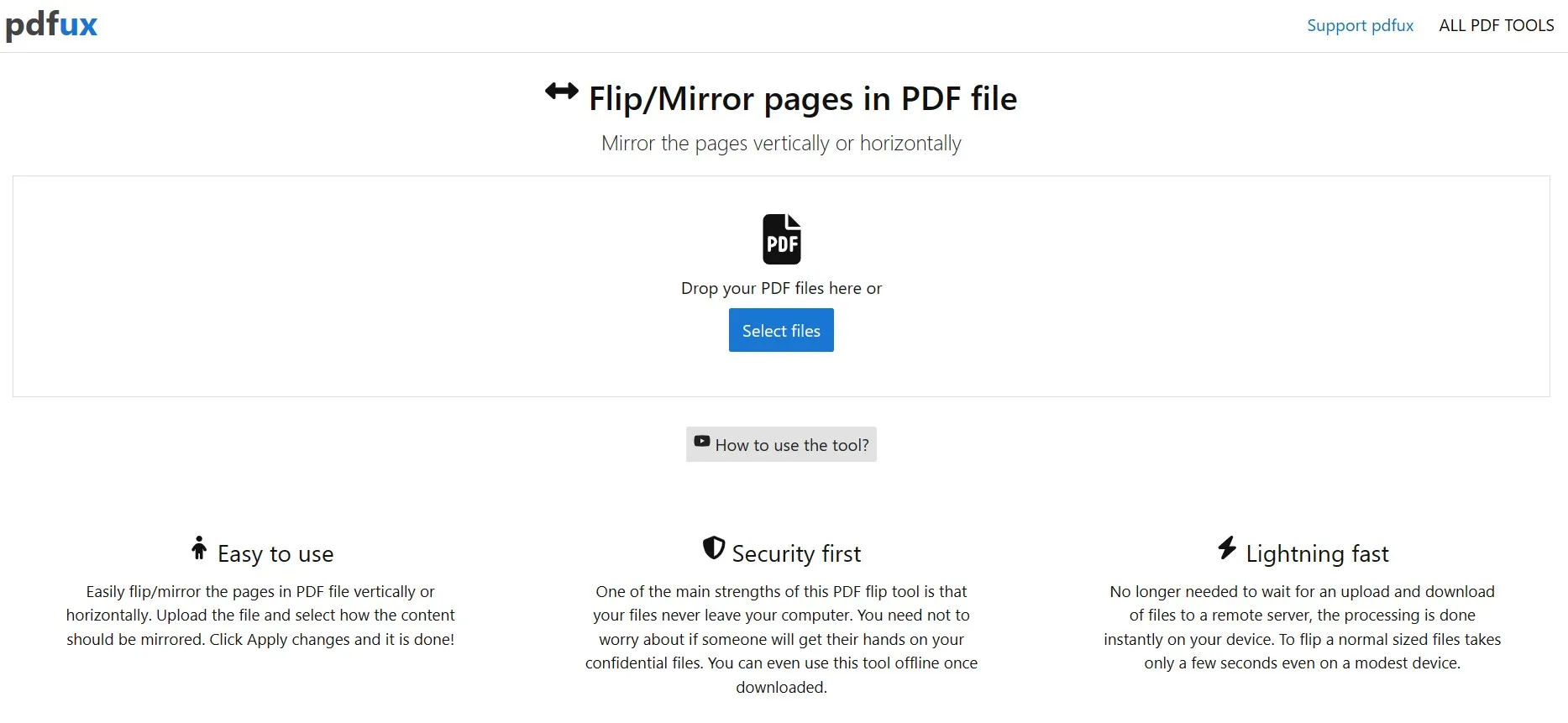
Step 2: As the PDF loads you will see all page thumbnails with horizontal and vertical flipping buttons so click "Flip Vertically" or "Flip Horizontally" according to your needs then click "Apply Changes". Now your mirrored PDF file will be ready for saving with "Download" button shortly.
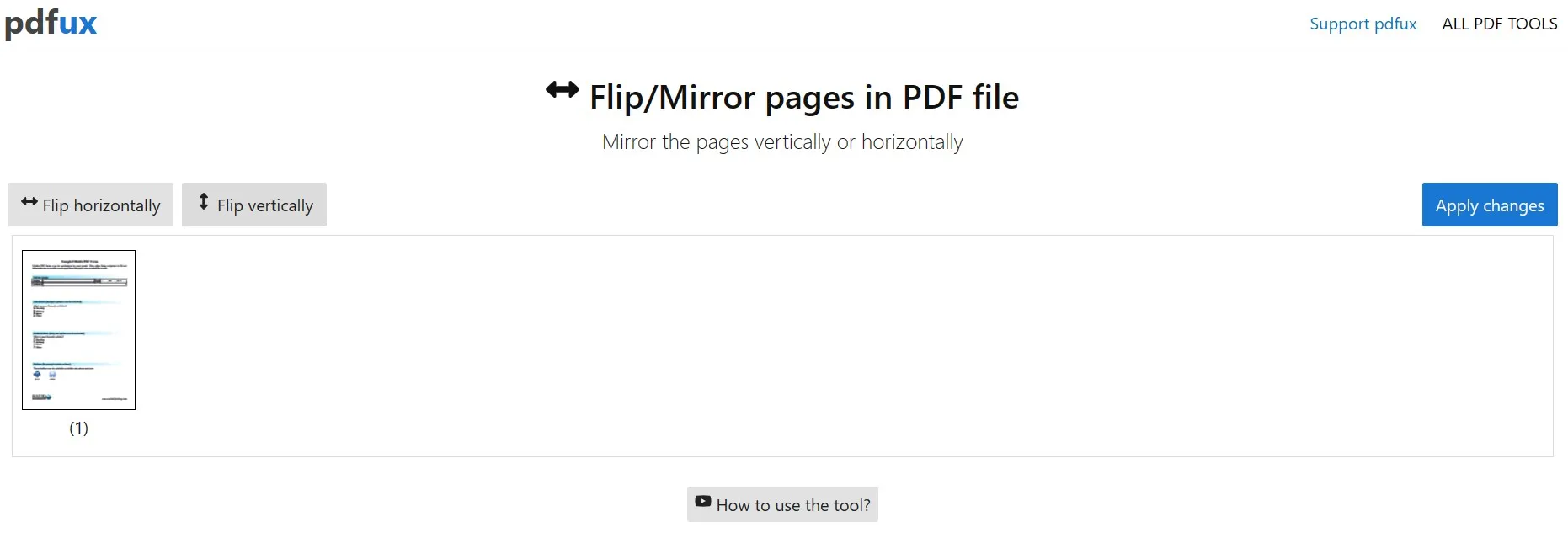
Part 4. FAQS About Mirroring a PDF
Q1. How to Mirror a PDF in Bluebeam?
There is no feature to mirror PDFs in Bluebeam but it does allow you to rotate PDFs. To rotate PDFs with Bluebeam you can click "Document" > "Rotate Pages" button. It will rotate pages or you can use "Ctrl Shift R" keyboard shortcut for ease.
Q2. How to Mirror a PDF in Preview?
The Mac Preview tool lacks mirror feature for PDFs. On the other hand a PDF image may be flipped vertically or horizontally. To adjust the PDF open it in Preview pick "Tools" menu then choose "Flip Horizontal" "Rotate Left" or "Rotate Right."
Q3. How to Mirror PDF Horizontally?
With PDFux online application you may mirror a PDF horizontally. Upload your PDF file to the website and choose the "Flip" button (vertical or horizontal) then click "Apply changes," and then get "Download" button for saving changes.
Final Words
When the contents of a PDF are not in the correct orientation, working on it can become very difficult. That’s why you must know the right methods to mirror PDF documents. The best option for this use case is UPDF since you can mirror images or whole pages with it so download it and try it now.
Windows • macOS • iOS • Android 100% secure
 UPDF
UPDF
 UPDF for Windows
UPDF for Windows UPDF for Mac
UPDF for Mac UPDF for iPhone/iPad
UPDF for iPhone/iPad UPDF for Android
UPDF for Android UPDF AI Online
UPDF AI Online UPDF Sign
UPDF Sign Edit PDF
Edit PDF Annotate PDF
Annotate PDF Create PDF
Create PDF PDF Form
PDF Form Edit links
Edit links Convert PDF
Convert PDF OCR
OCR PDF to Word
PDF to Word PDF to Image
PDF to Image PDF to Excel
PDF to Excel Organize PDF
Organize PDF Merge PDF
Merge PDF Split PDF
Split PDF Crop PDF
Crop PDF Rotate PDF
Rotate PDF Protect PDF
Protect PDF Sign PDF
Sign PDF Redact PDF
Redact PDF Sanitize PDF
Sanitize PDF Remove Security
Remove Security Read PDF
Read PDF UPDF Cloud
UPDF Cloud Compress PDF
Compress PDF Print PDF
Print PDF Batch Process
Batch Process About UPDF AI
About UPDF AI UPDF AI Solutions
UPDF AI Solutions AI User Guide
AI User Guide FAQ about UPDF AI
FAQ about UPDF AI Summarize PDF
Summarize PDF Translate PDF
Translate PDF Chat with PDF
Chat with PDF Chat with AI
Chat with AI Chat with image
Chat with image PDF to Mind Map
PDF to Mind Map Explain PDF
Explain PDF Scholar Research
Scholar Research Paper Search
Paper Search AI Proofreader
AI Proofreader AI Writer
AI Writer AI Homework Helper
AI Homework Helper AI Quiz Generator
AI Quiz Generator AI Math Solver
AI Math Solver PDF to Word
PDF to Word PDF to Excel
PDF to Excel PDF to PowerPoint
PDF to PowerPoint User Guide
User Guide UPDF Tricks
UPDF Tricks FAQs
FAQs UPDF Reviews
UPDF Reviews Download Center
Download Center Blog
Blog Newsroom
Newsroom Tech Spec
Tech Spec Updates
Updates UPDF vs. Adobe Acrobat
UPDF vs. Adobe Acrobat UPDF vs. Foxit
UPDF vs. Foxit UPDF vs. PDF Expert
UPDF vs. PDF Expert








 Delia Meyer
Delia Meyer 
 Enola Miller
Enola Miller 
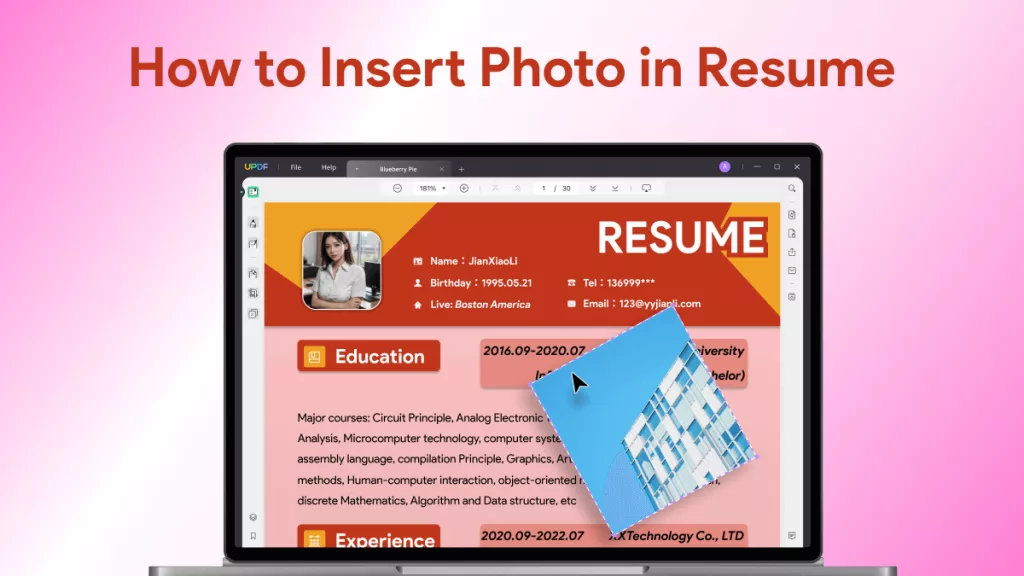
 Enid Brown
Enid Brown 
 Enola Davis
Enola Davis