Editing a PDF without leaving any watermarks has become an essential skill in today's digital workspace. Whether it's for professional presentations, academic submissions, or personal documents, the ability to edit a PDF cleanly and efficiently is invaluable. The challenge often lies in finding the right tools and methods that allow for such editing without the addition of unwanted watermarks, which can detract from the document's appearance and professionalism.
In this blog post, we delve into how to edit PDF without watermark, exploring practical and accessible solutions. We will guide you through various tools and techniques to ensure your PDFs remain pristine and professional after editing. Read on to discover the best ways to edit your PDF documents while keeping them watermark-free.
Part 1. Can I Edit PDF without Watermark?
Can you edit a PDF without a watermark? The answer is a resounding yes. However, it's crucial to note that while several tools offer the capability to edit PDFs, many of them impose watermarks, especially the free versions. These watermarks can be intrusive and may detract from the document's professional appearance. This is where choosing the right tool becomes essential.
Among the various options available, UPDF stands out as a robust solution for how to edit PDF without watermark. UPDF's Pro version allows you to edit your PDF documents without adding any watermarks, ensuring that your documents remain clean and professional-looking. This feature is particularly beneficial for those who need to maintain the integrity and confidentiality of their documents without spending too much, such as in business or academic settings. Download UPDF and to learn more how to modify PDFs without a watermark.
Windows • macOS • iOS • Android 100% secure
Part 2. How to Edit a PDF without Watermarks using UPDF
Editing a PDF without leaving watermarks is a common concern, especially for those who need to maintain the professional quality of their documents. In this section, we focus on how to edit PDF without watermark, highlighting UPDF as the best software for this purpose.
Using UPDF:
UPDF stands out as an exceptional software for editing PDFs without watermarks. While the free version of UPDF allows for basic editing, users must first upgrade to the pro version in order to edit and save PDFs without any watermarks. UPDF Pro offers comprehensive editing features, combined with an affordable price point, make it an attractive option for both personal and professional use. The software is designed to offer powerful functions that cater to a variety of editing needs, ensuring that your PDFs retain their original layout and quality. To experience the full capabilities of UPDF, including watermark-free editing, users are encouraged to download and purchase the pro version.
Steps to Edit a PDF without Watermark Using UPDF
- Start by downloading and installing the UPDF software.
Windows • macOS • iOS • Android 100% secure
- Launch UPDF and open the PDF file you wish to edit.

- Use the editing tools to modify text, images, and other aspects of the PDF.
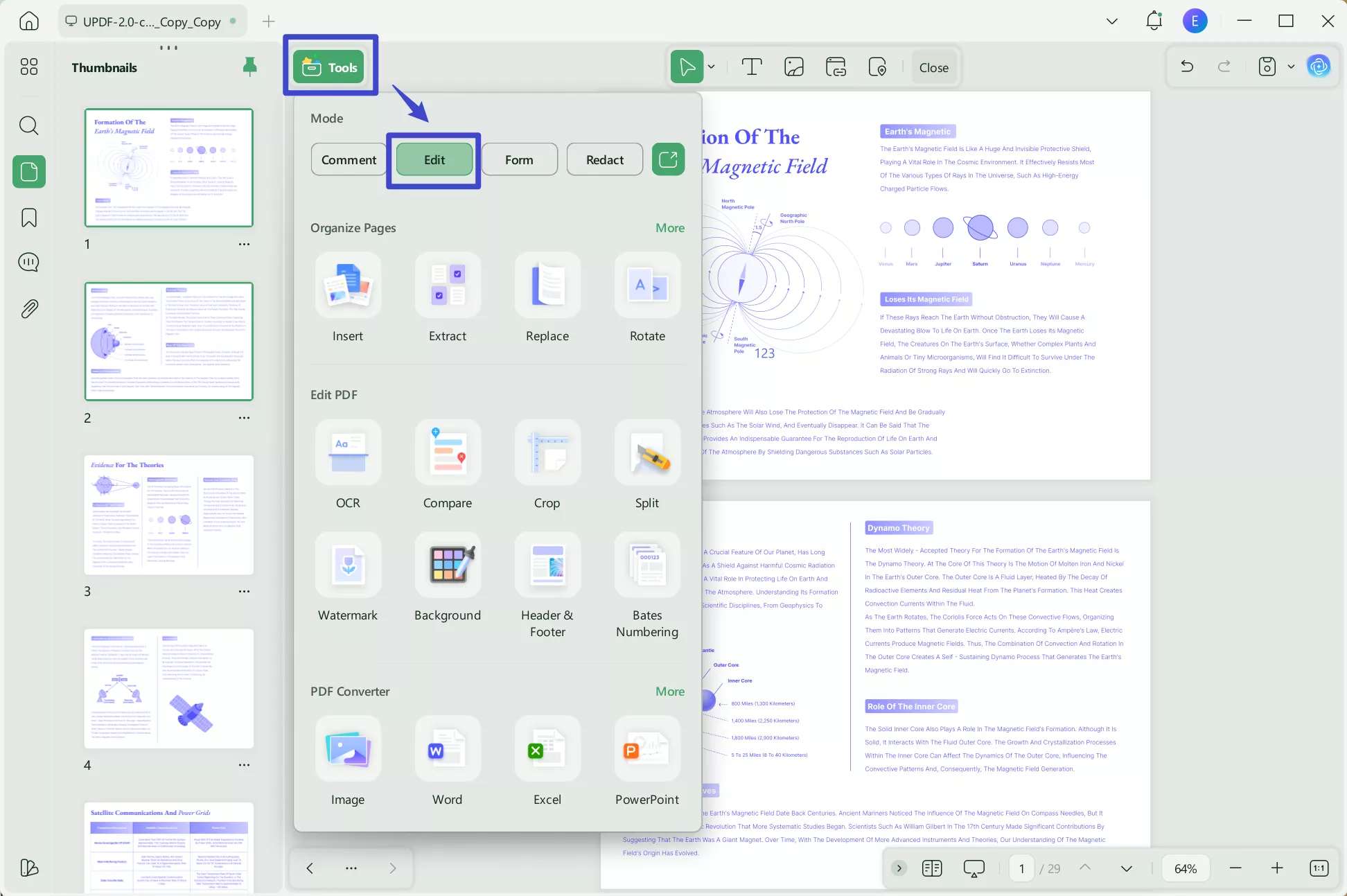
- After editing, assuming you have the pro version, save your document to retain the changes without any watermarks.
More Editing Features from UPDF:
- Versatile Text Editing: UPDF allows you to seamlessly correct text, add, delete, or alter text in your PDFs.
- Advanced Image Editing: Insert, remove, or adjust images within your document without compromising the original layout.
- Intuitive User Interface: The software was created to be user-friendly, making it accessible for users with varying levels of technical proficiency.
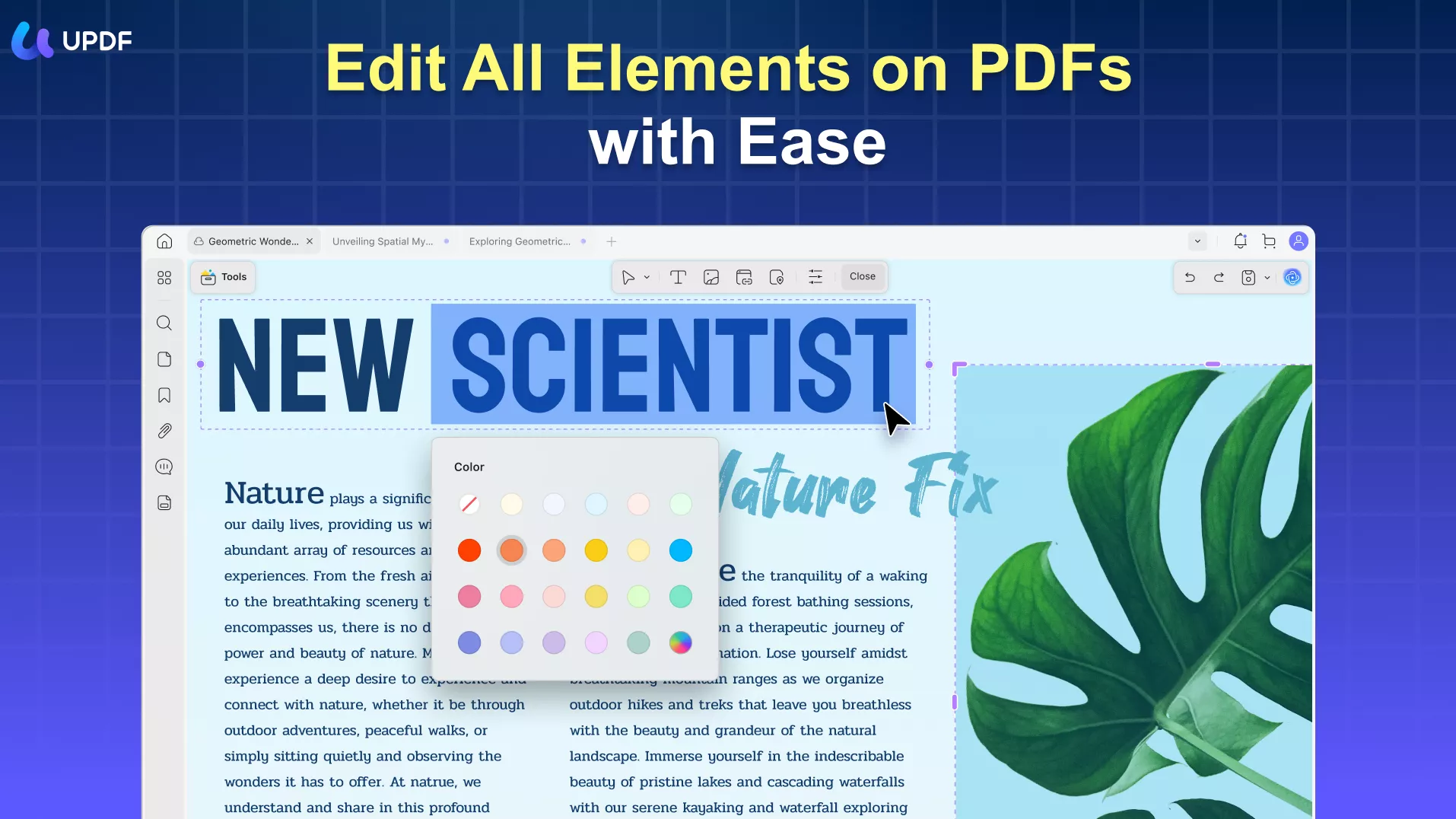
While UPDF excels in editing PDFs without watermarks, it is more than just a PDF editor. The software encompasses a range of features that extend beyond basic editing, enhancing the overall functionality and user experience. To learn more about the full capabilities of UPDF and how it can cater to your document management needs, continue reading to Part 4.
You can watch the below video to know more about how to edit PDF on UPDF:
Part 3. How To Edit a PDF Without Watermarks Using Alternative Methods
Transitioning from the specific features of UPDF, let's explore alternative methods on how to edit PDF without watermark. Each method has its own set of advantages and limitations, which are crucial to consider depending on your editing needs.
Edit with LibreOffice Draw
LibreOffice Draw is a solution from the LibreOffice suite, a free and open-source office suite. Known for its drawing feature, it also provides basic PDF editing capabilities.
Steps to Edit PDF in LibreOffice Draw:
- Open LibreOffice Draw and import the PDF file.
- Use the drawing and text tools to make edits.
- Save the document to retain your changes without adding a watermark.
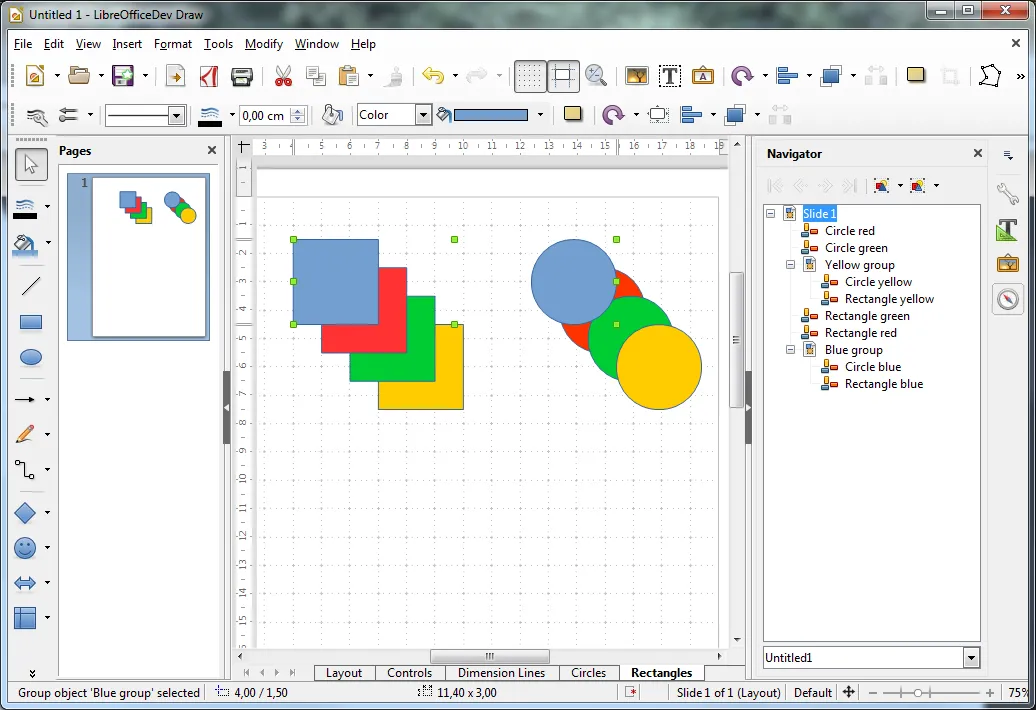
Pros:
- Free to use.
- Suitable for simple editing tasks.
- No watermarks added to the document.
Cons:
- Limited editing features compared to dedicated PDF editors.
- May alter the original formatting of the PDF.
- Not ideal for complex or large PDF files.
Edit with Microsoft Word
Microsoft Word, a part of the Microsoft Office Suite, offers a way to edit PDFs by converting them into Word documents.
Steps to Edit PDF in Word:
- Open Microsoft Word and open the PDF file.
- Start by converting the PDF file into a Word Document using a conversion tool, like UPDF's PDF creation tool.
- Edit the document as needed.
- Save the file back as a PDF, ensuring no watermarks are added.
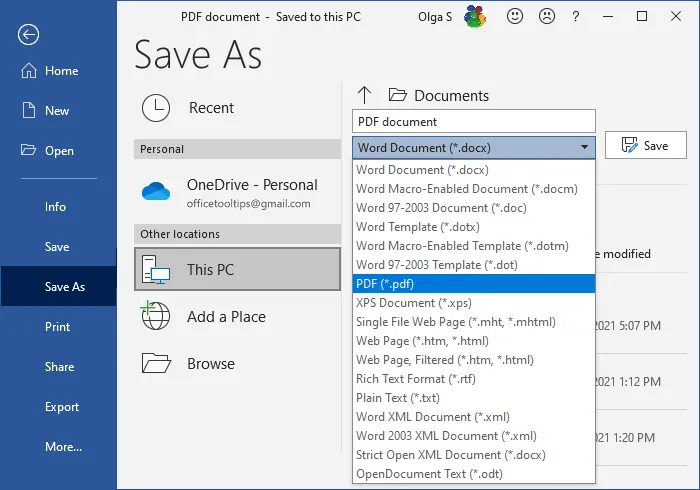
Pros:
- Familiar interface for Word users.
- Good for text-heavy PDFs.
- No watermarks on the final document.
Cons:
- Requires conversion tools
- Formatting issues may occur during conversion.
- Not suitable for PDFs with complex layouts.
- Requires Microsoft Office Suite.
Understanding how to modify PDF without watermark involves considering various tools and methods. Each option, from LibreOffice Draw to Microsoft Word, has its unique strengths and limitations. For a more versatile and efficient PDF editing experience, UPDF is a highly recommended choice. It offers a balance of advanced functionality and ease of use, ideal for various PDF editing needs. To fully leverage the benefits of watermark-free editing, download UPDF and explore its wide range of features.
Windows • macOS • iOS • Android 100% secure
Part 4. UPDF: A Comprehensive Tool for All Your PDF Needs
UPDF is often celebrated for its ability to modify PDFs without watermark, but its capabilities extend far beyond that. This section delves into the multifaceted nature of UPDF, highlighting how it serves as much more than just a PDF editor. With a portfolio of features designed to enhance and streamline your document management experience, UPDF stands out as a comprehensive tool that addresses various PDF-related tasks efficiently. This versatility makes it an indispensable tool in both professional and personal settings. By exploring these additional features, you can gain a deeper understanding of how UPDF can transform your document handling processes. Here's what UPDF offers:
- UPDF AI: UPDF's AI capabilities enable you to summarize long PDF contents, translate them into different languages, and provide explanations for better understanding.
- Convert PDFs: Quickly and accurately convert PDFs to and from various formats like Word, Excel, and more, maintaining the original layout and format integrity.
- OCR PDF: The advanced OCR feature in UPDF can identify text in scanned PDFs in 38 languages, making your documents editable and searchable.
- Batch PDF: Insert a single PDF into multiple files collectively without quality loss. Batch convert, combine, print, encrypt PDFs at once.
- Edit PDF: UPDF allows you to edit text and images in your PDFs as easily as you would in a Word document.
- Organize PDF: Efficiently manage your PDF pages by extracting, splitting, rotating, reordering, or adding new pages.
- Compress PDFs: Decrease the file size of your PDFs without compromising quality.
- View PDF: Improve your PDF readability with multiple layouts, including single-page view, two-page view, scrolling, or two-page scrolling
- Annotate PDFs: UPDF offers extensive annotation tools, including highlights, text boxes, attachments, and shapes, for an intuitive reading and editing experience.
- Fill and Sign: Design and add electronic signatures to your PDFs.
- UPDF Cloud: With the power of cloud computing, you can view your PDF from any device.
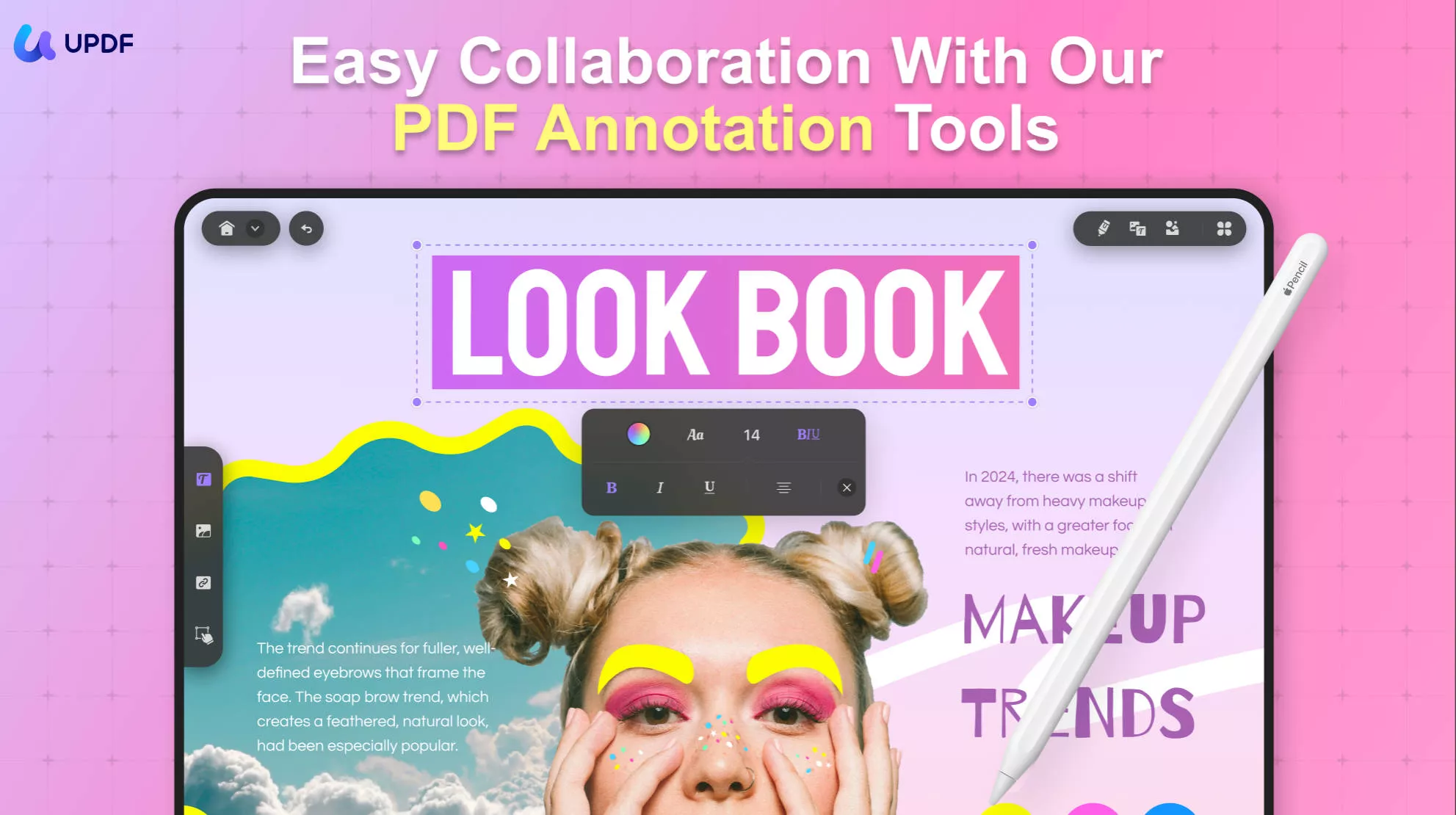
UPDF's reputation as an excellent tool for how to edit PDF without watermark is just the tip of the iceberg. Its comprehensive set of features extends well beyond basic editing, providing a one-stop solution for all your PDF needs. From editing to annotating, converting, and securing your documents, UPDF does it all with ease and efficiency. For anyone looking to enhance their document management experience, UPDF is a valuable tool worth exploring. Its multifunctional capabilities make it more than just a PDF editor; it's a complete PDF solution.
Conclusion
In conclusion, this comprehensive guide has explored various methods on how to edit PDF without watermark, highlighting the strengths and limitations of different tools. Among these, UPDF emerges as the standout choice, offering a balance of advanced editing capabilities, ease of use, and versatility. Its ability to edit PDFs without leaving watermarks, coupled with a wide array of other features, positions it as more than just a PDF editor, but a complete PDF management solution. Whether for professional or personal use, UPDF provides a seamless, efficient experience. We highly recommend downloading for anyone looking to enhance their PDF editing and management capabilities.
Windows • macOS • iOS • Android 100% secure
 UPDF
UPDF
 UPDF for Windows
UPDF for Windows UPDF for Mac
UPDF for Mac UPDF for iPhone/iPad
UPDF for iPhone/iPad UPDF for Android
UPDF for Android UPDF AI Online
UPDF AI Online UPDF Sign
UPDF Sign Edit PDF
Edit PDF Annotate PDF
Annotate PDF Create PDF
Create PDF PDF Form
PDF Form Edit links
Edit links Convert PDF
Convert PDF OCR
OCR PDF to Word
PDF to Word PDF to Image
PDF to Image PDF to Excel
PDF to Excel Organize PDF
Organize PDF Merge PDF
Merge PDF Split PDF
Split PDF Crop PDF
Crop PDF Rotate PDF
Rotate PDF Protect PDF
Protect PDF Sign PDF
Sign PDF Redact PDF
Redact PDF Sanitize PDF
Sanitize PDF Remove Security
Remove Security Read PDF
Read PDF UPDF Cloud
UPDF Cloud Compress PDF
Compress PDF Print PDF
Print PDF Batch Process
Batch Process About UPDF AI
About UPDF AI UPDF AI Solutions
UPDF AI Solutions AI User Guide
AI User Guide FAQ about UPDF AI
FAQ about UPDF AI Summarize PDF
Summarize PDF Translate PDF
Translate PDF Chat with PDF
Chat with PDF Chat with AI
Chat with AI Chat with image
Chat with image PDF to Mind Map
PDF to Mind Map Explain PDF
Explain PDF Scholar Research
Scholar Research Paper Search
Paper Search AI Proofreader
AI Proofreader AI Writer
AI Writer AI Homework Helper
AI Homework Helper AI Quiz Generator
AI Quiz Generator AI Math Solver
AI Math Solver PDF to Word
PDF to Word PDF to Excel
PDF to Excel PDF to PowerPoint
PDF to PowerPoint User Guide
User Guide UPDF Tricks
UPDF Tricks FAQs
FAQs UPDF Reviews
UPDF Reviews Download Center
Download Center Blog
Blog Newsroom
Newsroom Tech Spec
Tech Spec Updates
Updates UPDF vs. Adobe Acrobat
UPDF vs. Adobe Acrobat UPDF vs. Foxit
UPDF vs. Foxit UPDF vs. PDF Expert
UPDF vs. PDF Expert








 Lizzy Lozano
Lizzy Lozano 

 Engelbert White
Engelbert White 

 Enola Miller
Enola Miller