Frustration hit me hard when I realized I can't write in Hebrew in text boxes on a PDF, especially while working on important documents. At first, I thought my computer caused the problem, but software limitations and incorrect settings were the root cause. After trying different approaches, I discovered some methods that helped in handling Hebrew text in PDFs in the future.
In this guide, I'll share these methods step by step so you can fix the issue yourself. As a bonus, I'll also share how I used UPDF as an alternative tool to edit and write in Hebrew. Interested users can download it for free first.
Windows • macOS • iOS • Android 100% secure
Part 1. Can't Write in Hebrew in Text Boxes on a PDF, How to Fix?
If you encountered the issue of writing PDF in Hebrew, there are a few simple solutions I explored.
1. Use Alternative Tool: UPDF
If you want to edit PDF documents in Hebrew, UPDF offers a reliable and easy solution with full language support. It can recognize Hebrew in scanned documents and allows for form filling, e-signature, annotation, and more. Download UPDF and keep reading the guide further to learn how to edit it. However, if you want more understanding of PDF editing in Hebrew, read the following guide here. You can also look into the Part 2 of this article for a basic idea of how UPDF helps in editing the Hebrew document.
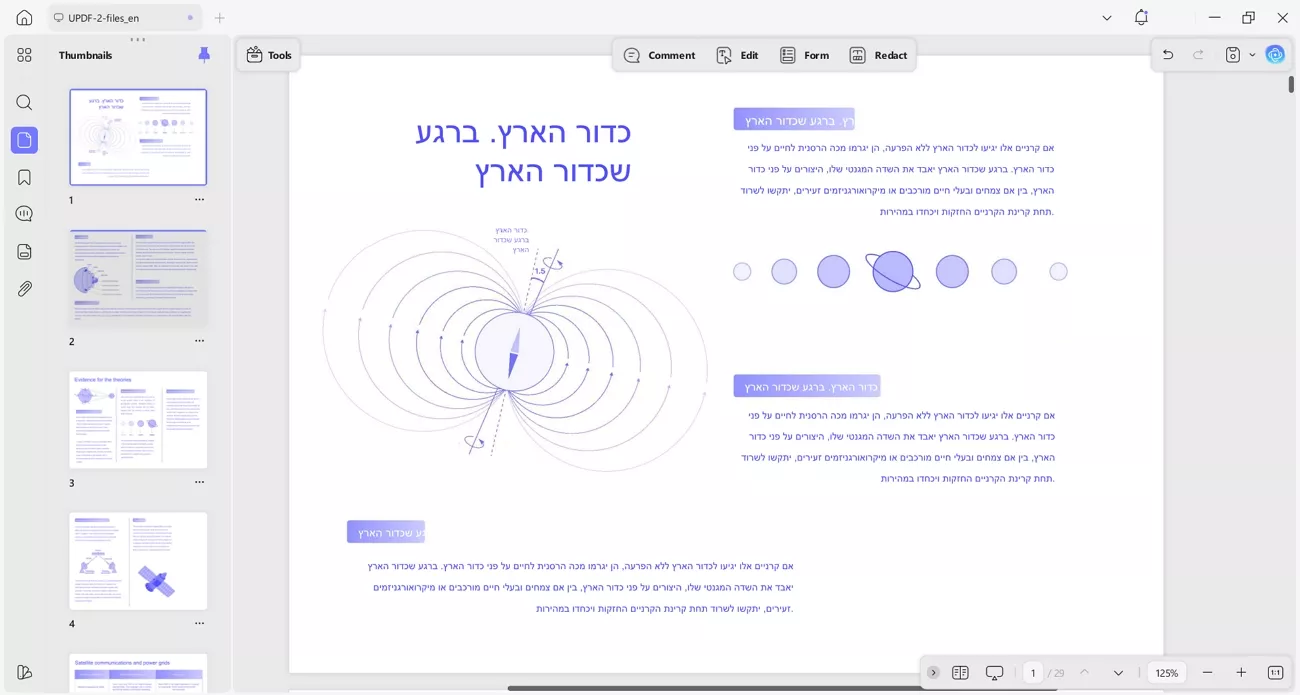
2. Change Font to Adobe Hebrew
When you encounter the "Can't write in Hebrew in text boxes on a PDF" issue, changing the font to Adobe Hebrew often solves display and input errors. This method helps when Hebrew letters appear as symbols, squares, or fail to show after typing. Using Adobe Hebrew supports proper character rendering and right-to-left alignment. Follow the steps below to complete the font change and fix the Hebrew display problem:
Step 1. After you open the PDF, press the "All Tools" option in the upper bar and choose the "Edit a PDF" option.
Step 2. Select the box where you want to write the Hebrew text and press the font menu under the "Format Text" option. Next, choose the "Adobe Hebrew" option from the drop-down menu and start writing.
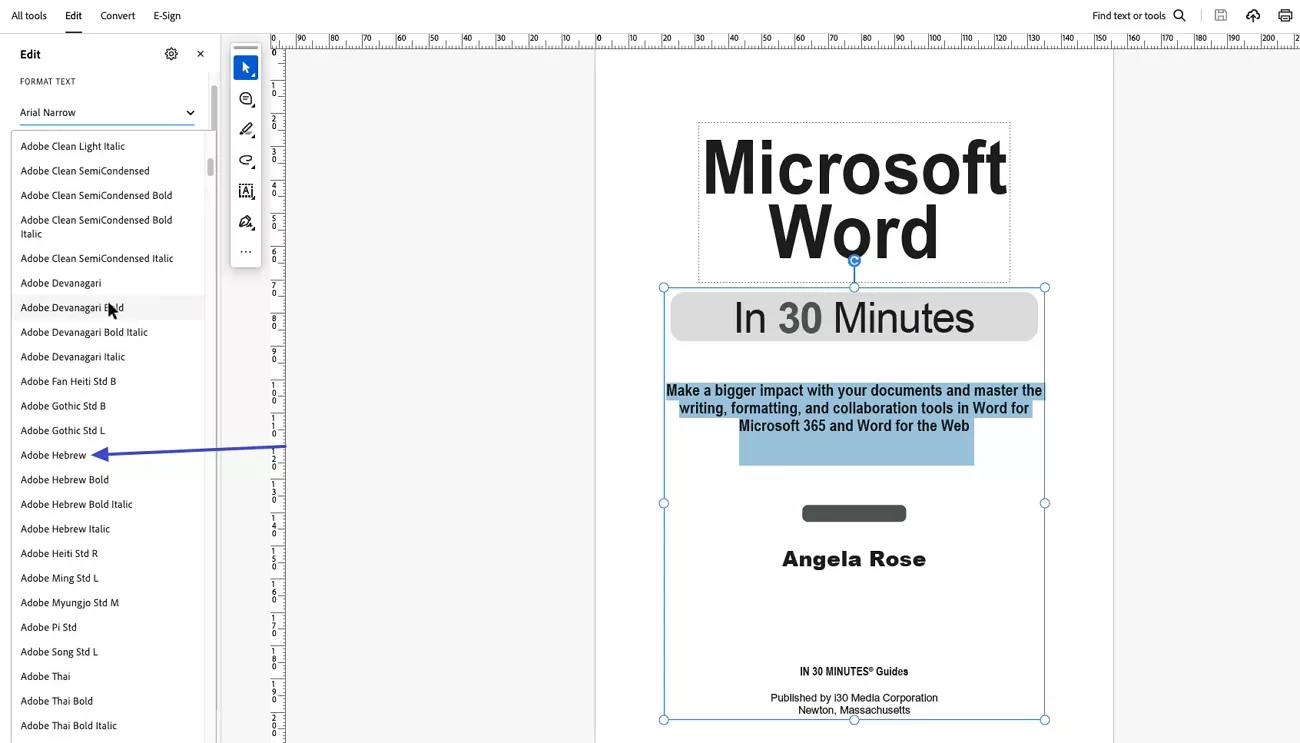
3. Restart The Program
Restarting the program often helps when Hebrew text fails to display properly in PDF text boxes because the software can lose font settings after a long editing session. By closing and reopening the program, font preferences are refreshed, and the application reloads all language files needed to properly show Hebrew text. This refresh commonly fixes glitches and unexpected display bugs to make your Hebrew writing visible.
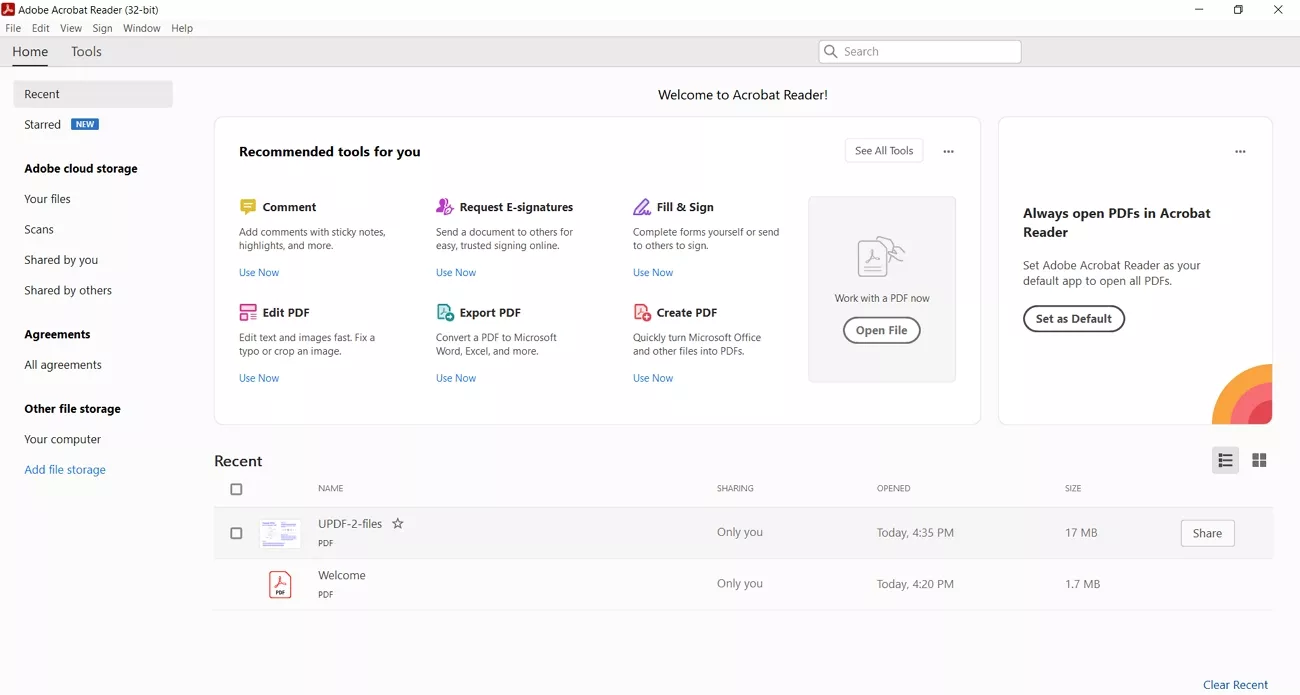
4. Enable Right-to-Left (RTL) Text Support
Many PDF editors fail to display Hebrew text correctly because right to left settings are not turned on by default. This often causes letters to appear out of order in form fields or text boxes. Enabling right-to-left language options ensures proper Hebrew input and paragraph direction when writing PDF in Hebrew every time. Go through the steps below to see how you can fix the problem via this method:
Step 1. Press the "Edit" option from the top bar and press the "Preferences" option from the drop-down menu.
Step 2. Next, choose the "Language" option and tick the "Enable Right-to-Left Language Options" option. Select the "Right to Left" option from the "Main Paragraph Direction" section and start writing.
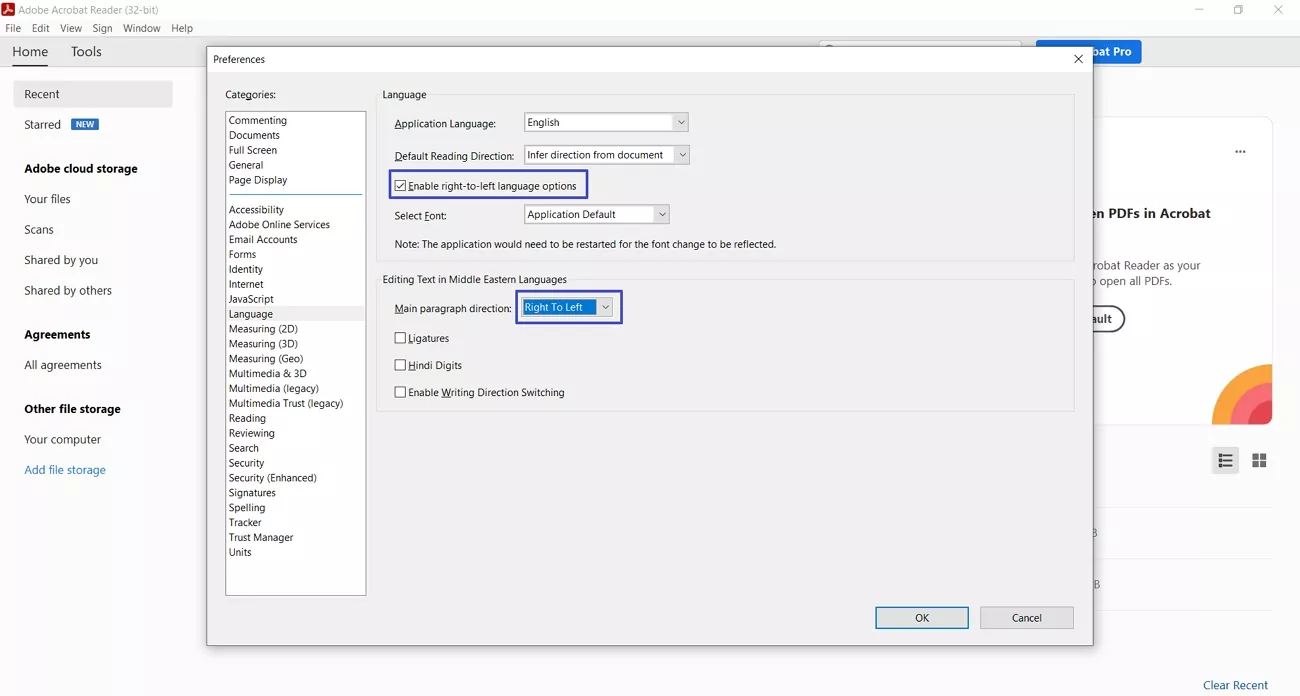
5. Install or Update Hebrew Font Pack
Some PDF editors miss Hebrew characters or show blocks if the proper fonts are not installed or are outdated. This leads to missing or corrupted Hebrew text in forms, annotations, or PDF fields. Installing or updating a Hebrew font pack provides full display and saves support for all Hebrew text. Next, adhere to the steps below to install a new Hebrew font pack:
Step 1. Find a reliable Hebrew font pack on an authentic site and press the "Download" option to download the pack.
Step 2. Once it downloads, open the setup file and click on the "Install" option to install the font. Restart the PC and check the PDF editor to see if it works.
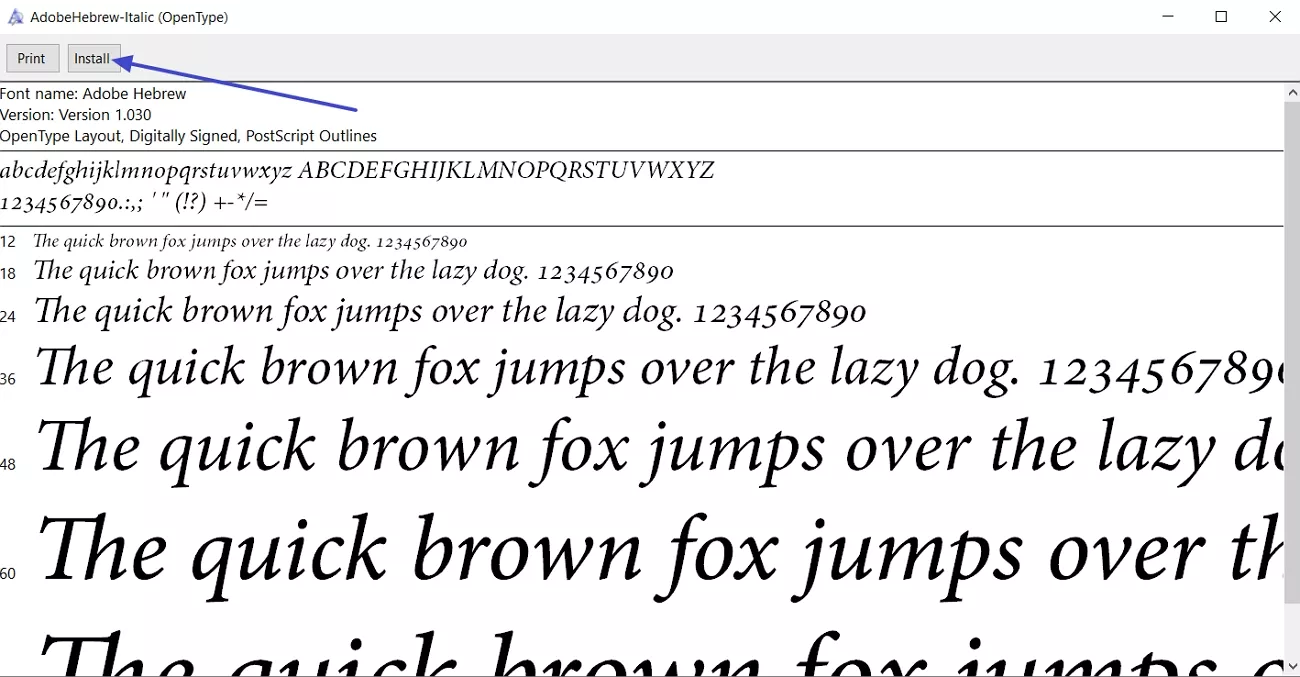
Part 2. Edit Hebrew PDF Documents Effortlessly Using UPDF
After constantly running into the "Can't write in Hebrew in text boxes on a PDF" issue, I started exploring PDF editors that can fulfill my needs. My documents often include both sensitive and Hebrew text, so I wanted something powerful, without sacrificing privacy control. That's what led me to give UPDF a try, and honestly, it changed how I work with Hebrew PDFs for good.
UPDF handles every step of Hebrew PDF editing with ease. Its right-to-left support means I never stress about character alignment or switching languages on the fly. If you want a PDF editor that feels secure and truly fits Hebrew use, it made a difference for me, too.
Windows • macOS • iOS • Android 100% secure
Key Features
- AI Translation: Translate Hebrew PDFs to or from 18+ languages and preserve the document's original layout and formatting.
- OCR: Convert scanned Hebrew PDFs into fully editable and searchable text with high recognition accuracy using advanced OCR technology.
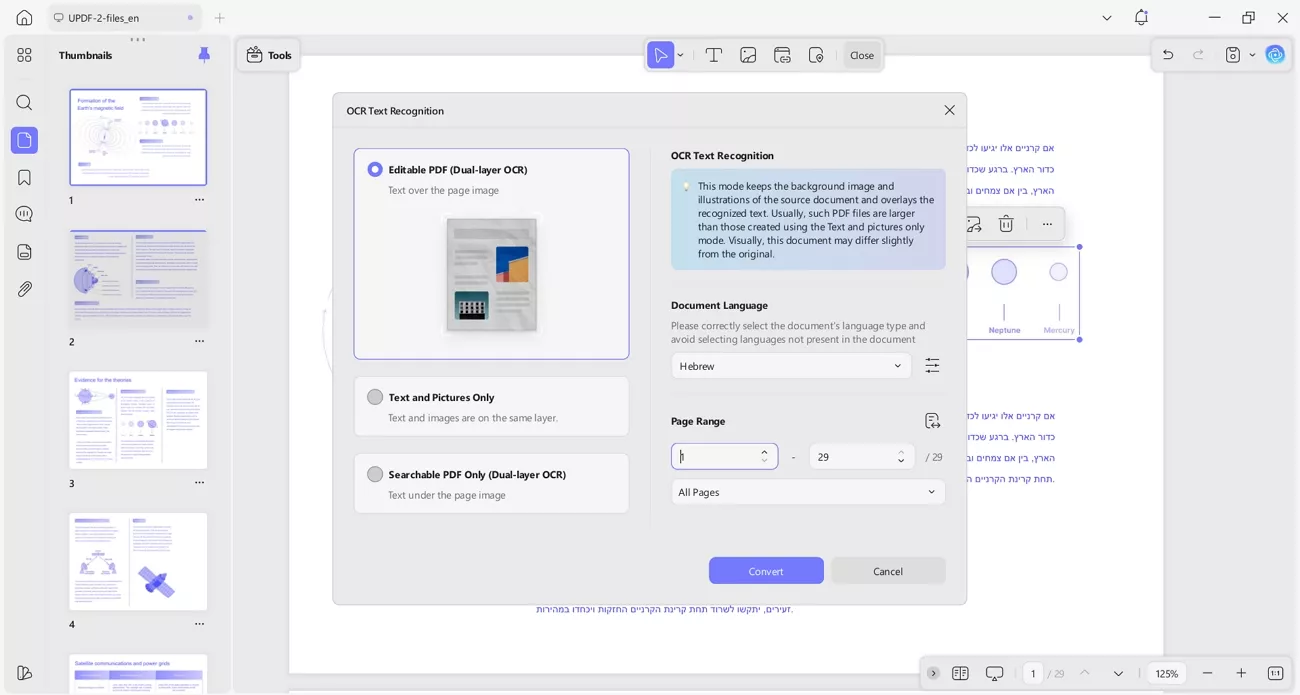
- Convert PDF: Export Hebrew PDFs to Word, Excel, PowerPoint, images, or other common formats without losing fonts and alignment.
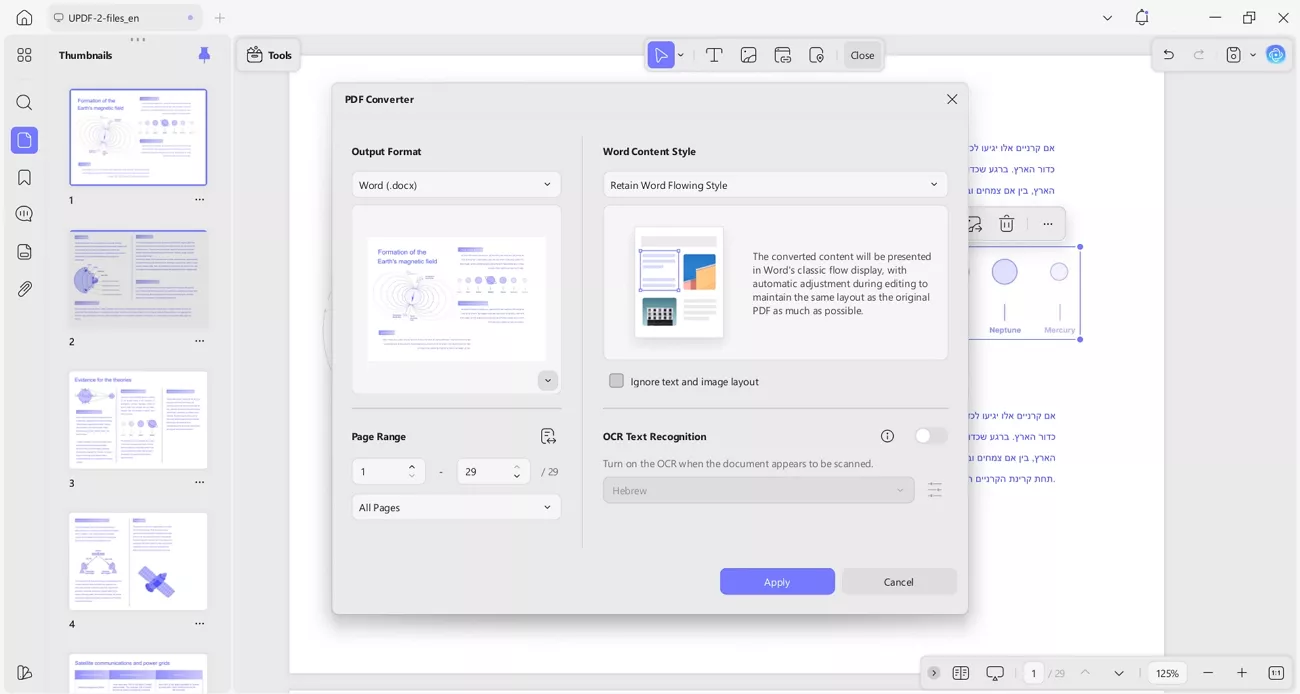
How to Write in Hebrew in Text Boxes on PDFs
Now, follow the steps for writing PDF in Hebrew below to ensure every character displays perfectly and aligns right.
Step 1. Open the PDF Document
Once you reach the main interface, hit the "Open File" option and browse the PDF document to open it.
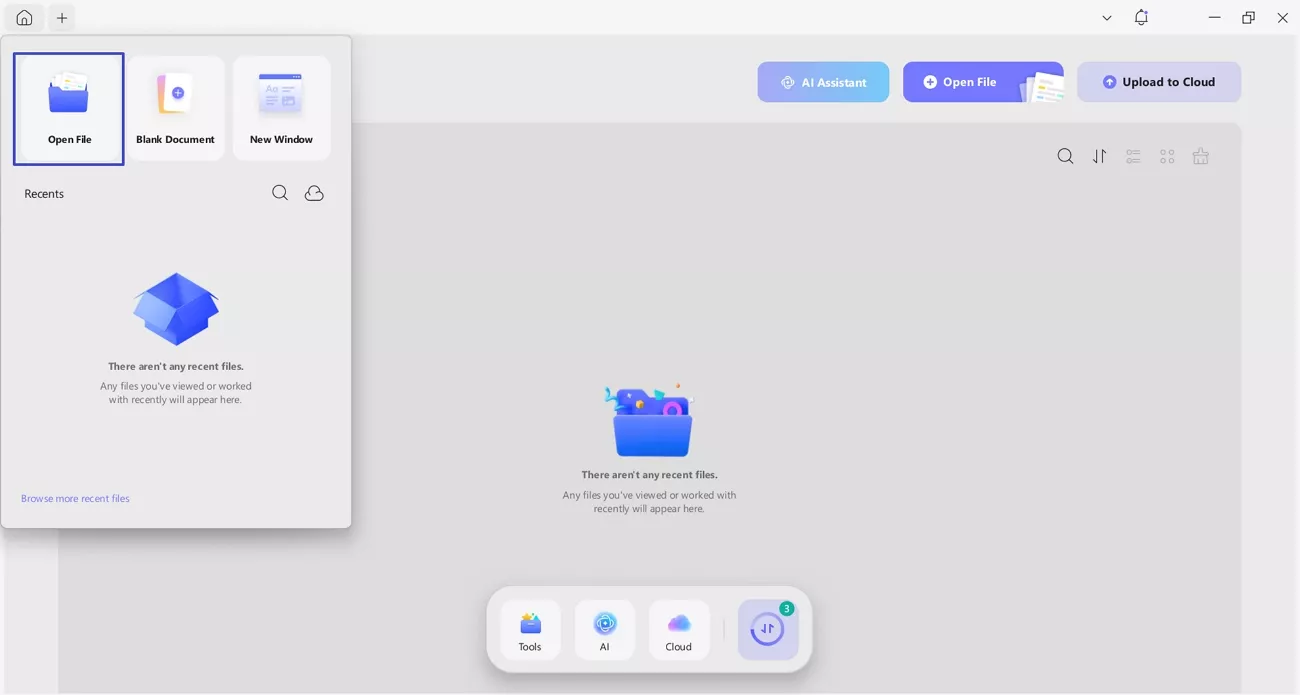
Step 2. Access Edit Feature in UPDF
After the PDF is open, press the "Tools" option and hit the "Edit" button to move towards the PDF editing interface.
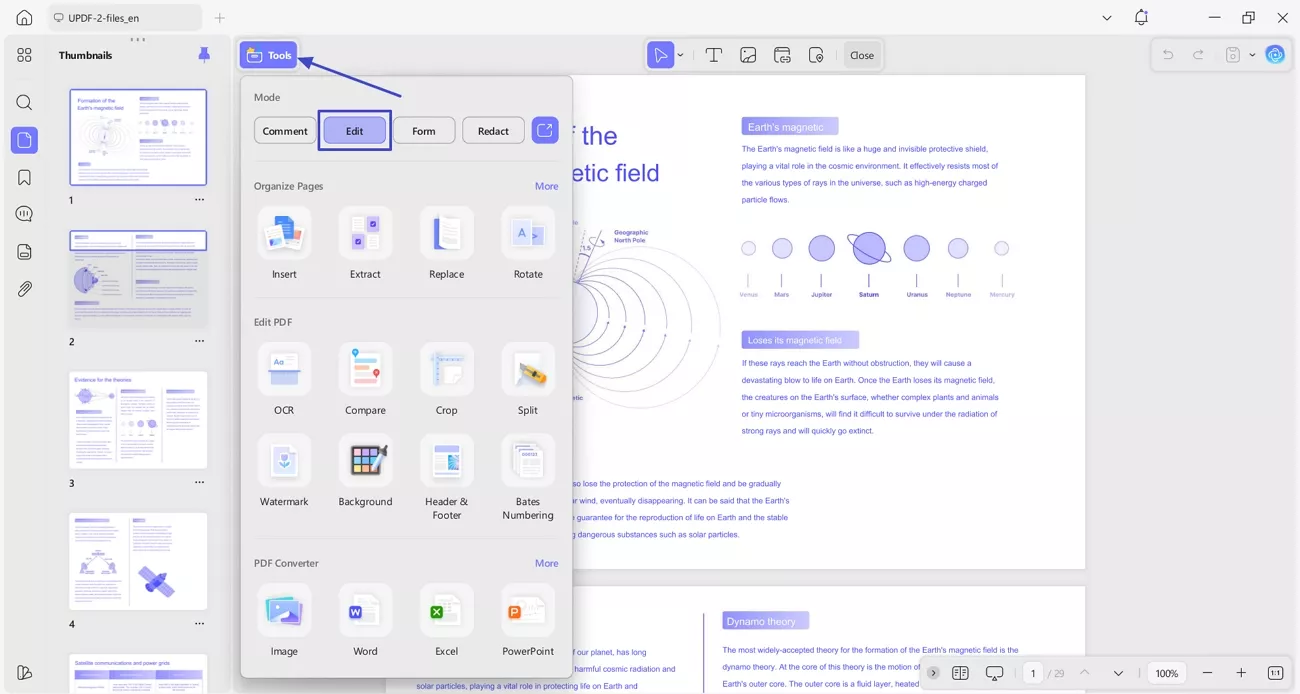
Step 3. Change Text Font and Start Writing
Next, click on the "Insert & Edit Text" option and select the area where you want to write. Hit the "Font" option and select the "Hebrew" font to write in the Hebrew text. Further, hit the "Save" button in the top right corner to save the PDF to your PC.
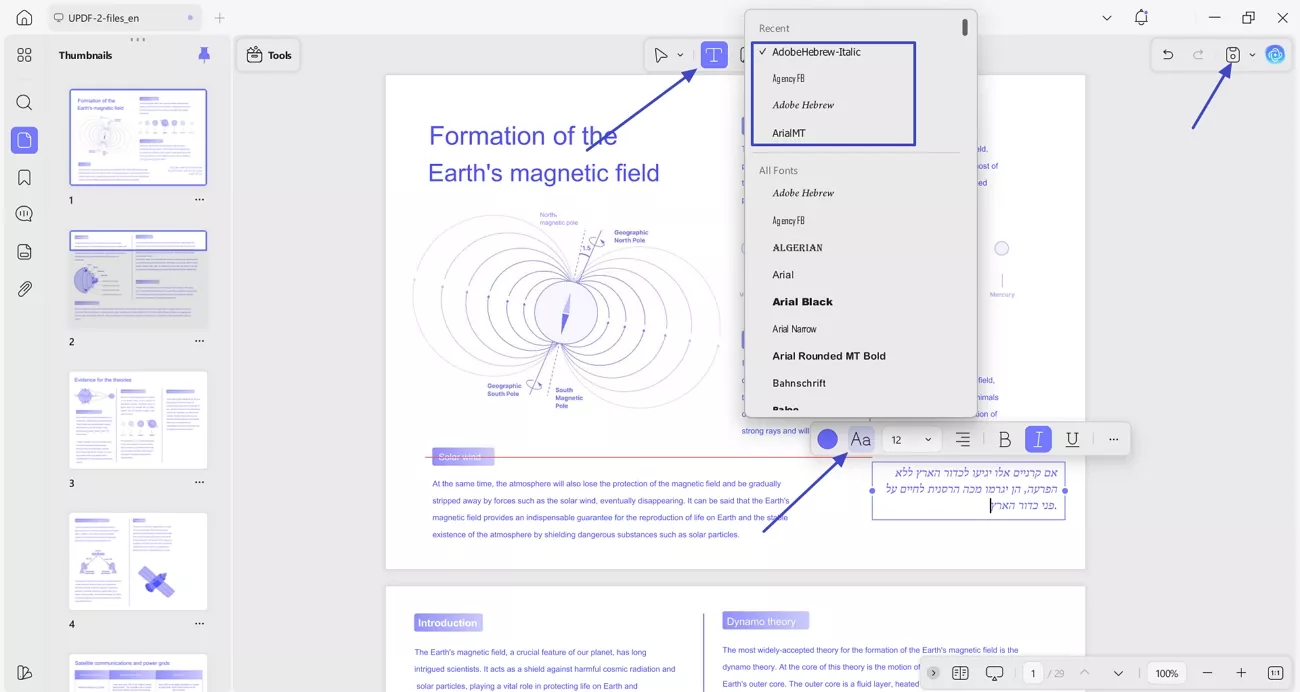
Conclusion
In conclusion, after dealing with the "Can't write in Hebrew in text boxes on a PDF" problem over and over, I finally found solutions that worked for me. Switching to UPDF and adjusting software settings made Hebrew editing stress-free. If you're struggling with Hebrew text boxes, try UPDF to unlock full right-to-left support and enable editing, OCR, translation, and secure PDF management.
Windows • macOS • iOS • Android 100% secure
 UPDF
UPDF
 UPDF for Windows
UPDF for Windows UPDF for Mac
UPDF for Mac UPDF for iPhone/iPad
UPDF for iPhone/iPad UPDF for Android
UPDF for Android UPDF AI Online
UPDF AI Online UPDF Sign
UPDF Sign Edit PDF
Edit PDF Annotate PDF
Annotate PDF Create PDF
Create PDF PDF Form
PDF Form Edit links
Edit links Convert PDF
Convert PDF OCR
OCR PDF to Word
PDF to Word PDF to Image
PDF to Image PDF to Excel
PDF to Excel Organize PDF
Organize PDF Merge PDF
Merge PDF Split PDF
Split PDF Crop PDF
Crop PDF Rotate PDF
Rotate PDF Protect PDF
Protect PDF Sign PDF
Sign PDF Redact PDF
Redact PDF Sanitize PDF
Sanitize PDF Remove Security
Remove Security Read PDF
Read PDF UPDF Cloud
UPDF Cloud Compress PDF
Compress PDF Print PDF
Print PDF Batch Process
Batch Process About UPDF AI
About UPDF AI UPDF AI Solutions
UPDF AI Solutions AI User Guide
AI User Guide FAQ about UPDF AI
FAQ about UPDF AI Summarize PDF
Summarize PDF Translate PDF
Translate PDF Chat with PDF
Chat with PDF Chat with AI
Chat with AI Chat with image
Chat with image PDF to Mind Map
PDF to Mind Map Explain PDF
Explain PDF Scholar Research
Scholar Research Paper Search
Paper Search AI Proofreader
AI Proofreader AI Writer
AI Writer AI Homework Helper
AI Homework Helper AI Quiz Generator
AI Quiz Generator AI Math Solver
AI Math Solver PDF to Word
PDF to Word PDF to Excel
PDF to Excel PDF to PowerPoint
PDF to PowerPoint User Guide
User Guide UPDF Tricks
UPDF Tricks FAQs
FAQs UPDF Reviews
UPDF Reviews Download Center
Download Center Blog
Blog Newsroom
Newsroom Tech Spec
Tech Spec Updates
Updates UPDF vs. Adobe Acrobat
UPDF vs. Adobe Acrobat UPDF vs. Foxit
UPDF vs. Foxit UPDF vs. PDF Expert
UPDF vs. PDF Expert







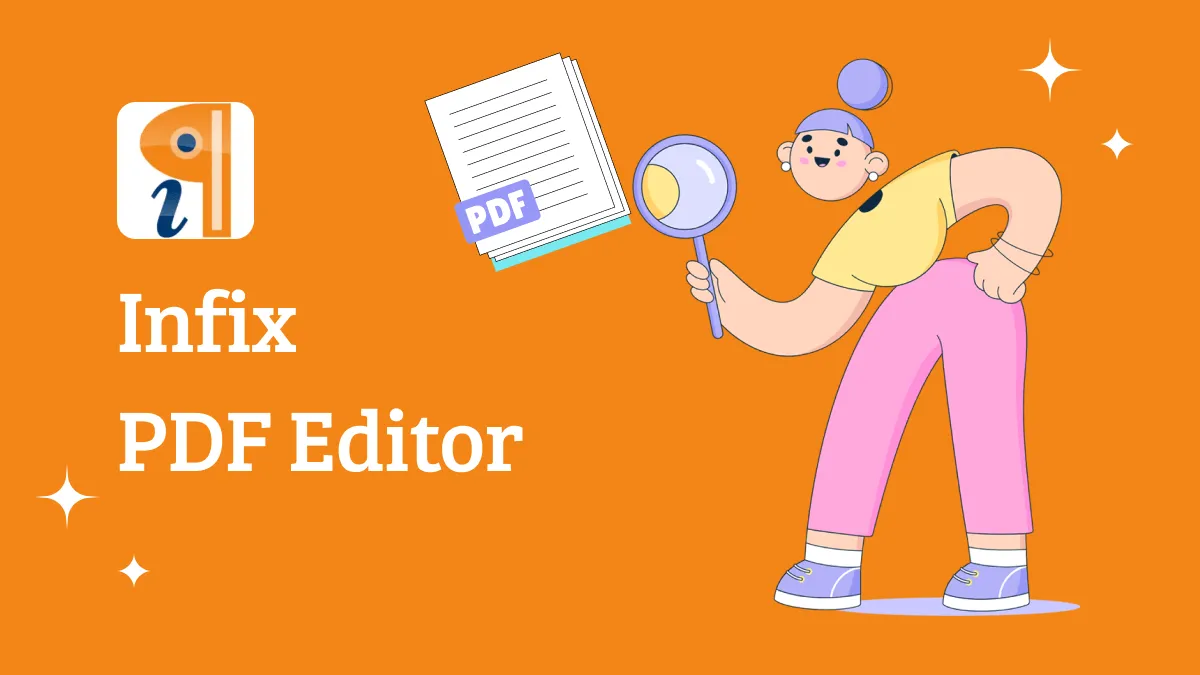
 Enrica Taylor
Enrica Taylor 
 Lizzy Lozano
Lizzy Lozano 
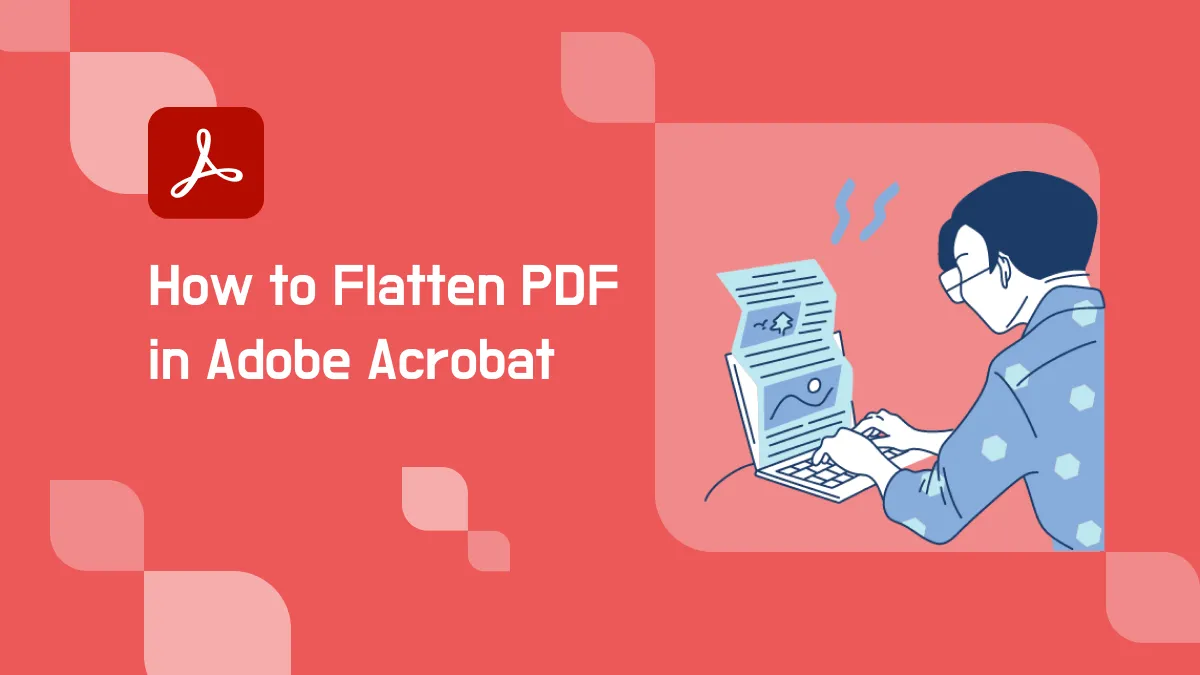

-Electronic_Bee3134