In the age of branding and social media, your logo defines your brand. As a matter of fact, most people are able to instantly recognize your company by simply looking at the logo. Therefore, it is likely that you will want to add your logo on all your documents and collateral. Since most of the documents today are published or shared as PDF documents, you will often need to add a logo to a PDF document.
Scenarios in which You Need to Add Logo to PDF
There are many situations when you may need to add logos to PDF documents. These could arise during your day-to-day work while preparing documentation for your company. Below are a few situations that may require you to add a logo to a PDF document.
- Often you may be required to add the logo of your company to PDF documents that you prepare. This is especially important if you are in a marketing or sales role which requires you to prepare documents for current or potential clients.
- If you are involved with event management, it is likely that you are preparing brochures for your events. It is mandatory to insert your event logo into any PDF document that you are creating.
- If you are involved in preparing highly confidential documentation, you will often need to add a logo to a PDF file. This is a common activity if you are working in the legal or financial teams of an organisation.
- While preparing PDF invoices, the logo of your company is a must. In this case you will need to insert a logo in the PDF invoice.
In all the above situations, you need an easy way to insert a logo in PDF documents.
The Best Tool to Add Logo to PDF
UPDF is the perfect tool for you, if you are looking to add logos to PDF documents. This is an industry grade software that enables users to edit almost all aspects of a PDF document. The tool is completely free and user friendly. It is extremely powerful and performant, which makes it ideal for heavy PDF workflows.
UPDF is available on Mac, Windows, Android and IOS. The software requires minimal to no training. Users can edit the text in the PDF documents with just a few clicks. Any images in the PDF document can also be edited.
Windows • macOS • iOS • Android 100% secure
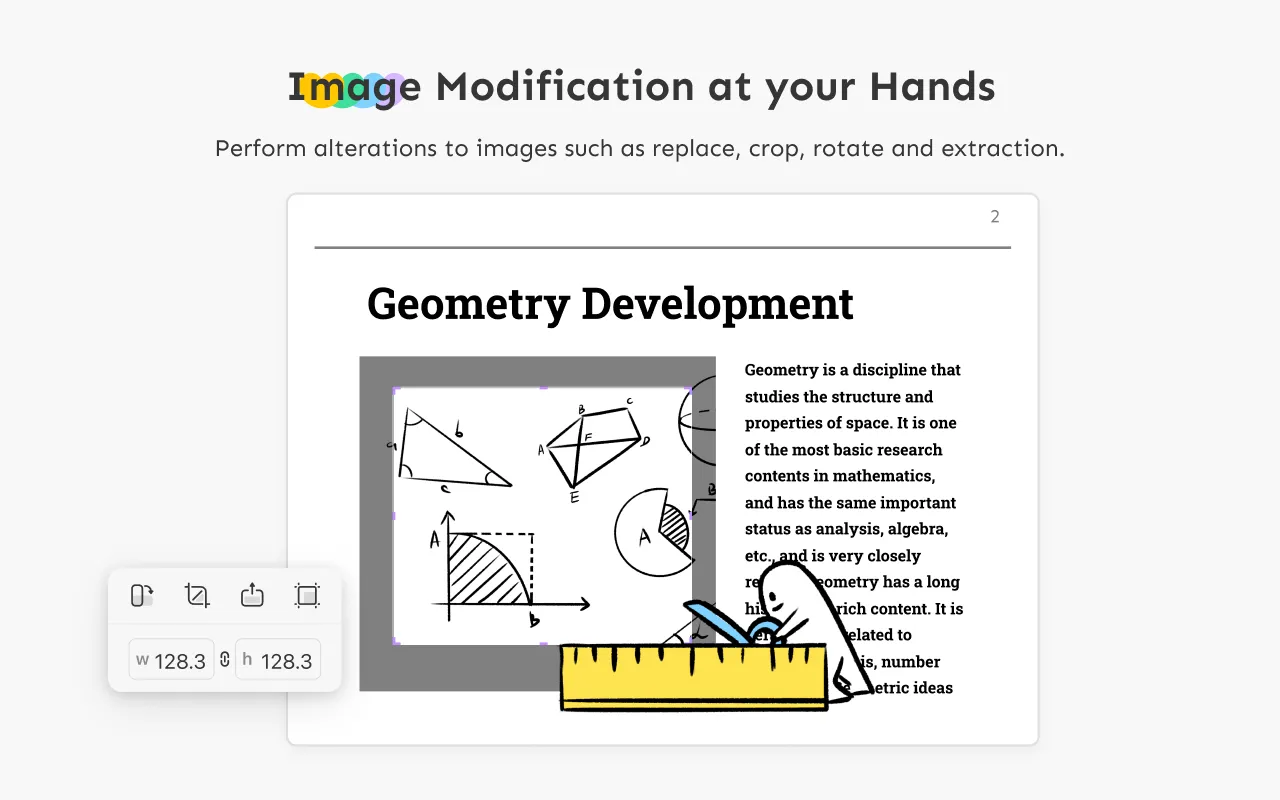
UPDF can help you resize, reposition, crop, cut, copy and delete images from PDF documents. It is easy to add logos into PDF documents per the user's requirements. Users can also organize the pages within a PDF document from a single tool interface.
Indeed, UPDF is a unique, productive, delightful PDF editor which can make your PDF actions very smooth and hassle free.
Advantages of UPDF
- No size limitations to the files
- No advertisements will appear on the software
- No time-limited
How to Add Logo to PDF
Let us now explore how to add a logo to PDF using the celebrated UPDF tool. As mentioned previously, the tool is extremely easy to use and therefore requires a minimal learning curve.
The steps to add a logo to a PDF file using UPDF are as follows:
Step 1. Open PDF Files
The first step is to install the UPDF editor on your laptop. Launch the UPDF tool and open the PDF file you wish to add a logo to. You can do so by clicking on the "Open File" button on the main interface of UPDF.
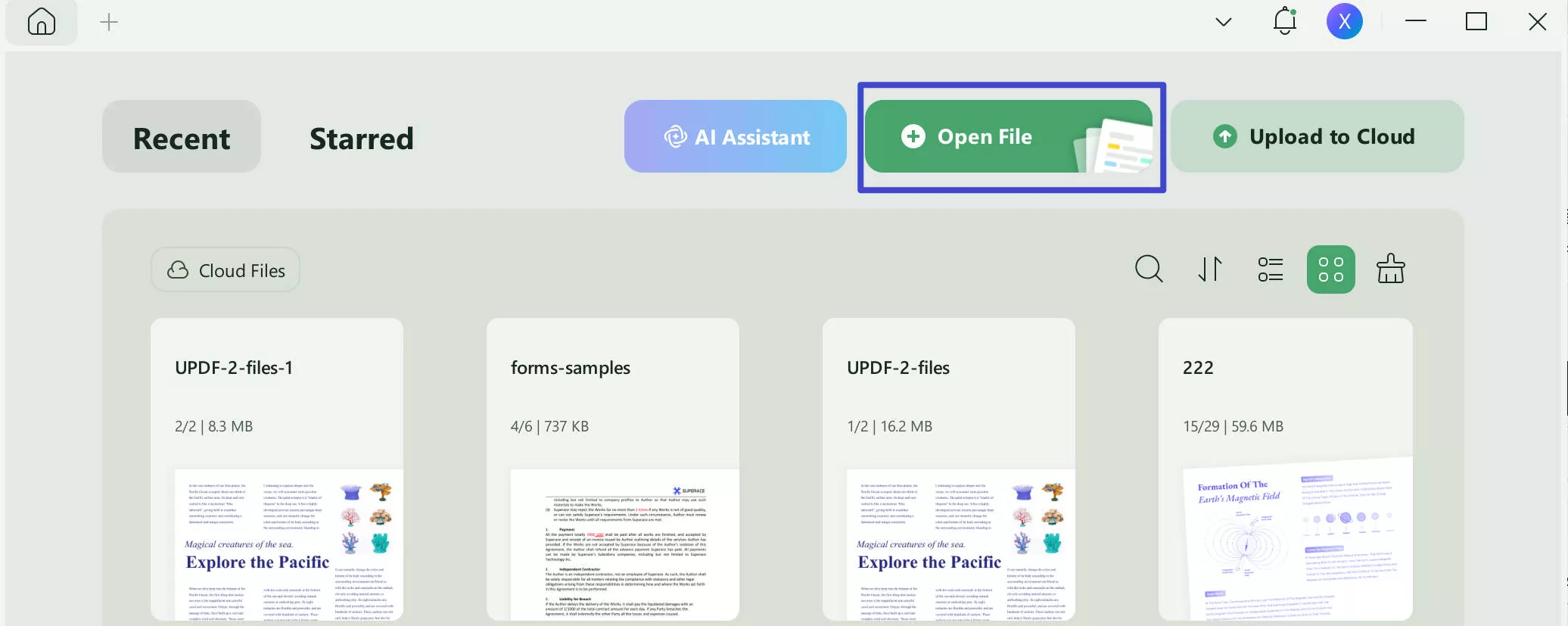
Step 2. How Can I Add Logo to PDF
Since you wish to edit the PDF document, Click the "Edit" button in Tools on the left toolbar. This will reveal the editing tools.
Click the "Image" icon and then select the logo image on your computer to insert. After you add the logo image to PDF, you can now adjust the position of the image. You can place the logo image to the top left corner of your PDF document. It is easy to reposition the logo as per your needs.
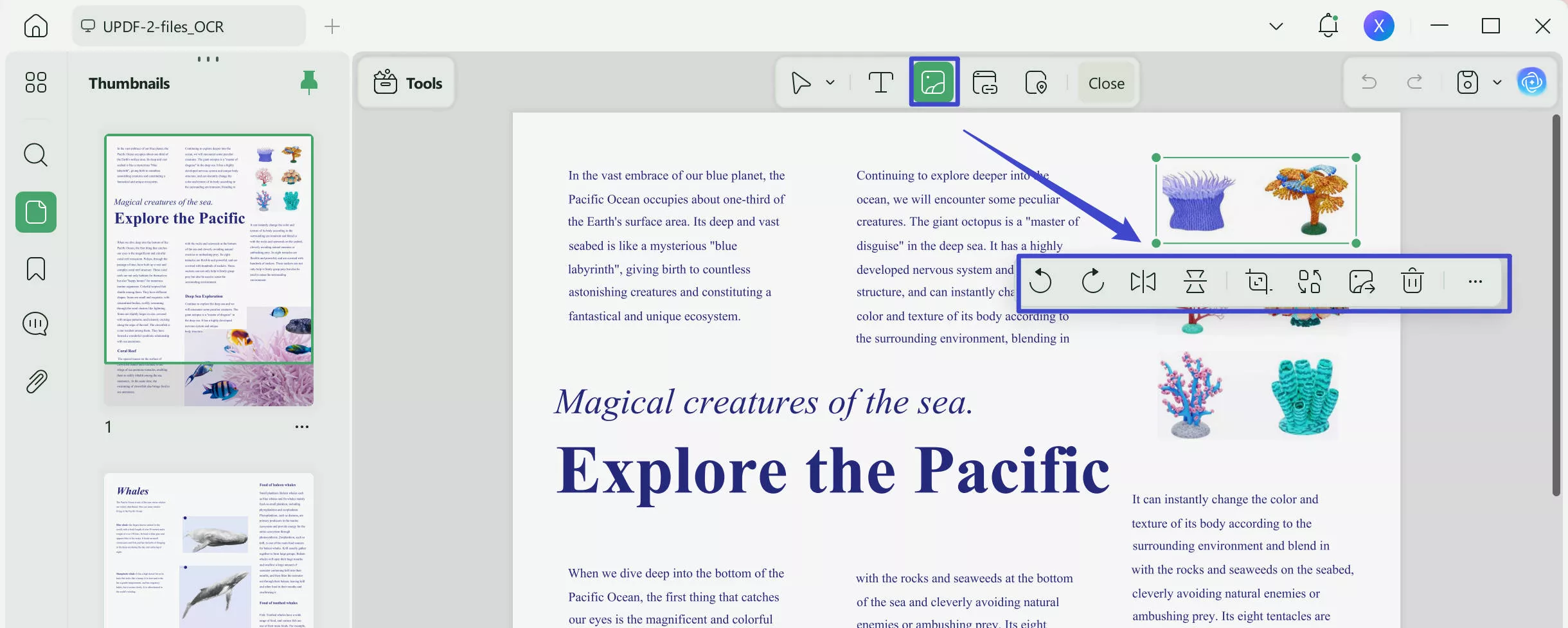
Indeed, it is that simple to add a logo to PDF using UPDF.
Windows • macOS • iOS • Android 100% secure
How to Add Logo to PDF Online
It is also important to note that you can add a logo to PDF online using various tools available online. You may follow the below steps to achieve the same -
- You can Google search "Add logo PDF online", choose one of the tools according to your preference.
- Open the PDF file you wish to add the logo to by clicking the "Add File" button on the landing page of the tool.
- You will now see an option to add a watermark or logo. Upload the logo image and set the opacity and position of the logo image as per your requirements.
- Click the "Add watermark" button, and download your new PDF.

However, using PDF online tool may convient for users, but the PDF files are more likely to be attacked. In other words, the secure of PDF documents cannot be assured with using of online tool. UPDF can provide the safe environment for users, also satisfy all the requirements of PDF related problems.
Conclusion
Many online and offline PDF editor tools can help you insert logos in PDF files. However, it is important to choose the right tool that can meet your budget and quality requirements. UPDF is the only industry grade tool that is suited for both professional and personal purposes. The tool offers high quality PDF editing for free which no other tool in the market can offer. The tool has received some great reviews from users and is slowly becoming the de facto standard for PDF editing. Therefore, if you are looking to add logos to PDF documents or to edit images in PDF documents, UPDF should be your go-to tool.
Windows • macOS • iOS • Android 100% secure
 UPDF
UPDF
 UPDF for Windows
UPDF for Windows UPDF for Mac
UPDF for Mac UPDF for iPhone/iPad
UPDF for iPhone/iPad UPDF for Android
UPDF for Android UPDF AI Online
UPDF AI Online UPDF Sign
UPDF Sign Edit PDF
Edit PDF Annotate PDF
Annotate PDF Create PDF
Create PDF PDF Form
PDF Form Edit links
Edit links Convert PDF
Convert PDF OCR
OCR PDF to Word
PDF to Word PDF to Image
PDF to Image PDF to Excel
PDF to Excel Organize PDF
Organize PDF Merge PDF
Merge PDF Split PDF
Split PDF Crop PDF
Crop PDF Rotate PDF
Rotate PDF Protect PDF
Protect PDF Sign PDF
Sign PDF Redact PDF
Redact PDF Sanitize PDF
Sanitize PDF Remove Security
Remove Security Read PDF
Read PDF UPDF Cloud
UPDF Cloud Compress PDF
Compress PDF Print PDF
Print PDF Batch Process
Batch Process About UPDF AI
About UPDF AI UPDF AI Solutions
UPDF AI Solutions AI User Guide
AI User Guide FAQ about UPDF AI
FAQ about UPDF AI Summarize PDF
Summarize PDF Translate PDF
Translate PDF Chat with PDF
Chat with PDF Chat with AI
Chat with AI Chat with image
Chat with image PDF to Mind Map
PDF to Mind Map Explain PDF
Explain PDF Scholar Research
Scholar Research Paper Search
Paper Search AI Proofreader
AI Proofreader AI Writer
AI Writer AI Homework Helper
AI Homework Helper AI Quiz Generator
AI Quiz Generator AI Math Solver
AI Math Solver PDF to Word
PDF to Word PDF to Excel
PDF to Excel PDF to PowerPoint
PDF to PowerPoint User Guide
User Guide UPDF Tricks
UPDF Tricks FAQs
FAQs UPDF Reviews
UPDF Reviews Download Center
Download Center Blog
Blog Newsroom
Newsroom Tech Spec
Tech Spec Updates
Updates UPDF vs. Adobe Acrobat
UPDF vs. Adobe Acrobat UPDF vs. Foxit
UPDF vs. Foxit UPDF vs. PDF Expert
UPDF vs. PDF Expert



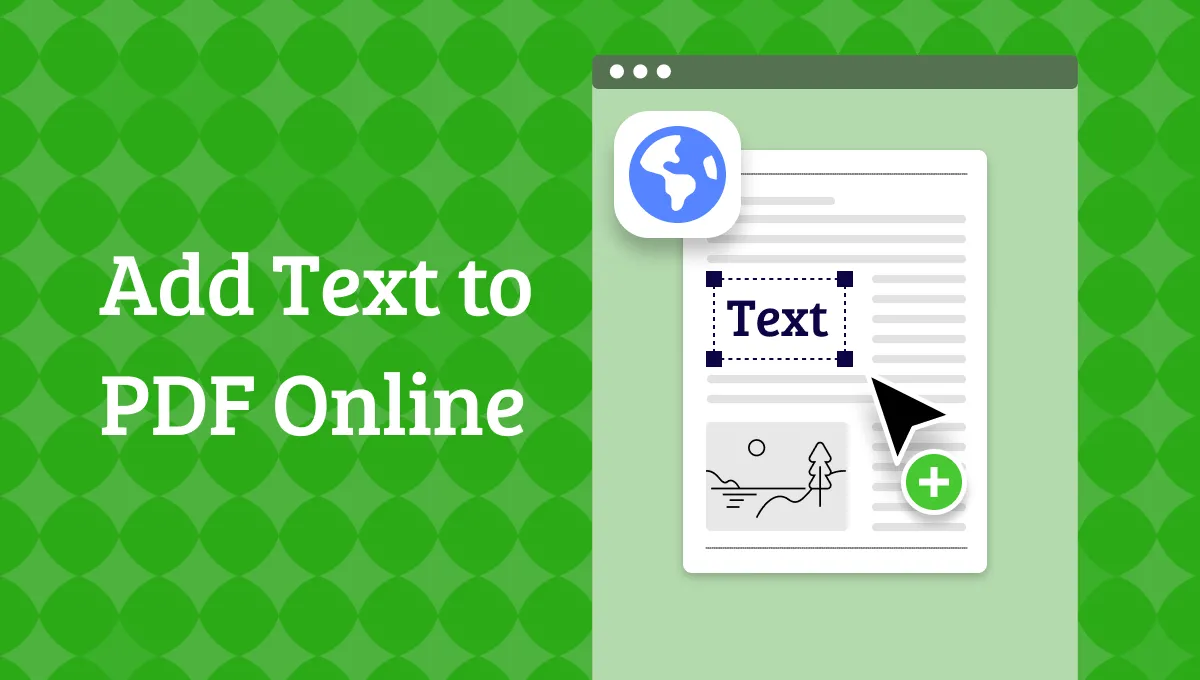



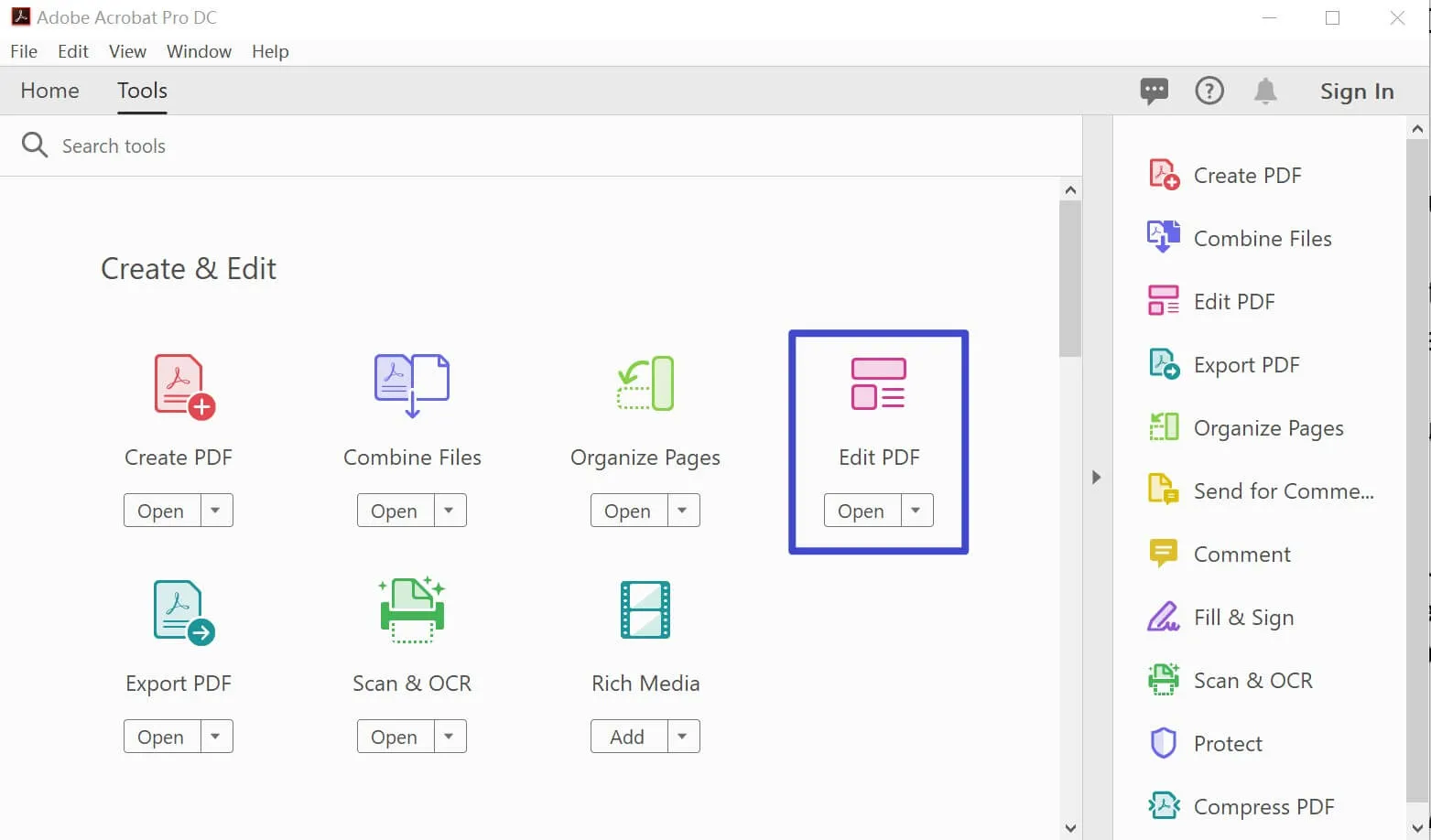
 Enrica Taylor
Enrica Taylor 
 Grace Curry
Grace Curry 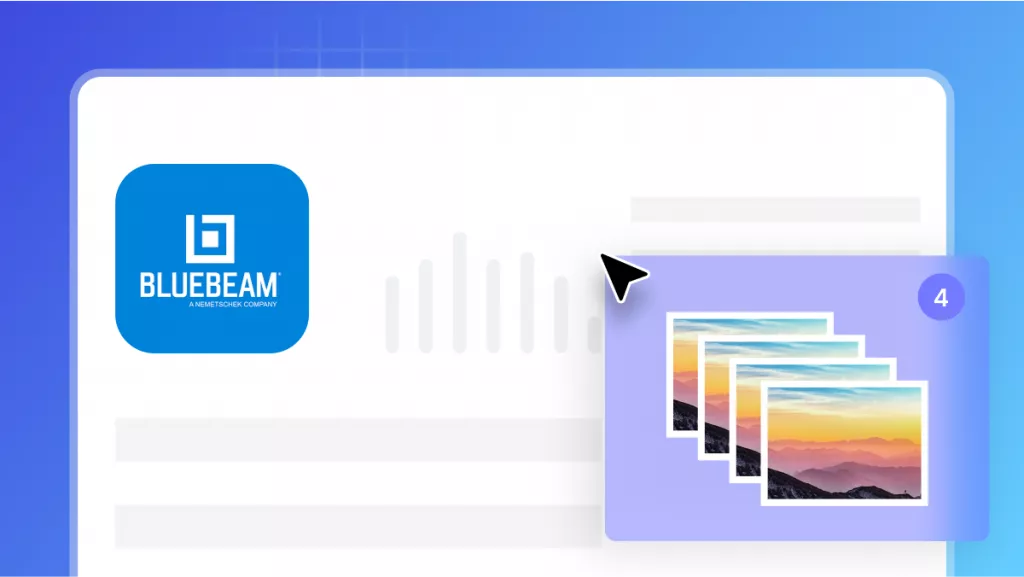
 Enid Brown
Enid Brown 
