Before We Begin
Windows • macOS • iOS • Android 100% secure
Professional photographers need an image format that can capture and preserve every detail for quality editing. A Nikon Electronic Format file stands out in this regard, as it is a RAW image captured by Nikon cameras. While great for professionals, such NEF files aren’t widely supported by standard image viewers or editors.
So, users face difficulty while trying to open or share .nef files without the right tools. In this guide, I will walk you through everything you need to know about NEF files. Keep reading till the end to find the best tool to open and convert them quickly.
Part 1. What is the NEF File?
As Nikon's proprietary RAW image format, NEF captures every detail directly from your camera’s sensor. Unlike standard image formats, this image file stores unprocessed data with maximum color information for extensive post-processing flexibility.
However, they require compatible software to open and convert, as most standard image viewers don’t support RAW formats. To resolve the compatibility issues, you can convert NEF to JPG or other formats before sharing these images.
Also Read: KTX File: What It Is and How to View?
Use Cases of NEF Files
- Capturing professional portraits that demand extensive color correction.
- Preparing fine-art prints to preserve every detail and subtle color variation.
- Archiving original RAW camera data for future-proof editing.
Part 2. Is NEF the same as RAW/JPEG?
Both NEF and RAW files are somewhat similar, as they present uncompressed images. However, a .nef file is considered a RAW file type obtained specifically from Nikon cameras. So, I can say that all NEF files are RAW, but not all RAW files belong to the category of NEF.
Nevertheless, NEF and JPEG are entirely different file types with separate applications. Mostly, JPEG files are compressed in-camera, resulting in smaller file sizes. Nevertheless, this compression sacrifices image quality and editing flexibility. NEF files retain more detail and dynamic range for professional editing.
Part 3. How Can I Open a NEF File?
While tools like Nikon’s NX Studio and Adobe Photoshop can handle NEF files, they often require a paid license. To open a NEF file, you don’t need to purchase expensive software. UPDF offers a completely free solution to simply view NEF files, with no hidden costs.
Currently available for Mac and soon on Windows, UPDF allows you to open and convert such files within a few clicks. Download UPDF for Mac now and follow these steps to learn how to open your NEF files with ease.
Windows • macOS • iOS • Android 100% secure
Instructions: Once you download and launch UPDF, access the Finder folder to locate the NEF files you want to open. Now, drag and drop the required NEF image onto the UPDF window and click on the “OK” to open this file with UPDF.
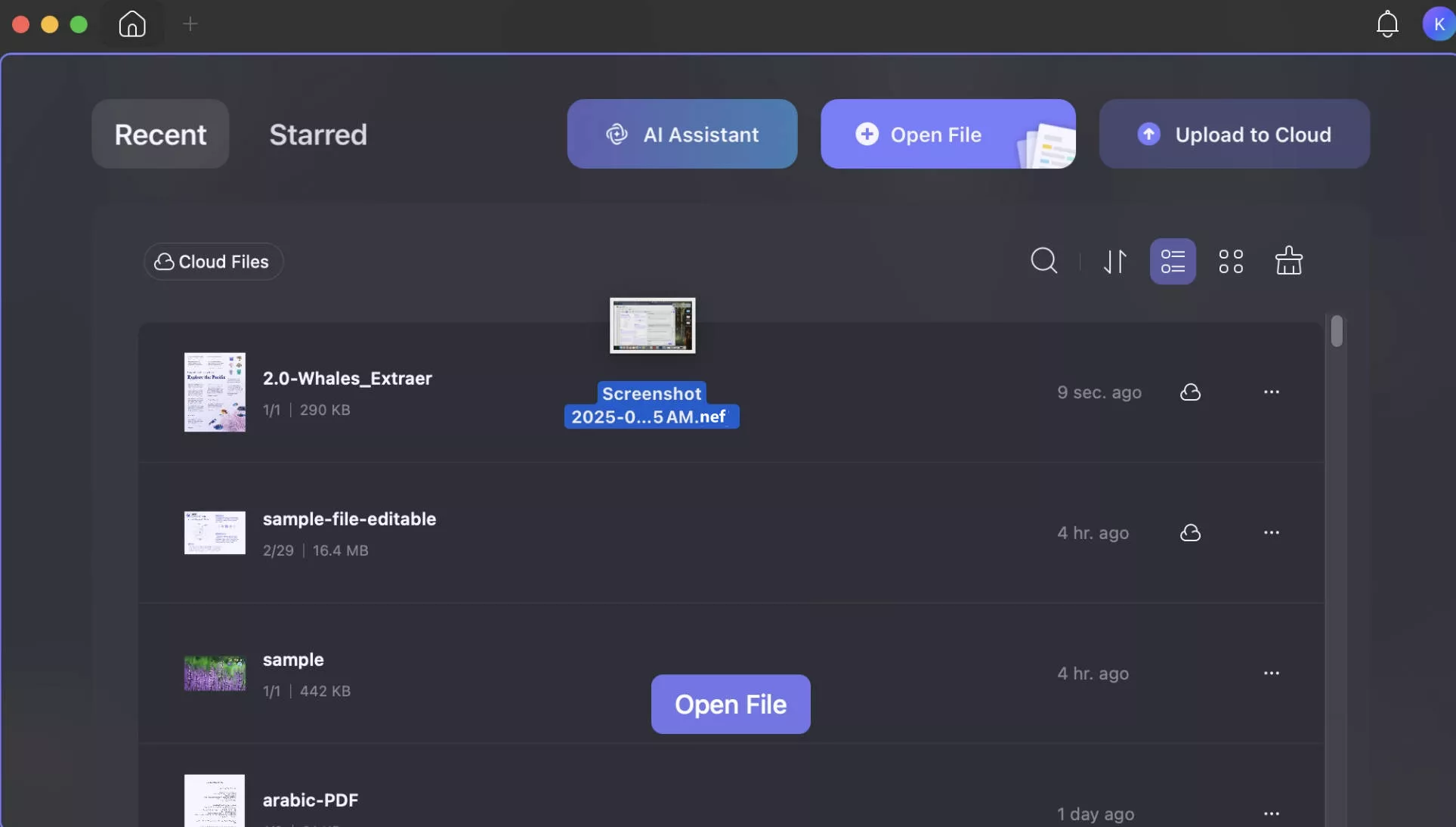
Part 4. How to Convert NEF to PDF?
Along with opening .nef files, you may also need a tool that can help you convert NEF to PDF. UPDF lets you do so by simply dragging NEF images to its interface to open them as a PDF document. Moreover, you can even use its PDF creation mode to carry out this conversion with better control over page orientation and size.
This tool even helps you batch-create documents to save time and effort. We have explained both these processes below to help you convert NEF image formats to PDF.
Method 1. Convert a Single NEF to PDF
UPDF lets you pick a desired creation mode while creating PDFs from NEF files. Take guidance from the steps below to carry out this document conversion.
Step 1. After you open UPDF on your MacBook, access the Tools window and pick Others from the Create PDF section.
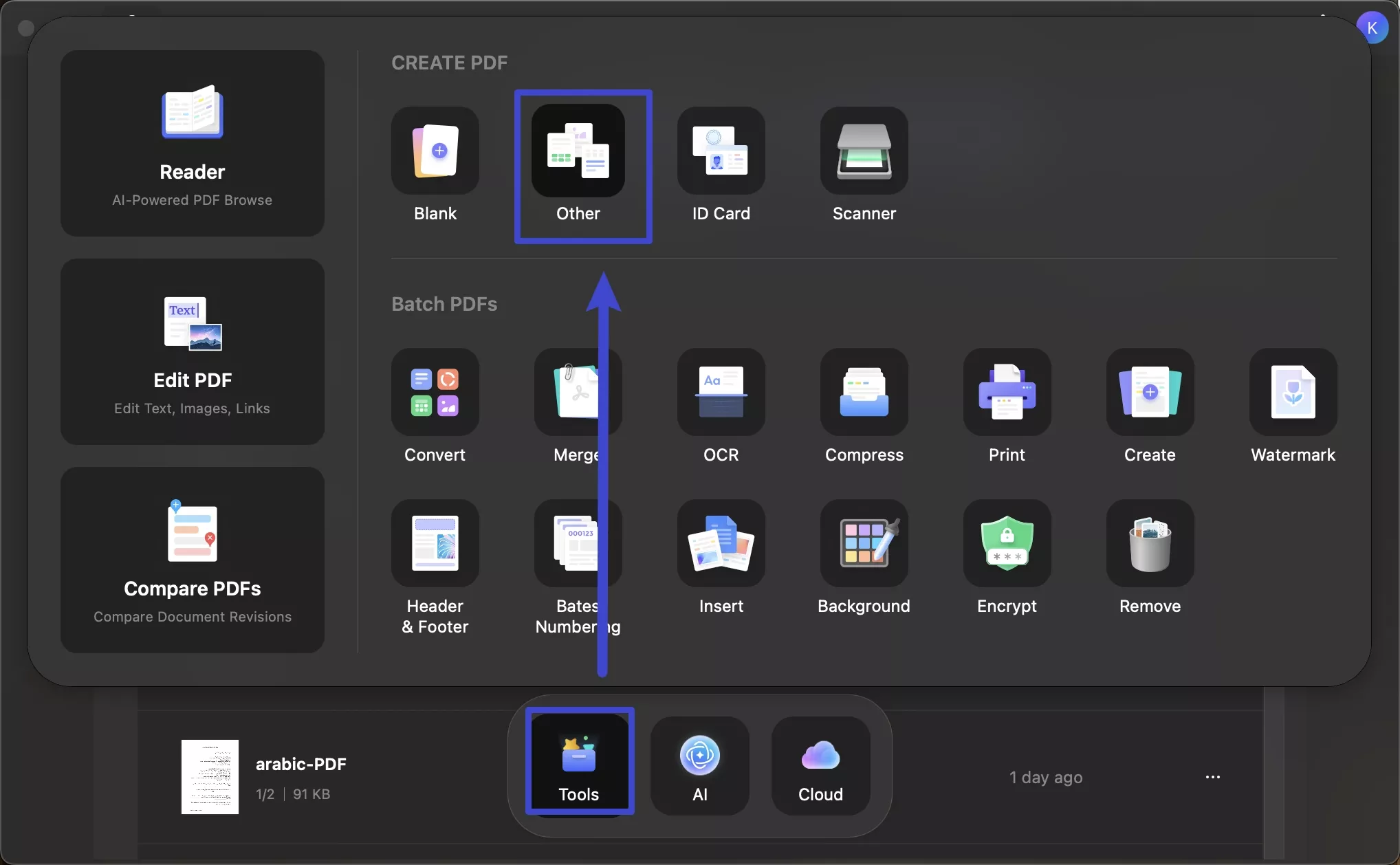
Step 2. Once the Create PDF window opens, hit Select Files and simply upload the .nef file you want to convert.
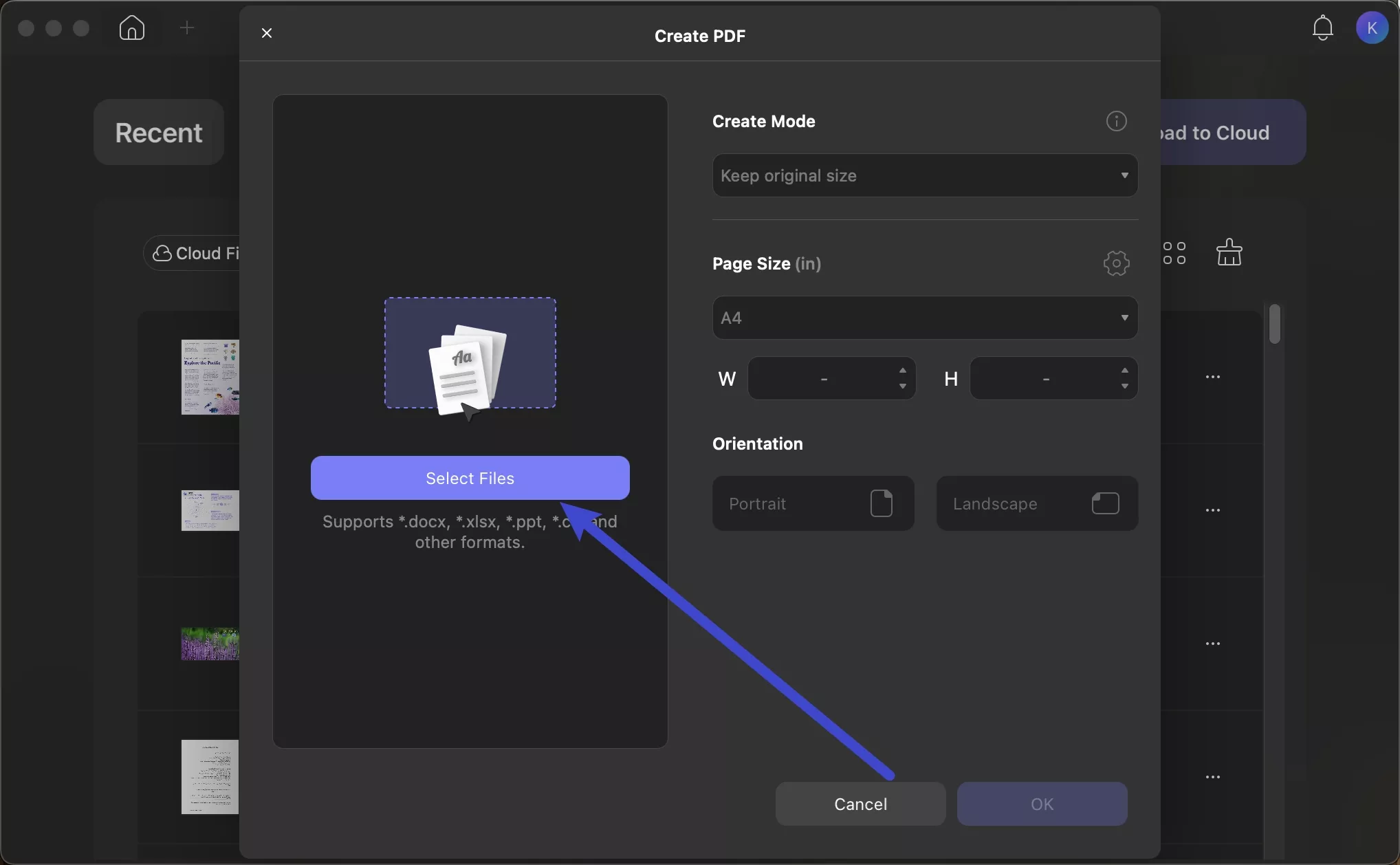
Step 3. Finally, customize the Page Size to suit your needs and tap OK. Now, UPDF will instantly convert your file, which you can save to your computer.
Method 2. Convert Multiple NEF Files to PDF
You can also batch create PDF documents from NEF files using this advanced tool. Follow these steps to combine multiple NEF images into one PDF or separate files with UPDF.
Step 1. To get started, open UPDF and go to the Tools tab from the home screen. Then, under Batch PDFs, click on the Create option to initiate the PDF creation.
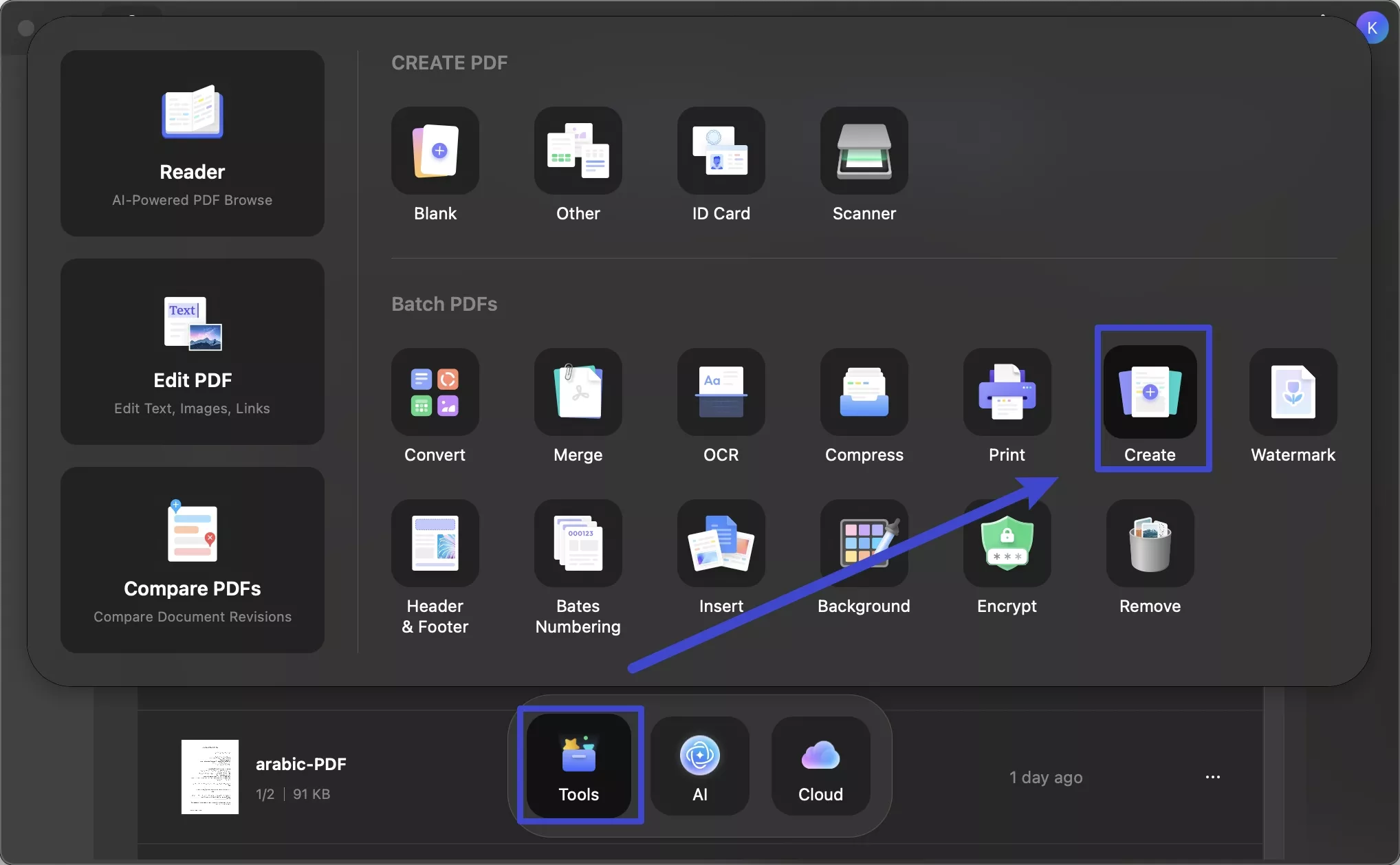
Step 2. Upon reaching the Batch Process window, tap on + Add Files to import multiple NEF files for conversion. If you want to import a full folder instead, click the dropdown arrow beside the button.
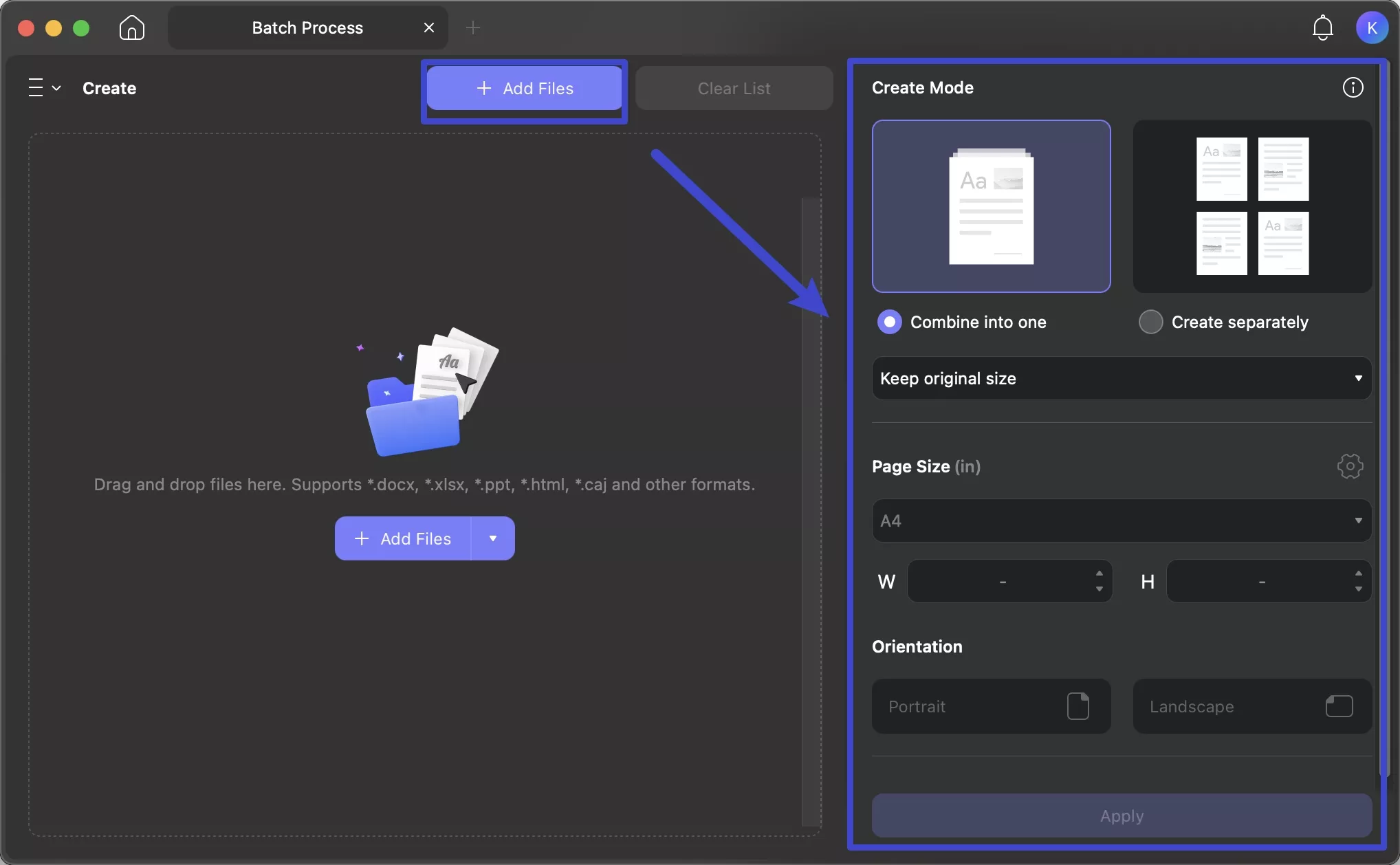
Step 3. Finally, choose the Create Mode based on your desired file arrangement. Then, select your preferred page size and hit Apply to complete the batch creation.
Part 5. How Do You Convert NEF Files to JPEG/PNG?
After creating PDFs from NEF files, UPDF lets you export the document in your required image format, including JPG. To convert NEF files to JPG, you can use either simple or batch conversion features. Just download UPDF via the button below and follow the guide to convert.
Windows • macOS • iOS • Android 100% secure
Method 1. Convert a Single NEF to Other Image Formats
With UPDF, convert your NEF files to JPG, PNG, TIFF, and other image formats. Go through these steps to carry out such an image conversion process.
Step 1. Start by dragging your NEF file into the UPDF window for instant loading. Moving forward, tap Tools at the top left and choose Image under the PDF Converter section.
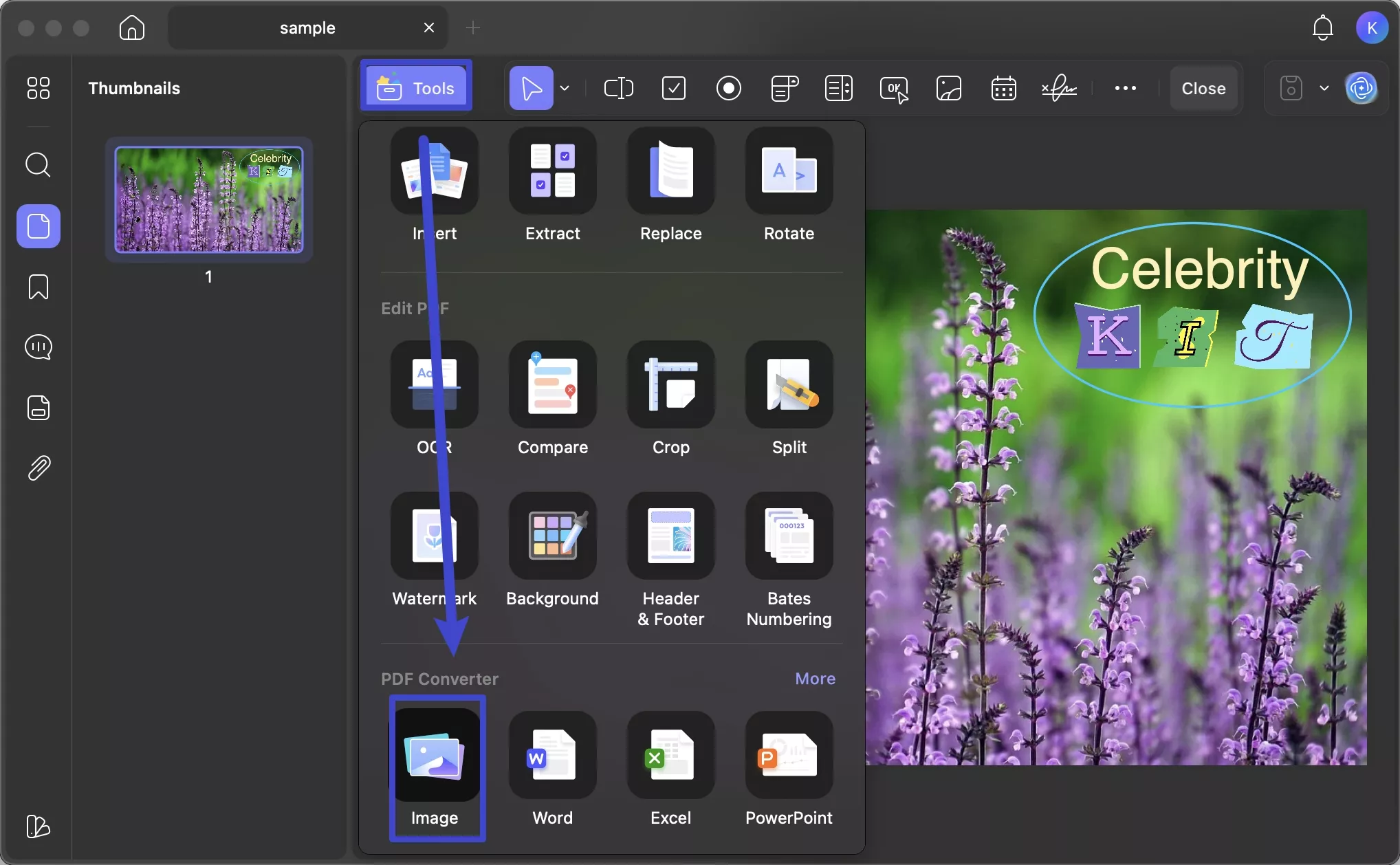
Step 2. Once you're in the PDF Converter panel, select your preferred image format from the dropdown list. Then, optimize the export settings as needed and click Convert to turn your NEF file into the selected image type.
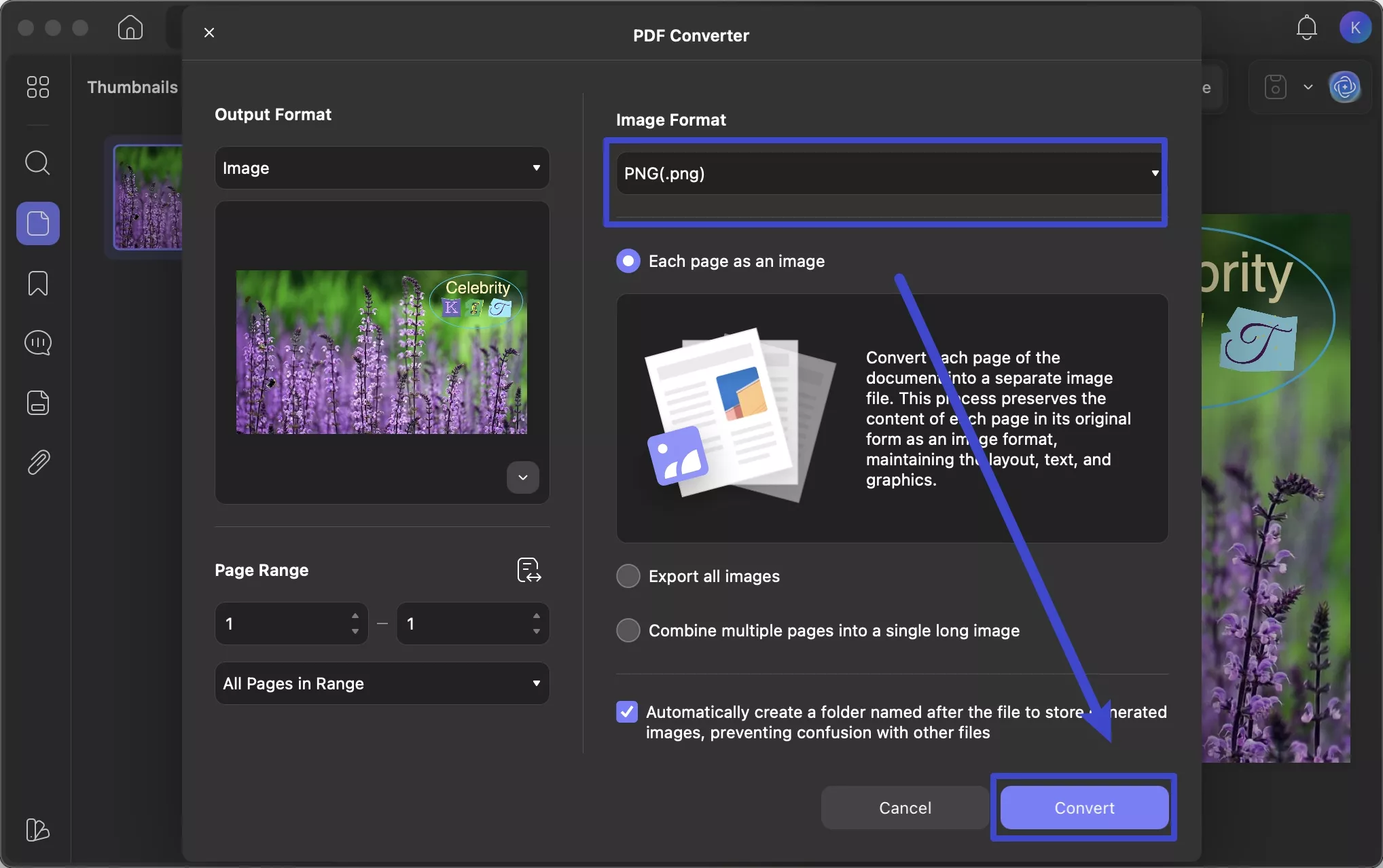
Method 2. Convert Multiple NEF Files to Other Image Formats
For bulk NEF to JPG conversions, start by creating individual PDFs from your images in batch mode. Once that’s done, proceed to batch convert those PDFs into your preferred image format.
Step 1. From the home screen of UPDF, enter the Tools section and click the Create button within Batch PDFs. After importing multiple files, choose Create Separately and click Apply to generate individual PDFs from each NEF file.
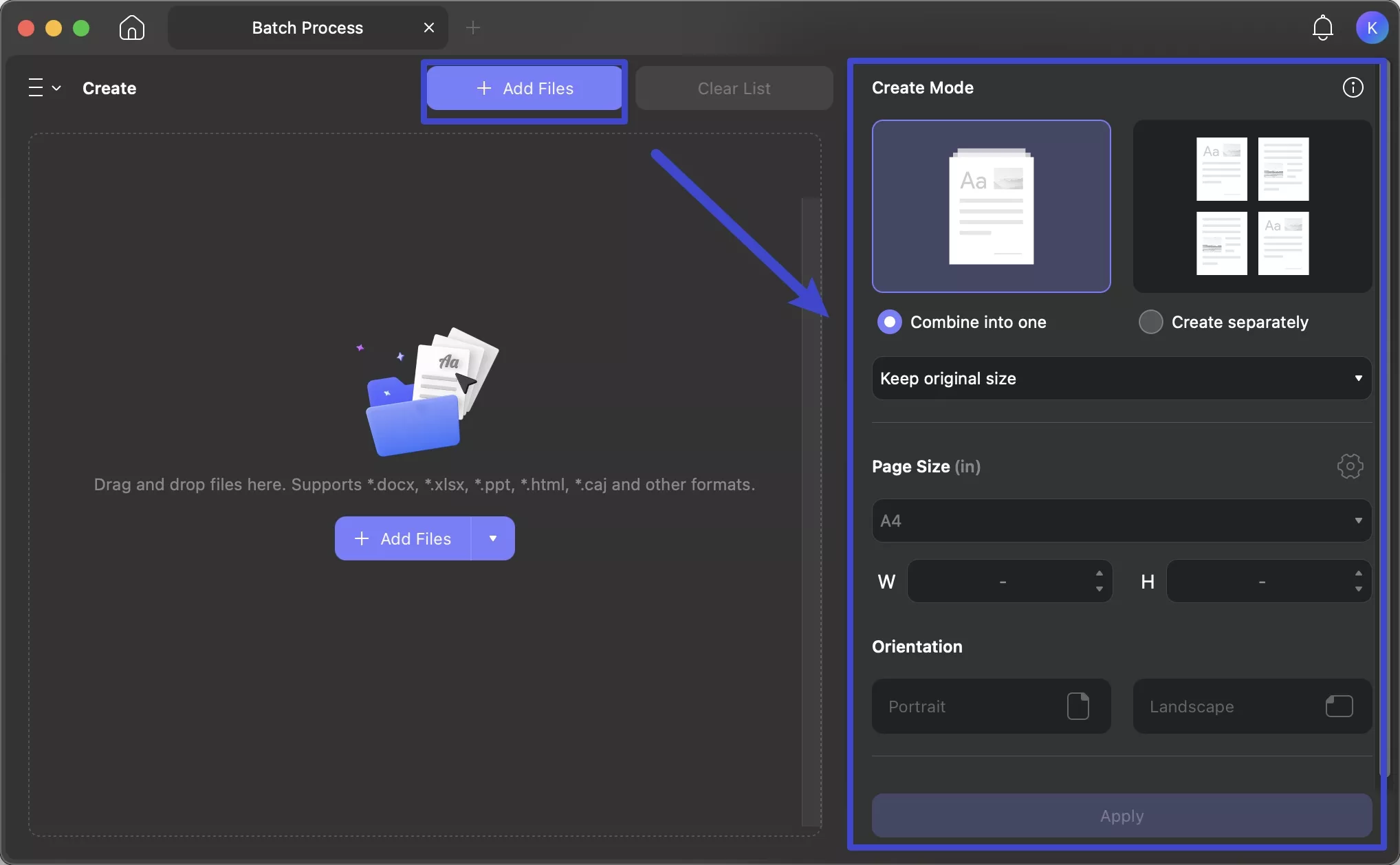
Step 2. Moving forward, you need to return to the Tools menu and select Convert from the Batch PDFs options.
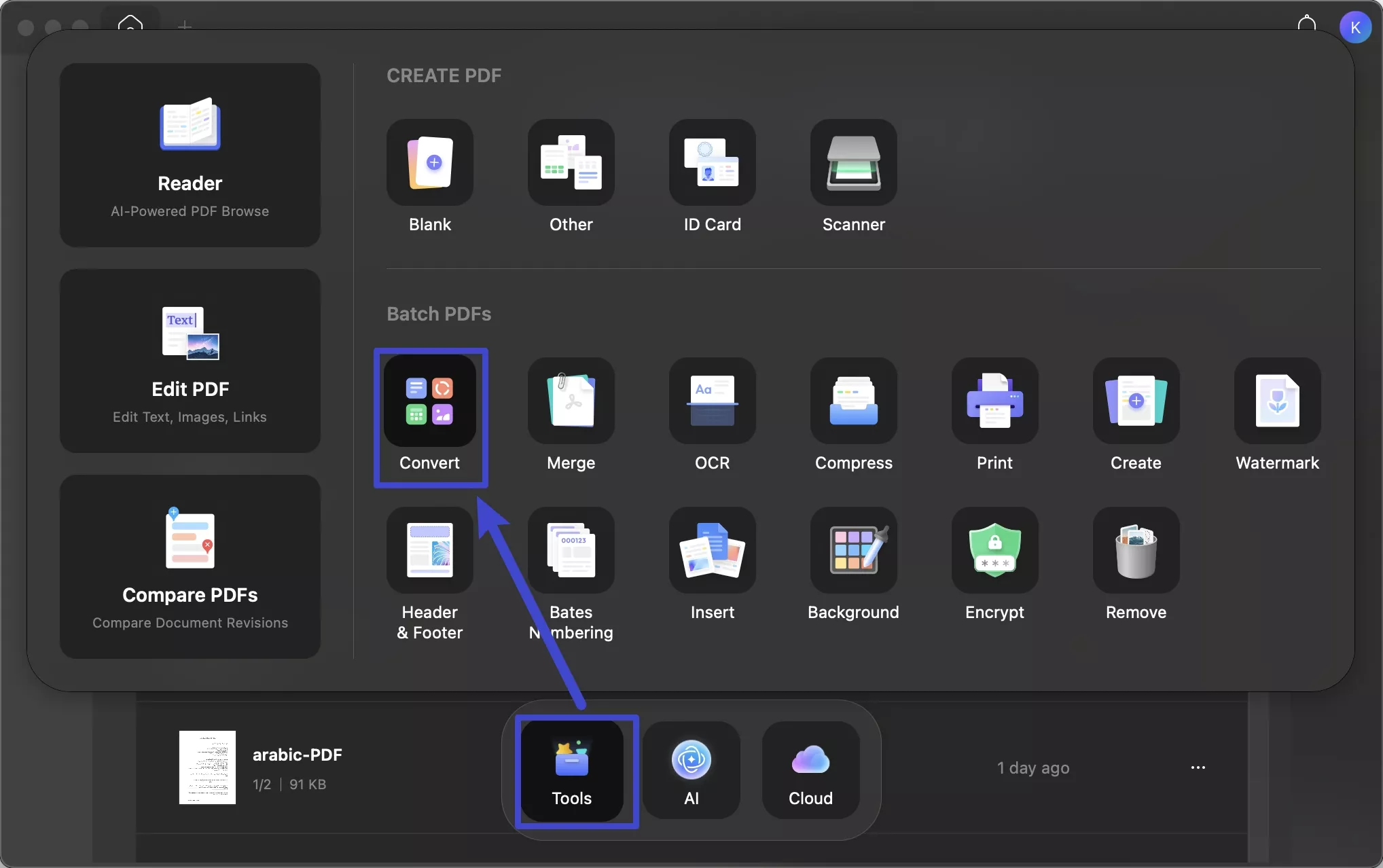
Step 3. Now, click + Add Files to upload the newly created PDFs. Within the Output Format dropdown, choose Image and the desired format in the Image Format. Finally, make necessary adjustments to the settings before hitting Apply to finish conversion.
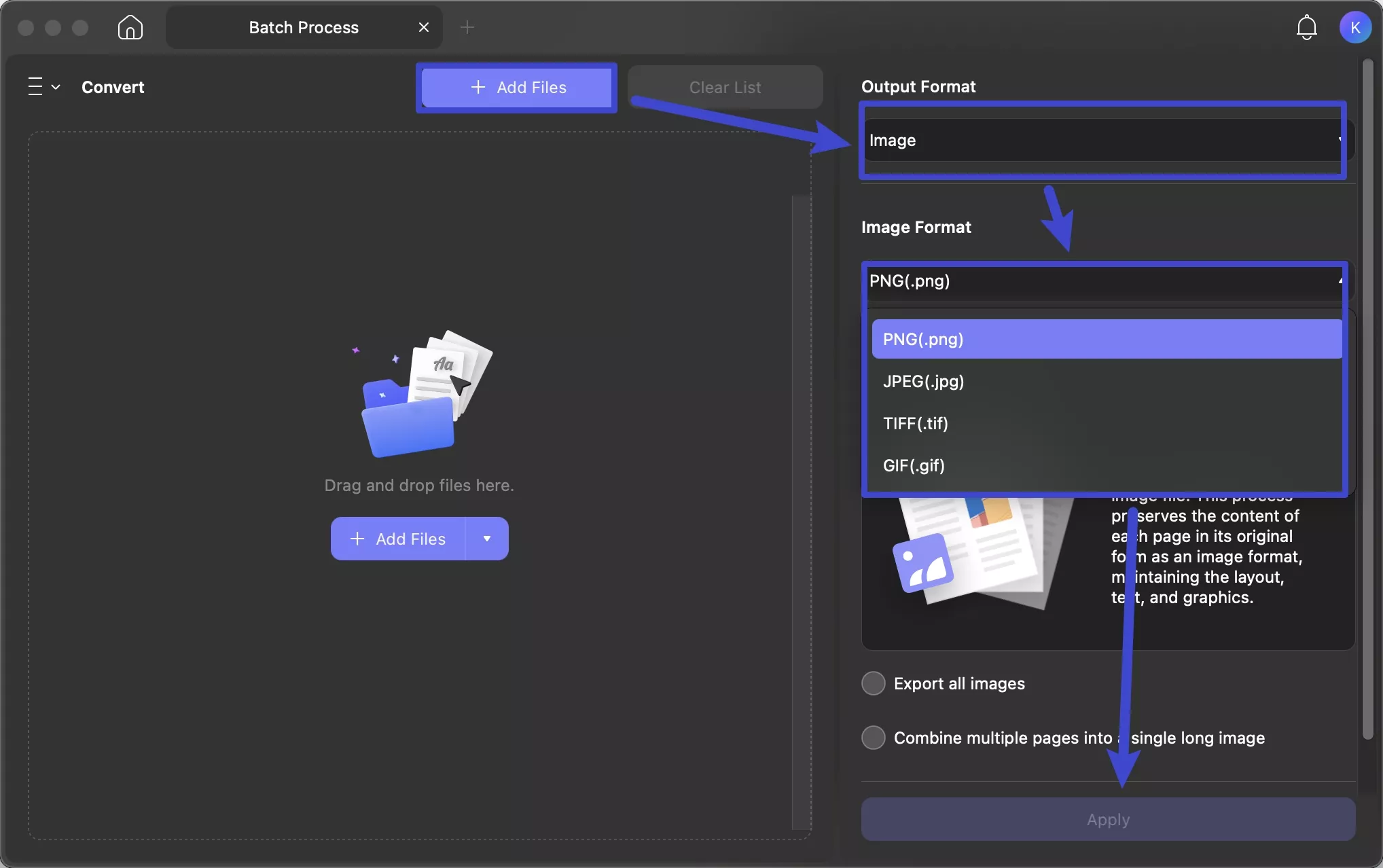
Apart from the features mentioned above, UPDF has many other features. Here are the key ones for you.
Other Key Features of UPDF
In addition to NEF to PDF and image conversion, UPDF offers the following features.
- After creating PDFs, you can edit their images, text, and even links using UPDF.
- This tool lets you apply open and editing password protection to newly created files.
- UPDF also helps you annotate converted NEF files while reviewing images.
- You can use its form creation feature to legalize the newly created PDF documents.
- With UPDF, add watermarks to your files to protect against copyright infringement.
- This PDF management tool also allows you to share files through a link and email.
Download UPDF now to enjoy all of these features for improvement in your workflow. I recommend you watch the video below and read this detailed article to learn more about the functionalities of UPDF.
FAQS About NEF File
Q1. How to Open NEF File Online?
To open a NEF file online, visit files viewers such as Raw.Pics.IO. On such tools, simply drag your NEF file to the tool’s interface to view its content.
Q2. How Do You Open NEF Files in Photoshop?
After launching this image editing tool, go to File and tap the Open button. Moving forward, select the NEF file from your PC and load the image. Finally, adjust the required settings and click Open Image to import.
Q3. How to Convert Other Images or PDF to NEF?
You cannot convert standard images or PDFs into a .nef file because this format stores raw sensor data. Photoshop and other tools don’t support converting to proprietary RAW formats like NEF.
Ending Note
As discussed, NEF files have the ability to preserve maximum image detail for editing flexibility. Although specialized software often seems necessary, UPDF simplifies viewing and converting NEF to PDF or other image formats for free. So, I suggest you download this advanced NEF file viewer and converter for improved compatibility.
Windows • macOS • iOS • Android 100% secure
 UPDF
UPDF
 UPDF for Windows
UPDF for Windows UPDF for Mac
UPDF for Mac UPDF for iPhone/iPad
UPDF for iPhone/iPad UPDF for Android
UPDF for Android UPDF AI Online
UPDF AI Online UPDF Sign
UPDF Sign Edit PDF
Edit PDF Annotate PDF
Annotate PDF Create PDF
Create PDF PDF Form
PDF Form Edit links
Edit links Convert PDF
Convert PDF OCR
OCR PDF to Word
PDF to Word PDF to Image
PDF to Image PDF to Excel
PDF to Excel Organize PDF
Organize PDF Merge PDF
Merge PDF Split PDF
Split PDF Crop PDF
Crop PDF Rotate PDF
Rotate PDF Protect PDF
Protect PDF Sign PDF
Sign PDF Redact PDF
Redact PDF Sanitize PDF
Sanitize PDF Remove Security
Remove Security Read PDF
Read PDF UPDF Cloud
UPDF Cloud Compress PDF
Compress PDF Print PDF
Print PDF Batch Process
Batch Process About UPDF AI
About UPDF AI UPDF AI Solutions
UPDF AI Solutions AI User Guide
AI User Guide FAQ about UPDF AI
FAQ about UPDF AI Summarize PDF
Summarize PDF Translate PDF
Translate PDF Chat with PDF
Chat with PDF Chat with AI
Chat with AI Chat with image
Chat with image PDF to Mind Map
PDF to Mind Map Explain PDF
Explain PDF Scholar Research
Scholar Research Paper Search
Paper Search AI Proofreader
AI Proofreader AI Writer
AI Writer AI Homework Helper
AI Homework Helper AI Quiz Generator
AI Quiz Generator AI Math Solver
AI Math Solver PDF to Word
PDF to Word PDF to Excel
PDF to Excel PDF to PowerPoint
PDF to PowerPoint User Guide
User Guide UPDF Tricks
UPDF Tricks FAQs
FAQs UPDF Reviews
UPDF Reviews Download Center
Download Center Blog
Blog Newsroom
Newsroom Tech Spec
Tech Spec Updates
Updates UPDF vs. Adobe Acrobat
UPDF vs. Adobe Acrobat UPDF vs. Foxit
UPDF vs. Foxit UPDF vs. PDF Expert
UPDF vs. PDF Expert








 Enid Brown
Enid Brown 


 Lizzy Lozano
Lizzy Lozano 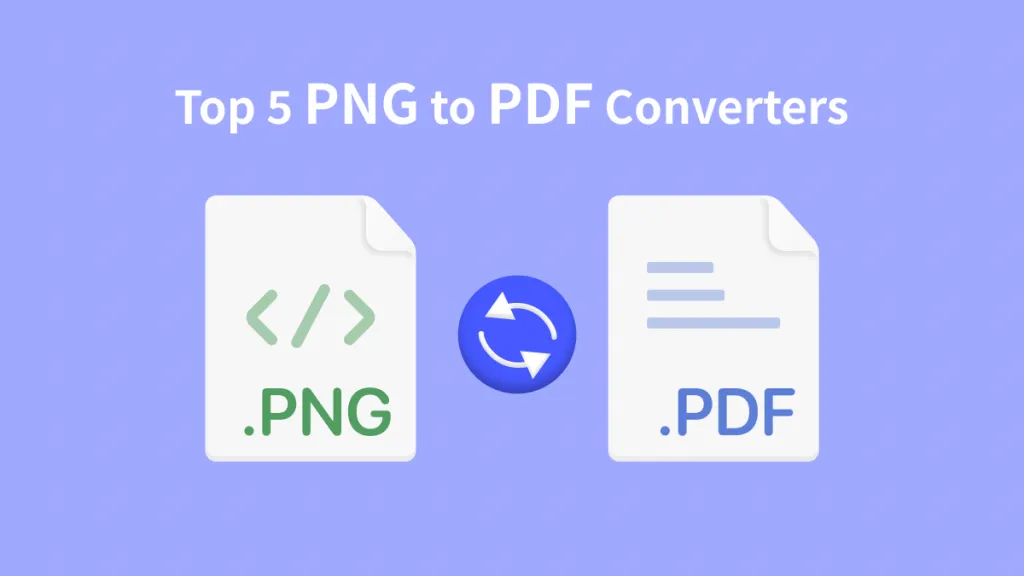
 Delia Meyer
Delia Meyer