The ability to convert RTF to PDF is essential for maintaining the integrity of document formats across various platforms. Rich Text Format (RTF) is widely used for its compatibility with different word processors, but PDFs are preferred for their fixed layout and secure distribution. Whether for professional presentations, academic submissions, or secure document sharing, converting your files from RTF to PDF ensures that your documents look consistent and professional on any device. Keep reading to discover the best tools and methods for this conversion process, ensuring you choose the right one for your needs.
Part 1. Is Rich Text Format the Same as PDF?
RTF and PDF serve different purposes in document handling. RTF allows for text and basic graphics to be edited easily across various word processing software, focusing on content modification. In contrast, PDF is designed for final document presentation, ensuring consistent layout and format preservation across different platforms and devices. After converting an RTF file to PDF using suitable conversion tools, UPDF can be an excellent choice for further enhancing and editing your PDF documents. Consider using UPDF to add a professional polish to your PDFs post-conversion.
Windows • macOS • iOS • Android 100% secure
Part 2. How to Convert RTF to PDF: 6 Best Methods
Converting RTF files to PDF can be seamlessly achieved using various online tools. In this section, we'll explore six reliable methods: UPDF, CloudConvert, Online2PDF, PDF24 Tools, PDF Candy, and ToPDF. All of these platforms offers unique features and user-friendly interfaces to facilitate efficient document conversion. Let's dive into how each works.
1. CloudConvert
CloudConvert is a conversion tool that supports a range of document formats, including the ability to transform RTF files into PDFs. Here's how you can use CloudConvert for your conversion needs:
- Select Your Conversion Input and Output: Navigate to the CloudConvert website and choose 'RTF' as your input format and 'PDF' as your desired output format.
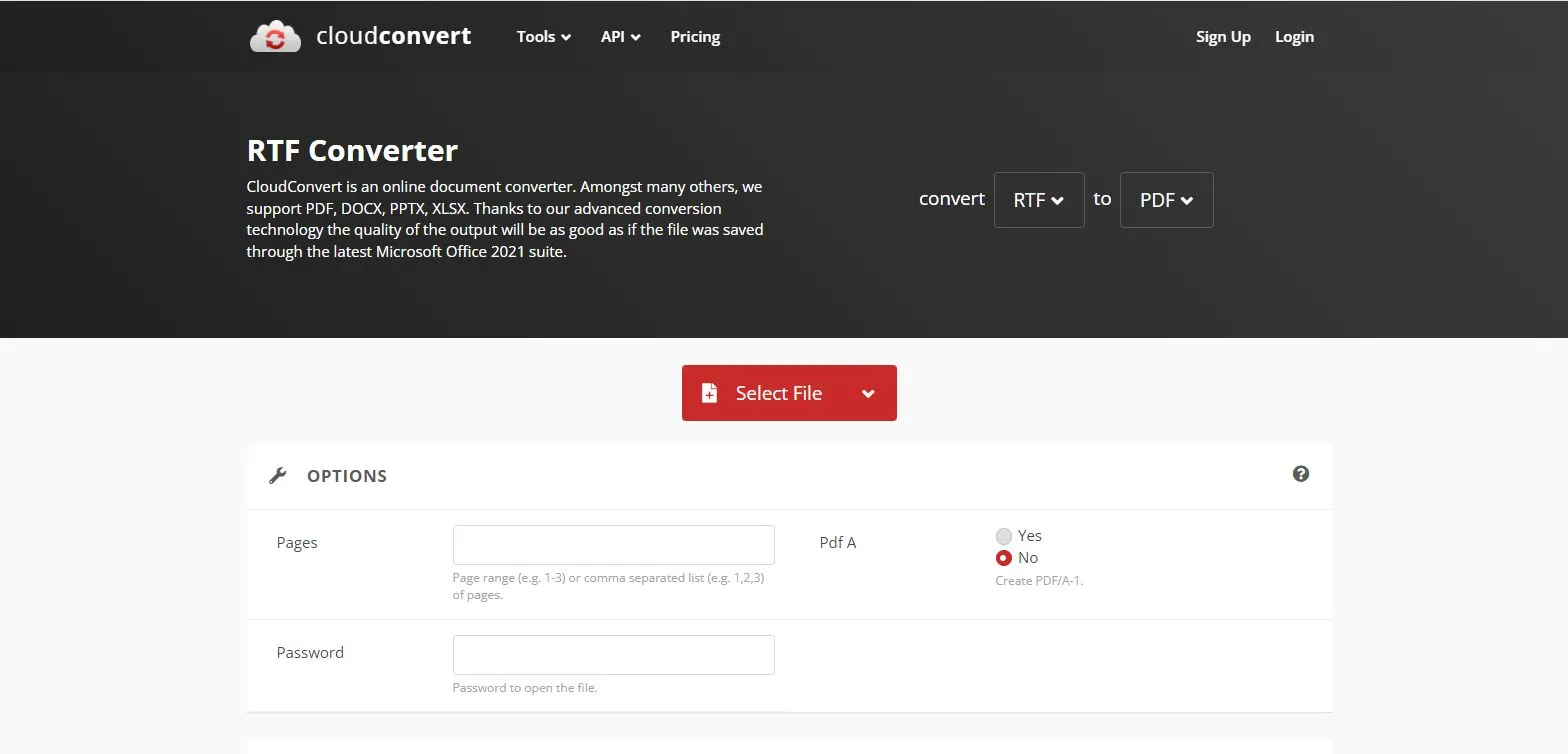
- Select Your File: Upload the RTF file that you want to convert.
- Adjust the Options: Customize your conversion by selecting options such as the number of pages to include, whether to convert to PDF/A1 for archival quality, and adding a password to open the final PDF.
- Convert: Once all settings are adjusted, click on the convert button to start the process.
Pros of CloudConvert:
- CloudConvert is free to use.
- No accounts required to use.
- Settings are available to adjust the output.
Cons of CloudConvert:
- The free version offers limited capabilities.
CloudConvert stands out for its flexibility and ease of use, making it an excellent choice for converting RTF to PDF efficiently.
2. Online2PDF
Online2PDF is a comprehensive online PDF converter that not only converts RTF to PDF but also offers a suite of additional functionalities to edit, merge, or unlock PDF files. Here's a step-by-step guide on how to use Online2PDF for your conversion needs:
- Select the Files: Begin by uploading the RTF files you wish to convert to PDF. Users can also select multiple files if you need to merge them into a single PDF.
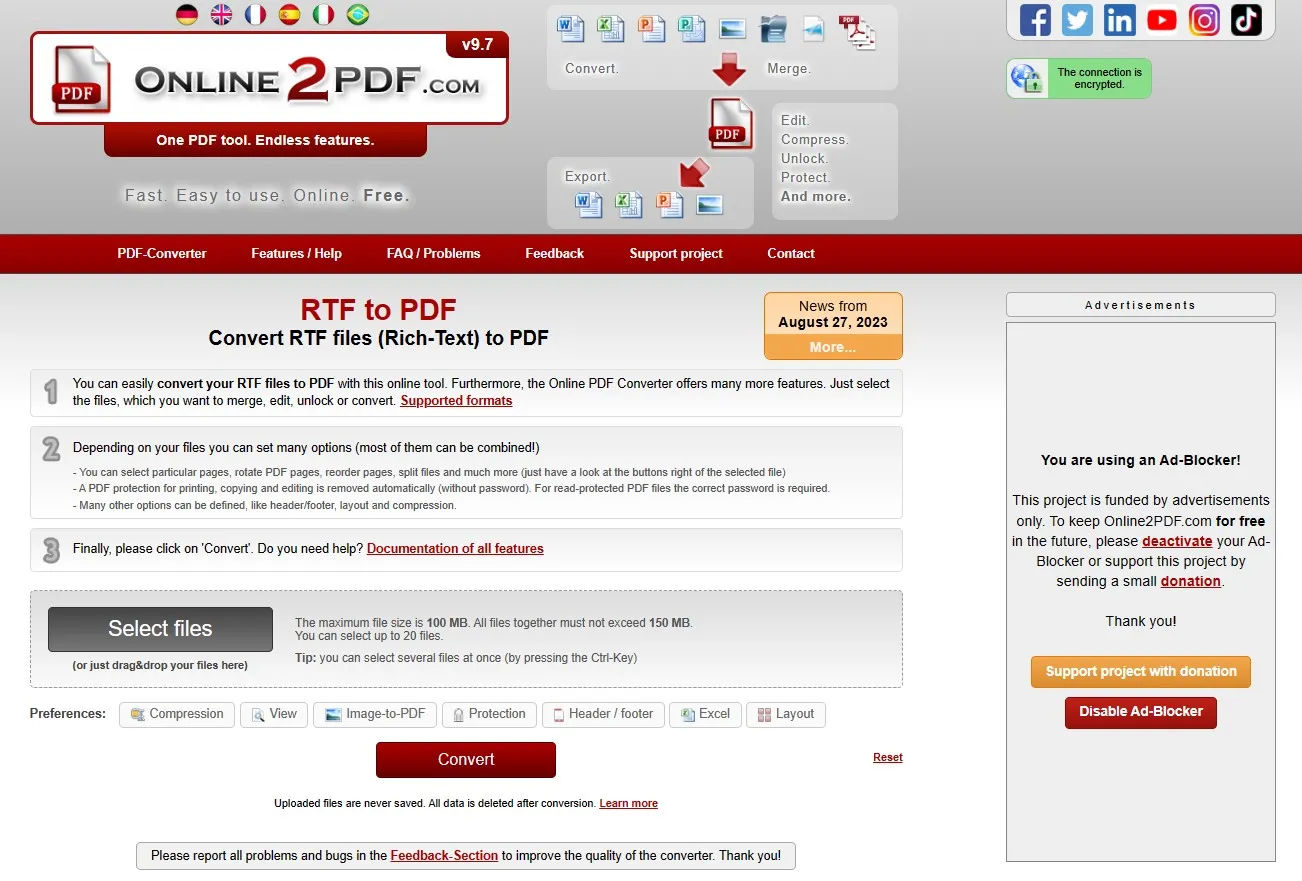
- Adjust Settings: Customize your conversion by setting various options. These settings can vary based on your file types and may include merging documents, editing content, or unlocking secured files.
- Convert: Once you've set your preferences, simply click on 'Convert' to start the process.
Pros of Online2PDF:
- Offers a range of features beyond simple conversion, including editing and merging PDFs.
- Allows batch processing of files, which is efficient for handling multiple documents at once.
Cons of Online2PDF:
- The interface has a multitude of ads, which could affect loading speeds.
- File size and number of conversions are limited in the free version.
Online2PDF is an excellent tool for those looking for more than just conversion, providing various PDF management options.
3. PDF24 Tools
PDF24 Tools is a free online tool that enables a straightforward and efficient way to convert RTF files to PDFs. Here's how you can utilize PDF24 Tools for your document conversion needs:
- Select the Files: Start by choosing the RTF files that you need to convert. You can upload files from your device or drag and drop them into the designated area.
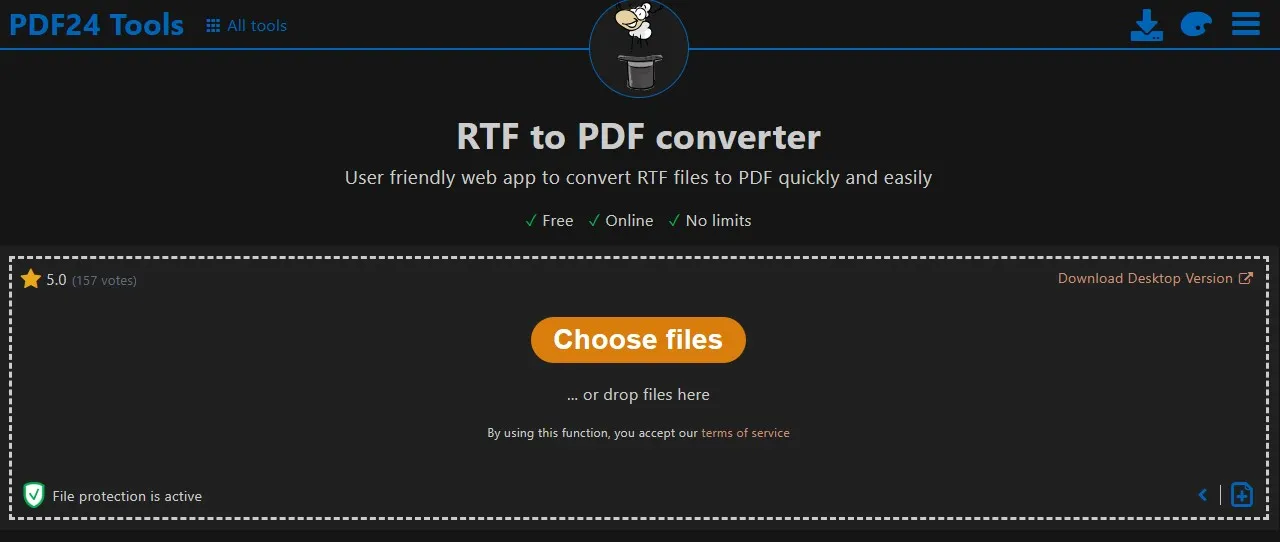
- Click Convert: With your files selected, simply press the 'Convert' button and it will start the conversion process.
- Save the New File: After the conversion is complete, click 'Download' to save the newly created PDF file to your device.
Pros of PDF24 Tools:
- No registration required, allowing for quick access and immediate conversions.
- Offers additional PDF editing tools, enhancing its overall utility.
Cons of PDF24 Tools:
- The conversion process can be slower during peak usage times.
- Limited features compared to some other online converters.
Overall, PDF24 Tools stands out for its simplicity and accessibility, making it a great option for users needing quick and straightforward PDF conversions.
4. PDF Candy
PDF Candy is an online tool that efficiently handles various PDF-related tasks, including converting RTF and other file formats to PDF. Here's how to use PDF Candy for RTF to PDF conversions:
- Select or Drag and Drop: Begin by selecting or dragging and dropping your RTF files into the PDF Candy converter.
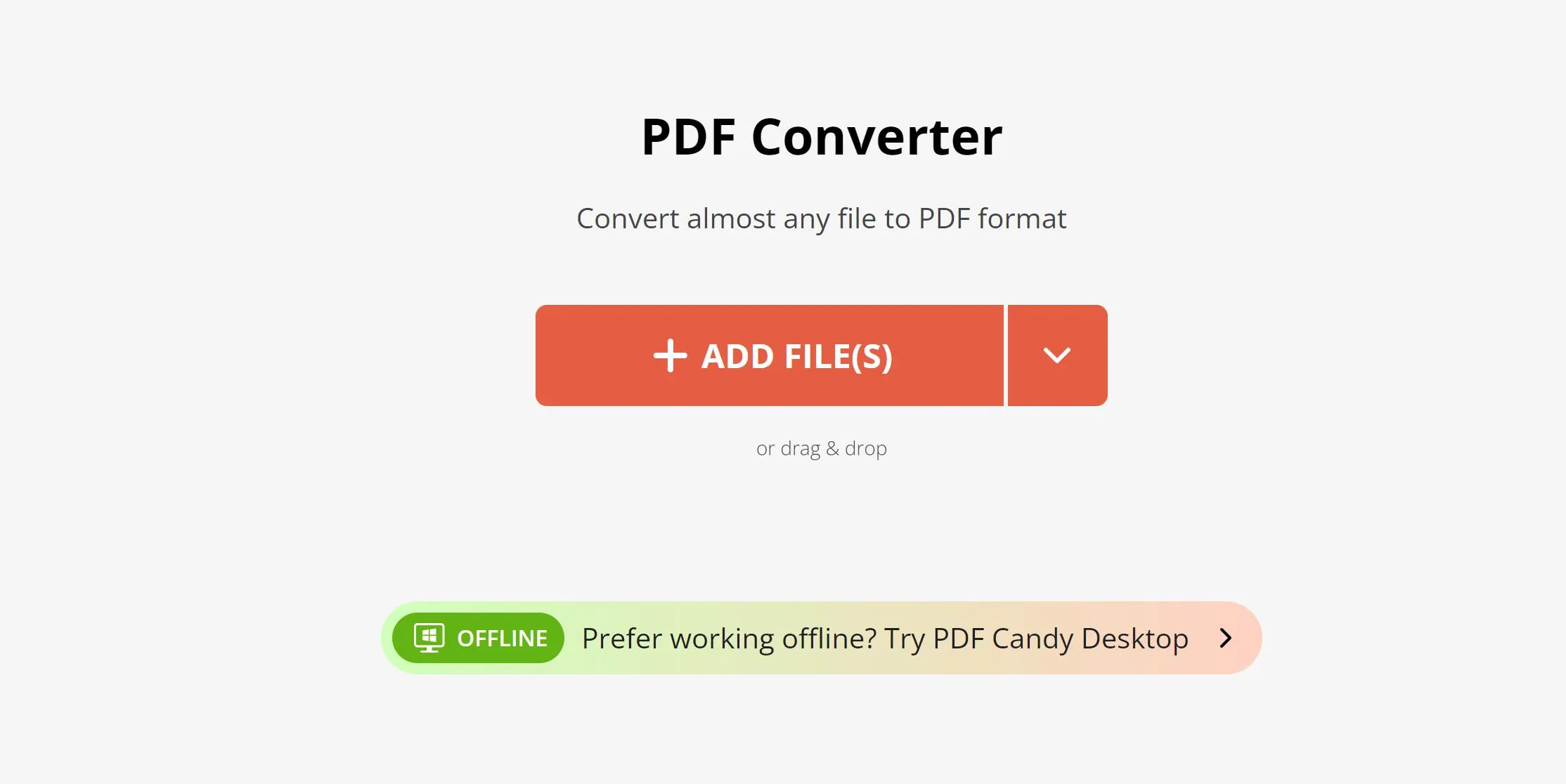
- Automatic Conversion: For non-PDF formats like RTF, the conversion to PDF will start automatically once the files are uploaded.
- Conversion Process: If you're working with a PDF file and need a different format, choose your desired format and press the “Convert PDF“ button.
- Download Your File: After the conversion process completes, download your newly converted PDF file.
Pros of PDF Candy:
- Simple platform, making it easy for users to navigate and use.
- Offers a range of PDF tools, including editing, merging, and more.
- No registration is required to access basic features.
Cons of PDF Candy:
- Some advanced features may require a subscription.
- Conversion times can vary.
PDF Candy is ideal for users who need a user-friendly tool for both converting RTF to PDF and managing other PDF tasks efficiently.
5. ToPDF
ToPDF is an online converter that simplifies the process of transforming RTF files into PDF format. Here's how you can use ToPDF for your conversion tasks:
- Uploading a File: Begin by uploading the RTF file you wish to convert. You can do this by selecting the file from your device.
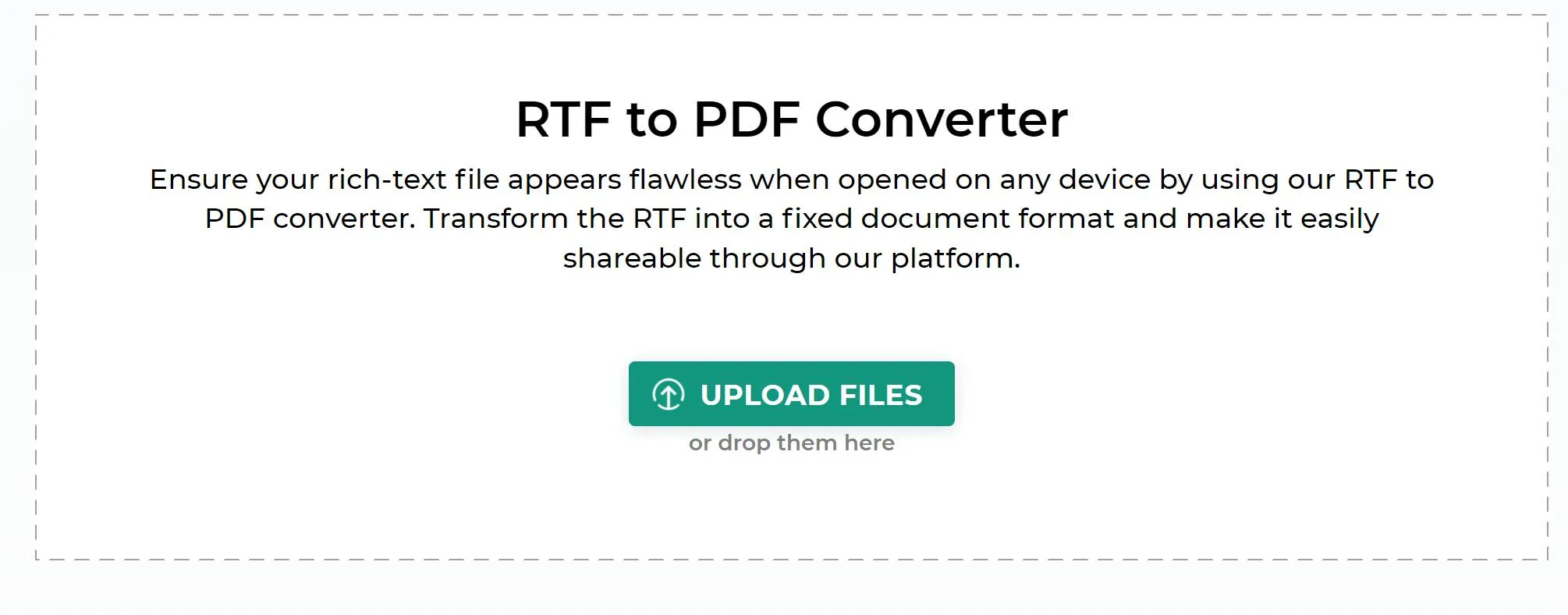
- Automatic Conversion: Once uploaded, the conversion to PDF will occur automatically, without the need for any additional input or settings adjustments.
- Click Download: After the conversion is complete, simply click on the 'Download' button in order to save the new PDF document to your device.
Pros of ToPDF:
- Straightforward and easy to use
- No registration or sign-up required
Cons of ToPDF:
- Lacks certain features and customization options found in more comprehensive tools.
ToPDF is perfect for users who need a fast, and efficient way to convert RTF to PDF, especially when advanced editing or formatting is not required.
Part 3. Bonus Tip: Convert PDF to RTF with UPDF
UPDF is an all‑in‑one PDF editor available on Windows, Mac, iOS, and Android. It offers a robust suite of features, including converting PDFs to and from Word, Excel, PPT, images, TXT, HTML, XML, RTF, and more, maintaining the original layout and format integrity. If you have opened or edited PDF files on UPDF and want to convert it to RTF, UPDF can easily do it for you. Here's how it works:
- Click the button below to download UPDF Launch UPDF on your device.
Windows • macOS • iOS • Android 100% secure
- In the UPDF main interface, click "Tools", then locate "Convert" under "MULTI-FILE OPERATION".
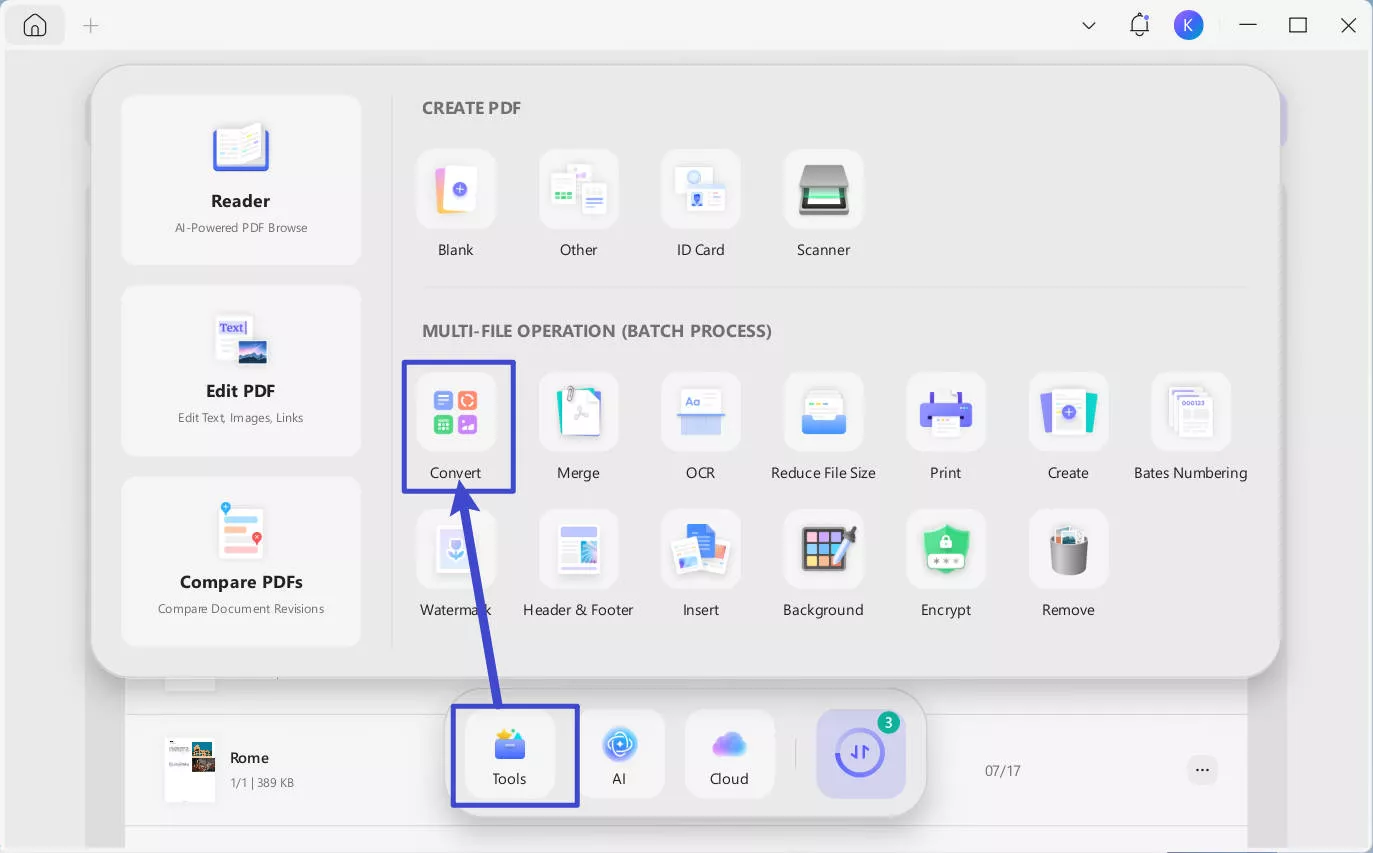
- In the pop-up window, choose "Add Files" or simply drag and drop your PDF file into the designated area.
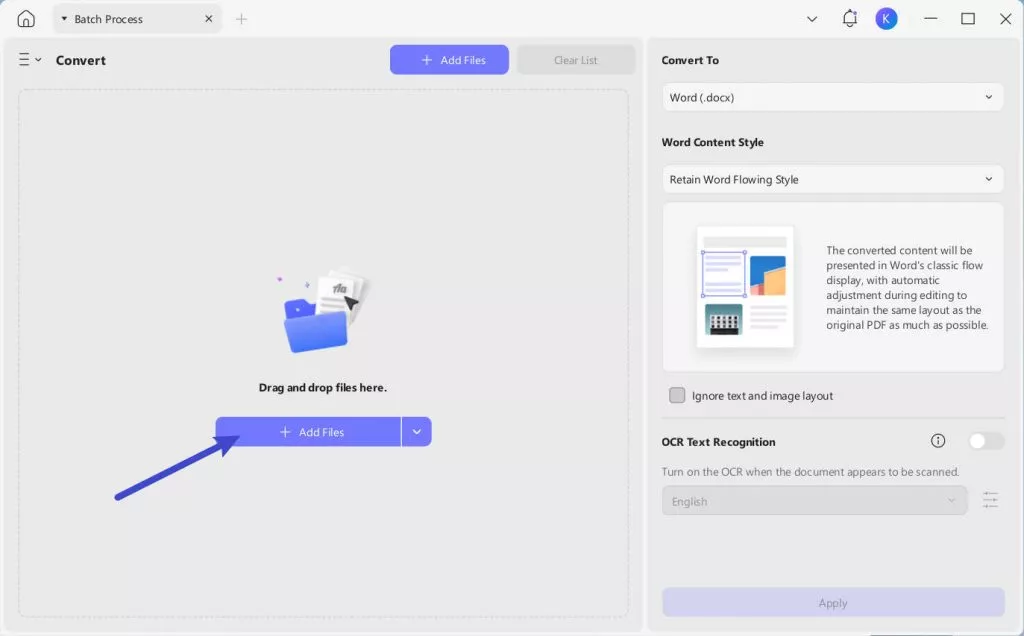
- For the output format, select "Rich Text Format (.rtf)", then click "Apply". UPDF will prompt you to save the converted file on your device. Select your desired save location and click "Save" to complete the process.
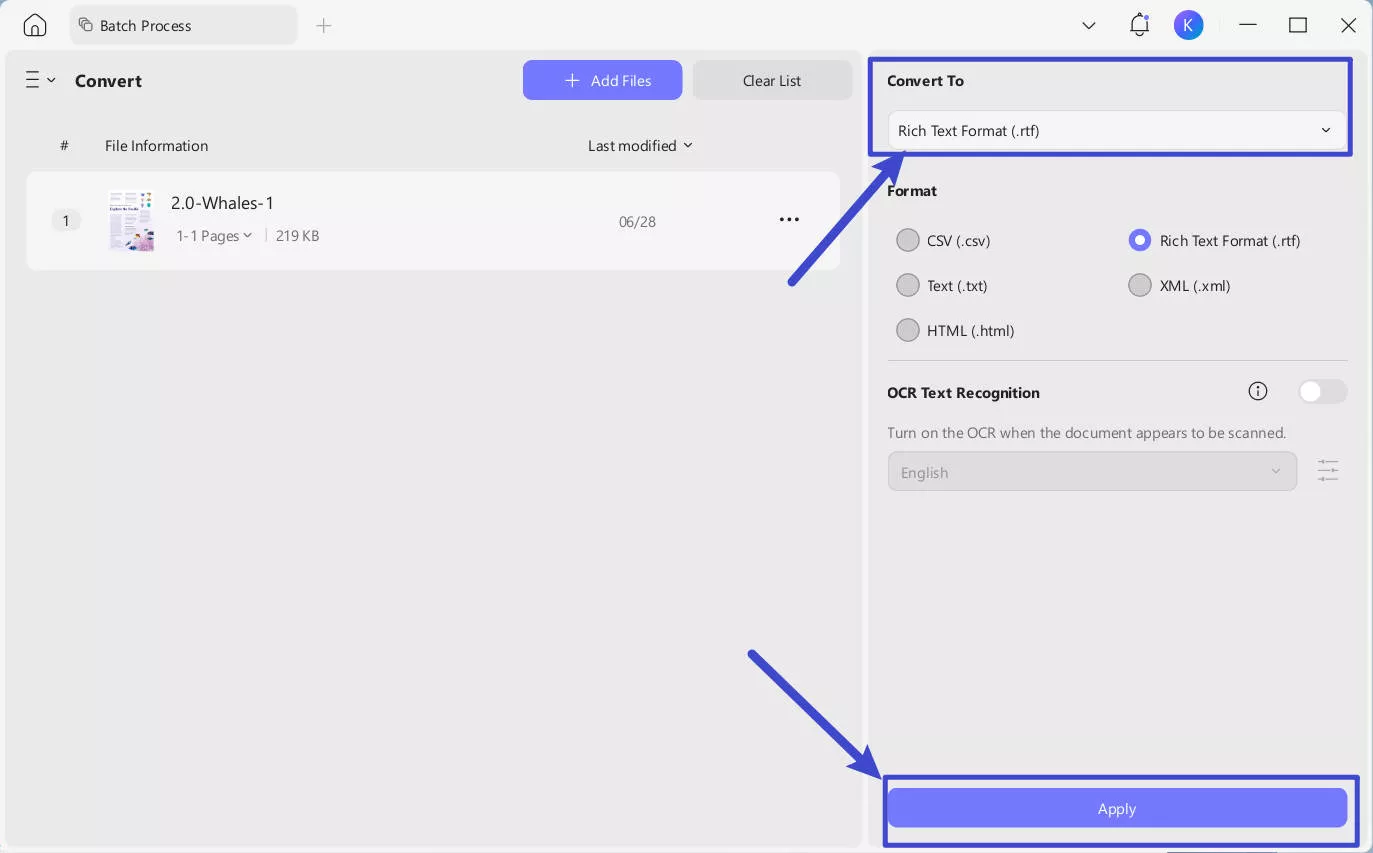
The Top PDF Editing Software for Document Management
Once your conversion has been completed, you may need to conduct further enhancements to your PDF. This is where UPDF shines. UPDF offers nearly a dozen other features to improve and manage your documents. This includes:
- AI Assistant: UPDF's AI capabilities enable you to summarize long PDF contents, translate them into different languages, and provide explanations for better understanding. Watch the video below to explore its powerful functions!
- OCR PDF: The advanced OCR feature in UPDF can recognize text in scanned PDFs across 38 languages, making your documents editable and searchable.
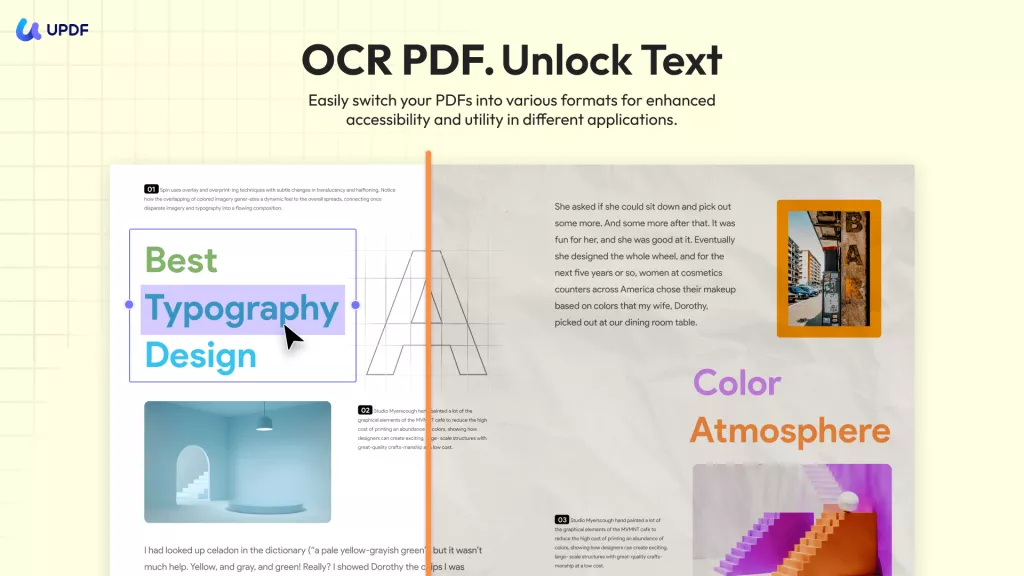
- Batch PDF: Insert a single PDF into multiple files collectively without quality loss.
- Edit PDF: UPDF allows you to edit text and images in your PDFs as easily as you would in a Word document.
- Organize PDF: Efficiently manage your PDF pages by extracting, splitting, rotating, reordering, or adding new pages.
- Compress PDFs: Decrease the file size of your PDFs without compromising quality.
- View PDF: Improve your PDF readability with multiple layouts, including single-page view, two-page view, scrolling, or two-page scrolling.
- Annotate PDFs: UPDF offers extensive annotation tools, including highlights, text boxes, attachments, and shapes, for an intuitive reading and editing experience.
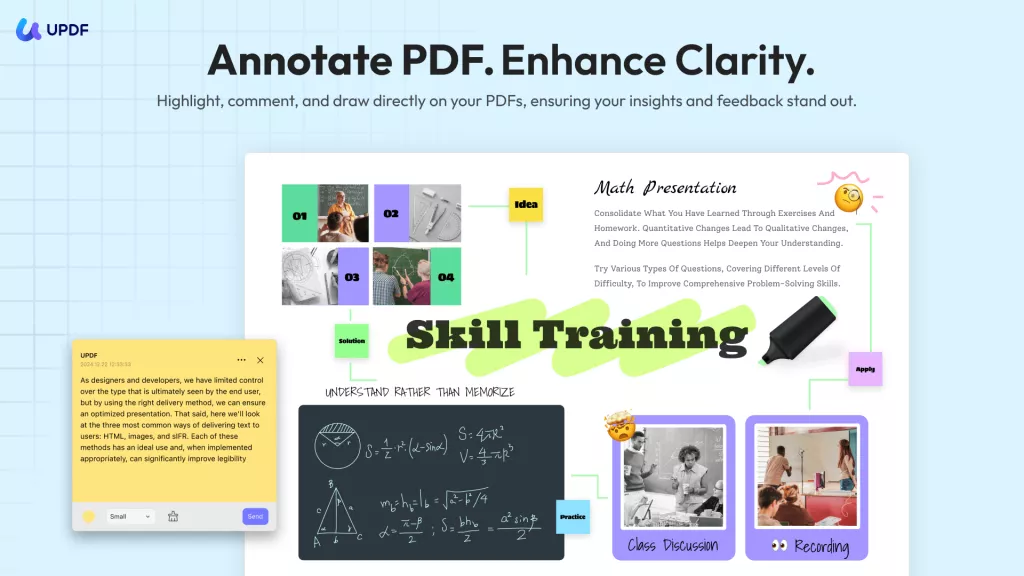
- Fill and Sign: Design and add electronic signatures to your PDFs.
- UPDF Cloud: With the power of cloud computing, you can view your PDF from any device.
Once your conversion has been completed, download UPDF today to further enhance your PDF!
Windows • macOS • iOS • Android 100% secure
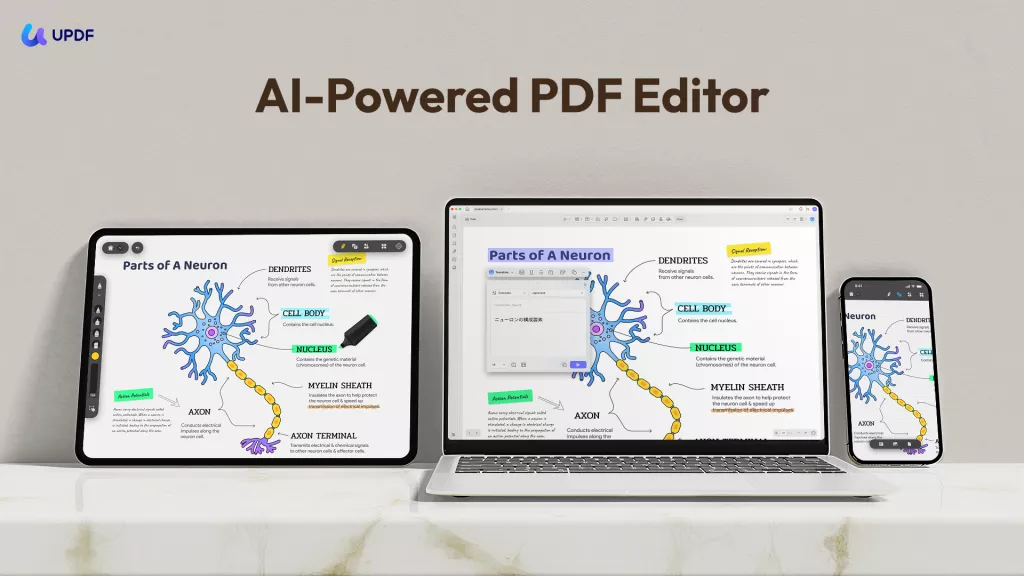
Conclusion
In conclusion, converting RTF to PDF is a straightforward process with the right tools. Whether you choose UPDF, CloudConvert, Online2PDF, PDF24 Tools, PDF Candy, or ToPDF, each offers unique benefits. For post-conversion editing and enhancements, consider using UPDF to refine and perfect your PDF documents further. Click the button below to download now!
Windows • macOS • iOS • Android 100% secure
 UPDF
UPDF
 UPDF for Windows
UPDF for Windows UPDF for Mac
UPDF for Mac UPDF for iPhone/iPad
UPDF for iPhone/iPad UPDF for Android
UPDF for Android UPDF AI Online
UPDF AI Online UPDF Sign
UPDF Sign Edit PDF
Edit PDF Annotate PDF
Annotate PDF Create PDF
Create PDF PDF Form
PDF Form Edit links
Edit links Convert PDF
Convert PDF OCR
OCR PDF to Word
PDF to Word PDF to Image
PDF to Image PDF to Excel
PDF to Excel Organize PDF
Organize PDF Merge PDF
Merge PDF Split PDF
Split PDF Crop PDF
Crop PDF Rotate PDF
Rotate PDF Protect PDF
Protect PDF Sign PDF
Sign PDF Redact PDF
Redact PDF Sanitize PDF
Sanitize PDF Remove Security
Remove Security Read PDF
Read PDF UPDF Cloud
UPDF Cloud Compress PDF
Compress PDF Print PDF
Print PDF Batch Process
Batch Process About UPDF AI
About UPDF AI UPDF AI Solutions
UPDF AI Solutions AI User Guide
AI User Guide FAQ about UPDF AI
FAQ about UPDF AI Summarize PDF
Summarize PDF Translate PDF
Translate PDF Chat with PDF
Chat with PDF Chat with AI
Chat with AI Chat with image
Chat with image PDF to Mind Map
PDF to Mind Map Explain PDF
Explain PDF Scholar Research
Scholar Research Paper Search
Paper Search AI Proofreader
AI Proofreader AI Writer
AI Writer AI Homework Helper
AI Homework Helper AI Quiz Generator
AI Quiz Generator AI Math Solver
AI Math Solver PDF to Word
PDF to Word PDF to Excel
PDF to Excel PDF to PowerPoint
PDF to PowerPoint User Guide
User Guide UPDF Tricks
UPDF Tricks FAQs
FAQs UPDF Reviews
UPDF Reviews Download Center
Download Center Blog
Blog Newsroom
Newsroom Tech Spec
Tech Spec Updates
Updates UPDF vs. Adobe Acrobat
UPDF vs. Adobe Acrobat UPDF vs. Foxit
UPDF vs. Foxit UPDF vs. PDF Expert
UPDF vs. PDF Expert








 Enola Davis
Enola Davis 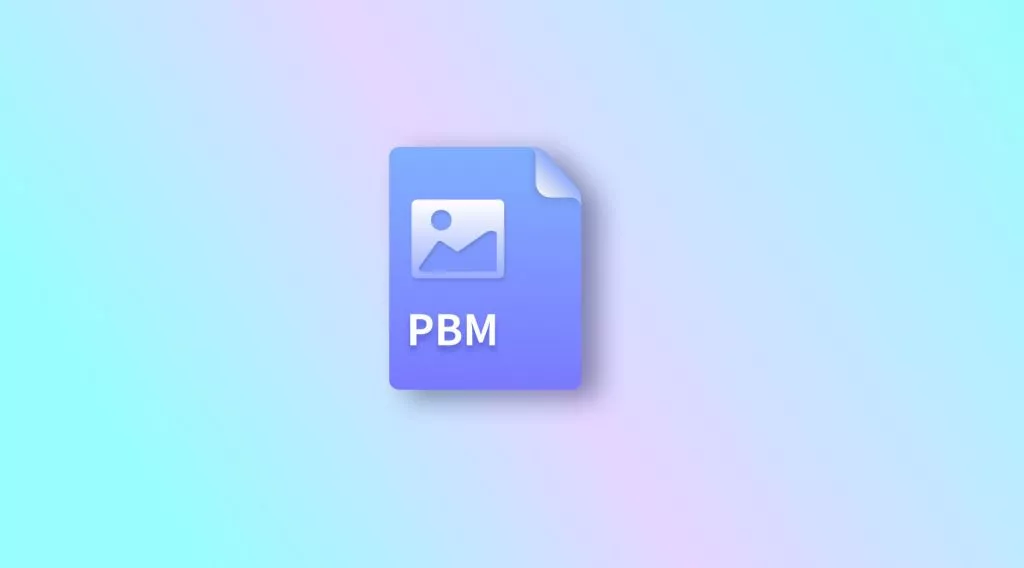
 Enola Miller
Enola Miller 

 Lizzy Lozano
Lizzy Lozano 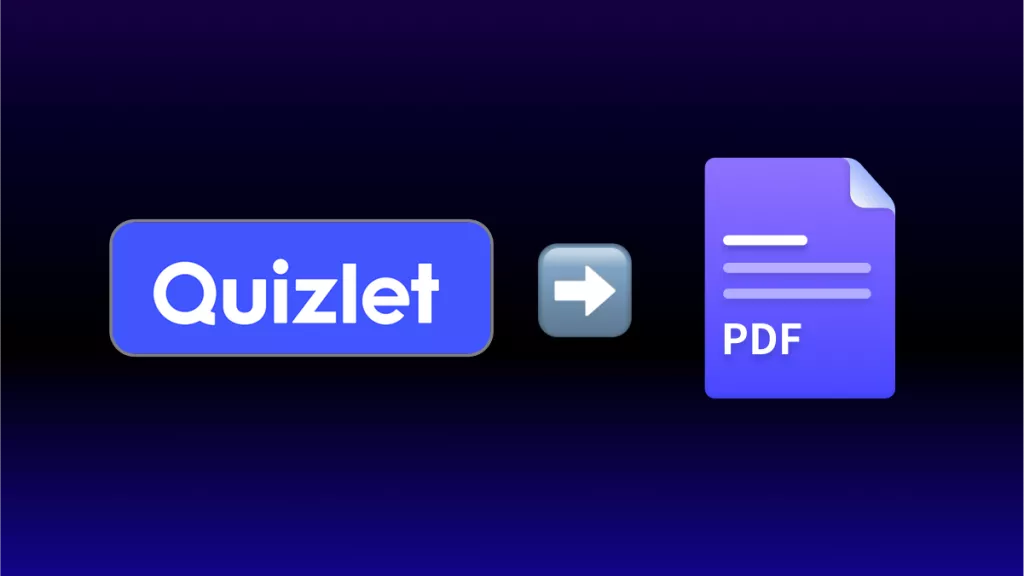
 Enid Brown
Enid Brown