A DAT file (data file) is a generic binary format used by applications to store various types of program-specific data, such as configurations, logs, or hidden system information. While not human-readable, these files are automatically generated and stored in program directories.
Converting DAT to PDF files can sometimes be complicated when you are not aware of the correct ways. In this guide, we will discuss three simple yet powerful techniques for converting your DAT files to PDF, including online and offline methods. This way, you can benefit from the conversion guide no matter what device you use, be it a Windows PC, Mac, or smartphone; there is always a method that can be used.
Following any of the methods requires little to no technical skills, and each one is very easy to follow. This means that one can easily and quickly complete the conversion.
Once converted, you can view your PDF by clicking the button below to open it in UPDF.
Windows • macOS • iOS • Android 100% secure
Part 1. Convert DAT to PDF via Print
The first method for converting DAT files to PDF is using the Print feature. The most efficient method to access this feature is to use the Notepad application. It comes pre-installed on Windows computers, and you do not need to install anything for this method. Moreover, this method works entirely offline.
So, there is no need for an internet connection or online tool to perform this. Hence, it is straightforward, quick, and easy, as it only takes the following steps:
Step 1:
Locate the DAT file in your offline storage and right-click on it. From the menu, select "Open With," and a few apps will appear where you need to locate “Notepad." If it is available, click it; otherwise, click "Choose another app” and identify and select "Notepad." Click "OK” to open the DAT file in the Notepad application.
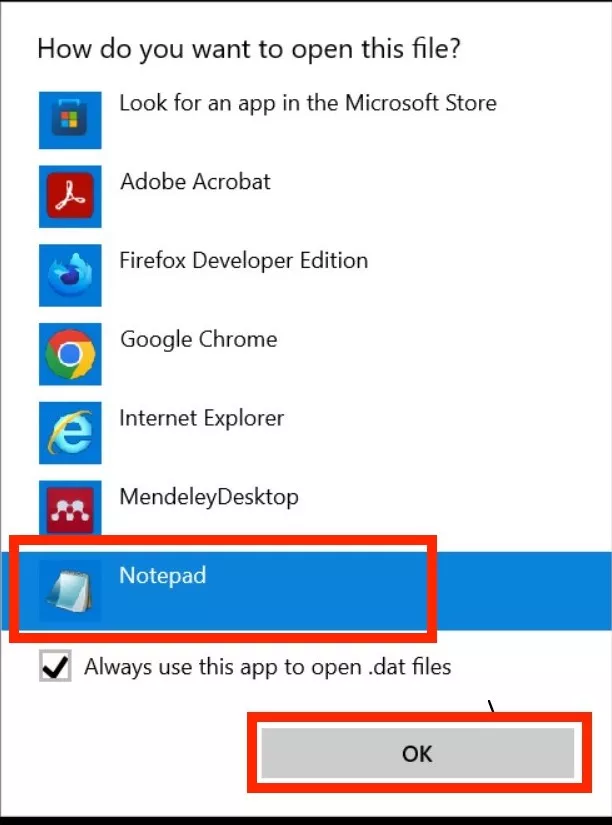
Step 2:
When your DAT file opens in Notepad, you need to click "File" from the top left of the window. Now, from the dropdown, click the "Print" option to access the printing settings. Alternatively, you may try the "Ctrl + P" keyboard shortcut to access these settings.
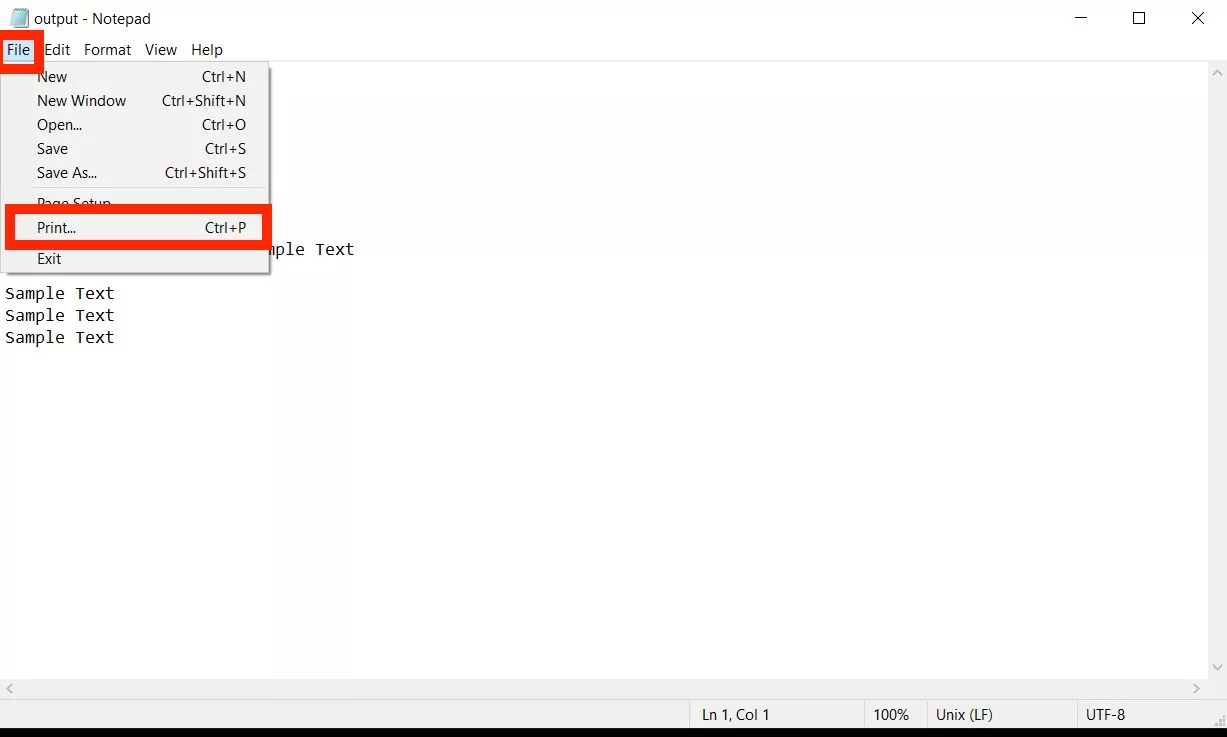
Step 3:
In your printer settings, you need to leave everything on default settings except the printer. Set the printer to "Microsoft Print to PDF” and click “Print." Now, you may be asked for a location to save the PDF file, which you can pick using the File Explorer popup window. Click "Save," and your DAT file will be converted to PDF and saved on your computer.
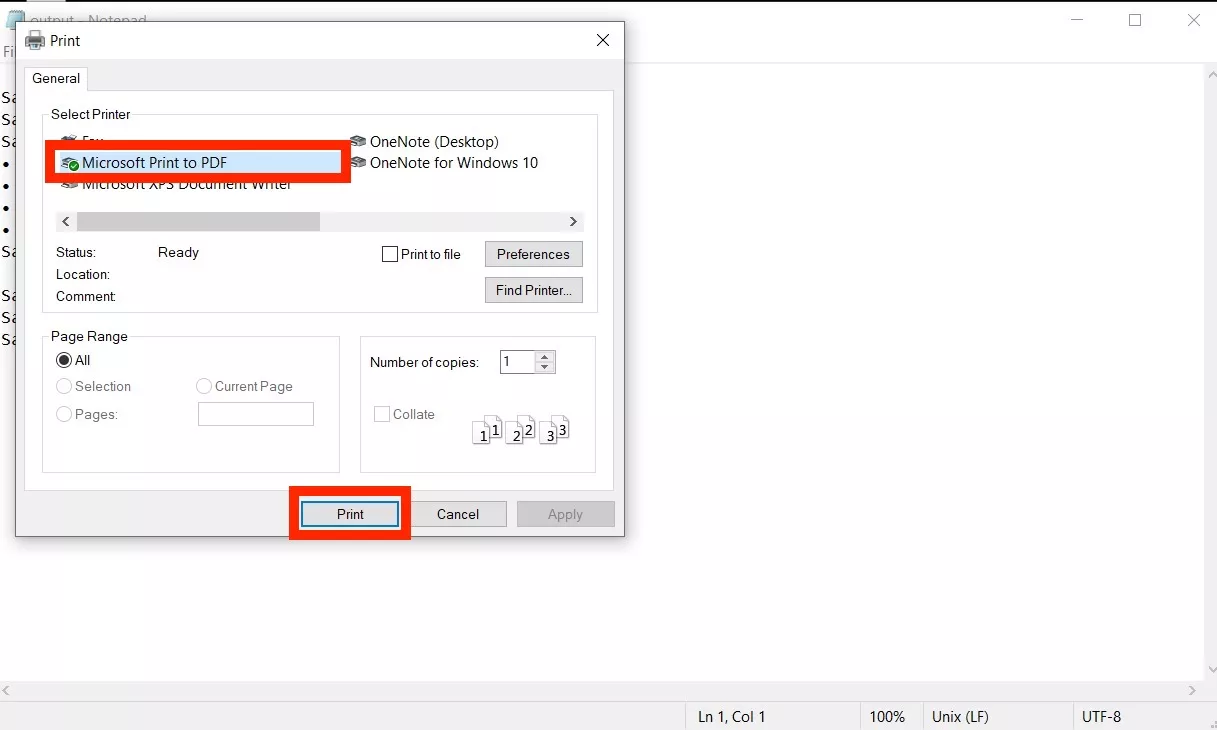
Part 2. Convert DAT to PDF via OnlineConvertFree
The following method we will discuss here is an online method. We will use the OnlineConvertFree.com online tool, which works for free. It has a fantastic user interface, making the process very user-friendly. The best part is that it works free without signing up or providing personal details.
However, the tool has a maximum file size limit of 100MB. If you have files more significant than that, you must sign up. Moreover, OnlineConvertFree also supports batch file conversion, which makes things more efficient.
This tool supports converting to over 250 file formats and protects your data through secure SSL encryption. It has an online storage feature saves your documents 24 hours before they are automatically deleted. Even with all these features, it does not require any expertise to convert your files, as you only need to follow these steps:
Step 1:
Go to the OnlineConvertFree.com website and open the Online DAT converter tool, which can convert DAT files to PDF format. Click "Choose File" and select the DAT file from the file explorer popup window. Now click "Upload” to upload your DAT file to the online tool.
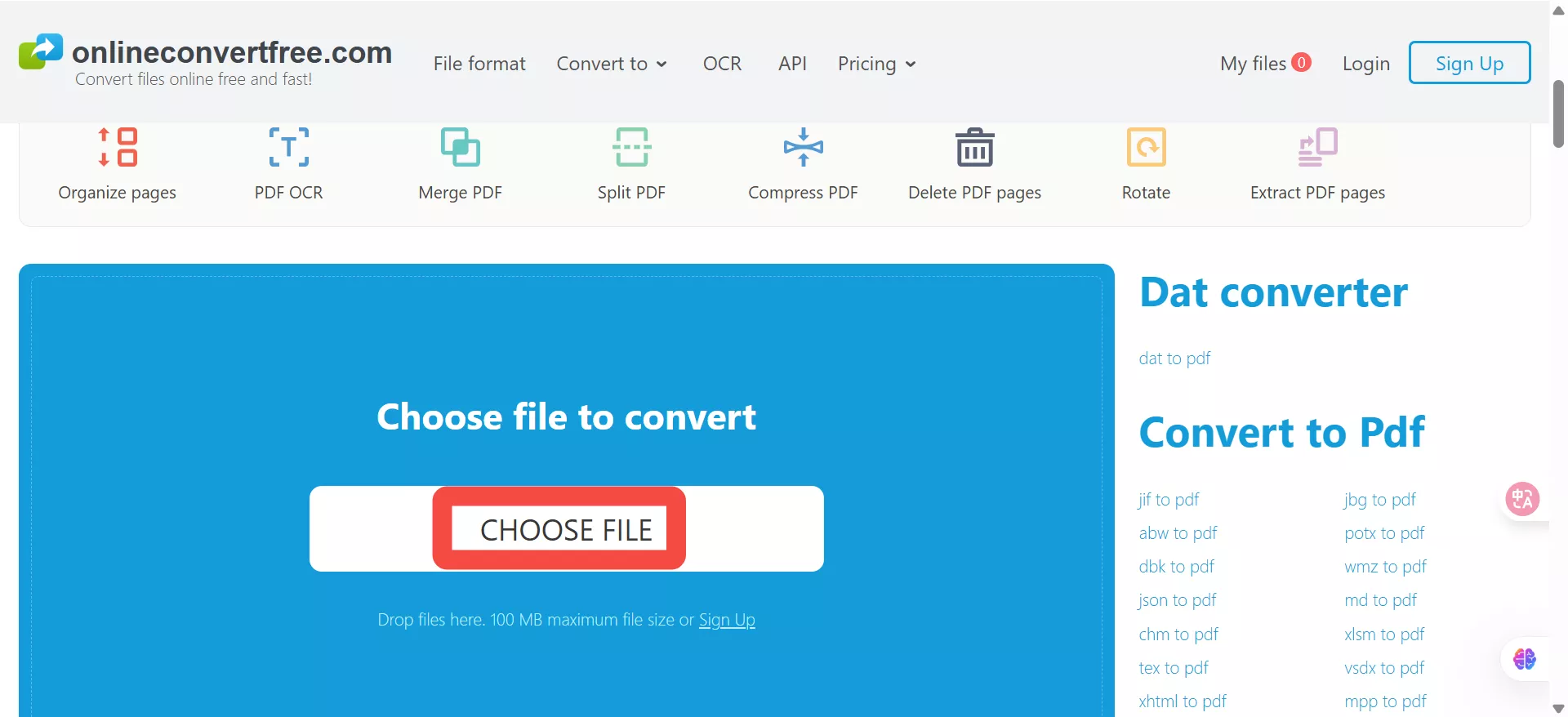
Step 2:
When your file is finished uploading, you need to set the output format with the dropdown option. Click the “Dropdown” button and select “PDF” format. Now, click “Convert" to begin the conversion. Once your conversion is complete, you can click the "Download” button against your file to save it to your offline storage.
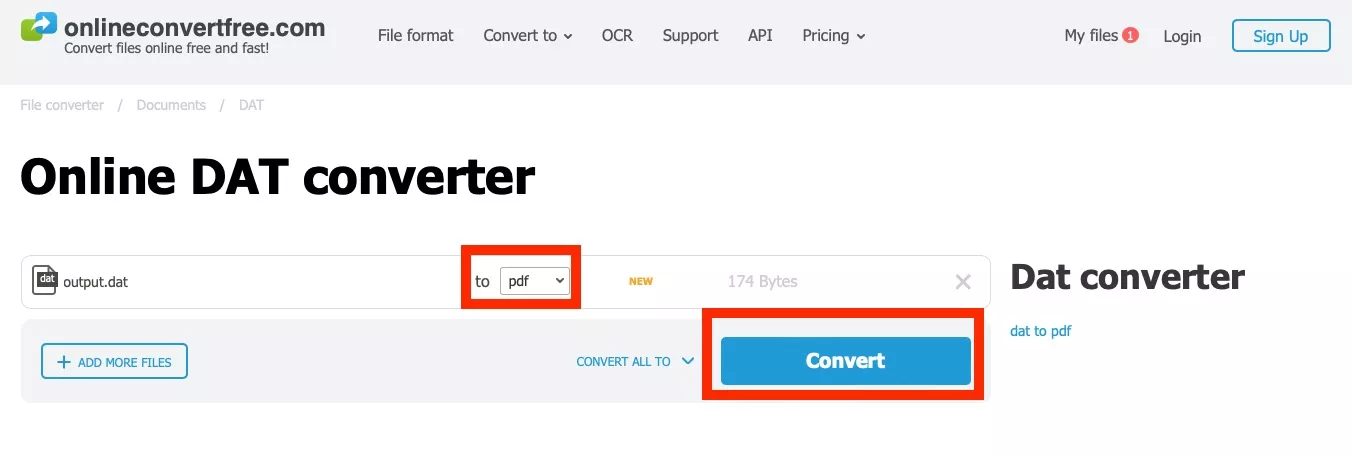
Part 3. Convert DAT to PDF via AnyConv
AnyConv is another online file-converting tool that supports multiple file formats, including DAT to PDF conversions. The maximum file size limit for uploading DAT files is 100MB. Batch conversion is available.
The good part about this online converter is that it converts files within seconds and ensures that only you can access your files. Moreover, the online storage feature does not store your files for long. They are automatically deleted one hour after the conversion to ensure the safety and privacy of your data.
The best part about AnyConv is its simple and easy interface that only takes two steps to convert your DAT files to PDF:
Step 1:
Go to AnyConv DAT to PDF Converter online tool and click “Choose File." Now, choose a file from the file explorer popup window and click "Upload" to add this file for conversion. Your DAT file will now be uploaded to the AnyConv online tool.
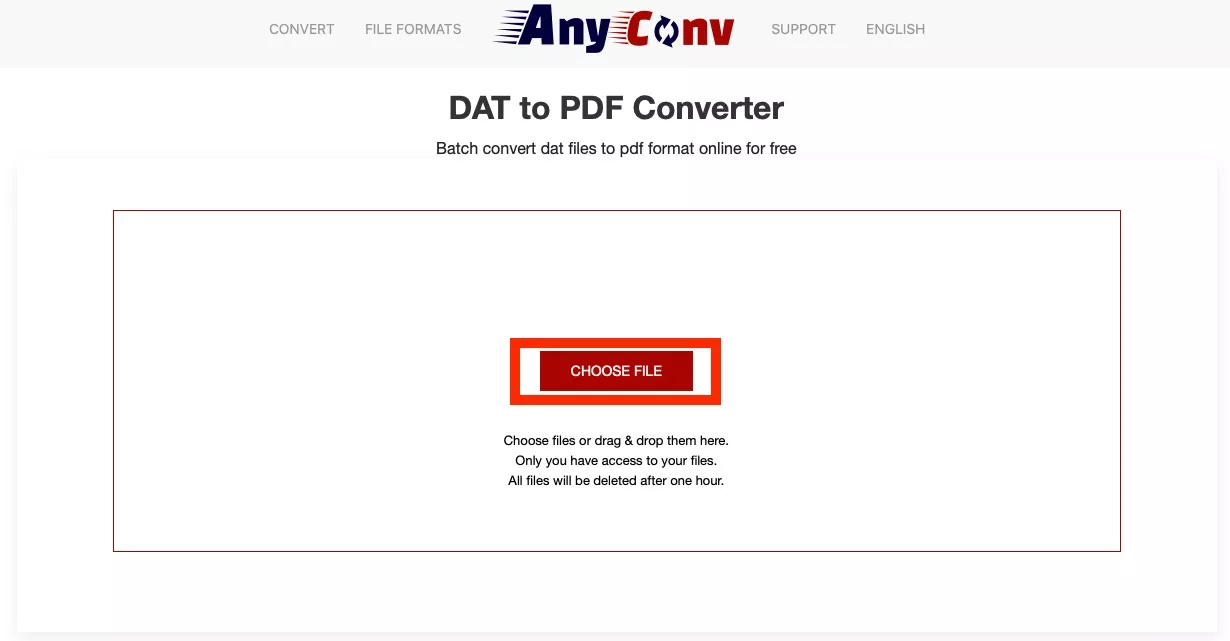
Step 2:
AnyConv will display the file name and the output format. It will be automatically set to "PDF," but if it is not, you can click the "Dropdown” button and select “PDF” from the list. Once you have set everything up, click "Convert" to begin the file conversion process. When this conversion is complete, you may click "Download” to save the output PDF file on your computer.
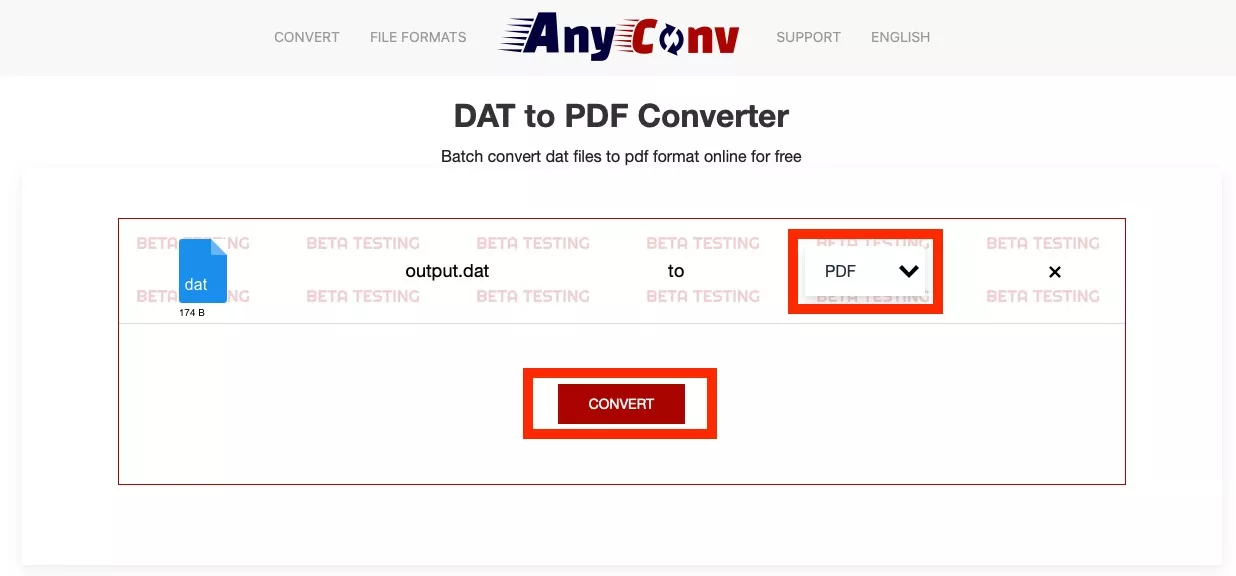
Part 4. Bonus Tips: The Best PDF Reader and Editor
Now that you have converted your DAT files into PDF format, you need a reliable tool for opening them. This tool must offer good reading and PDF editing features, and UPDF is the right choice for this use case. Its comprehensive feature set and user-friendly interface make it the best choice for everyone. You can click the below button to download UPDF and test it.
Windows • macOS • iOS • Android 100% secure
PDF Reading
When you open your PDF document with UPDF in its reader view, you get features like zooming in and out for a better viewing experience. There are multiple display modes to personalize your reading experiences. It helps you jump between pages and sections on a PDF. The slideshow display feature of UPDF is another convenient way of reading or presenting PDF content.
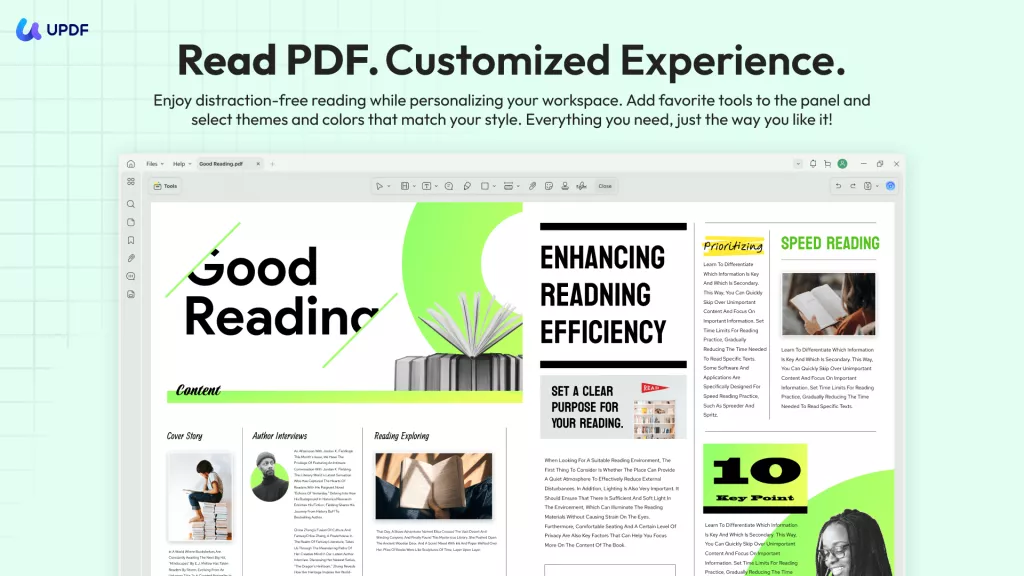
In addition, UPDF AI can be your Intelligent PDF assistant to extract key insights and let you engage with your PDF.
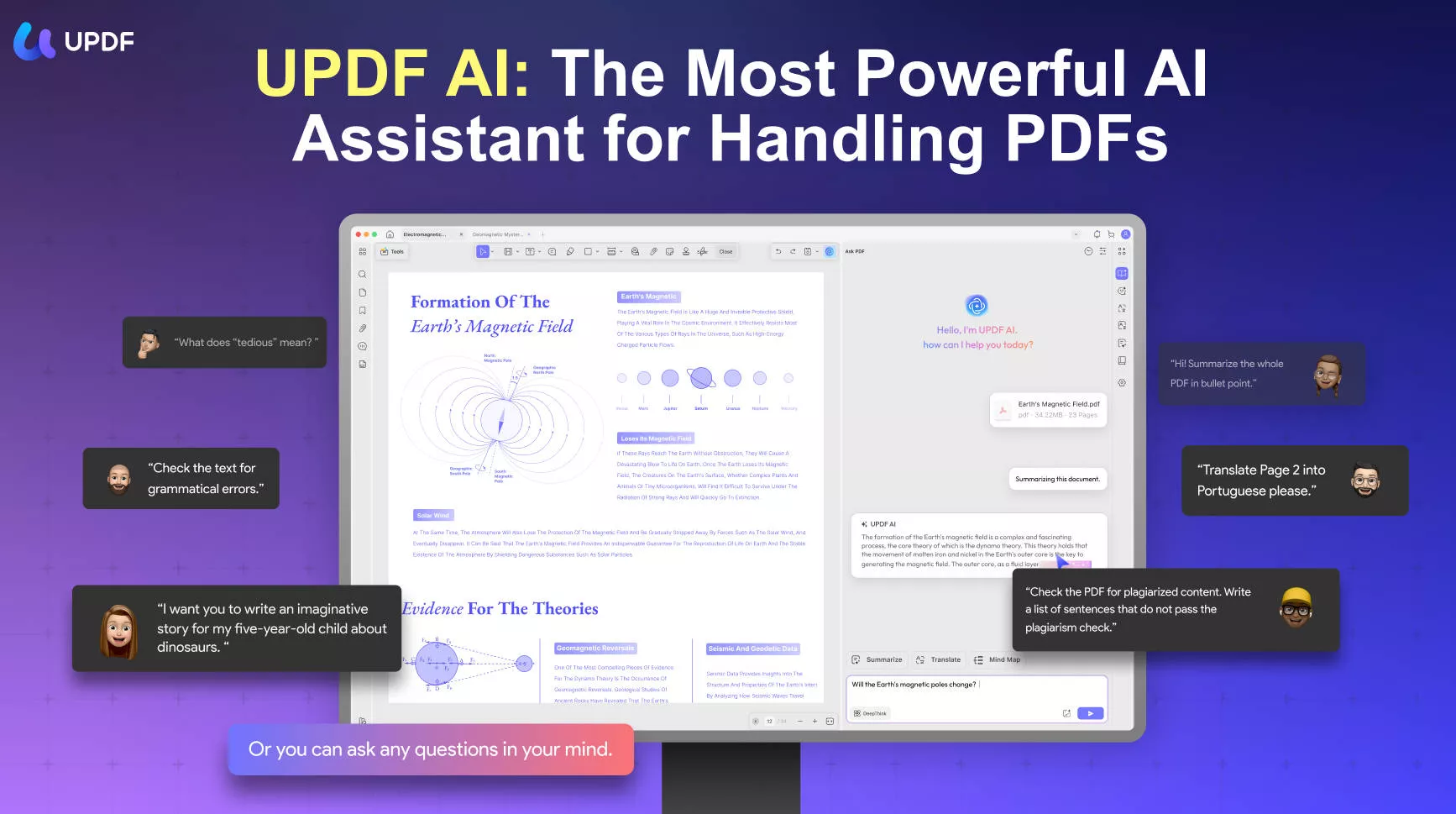
Lastly, in its reader view, UPDF also lets you compare two different PDFs for any changes, deletions, and content additions. This feature is beneficial when reading various versions of the same document.
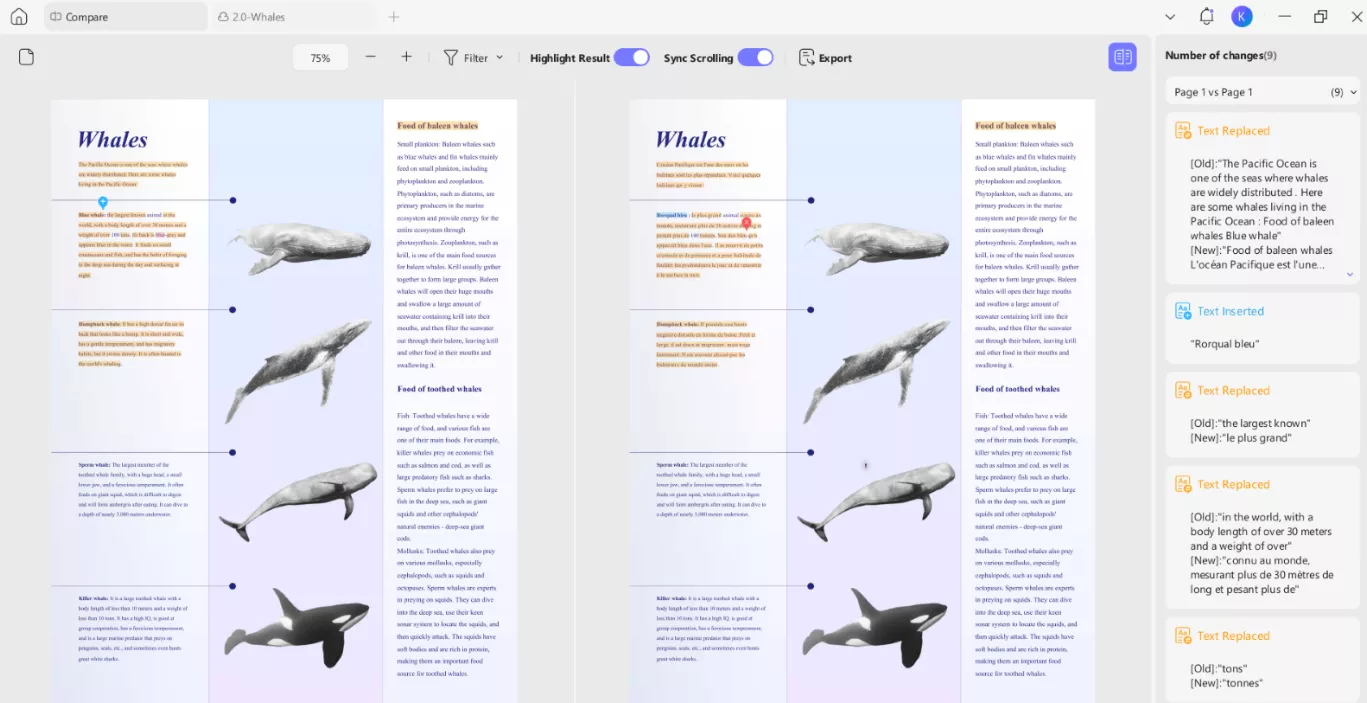
PDF Editing
Regarding PDF editing, UPDF offers the most accessible yet powerful editing features. It allows you to edit any text in the PDF with a single click and automatically sets text formatting so the rest of the document is not disturbed.
Similarly, you can work on the images and graphics present in PDFs with features like rotating, cropping, flipping, extracting, and replacing them.
UPDF also allows you to add new text and images to your documents and offers the perfect experience for formatting them correctly. It also supports working on hyperlinks to the web and internal PDF links.
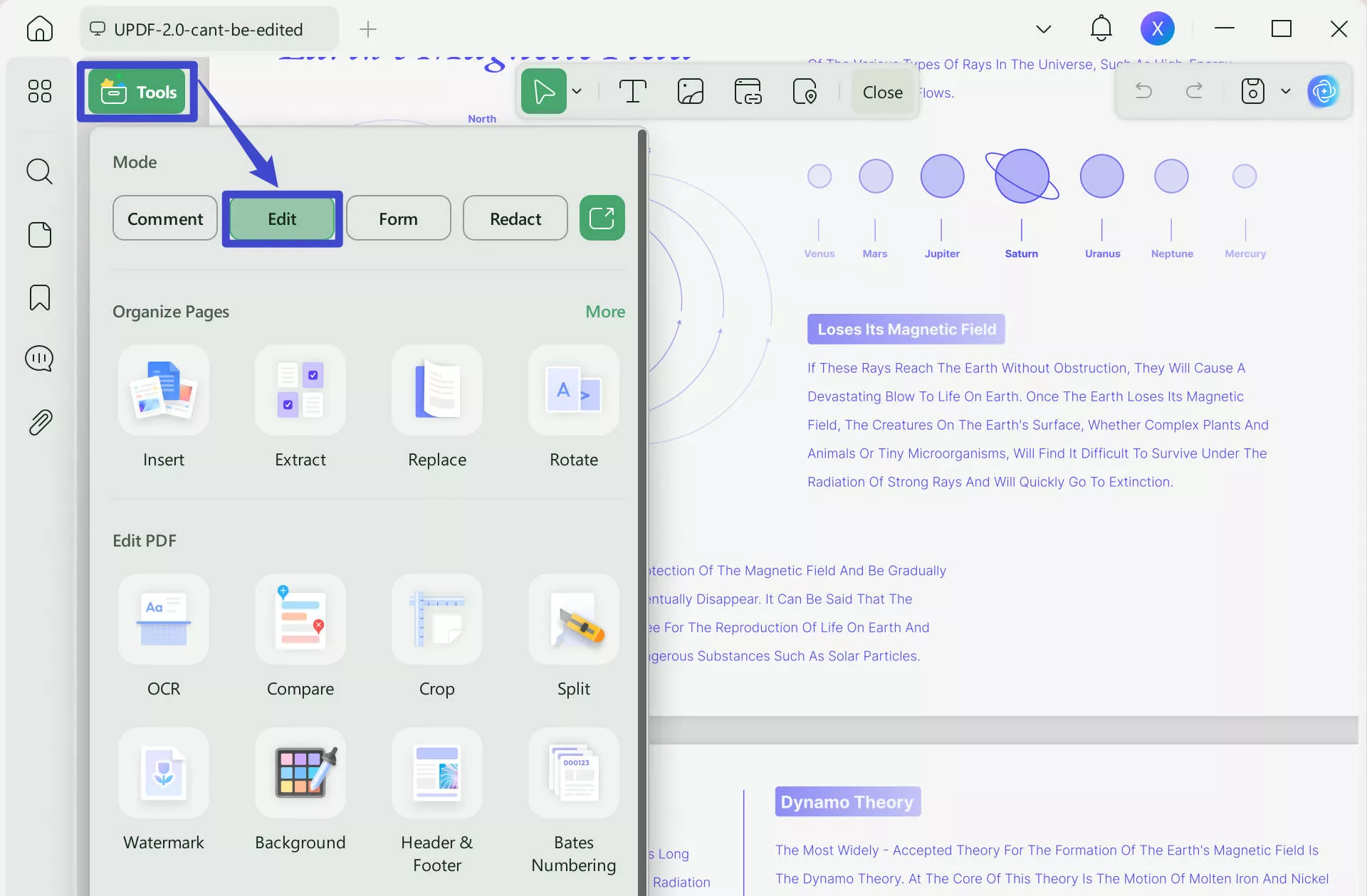
Along with these reading and editing features, UPDF offers much more, such as UPDF AI, OCR, Cloud, annotations, organization, security, etc. Watch the video below or read this review article from laptopmedia to learn more about UPDF’s features and capabilities.
With all these amazing features and user-friendly benefits, UPDF is a must-have for everyone, from officials to students. So, download and try it now on your computers, tablets, and even smartphones. If you want an experience better than the free version, purchase UPDF Pro to access all its premium features.
Conclusion
Converting DAT to PDF files is easier than you have ever imagined. By the methods described above, you have a choice. For example, offline using Notepad and online using OnlineConvertFree and AnyConv. Both methods have advantages, making it possible to select the most appropriate method for a particular circumstance.
Further, consider UPDF for more than simply conversion or for all your PDF reading and editing needs. It is a great app that adds value to your PDF handling and management experience. With these tips in your pocket, converting your files should be as easy as pie, and your documents should be protected and easily shareable.
Windows • macOS • iOS • Android 100% secure
 UPDF
UPDF
 UPDF for Windows
UPDF for Windows UPDF for Mac
UPDF for Mac UPDF for iPhone/iPad
UPDF for iPhone/iPad UPDF for Android
UPDF for Android UPDF AI Online
UPDF AI Online UPDF Sign
UPDF Sign Edit PDF
Edit PDF Annotate PDF
Annotate PDF Create PDF
Create PDF PDF Form
PDF Form Edit links
Edit links Convert PDF
Convert PDF OCR
OCR PDF to Word
PDF to Word PDF to Image
PDF to Image PDF to Excel
PDF to Excel Organize PDF
Organize PDF Merge PDF
Merge PDF Split PDF
Split PDF Crop PDF
Crop PDF Rotate PDF
Rotate PDF Protect PDF
Protect PDF Sign PDF
Sign PDF Redact PDF
Redact PDF Sanitize PDF
Sanitize PDF Remove Security
Remove Security Read PDF
Read PDF UPDF Cloud
UPDF Cloud Compress PDF
Compress PDF Print PDF
Print PDF Batch Process
Batch Process About UPDF AI
About UPDF AI UPDF AI Solutions
UPDF AI Solutions AI User Guide
AI User Guide FAQ about UPDF AI
FAQ about UPDF AI Summarize PDF
Summarize PDF Translate PDF
Translate PDF Chat with PDF
Chat with PDF Chat with AI
Chat with AI Chat with image
Chat with image PDF to Mind Map
PDF to Mind Map Explain PDF
Explain PDF Scholar Research
Scholar Research Paper Search
Paper Search AI Proofreader
AI Proofreader AI Writer
AI Writer AI Homework Helper
AI Homework Helper AI Quiz Generator
AI Quiz Generator AI Math Solver
AI Math Solver PDF to Word
PDF to Word PDF to Excel
PDF to Excel PDF to PowerPoint
PDF to PowerPoint User Guide
User Guide UPDF Tricks
UPDF Tricks FAQs
FAQs UPDF Reviews
UPDF Reviews Download Center
Download Center Blog
Blog Newsroom
Newsroom Tech Spec
Tech Spec Updates
Updates UPDF vs. Adobe Acrobat
UPDF vs. Adobe Acrobat UPDF vs. Foxit
UPDF vs. Foxit UPDF vs. PDF Expert
UPDF vs. PDF Expert








 Enrica Taylor
Enrica Taylor 

 Enid Brown
Enid Brown 
 Delia Meyer
Delia Meyer 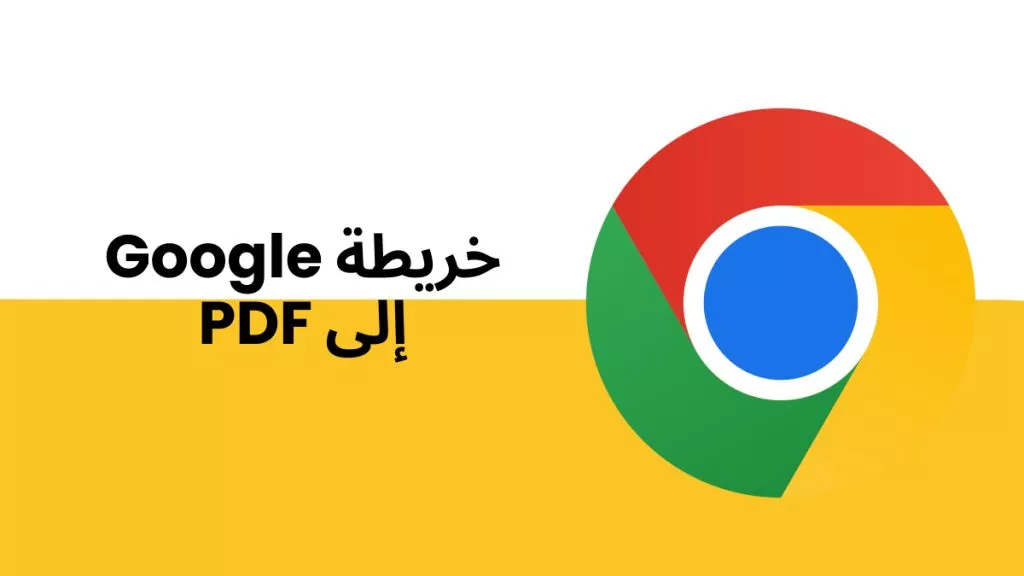
 رغداء محمد
رغداء محمد