CHM file is a specific file format used for Microsoft Compiled HTML content, which is used by specific programs only. The content of these files may include images, or JavaScript scripts linking to that image. While these files are very useful in the programming domain, they are not very easy to view on other devices and sharing them can be an equally frustrating experience.
The only solution to this problem is that you convert CHM to PDF format. So, in this article, we will explore the 5 free ways you can try for this conversion. Except that, we will show you how to use UPDF to edit the PDF after creating it from CHM in part 6.
Part 1. Convert .chm to PDF Online Free with CloudConvert
The first tool that you can use for converting CHM files to PDF online is CloudConvert. It supports a very easy conversion and involves no complex steps. The good thing about this platform is that you can add multiple CHM files at once for a quick conversion experience.
Step 1: Start with CloudConvert CHM to PDF converter and click "Select File" to upload your CHM file.
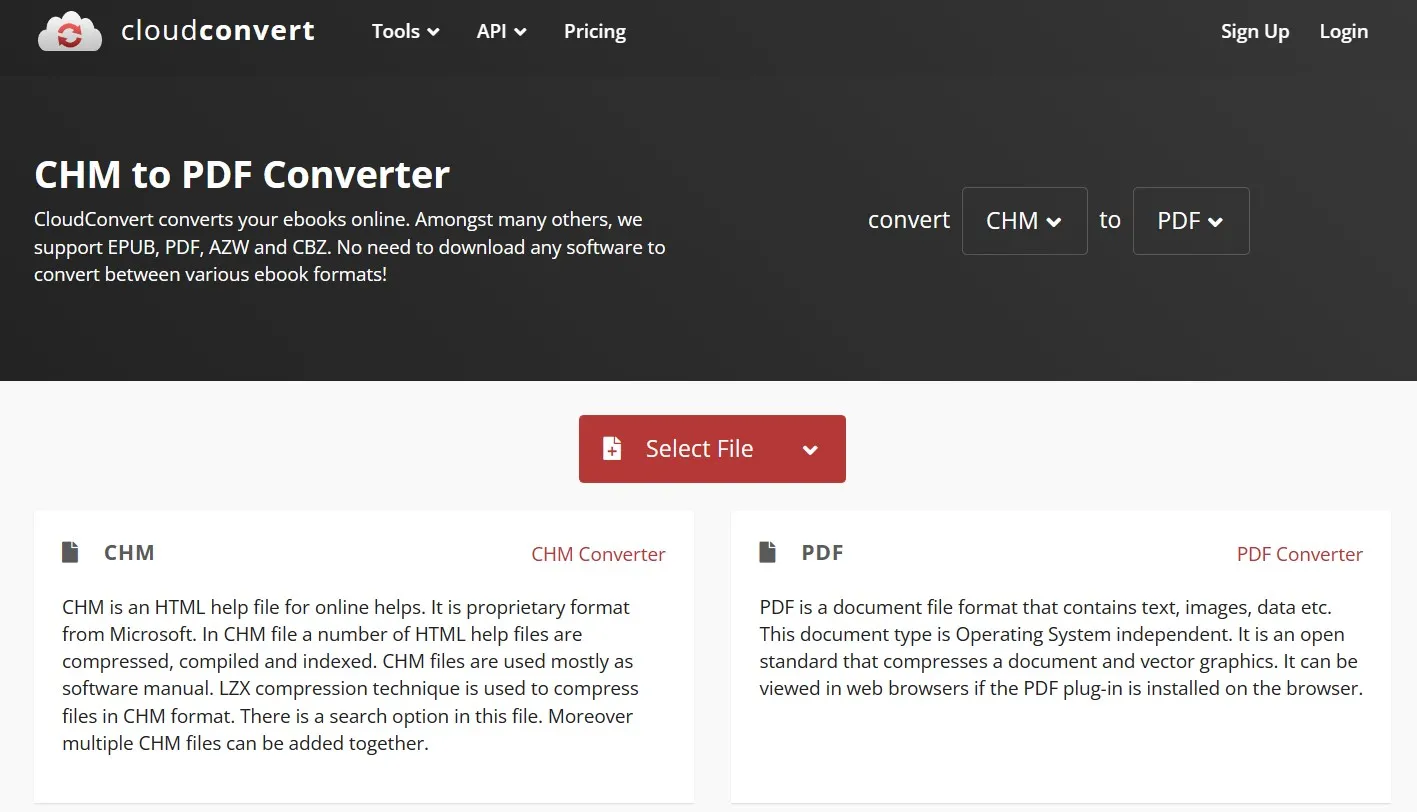
Step 2: Click "Convert" and wait until CloudConvert finishes your conversion. Once it's done, you may download your PDF file.
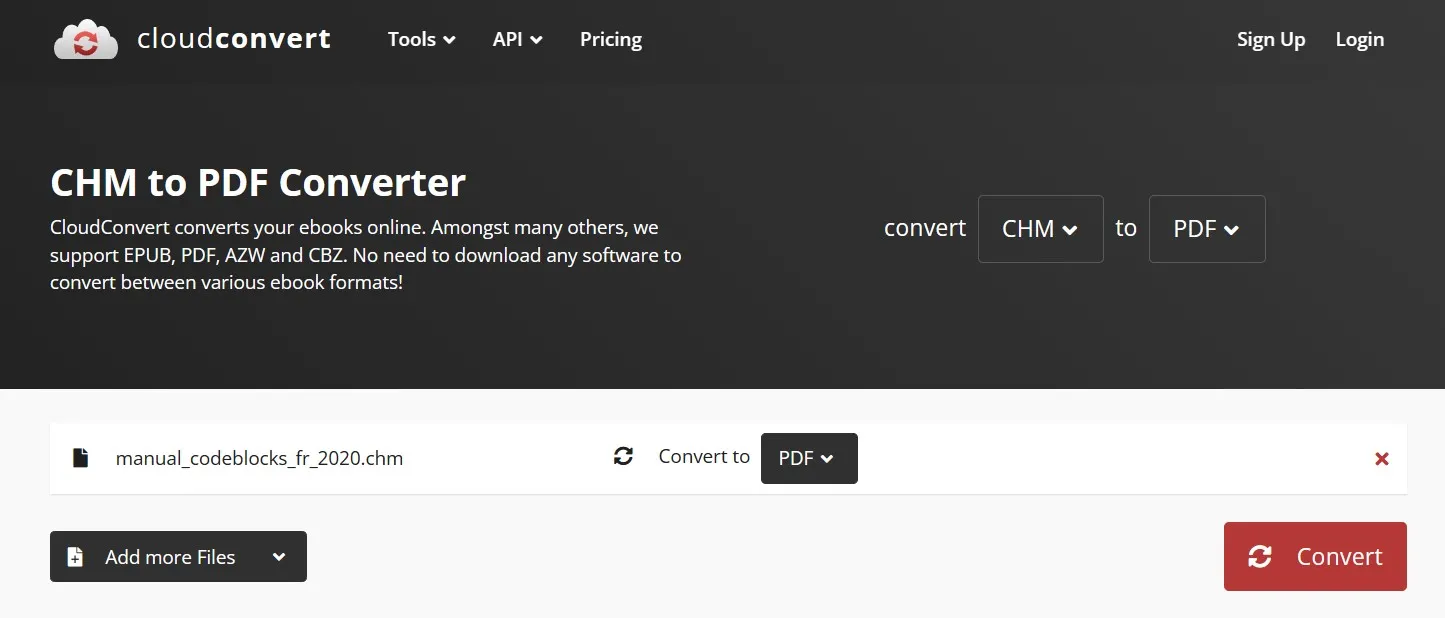
Part 2. Convert CHM Format to PDF Free Online with Zamzar
Zamzar is another reliable online option for converting your CHM files to PDF, but it does come with some limitations. The limitations include a maximum file size of 50MB per conversion. However, it offers some benefits for the conversion as well, like choosing multiple files and the option to choose files from online and offline storage.
Step 1: Start Zamzar CHM to PDF converter online and click "Choose Files" to upload your file. The output format will be automatically set to PDF, and if it isn't, you must set it to PDF.
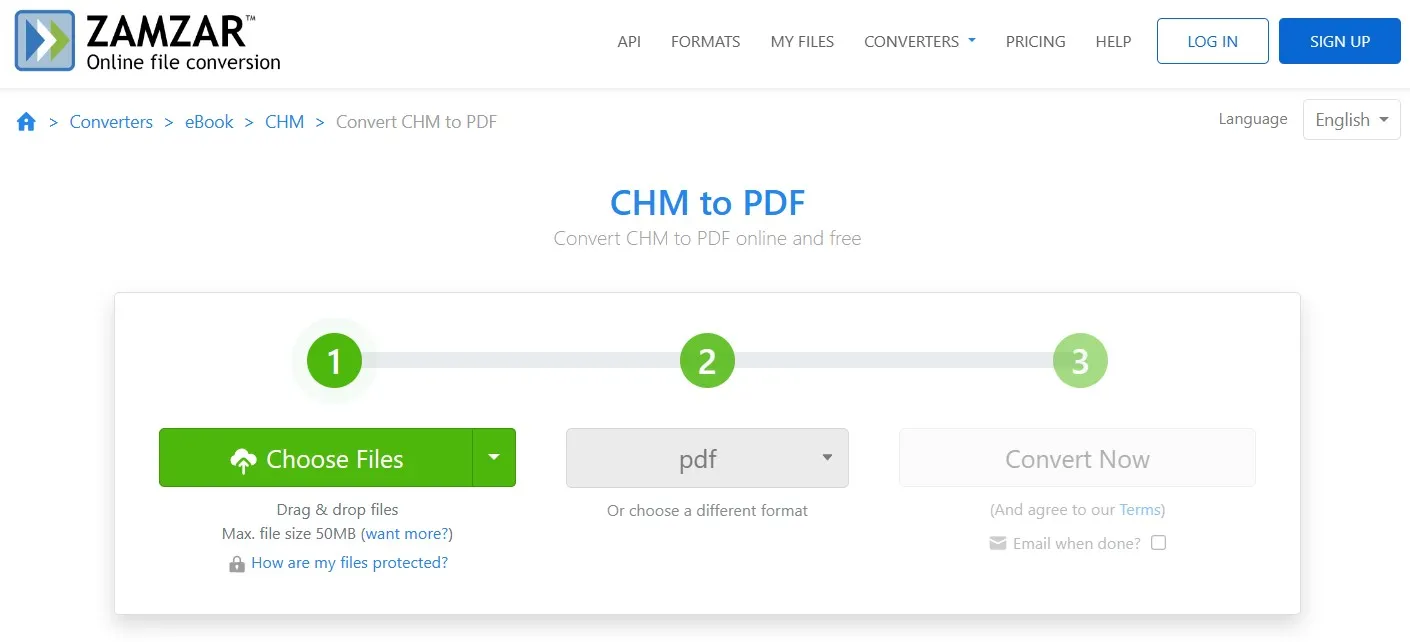
Step 2: Start converting by clicking "Convert Now" and when the status shows converted you may download your PDF file containing CHM content.
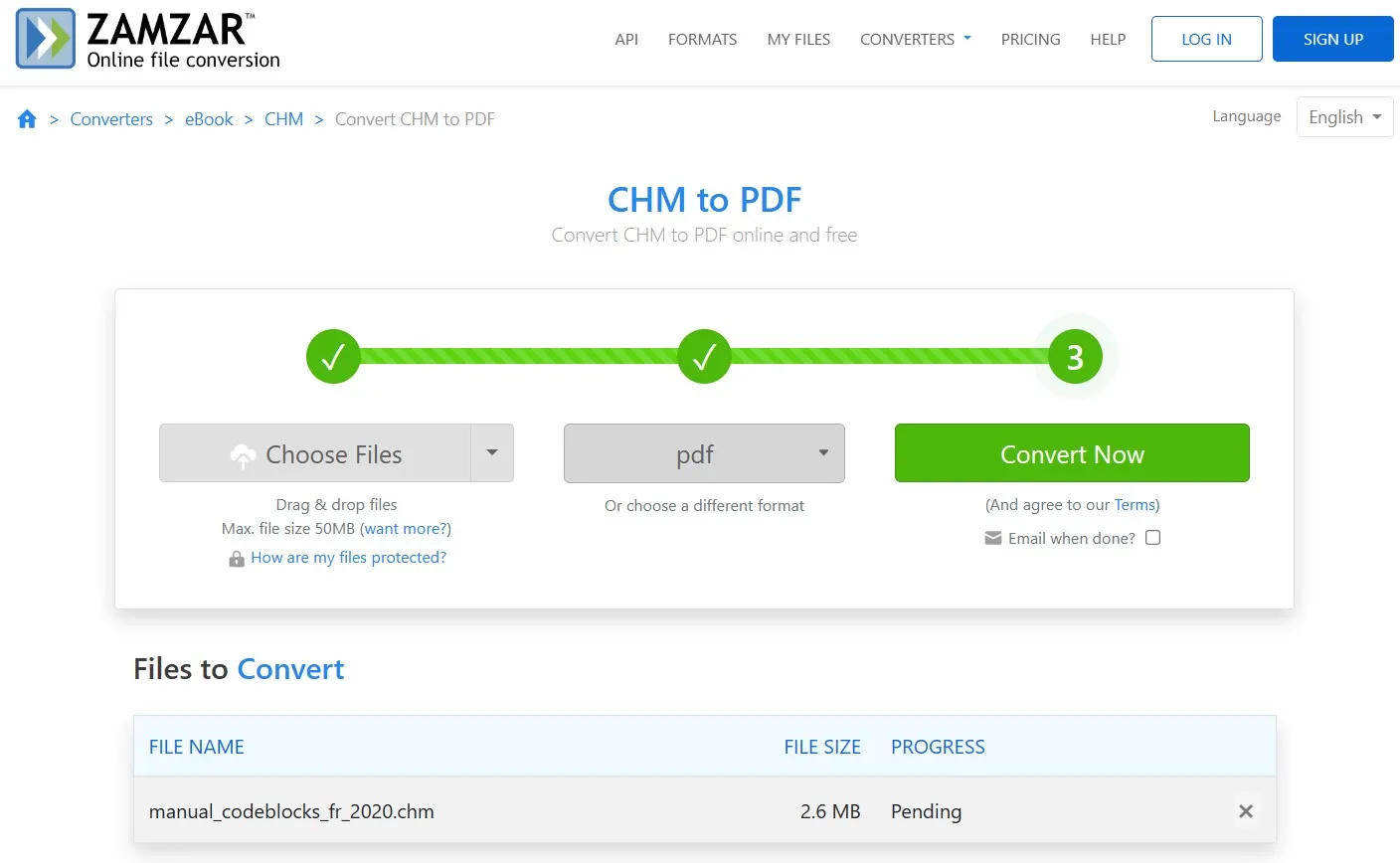
Part 3. Convert .chm to .pdf Free Online with PDFCandy
Next up on the list is PDFCandy. It also supports converting multiple files at once and offers a speedy conversion experience. However, when it comes to file-picking options other than offline storage, it only supports Dropbox and Google Drive. There is no option to add files using URLs like some other converters.
Step 1: Click "+ Add File(S)" after you go to PDFCandy website for converting CHM to PDF and upload your CHM file.
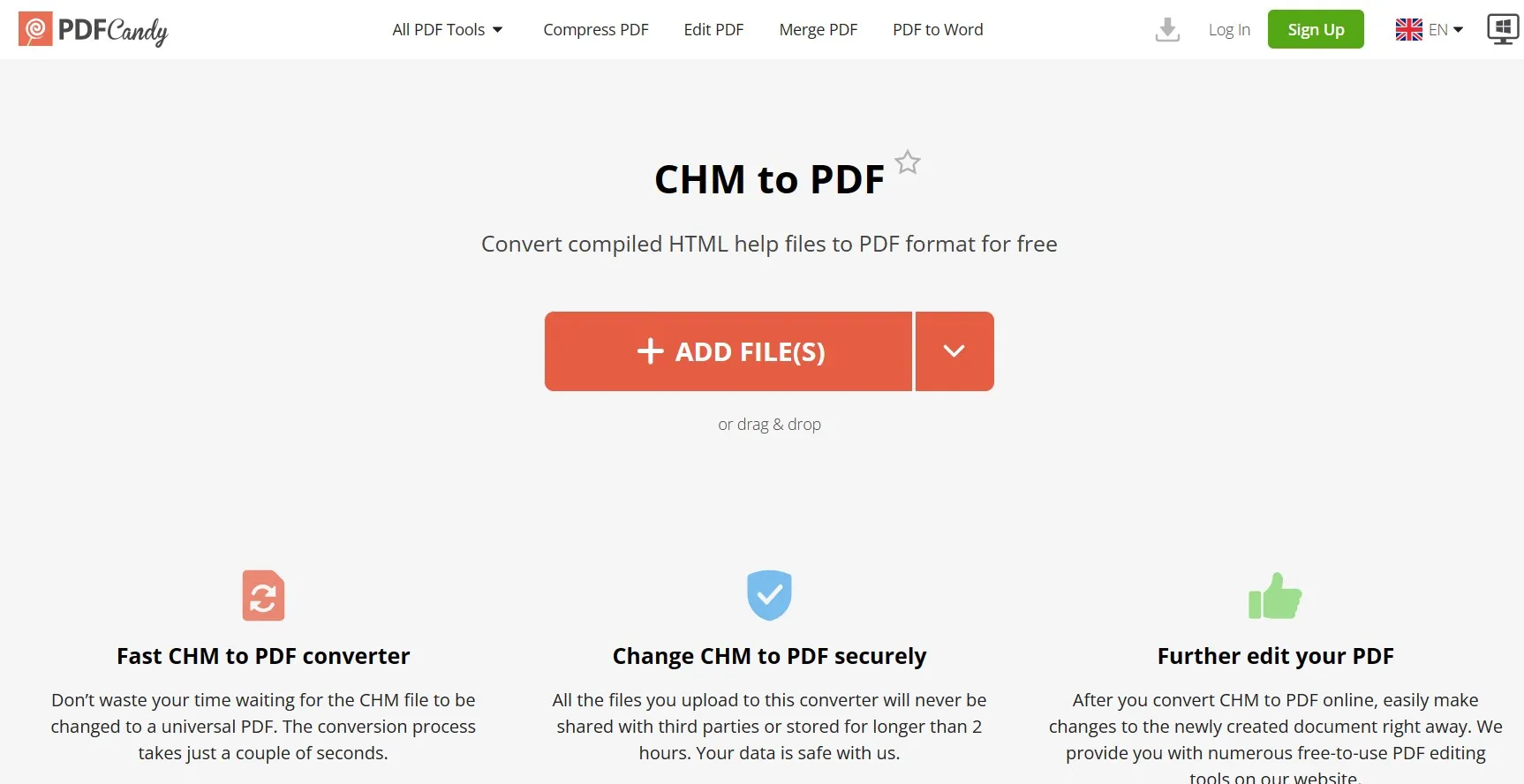
Step 2: Click "Convert to PDF" and wait for PDFCandy to finish processing your conversion. After this conversion is complete, you may download your file.
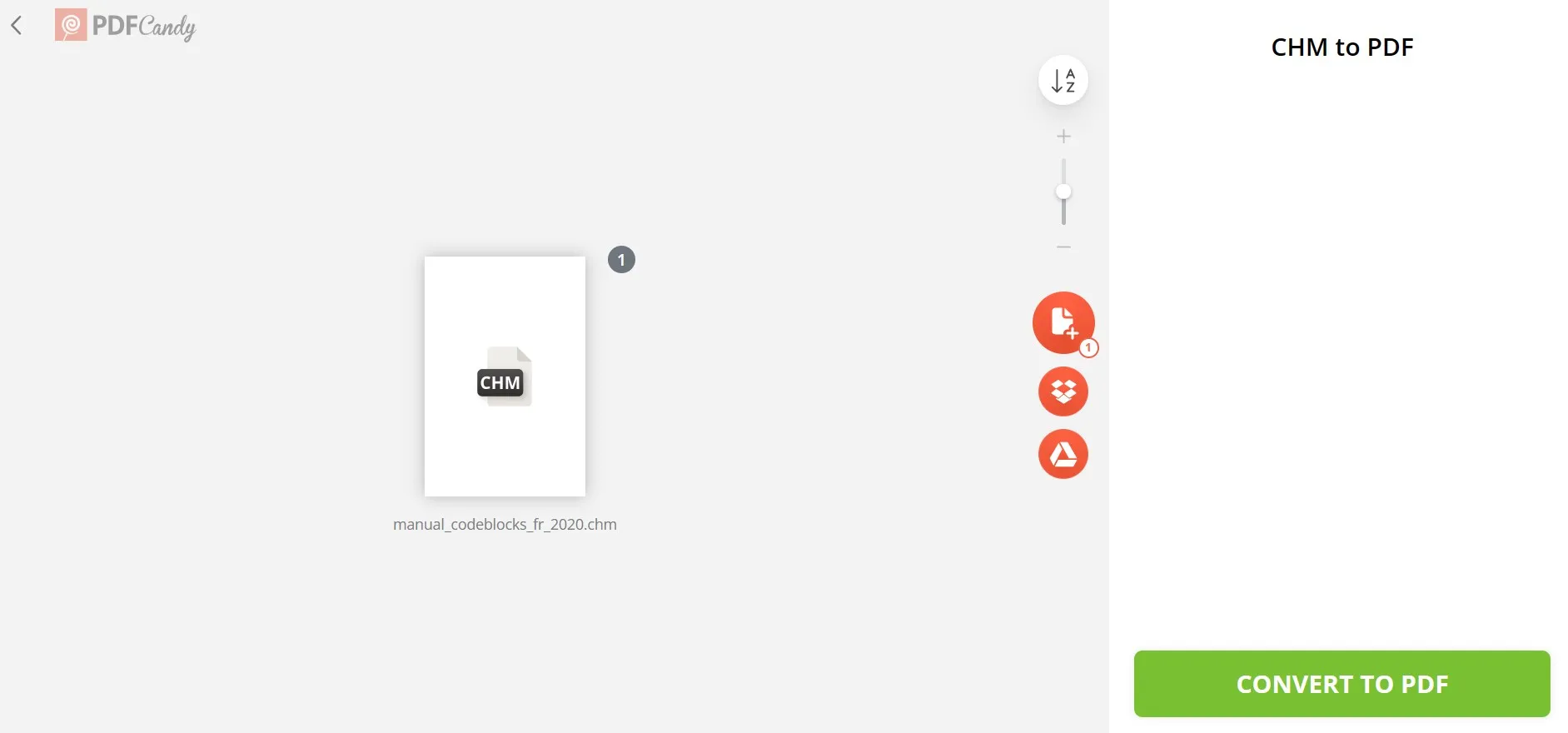
Part 4. Convert CHM Format to PDF Free Online with FreeConvert
FreeConvert is another online file converter that works free, and it supports converting CHM files to PDF format. The good thing about FreeConvert is that you get a wide range of other settings and optional controls on this conversion. The limitation is that the file size is up to 1GB. However, it is enough for most CHM files.
Step 1: Go to FreeConvet CHM to PDF conversion website and click "Choose Files" and upload your CHM file for conversion. It supports adding files from local storage, cloud, and URL.
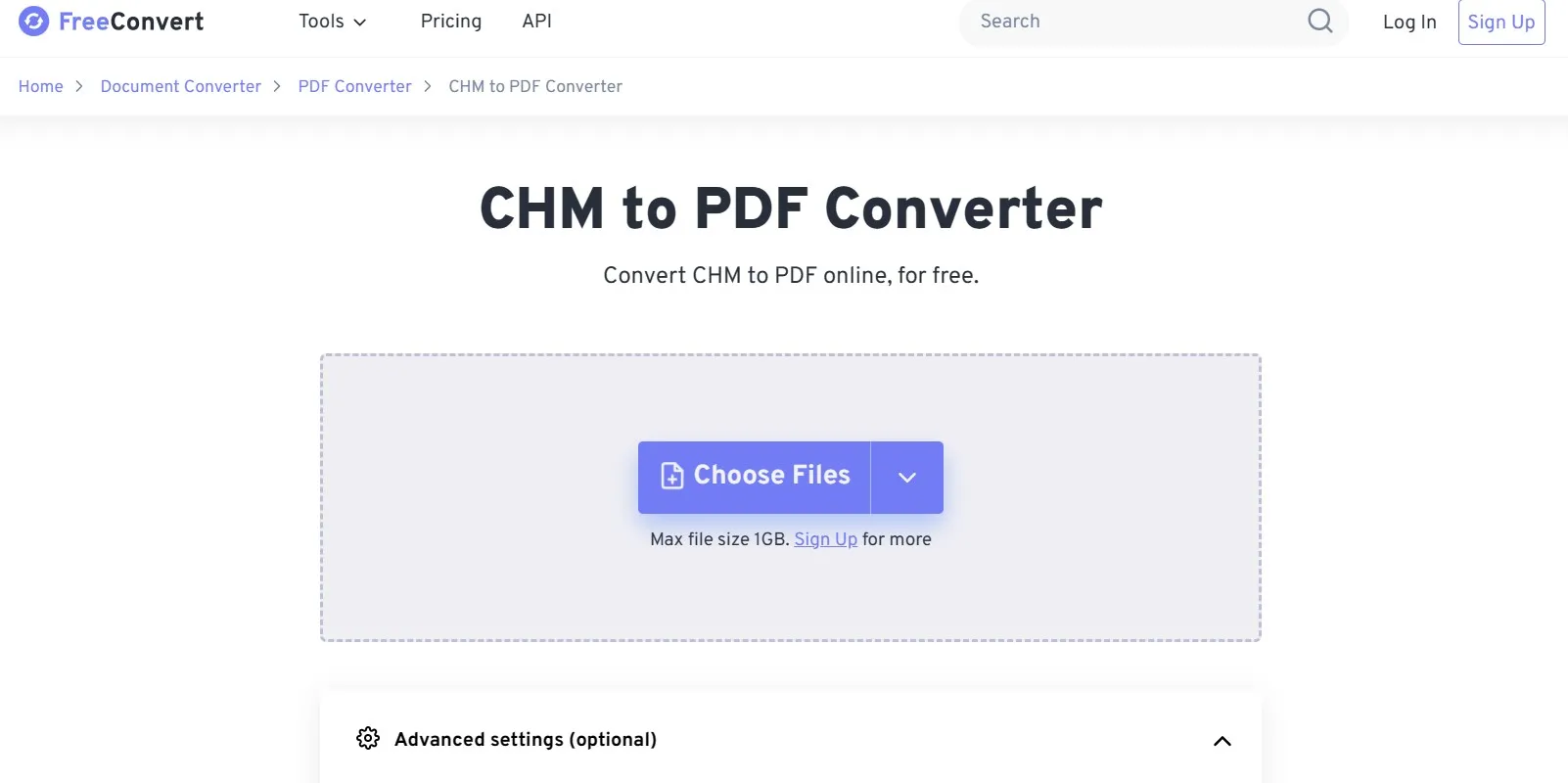
Step 2: Ensure that output format is set to PDF and click "Convert". This conversion may take a few seconds before you can download it using the "Download" button.
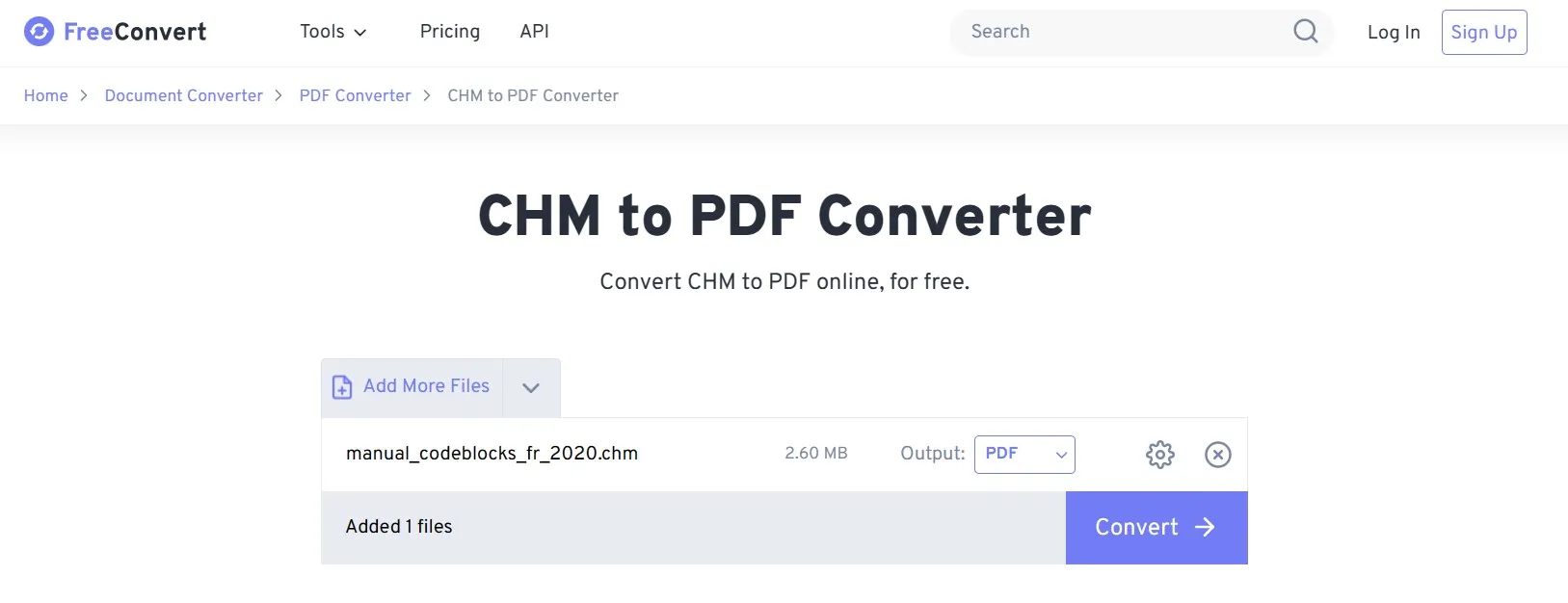
Part 5. Convert CHM to PDF Free Online With ToPDF
The last online tool that we will discuss here is ToPDF, and it supports not only CHM but a wide range of other formats as well. One of its limitations is that it only accepts files from your offline storage, and you cannot use cloud storage. However, it supports batch processing, which is very convenient.
Step 1: Go to ToPDF CHM to PDF conversion website and upload your CHM file by clicking "Upload Files"
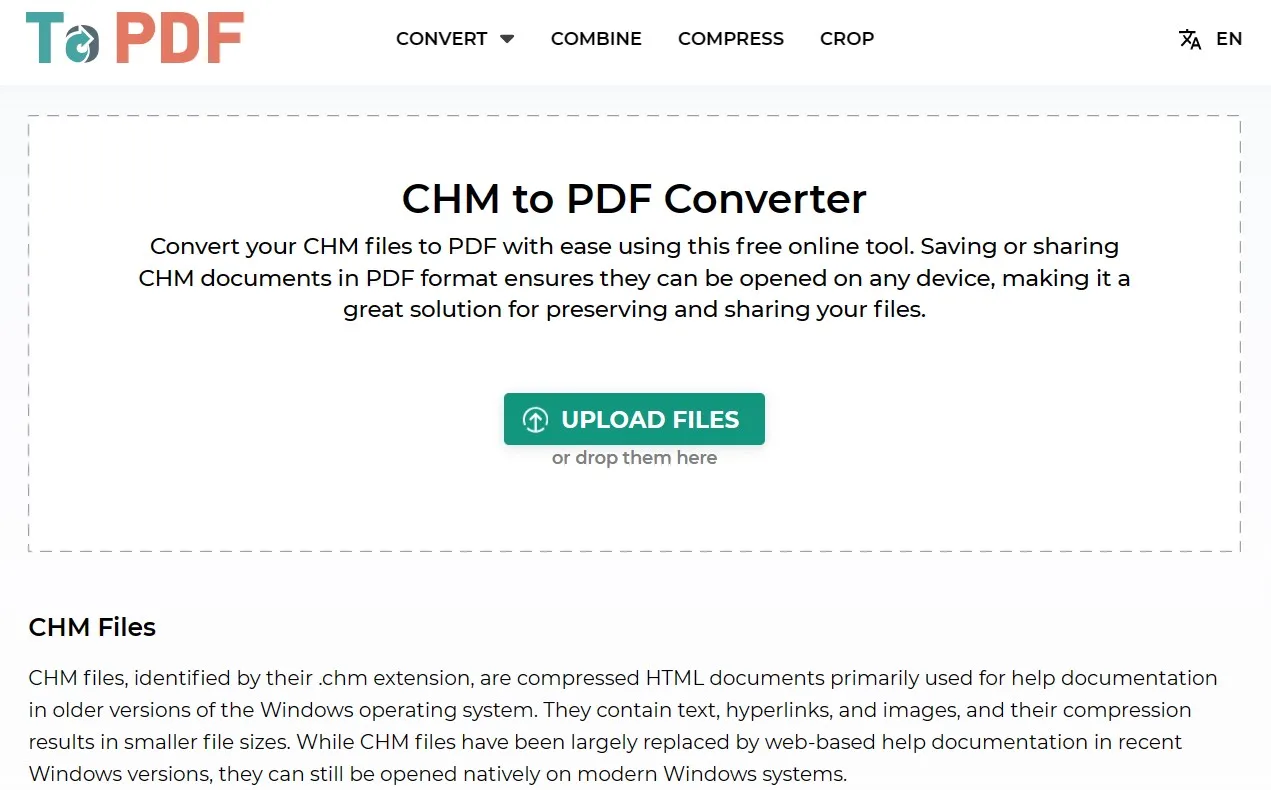
Step 2: ToPDF will upload and convert your CHM to PDF directly. Once the conversion is complete, you can download the PDF file using "Download All" button.
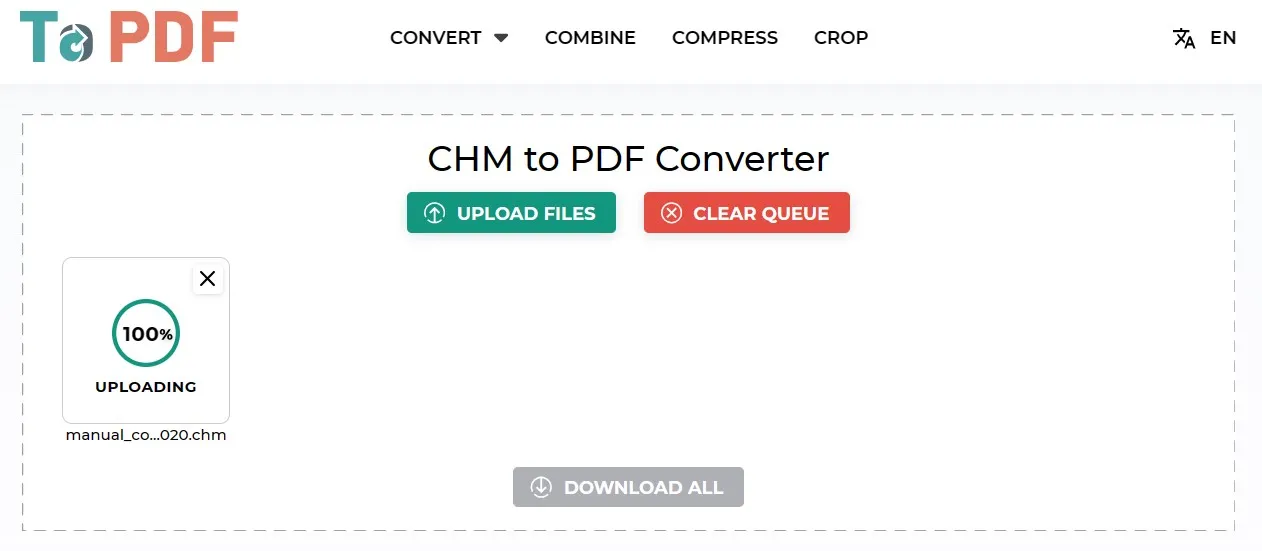
Part 6. Bonus Tip: How to Edit PDF After Creating from CHM
There could be different use cases where you need to edit the PDF that you just created from the CHM file. While none of the free online converters introduced above support editing PDFs, you need a reliable editor, and we recommend using UPDF. With UPDF, you can edit PDF existing texts, links, and images. Additionally, you can add new images, text, and links.
Moreover, UPDF allows you to annotate PDFs and do much more. To enjoy everything you can do with it, you must download the UPDF application to your device via the below button.
Windows • macOS • iOS • Android 100% secure
Step 1: Start UPDF software with the desktop icon by double-clicking it. Press "Open File" button and select PDF from file explorer that you just converted from CHM format. Click "Edit" in "Tools" to go into UPDF's PDF editing features.
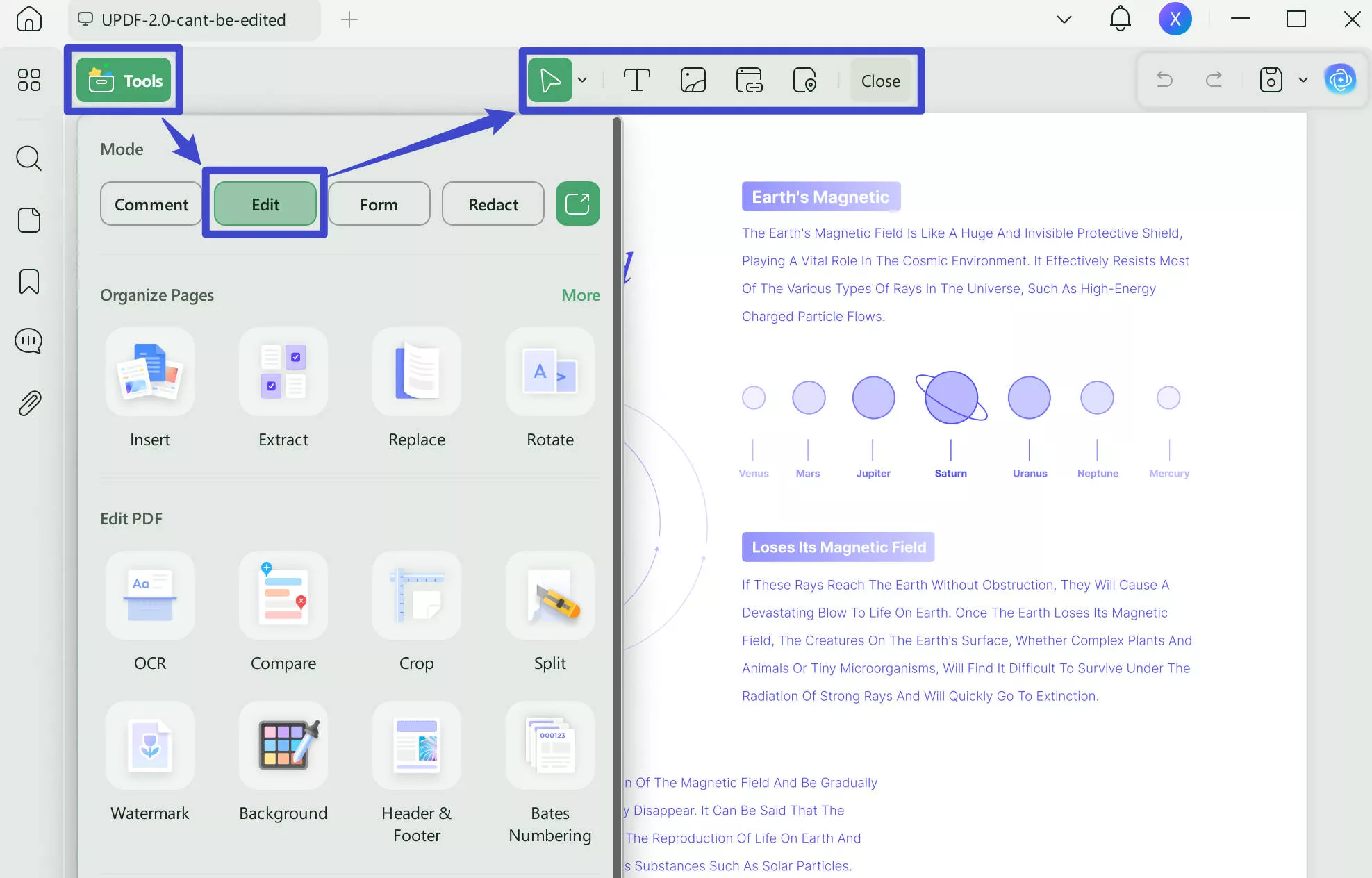
Step 2: Double-click existing text to select it and edit it like in any text editor. To add new text, you may click "Text" button from top and click in desired location to add text. Editing links and images follows the same procedure.
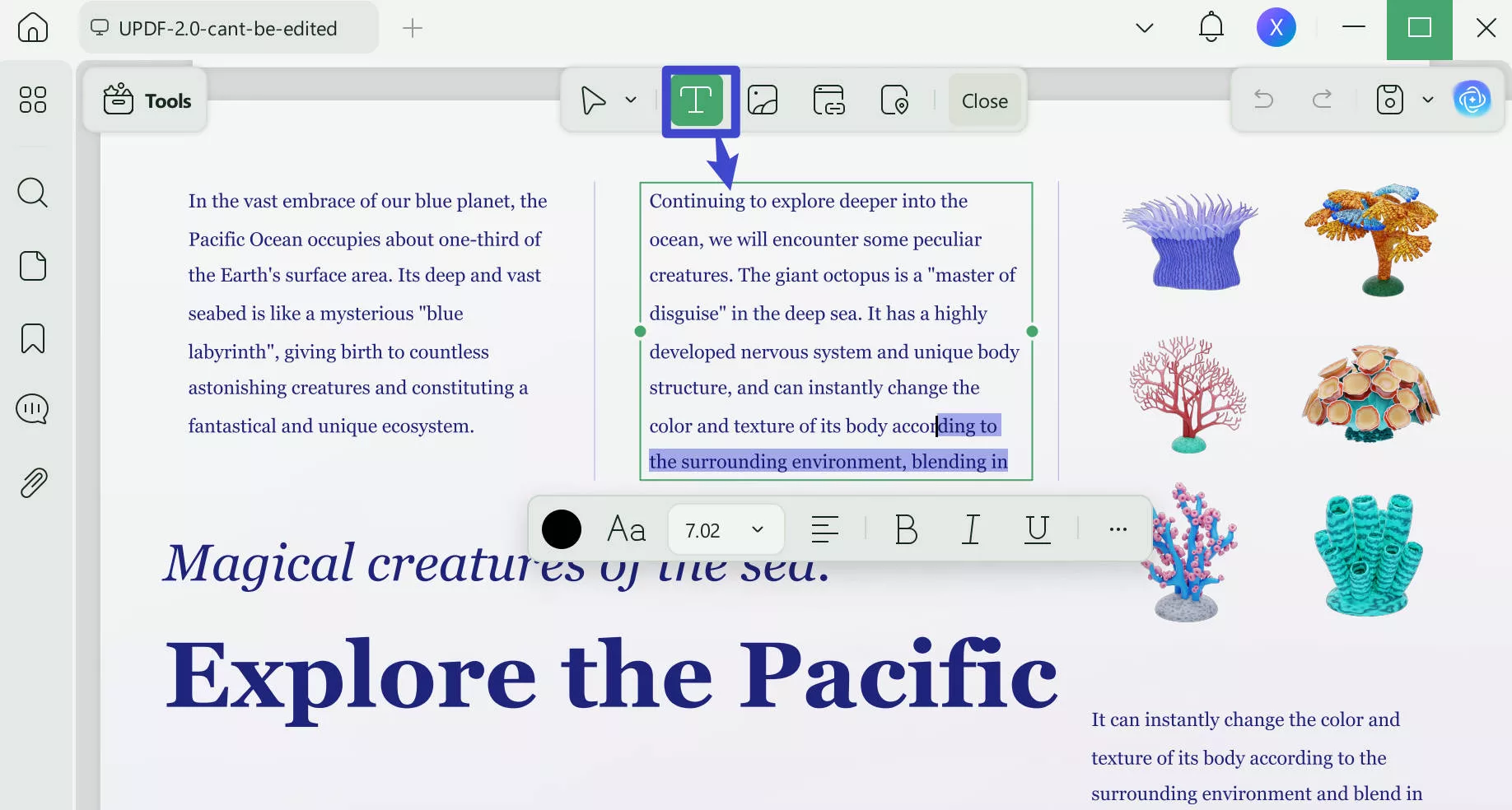
UPDF also brings you a lot of other useful features that can be very helpful through this process. Here are the 5 key features offered by UPDF that can significantly enhance your experience while working with it.
- UPDF AI: You can use it to chat about your PDF document and do the tasks like translating, reviewing, explaining, etc.
- UPDF OCR: UPDF comes with an OCR built-in which allows users to convert their non-editable and non-searchable PDFs into editable and searchable ones. It works with 38 languages and maintains 99% accuracy.
- UPDF Cloud: UPDF Cloud serves many purposes, like storing your PDFs in dedicated cloud storage. It makes sharing PDFs very easy and syncs your PDF documents across devices with your account.
- Batch PDF: You can save time to convert, print, add bates numbering, etc in batches with batch process features.
- Convert PDF: If you converted your CHM file to PDF and now need its content in some other format, you may use PDF converting features to convert PDF to your desired file format.
These are only the 5 top features offered by UPDF. It packs much more value for you. Laptopmedia review of UPDF shares in-depth details about everything that you can do with UPDF. Watch the below video UPDF Tutorial to learn more about how you can benefit from UPDF by using different features. UPDF surely solves multiple needs for you, and to get the best experience of using it, you must download it on your devices.
Windows • macOS • iOS • Android 100% secure
Part 7. FAQS About Converting CHM to PDF
Q1. How to Convert CHM to PDF Offline?
If you want to convert your CHM files to PDF format offline, then you need an offline conversion tool, and Filestar is a good choice for Windows computers. You can open your CHM file in it and set the output directory along with other output options. Finally, click "Convert," and the tool will save your PDF file converted from the CHM file in the designated location.
Q2. How to Convert CHM to PDF With Adobe Acrobat?
Adobe Acrobat is amazing and one of the best tools for working on PDFs. It even supports 2-way conversion for multiple file types, but CHM files are not one of them. So, you cannot use Adobe Acrobat to convert CHM files to PDF. Hence, it becomes essential to use some other third-party tool for this purpose.
Q3. How to Convert CHM to PDF on Linux?
The easiest way to convert CHM to PDF on a Linux PC is by using an online tool like ZamZar. Such tools can make your experience much simpler. There are some offline ways as well that require you to install tools and use the command line to use those tools, which is a very complex procedure altogether.
Final Words.
Converting to PDF from CHM files is very straightforward, regardless of which operating system you are using. It is because there are lots of online tools that work for free and provide 100% accuracy in their conversions.
Using these tools is very easy, but you may not find great editing experience after converting your files. For that, you must try UPDF since it packs amazing PDF editing capabilities. Whether you are using your PDF file on a smartphone or a PC, you can download the UPDF app there and enjoy in-depth PDF editing features.
Windows • macOS • iOS • Android 100% secure
 UPDF
UPDF
 UPDF for Windows
UPDF for Windows UPDF for Mac
UPDF for Mac UPDF for iPhone/iPad
UPDF for iPhone/iPad UPDF for Android
UPDF for Android UPDF AI Online
UPDF AI Online UPDF Sign
UPDF Sign Edit PDF
Edit PDF Annotate PDF
Annotate PDF Create PDF
Create PDF PDF Form
PDF Form Edit links
Edit links Convert PDF
Convert PDF OCR
OCR PDF to Word
PDF to Word PDF to Image
PDF to Image PDF to Excel
PDF to Excel Organize PDF
Organize PDF Merge PDF
Merge PDF Split PDF
Split PDF Crop PDF
Crop PDF Rotate PDF
Rotate PDF Protect PDF
Protect PDF Sign PDF
Sign PDF Redact PDF
Redact PDF Sanitize PDF
Sanitize PDF Remove Security
Remove Security Read PDF
Read PDF UPDF Cloud
UPDF Cloud Compress PDF
Compress PDF Print PDF
Print PDF Batch Process
Batch Process About UPDF AI
About UPDF AI UPDF AI Solutions
UPDF AI Solutions AI User Guide
AI User Guide FAQ about UPDF AI
FAQ about UPDF AI Summarize PDF
Summarize PDF Translate PDF
Translate PDF Chat with PDF
Chat with PDF Chat with AI
Chat with AI Chat with image
Chat with image PDF to Mind Map
PDF to Mind Map Explain PDF
Explain PDF Scholar Research
Scholar Research Paper Search
Paper Search AI Proofreader
AI Proofreader AI Writer
AI Writer AI Homework Helper
AI Homework Helper AI Quiz Generator
AI Quiz Generator AI Math Solver
AI Math Solver PDF to Word
PDF to Word PDF to Excel
PDF to Excel PDF to PowerPoint
PDF to PowerPoint User Guide
User Guide UPDF Tricks
UPDF Tricks FAQs
FAQs UPDF Reviews
UPDF Reviews Download Center
Download Center Blog
Blog Newsroom
Newsroom Tech Spec
Tech Spec Updates
Updates UPDF vs. Adobe Acrobat
UPDF vs. Adobe Acrobat UPDF vs. Foxit
UPDF vs. Foxit UPDF vs. PDF Expert
UPDF vs. PDF Expert








 Delia Meyer
Delia Meyer 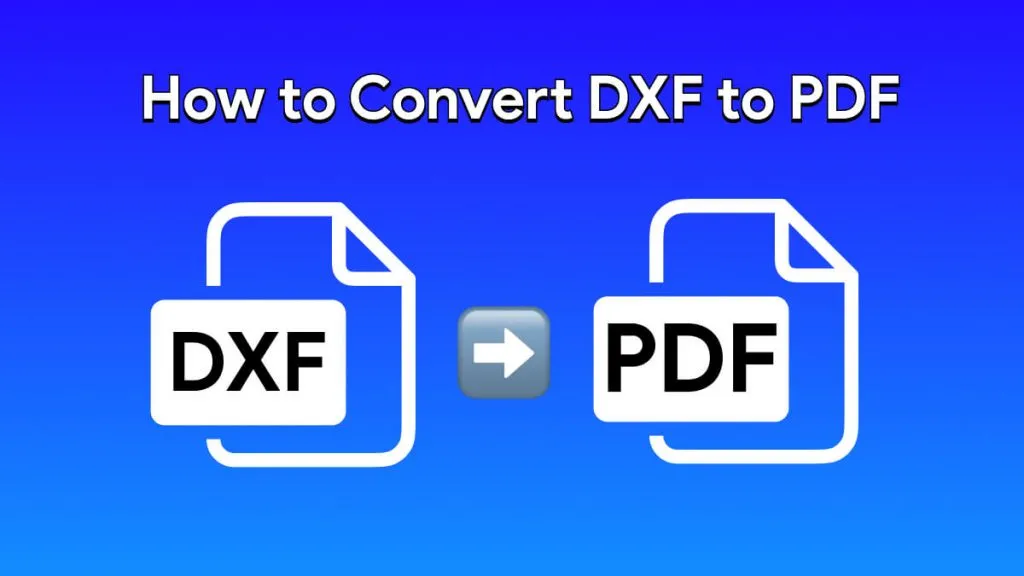
 Lizzy Lozano
Lizzy Lozano 

 Enid Brown
Enid Brown 