Converting Base64 to PDF is a common task, especially when dealing with encoded data. In this article, we'll explore various methods to accomplish this conversion and introduce powerful tools like UPDF to enhance your PDF management. Read on to discover the best approach for your needs.
Part 1. Can Base64 Be Converted to PDF?
Yes, Base64 can be converted to PDF. Base64 is a binary-to-text encoding scheme often used to represent binary data and information in a string format. This encoded data can be easily converted back into its original binary form, which, in this case, can be rendered as a PDF file. Numerous online tools and software applications can perform this conversion with just a few clicks.
Once the Base64 data is converted into a PDF, tools like UPDF can help you further manage the document. UPDF acts as a powerful PDF editor, allowing you to annotate, edit, and even analyze your PDF content using AI-powered features. If you frequently work with PDFs and need a versatile tool, try UPDF today to enhance your document workflow.
Windows • macOS • iOS • Android 100% secure
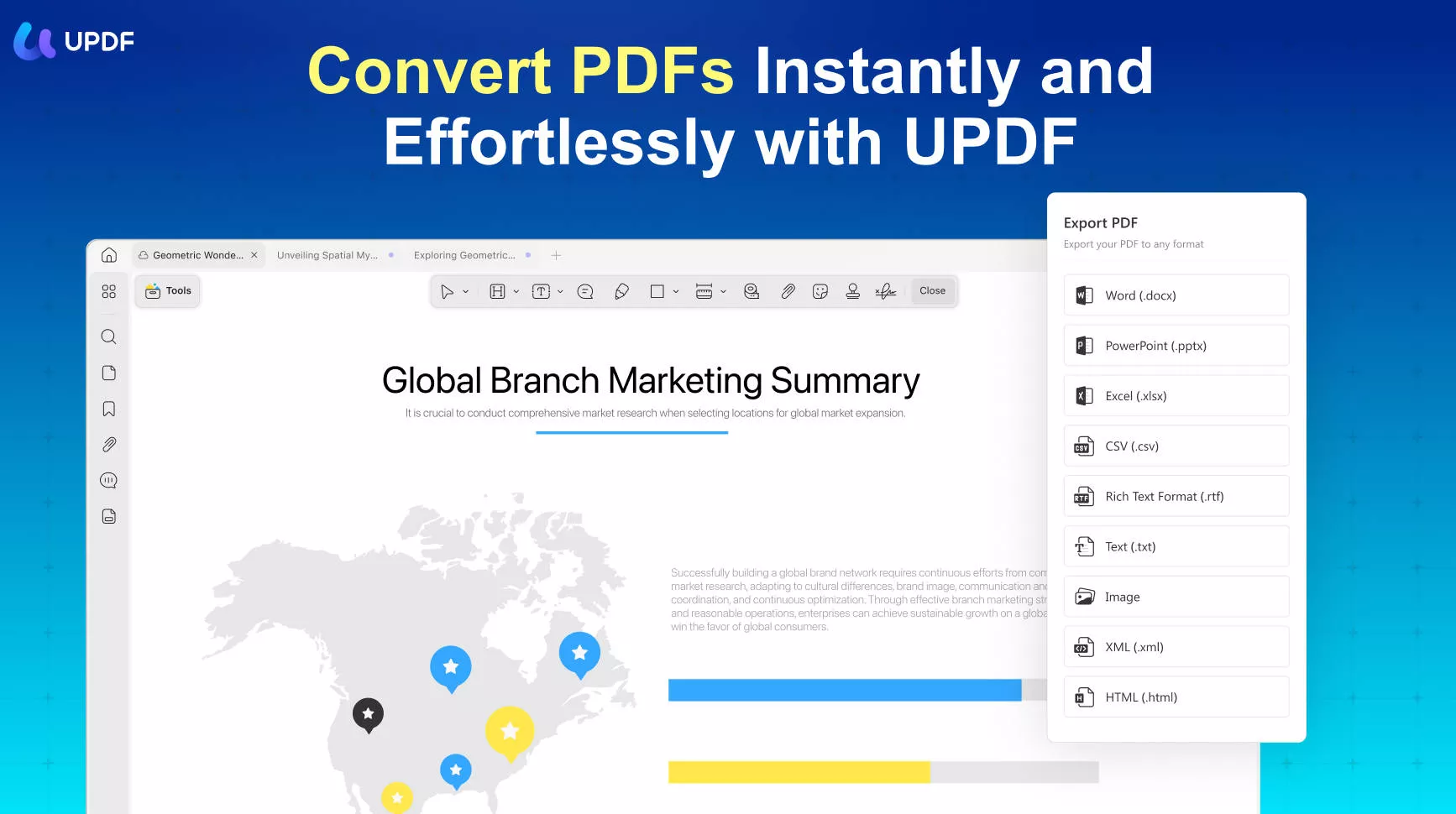
Part 2. How to Convert Base64 to PDF?
Now that we've established that Base64 can indeed be converted to PDF, let's explore various methods to perform this conversion. Whether you prefer using online tools, programming languages, or dedicated software, there are multiple approaches to suit your needs. Below, we'll discuss five effective methods to convert Base64 to PDF.
Method 1. Using Base64.Guru
Base64.Guru is a straightforward online tool for converting Base64 strings into PDF files. The process is simple:
- Step 1. Paste your Base64 string into the "Base64" field.
- Step 2. Press the "Decode Base64 to PDF" button.
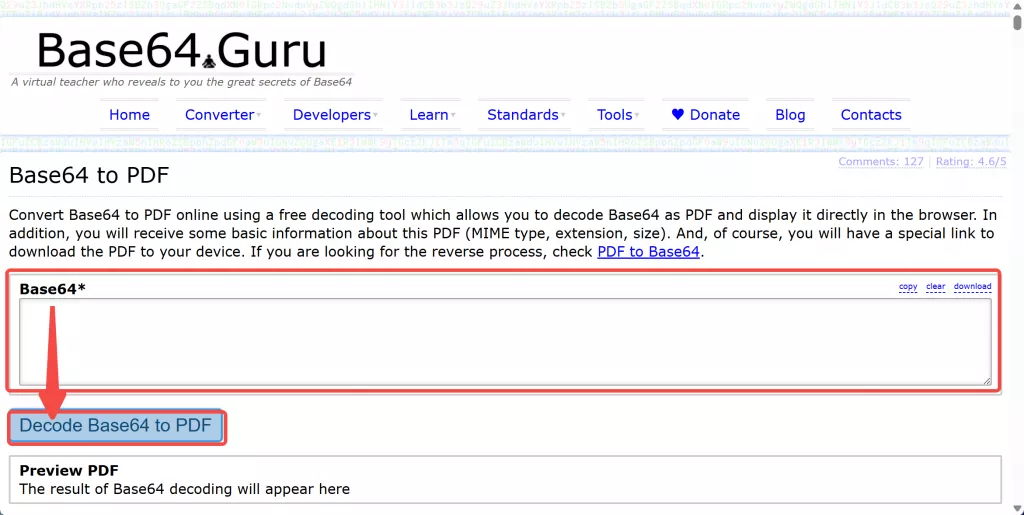
- Step 3. When the conversion finishes, head to the "Preview PDF" section to view your document.
- Step 4. Select the filename link to download the resulting PDF.
While Base64.Guru is user-friendly, it has limitations. It may not work with certain browsers, which could restrict accessibility depending on your setup. Despite this, it remains a quick and easy option for most users looking to convert Base64 to PDF.
Method 2. Using IPVoid
IPVoid offers a simple online service for converting Base64 strings to PDF files. The steps are easy to follow:
- Step 1. Paste your Base64 string into the provided field.
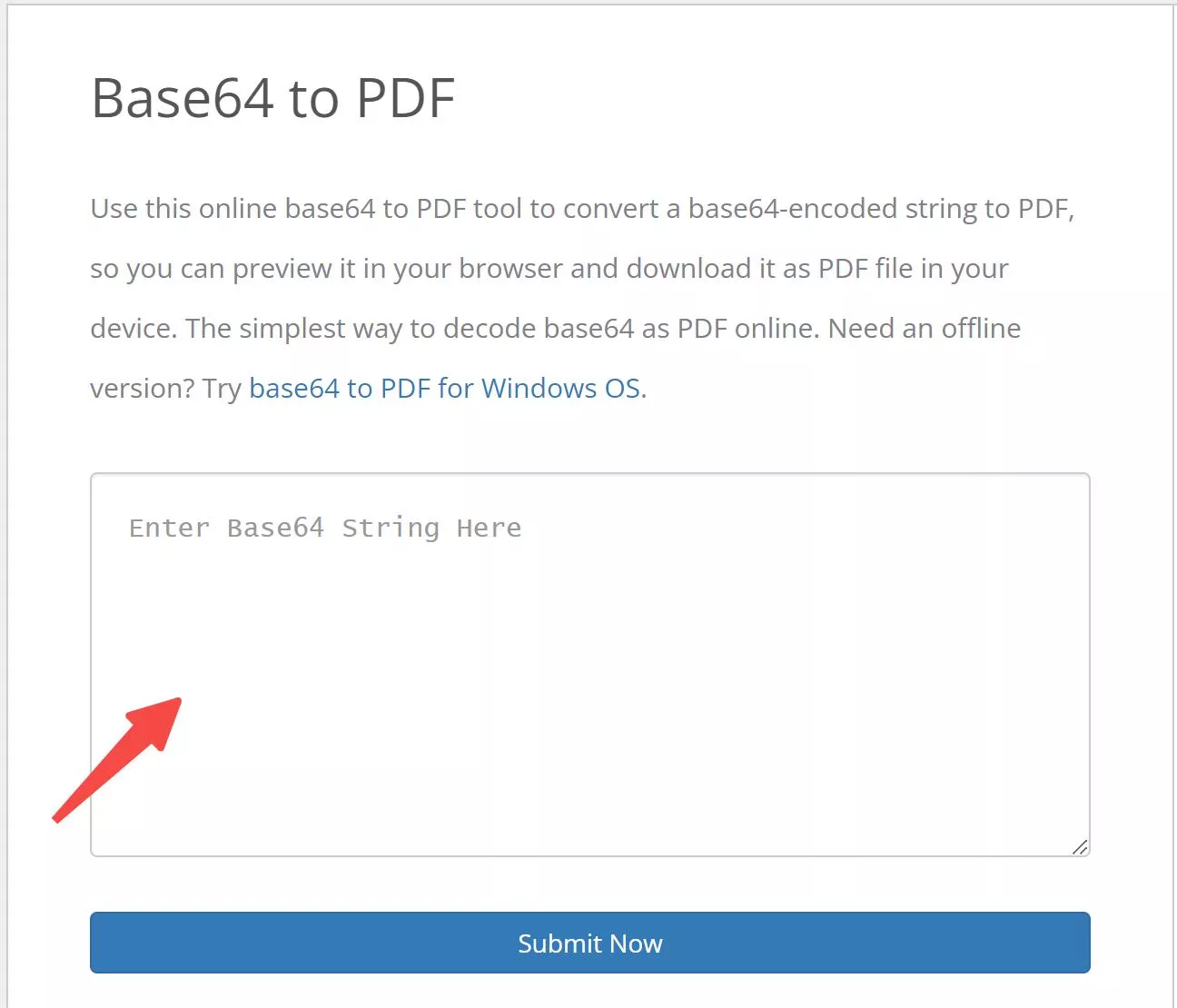
- Step 2. Press the "Submit Now" button.
- Step 3. After processing, check the "Preview" window at the bottom for your results.
- Step 4. Click on "Download As File" to get your PDF.
However, a major drawback of IPVoid is the website's cluttered layout, filled with ads that can make navigation challenging. This can be particularly frustrating for users trying to focus on the conversion process, but the tool itself remains effective for basic Base64 to PDF conversion needs.
Method 3. Using Aspose
Aspose provides a versatile online tool that allows you to convert Base64 strings or files directly into PDF format. The process is as follows:
- Step 1. Paste your Base64 string or upload the file.
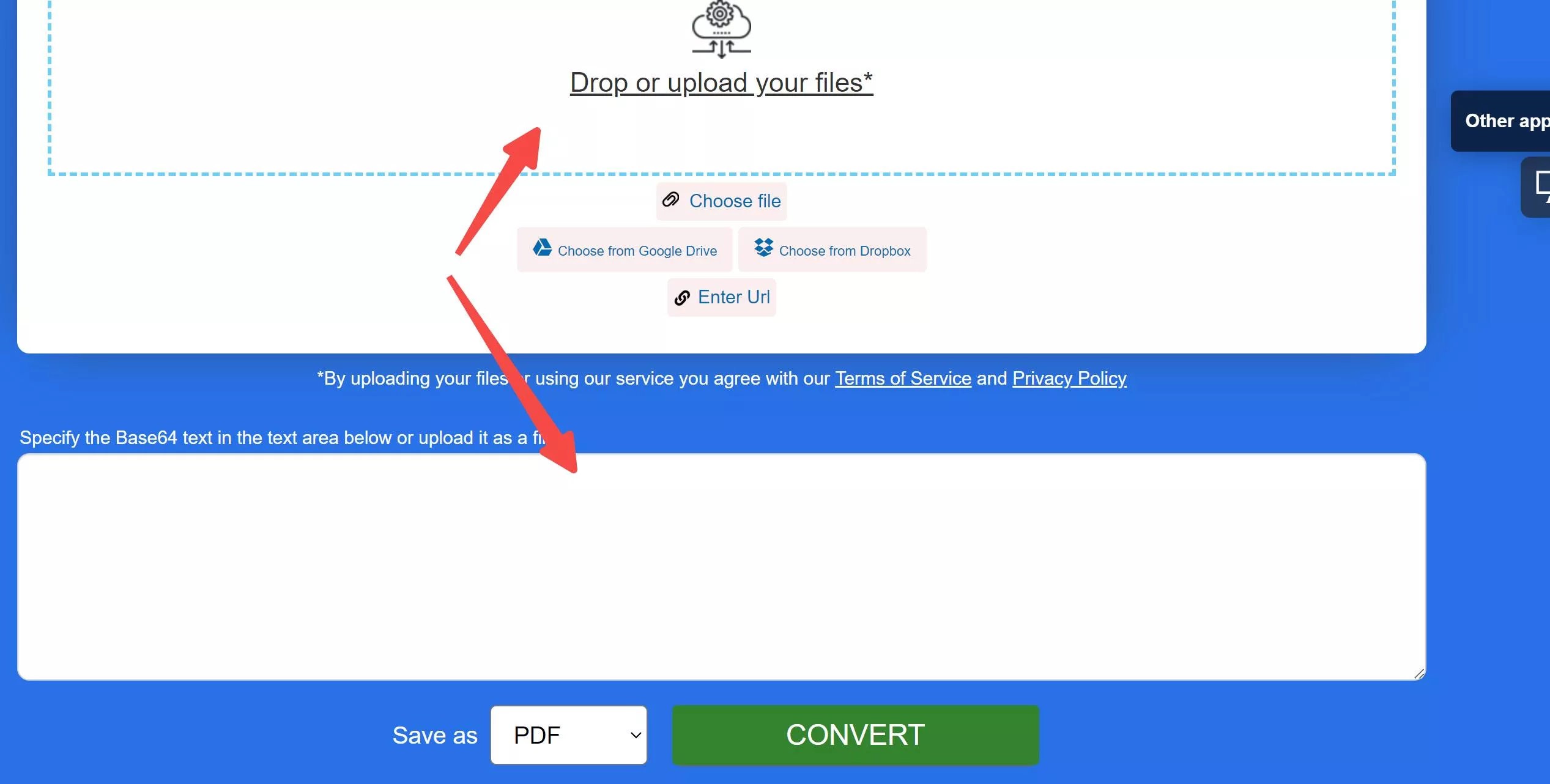
- Step 2. Set the output format to "PDF."
- Step 3. Press the "Convert" button.
- Step 4. Select the link to download your PDF.
While Aspose is effective for converting Base64 to PDF, the website is cluttered with misleading ads that can easily confuse users and lead to accidental clicks. This can be a significant drawback, making the conversion process less straightforward than it should be.
Method 4. Using Decode Base64
Decode Base64 is a simple online tool that allows users to convert Base64 strings to PDF files. Here's how to use it:
- Step 1. Choose the "Decode" option.
- Step 2. Select "File" as the input type and leave "Text" unmarked.
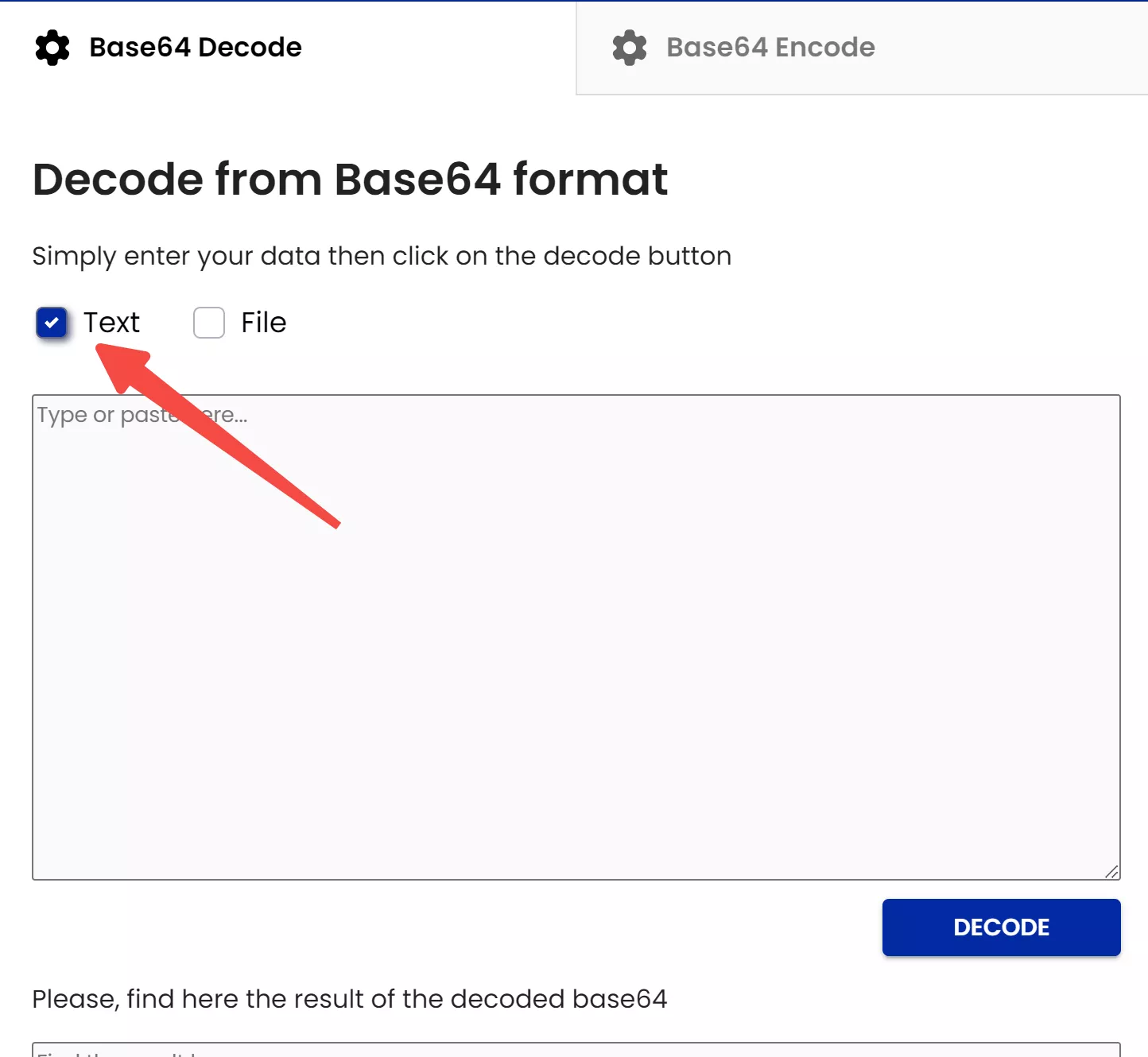
- Step 3. Choose PDF as the output format.
- Step 4. Paste your Base64 string.
- Step 5. Click "Decode & Download File."
A downside of Decode Base64 is that it lacks an offline version, meaning you need a stable internet connection to use the service. This reliance on internet access can be inconvenient in situations where connectivity is limited.
Method 5. Using Base64.online
Base64.online is another convenient tool for converting Base64 strings into PDF files. Follow these steps:
- Step 1. Paste your Base64 string into the "Enter Text to or Base64" section.
- Step 2. Click the "Decode" button.
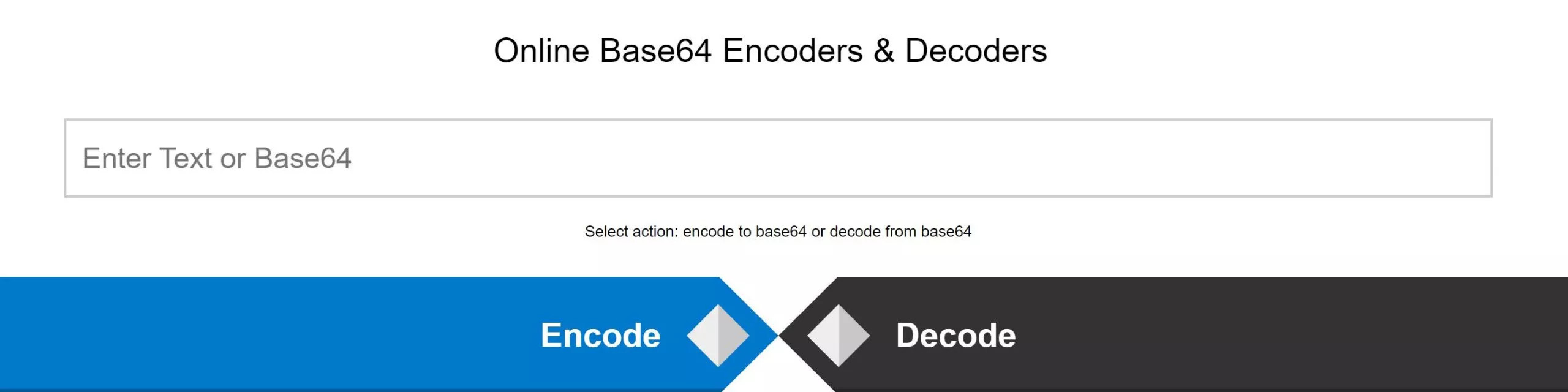
- Step 3. Once finished, either copy the output file to your clipboard by clicking "Copy to Clipboard" or download it directly by selecting the "Download" button.
The main drawback of Base64.online is its lack of user-friendliness, making it challenging to navigate, especially for those unfamiliar with the interface.
Part 3. Maximizing Your PDF Experience with UPDF After Conversion
Once you've successfully converted your Base64 string to a PDF, UPDF offers a range of powerful features to further enhance, manage, and interact with your document:
- UPDF AI: With AI-driven capabilities, UPDF can summarize lengthy PDF content, translate it into various languages, and provide detailed explanations to help you better understand complex sections. Moreover, it supports changing PDFs into mind maps.
- Convert PDFs: Effortlessly convert your PDFs to and from formats like Word or Excel, ensuring the original layout and formatting are preserved.
- Batch PDF: Insert a single PDF into multiple files simultaneously without any loss in quality.
- Edit PDF: Easily edit text and images within your PDF, just as you would in a Word document.
- Organize PDF: Efficiently manage your PDF pages by extracting, splitting, rotating, reordering, or adding new pages as needed.
- Compress PDFs: Reduce the document size of your PDFs without sacrificing quality, making them easier to share and store.
- View PDF: Choose from multiple viewing layouts, such as single-page, two-page, scrolling, or two-page scrolling, to enhance your reading experience.
- Annotate PDFs: Utilize extensive annotation tools, including highlights, text boxes, attachments, and shapes, to mark up your PDF with ease.
- Fill and Sign: Create and add electronic signatures to your PDFs effortlessly, streamlining the signing process.
To learn more about how UPDF can revolutionize your PDF management, watch the following informative video and see these features in action. Try UPDF today and elevate your PDF experience!
Windows • macOS • iOS • Android 100% secure
Conclusion
Converting Base64 to PDF is just the first step. With UPDF, you can unlock the full potential of your PDFs through editing, organizing, and more. Enhance your workflow and make the most out of every document by trying UPDF today.
 UPDF
UPDF
 UPDF for Windows
UPDF for Windows UPDF for Mac
UPDF for Mac UPDF for iPhone/iPad
UPDF for iPhone/iPad UPDF for Android
UPDF for Android UPDF AI Online
UPDF AI Online UPDF Sign
UPDF Sign Edit PDF
Edit PDF Annotate PDF
Annotate PDF Create PDF
Create PDF PDF Form
PDF Form Edit links
Edit links Convert PDF
Convert PDF OCR
OCR PDF to Word
PDF to Word PDF to Image
PDF to Image PDF to Excel
PDF to Excel Organize PDF
Organize PDF Merge PDF
Merge PDF Split PDF
Split PDF Crop PDF
Crop PDF Rotate PDF
Rotate PDF Protect PDF
Protect PDF Sign PDF
Sign PDF Redact PDF
Redact PDF Sanitize PDF
Sanitize PDF Remove Security
Remove Security Read PDF
Read PDF UPDF Cloud
UPDF Cloud Compress PDF
Compress PDF Print PDF
Print PDF Batch Process
Batch Process About UPDF AI
About UPDF AI UPDF AI Solutions
UPDF AI Solutions AI User Guide
AI User Guide FAQ about UPDF AI
FAQ about UPDF AI Summarize PDF
Summarize PDF Translate PDF
Translate PDF Chat with PDF
Chat with PDF Chat with AI
Chat with AI Chat with image
Chat with image PDF to Mind Map
PDF to Mind Map Explain PDF
Explain PDF Scholar Research
Scholar Research Paper Search
Paper Search AI Proofreader
AI Proofreader AI Writer
AI Writer AI Homework Helper
AI Homework Helper AI Quiz Generator
AI Quiz Generator AI Math Solver
AI Math Solver PDF to Word
PDF to Word PDF to Excel
PDF to Excel PDF to PowerPoint
PDF to PowerPoint User Guide
User Guide UPDF Tricks
UPDF Tricks FAQs
FAQs UPDF Reviews
UPDF Reviews Download Center
Download Center Blog
Blog Newsroom
Newsroom Tech Spec
Tech Spec Updates
Updates UPDF vs. Adobe Acrobat
UPDF vs. Adobe Acrobat UPDF vs. Foxit
UPDF vs. Foxit UPDF vs. PDF Expert
UPDF vs. PDF Expert








 Enola Davis
Enola Davis 
 Delia Meyer
Delia Meyer 
 Lizzy Lozano
Lizzy Lozano 
