Converting JPG to Word document can be a game-changer, offering various benefits for users worldwide. While a JPG format is primarily used for storing images, it lacks the capability to modify text. However, converting it into Word allows you to easily edit text, making it the ideal format for sharing content. This comprehensive guide will explore effective methods to convert JPG files into editable Word documents.
Part 1. How to Convert JPG to Editable DOC Using UPDF?
UPDF is a versatile PDF editor tool that works as the best JPG-to-Word converter tool. It not only simplifies the conversion process but also helps you to modify your document. You can conveniently convert files with additional benefits, such as a dark mode for comfortable nighttime work. Moreover, UPDF's intuitive interface allows you to organize the pages of your document according to your specific requirements.
Windows • macOS • iOS • Android 100% secure

Once the editing for PDF files is complete, you have the option to upload your files to the UPDF Cloud, ensuring easy access from anywhere. Furthermore, UPDF enables innovative sharing of your PDF files through links, email, or even the QR code.
Key Features of the UPDF Tool
- Protect documents via open or permission password.
- Supports e-signature using a trackpad.
- Create editable files from scanned PDFs.
- Add remarks by annotating the files.
- Modify the text, images, or links while editing the PDF.
Pros of This Robust PDF Toolkit
- Maintains a well-organized and original layout.
- Faster performance for better productivity.
- Compatible across all devices.
- Cost-effective compared to other editing tools.
- Accurate responses via multiple channels.
Steps to Create an Editable Word File from a JPG Format with UPDF
Once you have gotten familiar with this best JPG to DOCX converter tool, it is time to learn the steps. Read the below-mentioned steps and perform them accordingly:
Step 1: Launch UPDF Tool and Drop the JPG File
Start by double-clicking on the app icon to open UPDF on your device. Then, correspondingly, open file explorer and drag the required JPG file into UPDF to convert it to PDF first. This will be done automatically once you drop the file.
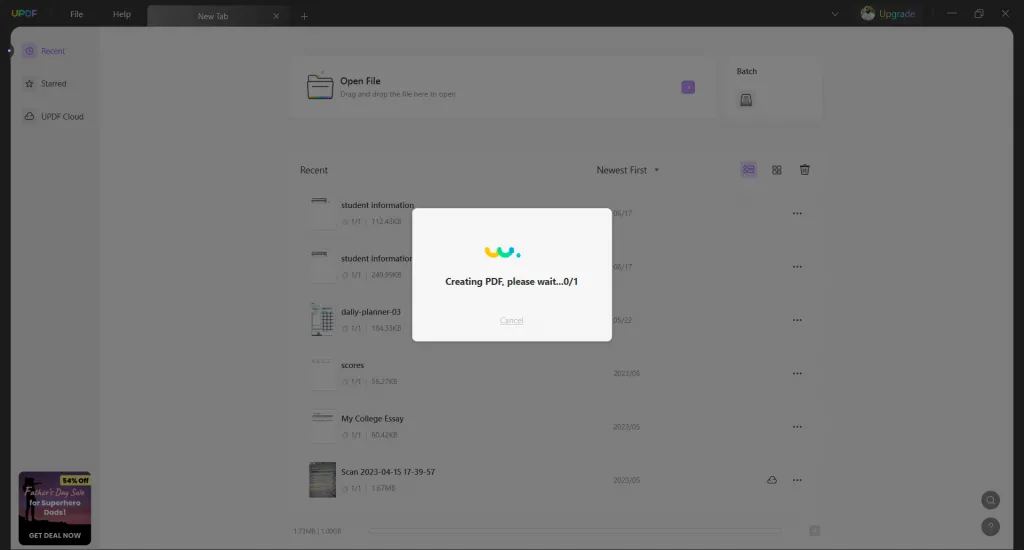
Step 2: Export the File to Word Format
Afterward, head to the right-side toolbar, and hit the "Export PDF" button to select the "Word (.docx)" option from the list. In the dialog box, set the "Output Format" and enable the "Text Recognition Settings" switch. Furthermore, you can also tap the “Gear” icon for further customization. Now, hit the “Export” button and set the location on file explorer to save your editable Word document.
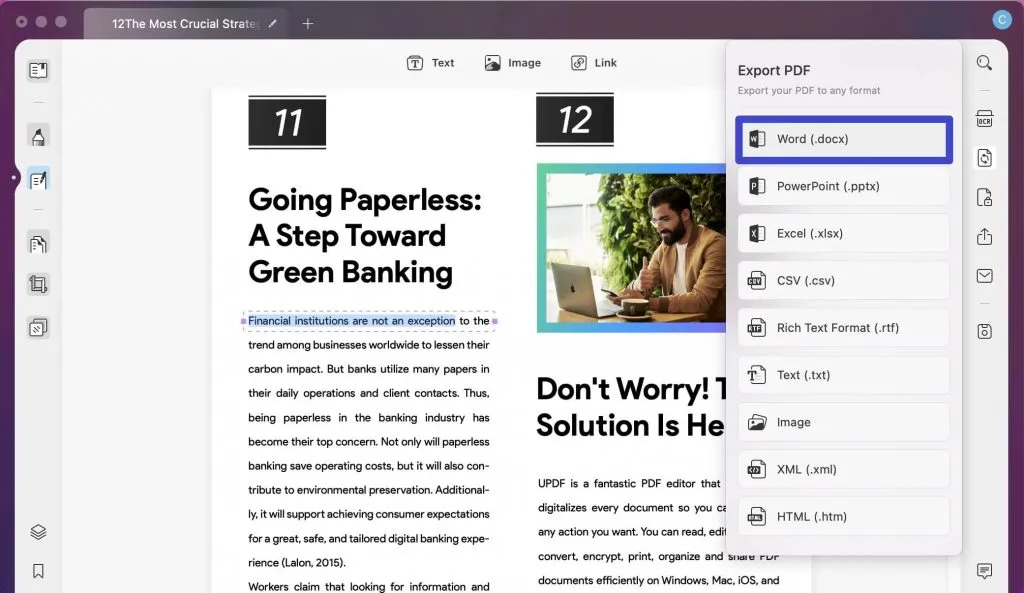
It's worth noting that in addition to the converting JPG to Word, UPDF also allows you to convert JPG to PowerPoint, Excel, CSV, HTML and other format.
Part 2. How to Convert JPG Files to Editable Words in Bulk Using UPDF?
As far as single files are concerned, you can easily convert them using the UPDF tool. However, when it comes to converting JPG to editable Word in bulk quantity, UPDF is the best option to use. Via the batch feature of this tool, users can easily handle multiple files at once. Read the following detailed steps:
Windows • macOS • iOS • Android 100% secure
Step 1: Explore UPDF on Your Device
Find the UPDF file converter on your device and open it for the JPG to editable Word file conversion process. Now, locate the "Batch" option and tap it to open the “Popular Batch Actions” section.
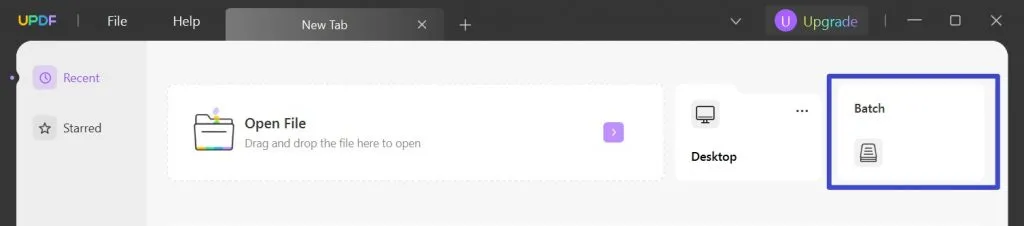
Step 2: Access the Batch Convert Feature
Following this, select the “Convert” option and then continue by tapping the “Add Files” button. Here, select the multiple JPG files that you want to convert. In the right-side panel, choose “Word (.docx)” as the “Output Format.”
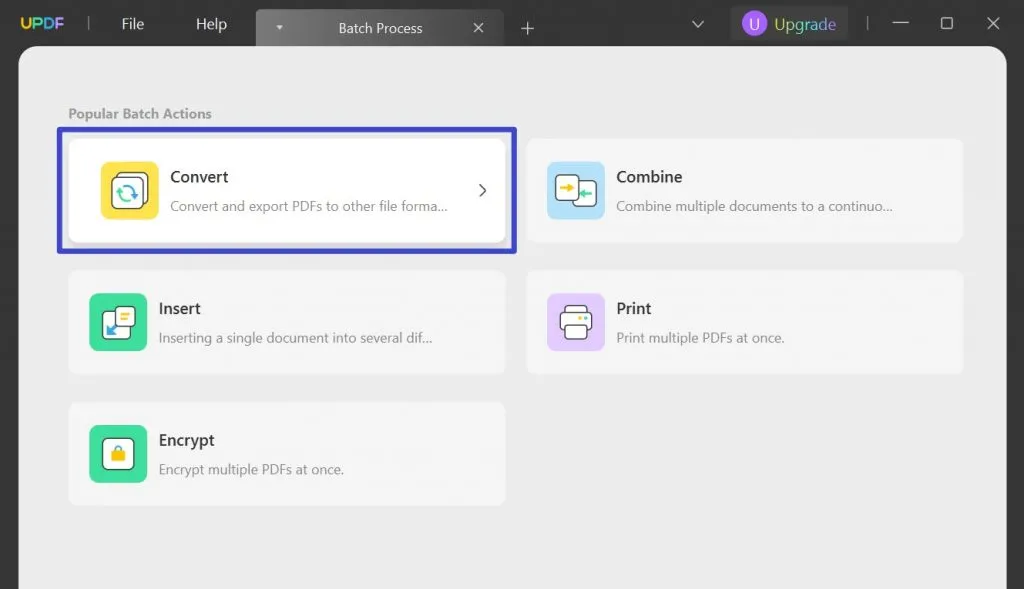
Step 3: Enable Text Recognition and Export the Word File
After that, enable “Text Recognition Settings” by toggling the switch. Afterward, hit the “Apply” button and save the editable and searchable DOC files at the desired location.
Windows • macOS • iOS • Android 100% secure
Part 3. How to Convert JPG to Editable Word With Zamzar?
Zamzar is a highly regarded JPG to Word converter online tool. It offers various conversion options, making it a versatile tool for various needs. One of its useful features is the ability to convert JPG images to DOC without the need for installation or registration.
However, it is important to note that Zamzar's basic plan has some limitations. The maximum file size allowed for conversion is 200 MB. Additionally, the basic plan supports up to 25 concurrent conversions at a time. Read on the steps for converting your JPG file into an editable Word document online:
Step 1: On your computer's web browser, open the Zamzar website. Now tap "Choose Files" and select your JPG file or you can also drag and drop it. It supports file importing from six channels so that you can select the one needed.
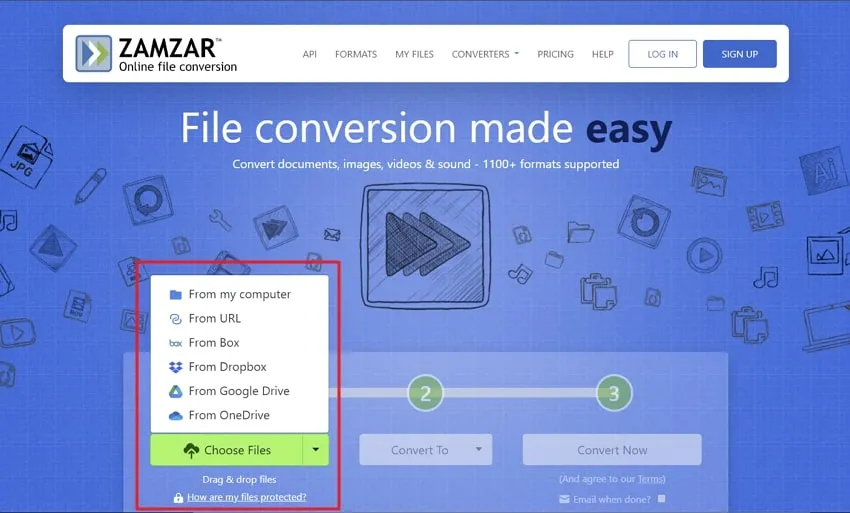
Step 2: After uploading the JPG file, choose "DOC" or “DOCX” as the conversion output format. Now, tap on the “Convert Now" button to start converting. Once it is done, tap "Download" to download the DOC or DOCX file.
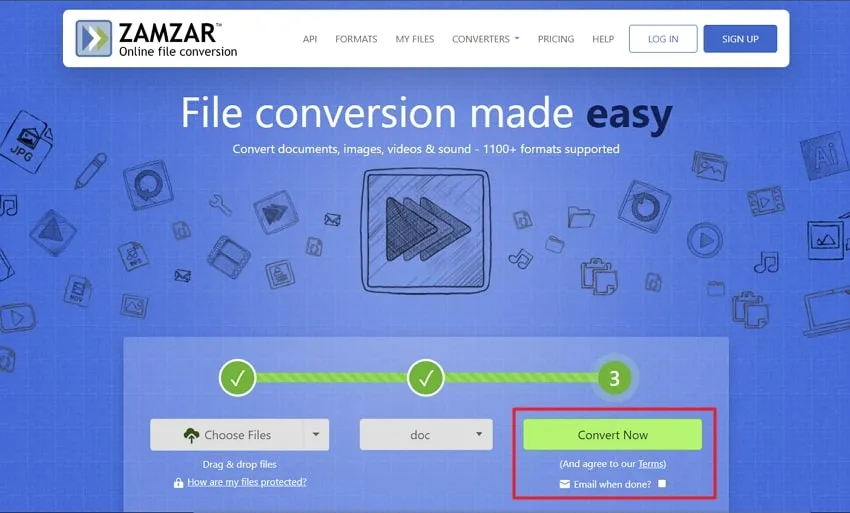
Final Words
To conclude, converting an image from JPG to a Word document may seem tricky, but there are effective ways to get the job done. We have explored two methods in this guide, one is using an innovative PDF tool, and the other is the use of an online tool. Both these methods serve your file conversion needs better and more smoothly.
However, when it comes to image conversion, whether you have a single image or a bunch of them, the UPDF PDF Editor emerges as the top recommendation. This is because of its innovative interface, blazing-fast algorithms, smooth process, and easy-to-follow steps.
Windows • macOS • iOS • Android 100% secure
 UPDF
UPDF
 UPDF for Windows
UPDF for Windows UPDF for Mac
UPDF for Mac UPDF for iPhone/iPad
UPDF for iPhone/iPad UPDF for Android
UPDF for Android UPDF AI Online
UPDF AI Online UPDF Sign
UPDF Sign Edit PDF
Edit PDF Annotate PDF
Annotate PDF Create PDF
Create PDF PDF Form
PDF Form Edit links
Edit links Convert PDF
Convert PDF OCR
OCR PDF to Word
PDF to Word PDF to Image
PDF to Image PDF to Excel
PDF to Excel Organize PDF
Organize PDF Merge PDF
Merge PDF Split PDF
Split PDF Crop PDF
Crop PDF Rotate PDF
Rotate PDF Protect PDF
Protect PDF Sign PDF
Sign PDF Redact PDF
Redact PDF Sanitize PDF
Sanitize PDF Remove Security
Remove Security Read PDF
Read PDF UPDF Cloud
UPDF Cloud Compress PDF
Compress PDF Print PDF
Print PDF Batch Process
Batch Process About UPDF AI
About UPDF AI UPDF AI Solutions
UPDF AI Solutions AI User Guide
AI User Guide FAQ about UPDF AI
FAQ about UPDF AI Summarize PDF
Summarize PDF Translate PDF
Translate PDF Chat with PDF
Chat with PDF Chat with AI
Chat with AI Chat with image
Chat with image PDF to Mind Map
PDF to Mind Map Explain PDF
Explain PDF Scholar Research
Scholar Research Paper Search
Paper Search AI Proofreader
AI Proofreader AI Writer
AI Writer AI Homework Helper
AI Homework Helper AI Quiz Generator
AI Quiz Generator AI Math Solver
AI Math Solver PDF to Word
PDF to Word PDF to Excel
PDF to Excel PDF to PowerPoint
PDF to PowerPoint User Guide
User Guide UPDF Tricks
UPDF Tricks FAQs
FAQs UPDF Reviews
UPDF Reviews Download Center
Download Center Blog
Blog Newsroom
Newsroom Tech Spec
Tech Spec Updates
Updates UPDF vs. Adobe Acrobat
UPDF vs. Adobe Acrobat UPDF vs. Foxit
UPDF vs. Foxit UPDF vs. PDF Expert
UPDF vs. PDF Expert





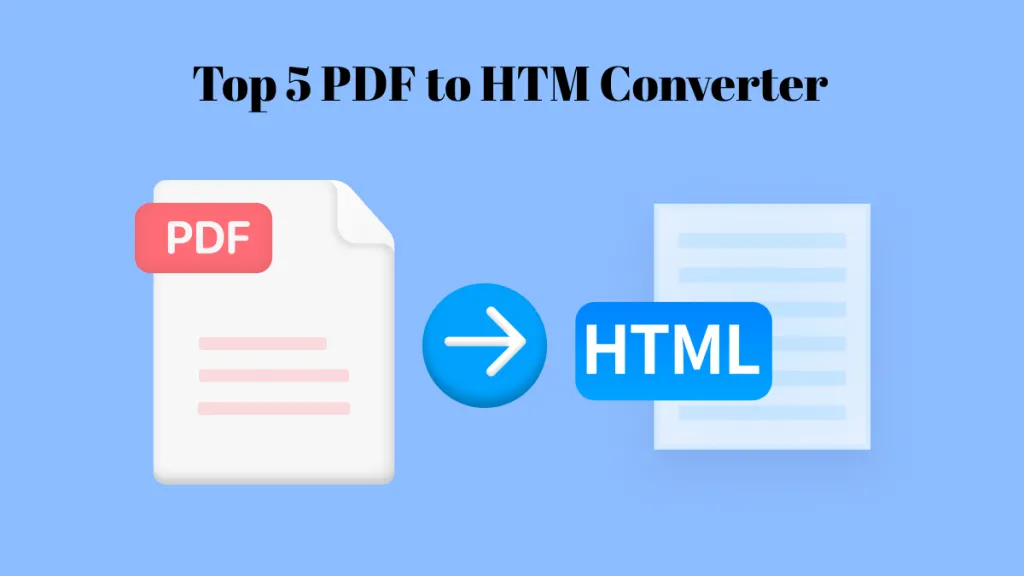

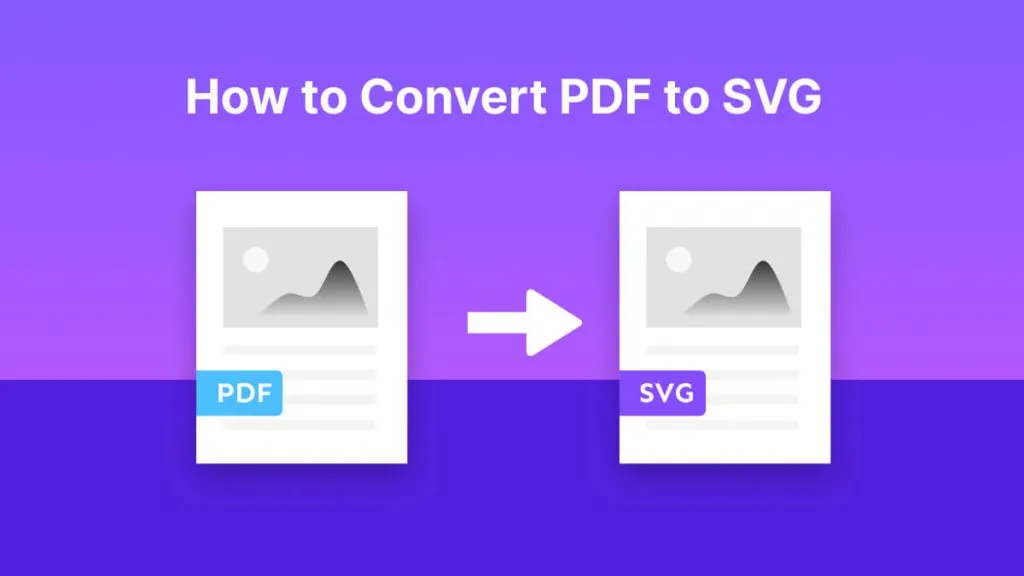
 Enola Miller
Enola Miller 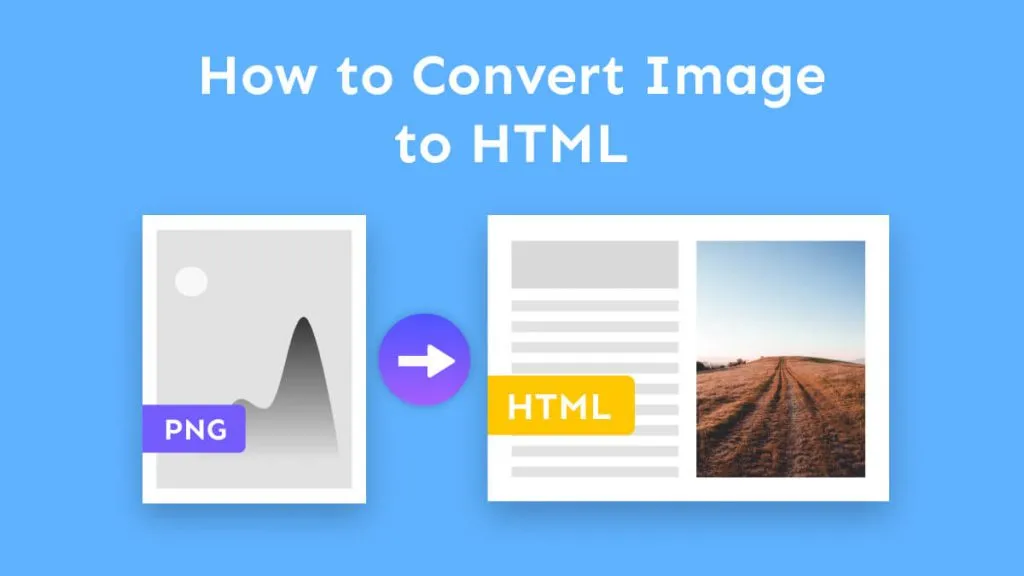
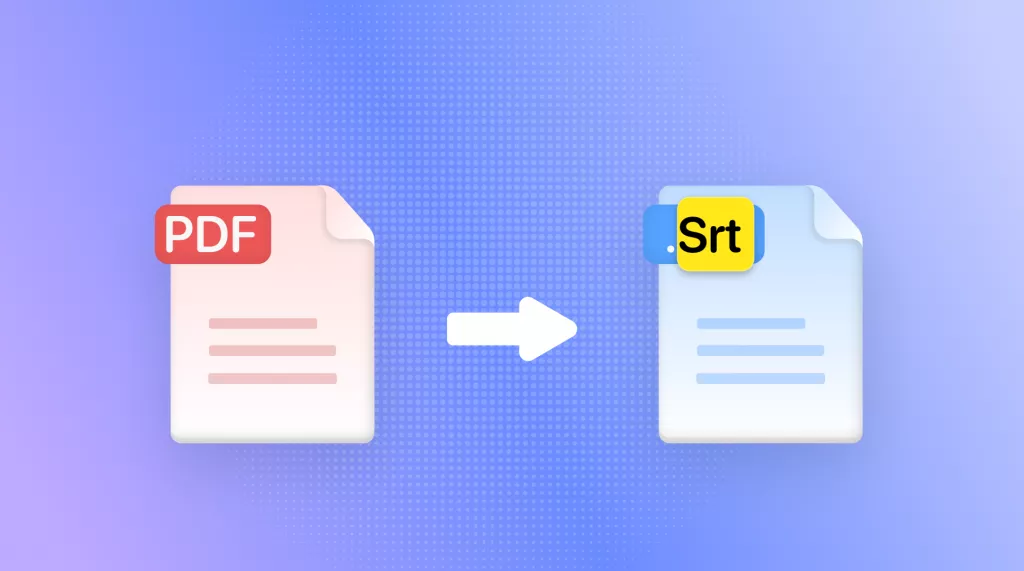
 Enola Davis
Enola Davis 
 Enrica Taylor
Enrica Taylor 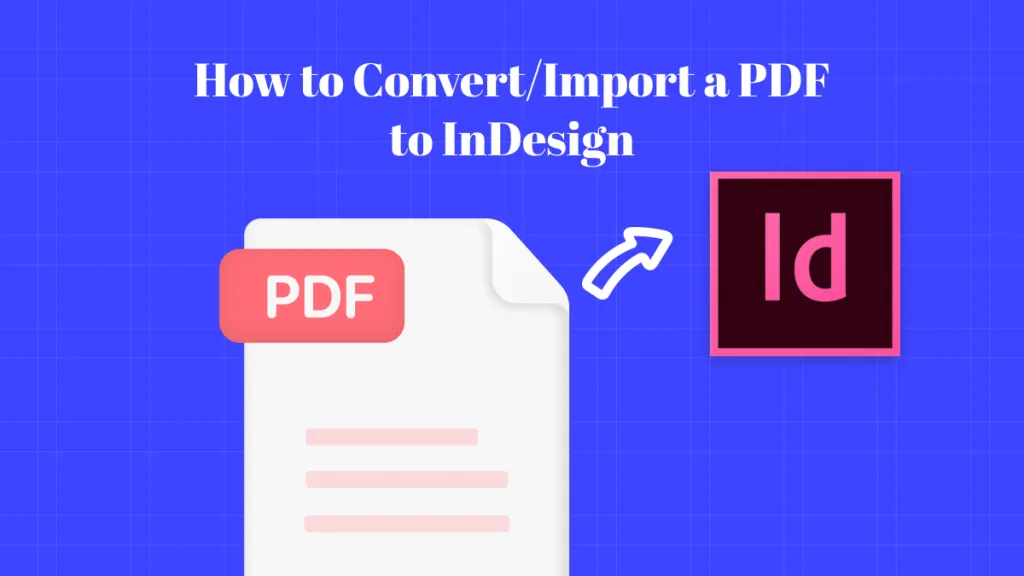
 Grace Curry
Grace Curry