Large PDF files can cause unnecessary headaches, from taking up storage space to being difficult to share via email or messaging apps. Knowing how to make a PDF smaller can save users time and make file management more efficient. Imagine needing to send a crucial document quickly but getting stuck due to size restrictions. This guide will be providing a step-by-step instructions on how to compress PDFs using UPDF on Windows, Mac, iOS, and Android. With flexible compression options and an easy-to-use interface, UPDF simplifies the process. Read on to learn how to shrink your PDFs effortlessly and free up valuable space!
Part 1. How to Make PDF Smaller on a Computer (Win & Mac Supported)
Managing large PDF files can be frustrating, especially when they take up storage or are too big to share. UPDF offers an easy and effective solution to compress and reduce your PDF file size, whether you're using Windows or Mac. With its user-friendly interface and flexible options, UPDF lets you shrink your PDFs without compromising on quality. Ready to optimize your PDFs? Download UPDF now and follow these simple steps to make your PDFs smaller:
Windows • macOS • iOS • Android 100% secure
Step 1. Now open this new file with UPDF, click the drop-down arrow next to the "Save" icon in the upper right corner, expand the drop-down list, and select "Reduce File Size".
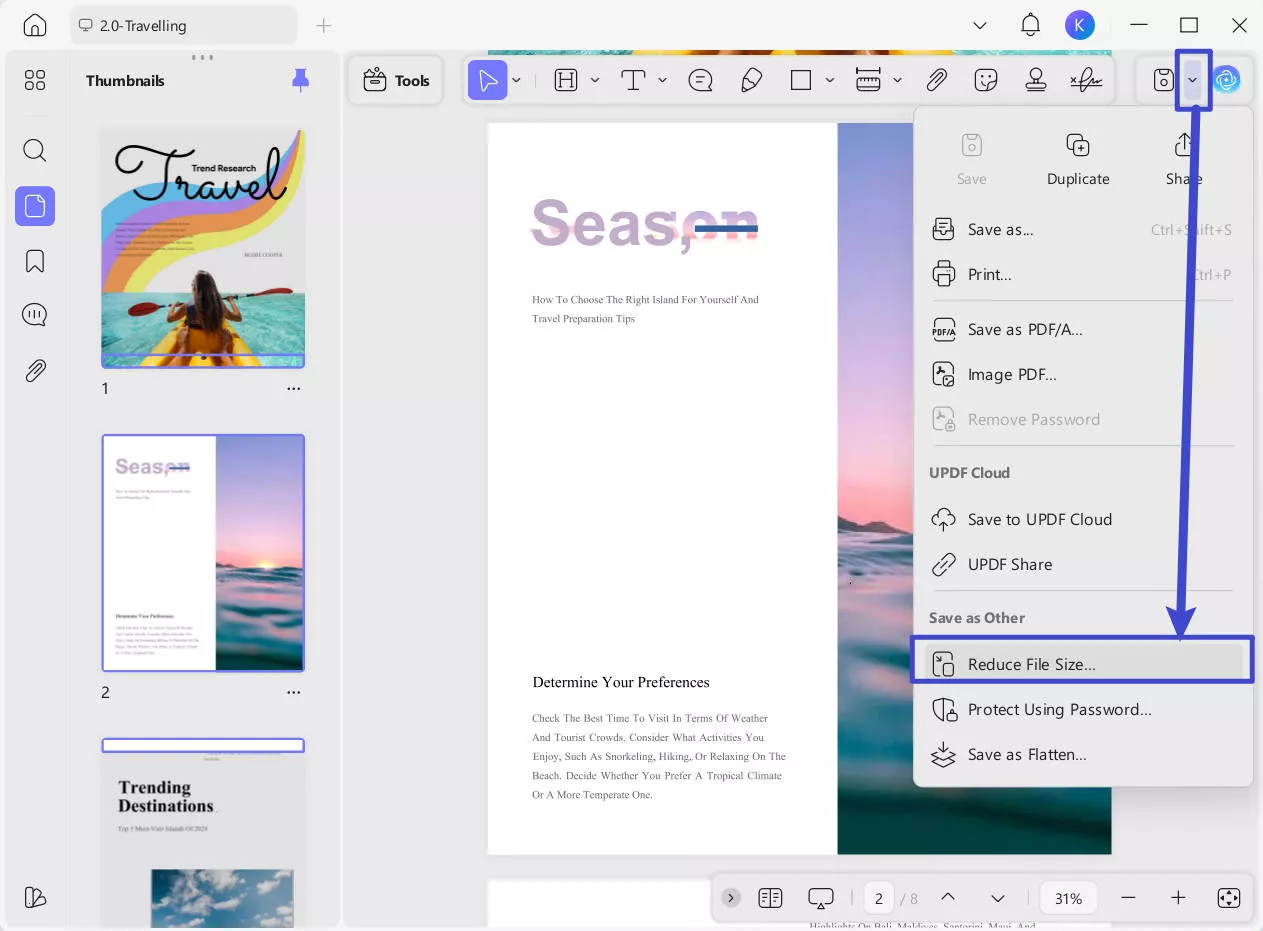
Step 2. From the pop-up window, under the "Reduce File Size" section, you’ll find a dropdown menu where you can choose your preferred compression option based on your needs.
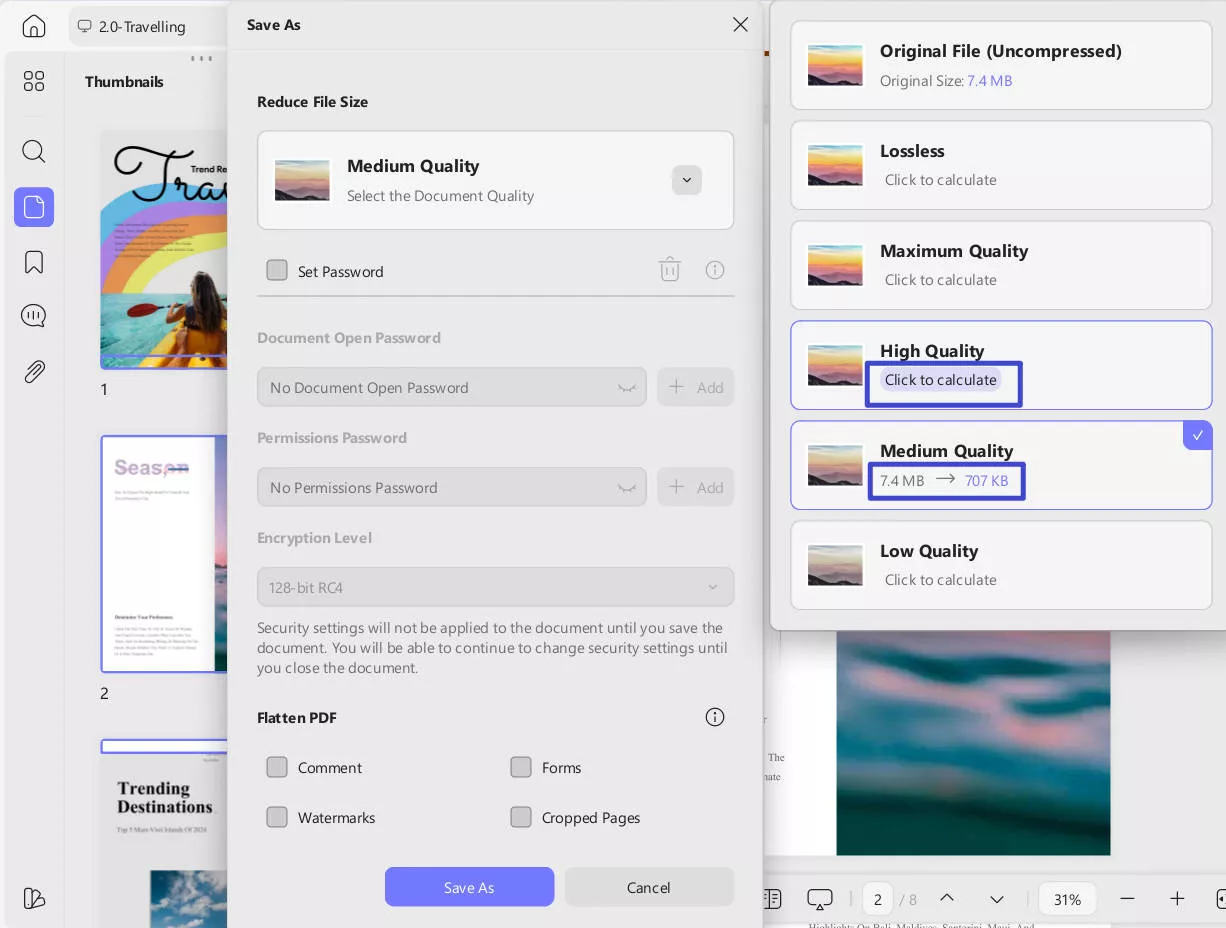
- Lossless: Maintains original quality while slightly reducing the file size.
- Maximum Quality: maintain the original file quality with minimal compromise, so there's virtually no visible difference in quality.
- High Quality: Minimizes file size but may reduce image quality.
- Medium Quality: Balances file size and image clarity.
- Low Quality: Retains higher image quality with moderate size reduction.
The selected quality affects how much the files will be compressed. You can press "Click to calculate" to preview the compression result before finalizing. This is useful to see how much the file size will be reduced based on the selected quality.
Step 3. Select the option that is best for you and click "Save As."
Step 4. Choose a folder to save the smaller PDF and give it a name. UPDF will compress the file and save it, making it ready for sharing or storage.
Compressing a number of PDF files one by one can be a daunting task. But thankfully, there is a much easier way to compress multiple files at once. The process is usually known as batch compressing PDF, which not only saves you time but also makes the task hassle-free.
Here is how you can batch compress PDF using UPDF:
Step 1: First, download and install the UPDF software on your PC/laptop via the below button. Once it is done, launch it and on the main interface, locate and select the "Tools" tab. From there, navigate to the "Multi-File Operation (Batch Process)" section. Within that, click on "Reduce File Size" — this is the feature you will use to compress multiple PDF files.
Windows • macOS • iOS • Android 100% secure
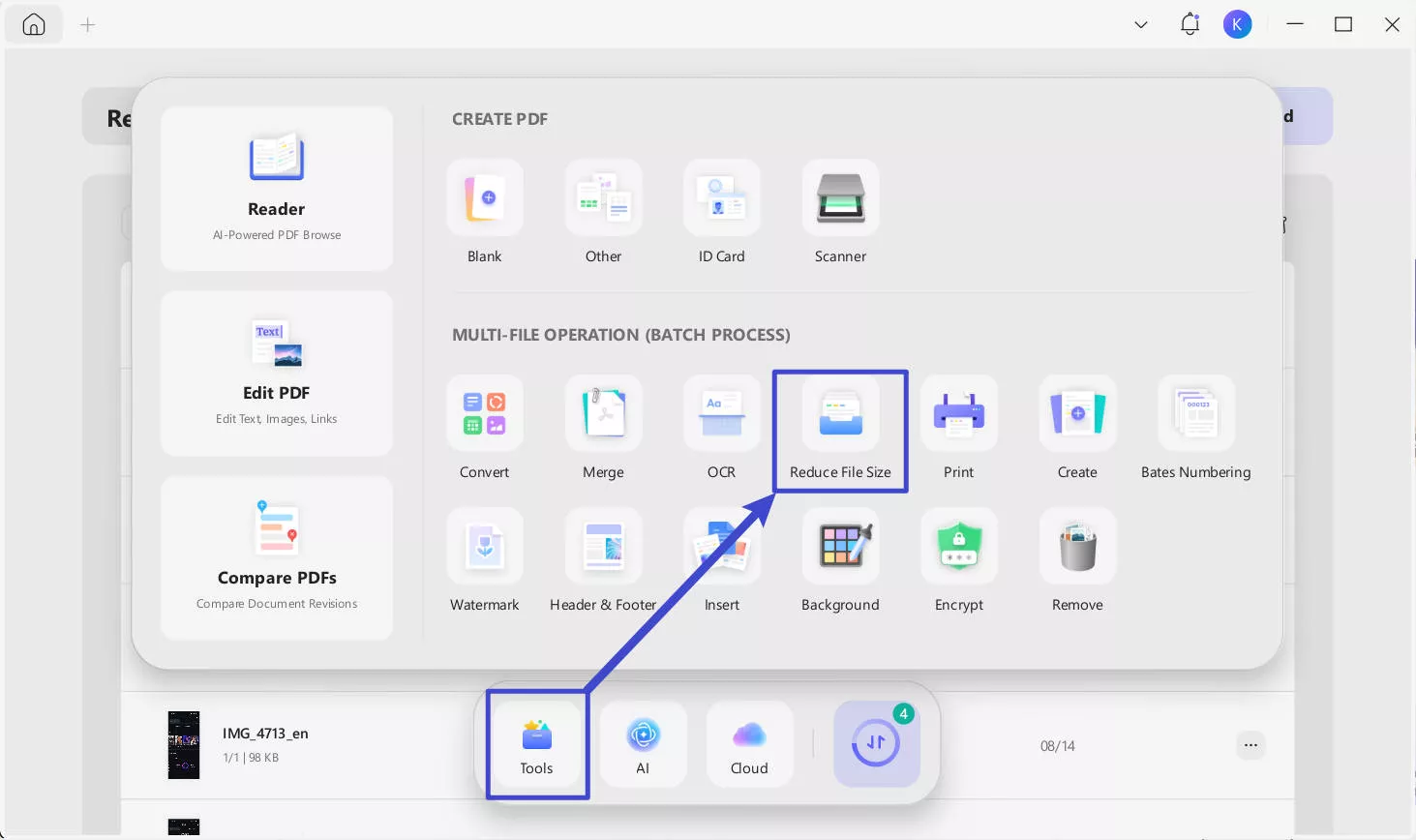
Step 2: After selecting "Reduce File Size", a dedicated Batch Process window opens. This window is divided into two panels:
- On the left: A section titled "Reduce File Size" with a large drag-and-drop zone where you can add your PDF files. It includes a blue folder icon with document symbols and the text "Drag and drop files here", as well as a "+ Add Files" button.
- On the right: A section titled "Compress", where you can choose the document quality for compression (e.g., Maximum Quality, High Quality, etc.).
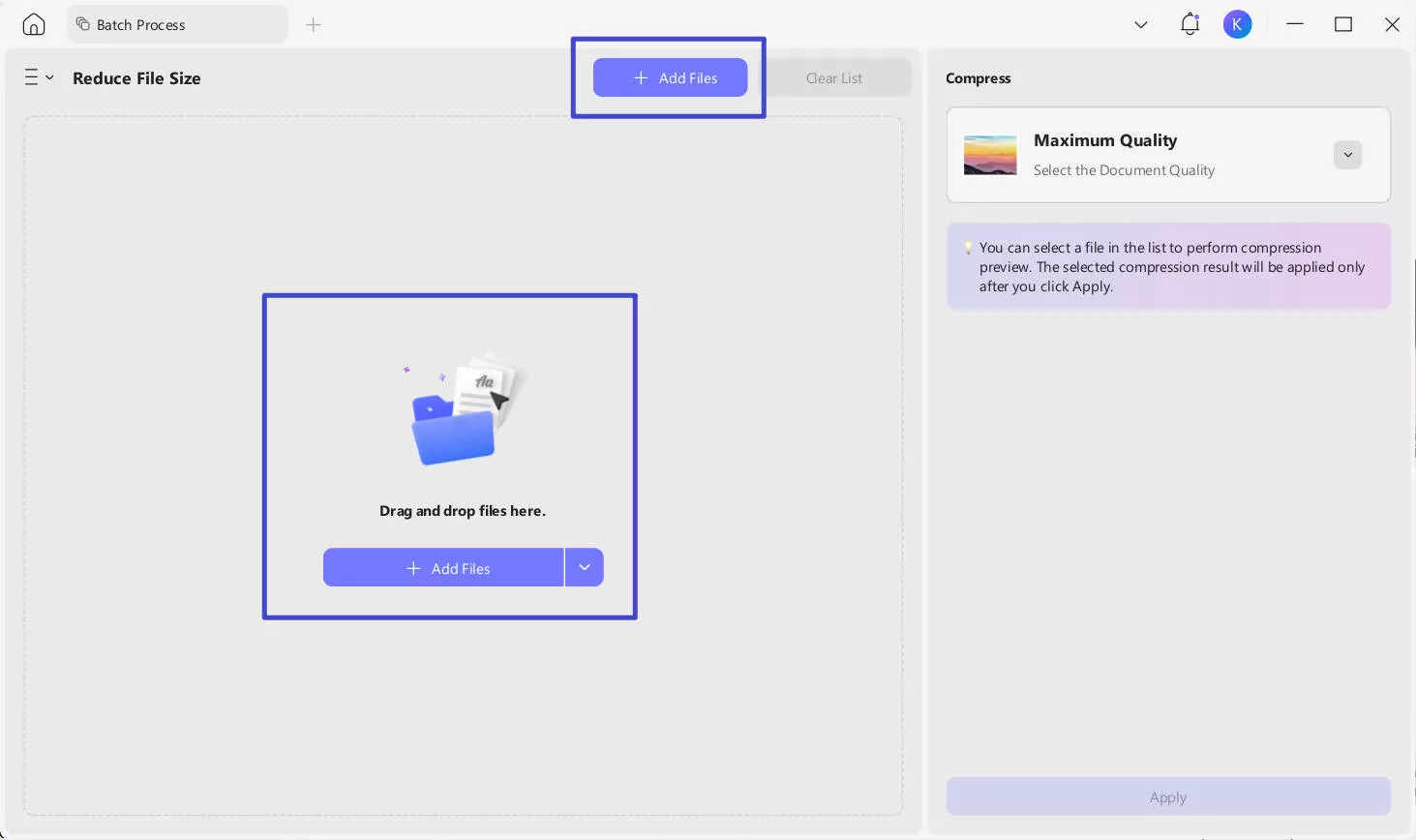
Step 3: Once added, the files will appear in a list format showing details such as:
- Last modified date
- File number
- Thumbnail preview
- File name
- Page count
- File size
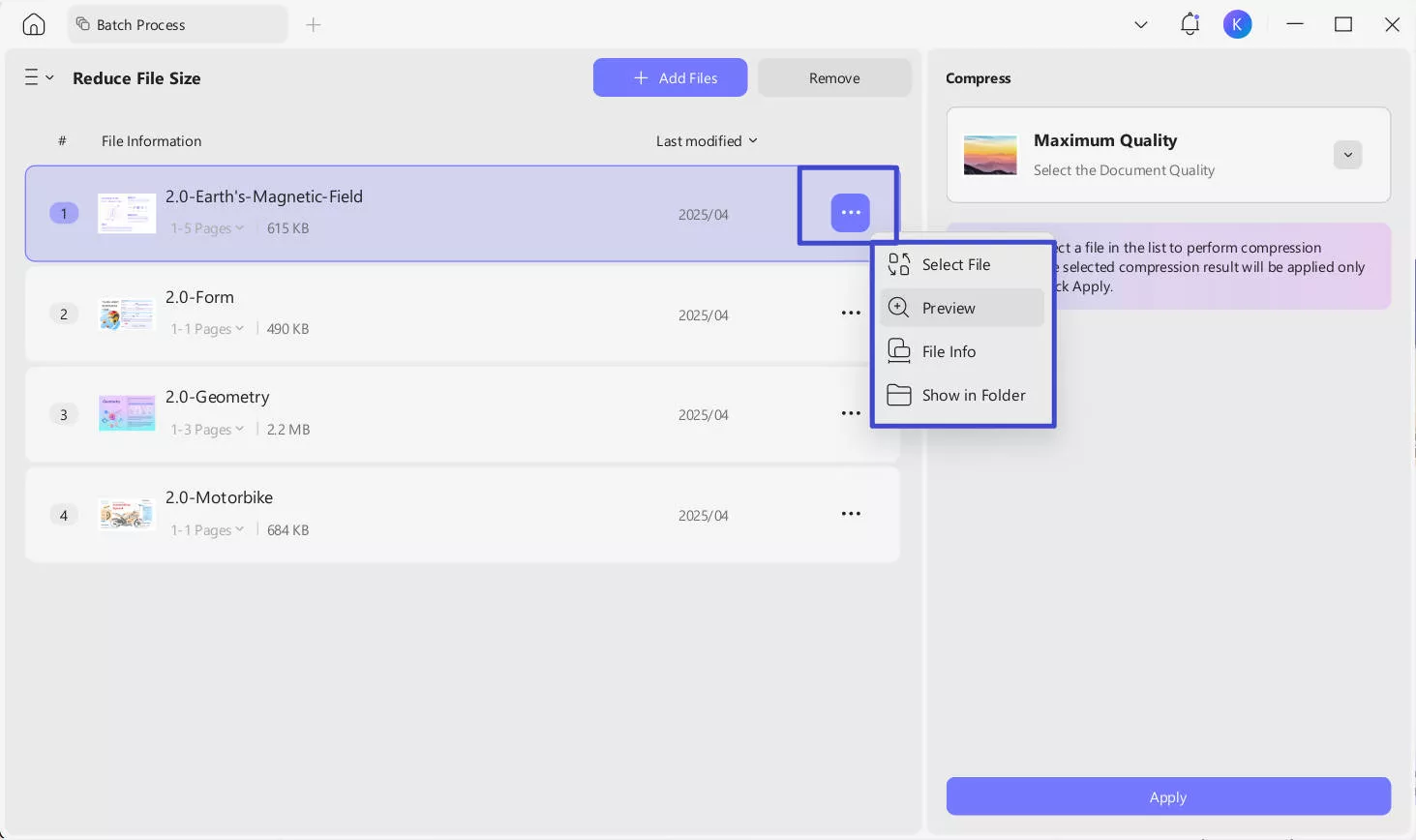
You can:
Reorder files by dragging them to change the sequence.
Click the ellipsis ("…") icon in the file row to open a menu with options like "Select File", "Preview", "File Info", and "Show in Folder".
Use the “Clear List” button to remove all files if needed.
Step 4: On the right side of the interface, under the "Compress" section, you’ll find a dropdown menu where you can choose the document quality for the compression.
More importantly, you can apply different compression levels to individual files within the same batch, rather than compressing all files with the same quality setting.
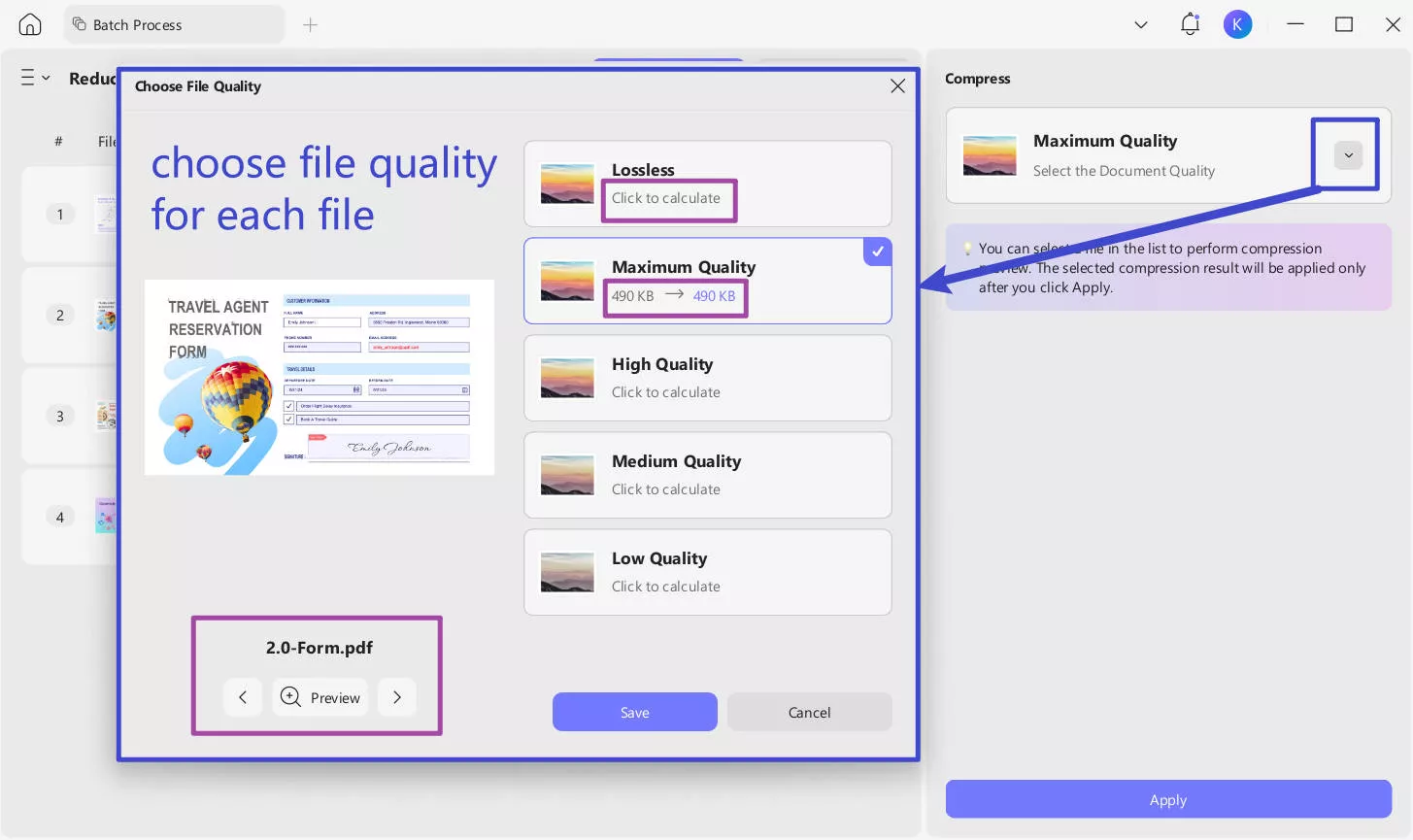
Step 5: Once you are satisfied with the file list and the selected compression quality, click the "Apply" button.
As mentioned earlier, UPDF is fully compatible with iOS and Android. In the following sections, we'll show you how to reduce PDF file size on iPhone/iPad and Android devices. Before diving in, check out this video for a comprehensive overview of UPDF, the all-in-one AI-powered PDF editor. Plus, it's currently on sale—enjoy all premium features for just 16% of Adobe Acrobat's price and access them across four platforms with a single account!
Also Read: UPDF vs. Adobe Acrobat >>
Part 2. How to Make PDF Smaller on an iPhone/iPad
UPDF is fully compatible with iOS, allowing you to reduce PDF file sizes directly on your iPhone or iPad with ease. Whether you're managing files on the go or freeing up storage, UPDF for iOS simplifies the compression process while maintaining quality. With its intuitive interface and robust features, UPDF ensures that you can optimize your PDFs anytime, anywhere. Follow these steps:
Step 1. Ensure you have the latest version of UPDF installed on your iPhone or iPad. Open the UPDF app and select the PDF file you want to compress.
Step 2. Tap the v-shaped icon in the top-left corner of the screen to open the dropdown menu. Select "Reduce File Size" choice from the available options.
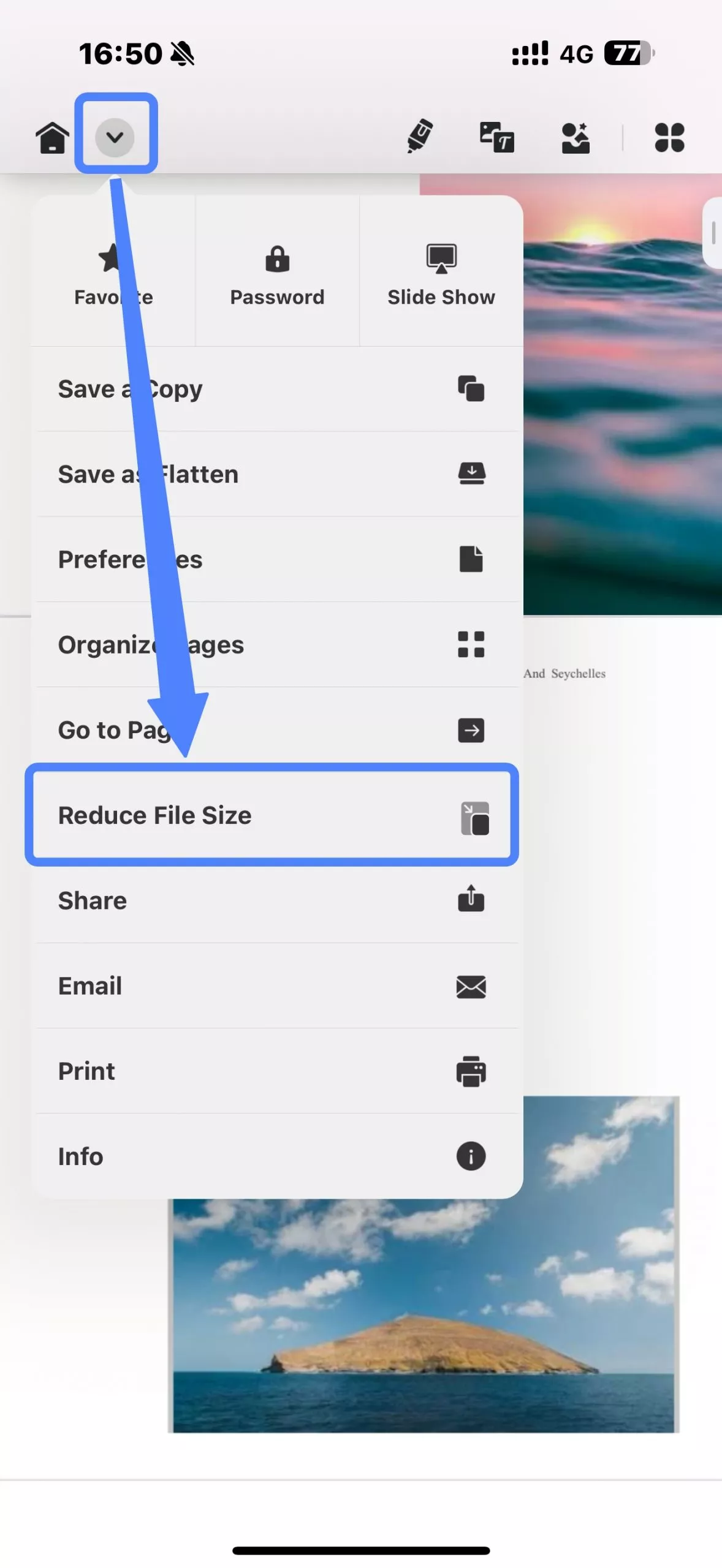
Step 3. A pop-up menu will appear with four compression quality options:
- Flash: Fastest compression but less reduction.
- Fast: A balance between speed and size reduction.
- Normal: Standard compression for moderate size reduction.
- Slow: Maximizes compression with a longer processing time.
You can click the options to preview the compression result before finalizing. Choose the option that works best for you.
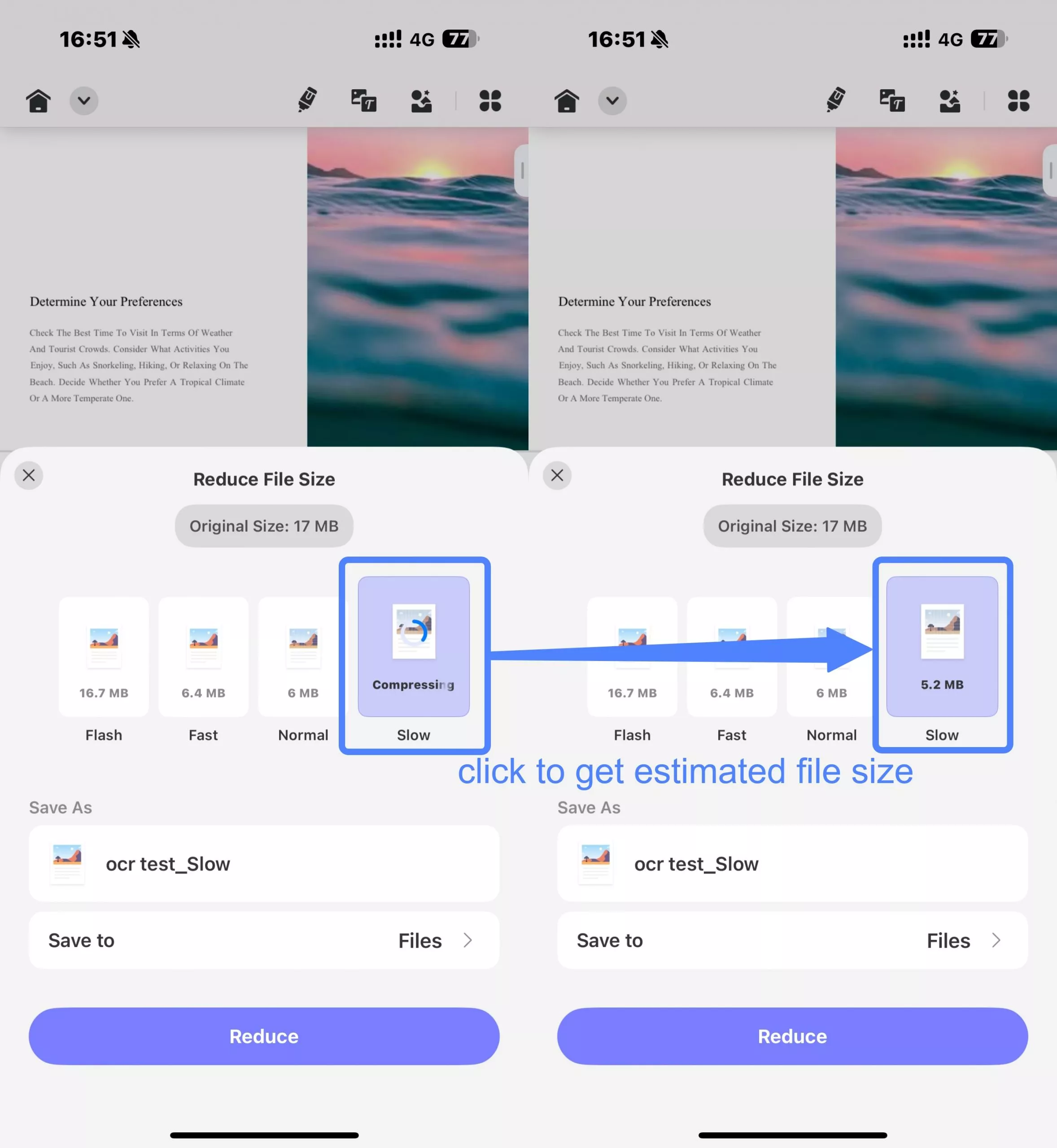
Step 4. Rename your file if needed and select a destination folder to save your compressed PDF. Once ready, tap the "Reduce" button to begin the compression process.
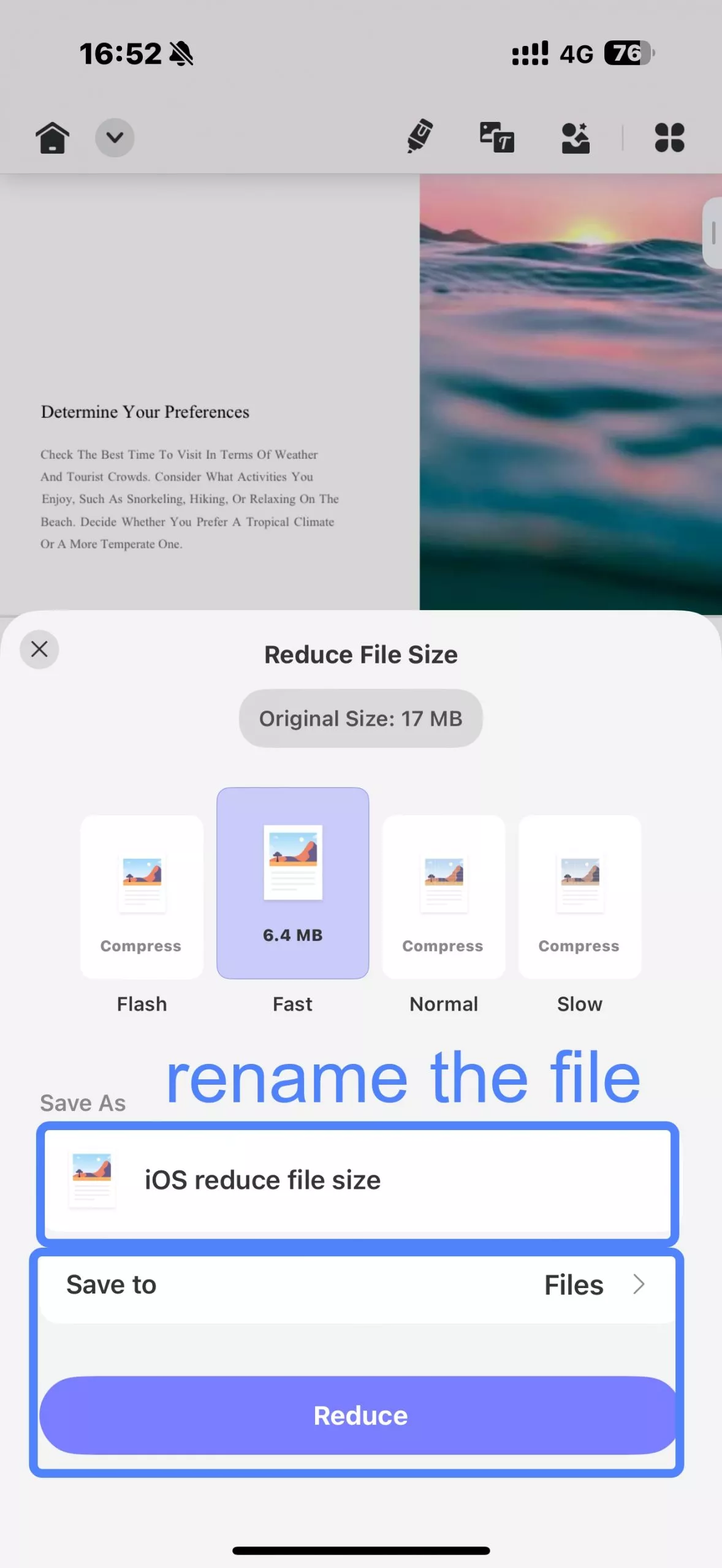
Part 3. How to Make PDF Smaller on Android
UPDF for Android provides a seamless way to reduce PDF file sizes directly on your smartphone or tablet. Whether you're looking to save storage space, make your files easier to share, or streamline document management, UPDF for Android combines efficiency with simplicity. With intuitive controls and flexible compression options, optimizing your PDFs has never been easier. Download UPDF for Android today and follow these steps:
Windows • macOS • iOS • Android 100% secure
Step 1. Launch the UPDF app on your Android device and open the PDF file you want to compress.
Step 2. Choose the three dots that are found in the top-right corner to open the menu. From the options, select "Reduce File Size".
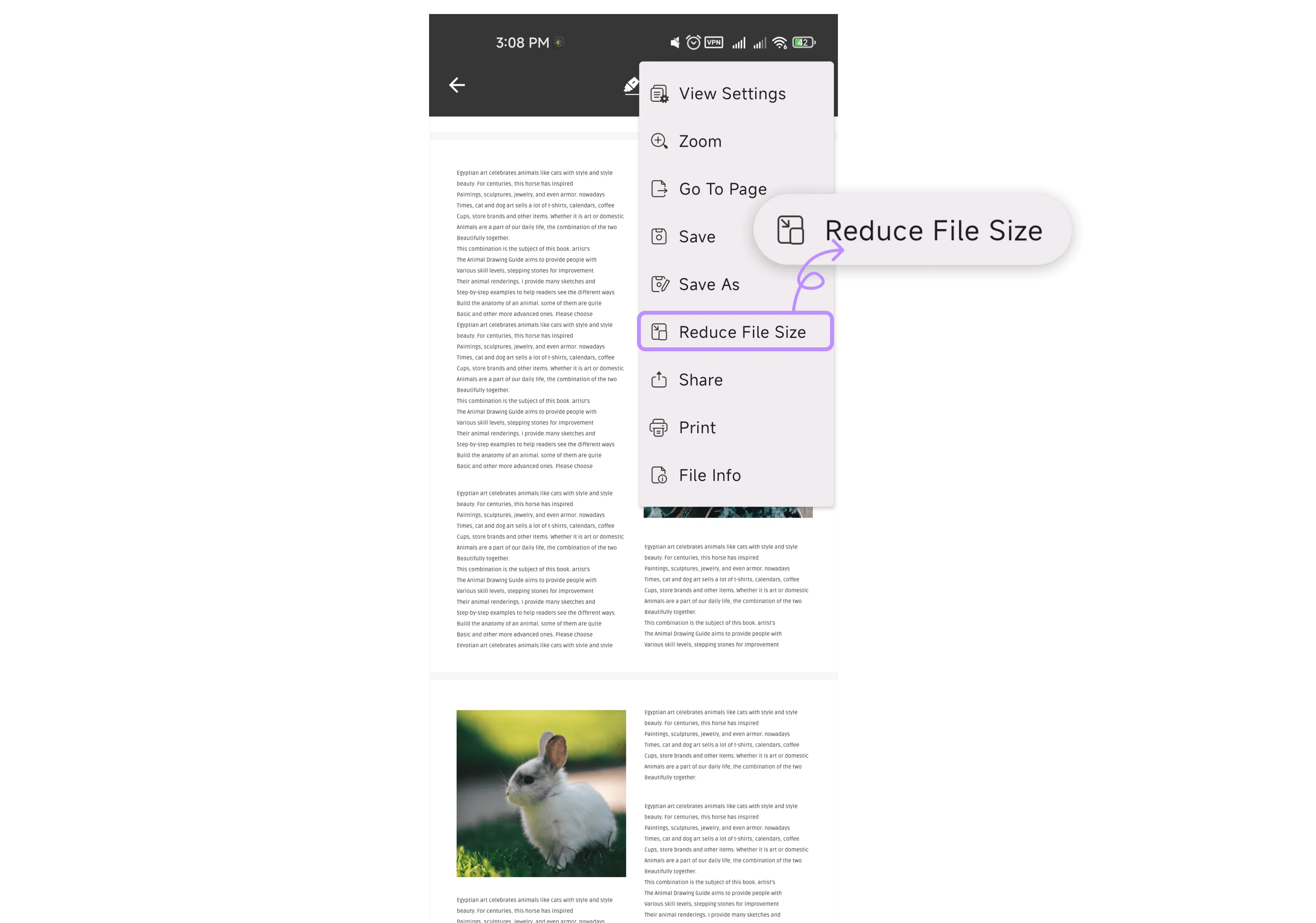
Step 3. You'll see four compression quality options with estimated file sizes displayed below each one:
- Flash: Quick compression with minimal size reduction.
- Fast: A balanced option for faster compression and moderate file size reduction.
- Normal: Standard compression for a good balance of size and quality.
- Slow: Maximum compression for the smallest file size.
Select the option that meets your needs.
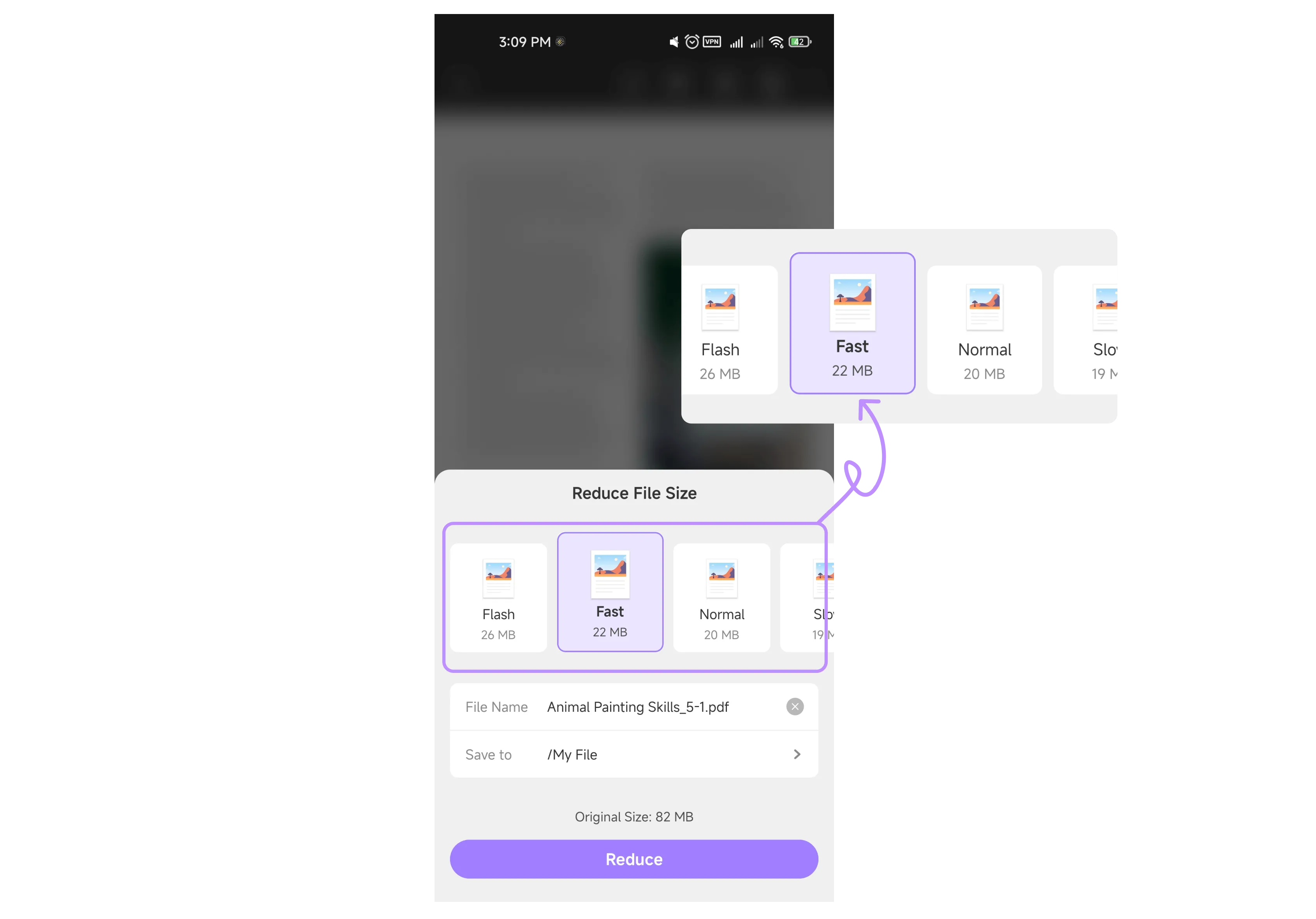
Step 4. Rename your file if needed and choose the destination folder to save it. Once ready, hit the "Reduce" button, and UPDF will process and save your compressed PDF within seconds.
Conclusion
Compressing PDFs is essential for efficient file management, and now you know exactly how to make a PDF smaller using UPDF across all devices. With its powerful compression options and user-friendly design, UPDF offers a reliable way to optimize file sizes without sacrificing quality. Beyond compression, UPDF is packed with additional features for editing, organizing, and securing PDFs, making it a complete solution for document management. Take control of your PDF files today—download UPDF now and experience the convenience of professional-grade PDF tools at your fingertips!
Windows • macOS • iOS • Android 100% secure
 UPDF
UPDF
 UPDF for Windows
UPDF for Windows UPDF for Mac
UPDF for Mac UPDF for iPhone/iPad
UPDF for iPhone/iPad UPDF for Android
UPDF for Android UPDF AI Online
UPDF AI Online UPDF Sign
UPDF Sign Read PDF
Read PDF Annotate PDF
Annotate PDF Edit PDF
Edit PDF Convert PDF
Convert PDF Create PDF
Create PDF Compress PDF
Compress PDF Organize PDF
Organize PDF Merge PDF
Merge PDF Split PDF
Split PDF Crop PDF
Crop PDF Delete PDF pages
Delete PDF pages Rotate PDF
Rotate PDF Sign PDF
Sign PDF PDF Form
PDF Form Compare PDFs
Compare PDFs Protect PDF
Protect PDF Print PDF
Print PDF Batch Process
Batch Process OCR
OCR UPDF Cloud
UPDF Cloud About UPDF AI
About UPDF AI UPDF AI Solutions
UPDF AI Solutions AI User Guide
AI User Guide FAQ about UPDF AI
FAQ about UPDF AI Summarize PDF
Summarize PDF Translate PDF
Translate PDF Explain PDF
Explain PDF Chat with PDF
Chat with PDF Chat with image
Chat with image PDF to Mind Map
PDF to Mind Map Chat with AI
Chat with AI User Guide
User Guide Tech Spec
Tech Spec Updates
Updates FAQs
FAQs UPDF Tricks
UPDF Tricks Blog
Blog Newsroom
Newsroom UPDF Reviews
UPDF Reviews Download Center
Download Center Contact Us
Contact Us



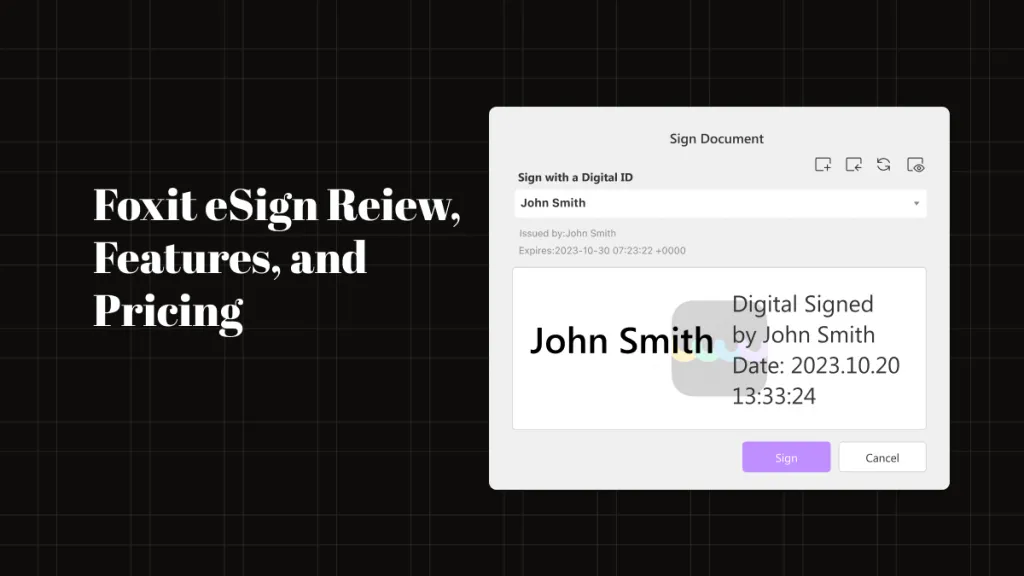

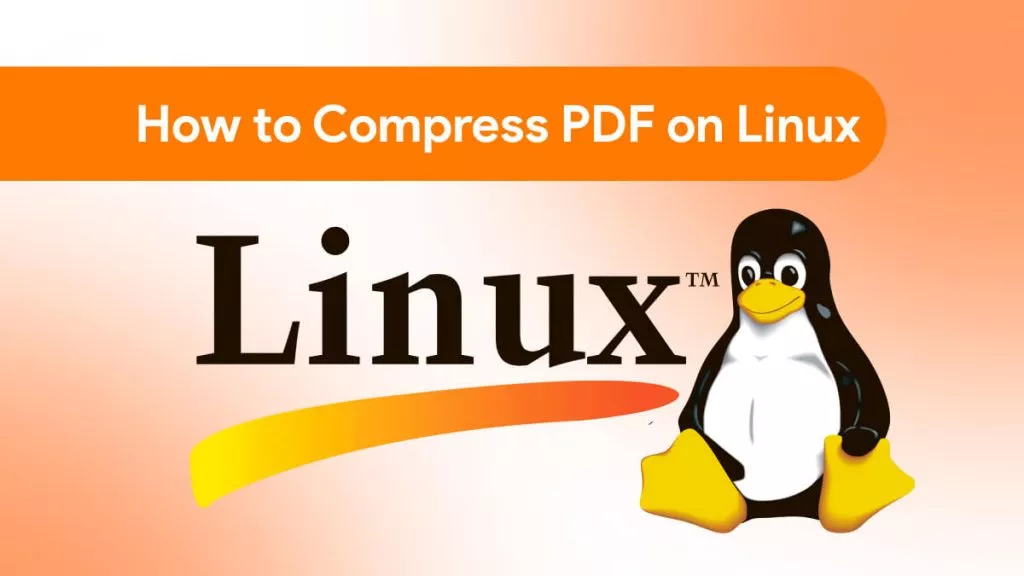


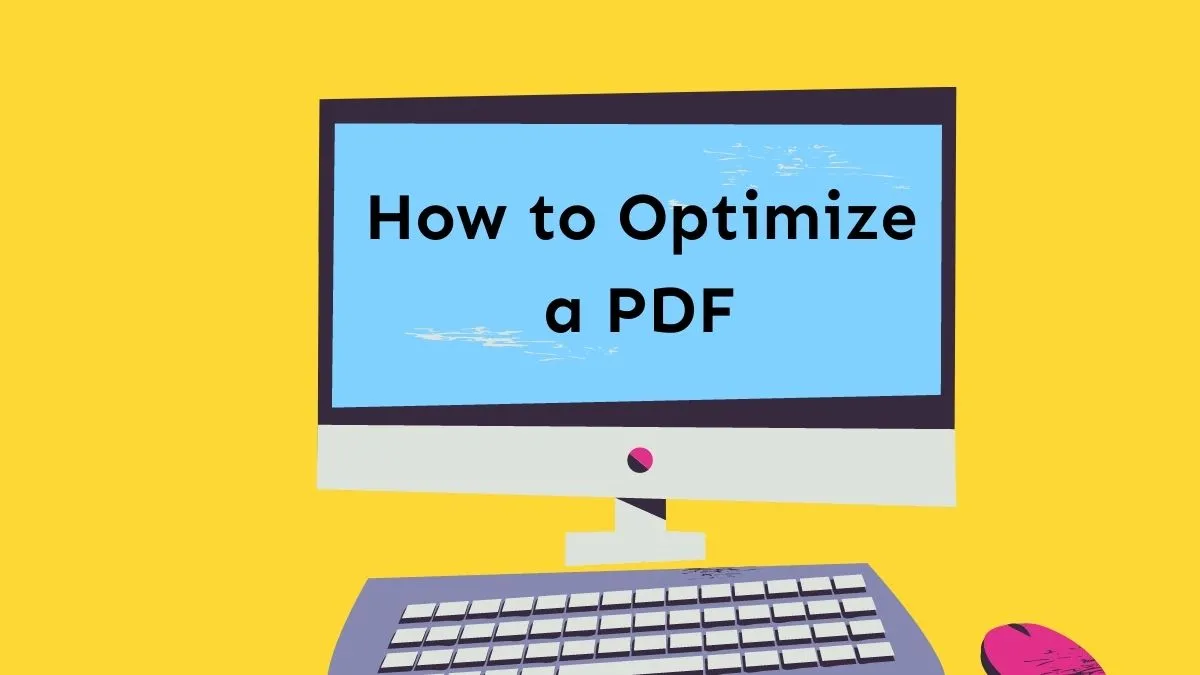

 Enid Brown
Enid Brown 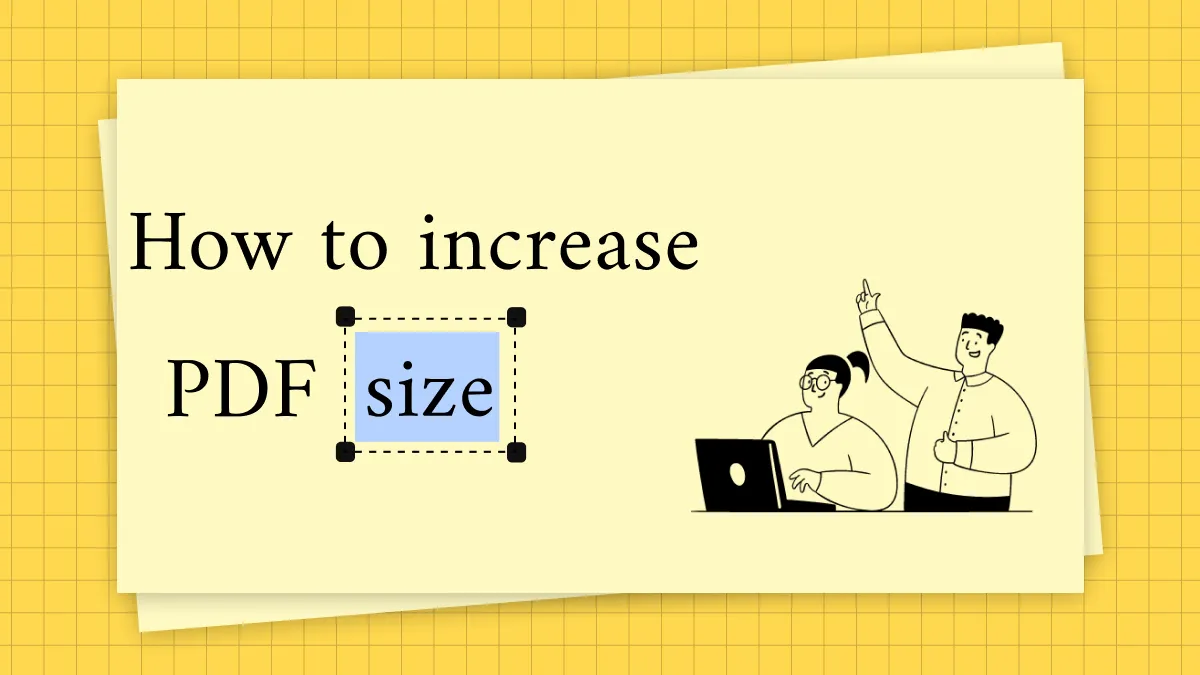
 Delia Meyer
Delia Meyer 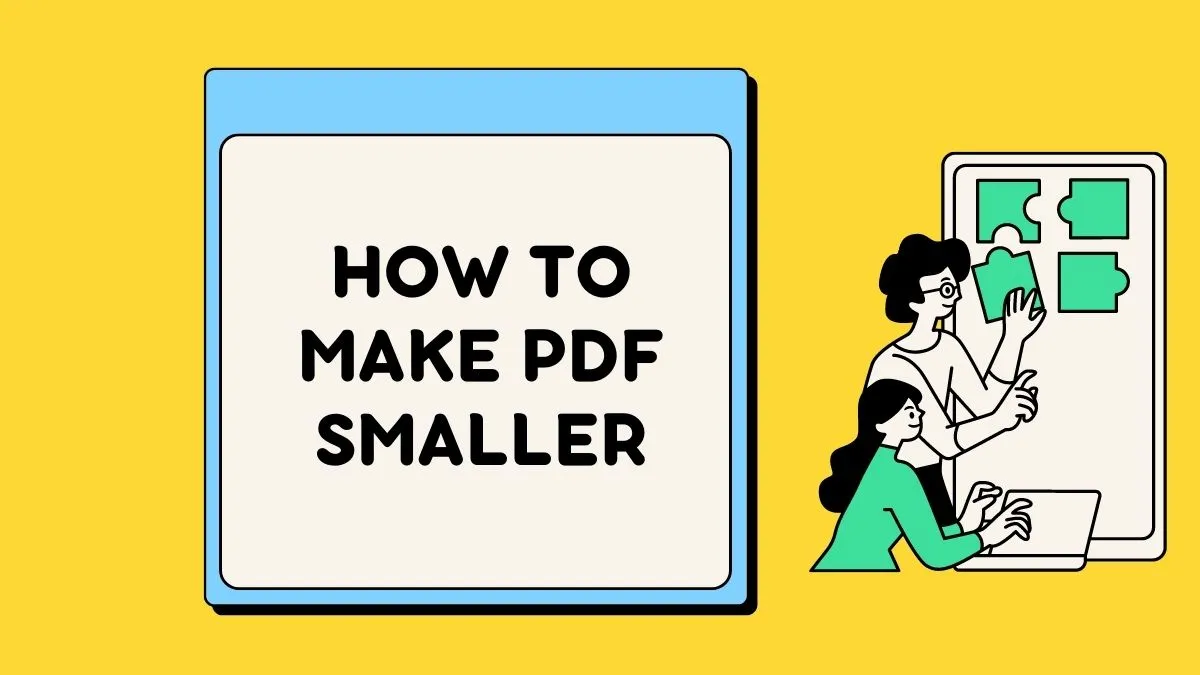

 Enya Moore
Enya Moore