If you've ever struggled with large PDF files that take up too much space or are difficult to share, you've come to the right place. This article will explore various methods and tools available to compress PDFs on Windows. Whether you're a professional dealing with numerous documents or a student looking to optimize your study materials, we've got you covered.
Let's dive in and discover the best ways to compress PDFs on PCs.
Way 1. How to Compress a PDF File on Windows 10/11 Via UPDF?
The first method to compress your PDF documents on a Windows PC is by using UPDF. UPDF is a PDF editing and reading tool with multiple features, including PDF compression. UPDF for this purpose will be an excellent choice since it provides a complete package for all your needs regarding PDF documents. Download this PDF compressor app for PC now.
Windows • macOS • iOS • Android 100% secure
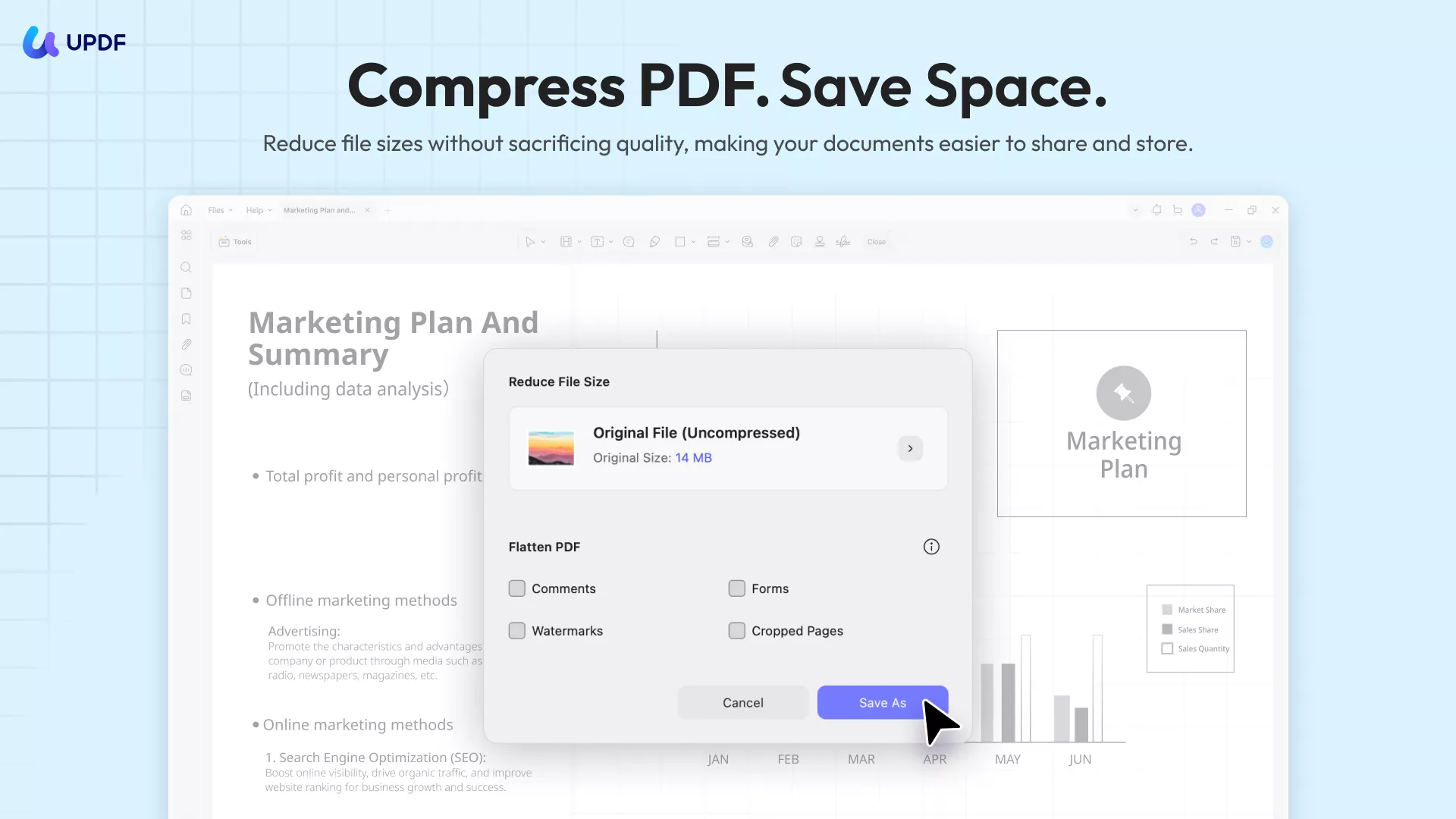
Some of the reasons why UPDF makes the best choice for reducing PDF file size on Windows include:
- It allows you to compress PDF documents without any loading or processing times instantly.
- UPDF has multiple qualities available to help you reduce PDF to the desired size.
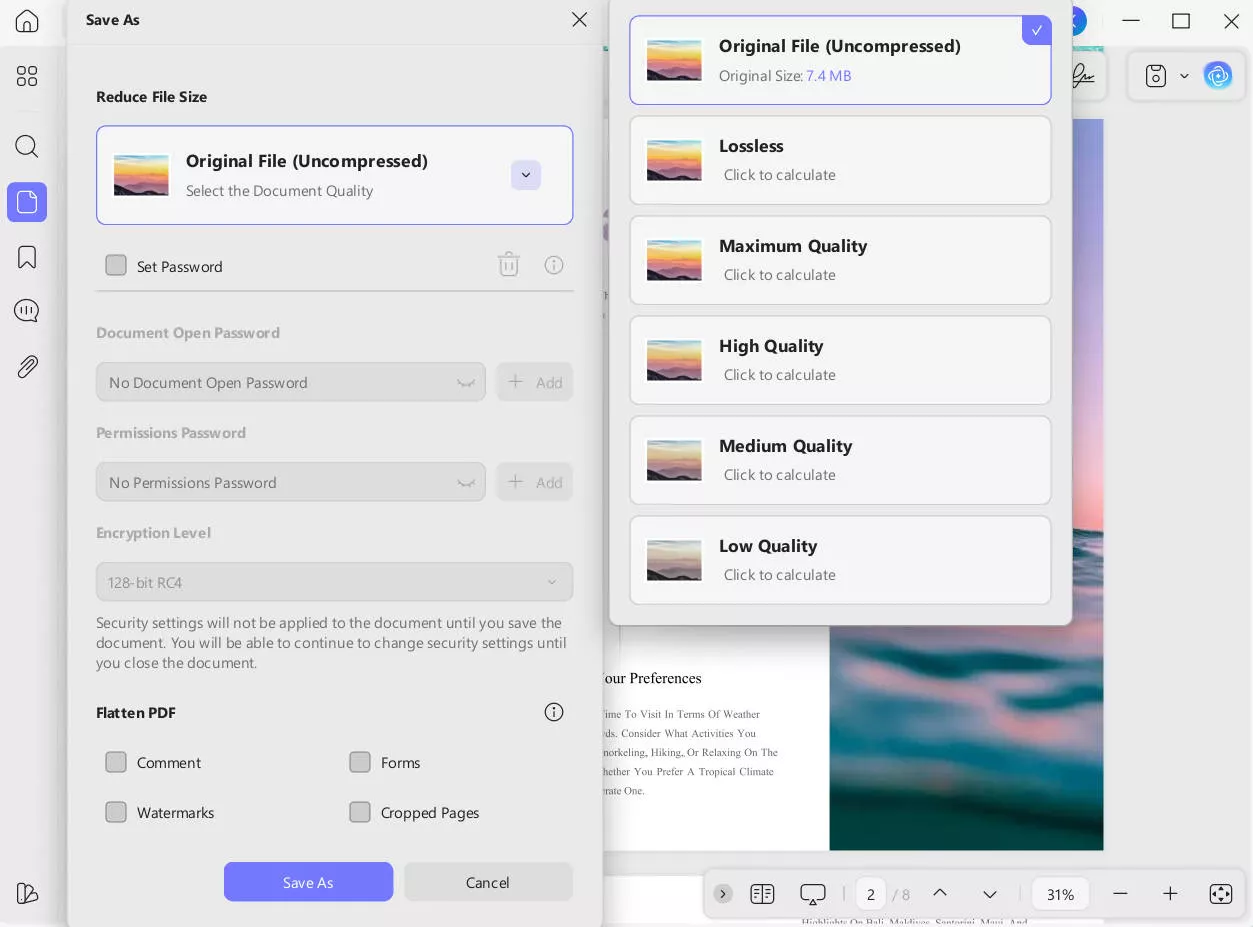
- You can organize, merge, or split PDF documents before compressing them if required.
- Thanks to easy sharing in 3 different ways (via link, QRcode, email) , collaboration is made easier with PDF.
- UPDF cloud allows you to sync your PDF documents (original and compressed) across all your devices
- You can collaborate with others when working on PDF documents with UPDF.
- It has UPDF AI which can help you summarize PDF, translate PDF, explain PDF, and chat about anything.
Hence, for all these reasons, UPDF packs a rich experience for you and guarantees you the best results in terms of compression and performance.
Steps to Reduce PDF File Size on Windows 10/11
One of the many reasons for picking UPDF as your primary tool to compress PDF documents is because of its easy process. The process is so easy that it takes only a few steps on UPDF to compress your PDF documents as follows:
1. Open UPDF to open a PDF document
Locate the desktop icon of the UPDF app on your Windows PC and "double-click" to start it. Alternatively, press the "Windows key" and search for UPDF. Hit Enter, and the tool will open on your PC. Now go for the "Open File" option and click your desired PDF document to open it on UPDF. Click the "Open" button, and that PDF will open on UPDF.
2. Find Reduce File Size
Click the drop-down arrow next to the "Save" icon in the upper right corner, expand the drop-down list, and select "Reduce File Size".
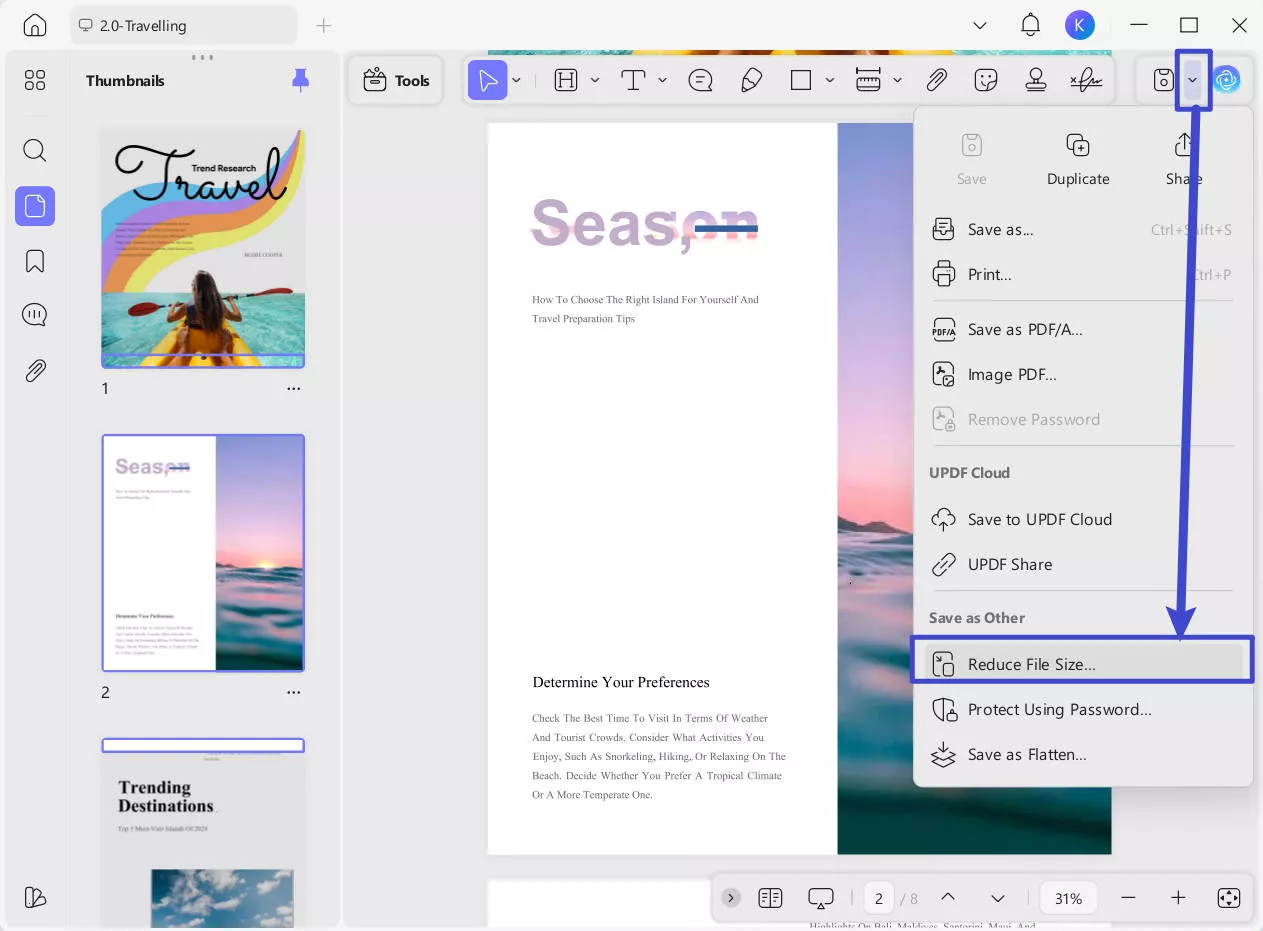
3. Select Compression quality and Size.
In the pop-up window, click the drop-down arrow at the top to freely select your desired PDF file size. Before compressing, if you want to know the exact output file size, simply click "Click to calculate" below the corresponding compression quality option—UPDF will instantly display the estimated size. Once satisfied, choose your preferred compression option, pick from Lossless, Maximum Quality, High Quality, Medium Quality or Low Quality based on your needs, and click "Save As."
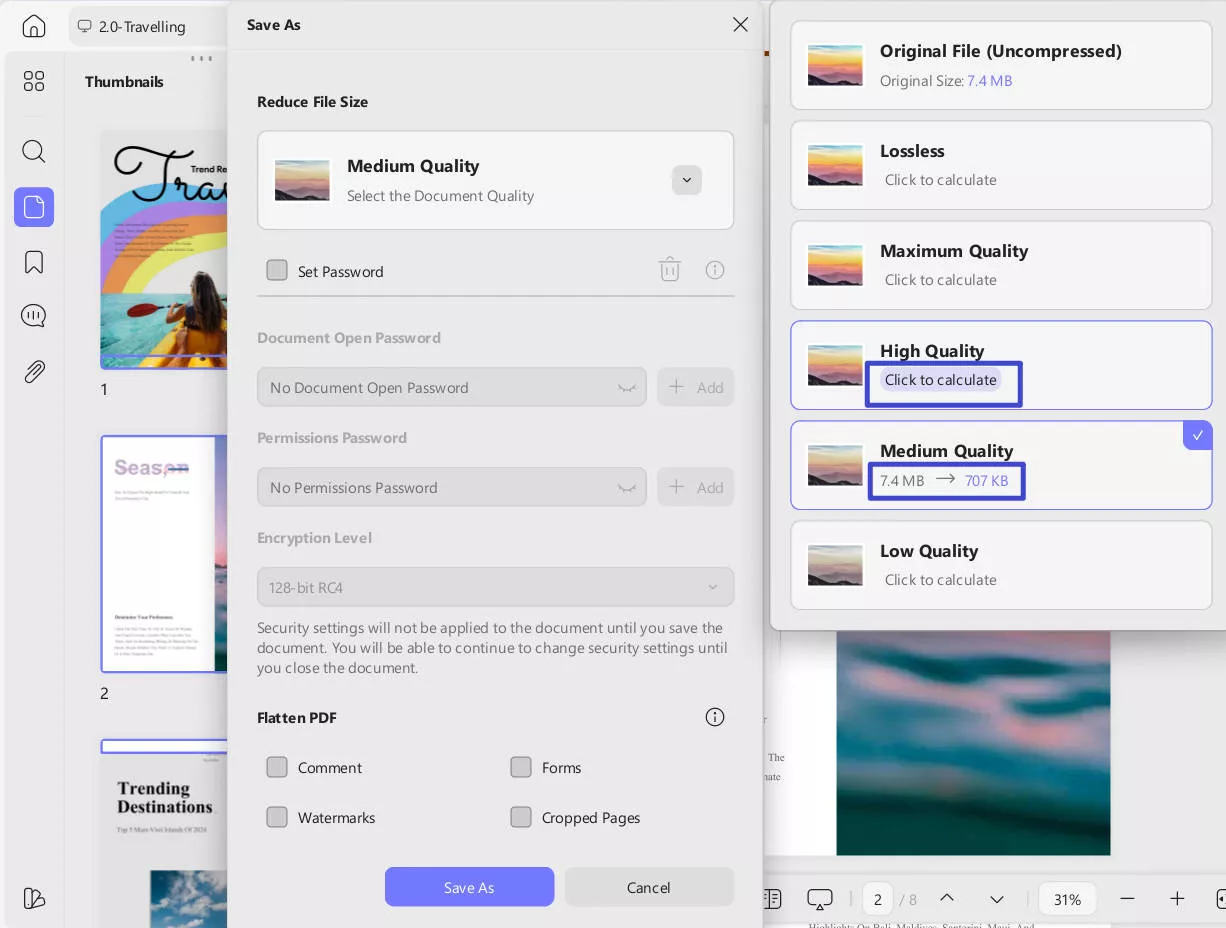
4. Save
Now you will see another pop-up window where you can rename the compressed PDF document. Here you also get to select the destination folder for saving the new compressed file. Click "Save," and UPDF will instantly compress your document and save it to the offline storage of your Windows PC.
Way 2. How to Compress a PDF File on Windows via iLovePDF?
If you are looking for a free method for this conversion, then a good tool you can use is iLovePDF. It is an online tool that works for free, and iLovePDF also brings several features and functionalities for editing, organizing, and managing your PDF documents. However, it does not require you to sign up to start using the PDF compressing feature, and here are the steps on how you can use it.
1. Open iLovePDF and select PDF file.
Open the iLovePDF website and click "Compress PDF" from the top tab. It will take you to the tool for compressing PDF documents. Start by selecting your file, and press the "Select PDF file" button. iLovePDF allows you to select files from the PC's offline storage by the browse window. You can click a PDF and click "Open." Alternatively, select your file from Google Drive or Dropbox.
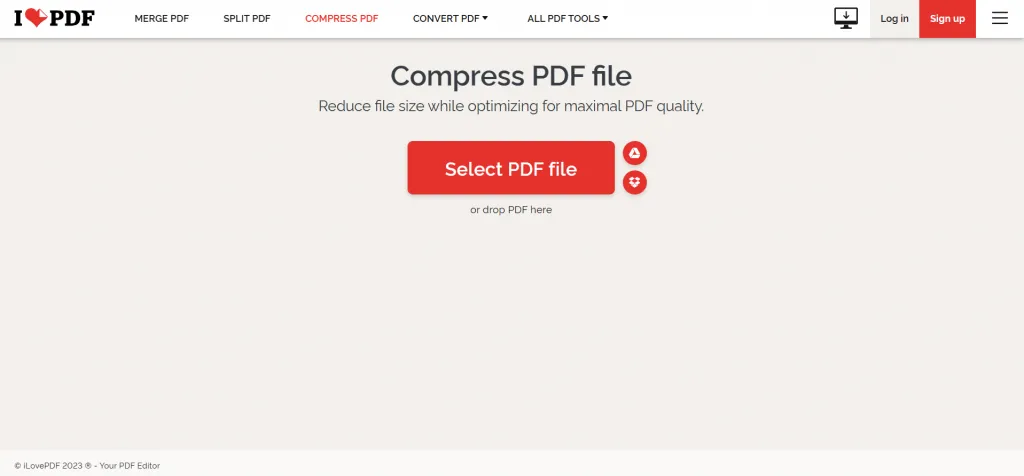
2. Set compressing quality
When you move to the next window, you can use the batch conversion feature by clicking the "Red Plus" button to select more files. Additionally, you can select one of the 3 available compression qualities. Once you are done, click "Compress PDF," it will take you to the compressing process screen, where you may need to wait a second.
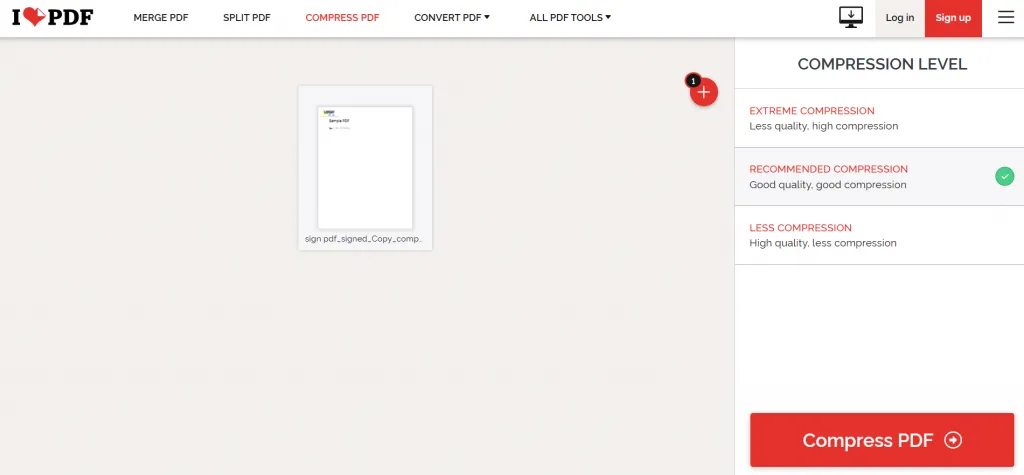
3. Download the compressed PDF
Click the "Download compressed PDF" button to download the new compressed file. iLovePDF brings you a better sharing and downloading experience since you can save that file to Dropbox or Google Drive and even copy the link to share your file or a scannable QR code that will download the compressed file.

If you have any privacy concerns, press the "Dustbin" button, which will immediately delete that compressed file from iLovePDF’s servers.
Way 3. How to Shrink PDF File Size on Windows 10/11 Via Adobe Acrobat?
Another method that you can use for shrinking the file size of your PDF documents is Adobe Acrobat. Adobe Acrobat is one of the most famous PDF editing tools, and it comes in different variations. The best version of this tool is Adobe Acrobat Pro, which is paid.
However, if you only need to compress the PDF documents and want to do nothing else, then Adobe Acrobat Online will be a good choice. In fact, it comes with many other tools like converting to PDF, signing, editing, etc.
Adobe Acrobat Online offers a basic PDF compression experience with a few steps, as discussed below.
1. Go to Adobe Acrobat Online PDF Compress Website
You need to open Adobe Acrobat Online PDF Compress Website and click the "Select a File" button. It takes you to browse the window, select and click a file, then press the "Open" button, and that file will upload to the website. The time for uploading may vary depending on the file size and internet connectivity speed.
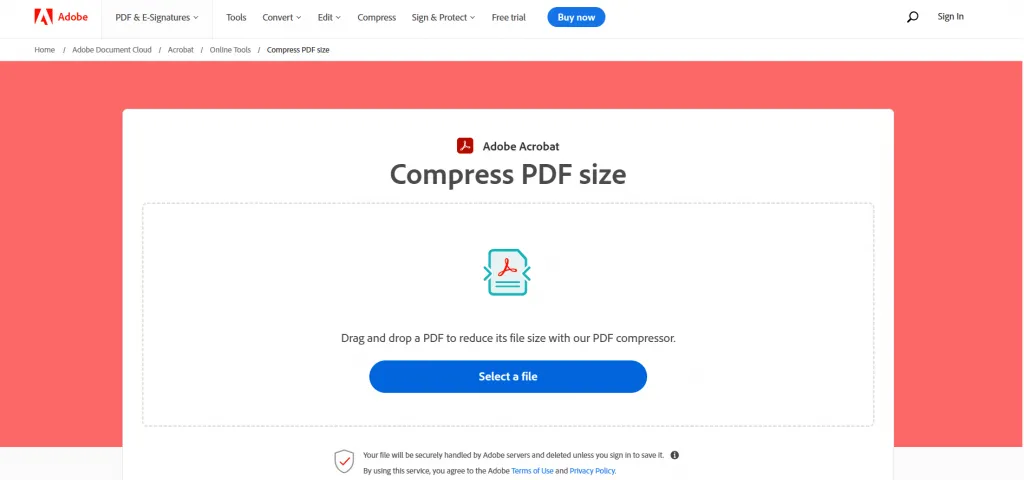
2. Select compression quality
After the file uploads, you will be given 3 options to select the compression qualities. These show the estimated file size after conversion and the PDF document quality. So, select the compression quality carefully according to the contents of your PDF document. This is because you may face a quality drop in the document after compressing it. Click the "Compress" button after you select the quality.
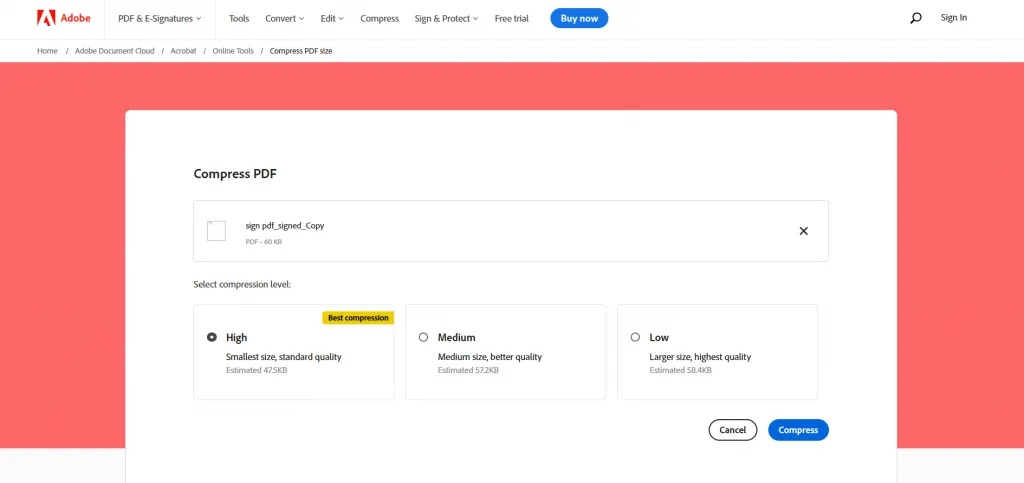
3. Download compressed PDF
You must wait a few seconds as Adobe Online compresses your document. Once the compression is complete, you will go to a new screen with a "Download" button. Click it, and your download will begin. The file will be saved on your default download location. Otherwise, the browser will ask for the location. There is also a "Link" button that will copy the download link to that compressed PDF for easier sharing.
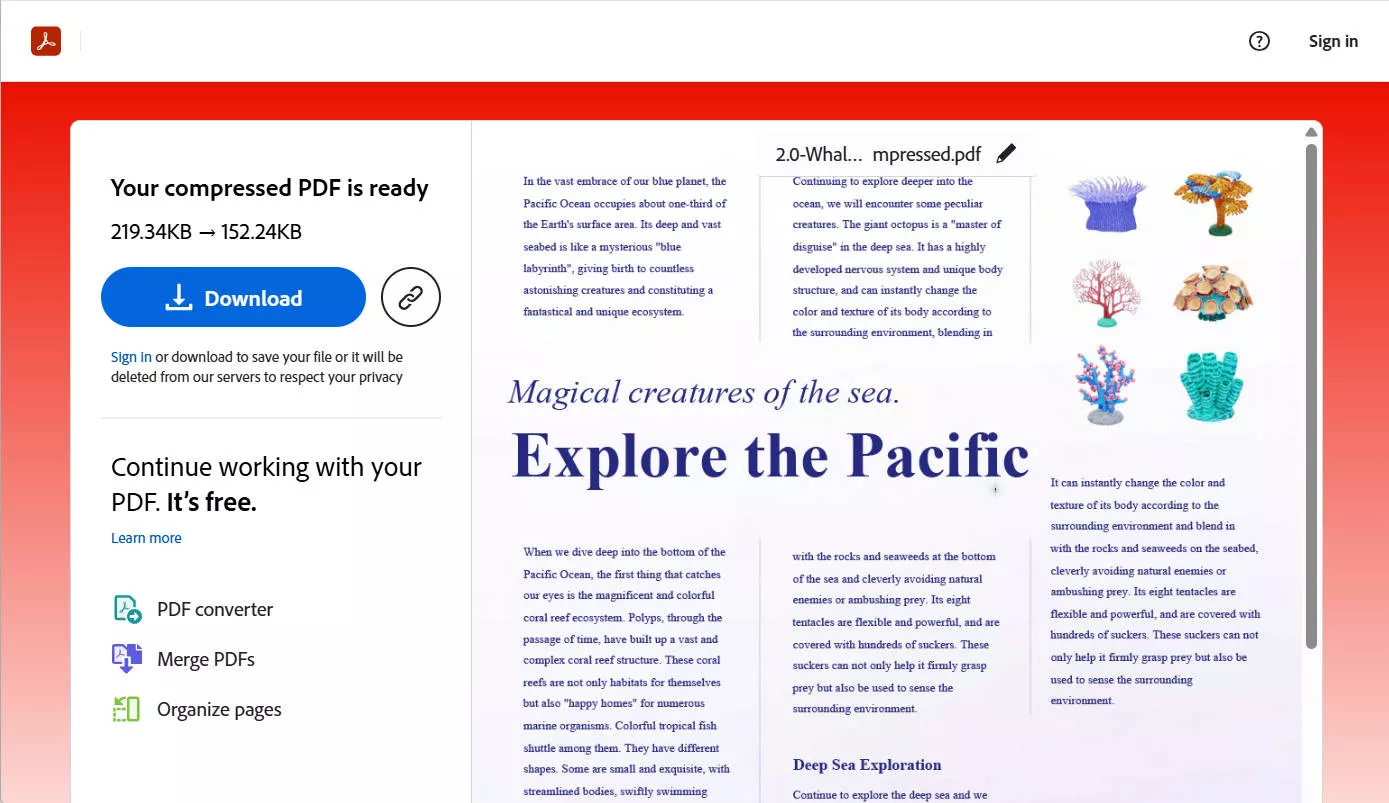
Which One is Better to Compress a PDF File on Windows 10/11
Now that you know these 3 methods to compress your PDF files selecting one can be difficult without comparing. Since you will frequently use the tool for compressing PDF documents, selecting the one that promises the best features and experience is important so you don’t have to switch tools.
So, if you want to compare these 3 tools, here is a quick comparison table containing the UPDF, iLovePDF, and Adobe Acrobat features, prices, platform support, and other important metrics.
| UPDF | iLovePDF | Adobe Acrobat | |
| Features | Instant PDF compressing. 5 compression levels. Estimated file size can be calculated before compressing. UPDF Cloud for PDF storage. Share the compressed PDF via link, QR code or email. Batch compression. | Instant PDF compressing. 3 compression levels. Can sync with Google Drive and Dropbox. Limited to 3 files per task for free version. Share the compressed PDF via link or QR code. | 3 compression levels. Estimated file size can be calculated before compressing. Share the compressed PDF via link. Batch compression. |
| AI Features | Yes, you can summarize, translate, explain, chat with PDFs, and more. | No. | Yes, you can chat with PDF. |
| Price | Basic: Free. UPDF Pro: $39.99/year or 69.99/lifetime. | Basic: Free. Premium: $60/year. | Acrobat Reader: Free. Acrobat Standard: $155.88/year. Acrobat Pro: $239.99/year. |
| Platform support | Windows, Android, Mac, iOS. | Web | Windows, Mac, Android, iOS |
| Online usage | Unavailable | Available | Available |
| User experience | Best user experience | Simple user interface | Batch compressing takes too long. |
This table makes it clear how three of the above-discussed tools compete against one another. Considering this comparison, if you want a solution that brings options beyond your expectations and offers extremely competitive pricing, then UPDF is the best choice. Some of its features are available for free usage with a watermark while getting the UPDF pro version is also extremely budget-friendly. With one single premium account, you are allowed to use on 4 devices, including 2 desktops and 2 mobile devices. Considering its extensive range of features, it makes a much better option than the free and online tools.
Why Do You Need to Compress PDFs on a PC?
PDF files are widely used in our daily workplace, however, large PDFs can eat up storage space. And it will be hard for you to upload, download, or share the PDF file.
If you are using a PC, it is easy for you to reduce the PDF file size. With UPDF's compress feature, you can shrink PDF file size with four levels: Maximum, High, Medium, and Low. This software also provides a crop feature to help you cut unwanted areas to help you save space. What's more? It allows you to share your PDF file via a link. With this feature, you don't need to send the PDF file itself, you can just share the link with your recipients and they can view and download the PDF via a link conveniently. You can also set permissions for the link, such as the expiration time, whether you allow viewers to download, etc.
FAQs about Reducing PDF File Size on Windows
1. How to compress PDF in Adobe Acrobat Windows?
1. Launch your PDF in Adobe Acrobat.
2. Navigate to:
Windows: Click the hamburger menu (☰)
macOS: Open the File menu
Then select Save As Other > Reduced Size PDF.
3. Confirm by clicking Yes in the dialog box.
4. Pick a save location and click Save. Acrobat will notify you once the PDF has been successfully compressed.
2. How to flatten a PDF to reduce file size?
With UPDF, follow the steps below to flatten your PDF:
1. Make a copy of your PDF.
2. Open your PDF file in UPDF, click the drop-down arrow next to the "Save" icon in the upper right corner, expand the drop-down list, and select "Save as Flatten".
3. Check the boxes for the elements you want to flatten:
- Comment: Flattens all annotations/sticky notes into static content.
- Forms: Converts fillable form fields into plain text/images.
- Watermarks: Merges watermarks into the page (no longer editable).
- Cropped Pages: Permanently applies crop marks/hidden areas.
4. Click Save As (or similar action button) to flatten the selected elements.
3. Why is my PDF form so large?
There are several reasons why your PDF form might be unusually large in file size:
1. If your form contains images (logos, backgrounds, signatures), they may be saved at a higher resolution than necessary.
2. PDFs often embed entire font sets, even if only a few characters are used.
3. Complex form fields can bloat file size.
4. Some software exports PDFs with redundant data.
5. If the PDF was edited repeatedly, it might contain hidden historical data.
6. Some PDFs embed media or attachments.
Final Words
In conclusion, learning how to compress PDF on Windows can be incredibly beneficial for anyone dealing with large documents. Reducing the file size can save storage space, enhance file transfer speeds, and improve overall efficiency. No matter which third-party tool you choose, there will be several options with variable features. Take the time to explore different methods and find the one that suits your needs best. Empower yourself with the knowledge of compressing PDFs and simplify your digital document management experience.
If you want the best experience compressing your PDF documents, go with UPDF. It is because UPDF gives you a complete PDF editor experience with compressing and several other features at hand. All of this comes at an extremely competitive price and offers an exceptional user experience. Try it now.
Windows • macOS • iOS • Android 100% secure
 UPDF
UPDF
 UPDF for Windows
UPDF for Windows UPDF for Mac
UPDF for Mac UPDF for iPhone/iPad
UPDF for iPhone/iPad UPDF for Android
UPDF for Android UPDF AI Online
UPDF AI Online UPDF Sign
UPDF Sign Read PDF
Read PDF Annotate PDF
Annotate PDF Edit PDF
Edit PDF Convert PDF
Convert PDF Create PDF
Create PDF Compress PDF
Compress PDF Organize PDF
Organize PDF Merge PDF
Merge PDF Split PDF
Split PDF Crop PDF
Crop PDF Delete PDF pages
Delete PDF pages Rotate PDF
Rotate PDF Sign PDF
Sign PDF PDF Form
PDF Form Compare PDFs
Compare PDFs Protect PDF
Protect PDF Print PDF
Print PDF Batch Process
Batch Process OCR
OCR UPDF Cloud
UPDF Cloud About UPDF AI
About UPDF AI UPDF AI Solutions
UPDF AI Solutions FAQ about UPDF AI
FAQ about UPDF AI Summarize PDF
Summarize PDF Translate PDF
Translate PDF Explain PDF
Explain PDF Chat with PDF
Chat with PDF Chat with image
Chat with image PDF to Mind Map
PDF to Mind Map Chat with AI
Chat with AI User Guide
User Guide Tech Spec
Tech Spec Updates
Updates FAQs
FAQs UPDF Tricks
UPDF Tricks Blog
Blog Newsroom
Newsroom UPDF Reviews
UPDF Reviews Download Center
Download Center Contact Us
Contact Us




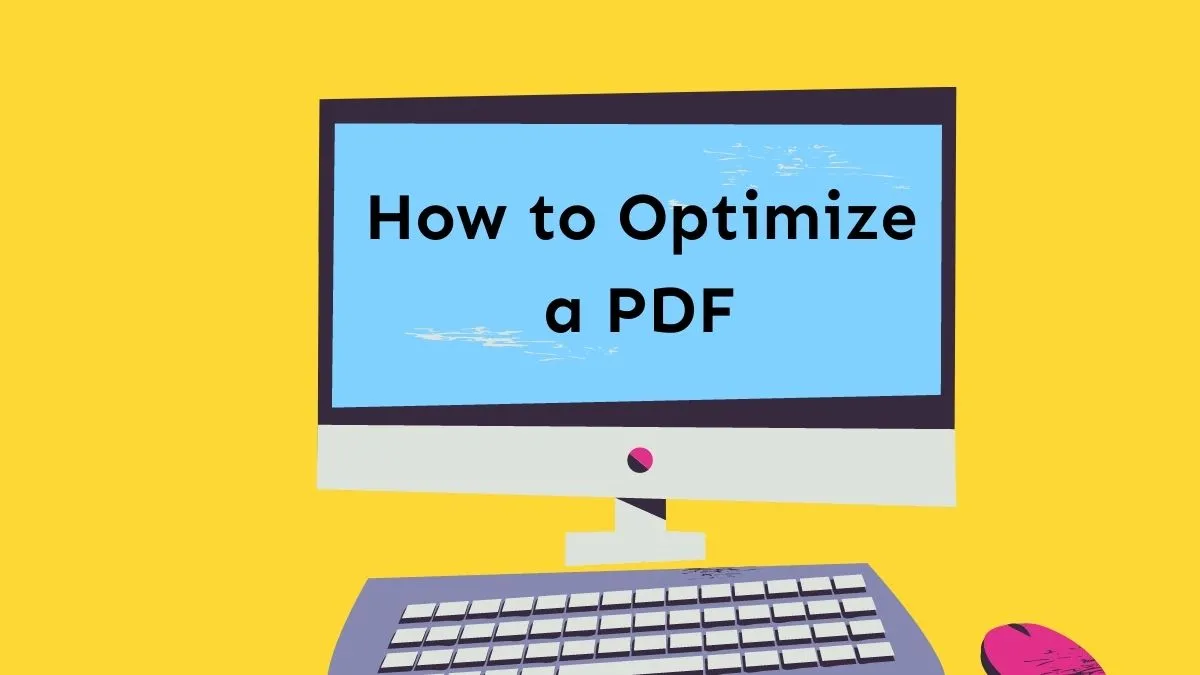
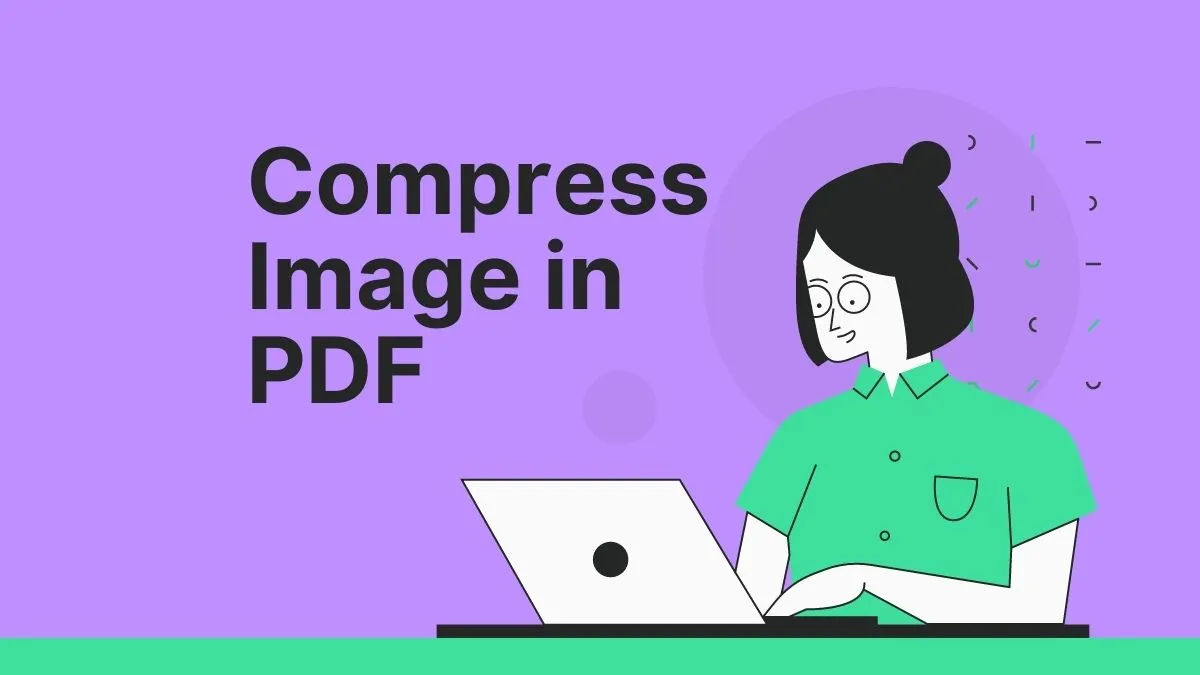
 Donnie Chavez
Donnie Chavez 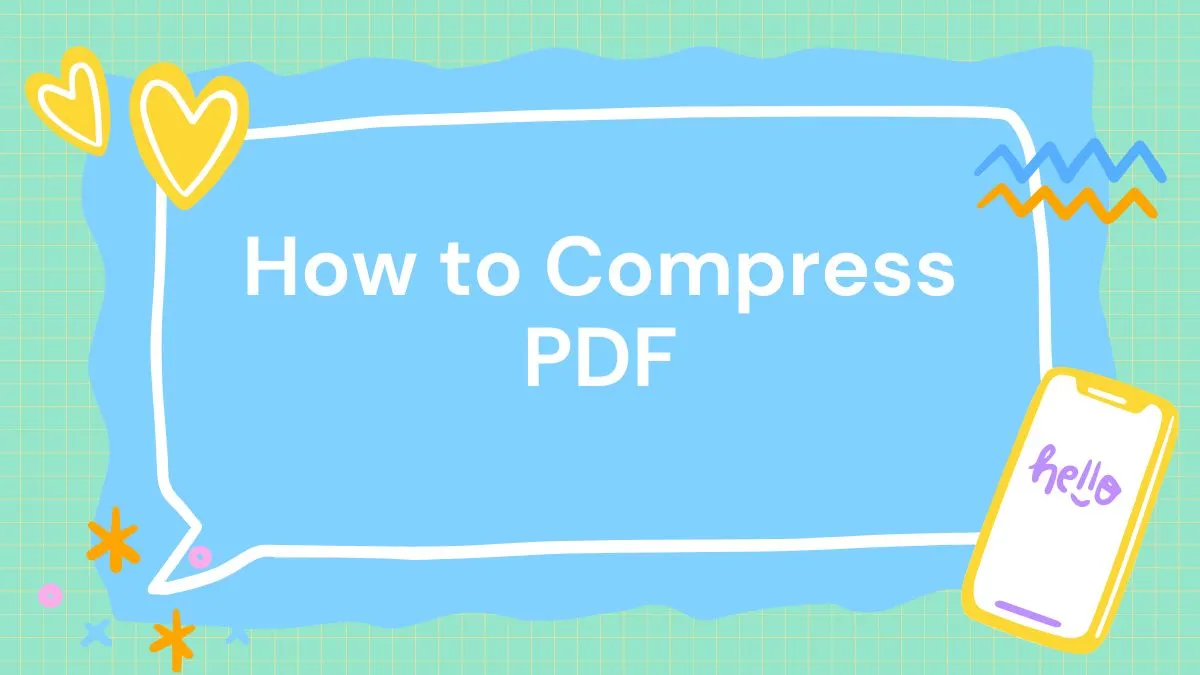
 Bertha Tate
Bertha Tate 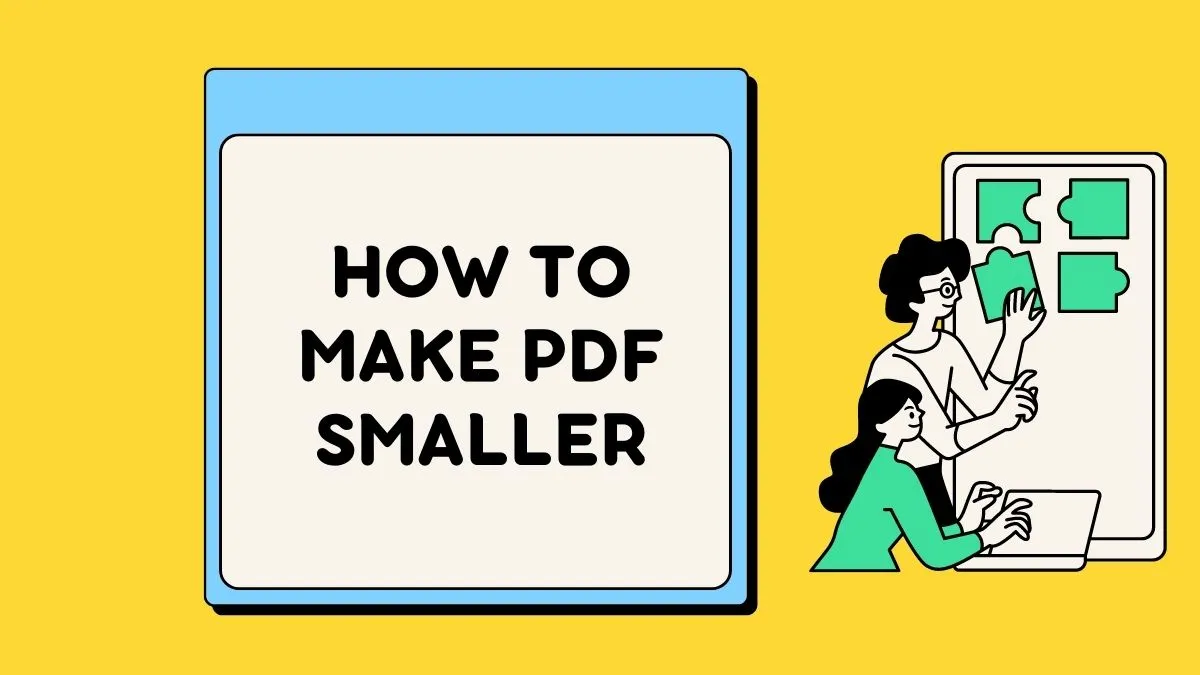
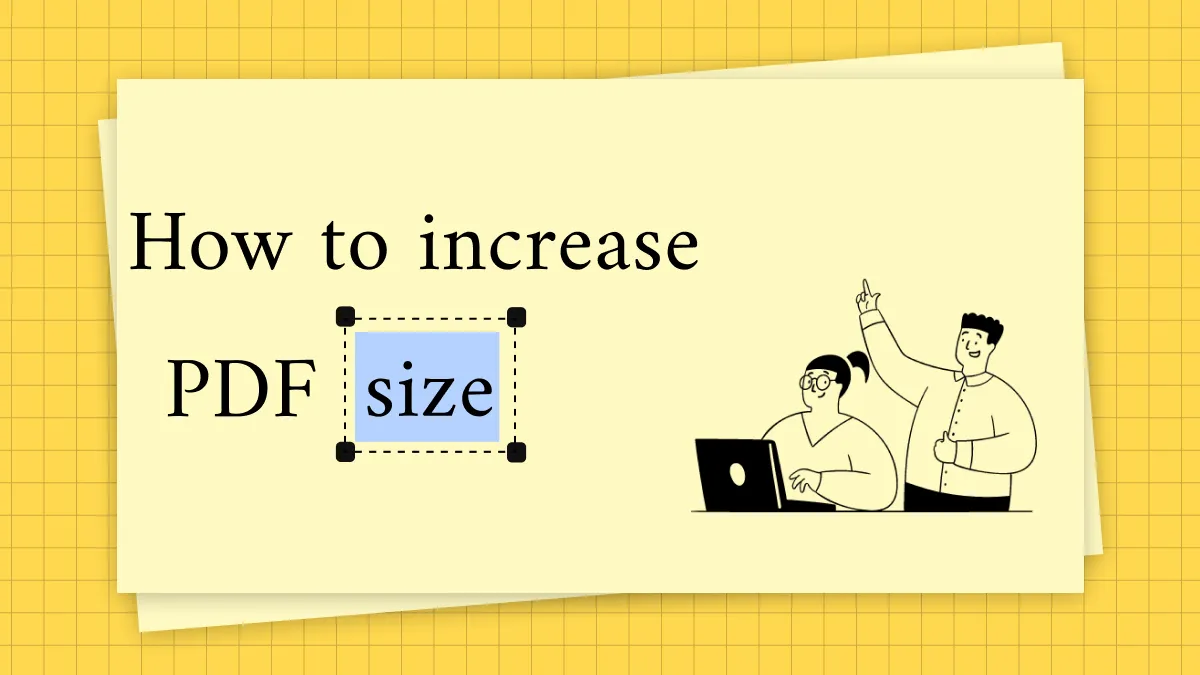
 Delia Meyer
Delia Meyer