If you’re someone who uses ChatGPT frequently, then you’ve probably encountered the “unknown error occurred” message when uploading a PDF. This can be really frustrating, especially if you’re working with important documents and need prompt responses. In this article, we are going to discuss why this error pops up and how you can fix it.
Part 1. Possible Reasons for Unknown Error Occurred Uploading PDF to ChatGPT
Here are some possible reasons you may be encountering the “unknown error occurred” message on ChatGPT.
ChatGPT Bugs: Sometimes, ChatGPT has small glitches or bugs that prevent it from processing your PDF properly.
PDF Format Issues: If the PDF is in a special format or has complex elements, it may cause problems when uploading to ChatGPT.
Scanned PDF: If your PDF is a scanned image (not text), ChatGPT may not be able to read it correctly.
Network Issues: Slow or unstable internet can cause upload problems when trying to send a PDF to ChatGPT.
Browser Issues: Certain browsers might not work well with uploading PDFs, leading to errors.
Device Issues: Your device may not have enough memory or resources to upload large PDF files to ChatGPT.
Also Read: How to Fix Unable to Upload PDF in ChatGPT? 4 Fixes
Part 2. 6 Effective Ways to Fix Unknown Error Occurred in ChatGPT When Uploading PDF Files
Tired of seeing the “unknown error occurred” on ChatGPT? Here are 6 quick and easy ways to fix it:
Way 1. Use ChatGPT Alternative to Chat with PDF
If you’re in a hurry and need a quick and reliable solution to this problem, then use the ChatGPT alternative — UPDF AI Online. Unlike ChatGPT, UPDF AI is designed specifically to handle PDFs.
Users can easily upload a PDF file and ask any questions related to the PDF. Additionally, users can perform several PDF-related tasks such as summarizing PDFs, translating PDFs, explaining PDFs, rewriting PDFs, converting PDFs to Mind Maps, and more. You can even chat with entire folders, making it a versatile tool for working with PDFs.
Here’s how to use UPDF AI Online to work with your PDFs:
Step 1: Click the button above to visit UPDF AI Online, log in or create an account.
Step 2: Now, click on the “Upload File”, select one PDF to upload, click on the uploaded PDF, now, click on the “Get Started”. UPDF AI will analyze the PDF file and summarize it. Now, you can ask any question related to the PDF and let UPDF AI translate, summarize, explain, generate Mind Map, and flashcards for you.
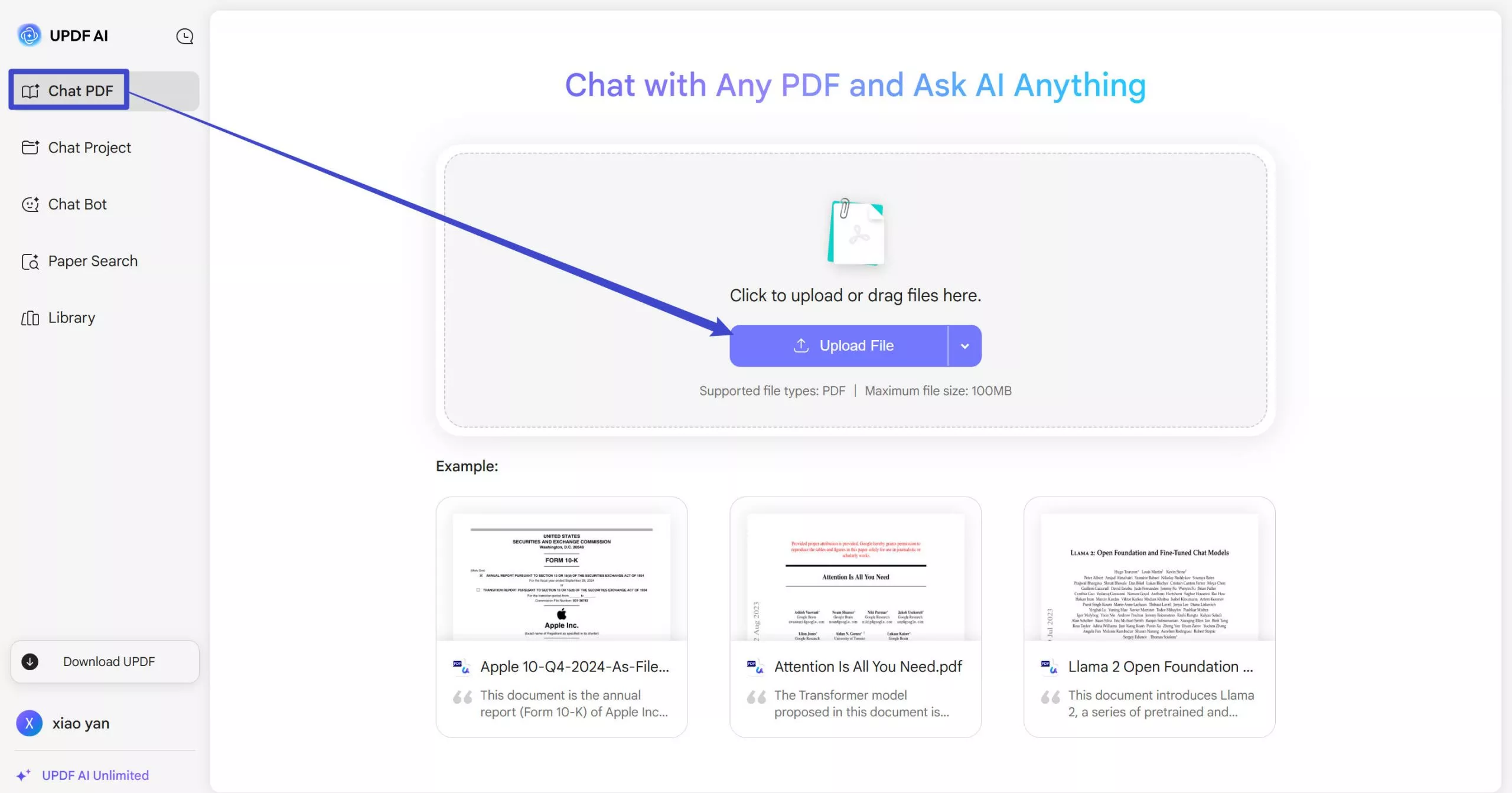
UPDF AI Online is much cheaper than ChatGPT and is designed specifically to work smoothly with PDFs. Try it now and upgrade to the pro version for even more features!
And with UPDF AI Online, you will not have the problem of unknow error occurring when uploading the PDF files.
You can watch the video below to learn more about UPDF AI.
Way 2. Convert PDF to Other Formats
Sometimes, the issue could be related to the specific PDF format. If that’s the case, then the solution is to convert the PDF to other formats, such as Word File. With UPDF, you can convert PDF files to Word File and other formats within seconds. It allows two free conversions per day and is much cheaper than its alternatives if you plan to upgrade to the pro version. If you need to convert multiple PDF files to Word File at once, it can be done through the batch processing feature of UPDF. Moreover, UPDF is integrated with AI; hence, users can chat with the PDF directly with this tool. Download UPDF here and follow the guide below.
Windows • macOS • iOS • Android 100% secure
Here’s how to convert PDFs to Word one by one:
Step 1: Launch UPDF and upload the PDF file you want to convert to Word format. From the toolbar on the left, click on the "Tools" icon to see the available formats, then choose Word.
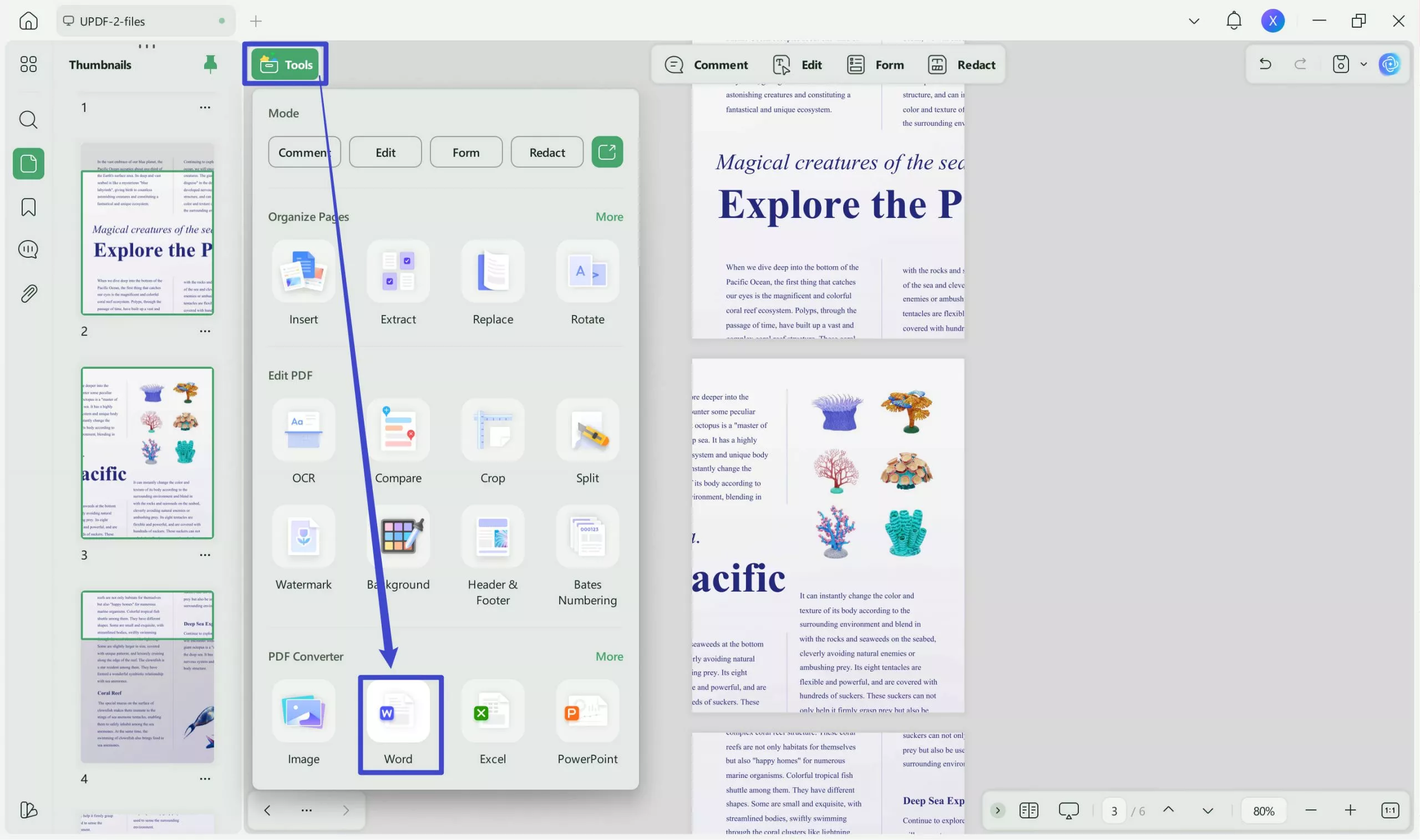
Step 2: Select either "Retain Word Flowing Style" or "Retain Word Textbox Style" to keep the PDF's formatting.
Step 3: Click "Apply" to save the PDF as a Word file on your computer.
Step 4: Upload the converted PDF file to ChatGPT and check if the issue is resolved.
Here’s how to convert PDF to Word in a batch:
Step 1: Launch the UPDF PDF editor and click the Tools to select "Convert" button.
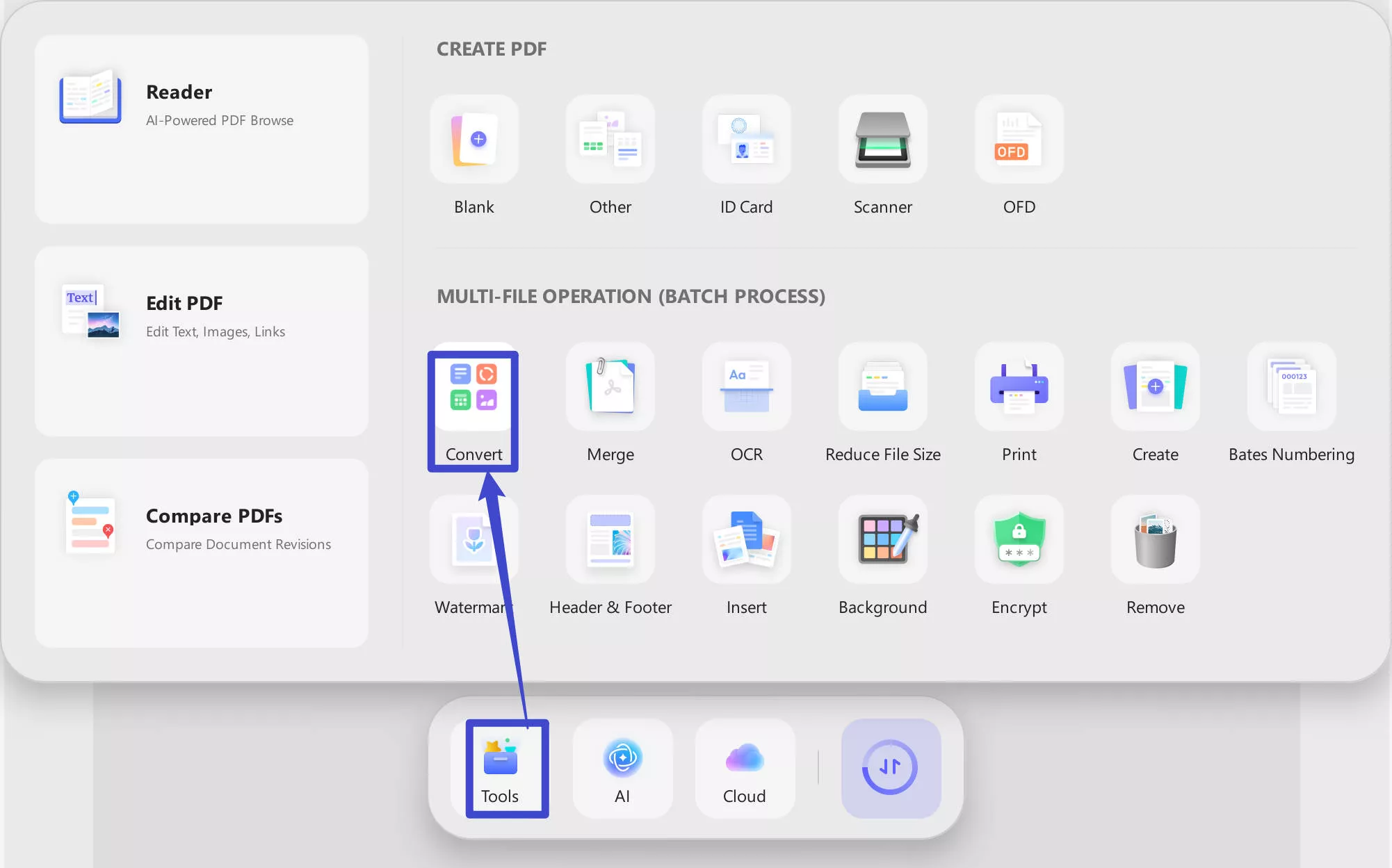
Step 2: Next, click on "Convert" and upload your PDFs. You can rearrange or remove files as needed.
Step 3: Choose "Word (.docx)" as the output, adjust "Word Content Style" to keep the formatting. Then click "Apply" and choose a folder to save the files.
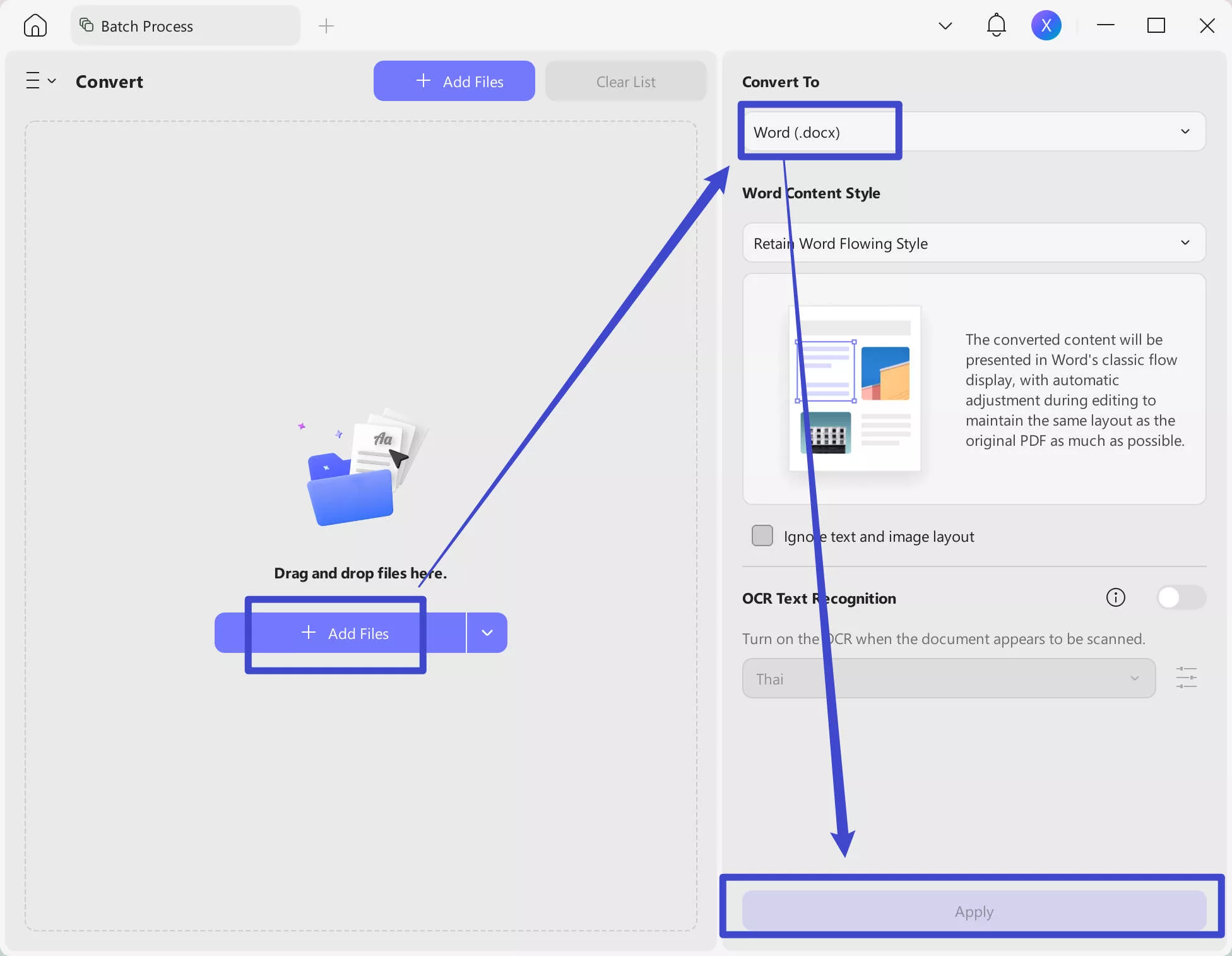
Download UPDF today to start converting your PDF files to multiple formats without a hassle!
Way 3. Print PDF
Another easy fix is to print the PDF as a new PDF file, which creates a new version that might solve any format-related problems. With UPDF, printing PDF files is both easy and free. Plus, you can also print PDF files in batches.
Here’s how to print a PDF with UPDF:
Step 1: Launch UPDF and import the PDF you want to print. Click on narrow next to "Save" and then the "Print" button.
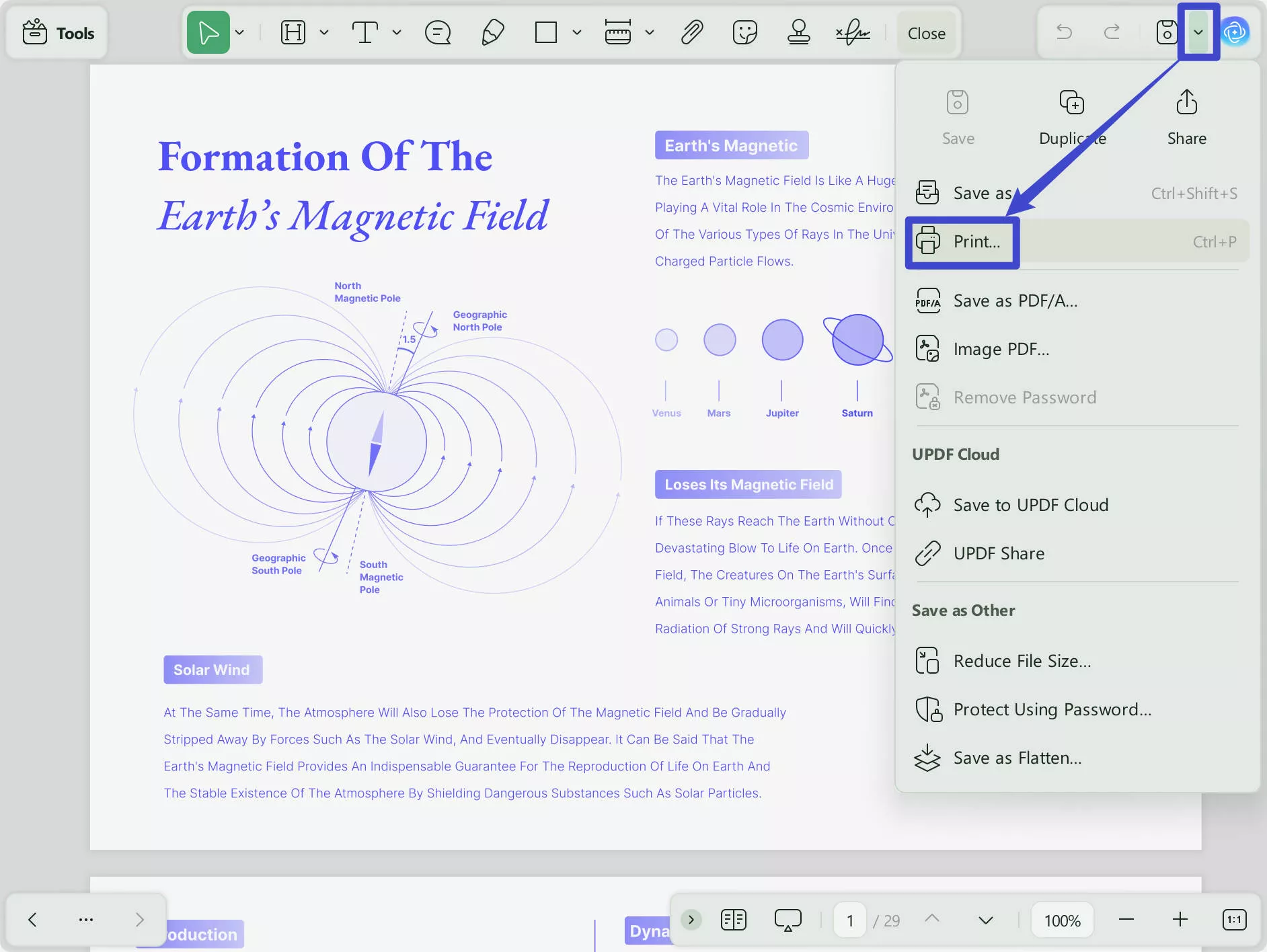
Step 2: In the print window, select “Microsoft Print to PDF” printer and adjust the rest of the settings, including the page size, orientation, number of copies, etc. Once all the settings are done, click on “Print.”
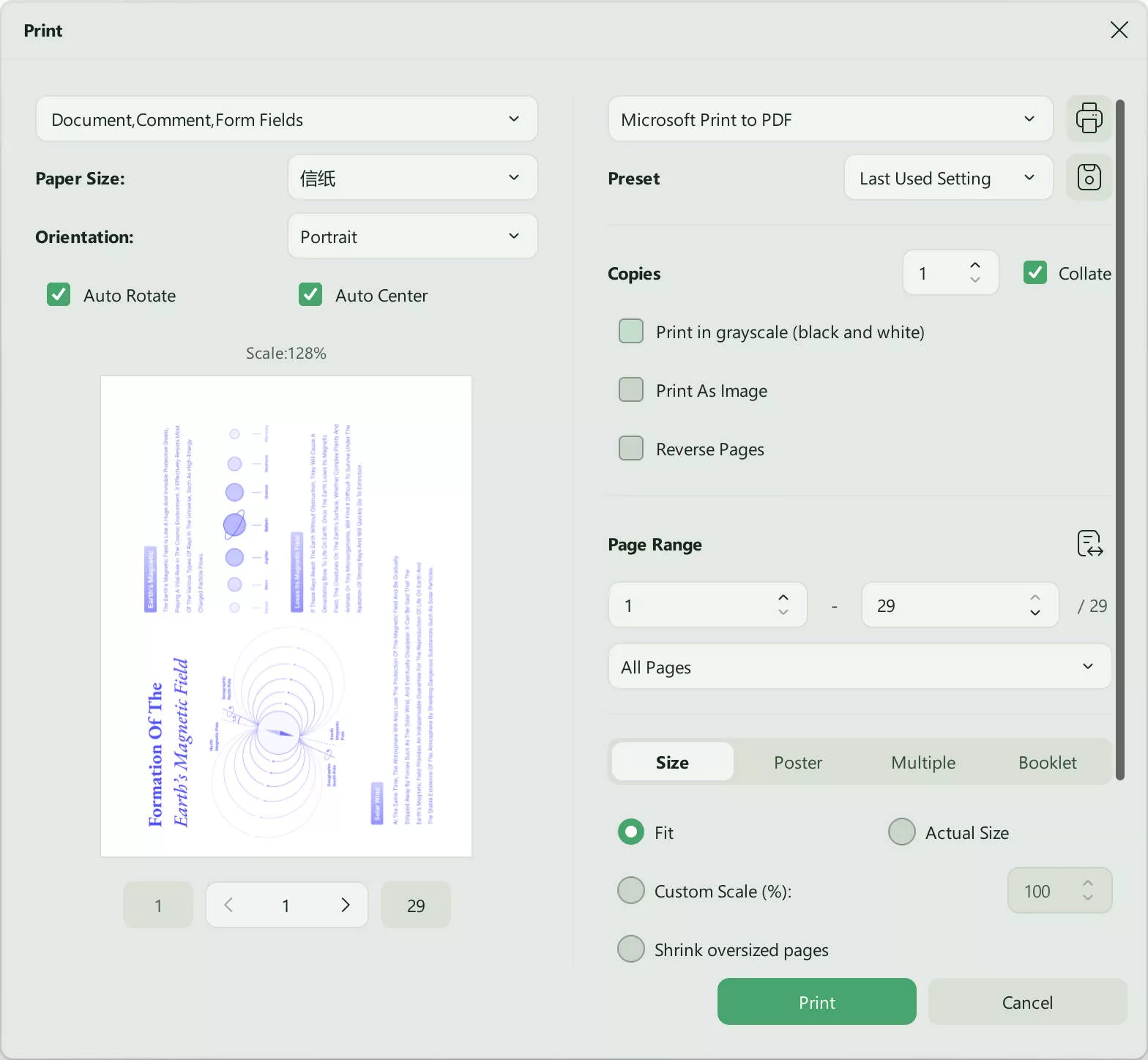
Step 3: Upload the printed PDF file to ChatGPT to check if the issue is resolved.
Here’s how to batch print PDF:
Step 1: Open UPDF, go to "Tools" and select "Print." Click on “Add Files” and upload the files you want to print in batch.
Step 2: In the print window, make sure the “Microsoft Print to PDF” printer is selected. You can adjust the rest of the settings, such as layout, number of prints, etc. After the settings are adjusted, click on “Apply.”
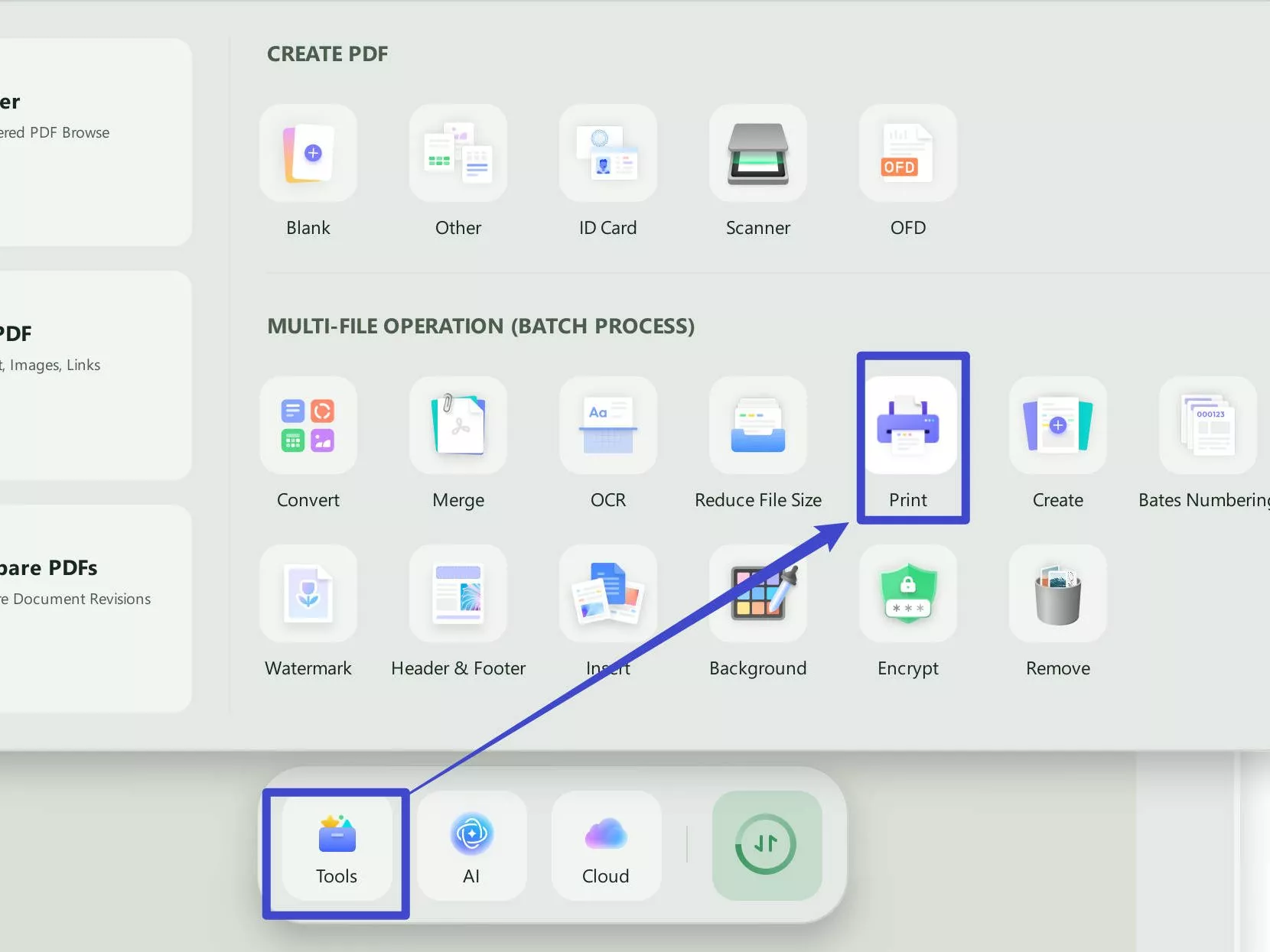
Way 4. OCR PDF
At times, if you upload a scanned PDF, ChatGPT might have a problem recognizing its content. In this case, OCR (Optical Character Recognition) can be used to make the text editable and readable for ChatGPT. UPDF’s OCR feature supports 38 languages and is well-known for creating accurate results.
Here’s how to use UPDF’s OCR feature:
Step 1: Open your scanned PDF in UPDF and click on "OCR" in "Tools" from the left panel. Choose the document type for your needs and move to the next settings.
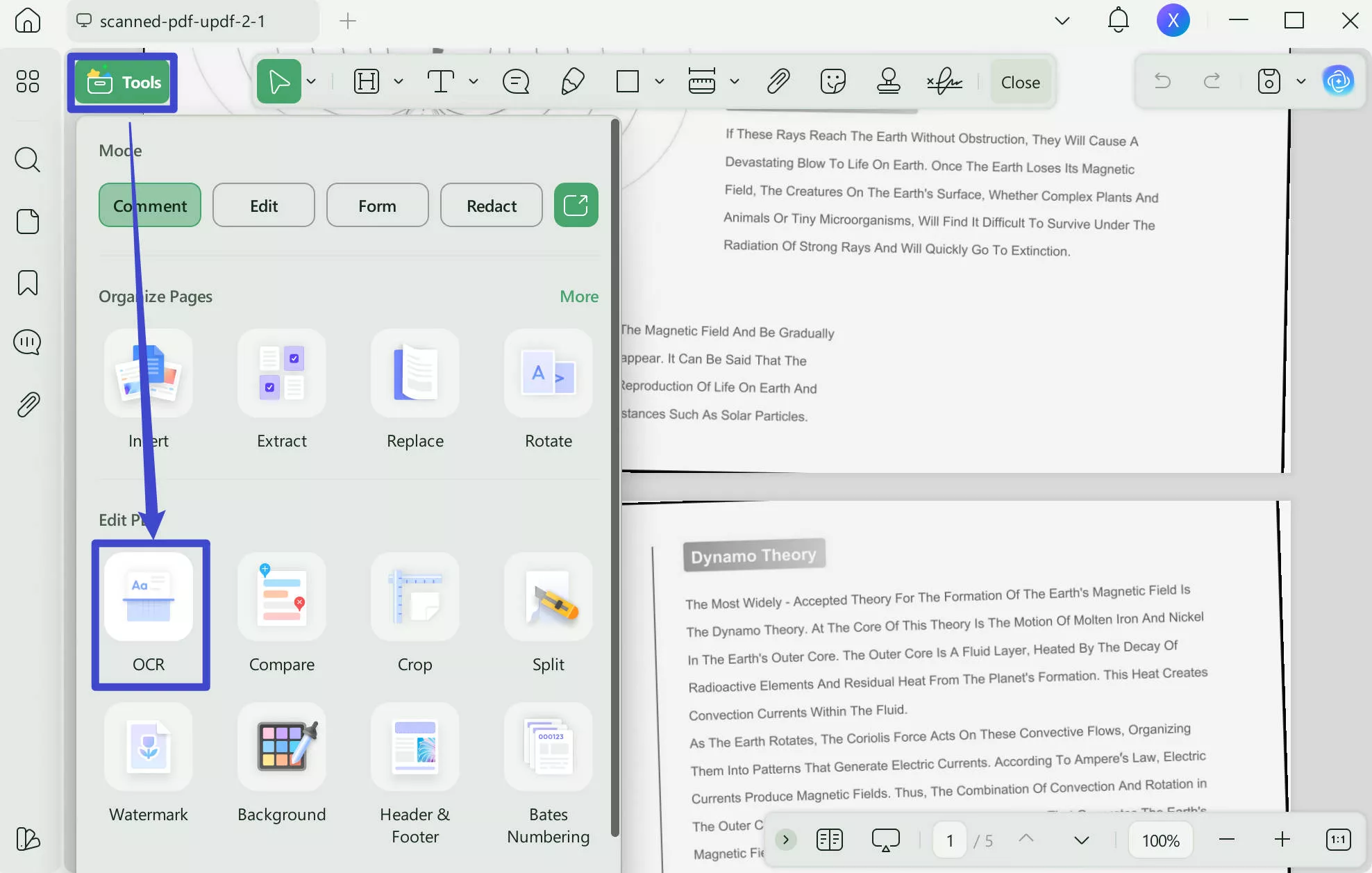
Step 2: Pick a language from 38 options, then set the image resolution. Next, Select the pages you want OCR applied to, click "Convert" and save the editable PDF where you like.
Step 4: Upload the OCRed PDF file to ChatGPT to check if the unknown error occurred issue is fixed.
Way 5. Zip the PDF file
If the PDF file size is too large, it might cause upload issues. To solve this problem, you can zip the file to reduce its size. Once the file is zipped, you can easily upload it to ChatGPT.
Here are the steps to Zip a PDF File:
Step 1: Select the PDF file you want to compress.
Step 2: Right-click on the file and choose "Compress" or "Send to > Compressed (zipped) folder."

Step 3: Now, you can try uploading the zipped PDF to ChatGPT.
Way 6. Use Another Network, Browser, or Device
If you're having trouble, the issue might be with your internet, browser, or device. Try switching to a different device or network, like mobile data or another Wi-Fi. You can also use a different browser like Chrome, Firefox, or Edge to see if that helps.
Conclusion
To wrap it up, if you're getting the "unknown error occurred ChatGPT PDF" message, don't worry, as there are ways to fix it. One of the best options is UPDF, which is super easy to use for working with PDFs. Whether you need to chat with your PDFs, convert them, or use other AI features, UPDF has got you covered.
Download UPDF now to solve your PDF issues and get back on track!
Windows • macOS • iOS • Android 100% secure
 UPDF
UPDF
 UPDF for Windows
UPDF for Windows UPDF for Mac
UPDF for Mac UPDF for iPhone/iPad
UPDF for iPhone/iPad UPDF for Android
UPDF for Android UPDF AI Online
UPDF AI Online UPDF Sign
UPDF Sign Edit PDF
Edit PDF Annotate PDF
Annotate PDF Create PDF
Create PDF PDF Form
PDF Form Edit links
Edit links Convert PDF
Convert PDF OCR
OCR PDF to Word
PDF to Word PDF to Image
PDF to Image PDF to Excel
PDF to Excel Organize PDF
Organize PDF Merge PDF
Merge PDF Split PDF
Split PDF Crop PDF
Crop PDF Rotate PDF
Rotate PDF Protect PDF
Protect PDF Sign PDF
Sign PDF Redact PDF
Redact PDF Sanitize PDF
Sanitize PDF Remove Security
Remove Security Read PDF
Read PDF UPDF Cloud
UPDF Cloud Compress PDF
Compress PDF Print PDF
Print PDF Batch Process
Batch Process About UPDF AI
About UPDF AI UPDF AI Solutions
UPDF AI Solutions AI User Guide
AI User Guide FAQ about UPDF AI
FAQ about UPDF AI Summarize PDF
Summarize PDF Translate PDF
Translate PDF Chat with PDF
Chat with PDF Chat with AI
Chat with AI Chat with image
Chat with image PDF to Mind Map
PDF to Mind Map Explain PDF
Explain PDF Scholar Research
Scholar Research Paper Search
Paper Search AI Proofreader
AI Proofreader AI Writer
AI Writer AI Homework Helper
AI Homework Helper AI Quiz Generator
AI Quiz Generator AI Math Solver
AI Math Solver PDF to Word
PDF to Word PDF to Excel
PDF to Excel PDF to PowerPoint
PDF to PowerPoint User Guide
User Guide UPDF Tricks
UPDF Tricks FAQs
FAQs UPDF Reviews
UPDF Reviews Download Center
Download Center Blog
Blog Newsroom
Newsroom Tech Spec
Tech Spec Updates
Updates UPDF vs. Adobe Acrobat
UPDF vs. Adobe Acrobat UPDF vs. Foxit
UPDF vs. Foxit UPDF vs. PDF Expert
UPDF vs. PDF Expert



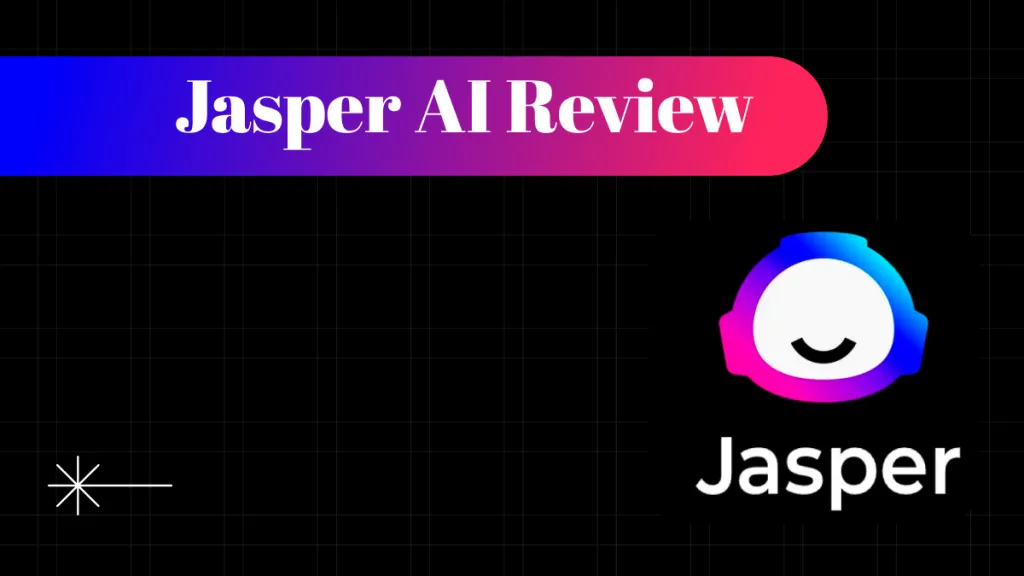




 Delia Meyer
Delia Meyer 
 Enid Brown
Enid Brown 
 Enrica Taylor
Enrica Taylor 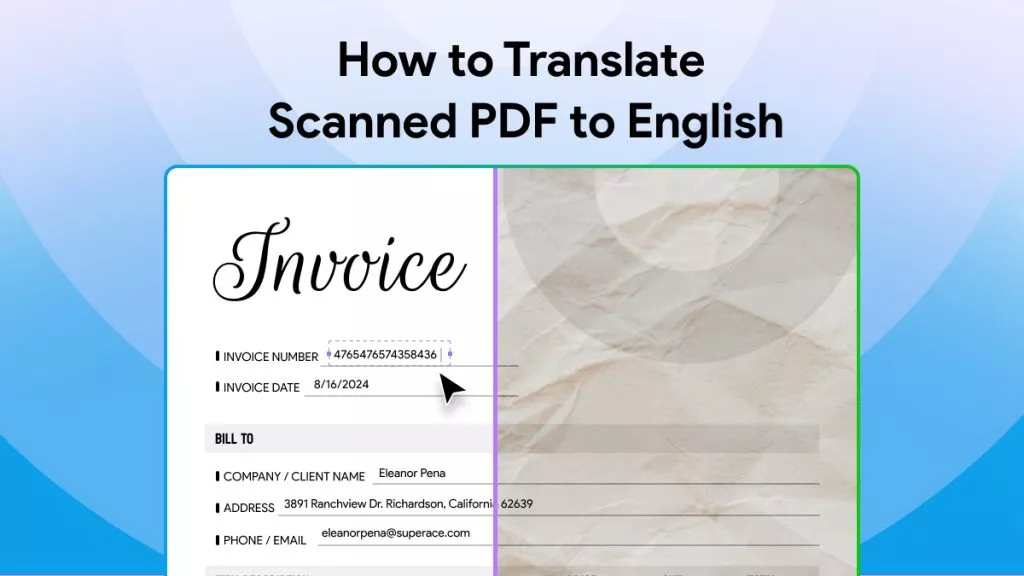
 Lizzy Lozano
Lizzy Lozano 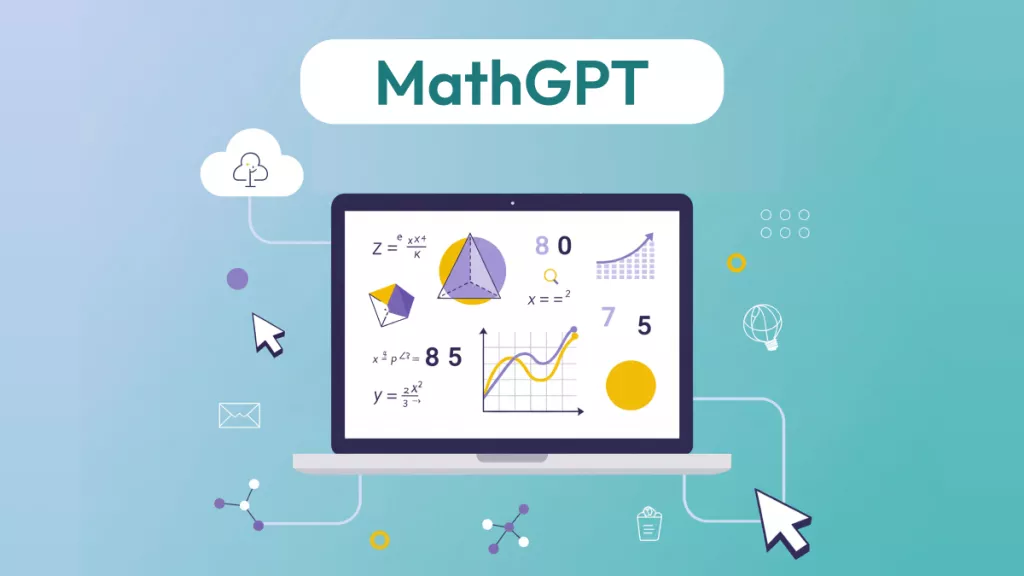
sandellfamily2013