PDF has emerged as the world's most popular format to view and share documents. With the growing use of PDF, the need to translate PDF content in different languages is also emerging. One such popular search is to translate English to Arabic writing PDF.
Many people who speak Arabic as their native language are not well-versed in English. So, you need to translate English to Arabic PDF for effective correspondence. In this guide, we will discuss this matter and present the best ways to translate English to Arabic PDF accurately.
Part 1. Can You Automatically Translate a PDF from English to Arabic?
Yes, you can automatically translate a PDF from English to Arabic. There are now dozens of PDF translator tools that can automatically translate English to Arabic writing PDF. However, your main focus should be to opt for a powerful PDF translator tool that can:
- Accurately translate English to Arabic with near-native proficiency.
- Precisely grasp the cultural context behind the text while translating.
- Preserve the text font/style during translation.
- Provide an easy-to-use and user-friendly interface.
- Translate text from scanned or image-based PDFs.
The next part talks about one such tool that ticks all the above checks and even offers more features.
Part 2. How Do I Convert a PDF Document to Arabic?
To convert a PDF document to Arabic, you need to rely on a PDF translator tool that can translate the existing text into Arabic. One such best tool is UPDF.
UPDF is a powerful and feature-rich PDF translator tool that offers AI-powered translation of English to Arabic. Its AI translation feature (UPDF AI) can accurately understand the sentence context in English and then instantly provide its near-native Arabic translation. On top of that, its OCR technology can assist in translating scanned PDFs by first extracting the text and then translating it into Arabic.
Key Features of UPDF PDF Translator
- AI-powered translation of English PDF to Arabic.
- 99% accurate translation with near-native proficiency.
- Translate lengthy PDFs with 100+ pages.
- Translate all or selective parts of the PDF.
- Preserve document layout and graphics during translation.
- OCR scan of scanned PDF to extract English text and get searchable/editable Arabic translation.
- Click-based interface with no learning curve.
Simply put, UPDF is your ultimate companion to translate English to Arabic writing PDF. Therefore, download UPDF and test its exceptional OCR and AI PDF translation features yourself.
Windows • macOS • iOS • Android 100% secure
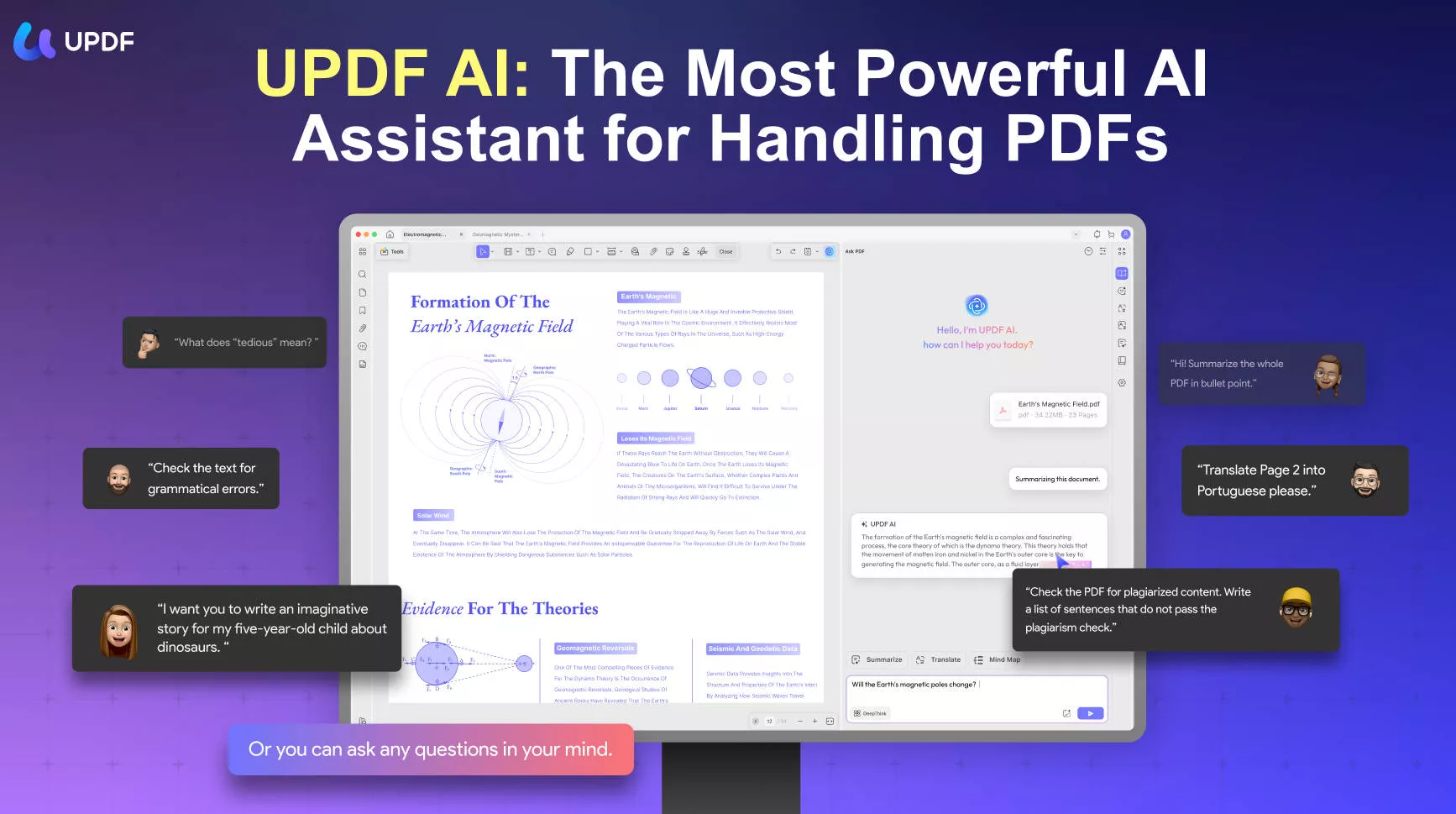
3 Steps to Translate English to Arabic PDF with UPDF
Step 1. Download and launch UPDF on your computer (Windows/Mac). Click the "Open File" button to open the English PDF you want to translate.
Step 2. Select the English text you want to translate and click UPDF AI > Translate > Arabic.
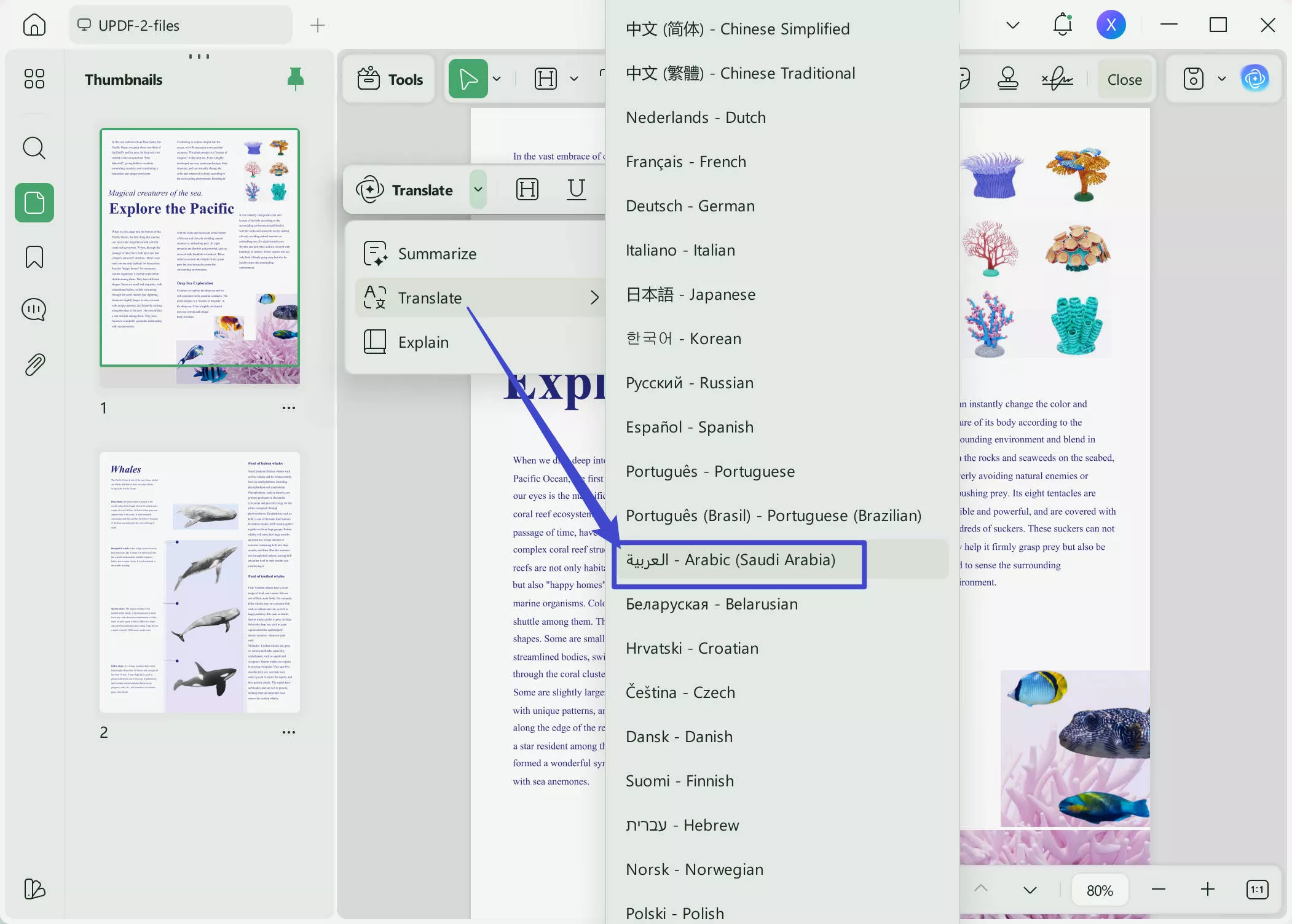
UPDF will instantly provide the Arabic translation of the selected text.
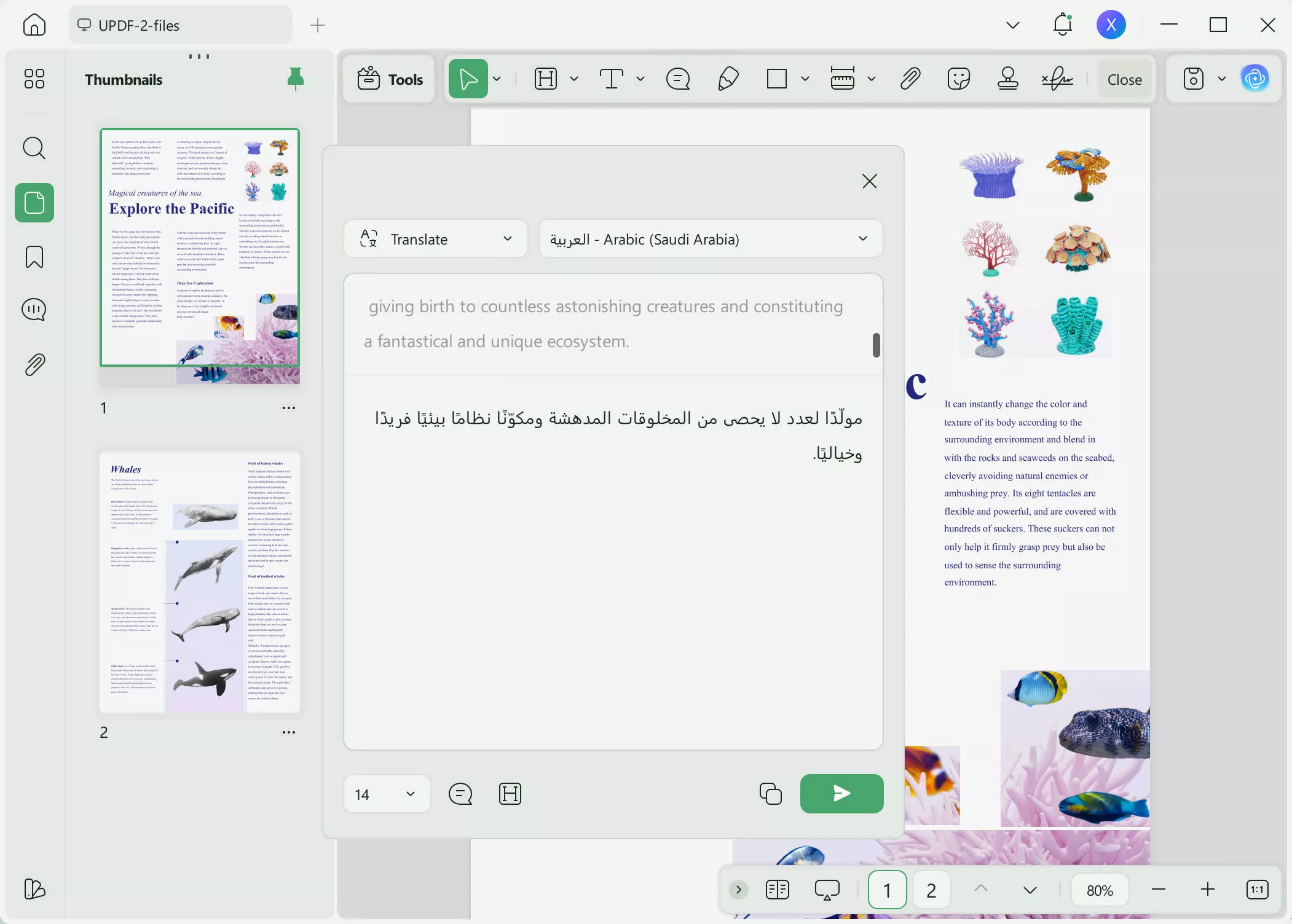
Afterward, you can click the "Copy" button to copy the translated text or click the "Comment" icon in Tools to insert the text as a sticky note in the PDF.
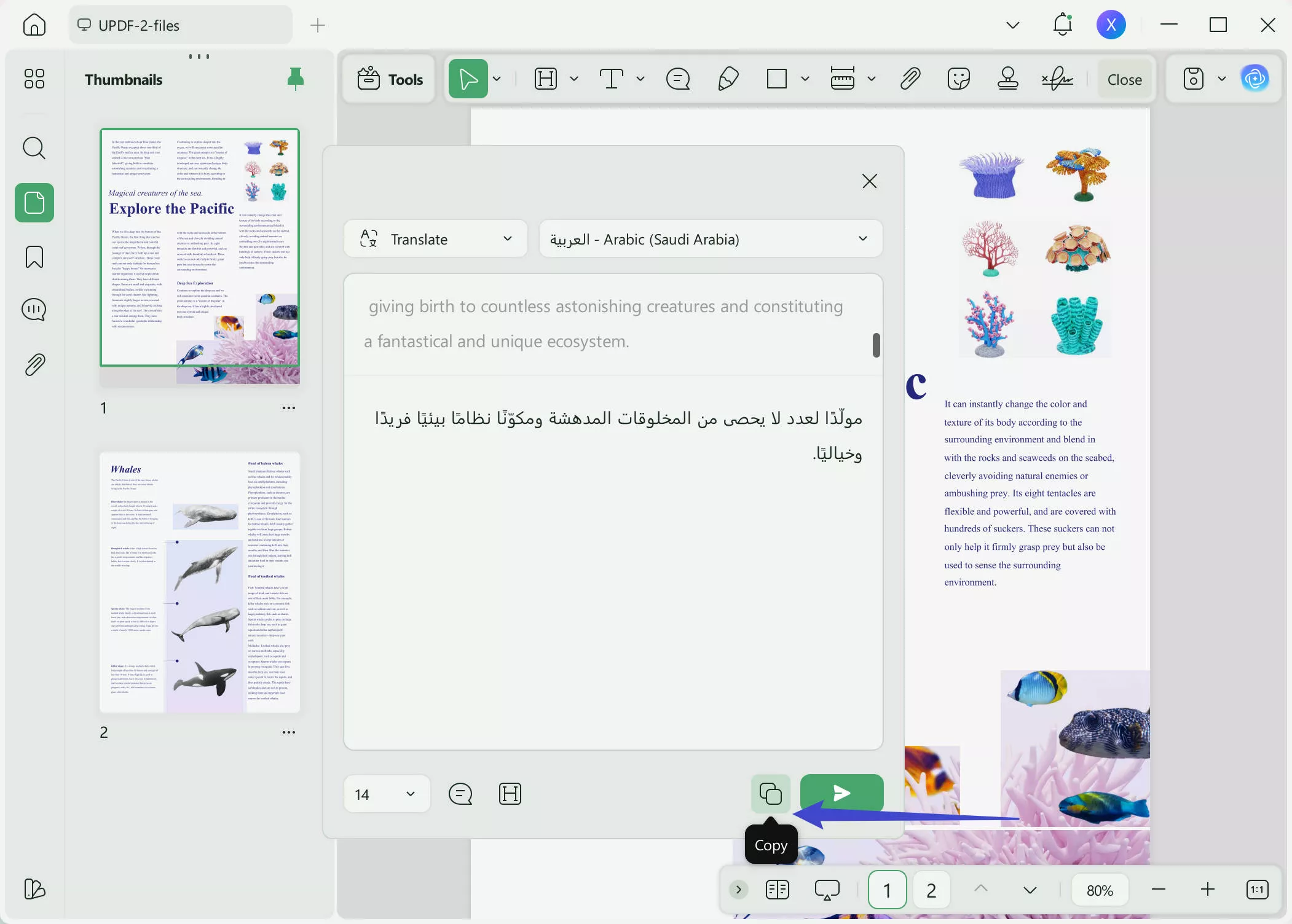
Bonus Tip: If you are translating the scanned PDF, then click the "OCR" option in Tools from the right sidebar to first make the text editable and then head for the translation.
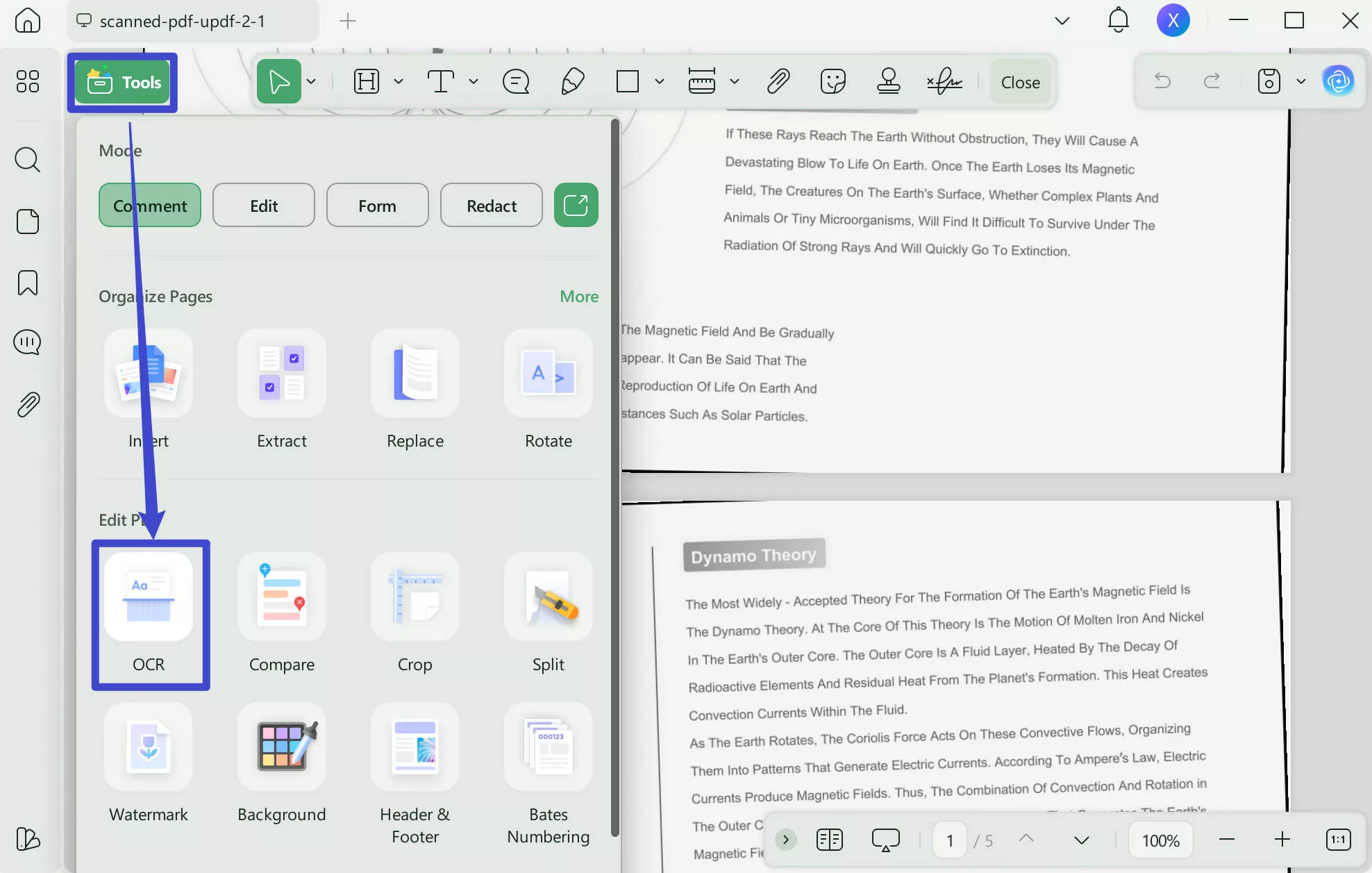
That's all! This way, the simple yet powerful interface of UPDF provides a seamless way to translate English to Arabic writing PDF accurately. It also allows you to translate PDFs from Russia, French, German, and Hebrew to English. However, you get a lot more from UPDF beyond translation. Read Part 4 to learn other PDF-related features of UPDF.
Part 3. Other Free Online Tools for Translating English to Arabic Writing PDF
You can also translate English to Arabic PDF using online tools. Below, we have shortlisted four online tools you can use to get English to Arabic PDF translation:
1. Using DocTranslator
DocTranslator offers web-based translation support to translate English to Arabic writing PDF. Here's how to use DocTranslator:
Step 1. Go to the DocTranslator website and click the "Upload file" button to upload the English PDF.
Step 2. Once uploaded, click the "Translate" button to begin translation. Wait for the translation to complete.
Step 3. Click the "Download" button to download the translated Arabic PDF back.
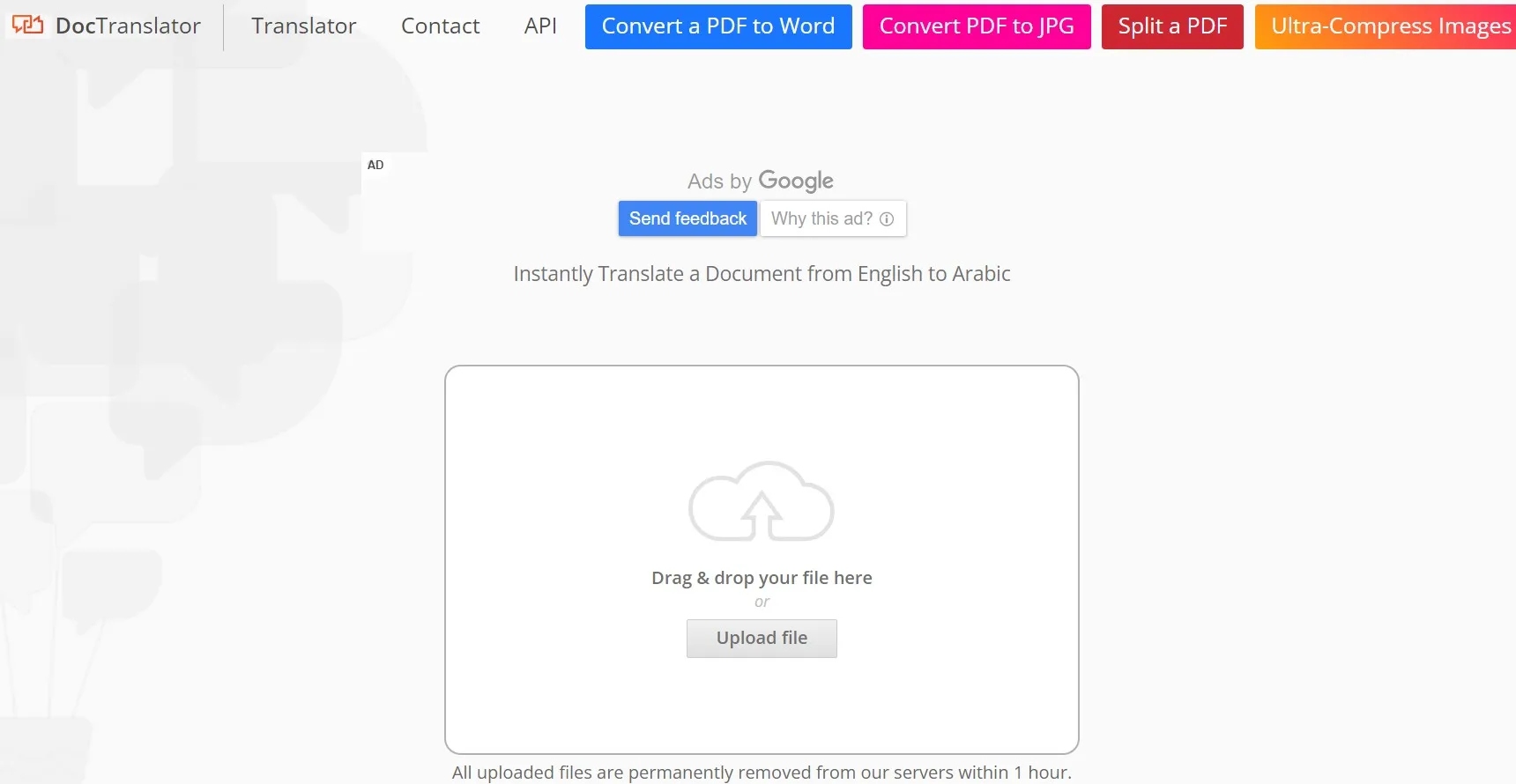
This way, you can translate English to Arabic PDF or translate Arabic to English online free PDF with DocTranslator. However, this method has some cons/limits worth knowing:
Cons:
- 10 MB PDF file size limit
- Keeps the file on its server for 1 hour
- Show ads
- May not preserve the document layout and graphics
- Unable to translate scanned PDF (no OCR support)
2. Using GroupDocs
GroupDocs is another online PDF document translator that can be used to translate English to Arabic. It allows you to upload the PDF from your computer or directly through Dropbox or Google Drive. To use GroupDocs to translate English to Arabic writing PDF, follow the below steps:
Step 1. Go to the GroupDocs website and click "Browse file" to upload the English PDF file.
Step 2. Click the "Translate" button and wait for the translation to complete.
Step 3. Click the "Download" button to save the translated file back to your computer.
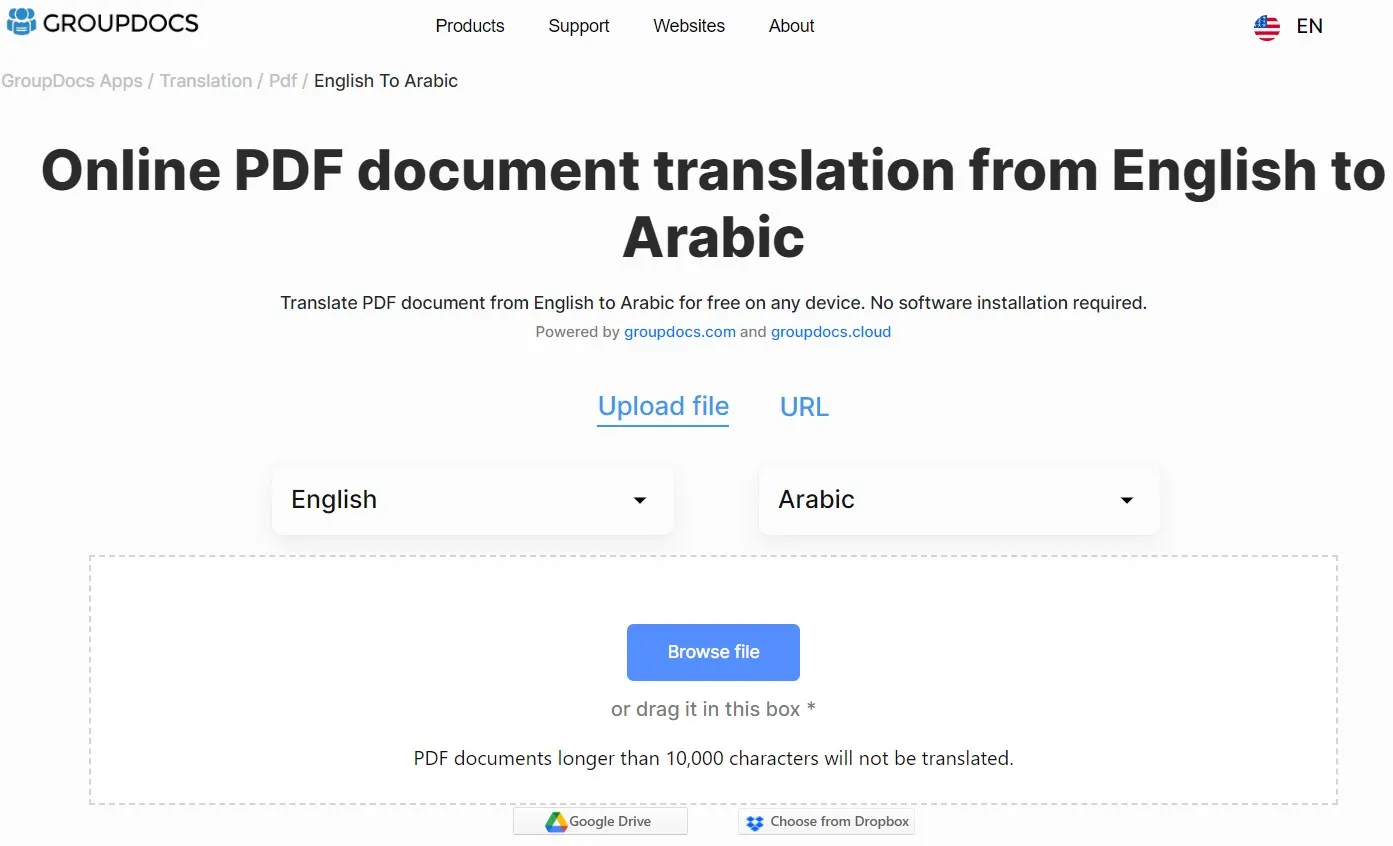
This way, GroupDocs offers a similar way, just like DocTranslator, to translate English to Arabic PDF. Therefore, it also comes with some cons/limits:
Cons:
- 10,000 characters PDF document limit
- Can take longer to translate
- Occasionally shows "service temporarily unavailable" error
- Unable to translate scanned PDF (no OCR support)
3. Using Google Document Translator
Google Document Translator is a popular online tool to translate documents. It also supports translating scanned PDFs. Here's how to use Google Document Translator to translate English to Arabic PDF:
Step 1. Go to the Google Document Translator website.
Step 2. Upload the English PDF to translate, set the required languages, and click "Translate".
Step 3. Once the translation is completed, click "Download".
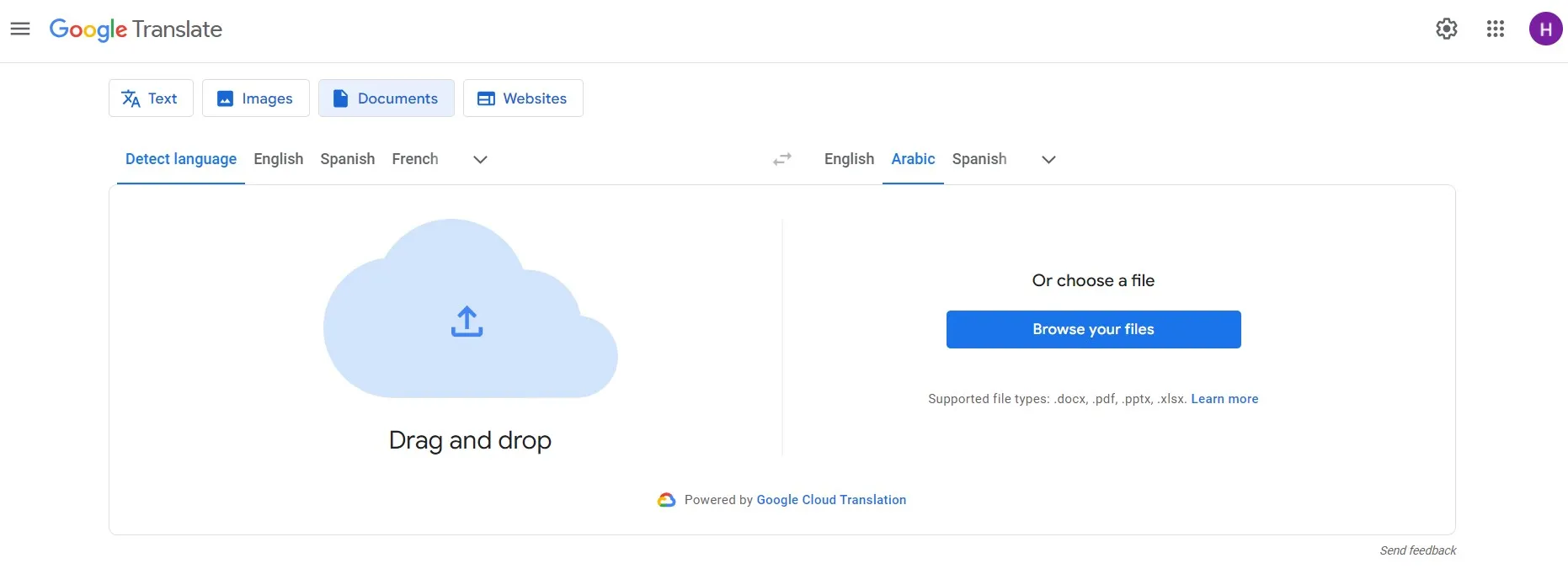
This way, Google Document Translator also provides an instant way to translate PDFs. Despite a powerful online translator, you will still face some cons/limits with it, as follows:
Cons:
- 10 MB PDF file size limit
- Limit the number of characters it can process at a time.
- The accuracy of the translation can vary based on the complexity of the text.
- Can struggle to maintain the original formatting of the PDF.
4. Using PDFT.AI
The last online tool you can use to translate English to Arabic writing PDF is PDFT.AI. With a simple interface, PDFT.AI allows you to drag and drop the PDF to translate and get the translation instantly.
Follow the below steps to use PDFT.AI to translate English to Arabic PDF:
Step 1. Go to the PDFT.AI website and drag and drop the PDF you want to translate.
Step 2. Select the source and target languages, English and Arabic, respectively. Afterward, click the "Upload" button.
Step 3. Once uploaded, click the "Translate" button.
Step 4. Once the tool has completed the translation, click "Download".
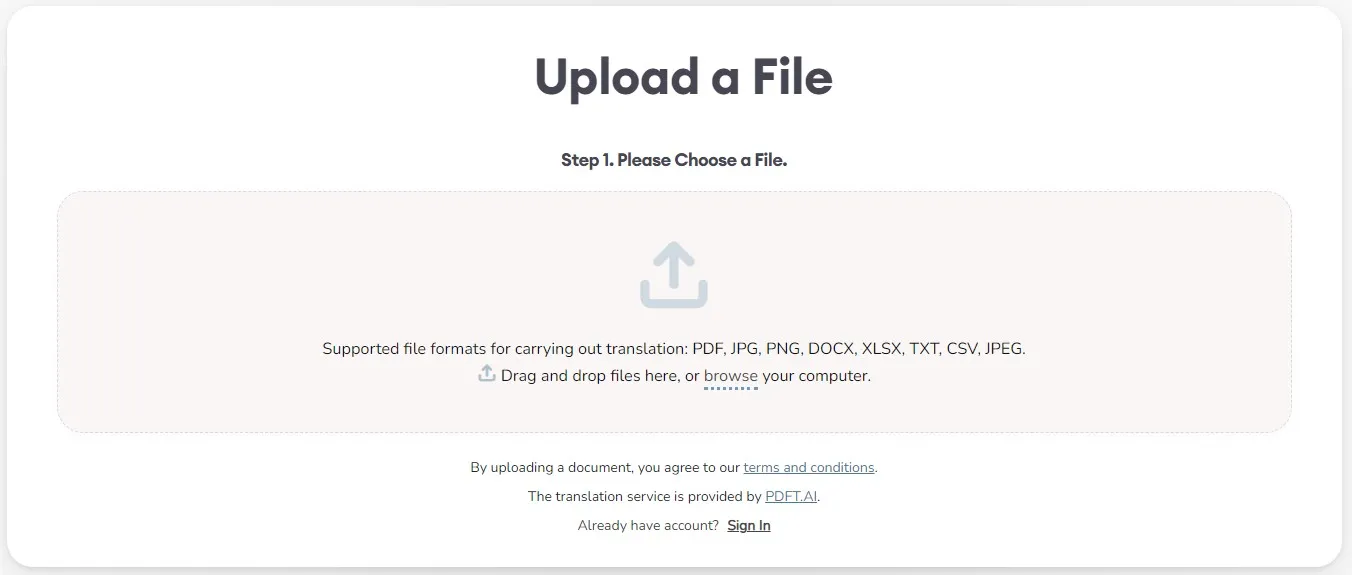
This way, PDFT.AI provides a web-based way to get English to Arabic document translation. However, it has the following cons/limits:
Cons:
- Can translate only horizontally oriented tasks
- 1 page and up to 150 words are translated for free
- More steps than other online translator tools
- Unable to translate scanned PDF (no OCR support)
Part 4. UPDF & Its Other Top-Notch Features Beyond Translating English to Arabic PDF
UPDF is not only dominating as a powerful tool to translate English to Arabic PDF, but it also comes with many other features to handle PDFs. Below is a quick glimpse of what else you can get with UPDF:
- Translate English to Arabic writing PDFs and vice versa.
- Translate PDFs to and from different languages.
- Analyze, explain, or summarize the PDF within seconds with a built-in AI chatbot.
- Allows you to make edits or annotations on PDFs.
- Convert PDF to other formats, like Word, PPT, Excel, image, etc.
- Reduce PDF size with a dedicated PDF compression feature.
- Organize PDF pages, including adding, replacing, removing, rearranging, etc.
- Protect PDF with password and secure sensitive information with redaction.
- Batch processes multiple PDFs to merge, convert, print, encrypt, and insert.

Overall, UPDF ticks all the checkboxes to be declared as an all-in-one PDF translator and editor tool. Hit the below download button to install UPDF and start leveraging its features from today.
Windows • macOS • iOS • Android 100% secure
Conclusion
PDF translation has become crucial in today's interconnected world. Since English-to-Arabic translation is a common need, this guide discussed multiple ways to translate English to Arabic writing PDF. Out of all the methods discussed above, UPDF shines as the best and most accurate PDF translator. Its AI-powered translation, OCR capabilities, layout preservation, and other PDF-related features make it dominant as an all-in-one tool for translating and handling PDFs. Therefore, the summary of this guide is to download UPDF and effortlessly have English to Arabic PDF translations.
 UPDF
UPDF
 UPDF for Windows
UPDF for Windows UPDF for Mac
UPDF for Mac UPDF for iPhone/iPad
UPDF for iPhone/iPad UPDF for Android
UPDF for Android UPDF AI Online
UPDF AI Online UPDF Sign
UPDF Sign Edit PDF
Edit PDF Annotate PDF
Annotate PDF Create PDF
Create PDF PDF Form
PDF Form Edit links
Edit links Convert PDF
Convert PDF OCR
OCR PDF to Word
PDF to Word PDF to Image
PDF to Image PDF to Excel
PDF to Excel Organize PDF
Organize PDF Merge PDF
Merge PDF Split PDF
Split PDF Crop PDF
Crop PDF Rotate PDF
Rotate PDF Protect PDF
Protect PDF Sign PDF
Sign PDF Redact PDF
Redact PDF Sanitize PDF
Sanitize PDF Remove Security
Remove Security Read PDF
Read PDF UPDF Cloud
UPDF Cloud Compress PDF
Compress PDF Print PDF
Print PDF Batch Process
Batch Process About UPDF AI
About UPDF AI UPDF AI Solutions
UPDF AI Solutions AI User Guide
AI User Guide FAQ about UPDF AI
FAQ about UPDF AI Summarize PDF
Summarize PDF Translate PDF
Translate PDF Chat with PDF
Chat with PDF Chat with AI
Chat with AI Chat with image
Chat with image PDF to Mind Map
PDF to Mind Map Explain PDF
Explain PDF Scholar Research
Scholar Research Paper Search
Paper Search AI Proofreader
AI Proofreader AI Writer
AI Writer AI Homework Helper
AI Homework Helper AI Quiz Generator
AI Quiz Generator AI Math Solver
AI Math Solver PDF to Word
PDF to Word PDF to Excel
PDF to Excel PDF to PowerPoint
PDF to PowerPoint User Guide
User Guide UPDF Tricks
UPDF Tricks FAQs
FAQs UPDF Reviews
UPDF Reviews Download Center
Download Center Blog
Blog Newsroom
Newsroom Tech Spec
Tech Spec Updates
Updates UPDF vs. Adobe Acrobat
UPDF vs. Adobe Acrobat UPDF vs. Foxit
UPDF vs. Foxit UPDF vs. PDF Expert
UPDF vs. PDF Expert



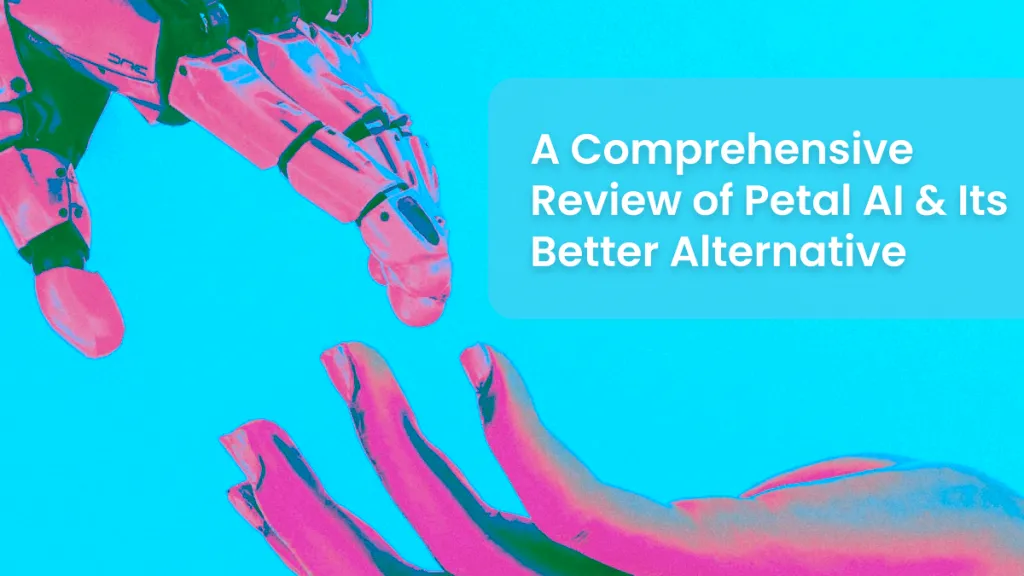
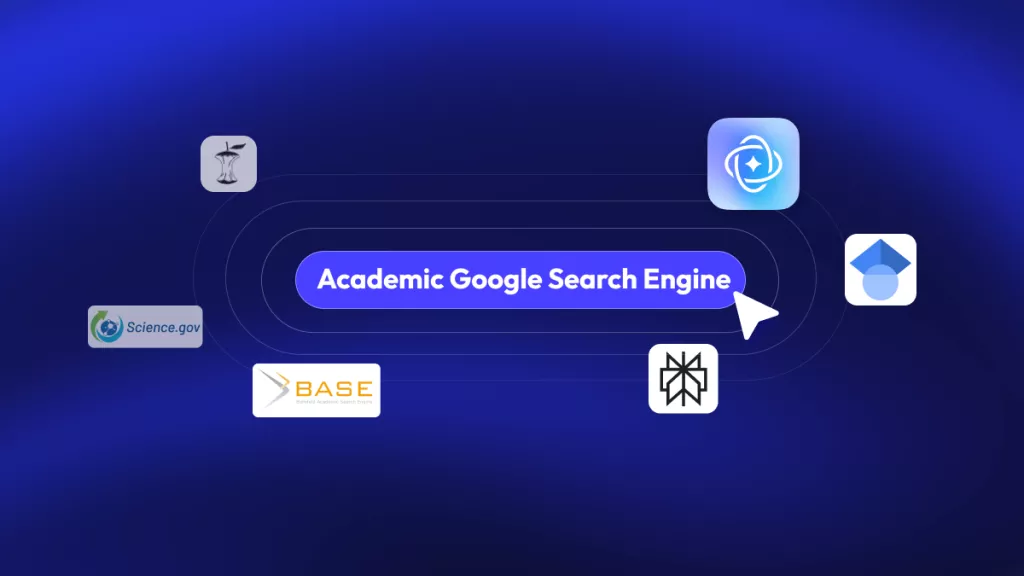
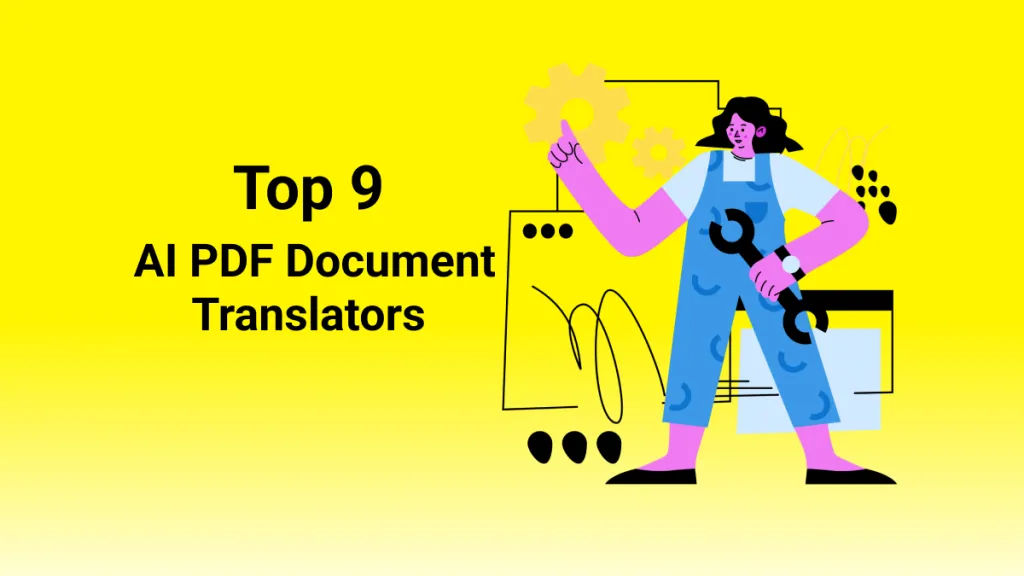



 Delia Meyer
Delia Meyer 
 Engelbert White
Engelbert White 
 Lizzy Lozano
Lizzy Lozano 