Do you have this question in mind, "Can Google Translate Haitian Creole to English"? The answer is yes. We will show everything you want to know about Google translating Haitian Creole to English in the following.
However, "Google Translate" accuracy is around 60-70%. You can use it for simple documents but for the larger documents, it may not be the best choice. You can use UPDF AI instead which has more features than Google Translate and accuracy is higher since it is empowered with better technology. You can download UPDF just by clicking here if you want to use this tool instead of Google Translate.
Windows • macOS • iOS • Android 100% secure
Part 1. How to Translate Haitian Creole to English With Google Translate?
If you want to translate some text from Haitian Creole to English, you can use Google Translate". This is a free service, though the accuracy is not high. Here we will introduce you to a step-by-step guide to using "Google Translate" to translate Haitian Creole to English first on your computer and then using your phone.
Way 1. Translate Haitian Creole to English with Google Translate Online Free
If you just have a few words or sentences in Haitian Creole to translate to English, just follow these easy steps.
Step-1. Open "Google Translate" from the Google apps in Google Chrome. Alternatively, you can search and open "Google Translate" using any web browser too.
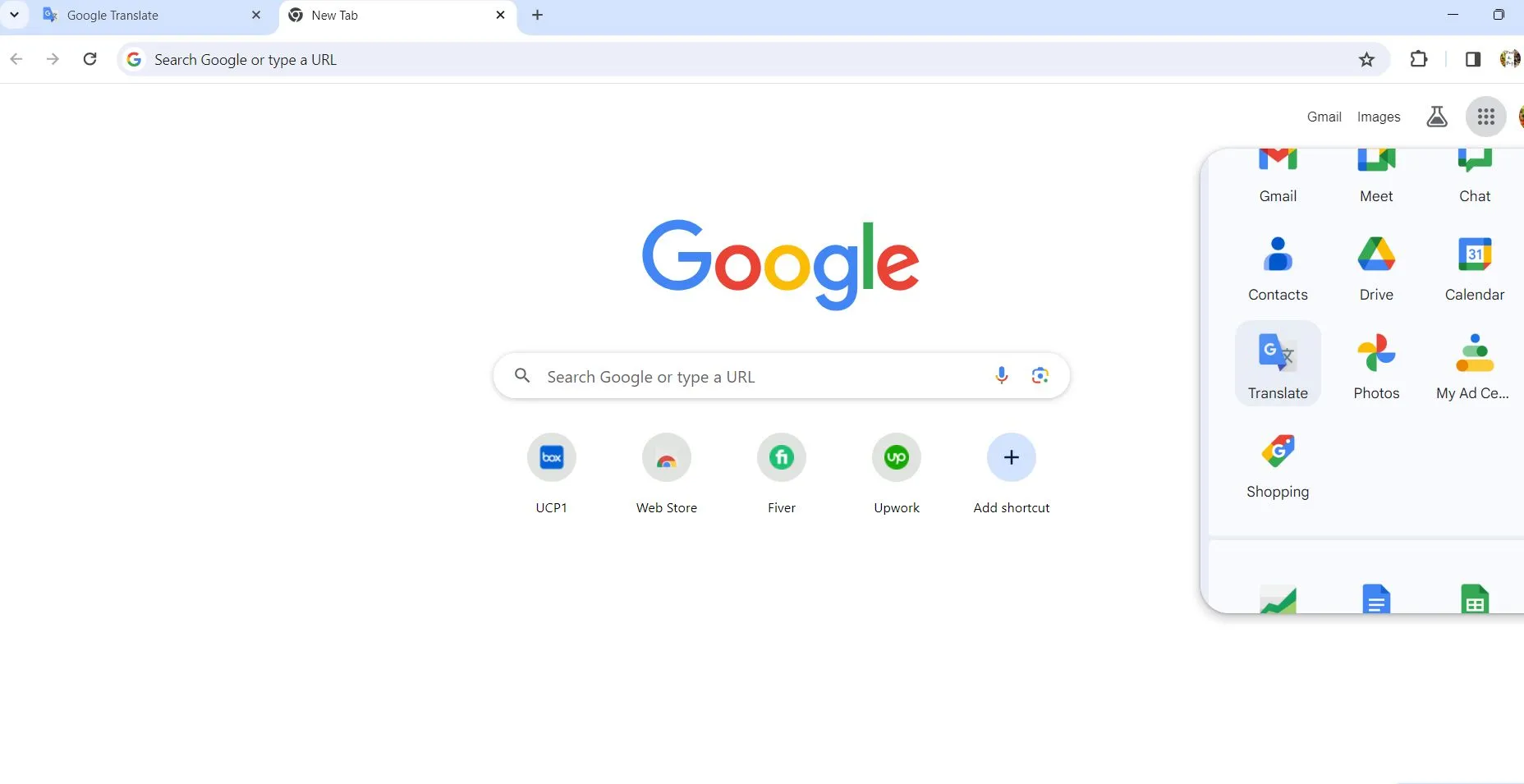
Step-2. Once "Google Translate" is open, you will see four tabs. Click on "Text". Select "Detect Language" or "Haitian Creole" at the left side box and select "English" at the right side box. Copy the text you want to translate and paste it in the left box below the tabs. As soon as you paste the text, the translation of the text will appear on the right box. You can select and copy the text and then paste it wherever you want.
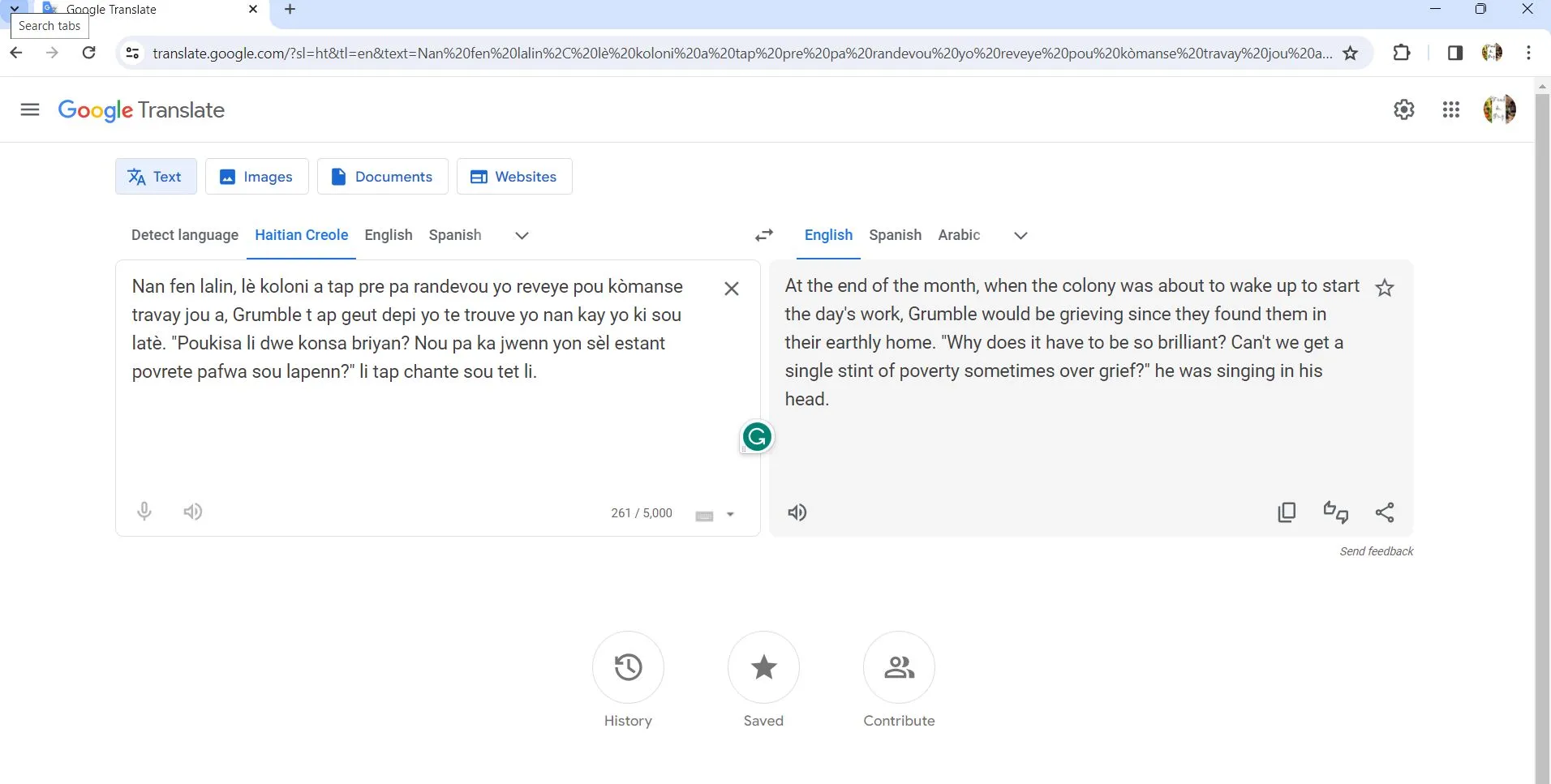
Way 2. Translate Creole Haitian to English With Google Translate on iPhone and Android
You can also use the "Google Translate" app on your phone to translate Haitian Creole text into English. It is similar for both iPhone and Android phones or devices.
Step-1. Download the "Google Translate" app through the "App Store" and open it.
Step-2. Select "Haitian Creole" at the above box and "English" in the output box. Copy and paste the text you want to translate, or you can type the text, and the translation will appear underneath the pasted text in a moment.
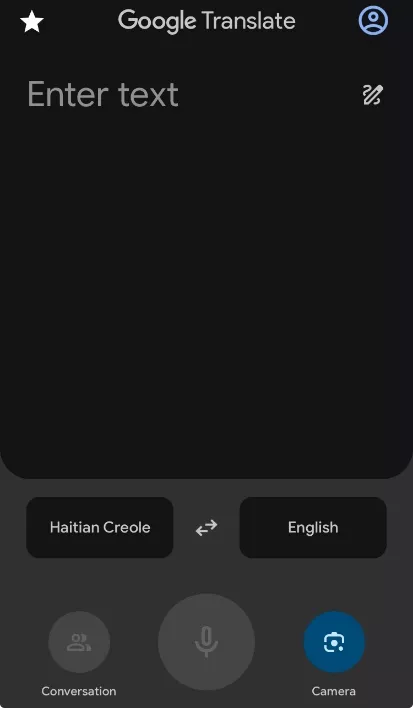
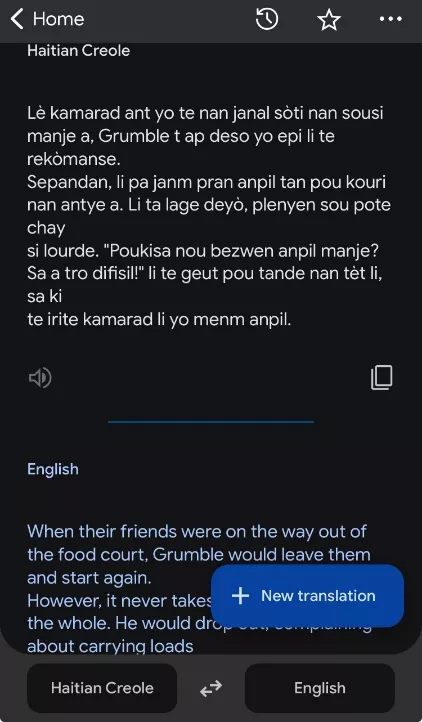
Part 2. How Can Google Translate PDF from Haitian Creole to English?
Don't worry if you have a whole PDF document in Haitian Creole to translate into English. You don't have to copy and paste the text page by page. With "Google Translate" you can translate the whole document at once. Just follow these steps:
Step-1. Open the "Google Translate" app in Google Chrome or any other browser. You will see four tabs, select the "Document' tab. Select "Haitian Creole" in the input box and "English" in the output box. To upload the PDF document, either "Drag and drop" the PDF document in the box on the left or use the "Browse your file" button to choose the file from your computer. Hit the "Translate" button which will appear once the document is uploaded.
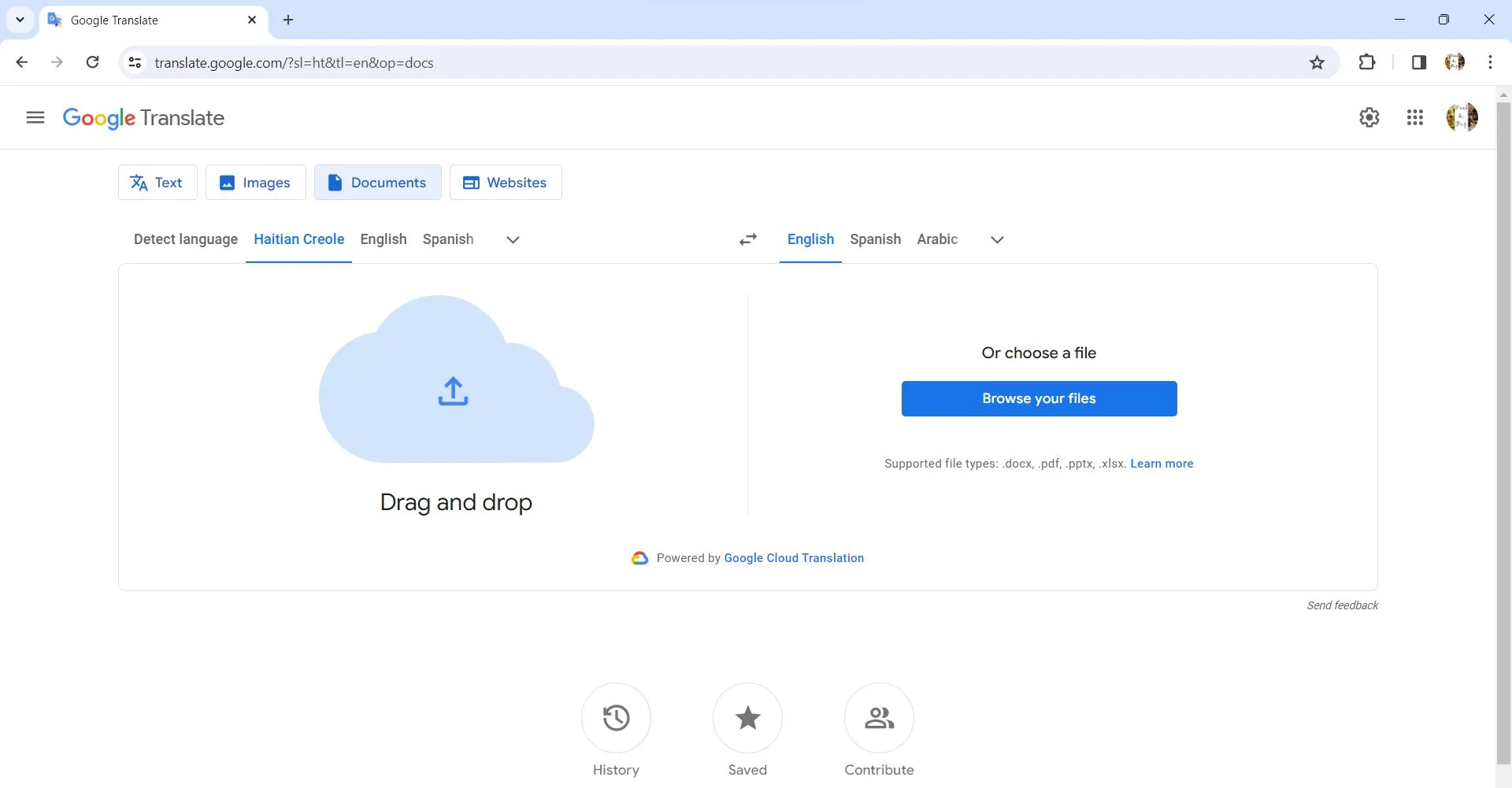
Step-2. You will see a "Download translation" button as soon as the translation is done. Click on it and the translated PDF file will be downloaded.
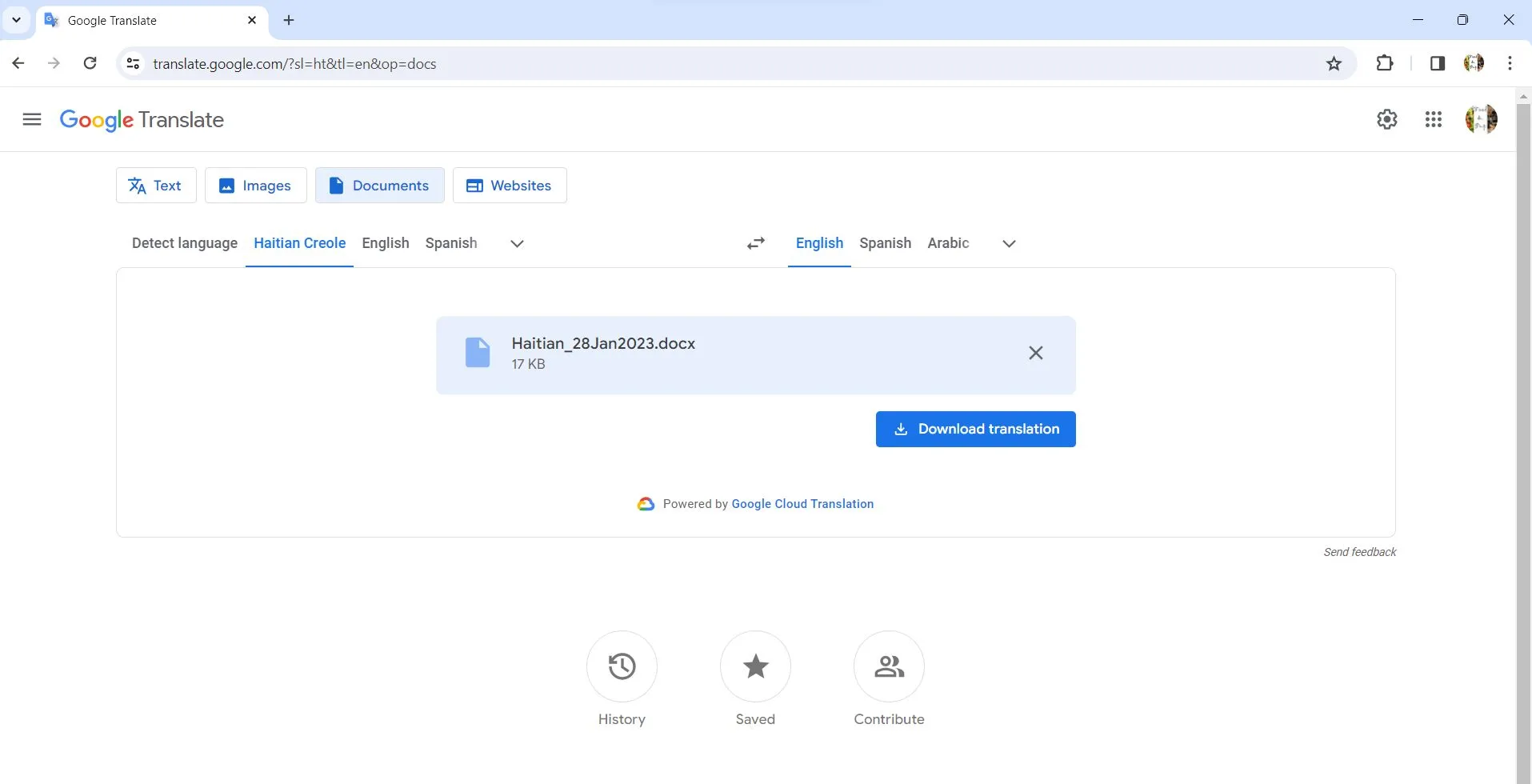
These same steps can also be used for other file formats like Word (.docx), Excel (.xlsx), and PowerPoint (.pptx).
Part 3. How to Translate Images from Haitian Creole to English With Google Translate?
In case you have an image file in Haitian Creole that you want to translate to English, "Google Translate" can also translate it.
Step-1. Using any internet browser, open "Google Translate". You will see four tabs, click on "Images". Select "Haitian Creole" in the input box and "English" in the output box. You can upload the image file by browsing the file, paste from the clipboard, or drag and drop the file.
Step-2. Once the file is uploaded, the translation will appear on the screen automatically. You can either use the "Copy the text" or the "Download translation" option to save it.
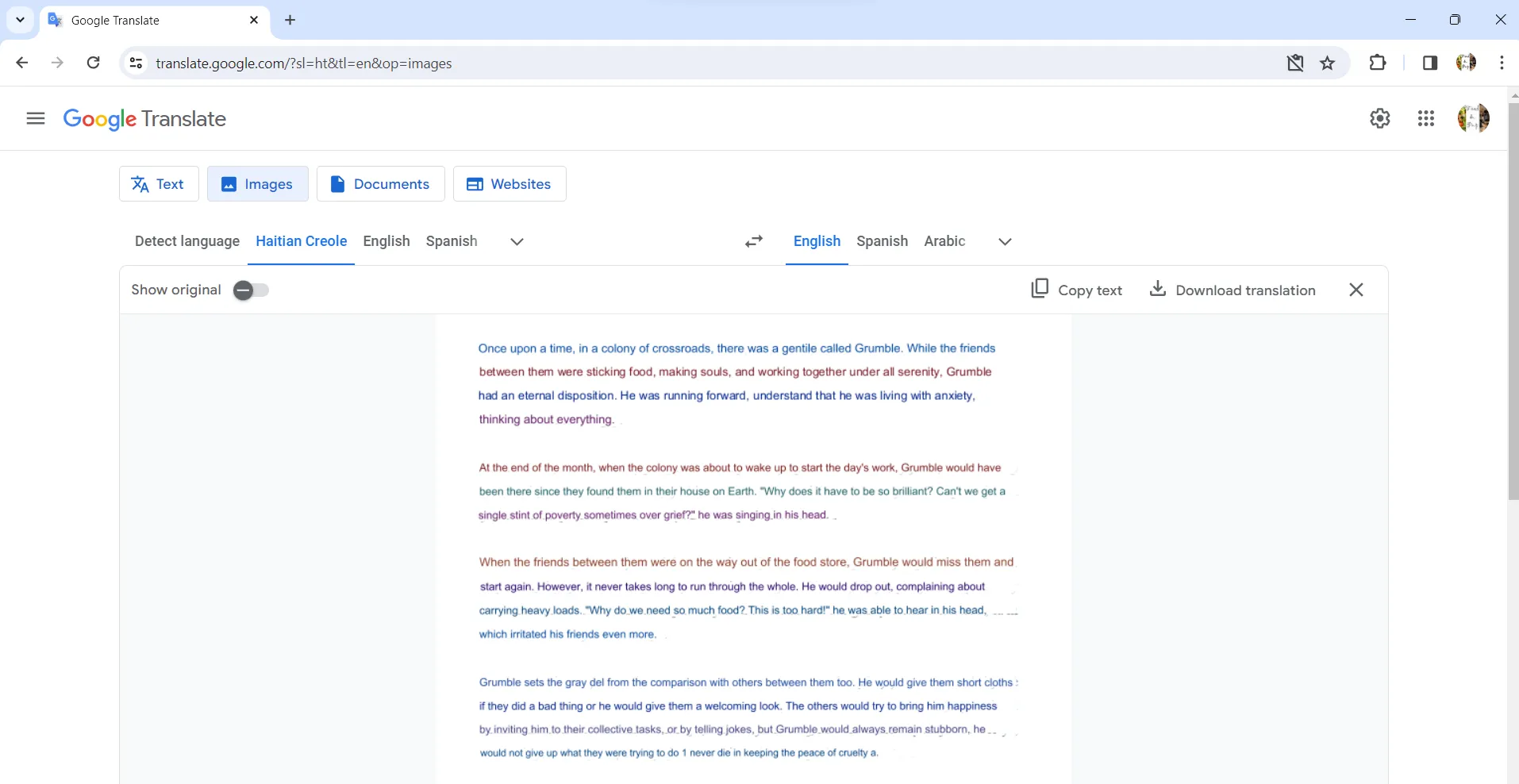
Part 4. How to Translate Websites from Haitian Creole to English With Google Translate?
If you want to use a website in Haitian Creole and you want to translate the webpage content from Haitian Creole to English, you can use "Google Translate" to do it. Follow these simple steps:
Step-1. Open "Google Translate" either using apps on "Google Chrome" or using any web browser. You will see four tabs, click on "Website". Select "Haitian Creole" in the input box and "English" in the output box.
Step-2. Copy and paste or type the web address in the space and hit the arrow button on the right. The translated website will open in a new tab.
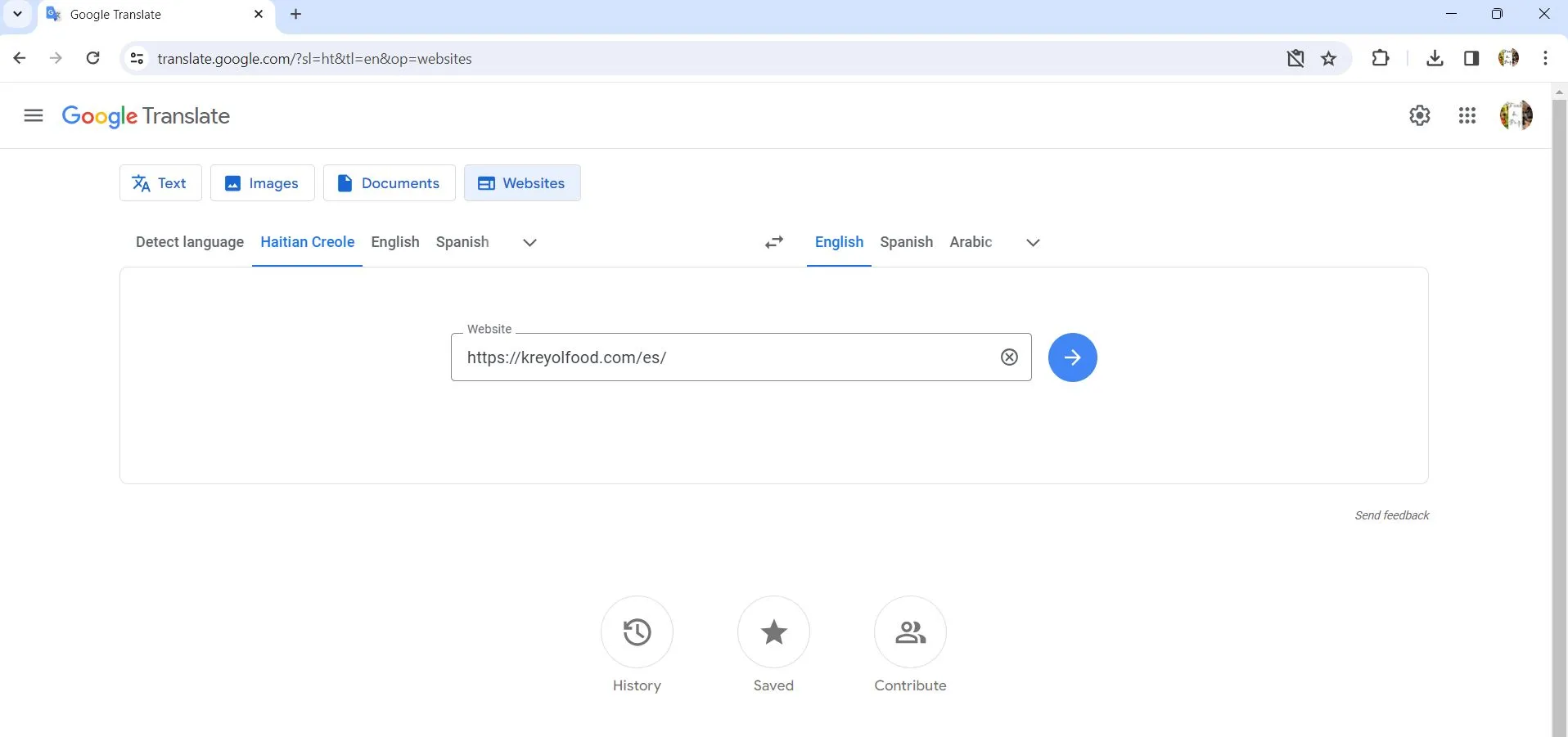
Part 5. How to Translate Haitian Creole to English With Google Translate Alternative?
If you find that the translation with "Google Translate" is not at the level of accuracy you would prefer, you are not the first one. With this app, the translated text has lower accuracy, with both text and grammatical errors. Don't worry, there is a better alternative for you called UPDF. UPDF has integrated AI and therefore better than "Google translate". The latest AI technology empowers UPDF to translate text with the highest level of accuracy and without grammatical errors.
You can also choose what you want to do. Just type in the prompt and the translation will be done as per your requirement. Let's say you want to translate Haitian Creole text to US English with passive words, just write that in the prompt and see the magic yourself. You can translate text or a whole page just by giving the right prompt. Here are the ways to translate Haitian Creole to English using the UPDF AI translation feature. But first, click the below button to download UPDF.
Windows • macOS • iOS • Android 100% secure
Way 1. Translate Haitian Creole to English Via Prompt
To translate a few words or few sentences from Haitian Creole to English using UPDF, follow these steps:
Step-1. Open the UPDF app on your computer, open any PDF file, and click on the UPDF AI icon. There are two modes, select the "Chat" mode.
Step-2. Click the downward arrow on the right end of the "Prompt" bar. From the dropdown menu, select "Translate". Enter the text you want to translate in the space under the prompt bar and hit the arrow button on the right. The translation will start appearing above the prompt.
You can copy the text by selecting the text itself or clicking the copy icon as shown below.

Way 2. Translate Haitian Creole Document to English with Original Layouts
UPDF introduces a practical feature that allows users to translate PDF documents with Haitian Creole text into English while retaining the original layout. If you have a document to translate, follow these steps:
Step-1. Download and install UPDF on your Windows or Mac computer, then open the Haitian Creole PDF within the application.
Step-2. In Reader mode, click on the PDF Translation icon in the top menu bar.
Step-3. UPDF will prompt you to select a target language and specify the page range for translation. Choose your desired options.

Step-4. UPDF will instantly generate an accurate translation in a new file. The new file will preserve the original layout, making it convenient for review.
Windows • macOS • iOS • Android 100% secure
Way 3. Translate Haitian Creole to English by Selecting
Using UPDF, you can also translate text in Haitian Creole to English within the document itself and keep it in the translated content as a note. Follow these steps:
Step-1. Open the "UPDF" app and open the PDF file you want to translate the text from. Select the text, right-click to open a menu bar, click on "UPDF AI", then on "Translate", then select language.

Translation will appear in a separate box.

From the translation box, you can copy the text by clicking on the "Copy" button or you can click on the "Highlight" button (looks like a pen). This will highlight the selected text you wanted to translate and every time you move the cursor over it, the translation will appear on the top in a box. You can also click on the comment icon in the translation box, this will save the translated text as a comment box.
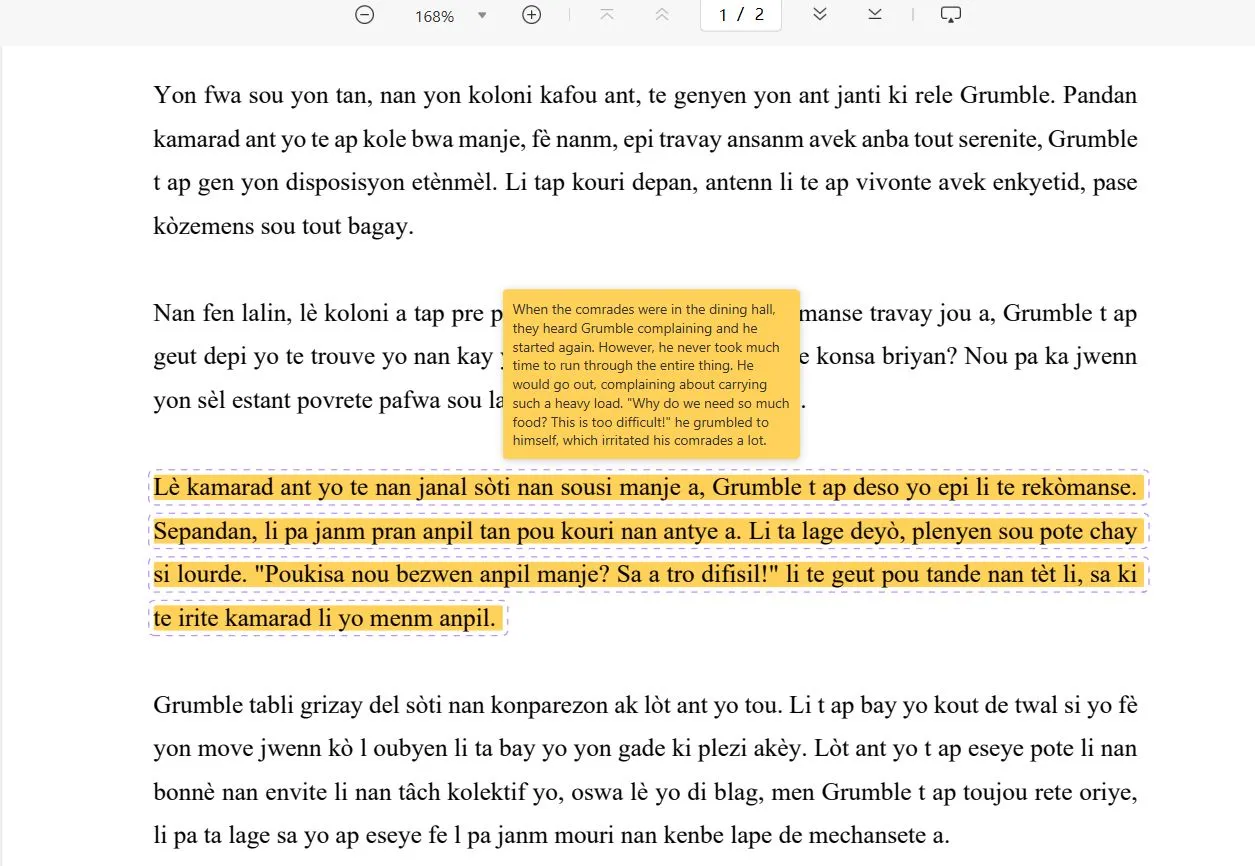
Way 4. Translate Haitian Creole to English for Specific Page
If you want to translate only a specific page in the document, you can also do it with a PDF in just a few clicks. To translate a whole page, follow these steps:
Step-1. Open the PDF file using UPDF. You can also open the UPDF app and then open your file through the "Tools" menu option.
Step-2. Open UPDF AI by clicking the AI icon. From the 2 tabs on the top select "Chat with PDF".
AI will start summarizing the PDF and the prompt space at the bottom will say "Ask something" with an icon on the right that looks like a bulb.

Click on the bulb icon and you will see a menu bar with the option "Translate by Page" and "Translate Page 'x'" where 'x' could be any page number you are looking at.

Once you hit one of them, you will see a dropdown menu bar where you can select the language. In this case, it is "English". Hit the "Translate" button and Translation will start to appear.

The translated text can be copied by hitting the copy icon.

For UPDF, the translation PDF feature is just the tip of the iceberg. There are numerous features UPDF offers. You can ask the UPDF app to not only translate but also summarize the whole document. You can also ask the AI to explain a certain section of the document and ask to explain a particular sentence with a difficult word. Also, if you want, you can write something in English and ask the UPDF to translate it into Haitian Creole or any other language. Besides this, UPDF has umpteen features:
- You can edit and annotate translated PDF documents.
- You can also convert the image/scanned file to an editable text file using the OCR feature. Then you can edit it as per your liking using editing tools.
- You can also password-protect, sign, and stamp the translated document or any PDF.
- You can also combine/merge the translated files to keep them together.
- You can also share the PDF file as a link or as a QR code with others.
- Before you share the file, you can also hide any part using the redact PDF feature.
- You can also export the PDF file to other file formats like Word, PowerPoint, Excel, CSV, image, or HTML.
- You can also use the AI assistant feature to Generate Mind Map to visualize and organize ideas in a clear and structured format.
Well we are not just blowing our own horn, you can read an independent review by "How to Geek" by clicking here.
You can experience all these features by yourself by downloading the UPDF right now.
Windows • macOS • iOS • Android 100% secure
In The End
Seems like we have successfully answered your question "can google translate Haitian Creole to English?". You can follow the step-by-step guide to translate either a few sentences or translate a PDF file or an image file with Google Translate. We have also introduced you to a better alternative with higher accuracy, UPDF. The integrated AI with UPDF allows you to translate text, sentences, or whole pages with higher accuracy. Plus, you also get a lot more handy features to edit and annotate the translated text with UPDF. So, click here to download it right now.
Windows • macOS • iOS • Android 100% secure
 UPDF
UPDF
 UPDF for Windows
UPDF for Windows UPDF for Mac
UPDF for Mac UPDF for iPhone/iPad
UPDF for iPhone/iPad UPDF for Android
UPDF for Android UPDF AI Online
UPDF AI Online UPDF Sign
UPDF Sign Edit PDF
Edit PDF Annotate PDF
Annotate PDF Create PDF
Create PDF PDF Form
PDF Form Edit links
Edit links Convert PDF
Convert PDF OCR
OCR PDF to Word
PDF to Word PDF to Image
PDF to Image PDF to Excel
PDF to Excel Organize PDF
Organize PDF Merge PDF
Merge PDF Split PDF
Split PDF Crop PDF
Crop PDF Rotate PDF
Rotate PDF Protect PDF
Protect PDF Sign PDF
Sign PDF Redact PDF
Redact PDF Sanitize PDF
Sanitize PDF Remove Security
Remove Security Read PDF
Read PDF UPDF Cloud
UPDF Cloud Compress PDF
Compress PDF Print PDF
Print PDF Batch Process
Batch Process About UPDF AI
About UPDF AI UPDF AI Solutions
UPDF AI Solutions AI User Guide
AI User Guide FAQ about UPDF AI
FAQ about UPDF AI Summarize PDF
Summarize PDF Translate PDF
Translate PDF Chat with PDF
Chat with PDF Chat with AI
Chat with AI Chat with image
Chat with image PDF to Mind Map
PDF to Mind Map Explain PDF
Explain PDF Scholar Research
Scholar Research Paper Search
Paper Search AI Proofreader
AI Proofreader AI Writer
AI Writer AI Homework Helper
AI Homework Helper AI Quiz Generator
AI Quiz Generator AI Math Solver
AI Math Solver PDF to Word
PDF to Word PDF to Excel
PDF to Excel PDF to PowerPoint
PDF to PowerPoint User Guide
User Guide UPDF Tricks
UPDF Tricks FAQs
FAQs UPDF Reviews
UPDF Reviews Download Center
Download Center Blog
Blog Newsroom
Newsroom Tech Spec
Tech Spec Updates
Updates UPDF vs. Adobe Acrobat
UPDF vs. Adobe Acrobat UPDF vs. Foxit
UPDF vs. Foxit UPDF vs. PDF Expert
UPDF vs. PDF Expert

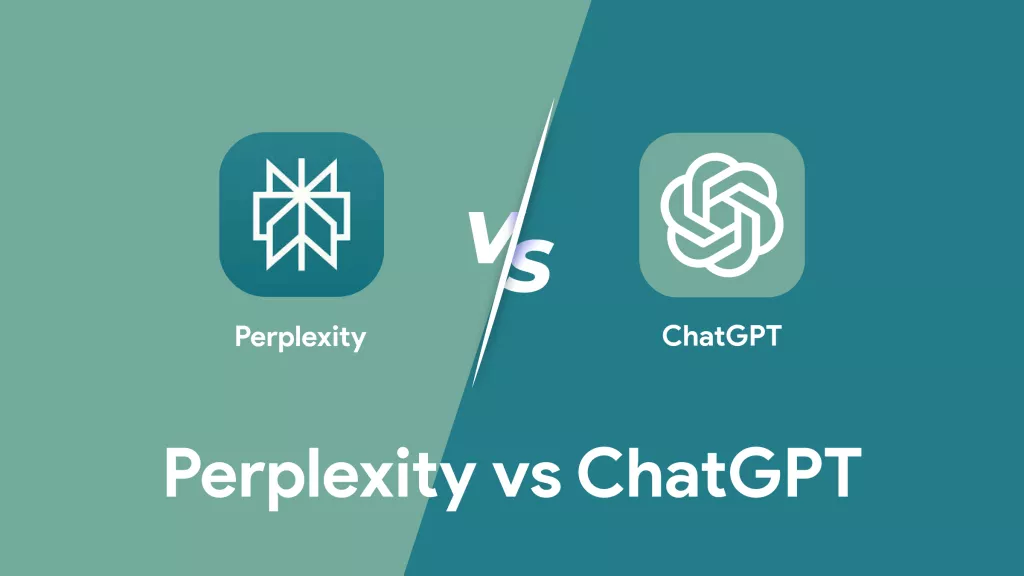
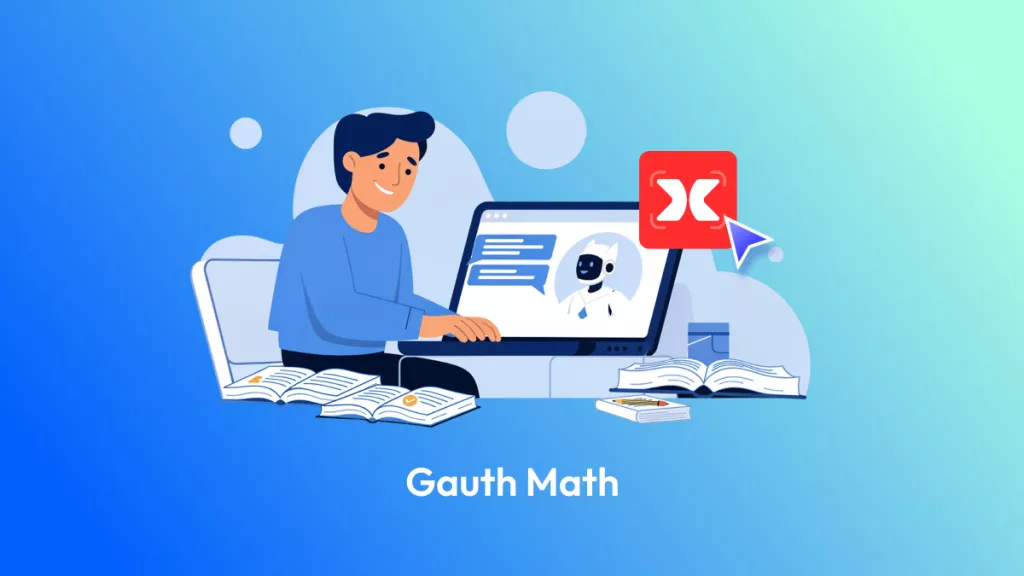




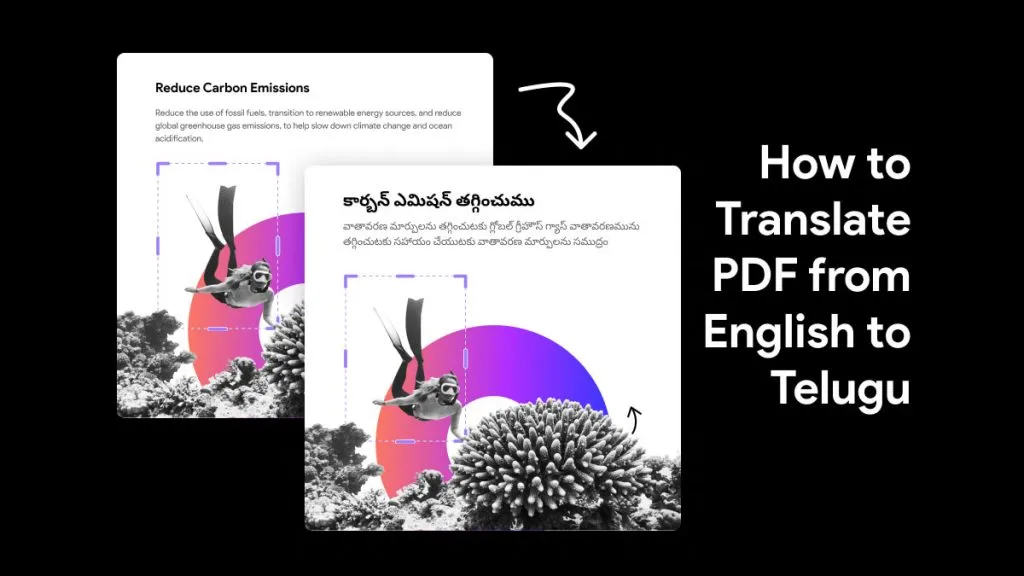

 Engelbert White
Engelbert White 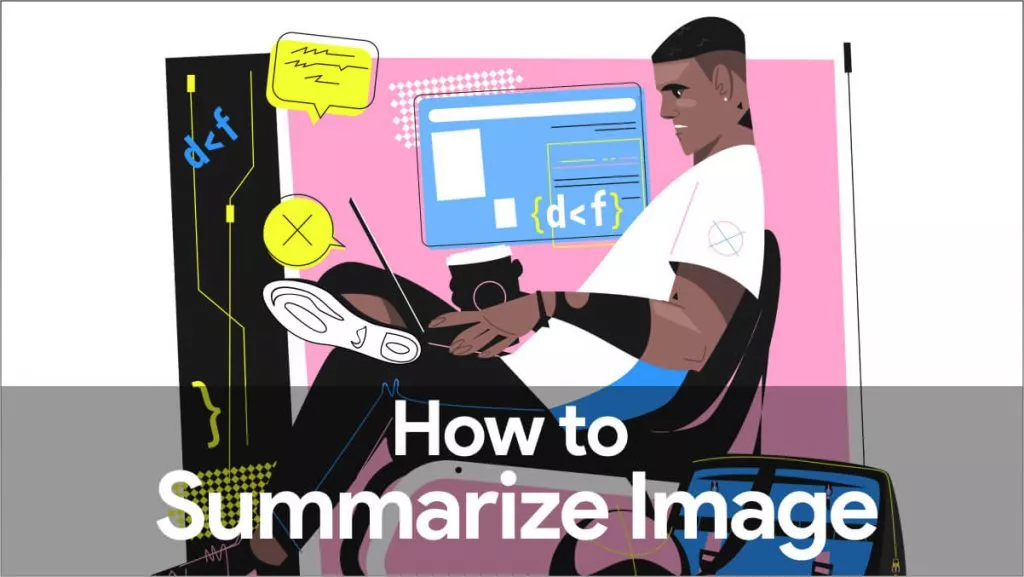

 Enid Brown
Enid Brown 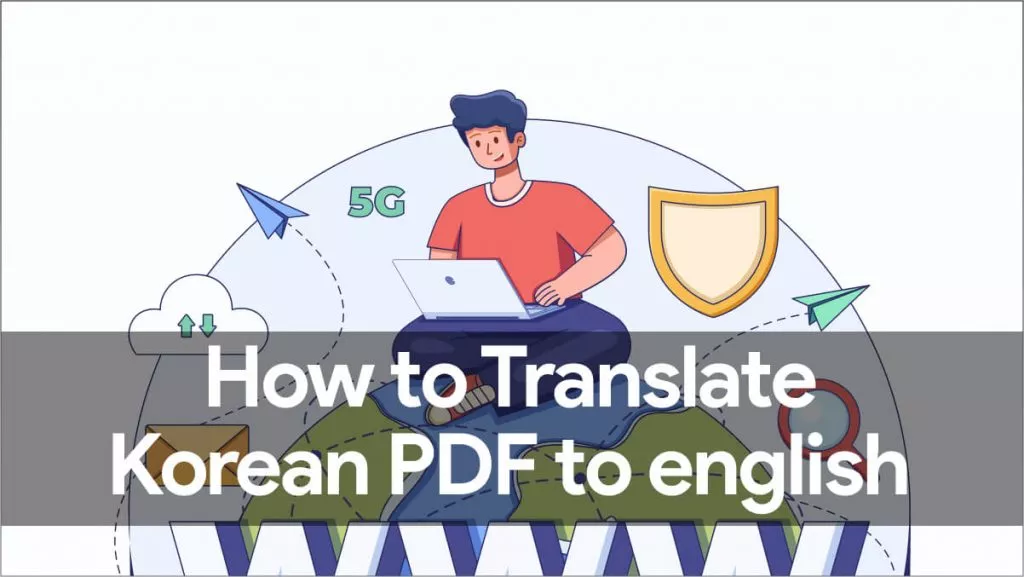
 Delia Meyer
Delia Meyer