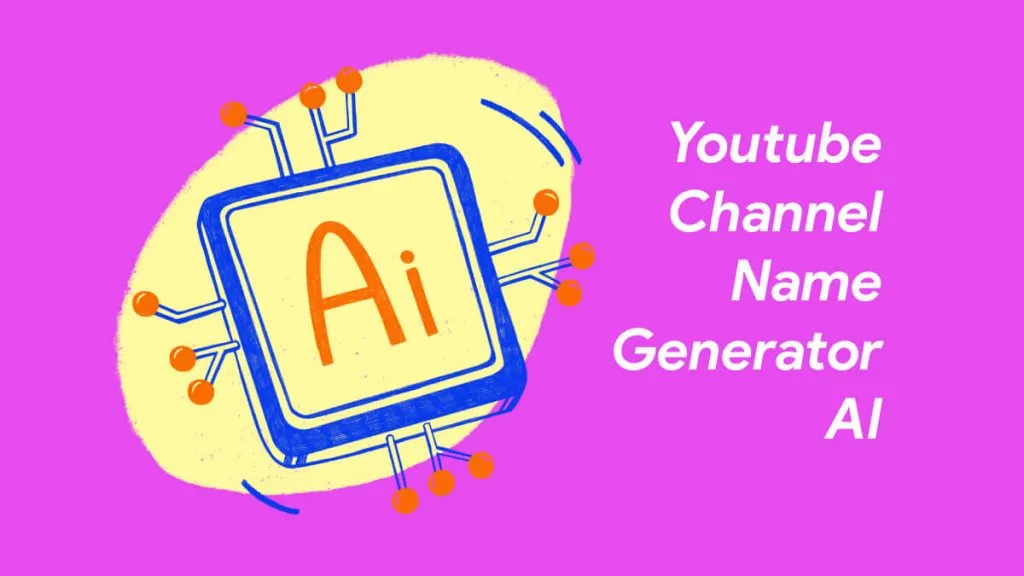In today's digital age, artificial intelligence has made significant strides in the field of communication, life, and work. One such tool is ChatGPT, which can be immensely helpful in improving work productivity. However, how can you download and use ChatGPT for Mac? Many of you can only use the ChatGPT with the browser which may be very inconvenient. So you may ask whether there are any ways to download and use it on your Mac. This article will provide you with essential tips and guidelines to download and use ChatGPT for Mac. Continue reading.
Part 1. Does ChatGPT Work on Mac?
Tools such as ChatGPT and Copilot can work on Mac with the help of a browser. But if you want to use it on Mac without a browser, you need to download one app which can work on Mac with ChatGPT built-in like UPDF. You can download UPDF to your Mac via the below button.
Windows • macOS • iOS • Android 100% secure
Notice
Part 2. Is There a ChatGPT App for Mac?
There is no ChatGPT Mac app, but there are many Mac apps with ChatGPT add-ons and UPDF is one of them. So if you want to download and use the ChatGPT app for Mac, you need to download an app like UPDF on your Mac. In the following guide, we will show you how to do it.
Part 3. How to Download ChatGPT on Mac?
To download ChatGPT on Mac, you need to download UPDF to your Mac computer, and here are the steps you can follow: Click the "Free Download" button below to download UPDF, click the download icon at the right top, click on the downloaded UPDF file, and it will ask if you want to open it as it is downloaded from the internet. Click on "Open" to start installing. Follow the on-screen guide step by step to install it on your Mac.
It is very easy, isn't it? So how to use ChatGPT on Mac? With the integration of ChatGPT in apps like UPDF, users can leverage powerful AI features directly on their Mac, a trend emphasized at events like Viva Technology.
Part 4. How to Use ChatGPT on Mac?
After you download UPDF on Mac, you can easily use ChatGPT on Mac with UPDF now. You can click on here to watch some videos about leveraging UPDF's AI assistant with simple tips and detailed steps to boost efficiency. Here is the article guide.
Step 1. Find ChatGPT in UPDF
Double-click on the UPDF icon on your Mac to run it. Then, click "Open File" on the home interface, choose the PDF on your Mac, and click "Open" to open it on UPDF. Head to the right-side bottom menu, you will find the UPDF AI icon there, click on it.
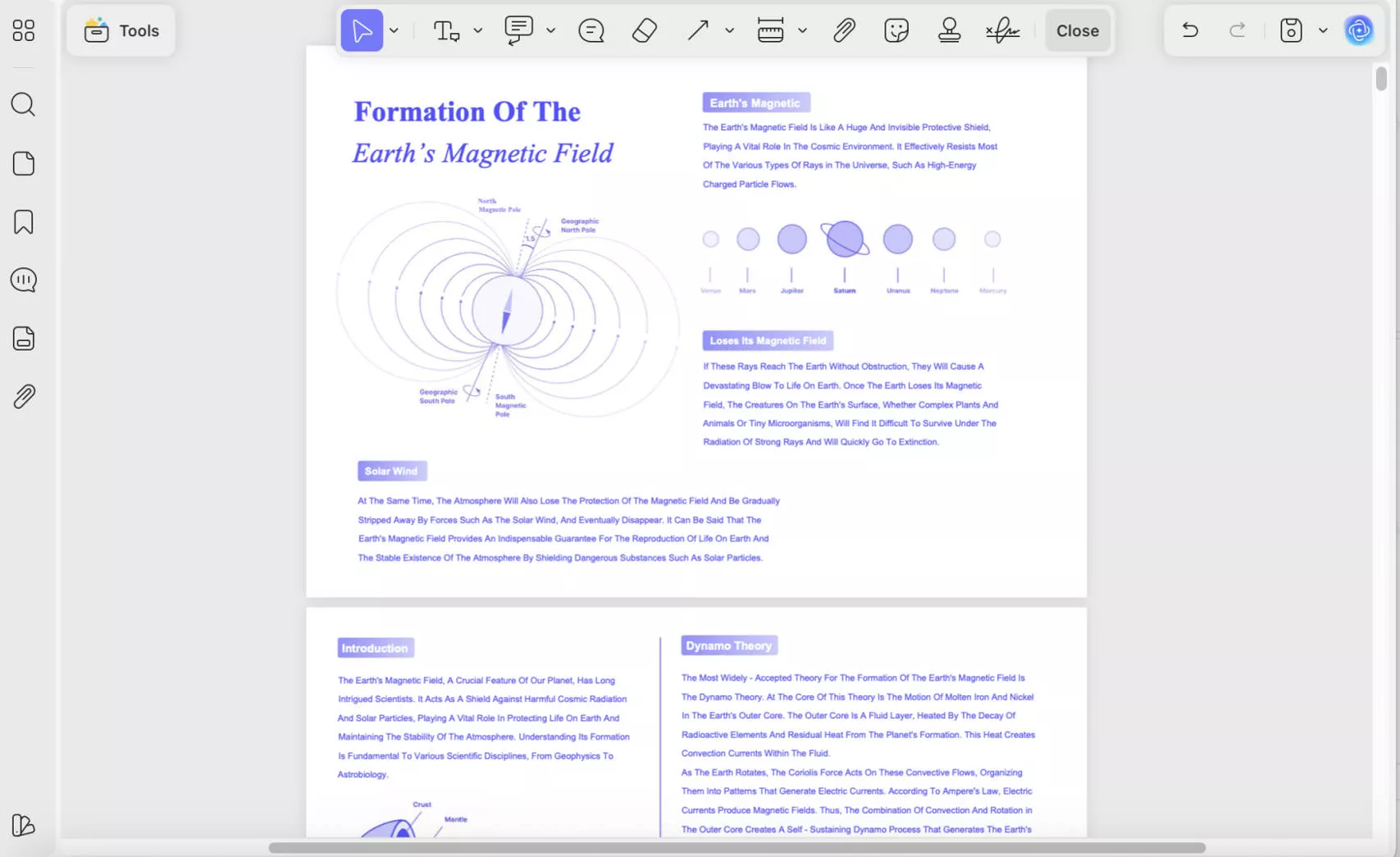
Step 2. Use ChatGPT Now
Now, you can enter anything in the chat box to let the ChatGPT help you out. For instance, you can enter "Translate to English: UPDF é um incrível editor de PDF e oferece muitos recursos." and the ChatGPT in UPDF will help you translate them into english. Or you can select the prompt per your purpose, then, enter the contents to let ChatGPT help. Also, you can ask any question in the UPDF and it will reply with the answer you need.
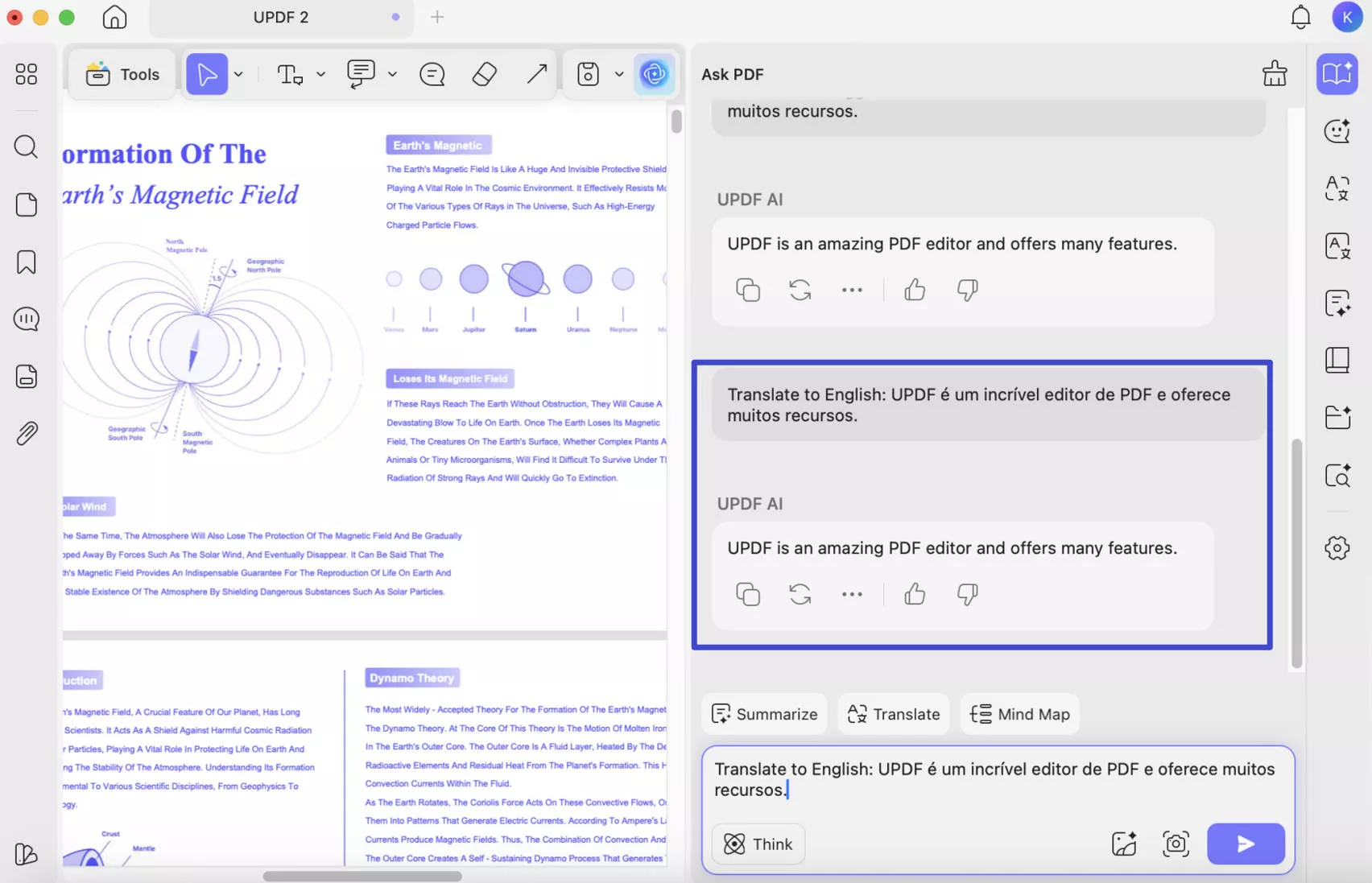
You may feel confused about why to recommend UPDF as the ChatGPT app for Mac here. With UPDF, you can easily chat with AI to solve the problems. That is because it can do more than just a ChatGPT, here are what features it has:
- It has all the features that ChatGPT has including chatting, writing, rewriting, summarizing, translating, etc.
- UPDF offers what ChatGPT cannot work. For instance, you can select any content in the PDF files, to ask the UPDF AI to summarize, explain, or translate which can improve your document handling efficiency.
- Create, edit, fill, sign, share, and store PDF forms.
- Convert from or to PDFs with ease.
- The batch process can help save time.
- OCR to convert scanned documents or images to editable formats.
- Function as an AI contract generator.
- Etc.
Highly recommend you download UPDF via the below button to test it on your own as it has too many features that cannot be covered in one article, you can read this UPDF review article from Laptopmedia, or watch the video to know more about UPDF. With the ChatGPT free trial version, you can have 100 communications with this ChatGPT and if you want the Pro version, you can upgrade with USD29 only from the pricing page.
Windows • macOS • iOS • Android 100% secure
Part 5. Two Other Ways to Use ChatGPT on Mac?
UPDF is not the only method to use ChatGPT on Mac, you can also achieve it with the help of a browser and the menu bar. Here, we will explain them in detail.
Way 1. How to Use ChatGPT on Mac with the Browser?
Using ChatGPT on your Mac via a web browser is a convenient way to access the powerful AI language model. Here are some tips on how to use ChatGPT on Mac with your browser to boost your productivity:
Step 1. Open Your Browser
Whether you prefer Safari, Chrome, Firefox, or any other browser, open it up and navigate to a website that allows access to ChatGPT. You can choose some popular options like the OpenAI GPT-3 Playground, etc.
Step 2. Sign in or Create an Account
Depending on the website you choose, you may need to create an account to use ChatGPT. This usually involves entering your email address and creating a password.
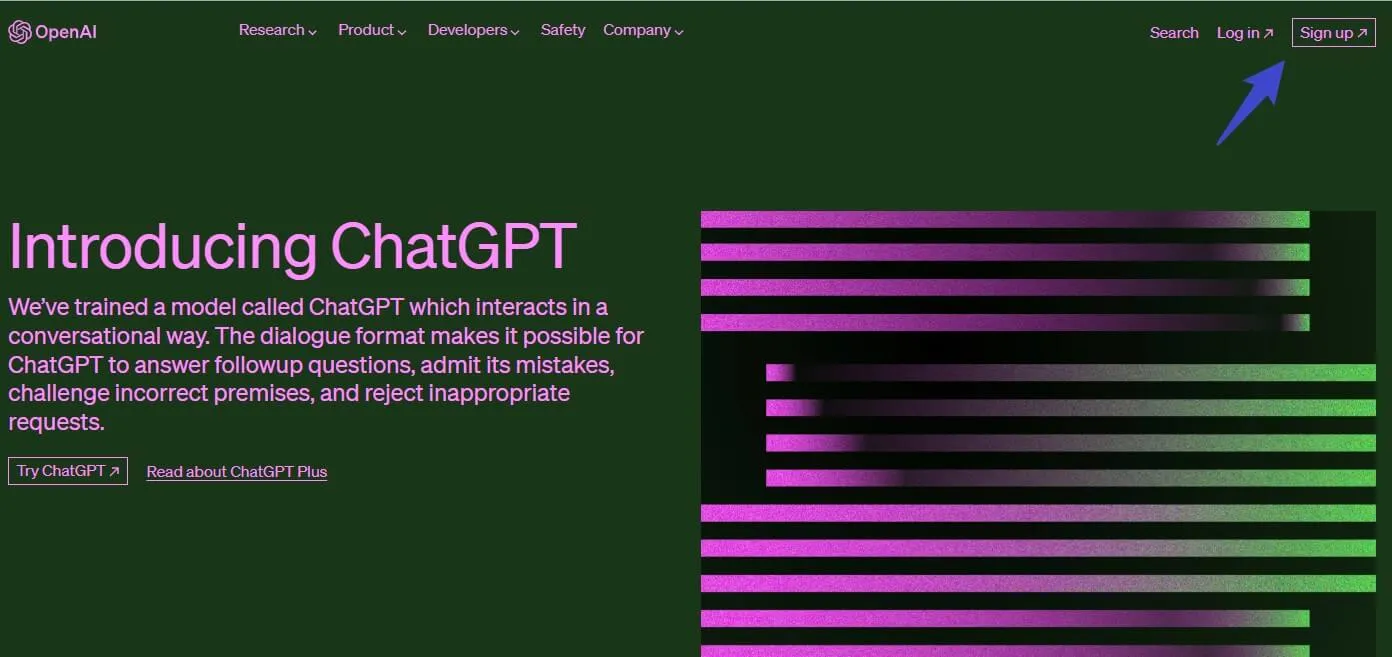
Step 3. Choose Your Prompt
After login, you can choose from a variety of prompts to start a conversation with ChatGPT. These prompts can include anything from writing a story or poem to generating ideas for a business project.
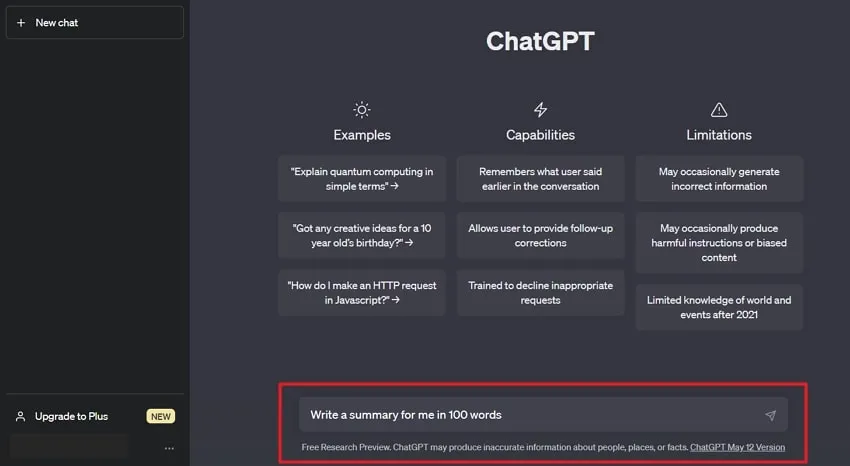
Step 4. Start Chatting
Once you've selected a prompt, start typing in the chatbox to communicate with ChatGPT. As you type, ChatGPT will generate responses in real-time based on the information you provide.
Step 5. Edit and Refine
After ChatGPT generates a response, you can edit and refine it to fit your needs. This can involve tweaking the language or adjusting the tone to better align with your desired outcome.
Step 6. Save and Use
Once you've generated a response that meets your needs, you can save it and use it in your work. This can include incorporating it into a document, presentation, or email.
Way 2. How to Use MacGPT on Mac Menu Bar?
MacGPT is an easy-to-use menu bar application that brings the power of GPT-3 to your Mac. It is a convenient way to access ChatGPT right from your Mac menu bar. Here's how to use it:
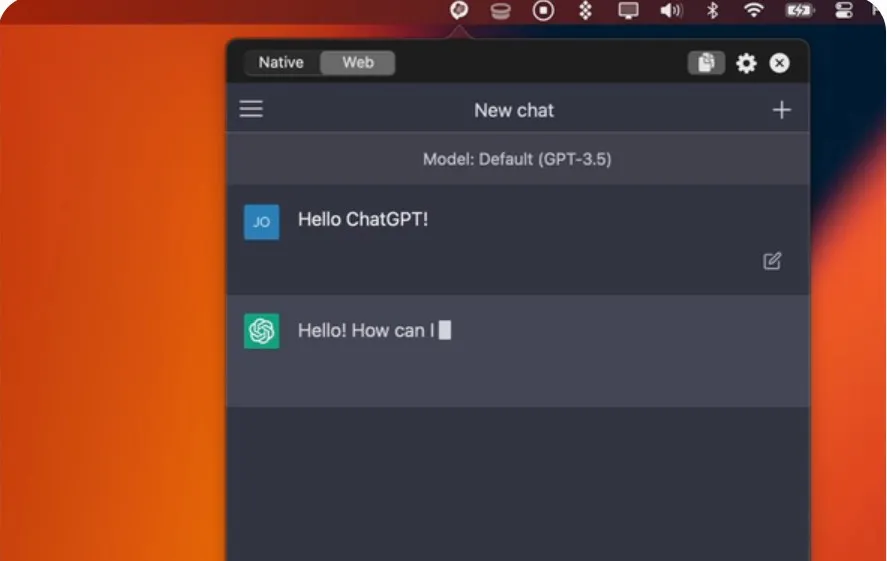
- Download and install the MacGPT app on your Mac.
- Open the app and sign in to your ChatGPT account.
- Once you're signed in, the MacGPT icon will appear in your menu bar.
- Click on the icon to open the ChatGPT window.
- Type in your query, and ChatGPT will provide you with a response.
With MacGPT, you can access ChatGPT quickly and easily without having to open a separate browser window or application. It's a great way to improve your work productivity by getting quick answers to your questions and streamlining your workflow.
Part 6. What Can You Do with ChatGPT on Mac?
ChatGPT and Grammarly are both Artificial Intelligence writing tools. ChatGPT is a robust and efficient tool that can be used to improve productivity in various ways. Here are some of the things you can do with ChatGPT on your Mac:
Writing Assistance
ChatGPT can help you with writing tasks by providing suggestions for sentence structure, grammar, and vocabulary. This can save you time and improve the quality of your writing.
Research
It is the best mate for research and provides information on various topics. On top of it, it can even generate summaries of longer articles, saving you time and effort.
Creative Writing
Whether you are writing a novel, a screenplay, or a poem, ChatGPT can help you with the creative process. It can provide inspiration, generate ideas, and help with character development.
Task Management
Do you have a problem in managing tasks? Try ChatGPT! It can help you stay organized by providing reminders and task lists. You can even use it to set up a schedule for your workday.
Language Learning
Learning a new language may be on your wish list. By using ChatGPT, you can learn a new language. It provides translations, suggests vocabulary words, and even practices conversation with you.
In addition to these tasks, ChatGPT can also be used for more specialized applications. For example, developers can use ChatGPT as a coding assistant, helping to identify and correct errors in their code. And with the integration of third-party tools such as UPDF, ChatGPT can help improve productivity when working with PDF files.
Final Verdict
ChatGPT is a powerful tool that can significantly enhance your productivity on your Mac. With UPDF on Mac, the browser, and the menu bar, you can use ChatGPT on Mac easily. But among these three ways, we highly recommend you use UPDF on Mac as it is much more convenient and it allows you to seamlessly edit, annotate, and convert PDFs with ease. Why not try it now via downloading it by clicking the "Free Download" button?
Windows • macOS • iOS • Android 100% secure
 UPDF
UPDF
 UPDF for Windows
UPDF for Windows UPDF for Mac
UPDF for Mac UPDF for iPhone/iPad
UPDF for iPhone/iPad UPDF for Android
UPDF for Android UPDF AI Online
UPDF AI Online UPDF Sign
UPDF Sign Edit PDF
Edit PDF Annotate PDF
Annotate PDF Create PDF
Create PDF PDF Form
PDF Form Edit links
Edit links Convert PDF
Convert PDF OCR
OCR PDF to Word
PDF to Word PDF to Image
PDF to Image PDF to Excel
PDF to Excel Organize PDF
Organize PDF Merge PDF
Merge PDF Split PDF
Split PDF Crop PDF
Crop PDF Rotate PDF
Rotate PDF Protect PDF
Protect PDF Sign PDF
Sign PDF Redact PDF
Redact PDF Sanitize PDF
Sanitize PDF Remove Security
Remove Security Read PDF
Read PDF UPDF Cloud
UPDF Cloud Compress PDF
Compress PDF Print PDF
Print PDF Batch Process
Batch Process About UPDF AI
About UPDF AI UPDF AI Solutions
UPDF AI Solutions AI User Guide
AI User Guide FAQ about UPDF AI
FAQ about UPDF AI Summarize PDF
Summarize PDF Translate PDF
Translate PDF Chat with PDF
Chat with PDF Chat with AI
Chat with AI Chat with image
Chat with image PDF to Mind Map
PDF to Mind Map Explain PDF
Explain PDF Scholar Research
Scholar Research Paper Search
Paper Search AI Proofreader
AI Proofreader AI Writer
AI Writer AI Homework Helper
AI Homework Helper AI Quiz Generator
AI Quiz Generator AI Math Solver
AI Math Solver PDF to Word
PDF to Word PDF to Excel
PDF to Excel PDF to PowerPoint
PDF to PowerPoint User Guide
User Guide UPDF Tricks
UPDF Tricks FAQs
FAQs UPDF Reviews
UPDF Reviews Download Center
Download Center Blog
Blog Newsroom
Newsroom Tech Spec
Tech Spec Updates
Updates UPDF vs. Adobe Acrobat
UPDF vs. Adobe Acrobat UPDF vs. Foxit
UPDF vs. Foxit UPDF vs. PDF Expert
UPDF vs. PDF Expert

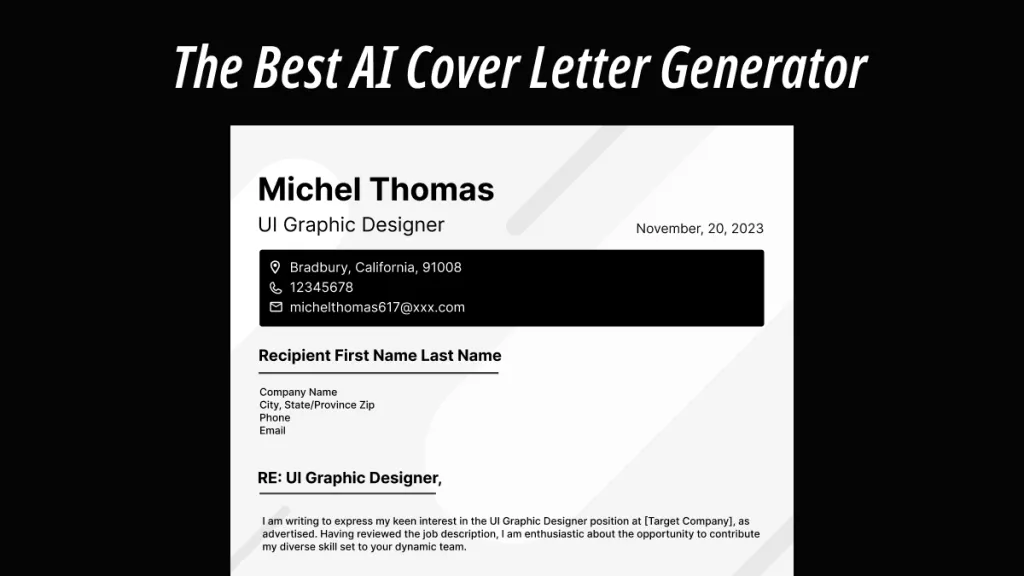





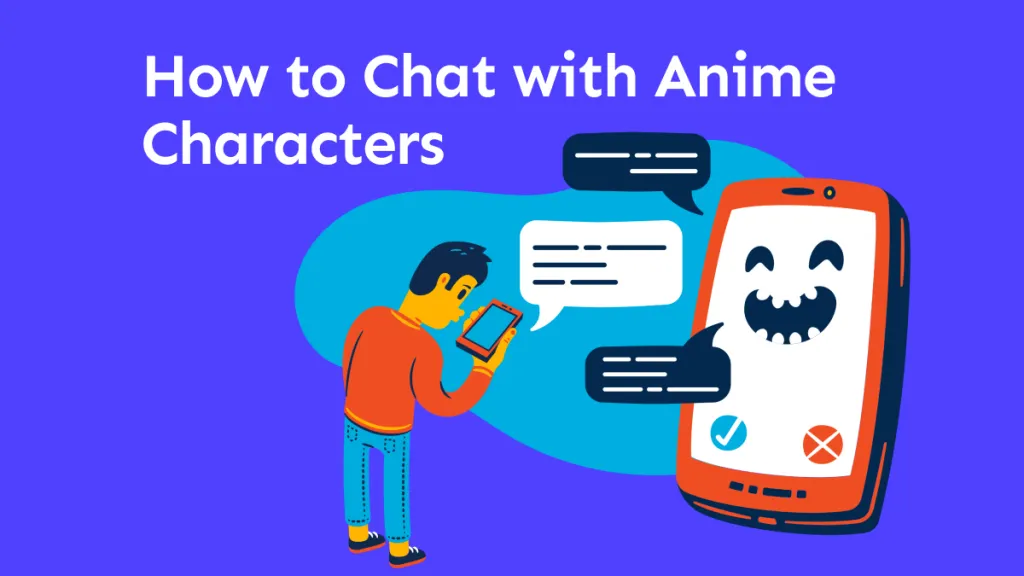
 Lizzy Lozano
Lizzy Lozano 
 Enya Moore
Enya Moore 
 Enid Brown
Enid Brown