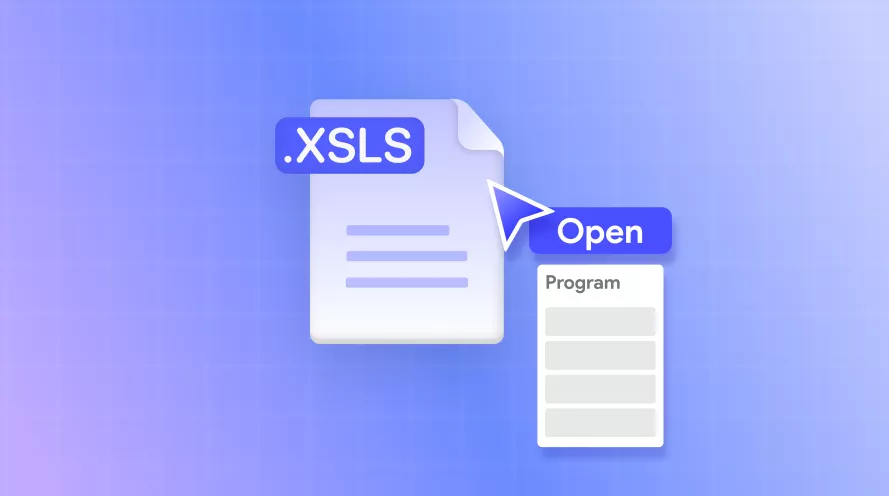Want to count how many cells contain specific data in Excel? The COUNTIF function in Excel is your go-to formula to count the number of times a word, value, or phrase appears in your Excel sheet. In this guide, we will learn all about the COUNTIF Excel function and cover its simple to advanced examples.
Plus, if you are learning Excel or unsure about how to write formulas, UPDF AI can act as your visual learning assistant. It can explain formulas and help you master how to apply them correctly. Download UPDF and keep reading to learn how to benefit from it.
Windows • macOS • iOS • Android 100% secure
Part 1. What is the COUNTIF Function?
The COUNTIF function in Excel counts the number of cells that meet a specified condition within a range. Its syntax is:
=COUNTIF(range, criteria)
Here, range represents the group of cells you want to evaluate, and criteria defines what you are looking for. For example, if you want to count how many cells contain values greater than 100 in 10 rows of column E, you would use the formula "=COUNTIF(E6:E15, ">100")".
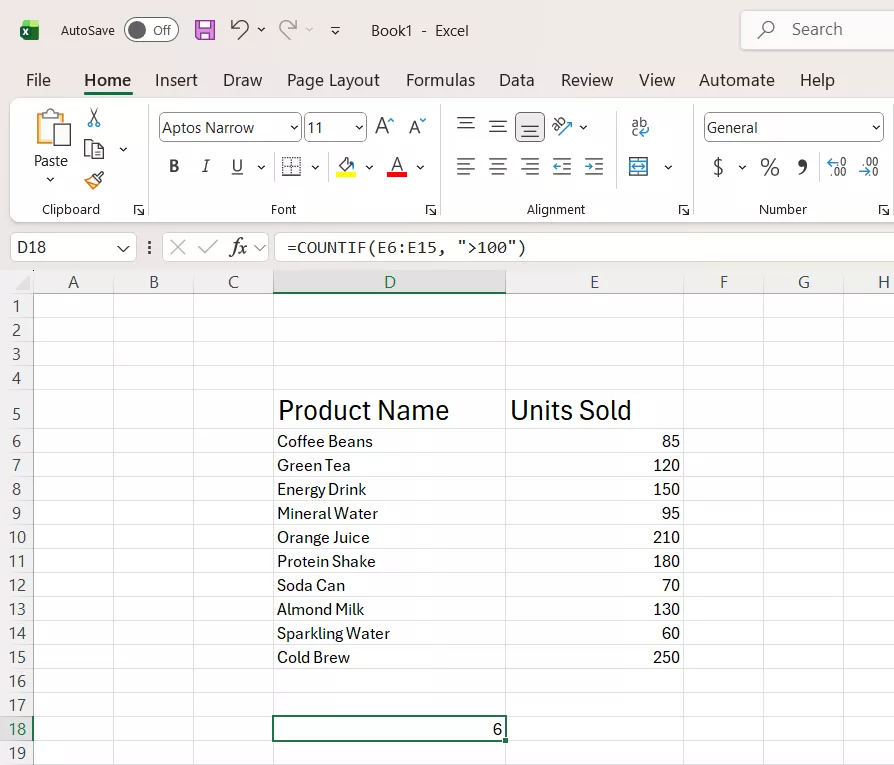
The COUNTIF Excel function has various use cases. Some of the common ones include:
- Counting sales above or below a target threshold.
- Tracking the number of completed or pending tasks.
- Counting students who scored higher than a specific grade.
- Identifying how many cells contain certain text, such as "Approved".
- Counting dates within a specific range, such as orders in a given month.
- Filtering and summarizing survey responses that match given criteria.
COUNTIFS vs. COUNTIF
The COUNTIF function handles one condition at a time. But what if you want to find specific cells that meet multiple conditions simultaneously? That's where the COUNTIFS function becomes useful.
The COUNTIFS function extends the capability of COUNTIF by supporting multiple conditions at once. Its syntax is:
=COUNTIFS(criteria_range1, criteria1, [criteria_range2, criteria2], …)
For example, if you want to count how many sales are greater than 500 and occurred in May, you could use:
=COUNTIFS(G7:G18, ">500", F7:F18, "May")
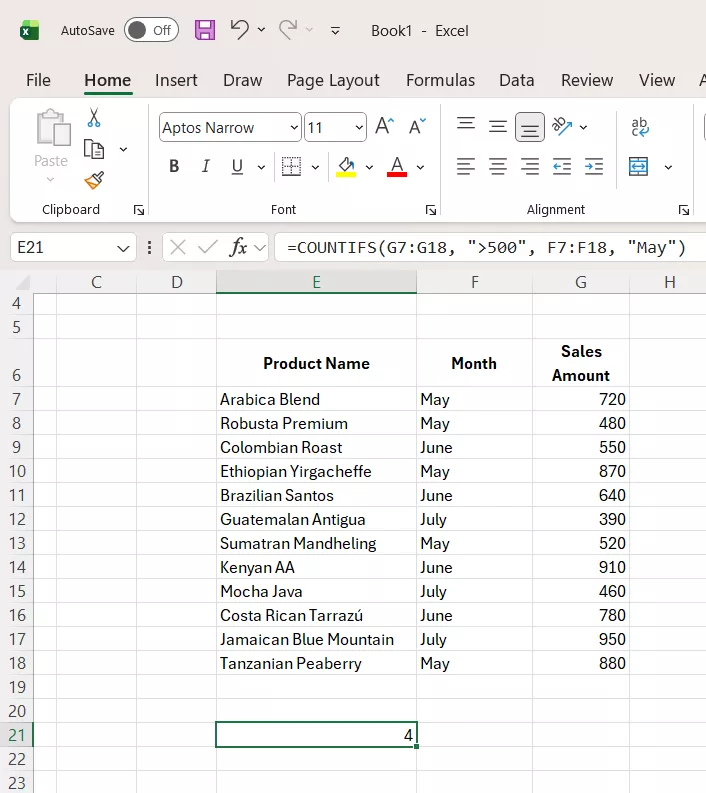
This makes COUNTIFS ideal for complex data analysis where multiple conditions must be met.
Part 2. How to Use COUNTIF in Excel?
Using the COUNTIF function in Excel is straightforward. Assume that you have an Excel sheet of the product names and their total quantities sold in May. You want to use the COUNTIF function to count how many products had sales of more than 20 units.
Follow these simple steps:
Step 1. Click on the cell where you want to display the result.
Step 2. Type the formula:
=COUNTIF(E6:E20, ">20")
Here, "E6:E20" represents the range of cells containing the quantities sold, and ">20" is the condition.
Step 3. Press "Enter". Excel will instantly show how many products met your sales target.
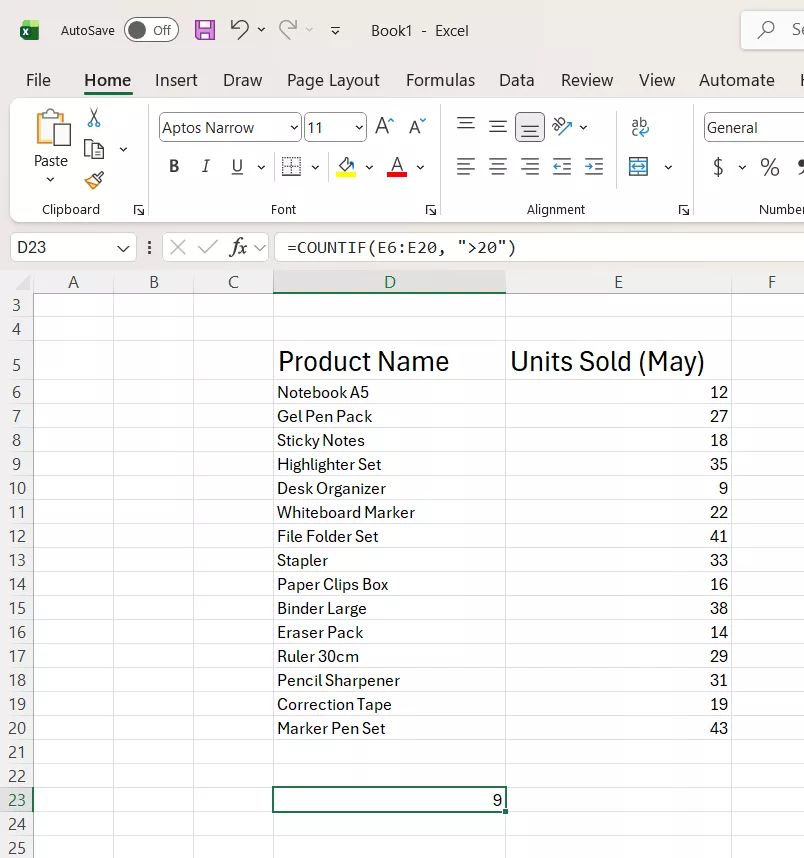
This way, you can use the COUNTIF formula in Excel and easily analyze cells that meet specific conditions.
Part 3. Advanced Examples with COUNTIF
Sometimes, we have cells that contain a mixture of numerical values and text. In such cases, we cannot use the COUNTIF function alone. We have to use Excel's Text-to-Columns feature to split the text and numeric values into separate columns, then use COUNTIF on the split data.
Let's look at the advanced example of using the COUNTIF function in Excel with the Text-to-Columns feature. Consider that you have an Excel sheet with a single column containing customer names, addresses, and emails. You want to split them into separate cells and then count the number of customers on a specific street.
Step 1. Highlight the data you want to split and click Data > Text to Columns.
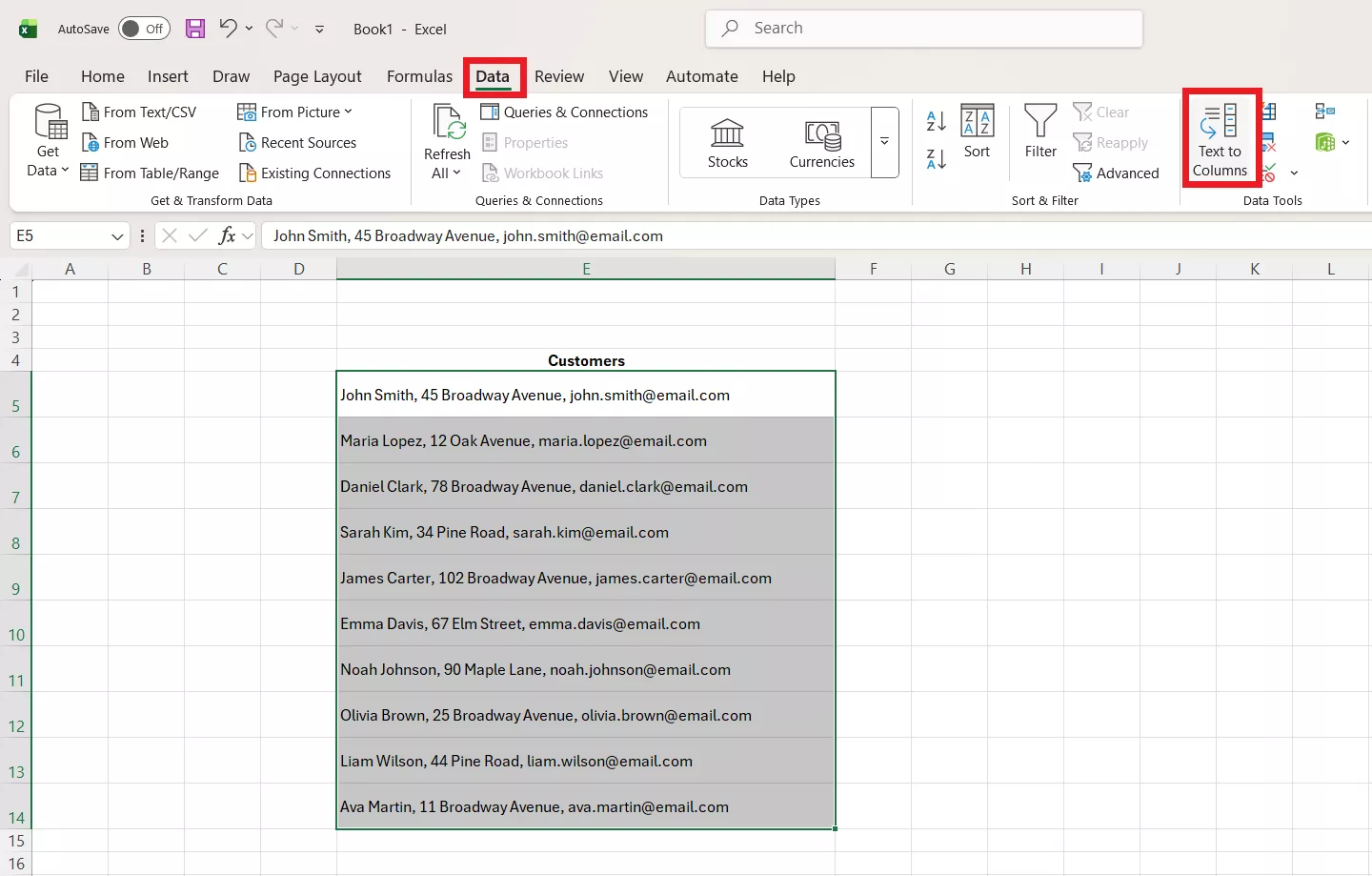
Step 2. Select "Delimited" and click "Next".
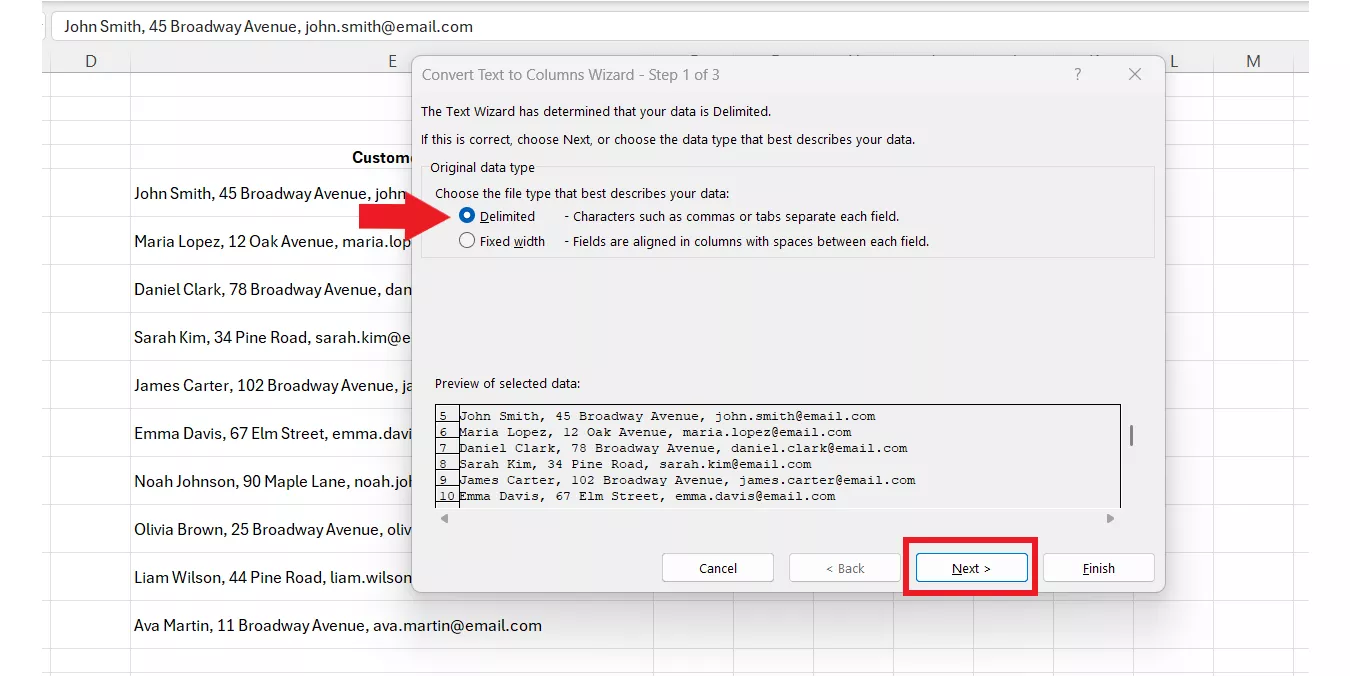
Step 3. Select the delimiters that separate different values. In our case, it's the "Comma". Afterward, hit Next > Finish.
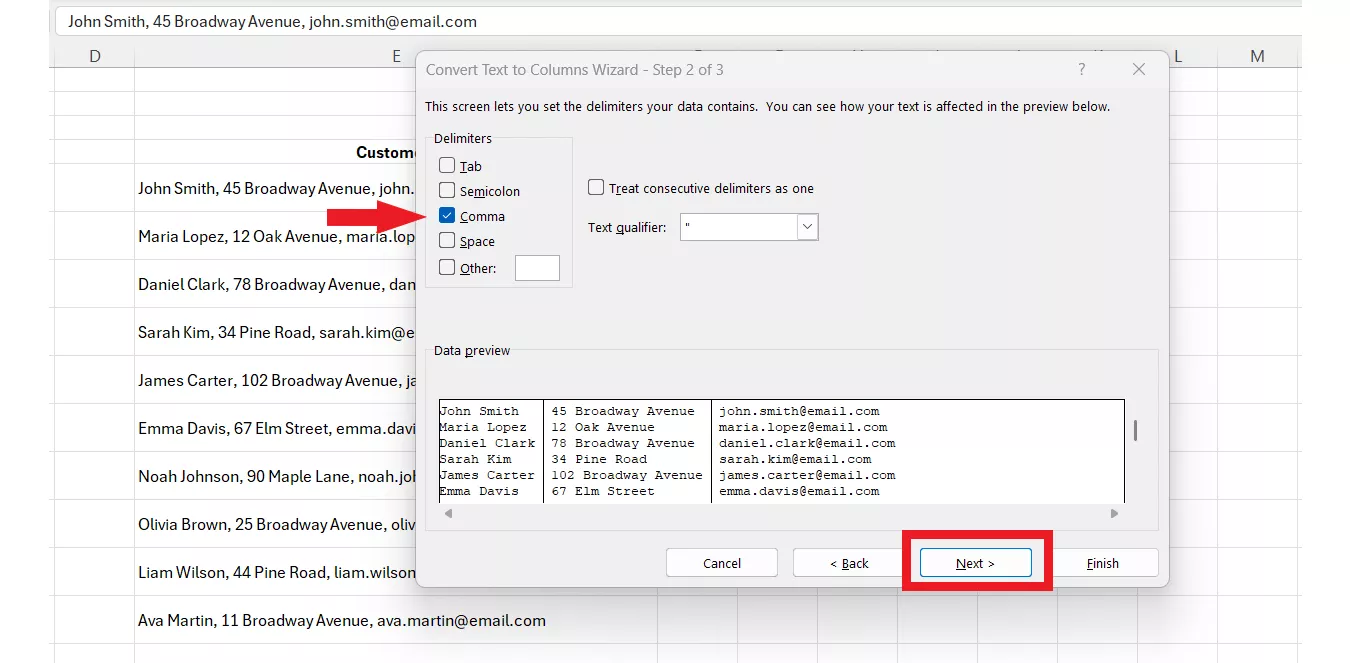
Step 4. Now your columns are split, with each representing specific information. Next, we will use the Excel COUNTIF function. So, the syntax is:
=COUNTIF(F5:F14, "*Broadway Avenue*")
This formula searches the address column for cells containing the text "Broadway Avenue" and counts them.
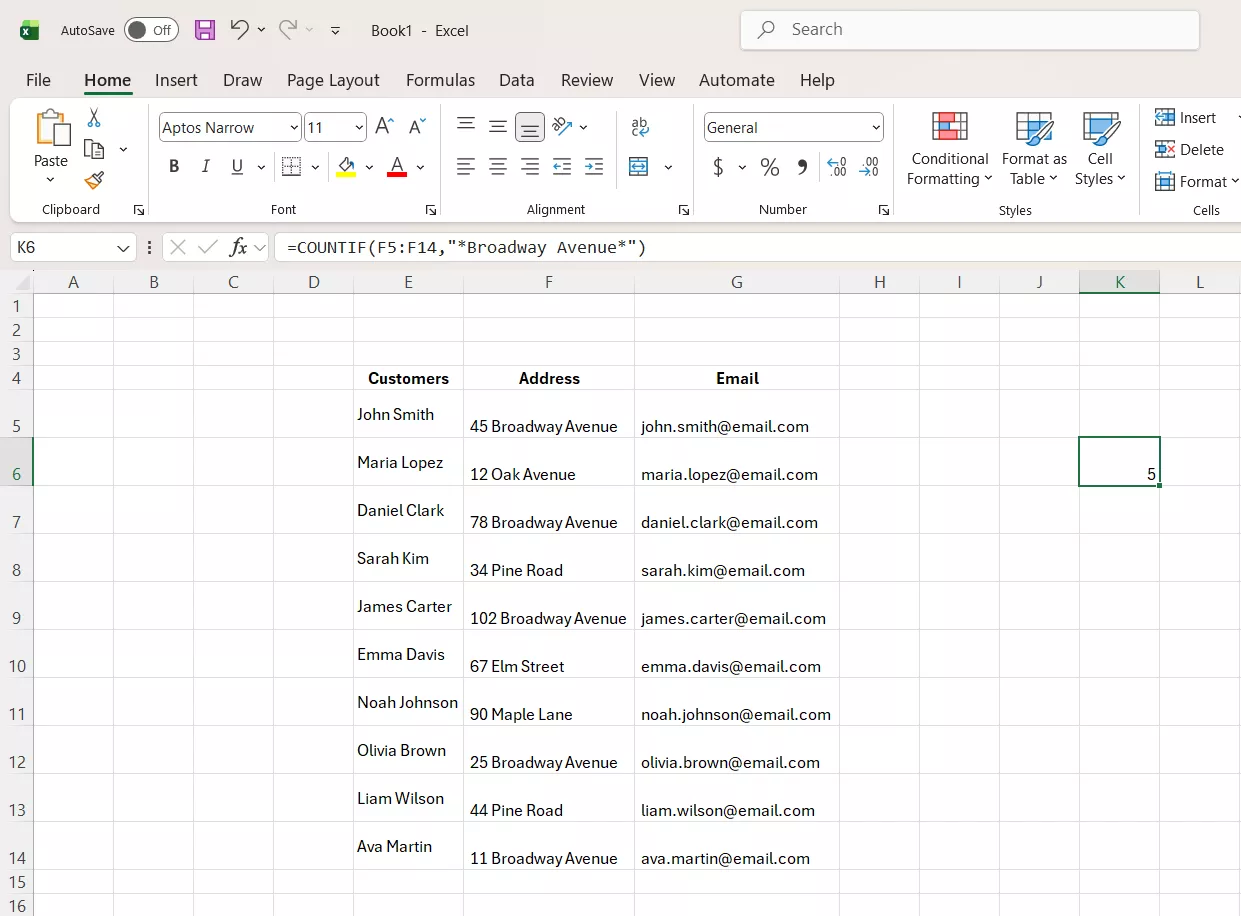
Part 4. How UPDF AI Can Help You Learn COUNTIF and Other Excel Functions
COUNTIF is a useful Excel function to count specific cells, but how to use it effectively can sometimes be tricky. If you are new to formulas or don't like remembering them all, you can have a learning companion with you. That's what UPDF AI assistant has to offer.
UPDF AI is a smart AI assistant powered by GPT-5 and Deepseek R1 advanced AI models. It helps explain formulas and provides step-by-step guidance on how to use them. All it requires is explaining your queries in a simple text prompt and getting the assistance right away.
Windows • macOS • iOS • Android 100% secure
For example, if you want to know how to count cells containing "Broadway Avenue" in a column, you can ask UPDF AI:
“How can I use the COUNTIF function to count cells containing "Broadway Avenue" in Excel?”.
UPDF AI will then explain the COUNTIF formula and provide a step-by-step guide on how to use it.
Steps to Use UPDF AI Assistant on Desktop
Step 1. Install and launch the UPDF desktop app on your computer. Drag and drop the Excel file to the main dashboard of UPDF.
Windows • macOS • iOS • Android 100% secure
Step 2. Once the Excel file opens, click the "UPDF AI" icon from the top right corner and select the "Chat" tab.
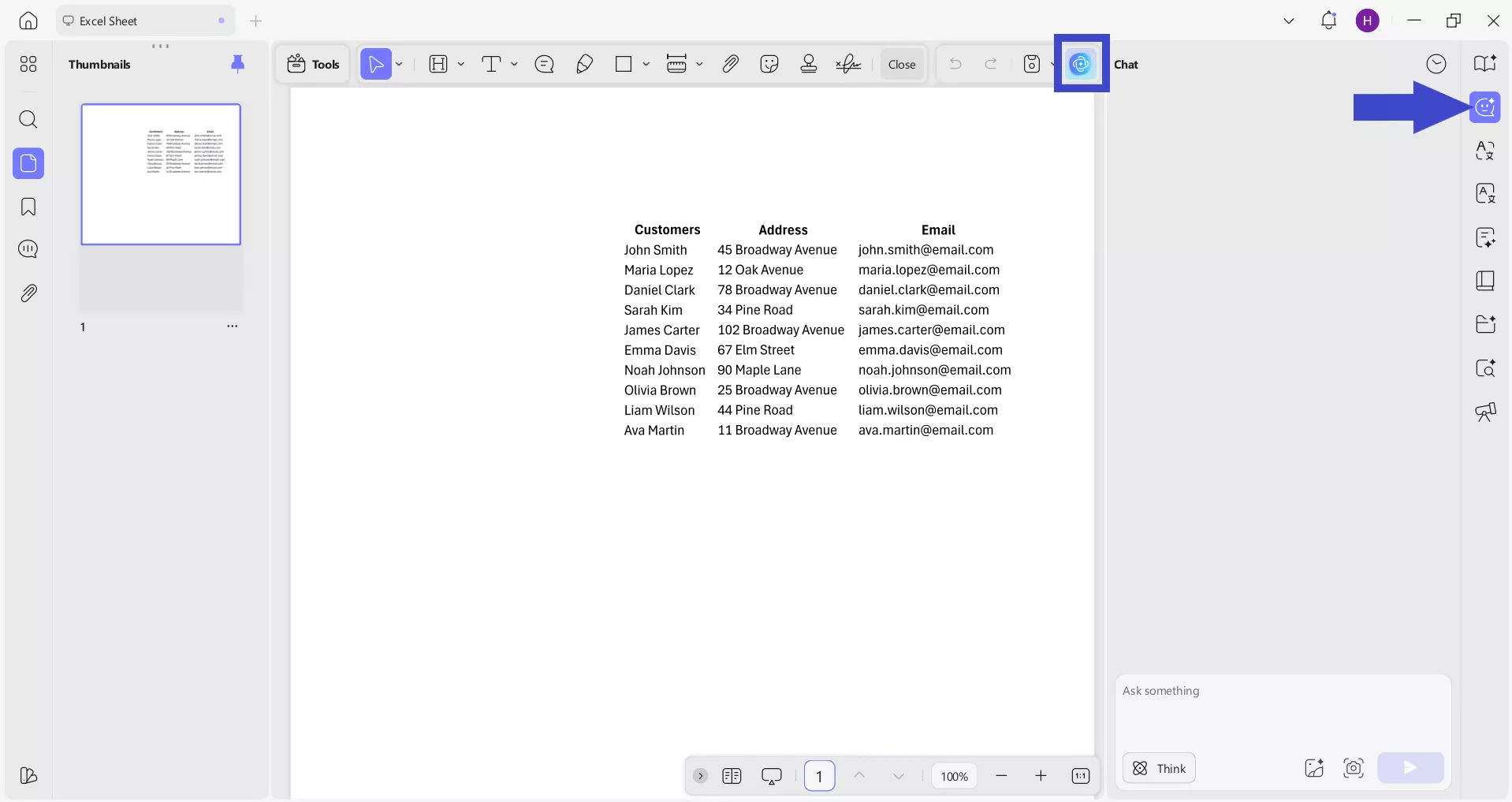
Step 3. In the chat box, you can copy-paste values or use the screenshot capture option to capture the cells. Afterward, type the prompt explaining what assistance you want. For example, you can ask “How can I use the COUNTIF function to count cells containing "Broadway Avenue" in Excel?” UPDF will instantly give you the exact count.
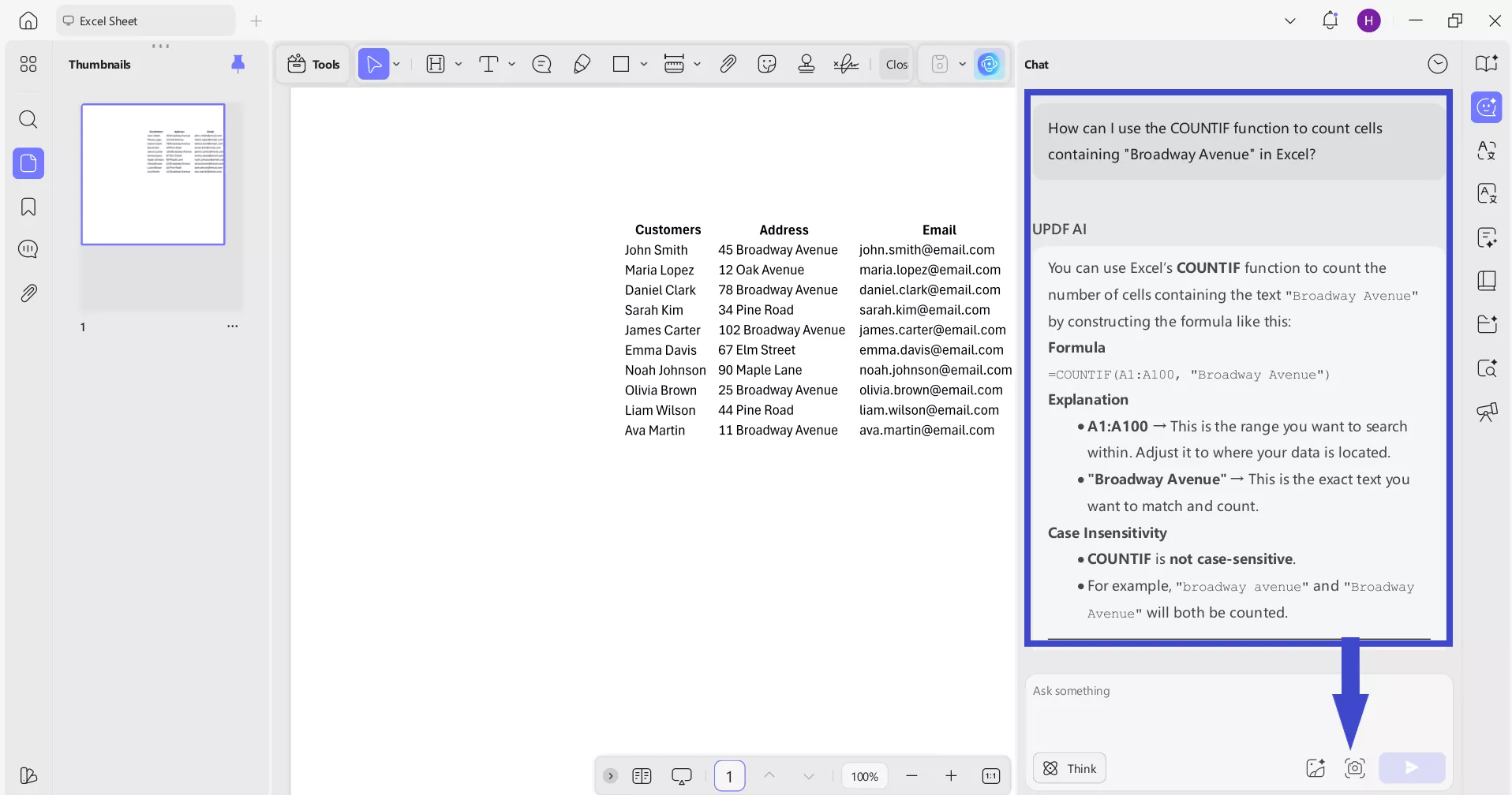
Steps to Use UPDF AI Assistant Online
Step 1. Go to https://ai.updf.com/chat-bot/ and sign in.
Step 2. Copy-paste the values or share the screenshot of the table in the chat box.
Step 3. Type the prompt: “How can I use the COUNTIF function to count cells containing "Broadway Avenue" in Excel?” Watch how quickly UPDF AI gives you the answer.
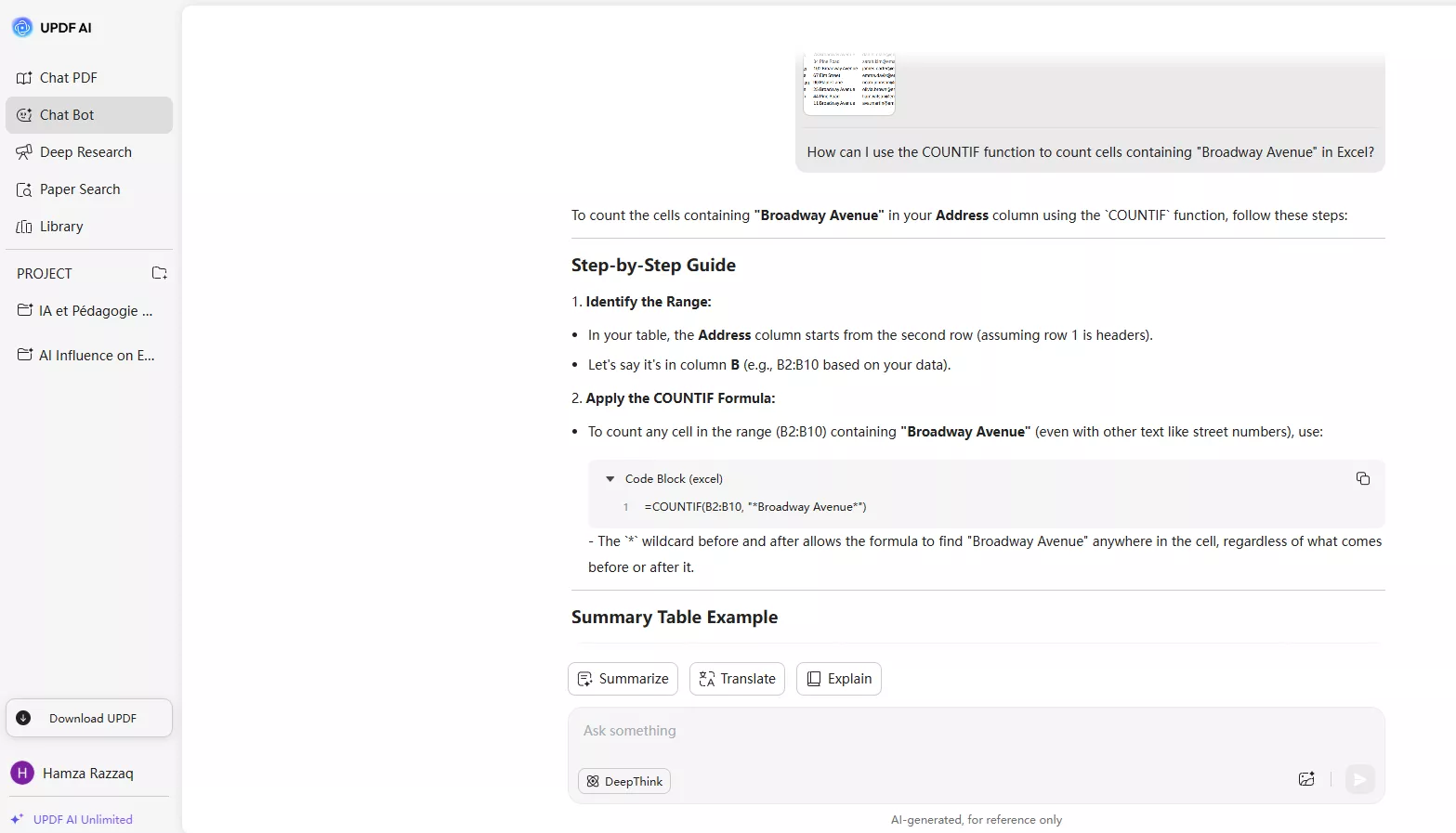
This way, UPDF AI acts as a teaching aid and helps you become proficient with Excel formulas.
Download the UPDF desktop app or head to UPDF AI online and become self-sufficient in Excel.
Windows • macOS • iOS • Android 100% secure
The Other Features of UPDF
UPDF is more than just an AI assistant. Some of the other features you can access with UPDF include:
- Convert Excel Sheets to PDF: You can convert a single Excel sheet or batch convert multiple files at once. The format is preserved during conversion.
- Annotate Excel Reports: Add comments, highlights, shapes, stamps, and other annotations for collaborative review.
- OCR To Extract Numbers: Extract data from scanned or image-based reports in 38+ languages with batch OCR support and multilingual detection.
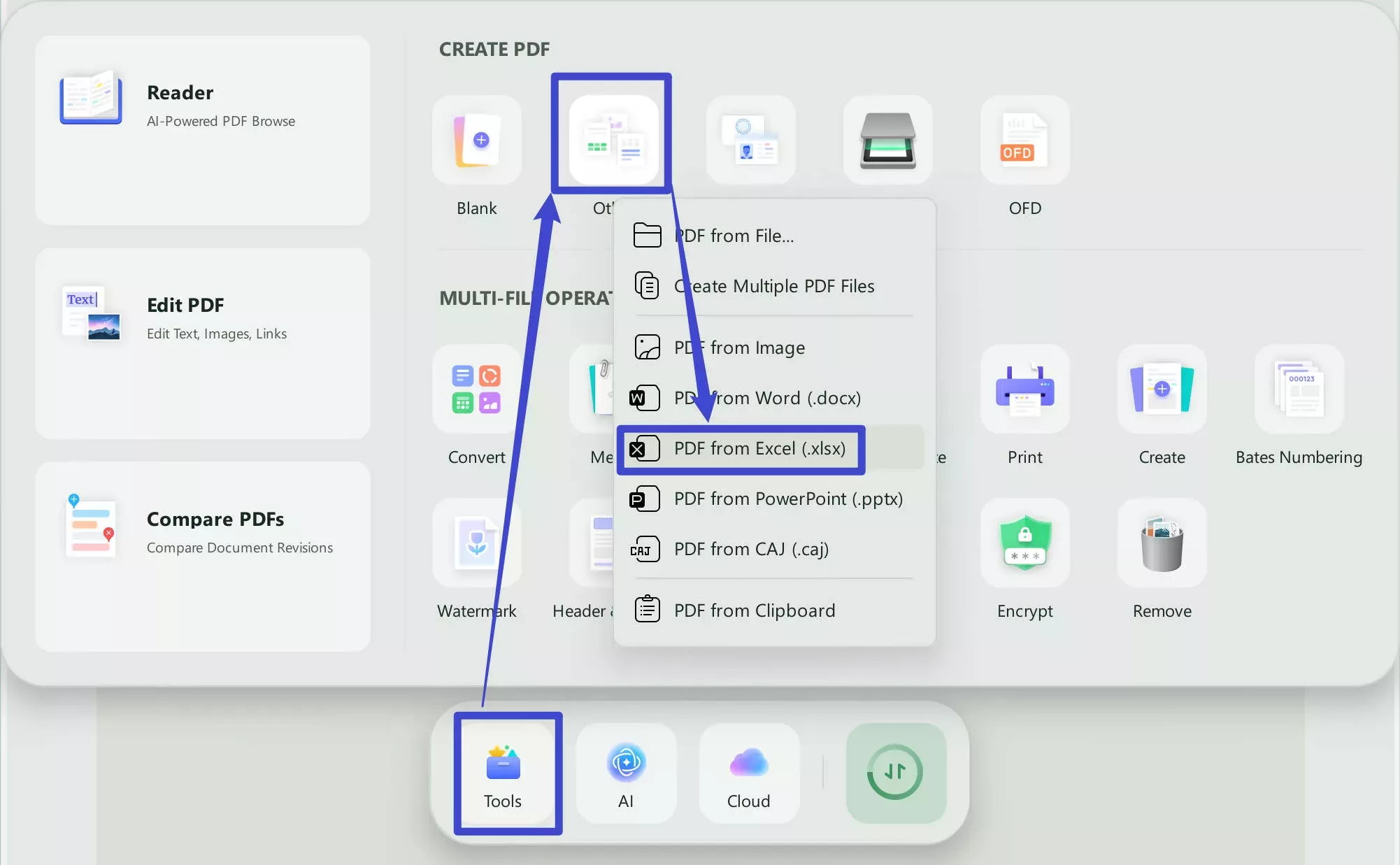
UPDF software offers dedicated apps for Windows, Mac, iOS, and Android. So, get the UPDF license and start using its powerful features today on your preferred device.
Windows • macOS • iOS • Android 100% secure
Conclusion
The COUNTIF function in Excel is a handy formula for analyzing large amounts of data and counting cells that meet specific conditions. Therefore, start using it to get quick insights without manually scanning through your spreadsheet. On top of that, keep UPDF AI by your side as a learning companion to master Excel formulas without wasting time browsing different resources.
Windows • macOS • iOS • Android 100% secure
 UPDF
UPDF
 UPDF for Windows
UPDF for Windows UPDF for Mac
UPDF for Mac UPDF for iPhone/iPad
UPDF for iPhone/iPad UPDF for Android
UPDF for Android UPDF AI Online
UPDF AI Online UPDF Sign
UPDF Sign Edit PDF
Edit PDF Annotate PDF
Annotate PDF Create PDF
Create PDF PDF Form
PDF Form Edit links
Edit links Convert PDF
Convert PDF OCR
OCR PDF to Word
PDF to Word PDF to Image
PDF to Image PDF to Excel
PDF to Excel Organize PDF
Organize PDF Merge PDF
Merge PDF Split PDF
Split PDF Crop PDF
Crop PDF Rotate PDF
Rotate PDF Protect PDF
Protect PDF Sign PDF
Sign PDF Redact PDF
Redact PDF Sanitize PDF
Sanitize PDF Remove Security
Remove Security Read PDF
Read PDF UPDF Cloud
UPDF Cloud Compress PDF
Compress PDF Print PDF
Print PDF Batch Process
Batch Process About UPDF AI
About UPDF AI UPDF AI Solutions
UPDF AI Solutions AI User Guide
AI User Guide FAQ about UPDF AI
FAQ about UPDF AI Summarize PDF
Summarize PDF Translate PDF
Translate PDF Chat with PDF
Chat with PDF Chat with AI
Chat with AI Chat with image
Chat with image PDF to Mind Map
PDF to Mind Map Explain PDF
Explain PDF Scholar Research
Scholar Research Paper Search
Paper Search AI Proofreader
AI Proofreader AI Writer
AI Writer AI Homework Helper
AI Homework Helper AI Quiz Generator
AI Quiz Generator AI Math Solver
AI Math Solver PDF to Word
PDF to Word PDF to Excel
PDF to Excel PDF to PowerPoint
PDF to PowerPoint User Guide
User Guide UPDF Tricks
UPDF Tricks FAQs
FAQs UPDF Reviews
UPDF Reviews Download Center
Download Center Blog
Blog Newsroom
Newsroom Tech Spec
Tech Spec Updates
Updates UPDF vs. Adobe Acrobat
UPDF vs. Adobe Acrobat UPDF vs. Foxit
UPDF vs. Foxit UPDF vs. PDF Expert
UPDF vs. PDF Expert


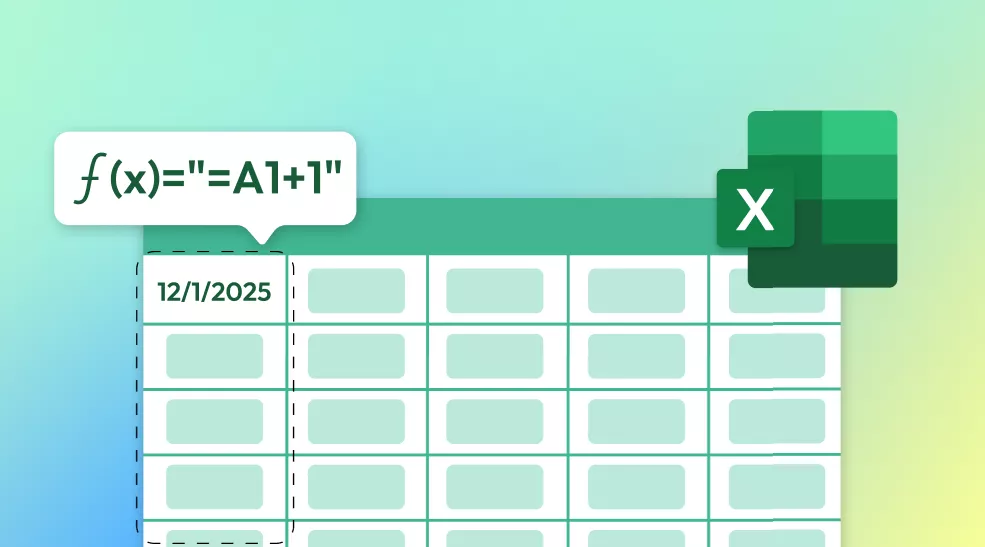

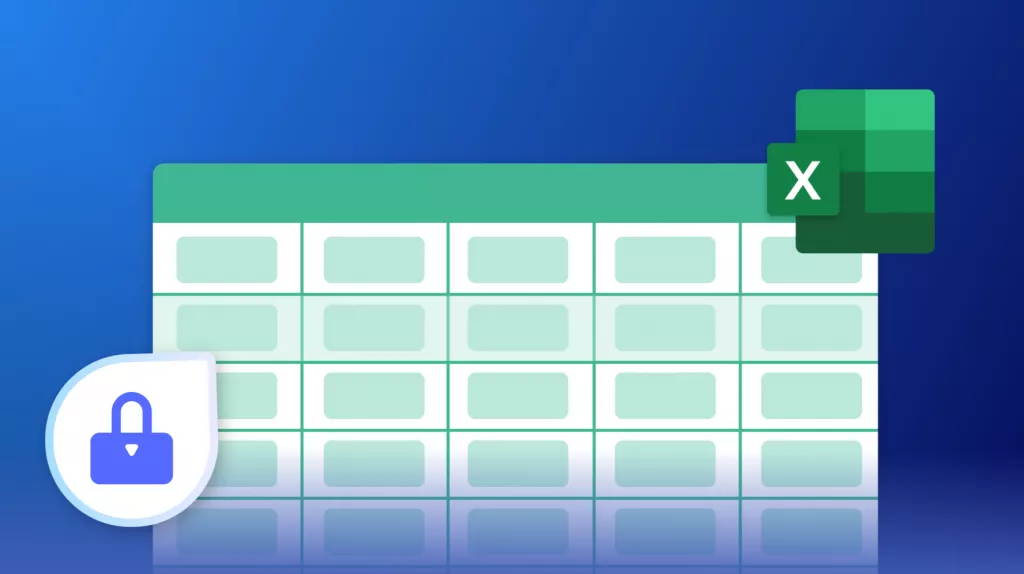

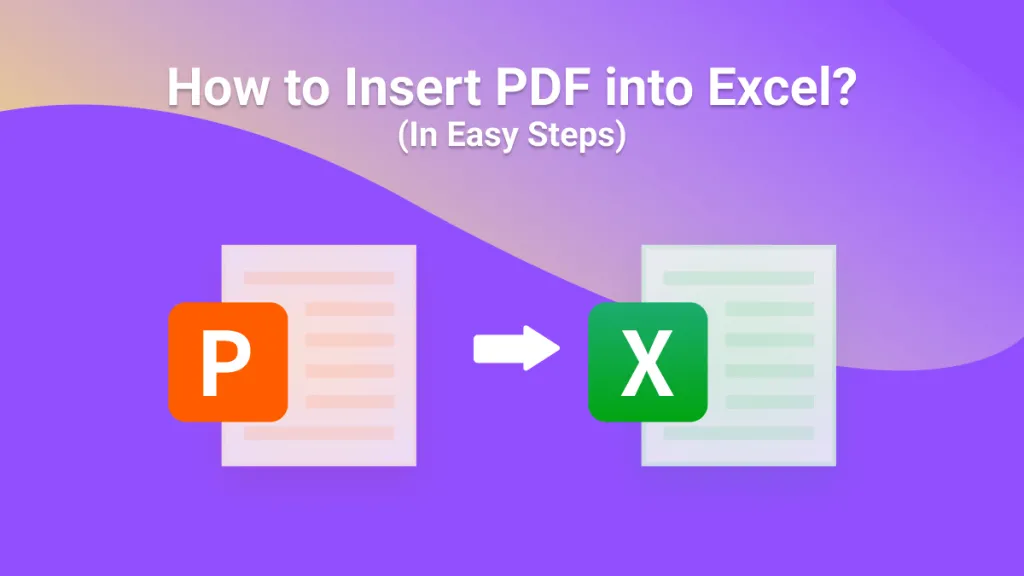
 Enola Miller
Enola Miller 
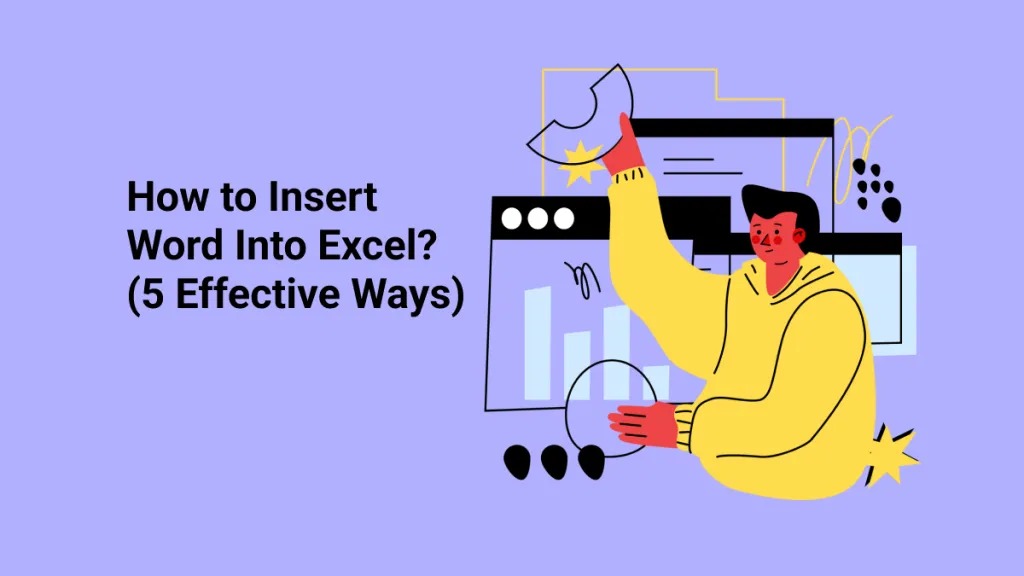
 Enid Brown
Enid Brown