Before We Begin:
Windows • macOS • iOS • Android 100% secure
Portable Document Format (PDF) is widely used due to its universal compatibility across devices and operating systems. However, coming across PDF file that won’t delete from your desktop on Windows 11 and Windows 10 can be frustrating. Mostly, the problem happens when the PDF is being used by another program, locked by Windows settings, or stuck due to the preview pane.
If you are facing a similar issue and are one of those who can’t delete PDF file from a desktop Windows 11 or 10, this guide is for you. In this article, I will list common reasons behind this error and share six effective fixes that you can try without any trouble. Let’s explore this guide!
Part 1. How to Fix Can’t Delete PDF File?
Cannot move or delete a PDF file in Windows 10 or 11? The exact issue might vary from security permissions to Windows preview pane being enabled. I have outlined six easy methods in this section that you can try to overcome this issue.
Fix 1. Change the Security Settings
The first reason you cannot delete a PDF file in Windows 10 may be because of file permission issues as Windows blocks it if your user account does not have the right access level. Changing the file’s security settings using the steps mentioned below often resolves this problem:
Step 1. Access File Explorer and open the folder where the desired PDF file is located. Select the PDF, right click on it, and hit the “Properties” option from the drop-down menu.
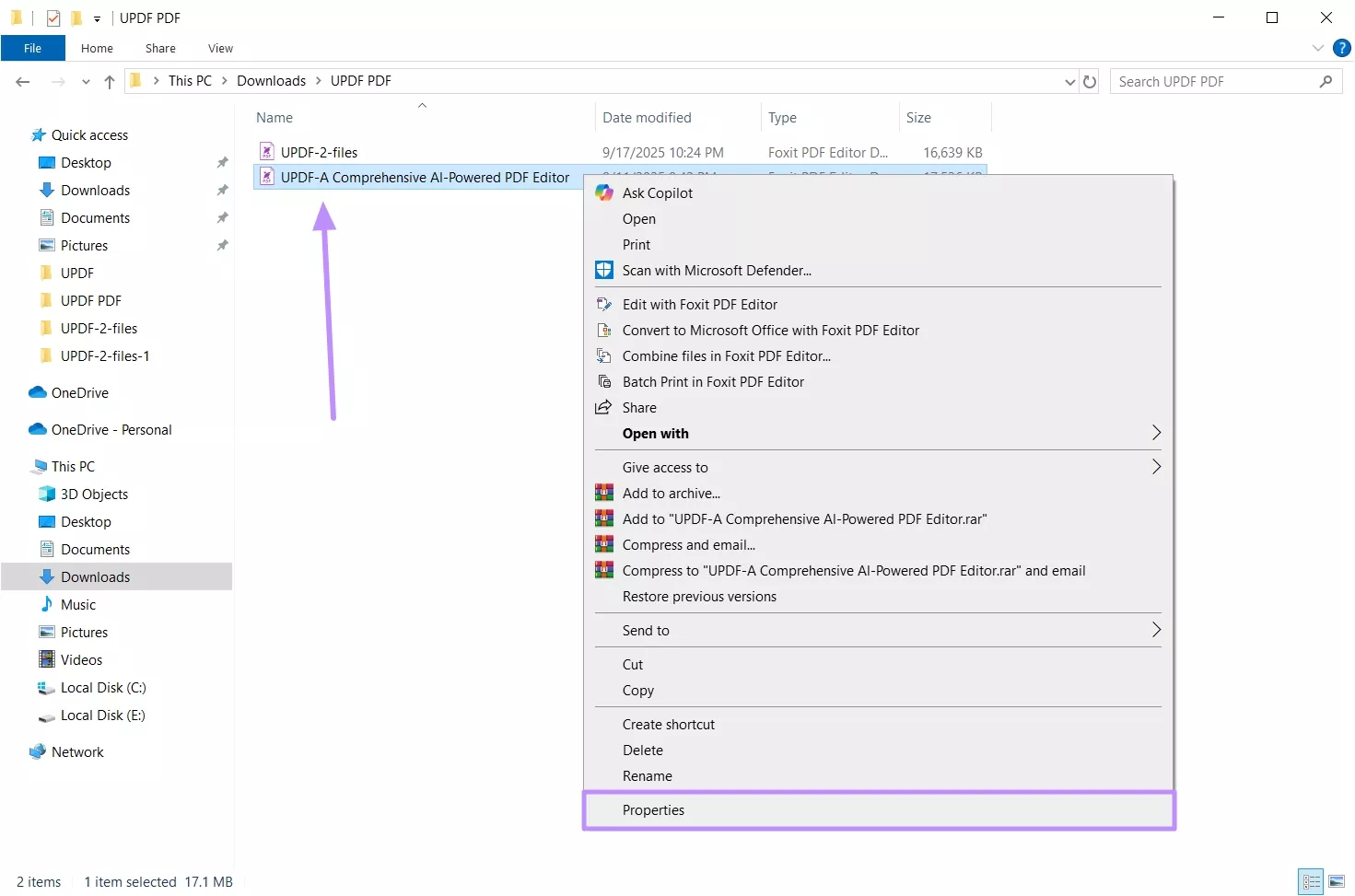
Step 2. Once “Properties” dialog box appears, click on the “Security” tab and hit the “Edit” button.
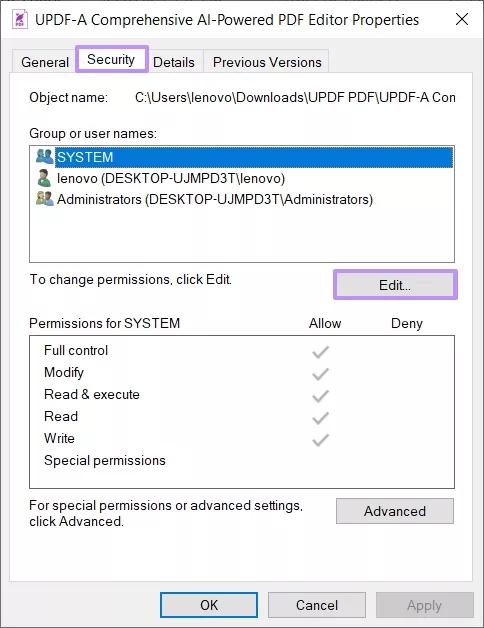
Step 3. Under the “Group or user names” section, see if your account is listed. If not, press the “Add” button to open the “Select Users or Groups” dialog box.
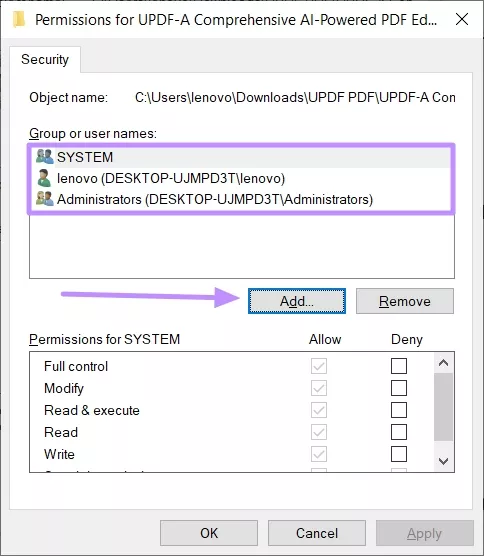
Step 4. Next, add your account, set the “Object Types” and “Locations” and enter the object name as well. Once done, click “OK.”
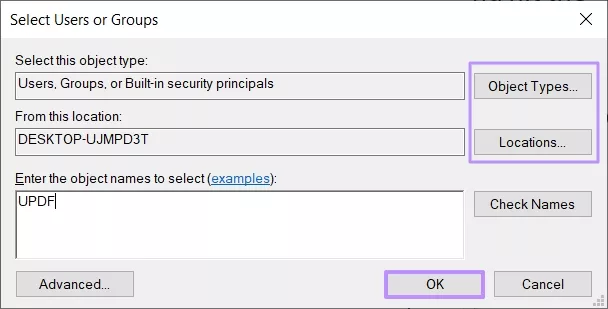
Step 5. Once the account is listed, tick all the boxes under “Allow.” Now, click the “Apply” and then “OK” buttons, relaunch File Explorer, and try deleting the PDF file.
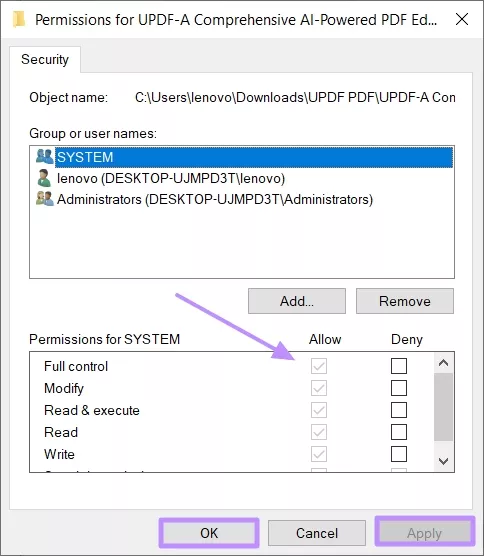
Fix 2. Hide the PDF File that Cannot be Deleted or Moved
The next best workaround is to temporarily hide the PDF file if you are unable to delete it. The only downside is that the file isn’t completely removed, but it won’t be visible to you. Here are the steps to follow:
Step: Right-click the PDF file and choose “Properties” from the drop down. Under the General tab, go to the “Attributes” section. Here, check the box for “Hidden” and click “Apply” followed by “OK.” If prompted, confirm whether to hide just the file or apply changes to the folder.
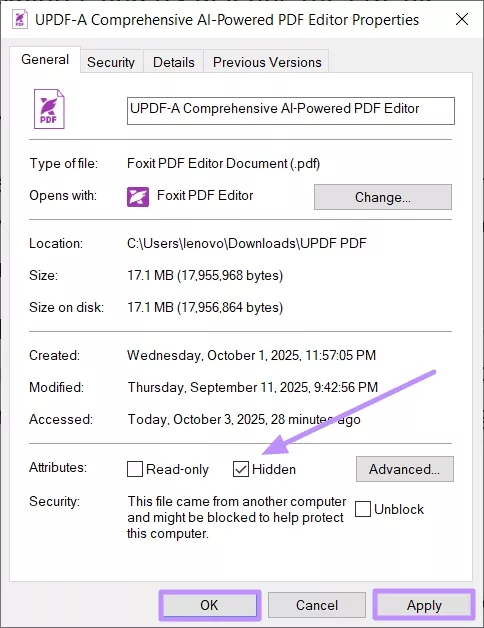
Fix 3. Use Command to Delete
Sometimes Windows Explorer keeps a file in use, preventing its deletion. Using a command in Command Prompt can help remove the PDF file directly. The steps are as follows:
Step 1. Access File Explorer and select the PDF file you want to delete. Press and hold the “Shift” key and right-click on it. From the drop-down menu, click “Copy as path.”
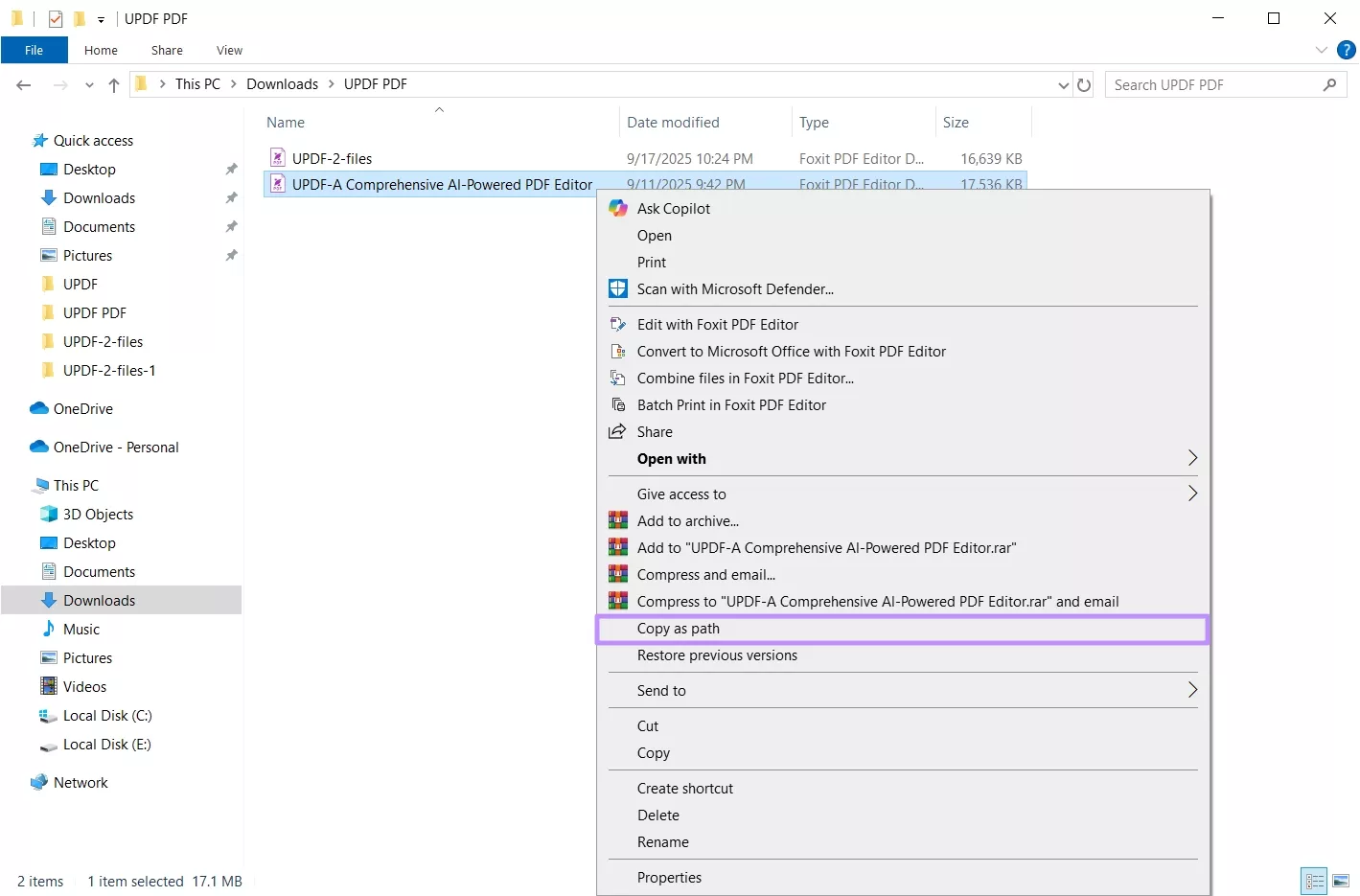
Step 2. Once the path is copied, press the “Windows + R” keys using the keyboard to open the “Run” box. Type “cmd” and click the “OK” button to run the Command Prompt as an administrator.
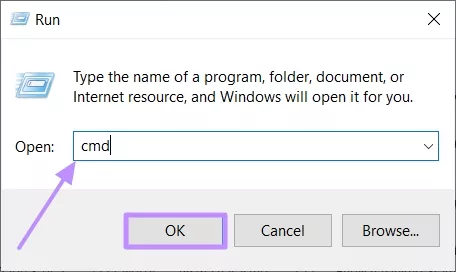
Step 3. Type “del” and right-click once to paste the file path of the PDF that you want to delete. Afterwards, hit the “Enter” key and the PDF file will be deleted from the original directory.
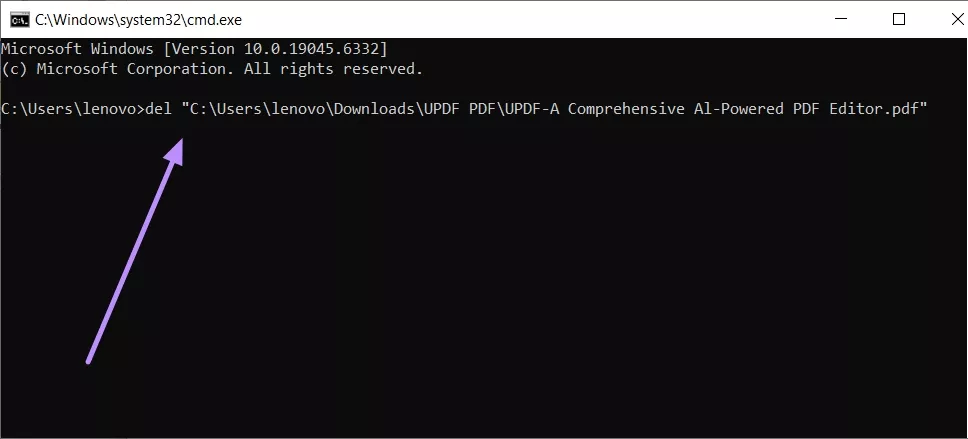
Note: On Windows 11, the file path can be copied simply by right-clicking the file and selecting Copy as path (no need to hold Shift).
Fix 4. Turn off Preview Pane
In case the above fixes don’t work, the issue might be with File Explorer. With Preview Pane enabled, Windows keeps generating a preview of the file, preventing it from deleting. Disabling it might just delete the file for you. Here is how to do it:
Step. Launch File Explorer and select the “View” tab from the top menu. There, look for “Preview pane” and if it’s highlighted, which means it’s enabled. Click it once to disable it and go back to the folder and try deleting the PDF file again.
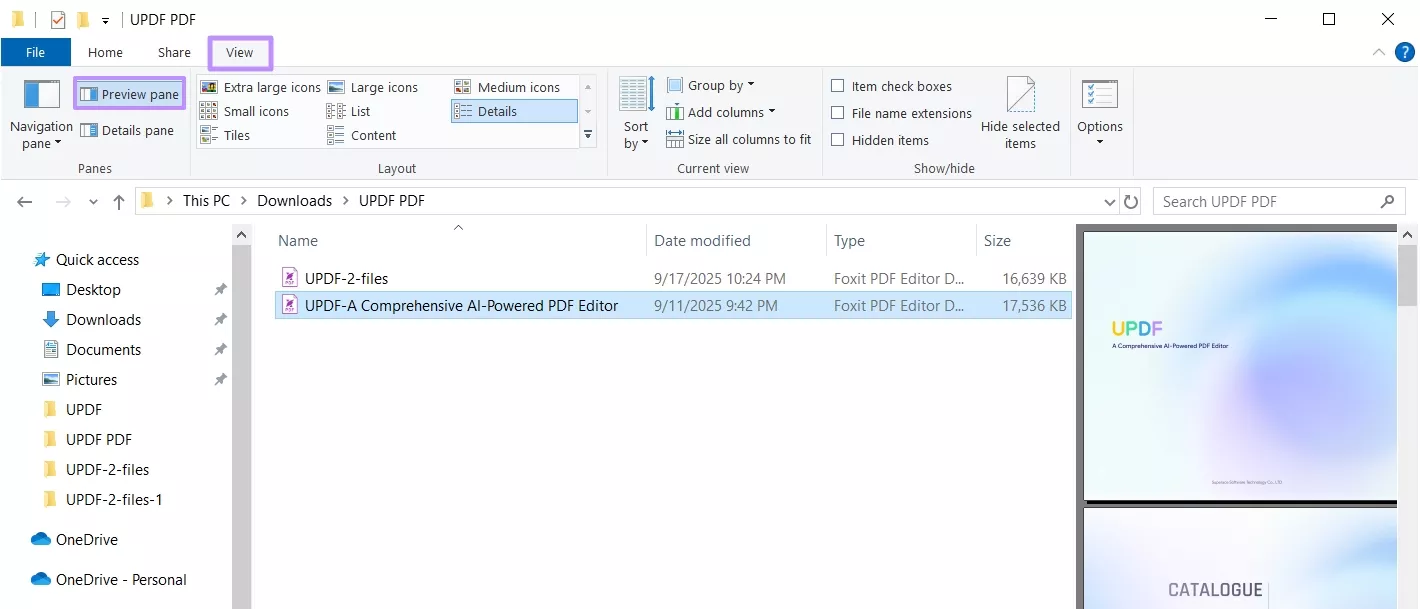
Fix 5. Restart the Computer and Delete Again
Still cannot move or delete a PDF file in Windows 10/11? Ocasionally, temporary glitches or background processes also prevent files from being deleted. Restarting the computer clears it up as the file remains no longer in use and can be deleted without issue.
Step. First, save all your work and close the programs running on your desktop. Hover to “Start” menu and click the “Power” option. Proceed with clicking on the “Restart.” After the system reboots, go to the location of the PDF file and try deleting the file again.
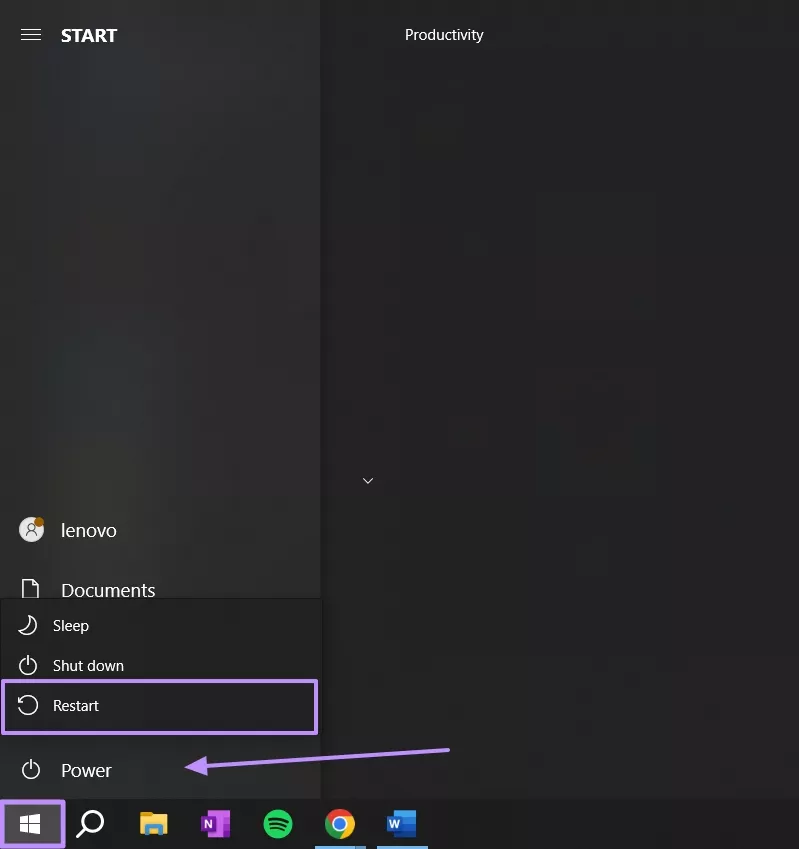
Fix 6. Change the Default PDF Viewer to Another Software
At times, the issue also occurs because the current PDF viewer keeps the file locked in the background. Switching the default PDF viewer might let you delete the PDF file as well. Saying this, you can also set UPDF as your default viewer since it works smoothly across devices and supports all the basic tasks like opening, editing, and organizing PDFs.
Step 1. Start by right clicking on the PDF file and placing the cursor on “Open with.” From the extended menu on the right side, click on “Choose another app.”
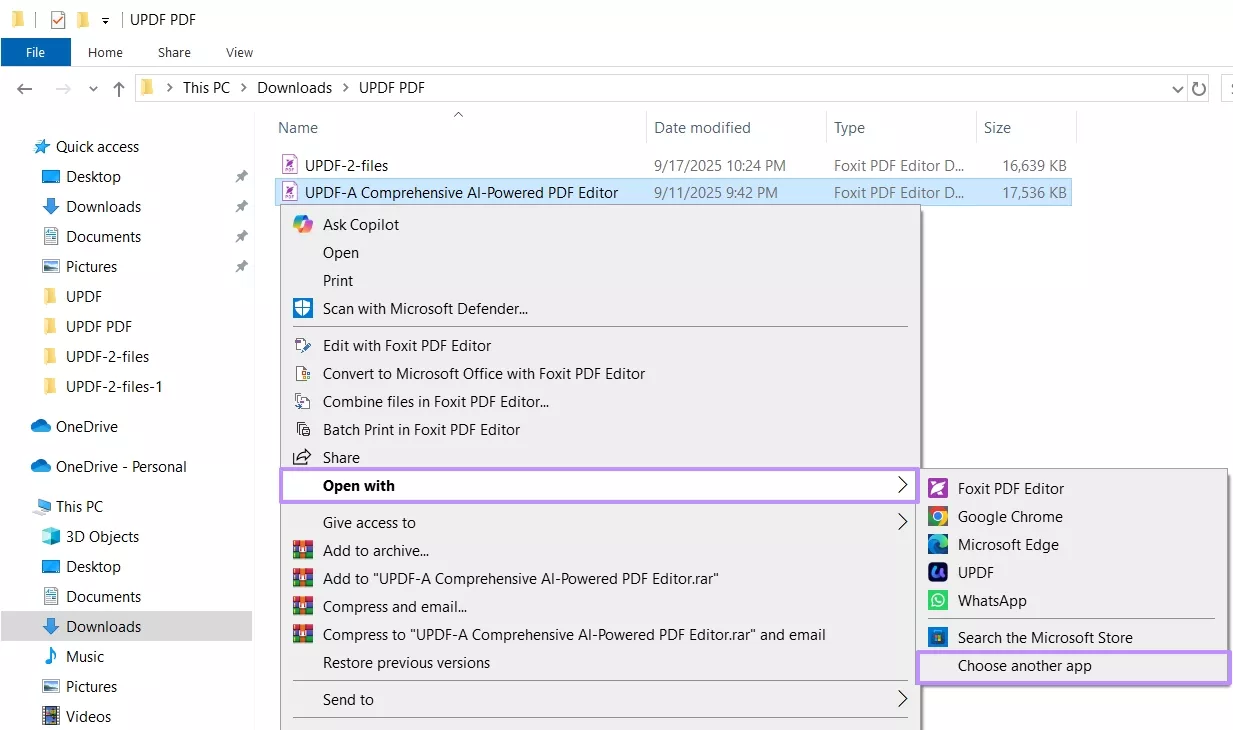
Step 2. Choose the PDF viewer you want to set as the default, such as UPDF. Tick the box that reads “Always use this app to open .pdf files” and hit “OK” button to confirm. Close the file and then try deleting it again.
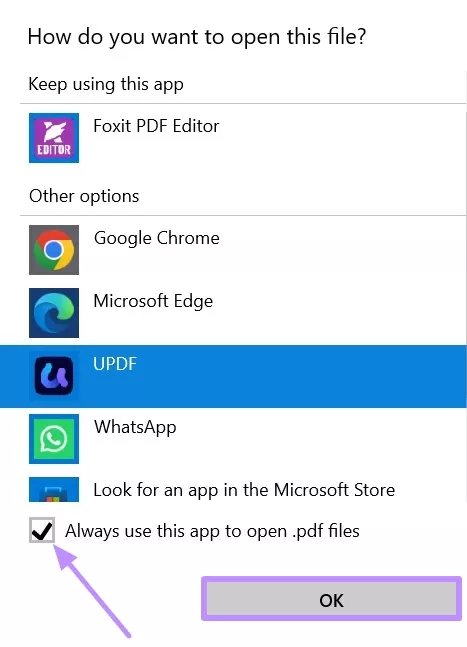
Part 2. Bonus Tip: The Best PDF Viewer and Editor – UPDF
The fixes mentioned above will assist you in getting rid of any problematic PDF files. And after fixing the issues, you should have a good tool that will help you handle the PDF documents. UPDF is a fully featured PDF reader and editor that runs on various operating systems, including Windows, macOS, iOS and Android. It even allows you to use it on all your devices with only a single license, which saves you from buying separate plans.
Being an advanced PDF viewer and editor, UPDF includes editing, organizing, and AI-powered features that make working with PDF files much easier. In addition, you can make quick edits, convert a file, and manage large batches of PDFs without switching between multiple platforms.
Download UPDF now and purchase it with a big discount now to enjoy advanced features and AI assistant tools.
Windows • macOS • iOS • Android 100% secure
Other Stand Out UPDF Features
- OCR PDF: Supports OCR in 38+ languages, such as English, French, and Chinese, with multi-language documents
- Protect PDF: Add an open password (AES/RC4, 128/256-bit) to block unauthorized opening. Also, permanently redact (black/white out) text or pages to hide sensitive information.
- Compare PDF: Compare two PDF versions side-by-side to highlight differences in text, images, paths, shading, etc., using content filters. Select specific page ranges and enable “Sync Scrolling” to scroll both PDFs together for line-by-line comparison.
- UPDF Cloud: Sync and access the same PDFs across Windows, Mac, iOS, and Android devices. Includes 2 GB free cloud storage (upgradeable to 100 GB) for PDFs.
- Annotate PDF: Add diverse annotations such as text comments, underlines, strikethroughs, and sticky notes on PDFs. Draw shapes and use 100+ stickers on PDFs; pencil tool with eraser allows freehand drawings.
- UPDF AI: Summarize PDFs, single or multiple files quickly, even up to 1,000 pages and translate PDFs to any language while preserving original layout and design.
- Convert PDF: Convert PDFs to 14 output formats like Word, Excel, PowerPoint, PNG/JPEG, HTML, and PDF/A with 0% formatting loss.
- Sign PDF: Supports both electronic signatures drawn, typed, or image-based and digital (certified) signatures. It also lets users send up to 50 documents to 50 recipients for e-signatures
- Print PDF: Print PDFs with or without comments or form fields; select page sizes like letter, A3, or A4. Choose portrait or landscape orientation and specify page range to print.
- Crop PDF: Crop pages individually or in bulk by setting a crop frame (width/height) or margin. You can also use the “Restore Crop” button to revert unwanted crops.
For a closer look at how UPDF works in real use, you can read this detailed review on AppleInsider or watch the video below.
Final Words
Deleting a problematic PDF can be frustrating, but the methods covered above should help you fix “can t delete PDF from desktop Windows 11/10” issue. Doesn’t matter if you are adjusting permissions, using Command Prompt, or simply restarting your computer, one of these approaches will usually get the job done.
If you also handle PDF files on a regular basis, having a reliable viewer and editor can save time and reduce future hassles. Download UPDF today and make your tasks easier.
Windows • macOS • iOS • Android 100% secure
 UPDF
UPDF
 UPDF for Windows
UPDF for Windows UPDF for Mac
UPDF for Mac UPDF for iPhone/iPad
UPDF for iPhone/iPad UPDF for Android
UPDF for Android UPDF AI Online
UPDF AI Online UPDF Sign
UPDF Sign Edit PDF
Edit PDF Annotate PDF
Annotate PDF Create PDF
Create PDF PDF Form
PDF Form Edit links
Edit links Convert PDF
Convert PDF OCR
OCR PDF to Word
PDF to Word PDF to Image
PDF to Image PDF to Excel
PDF to Excel Organize PDF
Organize PDF Merge PDF
Merge PDF Split PDF
Split PDF Crop PDF
Crop PDF Rotate PDF
Rotate PDF Protect PDF
Protect PDF Sign PDF
Sign PDF Redact PDF
Redact PDF Sanitize PDF
Sanitize PDF Remove Security
Remove Security Read PDF
Read PDF UPDF Cloud
UPDF Cloud Compress PDF
Compress PDF Print PDF
Print PDF Batch Process
Batch Process About UPDF AI
About UPDF AI UPDF AI Solutions
UPDF AI Solutions AI User Guide
AI User Guide FAQ about UPDF AI
FAQ about UPDF AI Summarize PDF
Summarize PDF Translate PDF
Translate PDF Chat with PDF
Chat with PDF Chat with AI
Chat with AI Chat with image
Chat with image PDF to Mind Map
PDF to Mind Map Explain PDF
Explain PDF Scholar Research
Scholar Research Paper Search
Paper Search AI Proofreader
AI Proofreader AI Writer
AI Writer AI Homework Helper
AI Homework Helper AI Quiz Generator
AI Quiz Generator AI Math Solver
AI Math Solver PDF to Word
PDF to Word PDF to Excel
PDF to Excel PDF to PowerPoint
PDF to PowerPoint User Guide
User Guide UPDF Tricks
UPDF Tricks FAQs
FAQs UPDF Reviews
UPDF Reviews Download Center
Download Center Blog
Blog Newsroom
Newsroom Tech Spec
Tech Spec Updates
Updates UPDF vs. Adobe Acrobat
UPDF vs. Adobe Acrobat UPDF vs. Foxit
UPDF vs. Foxit UPDF vs. PDF Expert
UPDF vs. PDF Expert


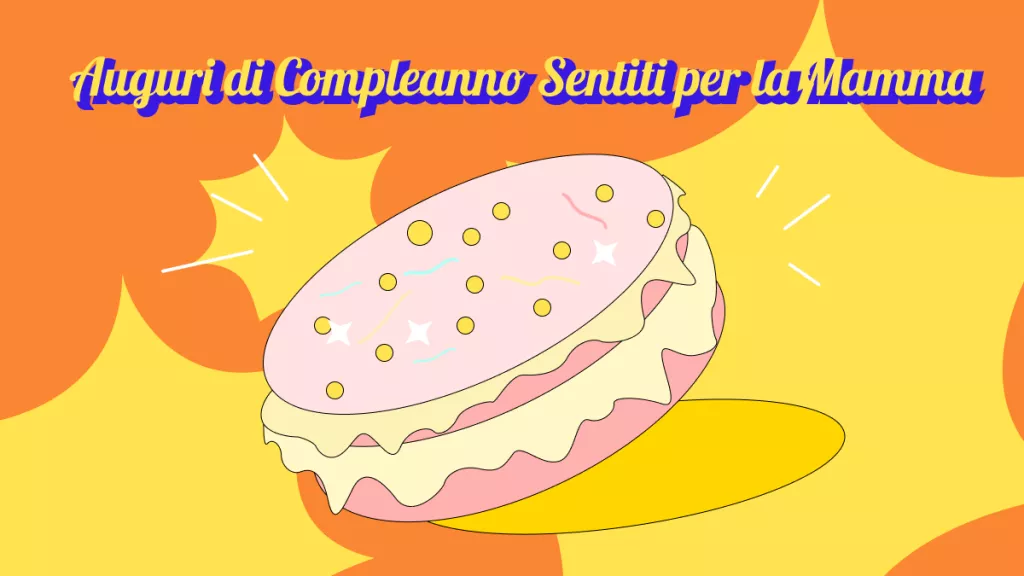


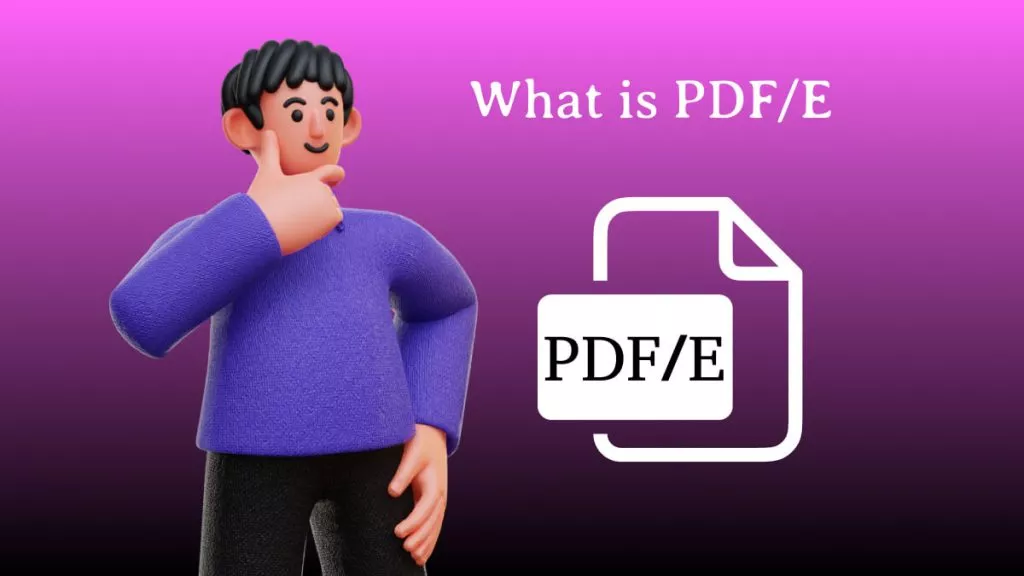

 Enya Moore
Enya Moore 

 Delia Meyer
Delia Meyer 
 Enola Miller
Enola Miller 