Sony’s .arw files are high-quality raw image files straight from the camera sensor. Unlike compressed JPEGs, ARW files are uncompressed TIFF-based images that preserve all the sensor data. Because they hold maximum detail and dynamic range, ARWs are ideal for serious editing but need conversion for sharing.
If you’re on a Mac, UPDF now supports ARW conversion for better compatibility. Read on to learn what ARW means and how it differs from JPEG. Here, we will also explain how to convert ARW to PDF or other formats (even in batches) using UPDF or free online tools.
Windows • macOS • iOS • Android 100% secure
Part 1. What Does “ARW” Mean?
ARW is the file extension Sony uses for its raw image format. In practice, an ARW file is a raw image straight from the camera sensor, minimally processed and containing all captured data. Because ARW files are uncompressed TIFF files by design, they tend to be large, often 12 to 14 bits per channel.
Moreover, this image format contains more color and detail than standard images. Generally, photographers shoot in ARW to have full control over exposure and editing.
Are ARW Files the Same as RAW?
Both ARW and RAW are the same and not the same, depending on the context. An ARW is a type of RAW image file, specific to Sony cameras. The term “RAW” generally means any unprocessed sensor file. Sony, Nikon, and other cameras each use their own raw formats, including ARW and NEF.
In fact, there is no generic “.raw” extension for images. All in all, every ARW is a RAW file, just Sony’s version. However, not all RAW files are ARW. When comparing ARW files and a generic RAW, the key differences are:
| Aspect | ARW (Sony Raw) | RAW (Generic) |
| Origin | Sony Alpha cameras, such as the A7 and A6000 series | Any camera sensor (each brand has its own format) |
| Extension | .arw | Varies, from .nef to .cr2. There is no universal “.raw” format. |
| Color Depth | Typically, 12 to 14 bits per channel | Typically 12 to 16 bits per channel |
| Example Support | Supported by Lightroom, Capture One, and more. | Supported by general RAW workflows |
In short, ARW files are raw images with Sony’s branding. You cannot convert ARW to RAW because an ARW is already raw. However, you can convert ARW into other formats like PDF using UPDF for sharing or editing on devices that don’t read Sony’s RAW.
Part 2. Is ARW Better Than JPEG?
The answer depends on your needs. For professional photographers and editors, an ARW file proves better, as this format has more detail and lets you recover highlights better.
However, JPEGs are much smaller and are immediately viewable on any device without processing. Most photographers shoot in the RAW format for best quality and convert images to JPEG for quick sharing.
In summary, ARW gives maximum quality and editing freedom, whereas JPEG is more compatible, but at the cost of some quality.
What Are the Differences Between JPEG and ARW?
Here’s a quick comparison of key differences between JPEG and ARW:
| Aspect | JPEG | ARW (RAW) |
| Compression | Lossy 8-bit compression | Uncompressed |
| Image Data | Processed (white balance, sharpening applied) | All sensor data captured (needs conversion) |
| Editing Flexibility | Limited (changes overwrite pixels) | Very high (non-destructive edits) |
| File Size | Smaller (a few MBs) | Much larger (tens of MBs) |
| Compatibility | Universally supported | Requires RAW software or conversion |
| Use Case | Quick sharing, web, prints | Professional editing workflow |
Part 3. Does the iPhone Support ARW Photos?
iPhones can read some camera RAW formats, but ARW support is not there. Apple’s official list shows only certain Sony models supported, like Sony ILCE-6600 and ILCE-6700. In other words, the iPhone’s Photos app will not recognize ARW files from missing Sony cameras.
If you shoot with a newer or unsupported Sony camera, the iPhone won’t natively display its ARW files. So, we recommend you try these workarounds:
- Use a Converter App: Install a photo converter app that reads ARW. For instance, the “Photo & Image Converter” app explicitly lists ARW support.
- Download a Photo Editor: Many mobile editing apps like Snapseed and Lightroom can import and process Sony RAW. You can import the ARW into such an app, then export a JPG or PNG.
Part 4. Convert Your ARW Files with UPDF (Mac)
If you’re on a Mac, UPDF offers an all-in-one solution for handling ARW files. With UPDF on Mac, you can convert ARW to PDF or even export it as a standard image. When converting, this tool lets you adjust the page size, including A4 and custom dimensions.
Windows • macOS • iOS • Android 100% secure
Users can even handle orientation and other settings before finalizing the PDF. During ARW to image conversion, UPDF will ask whether to combine multiple images into one image or create separate files. All common image formats, such as JPEG, PNG, TIFF, and more, are supported for input/output as well.
Benefits
- High-speed and GPU-accelerated conversion and editing for large ARW files.
- No pop-up ads or nags, as it has a clean interface.
- Supports batch conversion of RAW formats, including Sony ARW, in one go.
- Simple drag-and-drop UI and clear menus make conversion easier.
- Processes files locally on your Mac, so your images never get uploaded anywhere.
- Works offline, so no network connection is required for conversion.
Steps to Convert ARW Files with UPDF
Take guidance from the steps given below to convert ARW into a more compatible format:
Step 1. Open the ARW File in UPDF
Upon downloading UPDF, launch this converter and open your ARW image by dragging the file onto the tool’s window. Alternatively, tap the Open File button from the main interface to import the ARW file.
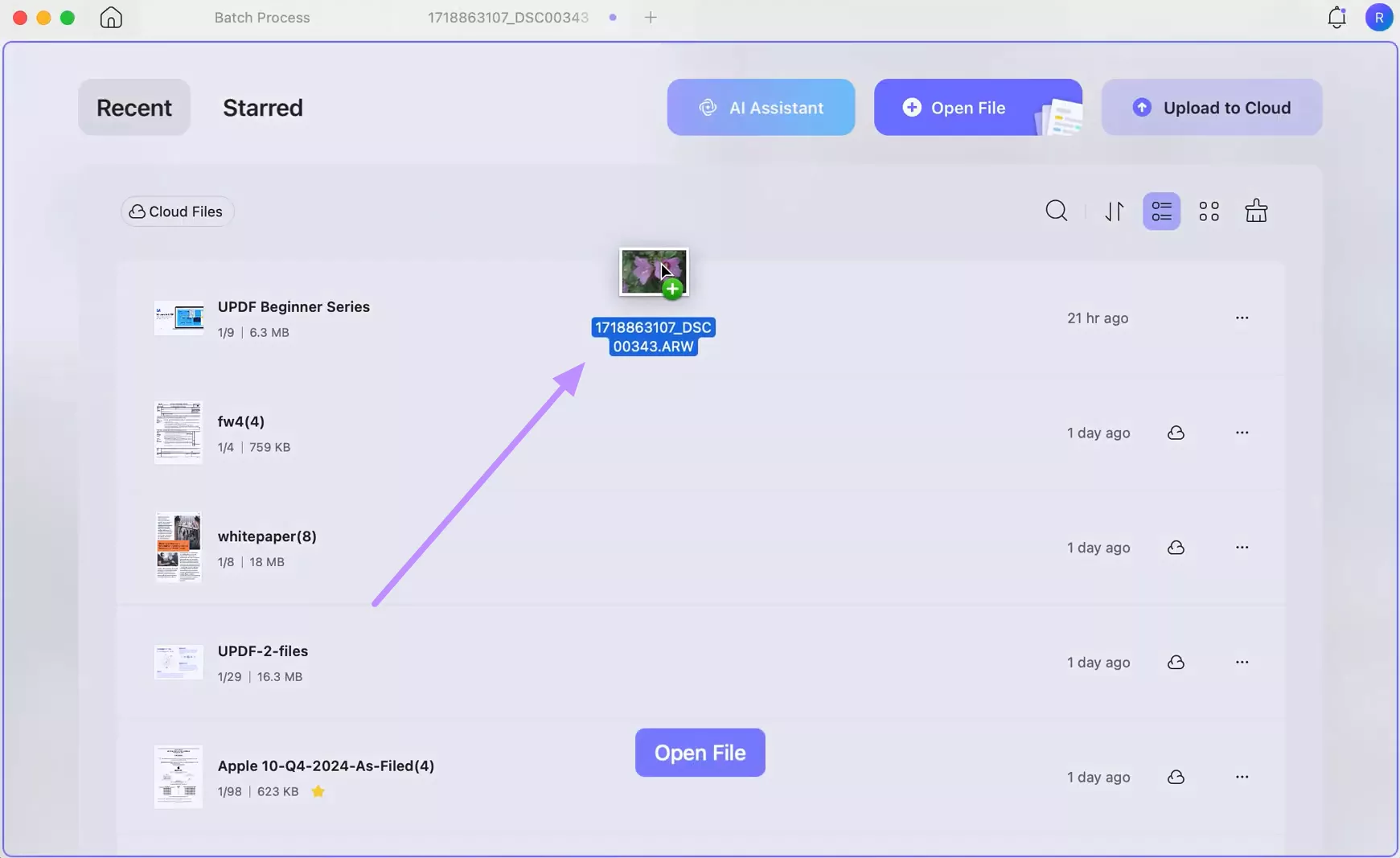
Step 2. Optimize Settings within Create PDF
Once you reach the Create PDF window, set the Create Mode from the menu. Then, choose the page size and orientation you want before clicking OK to convert.
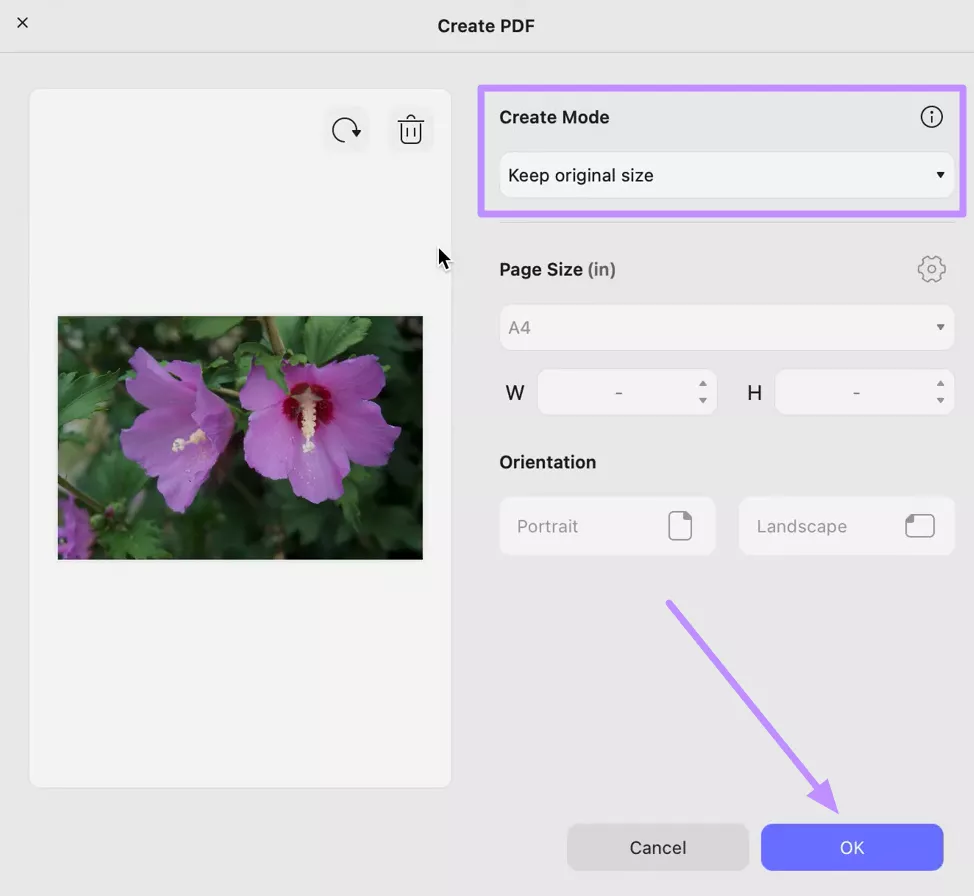
Step 3. Edit or Annotate Converted File
After conversion, the ARW is now a PDF in UPDF. From here, annotate or edit the file using tools like add text, images, highlights, or comments.
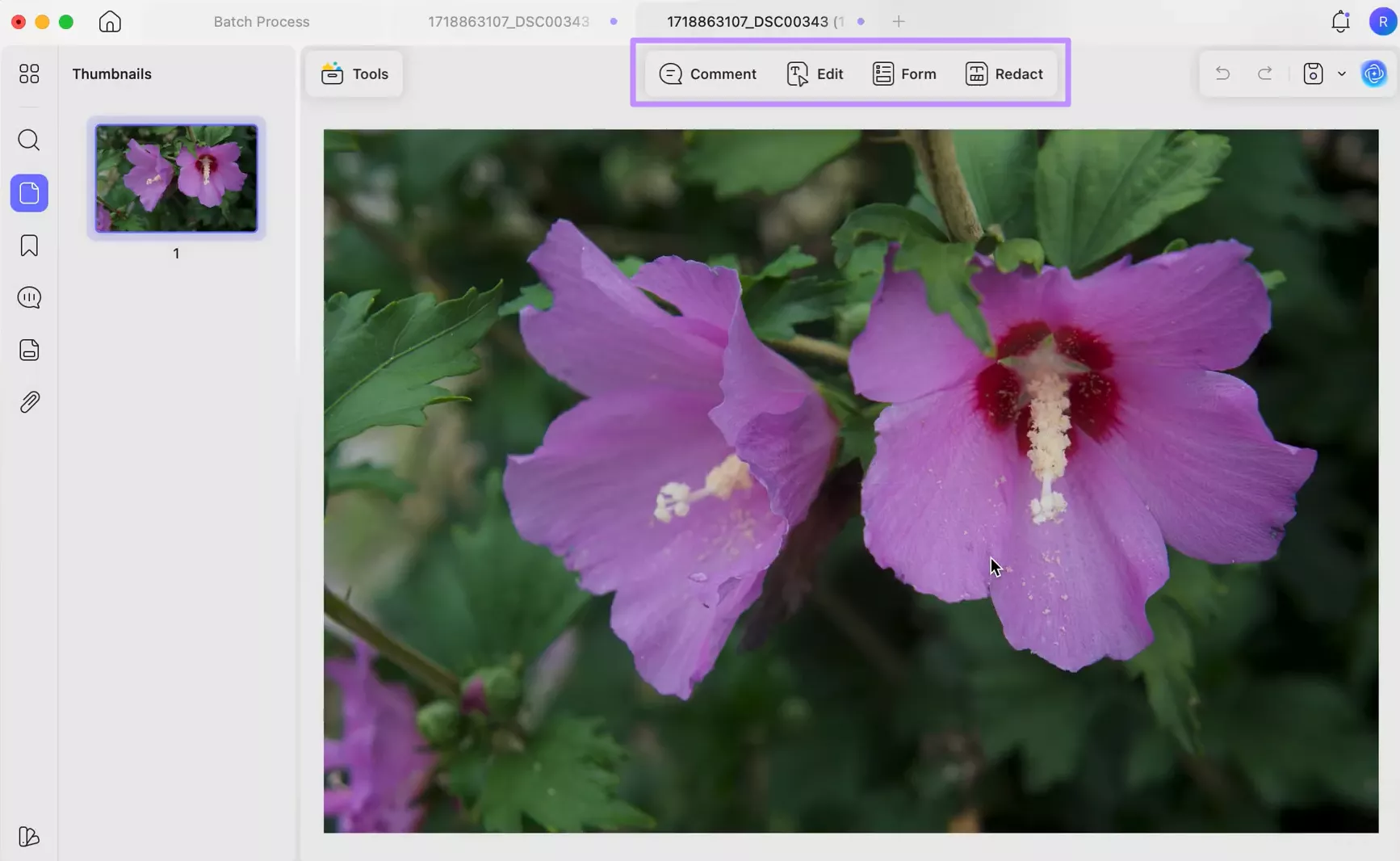
Step 4. Save File or Export to Other Image Format
Now, hit the Downward arrow besides the Save icon and save your edited file. Alternatively, tap on the Tool option on the top-right of the screen and choose Image within the PDF Converter section for simple image conversions.
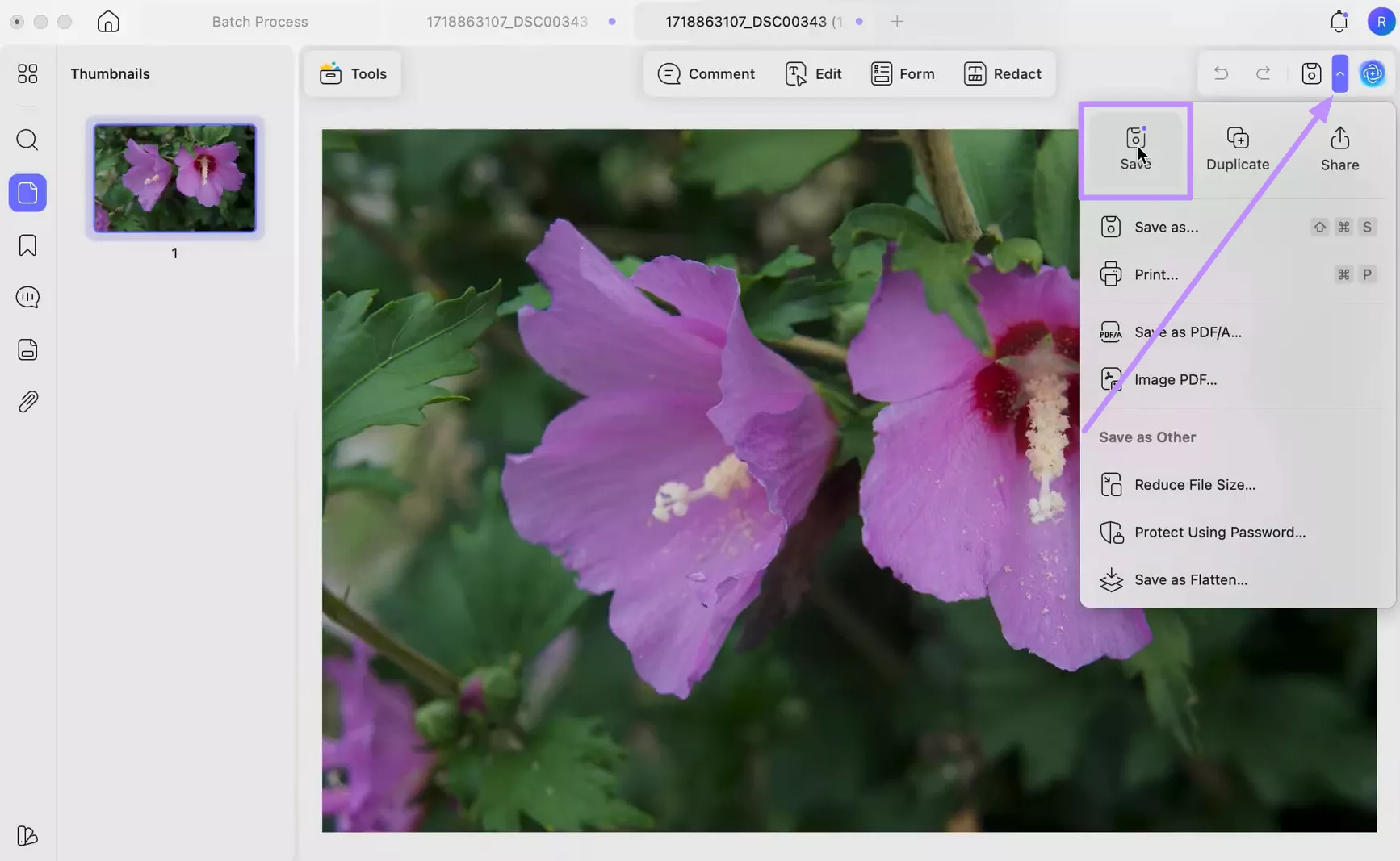
Tip:
Part 5. How to Batch-Convert ARW Images (Mac)
UPDF’s Batch feature makes it easy to convert multiple .arw files at once. While doing so, you can choose to combine images or keep them separate. This batch workflow saves time versus converting files one by one. Go through the steps below to batch convert ARW files.
Step 1. Enter the Batch Convert Feature
Within the UPDF home screen, tap the Tools option from the bottom bar. Now, select Convert from the Batch PDFs section to enter the conversion screen.
Windows • macOS • iOS • Android 100% secure
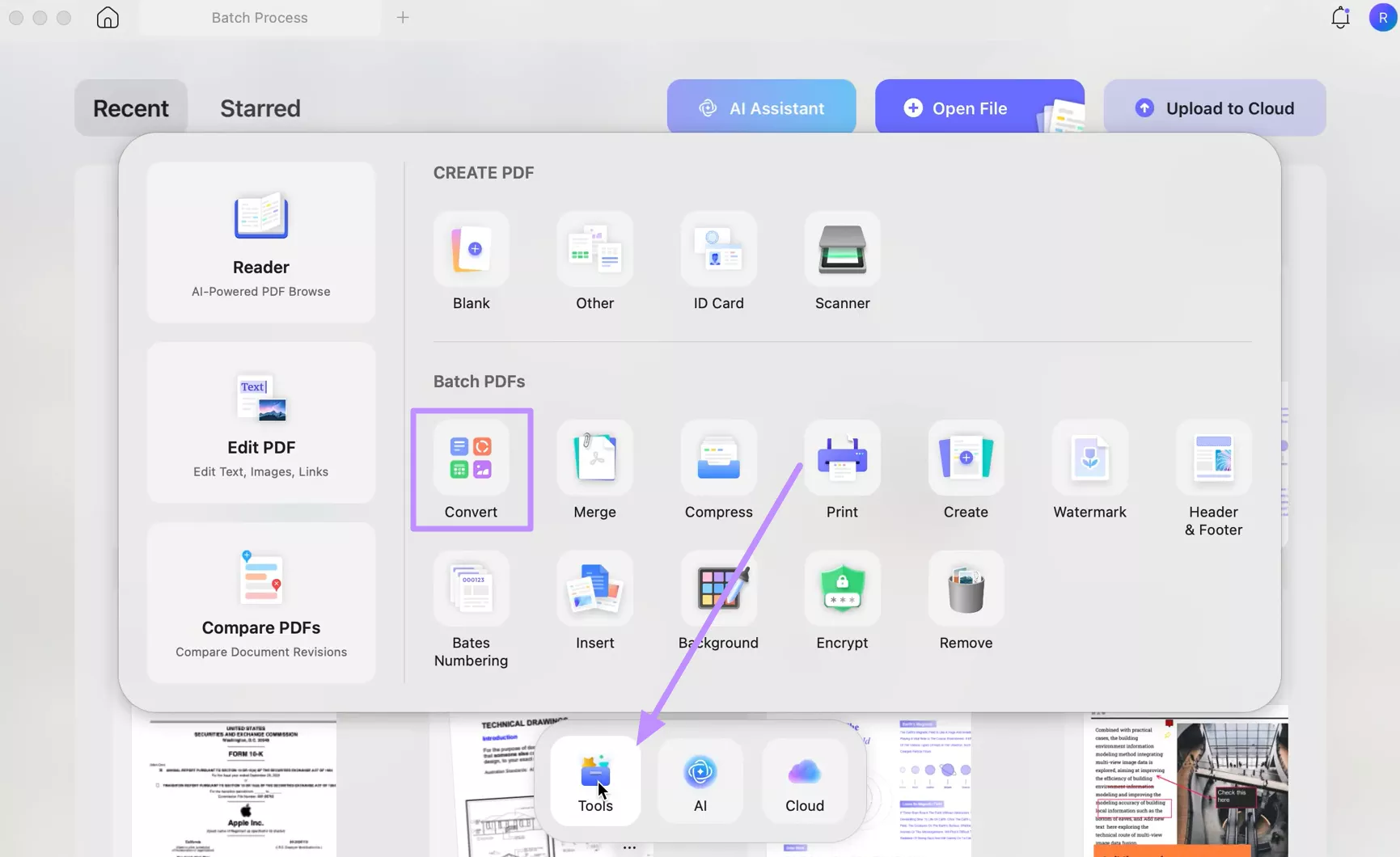
Step 2. Import ARW Images
Upon reaching the Convert screen, tap on the + Add Files button to open ARW files. Alternatively, you can even add full folders containing ARW images.
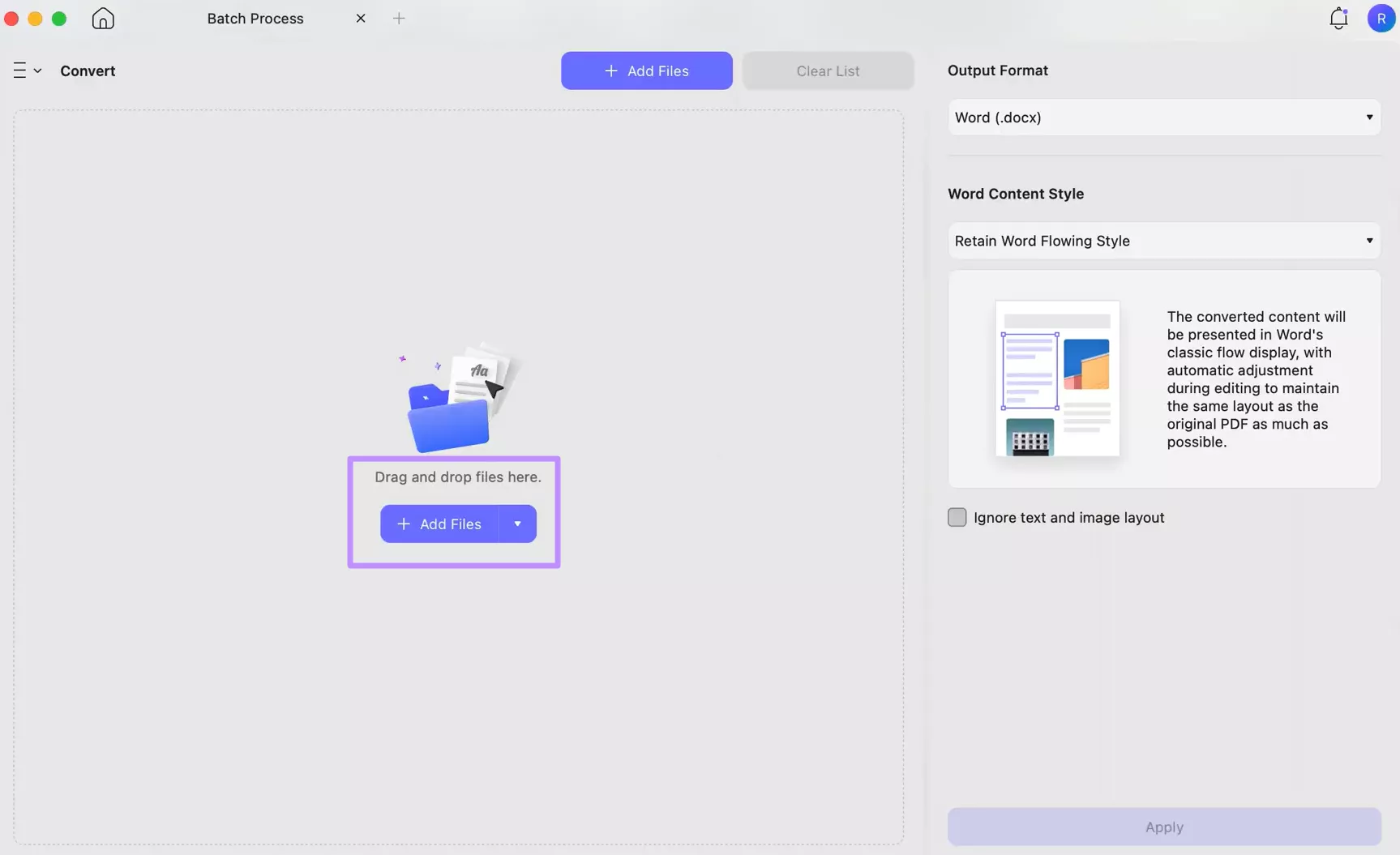
Step 3. Convert to Desired Format
Now, access the Convert To menu and pick the desired format, such as Word or Image. Finally, optimize the conversion settings and hit Apply to save files.
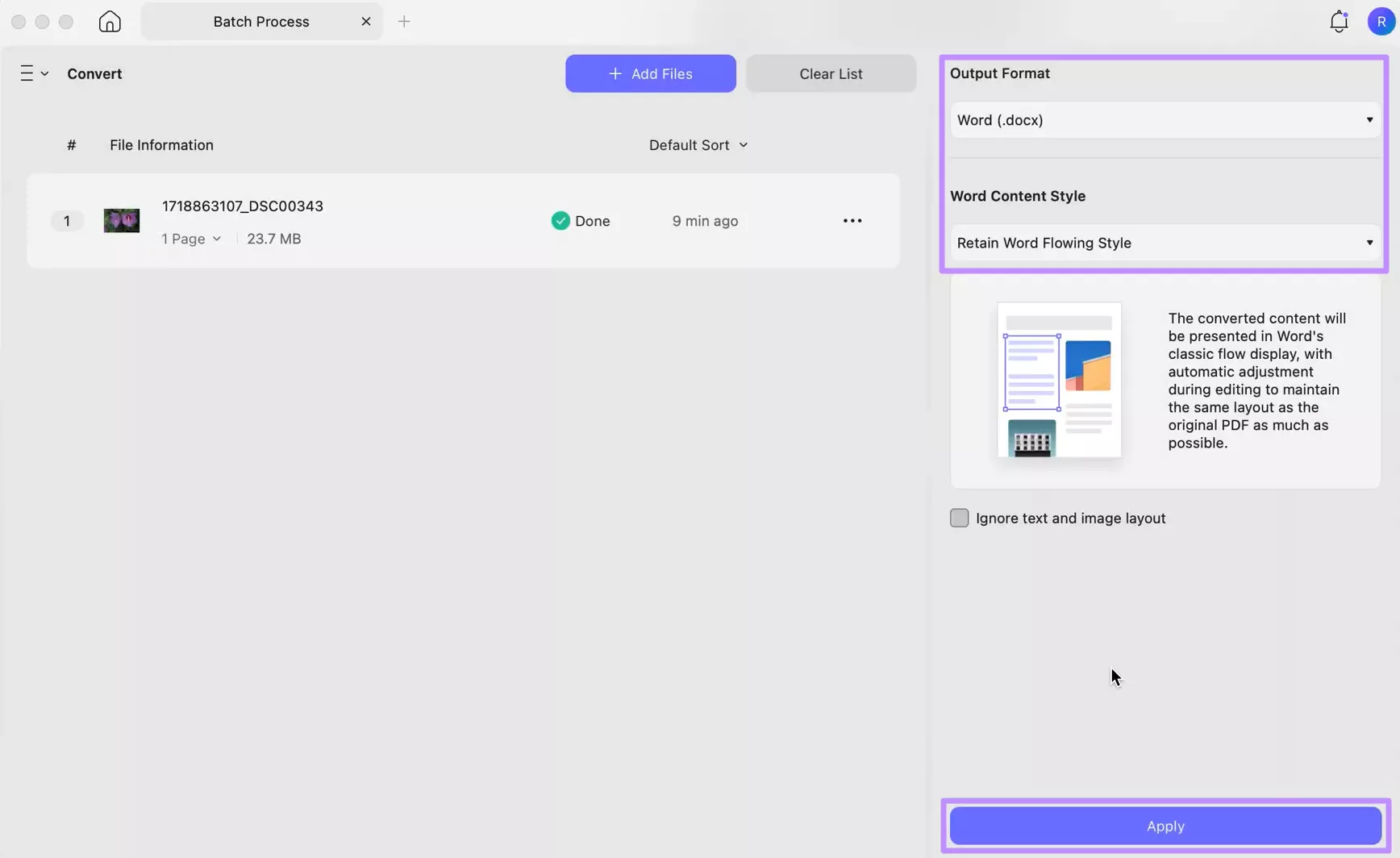
Part 6. Free Online ARW Converter
If you’re not on a Mac or just need a quick solution, perform online ARW conversion with FreeConvert. This online converter works in any browser on Windows, Android, and even iPhone. Moreover, it has the ability to handle batch conversions with full file privacy. Follow these steps for online conversion of ARW files.
Step 1. First, access the ARW Converter screen within the FreeConvert website. Then, tap Choose Files to upload the desired ARW images.
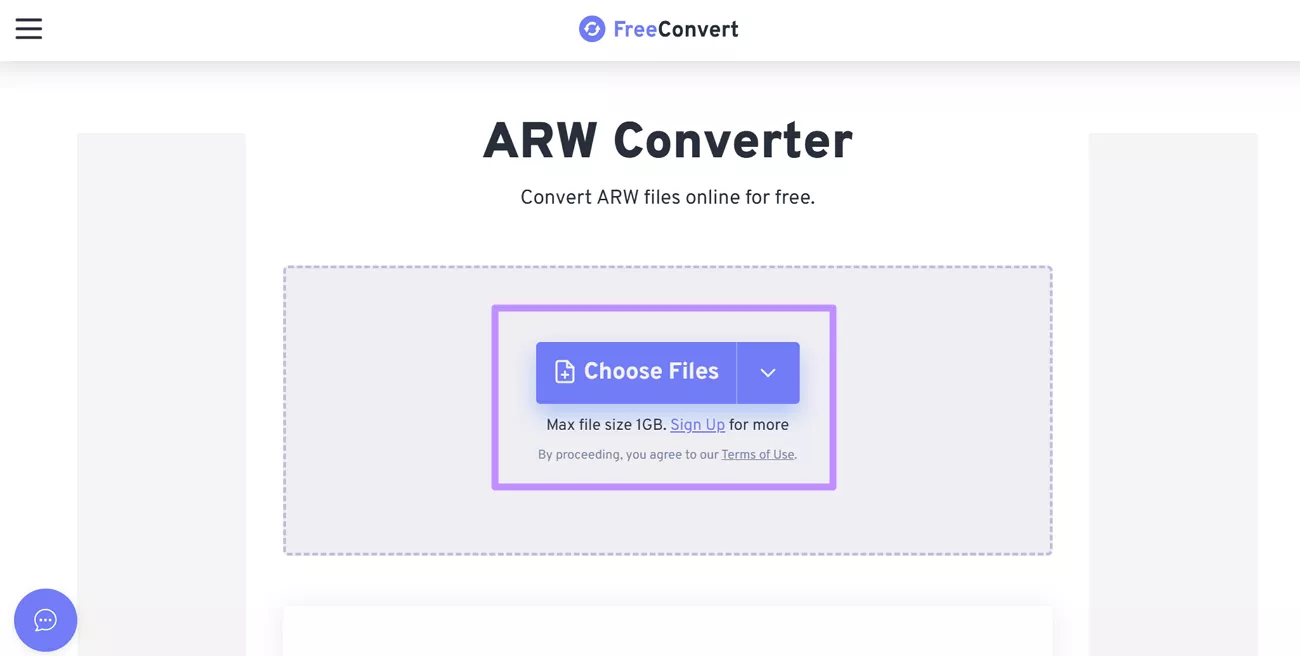
Step 2. Now, select the desired image or document format from the Output menu. Finally, hit the Convert button to transform ARW to PDF or any other file format.
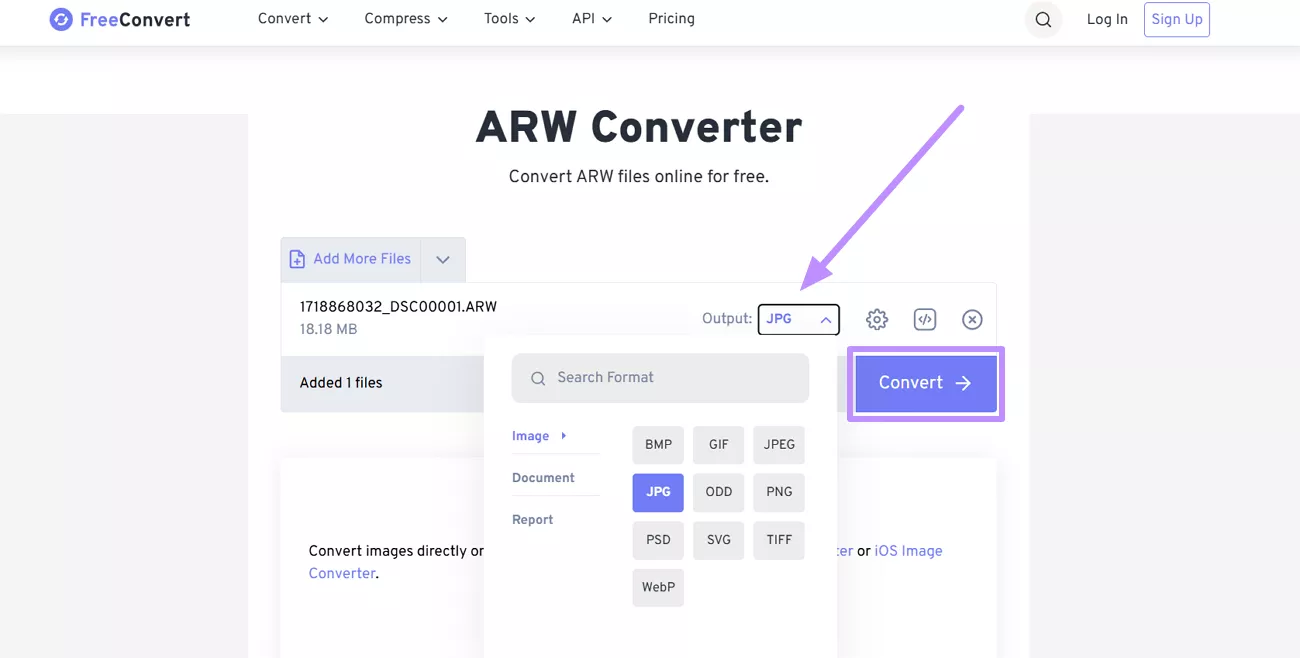
Conclusion
All in all, .arw files are Sony’s RAW images, which contain the camera’s full uncompressed data. They hold much more image information than JPEGs, at the cost of a larger file size. iPhones don’t support ARW files, so for full compatibility, it’s better to convert such images.
For Mac users, UPDF provides an ad-free way to convert ARW to PDF or other formats. However, other users might have to go for free online tools, which have annoying ads. So, download UPDF now on your MacBook to convert ARW files securely.
Windows • macOS • iOS • Android 100% secure
 UPDF
UPDF
 UPDF for Windows
UPDF for Windows UPDF for Mac
UPDF for Mac UPDF for iPhone/iPad
UPDF for iPhone/iPad UPDF for Android
UPDF for Android UPDF AI Online
UPDF AI Online UPDF Sign
UPDF Sign Edit PDF
Edit PDF Annotate PDF
Annotate PDF Create PDF
Create PDF PDF Form
PDF Form Edit links
Edit links Convert PDF
Convert PDF OCR
OCR PDF to Word
PDF to Word PDF to Image
PDF to Image PDF to Excel
PDF to Excel Organize PDF
Organize PDF Merge PDF
Merge PDF Split PDF
Split PDF Crop PDF
Crop PDF Rotate PDF
Rotate PDF Protect PDF
Protect PDF Sign PDF
Sign PDF Redact PDF
Redact PDF Sanitize PDF
Sanitize PDF Remove Security
Remove Security Read PDF
Read PDF UPDF Cloud
UPDF Cloud Compress PDF
Compress PDF Print PDF
Print PDF Batch Process
Batch Process About UPDF AI
About UPDF AI UPDF AI Solutions
UPDF AI Solutions AI User Guide
AI User Guide FAQ about UPDF AI
FAQ about UPDF AI Summarize PDF
Summarize PDF Translate PDF
Translate PDF Chat with PDF
Chat with PDF Chat with AI
Chat with AI Chat with image
Chat with image PDF to Mind Map
PDF to Mind Map Explain PDF
Explain PDF Scholar Research
Scholar Research Paper Search
Paper Search AI Proofreader
AI Proofreader AI Writer
AI Writer AI Homework Helper
AI Homework Helper AI Quiz Generator
AI Quiz Generator AI Math Solver
AI Math Solver PDF to Word
PDF to Word PDF to Excel
PDF to Excel PDF to PowerPoint
PDF to PowerPoint User Guide
User Guide UPDF Tricks
UPDF Tricks FAQs
FAQs UPDF Reviews
UPDF Reviews Download Center
Download Center Blog
Blog Newsroom
Newsroom Tech Spec
Tech Spec Updates
Updates UPDF vs. Adobe Acrobat
UPDF vs. Adobe Acrobat UPDF vs. Foxit
UPDF vs. Foxit UPDF vs. PDF Expert
UPDF vs. PDF Expert







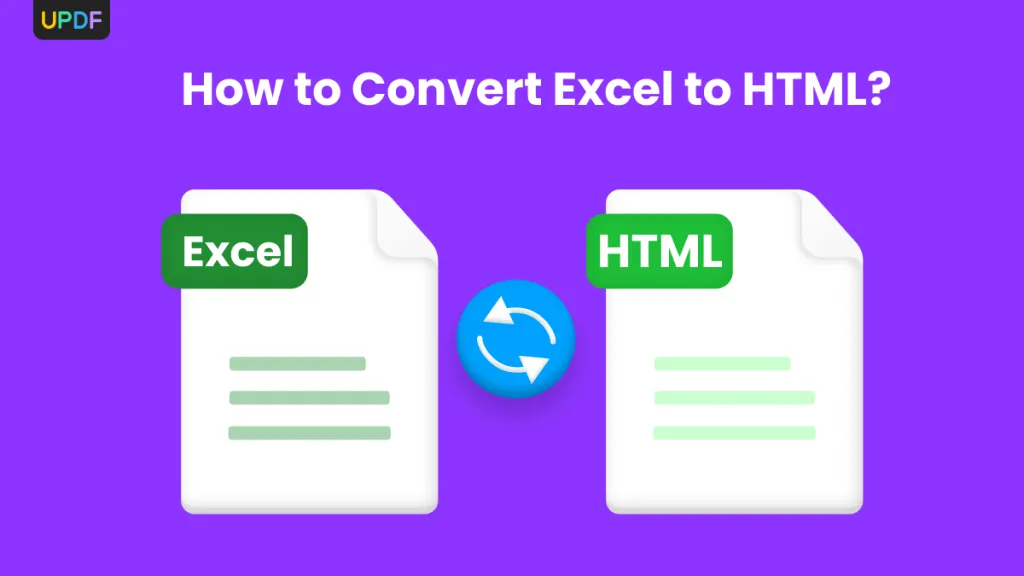
 Enid Brown
Enid Brown 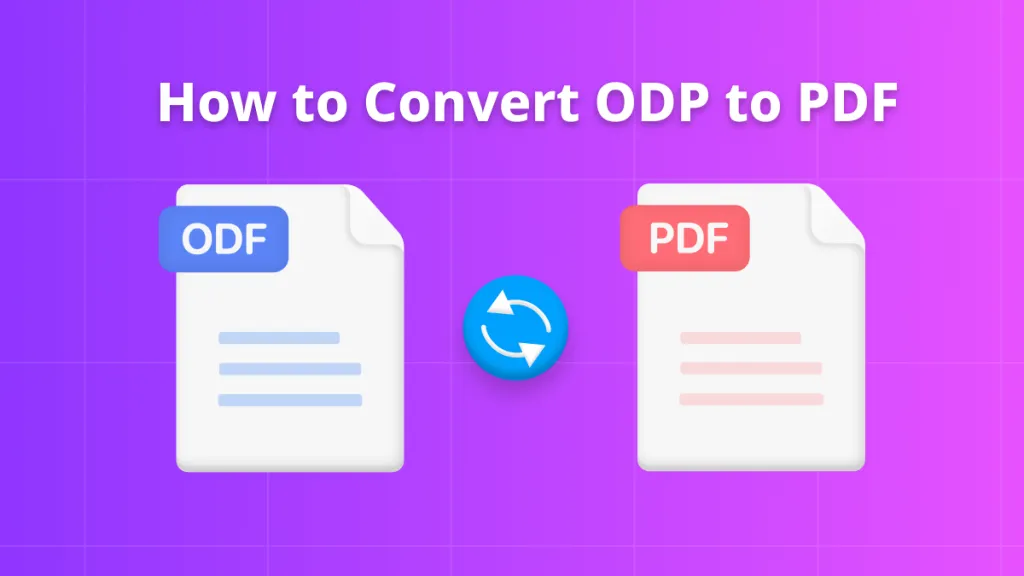
 Enola Miller
Enola Miller 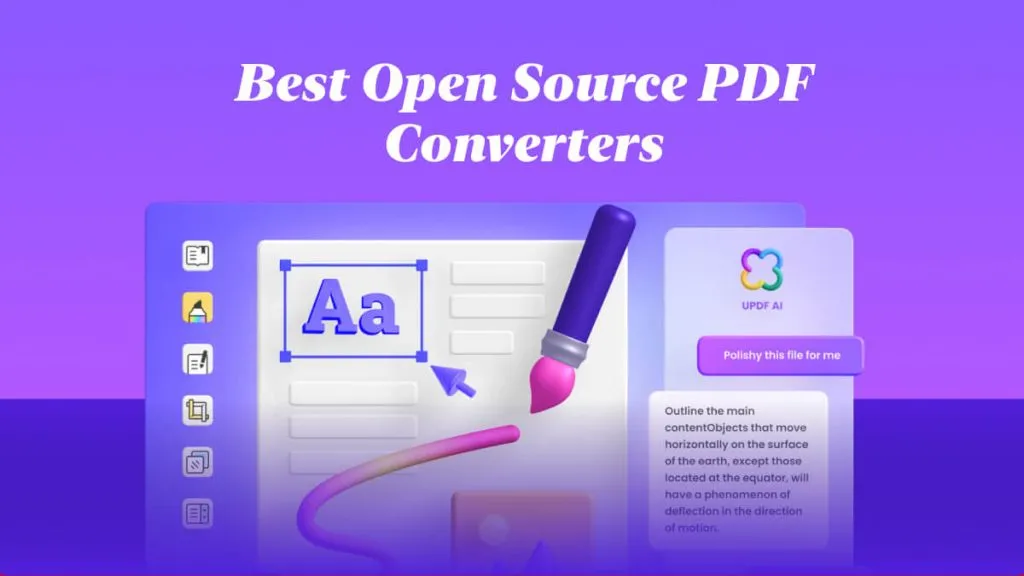
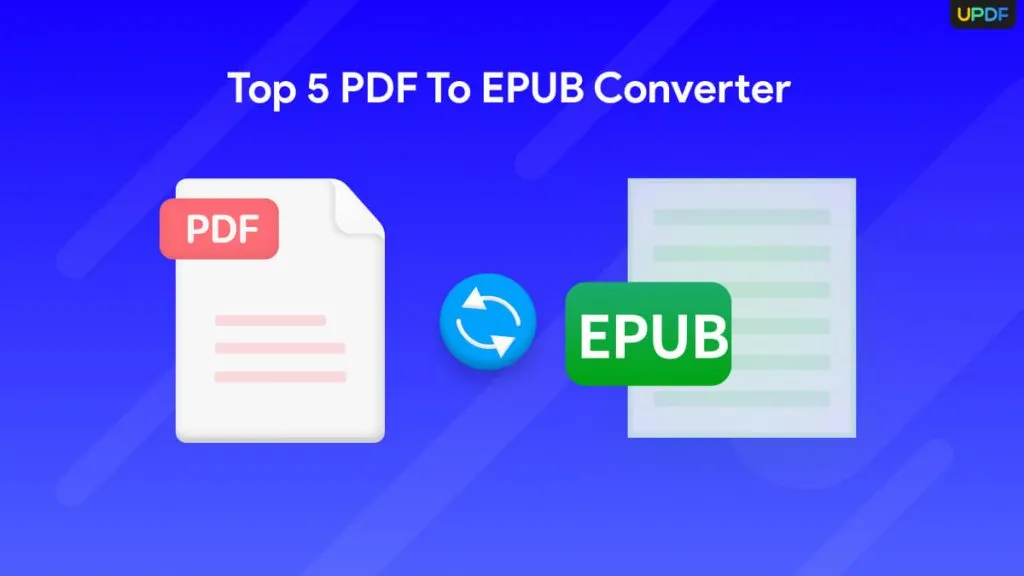
 Enya Moore
Enya Moore 