"Document is not valid. Upload a valid PDF or submit a paper copy." message shown when trying to upload official documents for course and income change forms.
When using an online portal and getting ready to submit the documents, one error can come to haunt you. As I have experienced, the message "Please upload a valid PDF file” can be quite annoying. It appears without any clear reason, as you already are trying to submit what seem like proper PDFs. I’ve seen many students and applicants struggle with it on official portals like NEET and JEE.
Within this thorough guide, I’ll walk you through why this error shows up and how you can quickly fix it. I’ll also show you how I use UPDF to clean and re-save documents that just won’t load. This simple yet powerful PDF editor has been a lifesaver, and you might want to give it a try too.
Windows • macOS • iOS • Android 100% secure
Part 1. Common Reasons for “Upload a Valid PDF” Errors
Once I looked closer, it was easy to figure out that the “Please upload valid PDF file” problem happened due to the following problems:
- File Name Problems: I’ve noticed that using special characters like &, #, or @ in the file name often triggers errors. Plus, double extensions like `document.pdf.pdf` will be rejected by most portals without specifying the reason.
- File Size Too Big or Too Small: Portals like NEET or JEE usually expect files to fall within a very specific size range of between 50 KB and 300 KB. When the PDF is even slightly out of bounds, the system might quietly refuse it with the “valid PDF” error.
- Corrupted or Unreadable PDF Format: Sometimes, the file isn’t properly structured as a true PDF despite looking like it on your screen. A scanned or converted document might include layers, forms, or other data that confuse the system.
- Encrypted or Password-Protected PDFs: I once uploaded a certificate that had a password to keep it secure, only to find the site rejected it without a clear explanation. Most platforms don’t accept protected PDFs, so you’ll need to remove the lock code.
- Unsupported PDF Version or Hidden Elements: In some cases, I’ve seen PDFs created with advanced tools that add things like annotations or digital signatures. These extras may prevent a simple upload from being successful.
Part 2. How to Fix “Upload a Valid PDF” Errors
With possible factors behind this issue explained, it’s time to move on to what really matters. For getting the file to upload successfully, the following 6 easy solutions have worked for me and countless others in fixing the Please upload a valid PDF file NEET error:
Fix 1. Rename the File Cleanly
The name of the targeted PDF is the first thing I check, and so should you. It may appear to be nothing, but special characters like @, #, &, or even spaces can cause a system to reject the upload. Not to mention that sometimes the file accidentally ends up with two .pdf extensions. Since that makes it unreadable for some portals, follow these steps to fix the “Please upload a valid PDF file” error:
Instructions. Get to the targeted PDF and right-click it to choose "Rename" from the context menu. Following that, remove all special characters and the double extensions to give it a straightforward name.
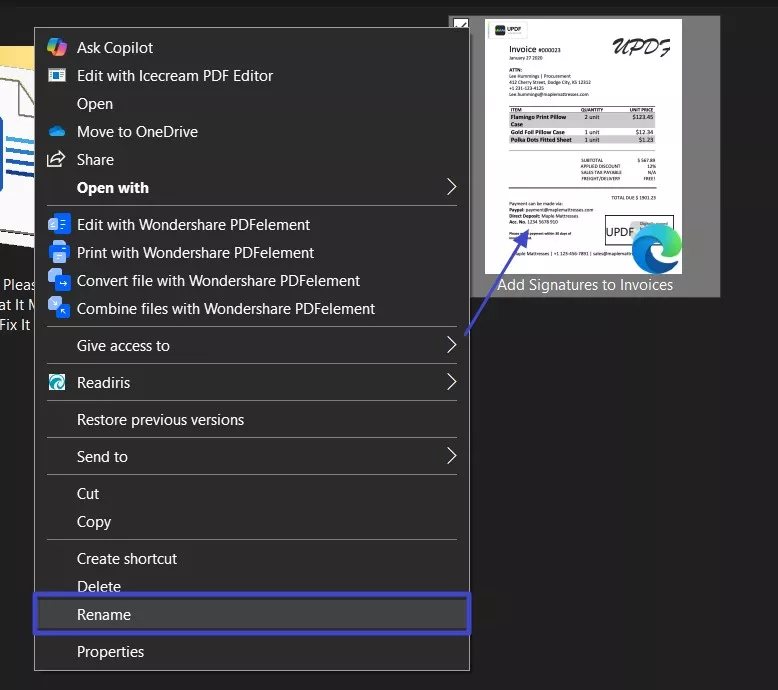
Fix 2. Rescan or Convert
When renaming doesn’t solve the problem, I often take a closer look at how the document was created. That is kind of important if I scanned a document as an image. Most portals prefer proper PDFs, and it usually won’t pass the check if I’ve scanned something as a JPG or PNG. It is where a reliable tool makes all the difference.
That’s why I personally use UPDF, a simple yet powerful all-in-one PDF editor. It helps me convert scanned images to valid PDF files and compress them to match size limits.
Windows • macOS • iOS • Android 100% secure
Once I have the program installed, converting a JPG to a proper PDF to fix the please upload valid PDF file problem takes just a few steps:
Step 1. Run UPDF on the system and click the "Tools" button from the main screen. Following that, select "Others" from the "Create PDF" section and opt for the "PDF from Image" option.
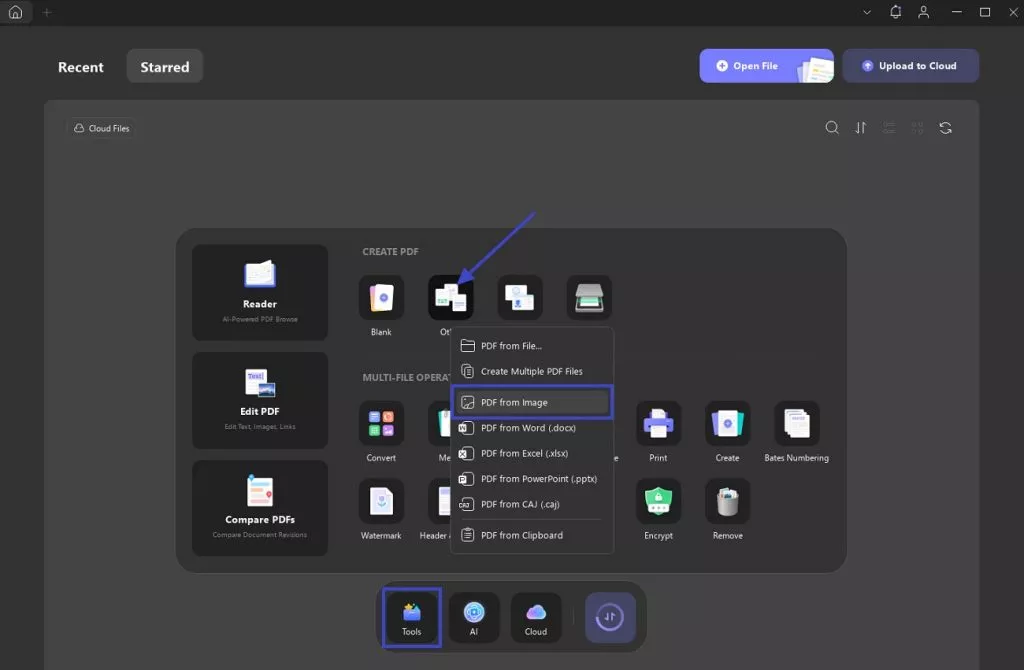
Step 2. Use "Select Files" to upload the targeted pic and decide the desired dimensions from the provided options. Lastly, select the "Page Size" and "Orientation" before hitting the "Apply" button to conclude the task.
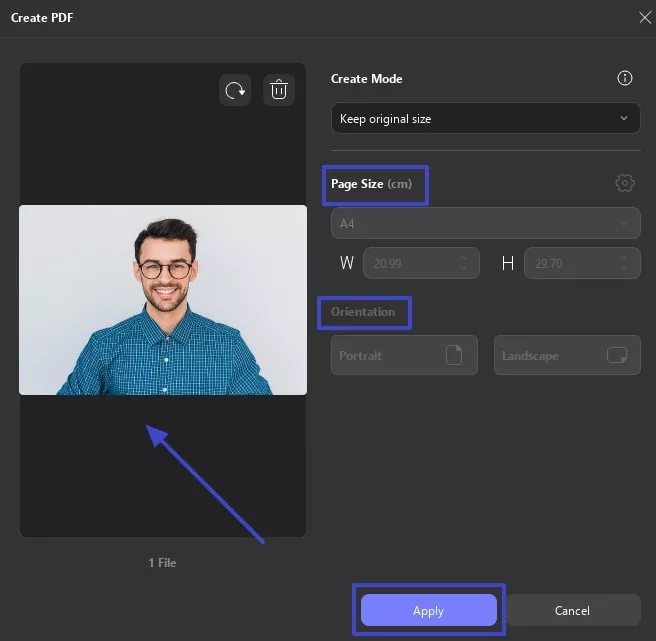
Fix 3. Flatten the PDF / Print to PDF
Even when my file looks perfect, some portals still reject it. Mostly, that’s because the PDF has layers or background data that make it look more complex. In cases like this, I’ve found that flattening the file or using the Print to PDF method gives me a cleaner version. Using these steps removes things like editable fields and hidden data to fix the “Please upload a valid PDF file NEET” error:
Flatten PDF
Step 1. Get the targeted document in UPDF and hit the downward arrow near the save icon to choose "Save As Flatten" from the menu.
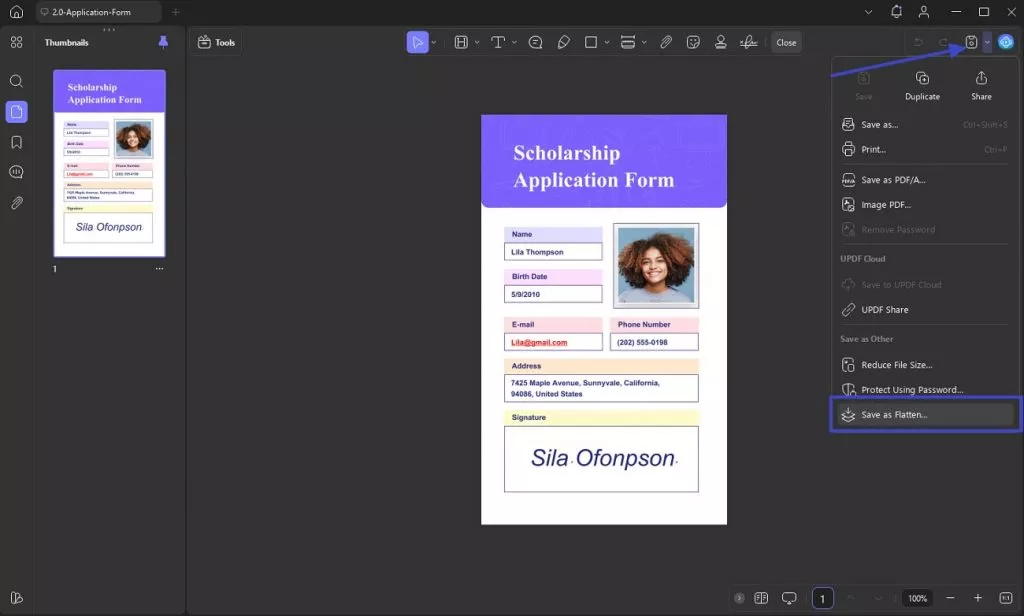
Step 2. In the "Save As" window, get to the "Flatten" section to proceed. From "Comment" and "Forms" to "Watermarks" and "Cropped Pages," make the choice and tap "Save As" to flatten the PDF.
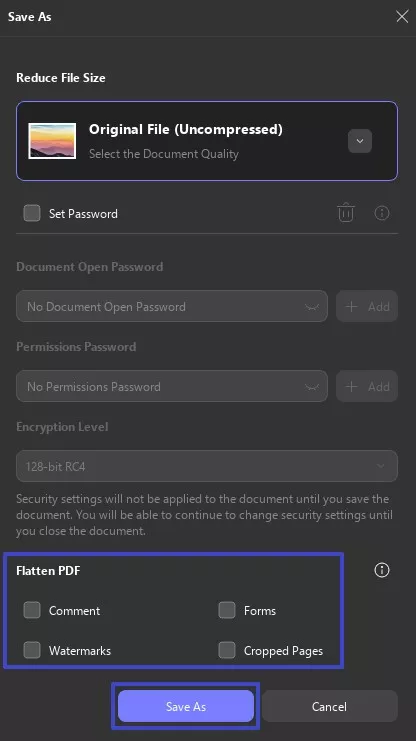
Print PDF
Step 1. With the file opened in UPDF, tap the downward arrow next to the save button to opt for "Print."
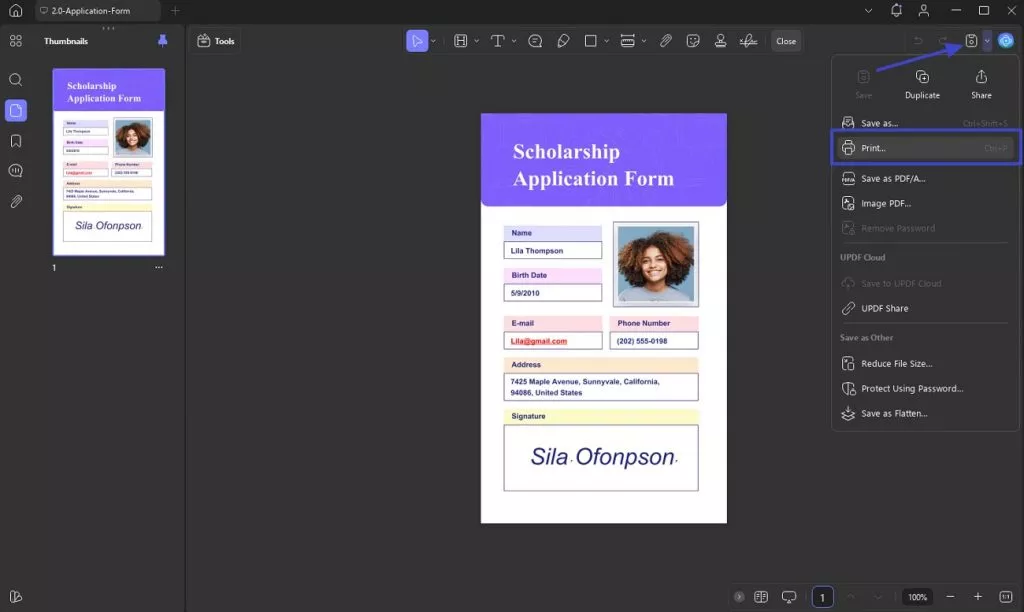
Step 2. Following that, choose from the wide range of preferences according to your needs and hit "Print" to apply them.
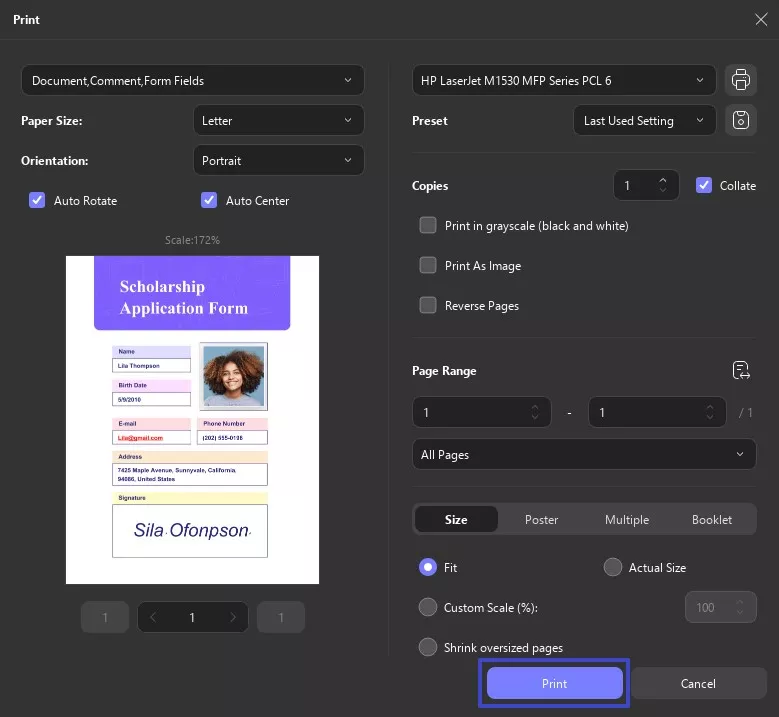
Fix 4. Remove Interactive Elements or Form Fields
At times, the PDF may look perfectly fine, but still won’t upload. This happened to me when I submitted a file that had form fields or interactive checkboxes. Even if I didn’t fill them out, having those elements in the file can cause a portal to reject it. The solution? I remove any interactive features so that the file becomes a simple PDF using these steps:
Step 1. As you access the problematic file in UPDF, click the "Tools" button in the upper left corner and opt for the "Form" menu.
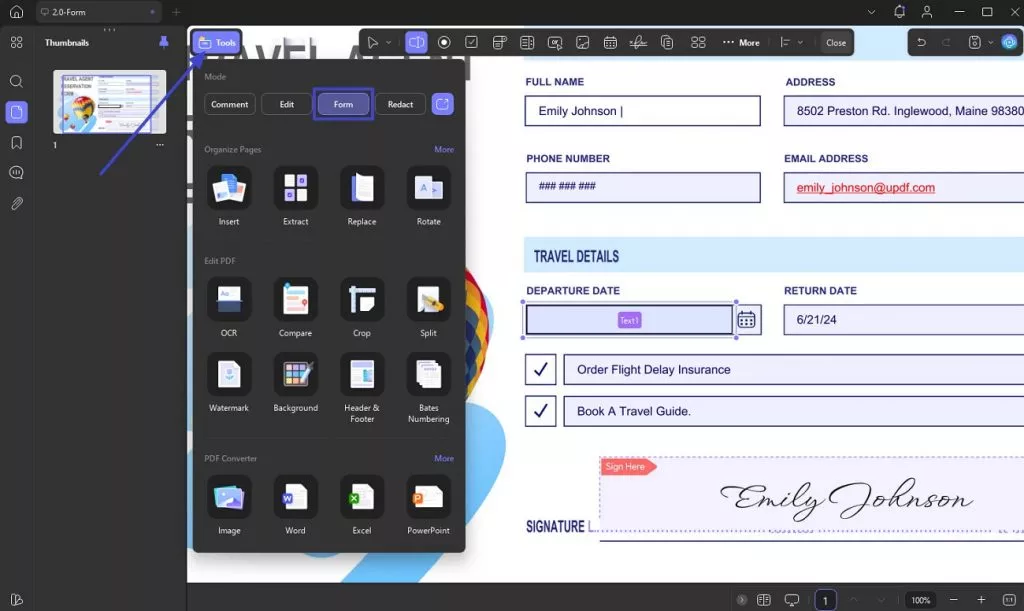
Step 2. Here, right-click on all the interactive elements or form fields you wish to eliminate and choose "Delete" to conclude the task.
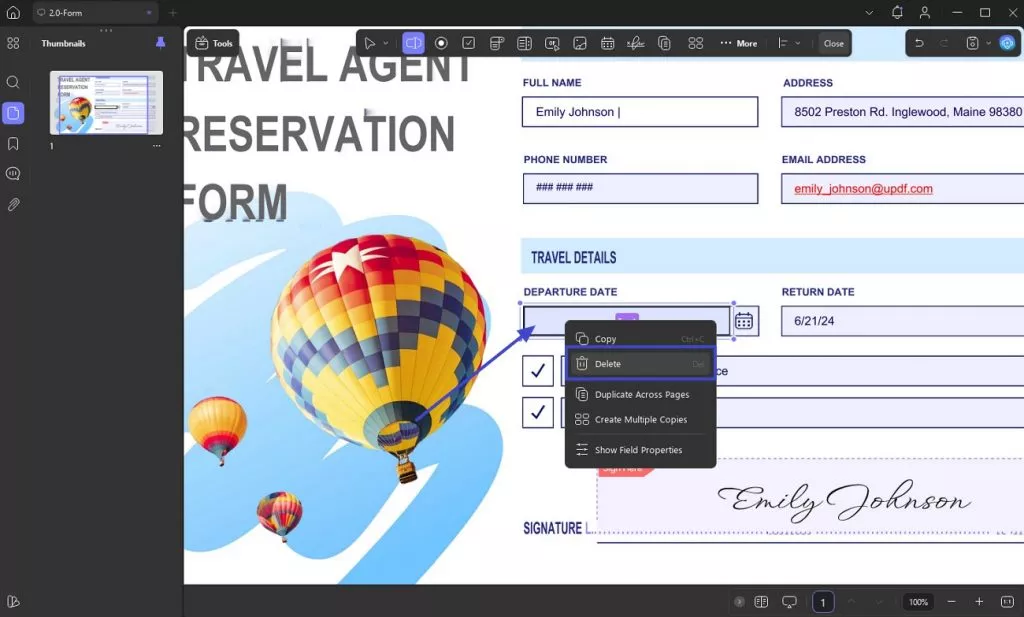
Fix 5. Check File Size
Another thing I’ve learned the hard way is that even a valid-looking PDF will fail to upload if it’s too large. Most portals, like NEET or university sites, have very specific file size limits. If the file is outside that range, the system often displays the “Please upload a valid PDF file” error instead of indicating a size issue. Here’s how I make sure the file size is just right:
Compress PDF
Step 1. Utilize UPDF to access the targeted file and access the "Save" menu by clicking the downward arrow near the save button to opt for "Reduce File Size."
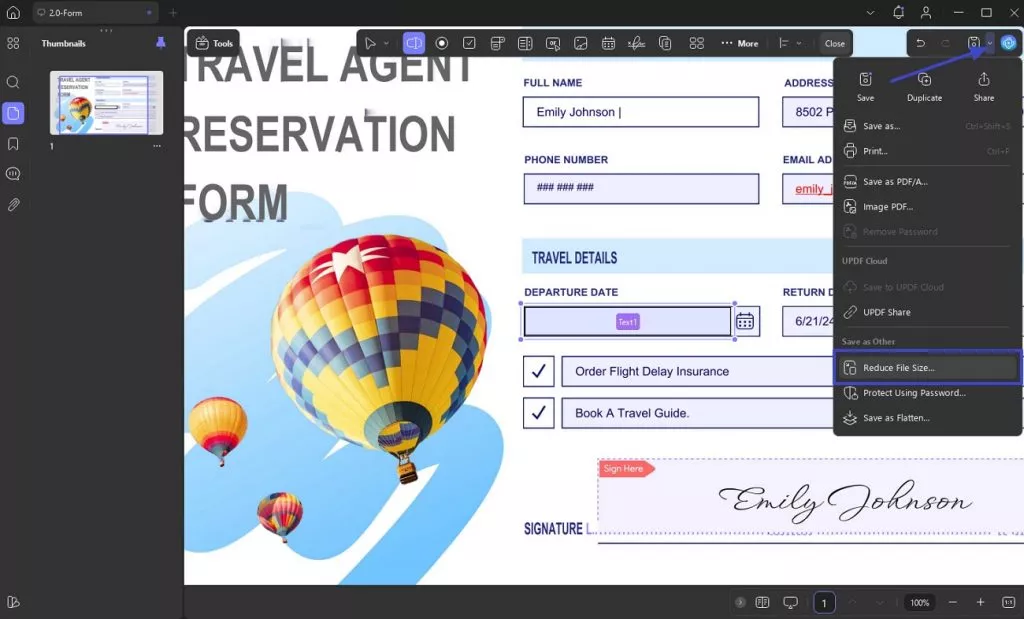
Step 2. Choose from the 6 available options in the next window and press "Save As" to lower the size of the document.
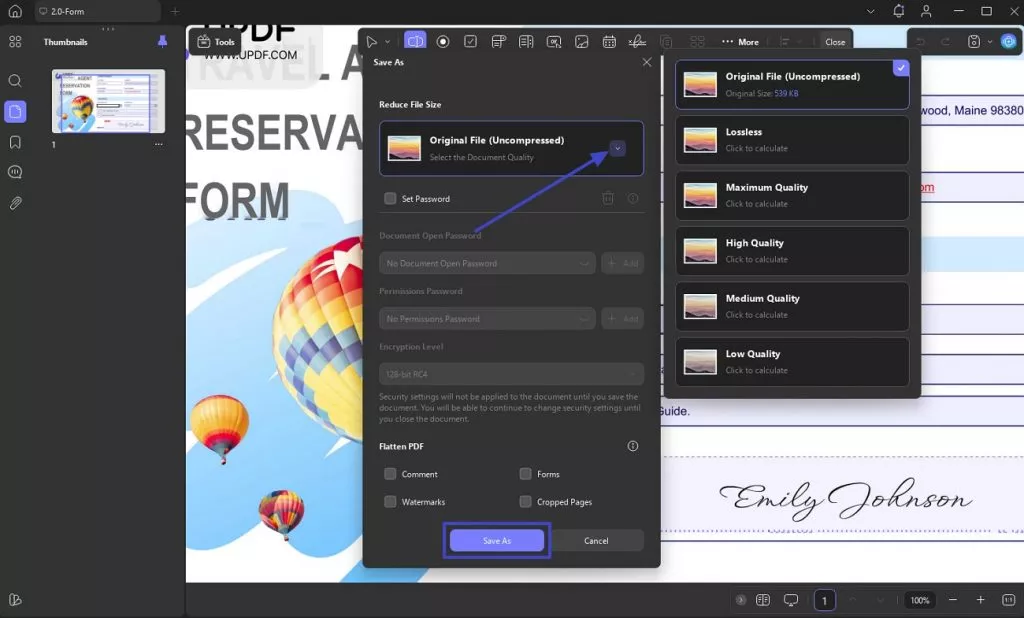
Split PDF
Step 1. When on the editing interface of your PDF in UPDF, click the "Organize" button from the left bar.
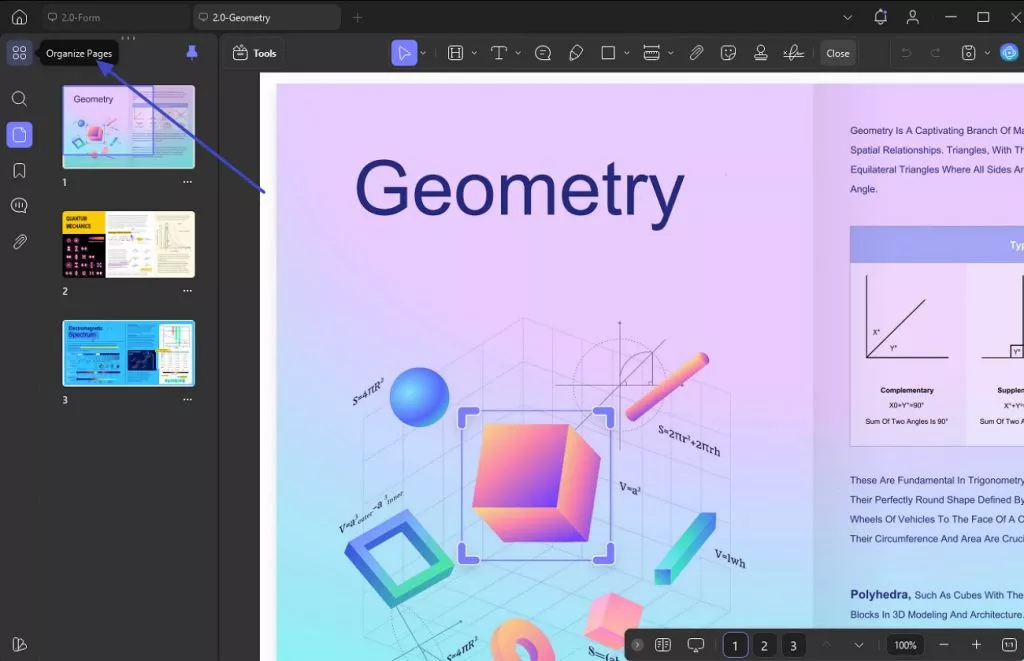
Step 2. On the subsequent window, hit the "Split" button and choose one of the available 4 choices to divide your large PDF into smaller ones.
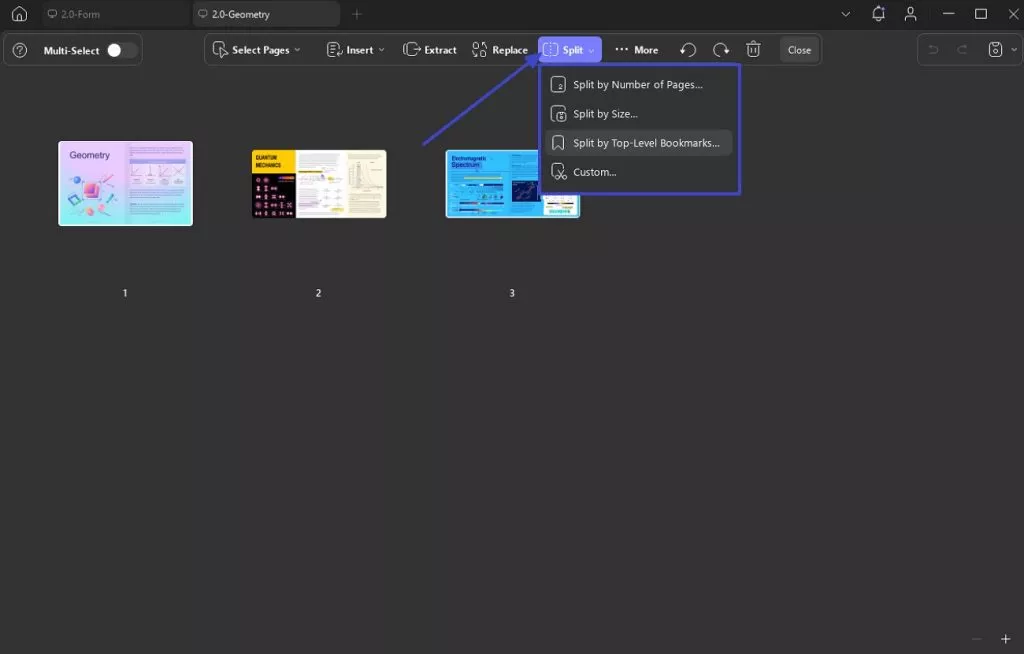
Fix 6. Remove Password
One last issue that used to trip me up was that the PDF was password-protected. Most systems automatically block encrypted files for security reasons, and I wouldn’t even get a clear message about it. Just the usual “Please upload a valid PDF file” pop-up. The following is how I remove the password and save an unlocked version:
Instructions. Open the locked PDF file in UPDF and enter the password to “Unlock” it. Once accessed, click the downward arrow near the save button to choose “Remove Password” from the options. Finally, save the new unlocked file in the desired location.
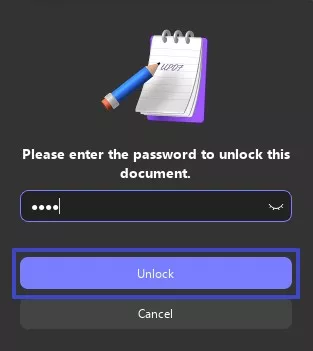
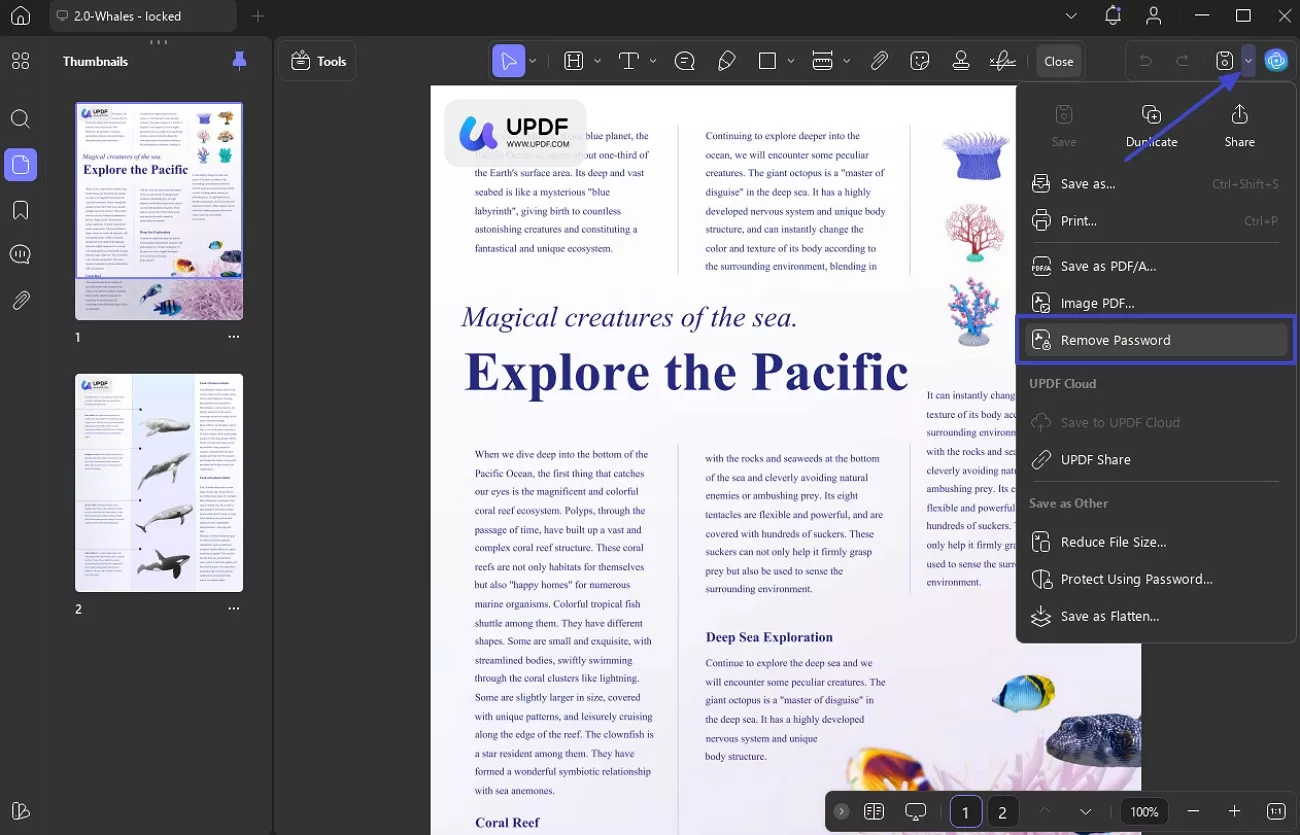
Download UPDF now to solve your troubles!
Windows • macOS • iOS • Android 100% secure
Part 3. Common Platforms That Trigger This Error
After trying all these fixes, I realized that the type of portal I was dealing with often gave me clues about what exactly was wrong with my PDF. Different platforms have their own strict rules, even if they don’t spell them out clearly. The following are a few where I’ve most often seen the “Please upload a valid PDF file” error, and what usually works for each:
1. NEET/JEE Application Portals
These platforms tend to be very specific about both file size and file name format. Even if my PDF was the right size, it would still get rejected if the name had spaces or double extensions like .pdf.pdf. Plus, some scanned files or converted images didn’t work until I saved them again using UPDF.
2. Government or University Portals (e.g., OSAP, Financial Aid)
These block uploads if the file is encrypted or password-protected. I once had to upload a scholarship document, and it was rejected several times before I realized it needed to be flattened. Re-saving with UPDF usually strips out anything extra and makes the file acceptable.
3. Contract or Signing Platforms (like Adobe Sign or DocuSign)
With these, the issue often comes from interactive fields or hidden metadata. If I’ve edited the file or signed it digitally, some layers might be left behind. The best fix I’ve found is to open the file and use “Print to PDF,” as it removes everything extra and gives me a clean version.
Part 4. Prevent PDF Upload Errors in the Future
After dealing with this error more than once, I’ve learned that preventing it is much easier than fixing it under pressure. A few small habits have helped me avoid upload issues entirely when I’m applying for something important and time is running out. Summarized below are the simple things I now do every time to prevent the “Please upload a valid PDF file” error:
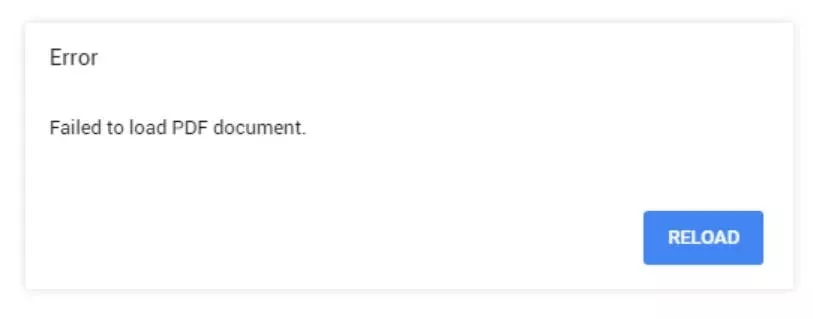
- I always save my file with a single “.pdf” extension and avoid using symbols or unnecessary punctuation in the name.
- Before uploading, I confirm the file size and compress it to match what the platform specifically requires.
- When suspecting any hidden issues, I re-save the file using UPDF’s print-to-PDF option to ensure it's clean.
- I always export PDFs using common, basic settings so the file stays compatible with older and stricter systems.
- Before final submission, I keep a backup and reopen the file to make sure it displays correctly and isn’t blank.
Part 5. Bonus Tip: Work with PDFs Easily With UPDF
When going through all this, I realized that having a reliable PDF tool is a blessing. It makes the entire process smoother and a lot less stressful. That’s exactly why I started using UPDF for handling all my PDF needs in one place. It’s more than just a converter or viewer.
UPDF is a comprehensive PDF editor that helps me do everything from compressing and converting files to editing text and combining documents. What I also love is that it comes with extra features like OCR and batch tools. All these save a ton of time when I’m working with multiple files. There’s a lot more it can do, and I’ll walk you through some of those helpful features:
Windows • macOS • iOS • Android 100% secure
1. OCR PDF
With UPDF’s OCR tool, I can instantly transform scanned documents into fully searchable and editable files. It recognizes text in over 38 languages from across the globe. So even if the document includes Korean or French, UPDF accurately captures the text. What’s more, I can choose whether to create a standard editable PDF or a searchable overlay.
Plus, it can convert it into formats like Word or TXT. The function can be accessed from the "Tools" section on the home screen. I select the document language and what type of PDF output I want. Lastly, I pick which pages to process and hit "Convert" to see it done within moments.
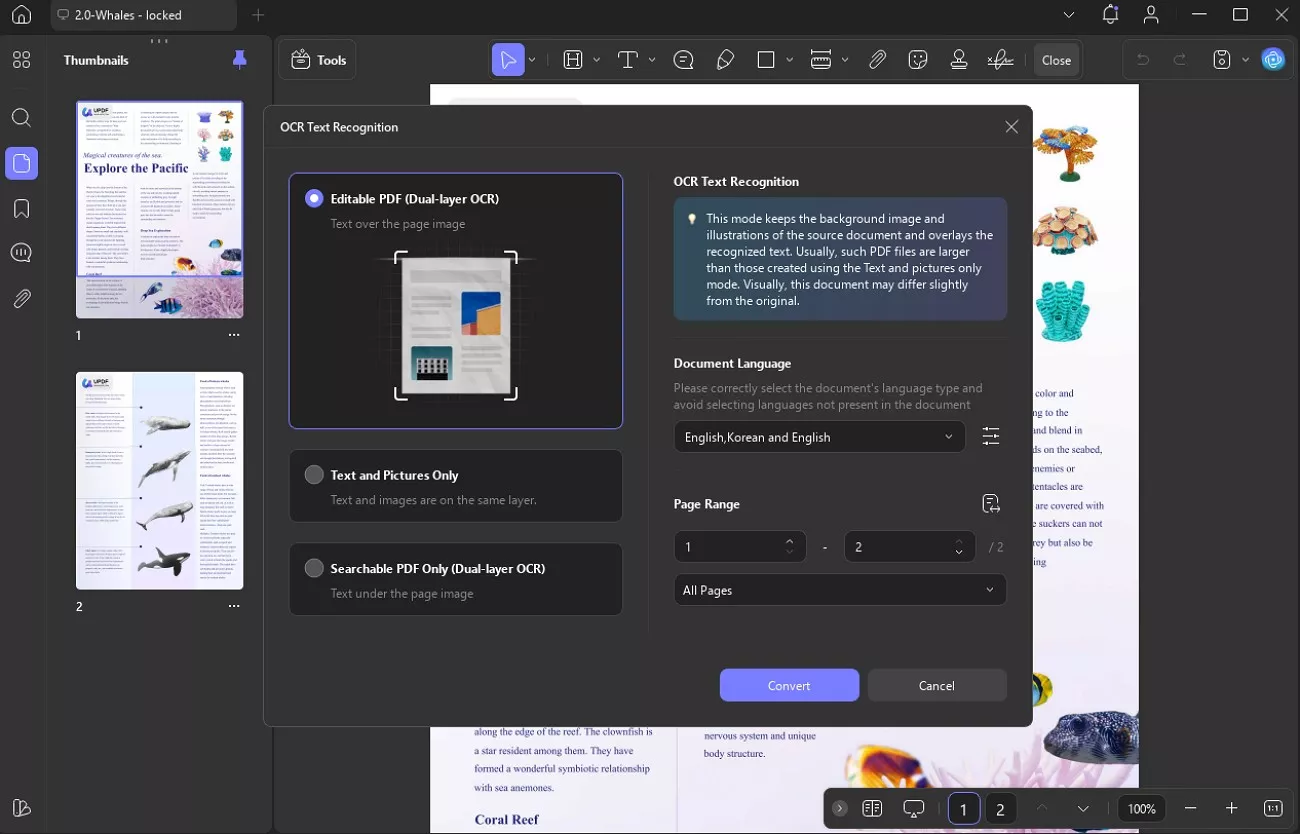
2. Edit PDF
I have taken full advantage of UPDF’s Edit PDF feature, making it as straightforward as editing a document in Word. The program lets me modify text directly in the PDF, from changing font and color to size and correcting typos without switching files.
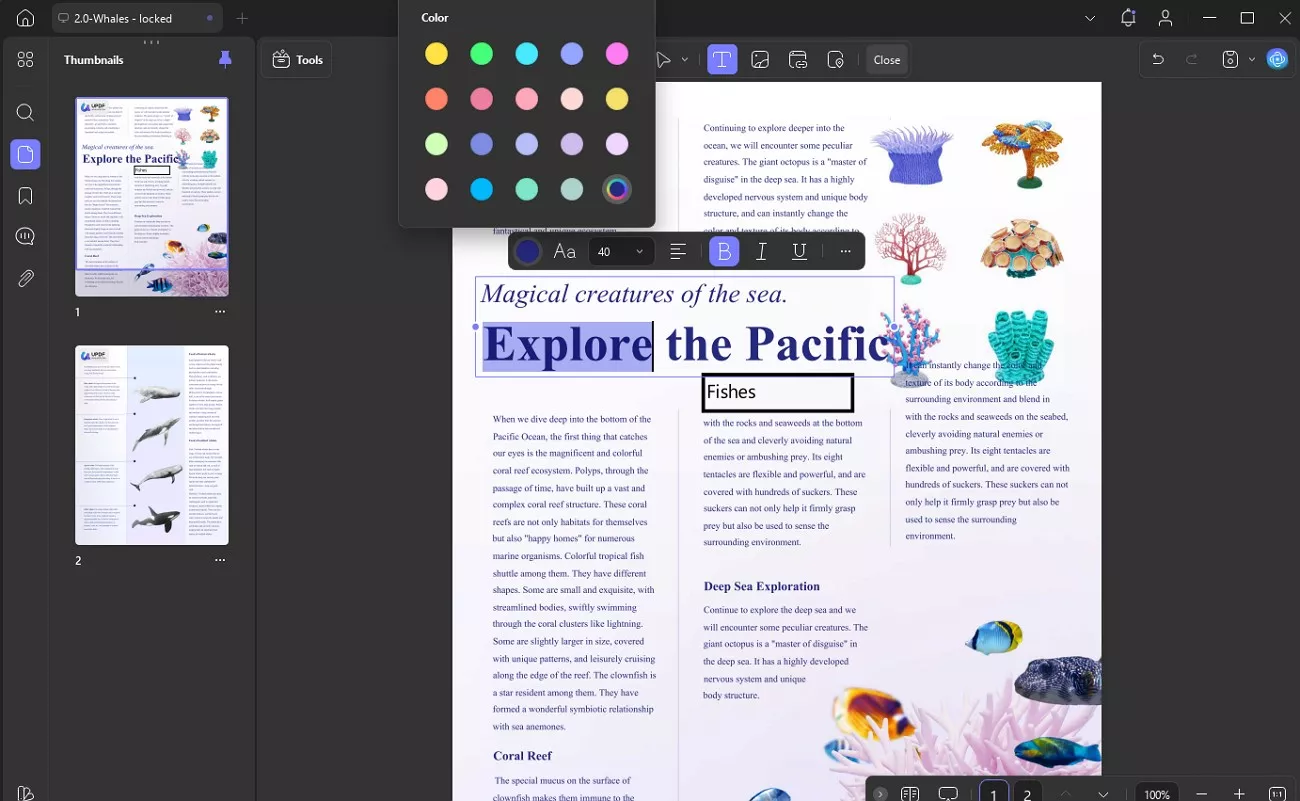
It enables me to crop, rotate, replace, or delete images within the PDF with ease. It is kind of perfect for removing watermarks or unwanted photos.
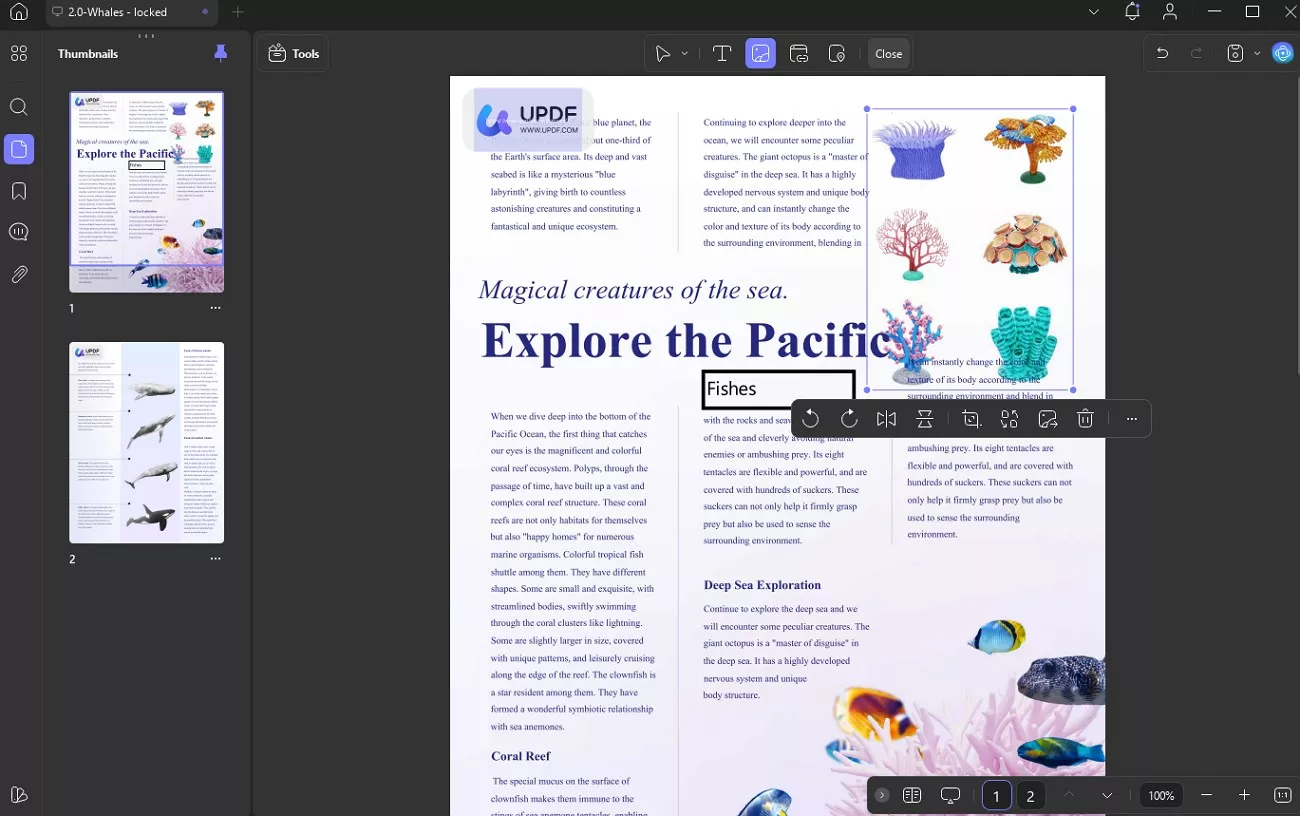
Adding or removing links is as quick and easy as it can possibly be. I just insert clickable URLs or internal document links without needing another tool.
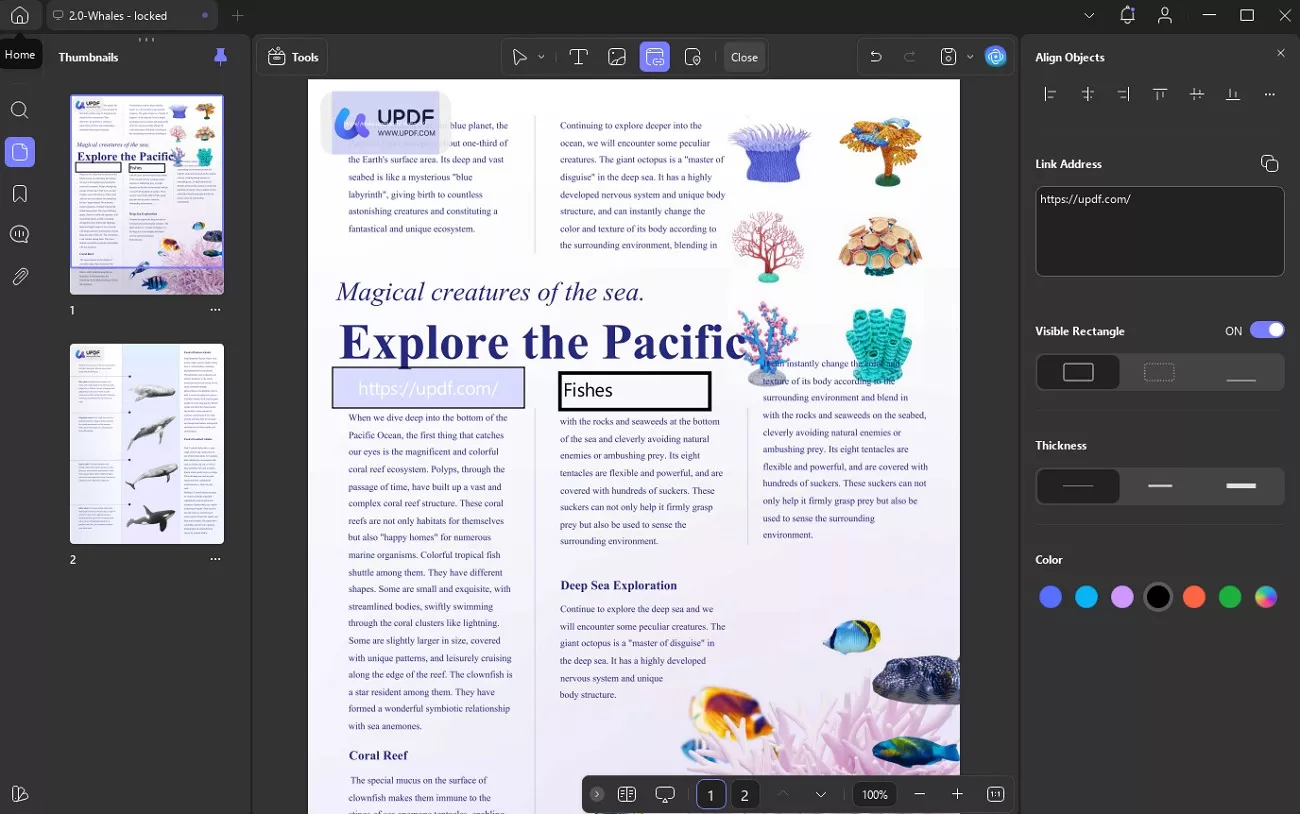
Beyond that, I can add things ranging from watermarks to headers and footers to further customize the document for personal use.
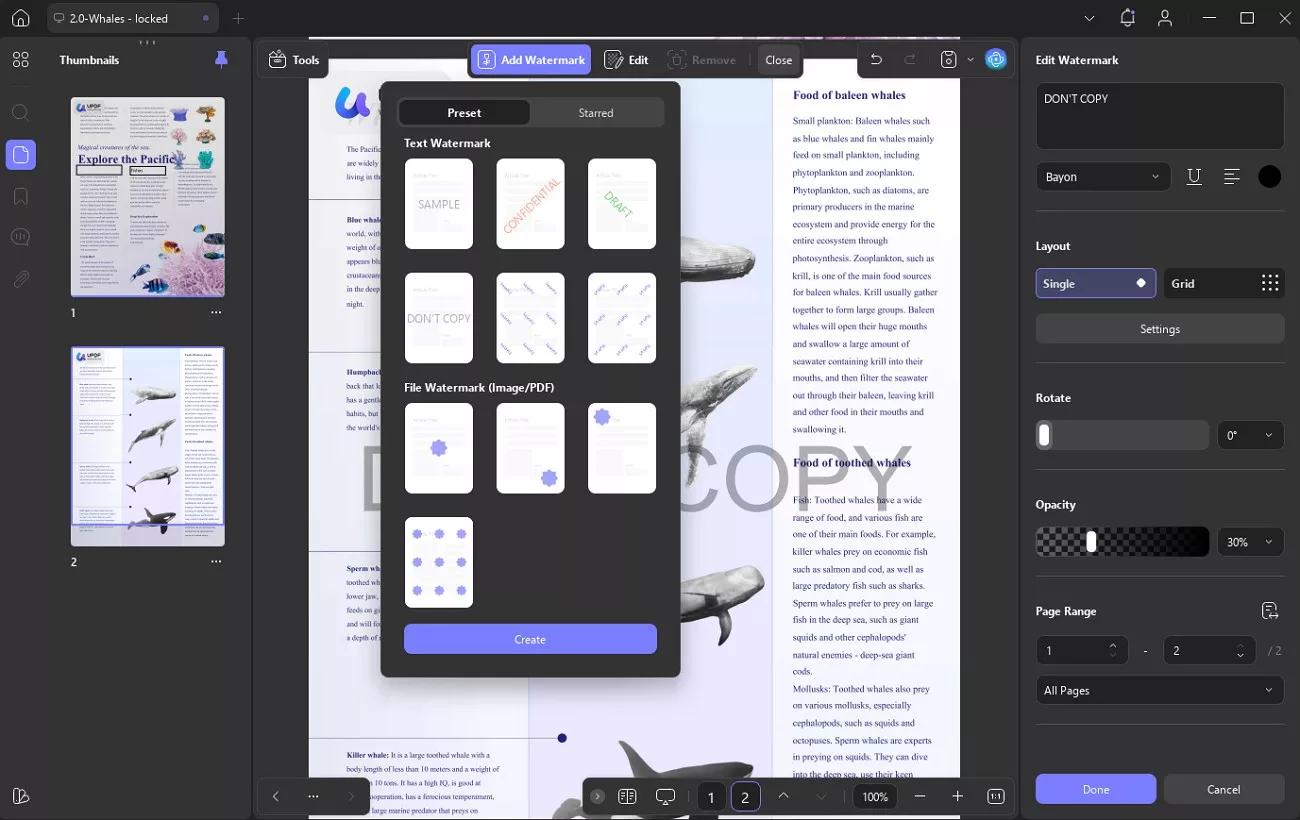
You will also find this letting you adjust the background or page size, making the PDF look polished and professional.
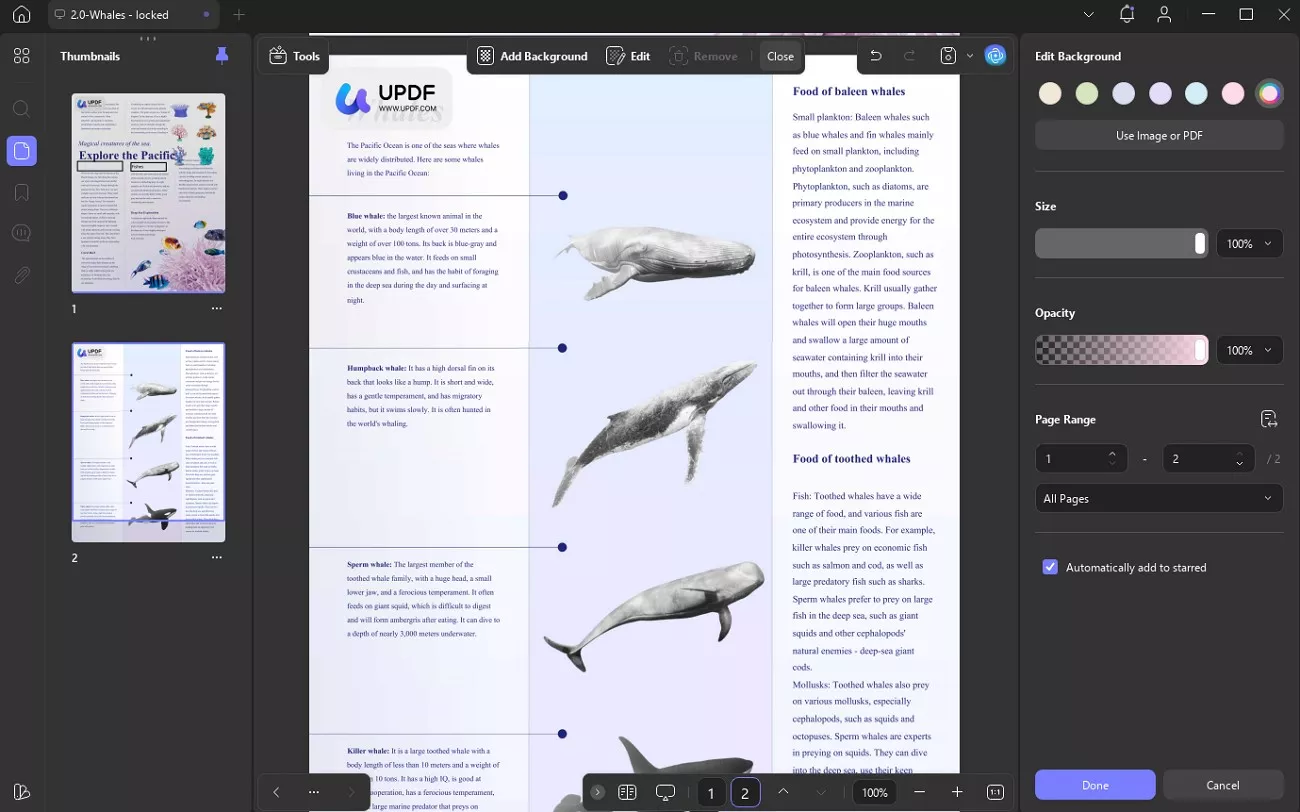
3. Batch PDF
UPDF’s Batch Combine feature lets me merge many PDFs and images into one clean document effortlessly.
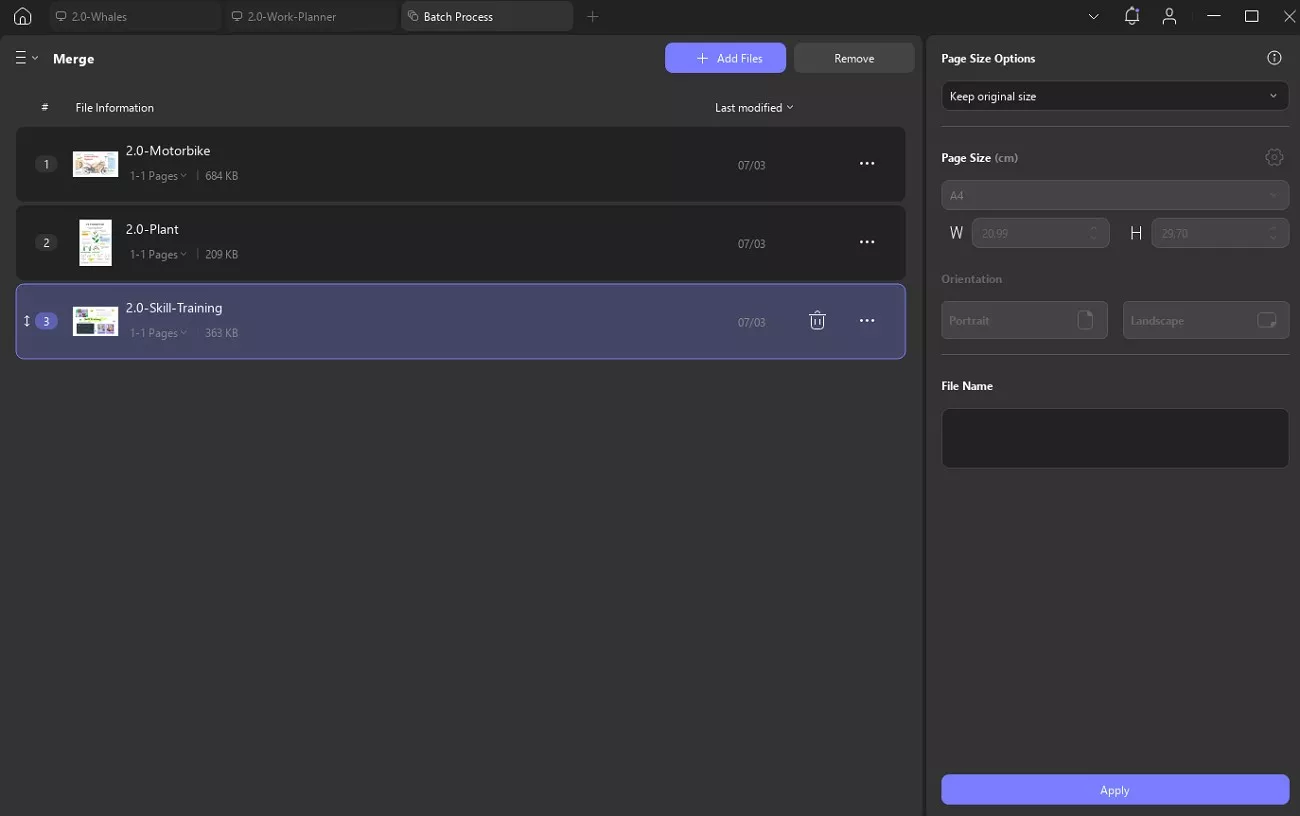
With Batch Compress, I can reduce file sizes in bulk and choose from different quality levels, ensuring all my PDFs meet portal size rules.
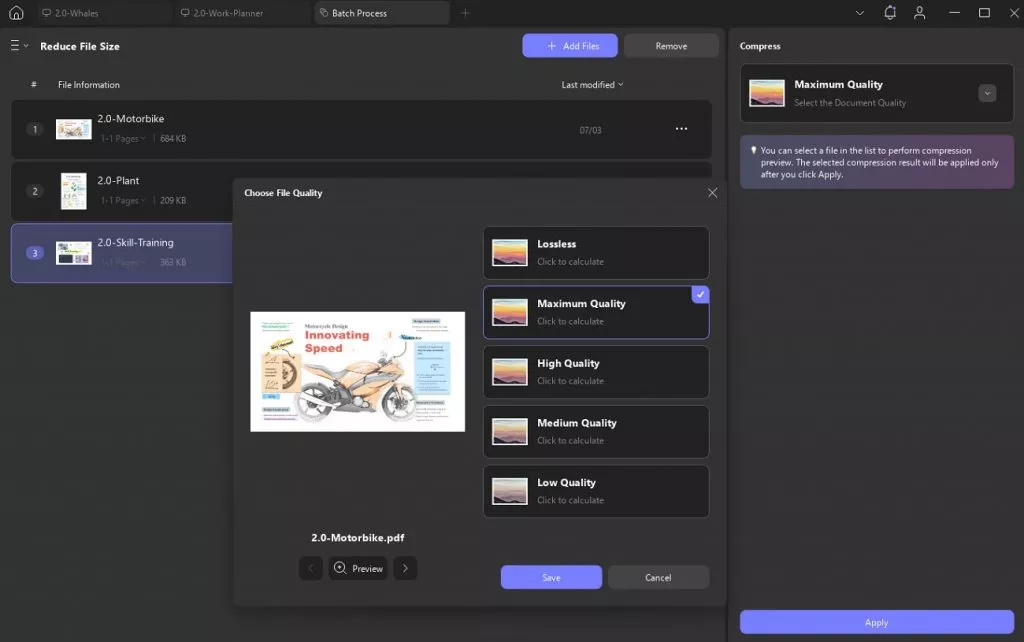
Using Batch Convert, I quickly change a lot of PDFs into Word, Excel, or images in one go. That makes it super handy when I need different formats.
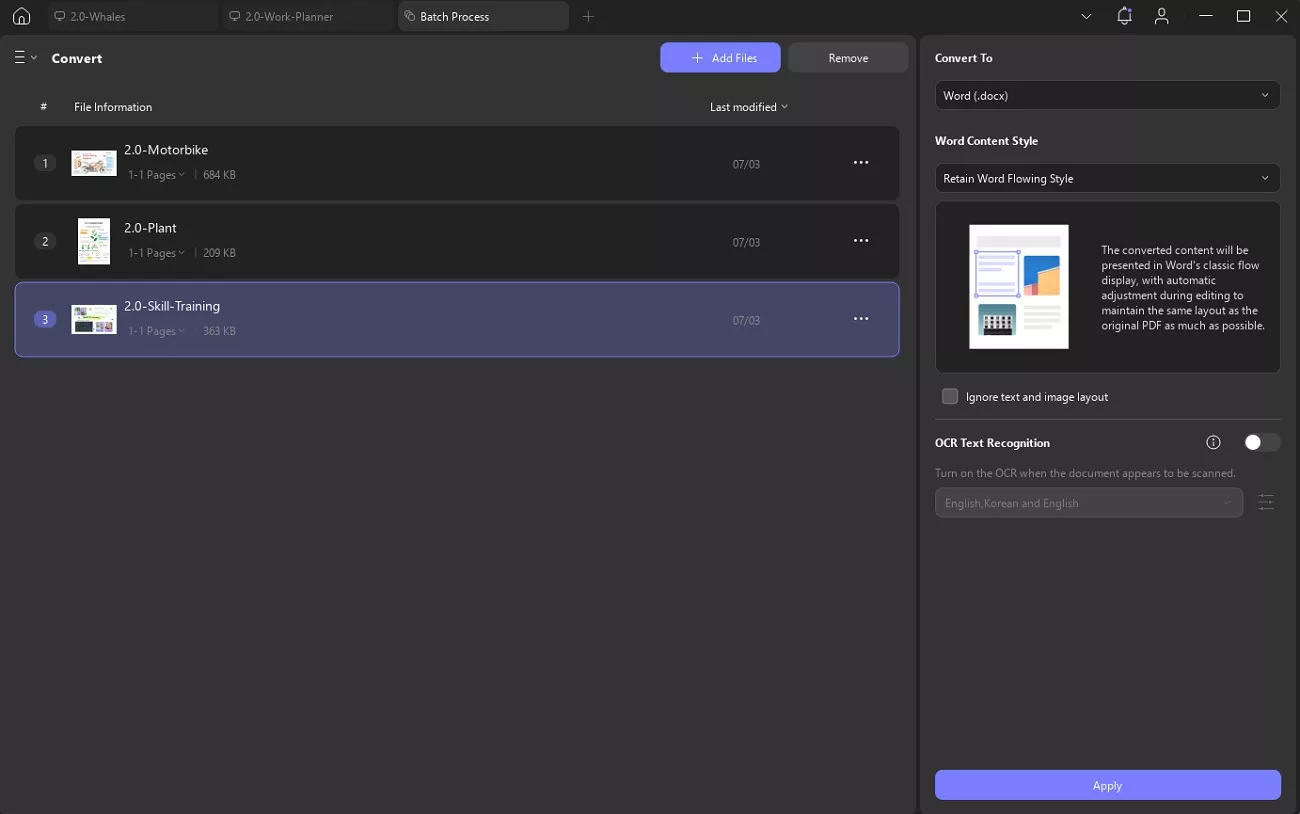
Under Batch OCR, I transform multiple scanned PDFs into searchable or editable documents to get the work done more quickly.
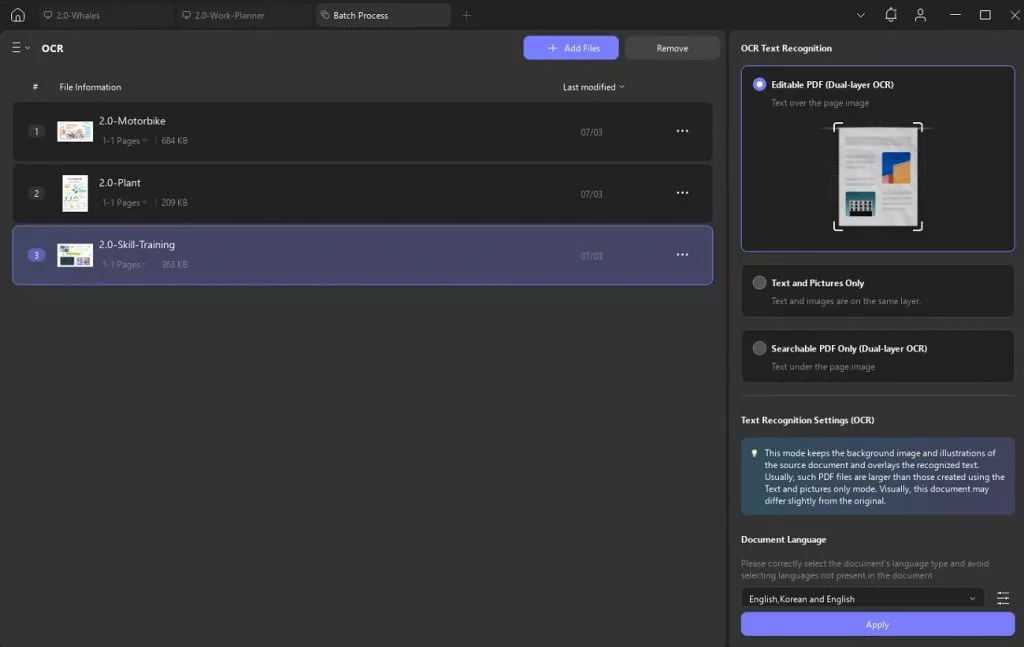
With Batch Insert, I add the same file into a set of PDFs at once to save myself from doing repetitive work.
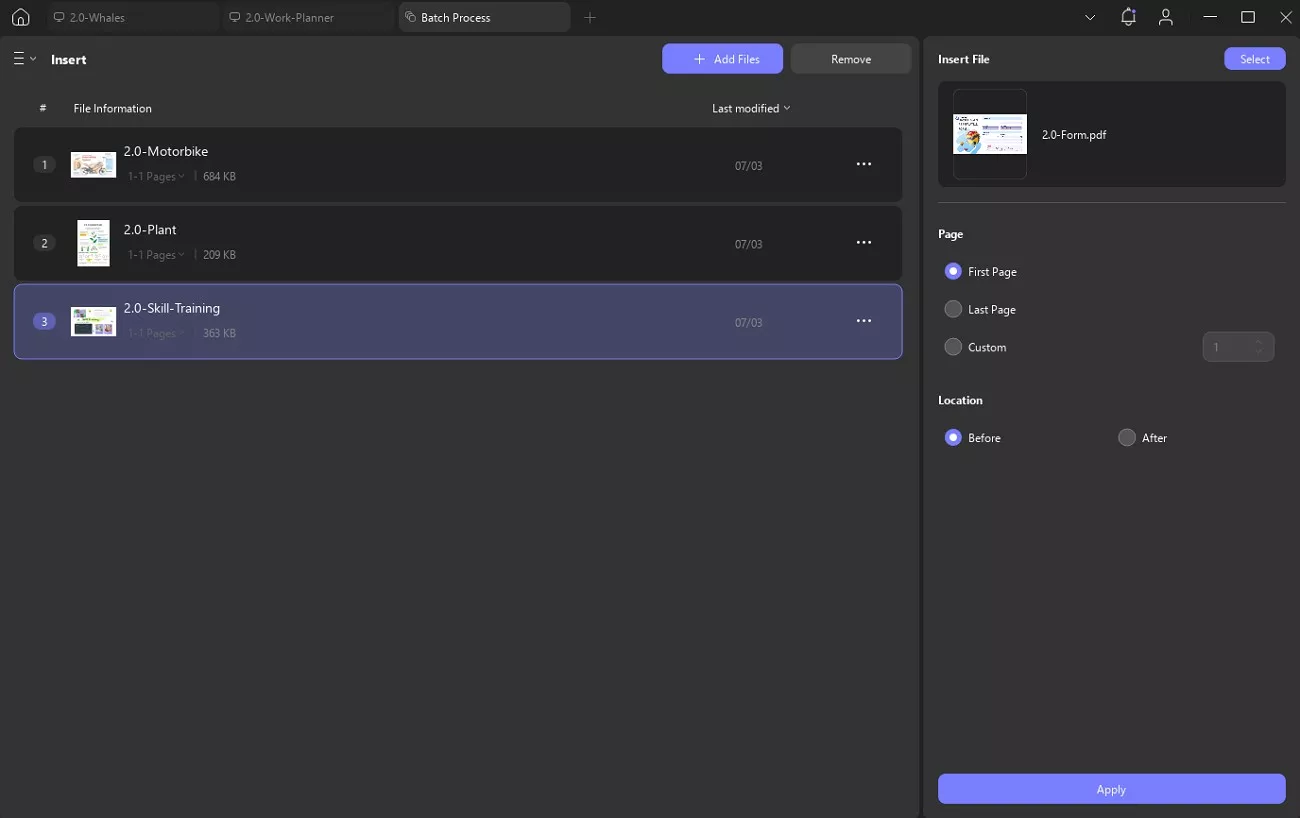
There’s also Batch Encrypt, Batch Print, Batch Numbering, and more. A total of 13 batch functioning tools are part of UPDF, including adding watermarks, headers, and backgrounds to many files at once.
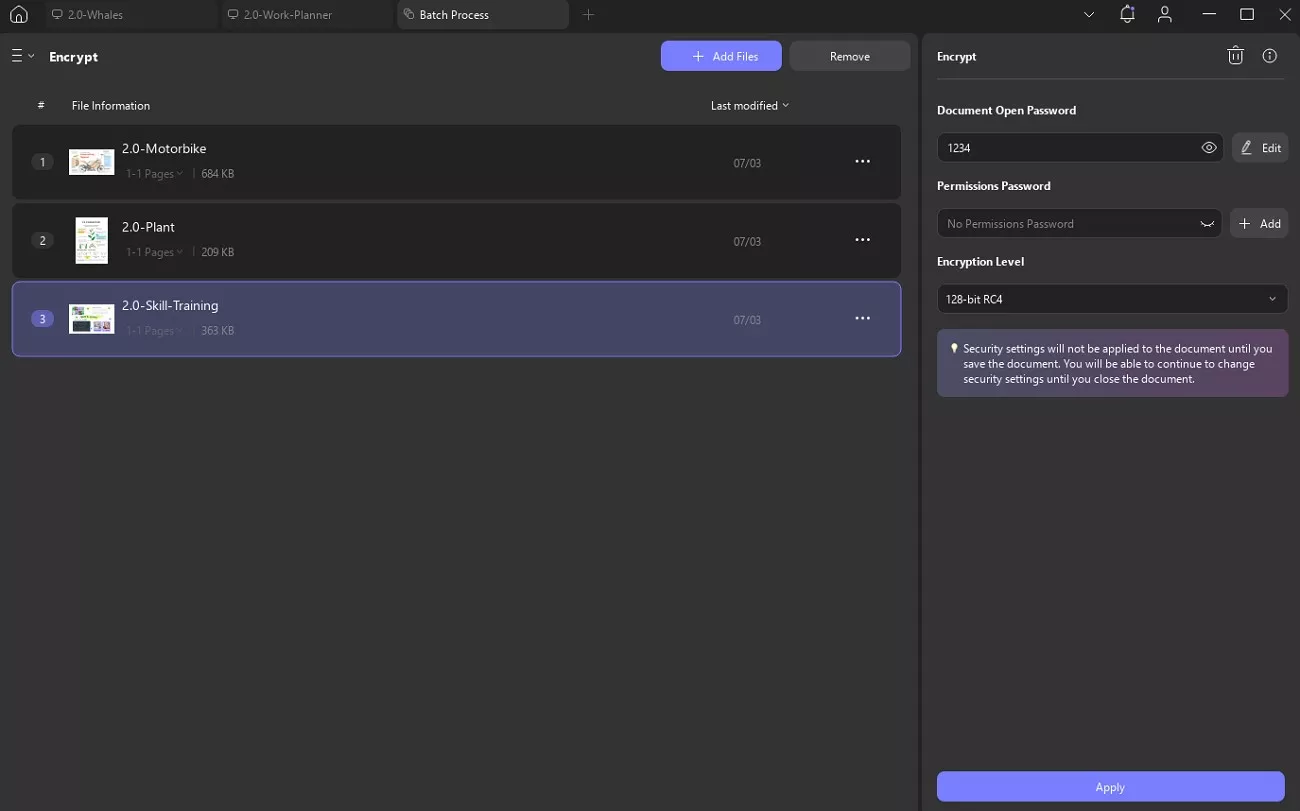
Conclusion
In summary, after dealing with the “Please upload a valid PDF file” error more times than I’d like, I’ve learned. It is that the fix is often simple, as long as I know where to look. From renaming and resizing to flattening the file, the right tools make all the difference. That’s why I keep UPDF on hand to help me prepare clean and portal-ready PDFs without any hassle. I genuinely recommend giving it a try.
Windows • macOS • iOS • Android 100% secure
 UPDF
UPDF
 UPDF for Windows
UPDF for Windows UPDF for Mac
UPDF for Mac UPDF for iPhone/iPad
UPDF for iPhone/iPad UPDF for Android
UPDF for Android UPDF AI Online
UPDF AI Online UPDF Sign
UPDF Sign Edit PDF
Edit PDF Annotate PDF
Annotate PDF Create PDF
Create PDF PDF Form
PDF Form Edit links
Edit links Convert PDF
Convert PDF OCR
OCR PDF to Word
PDF to Word PDF to Image
PDF to Image PDF to Excel
PDF to Excel Organize PDF
Organize PDF Merge PDF
Merge PDF Split PDF
Split PDF Crop PDF
Crop PDF Rotate PDF
Rotate PDF Protect PDF
Protect PDF Sign PDF
Sign PDF Redact PDF
Redact PDF Sanitize PDF
Sanitize PDF Remove Security
Remove Security Read PDF
Read PDF UPDF Cloud
UPDF Cloud Compress PDF
Compress PDF Print PDF
Print PDF Batch Process
Batch Process About UPDF AI
About UPDF AI UPDF AI Solutions
UPDF AI Solutions AI User Guide
AI User Guide FAQ about UPDF AI
FAQ about UPDF AI Summarize PDF
Summarize PDF Translate PDF
Translate PDF Chat with PDF
Chat with PDF Chat with AI
Chat with AI Chat with image
Chat with image PDF to Mind Map
PDF to Mind Map Explain PDF
Explain PDF Scholar Research
Scholar Research Paper Search
Paper Search AI Proofreader
AI Proofreader AI Writer
AI Writer AI Homework Helper
AI Homework Helper AI Quiz Generator
AI Quiz Generator AI Math Solver
AI Math Solver PDF to Word
PDF to Word PDF to Excel
PDF to Excel PDF to PowerPoint
PDF to PowerPoint User Guide
User Guide UPDF Tricks
UPDF Tricks FAQs
FAQs UPDF Reviews
UPDF Reviews Download Center
Download Center Blog
Blog Newsroom
Newsroom Tech Spec
Tech Spec Updates
Updates UPDF vs. Adobe Acrobat
UPDF vs. Adobe Acrobat UPDF vs. Foxit
UPDF vs. Foxit UPDF vs. PDF Expert
UPDF vs. PDF Expert

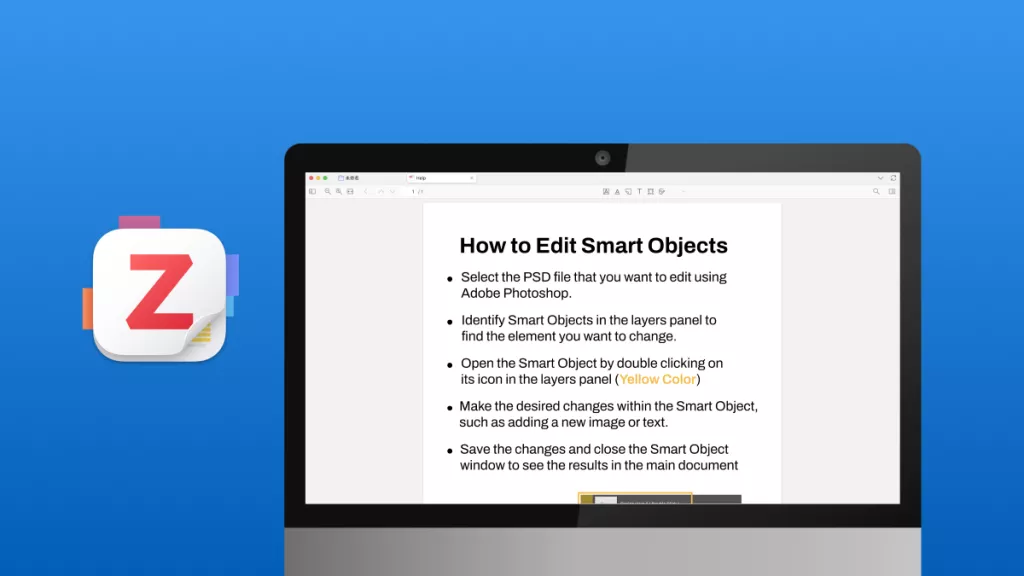






 Engelbert White
Engelbert White 
 Enola Miller
Enola Miller 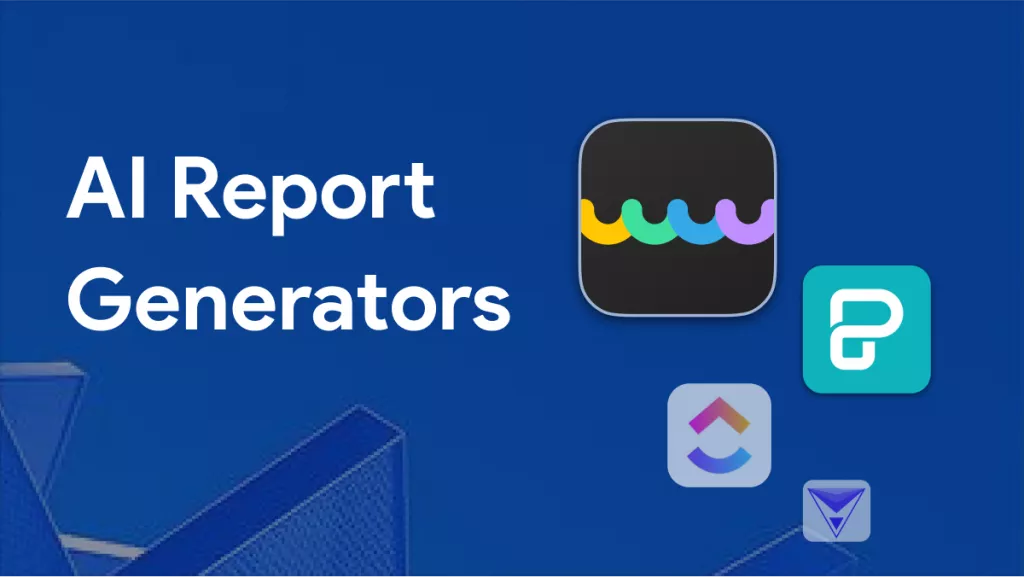


 Enrica Taylor
Enrica Taylor