Have you ever tried opening an application on your Mac and received a frustrating message “macOS cannot verify that this app is free from malware”? This common warning is triggered when macOS security system does not recognize the software as a safe software.
While the intent is to protect users, this can be troublesome for those who want to test applications. Thus, in this article, we will walk you through why this error occurs and how to safely bypass it.
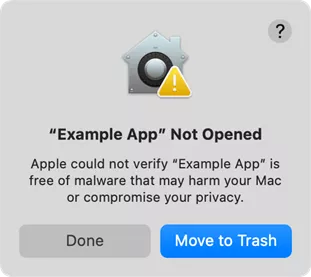
As a bonus, we’ll also introduce you to one of the most reliable PDF editors on Mac – UPDF which allows you to read and edit PDF on Mac without any problem. Experience seamless PDF editing – Download UPDF Now.
Windows • macOS • iOS • Android 100% secure
Part 1. Why Do I Get “macOS Can’t Verify This App is Free from Malware”?
In this section, we will go over the most common reasons for why macOS displays the message “can’t verify this app is free from malware”. Understanding them can help you decide whether to keep the app or remove it from your device.
Here are the most common reasons for this alert:
The software is in beta version
Apps that are still in development and released as beta versions may not be authorized by Apple. macOS cannot verify the app’s origin.
The software is downloaded from a third party
Apps that are downloaded outside the App Store will not be recognized. Third-party sites are more likely to host malicious versions of apps. As a result, they will trigger the warning message.
The software package is corrupted
If the software package is in any way corrupted – due to tampering or file damage, it will be flagged as unsafe. macOS always checks the installation packages thoroughly. Thus, if it finds that there’s any unexpected file structure, it will trigger the warning.
The app security certificates are outdated
Every app that is available on App Store includes a digital security certificate. Such certificate proves the app’s legitimacy. However, these certificates have their own expiration dates. If the certificate has expired, the system won’t be able to verify the app’s safety.
Security settings
Sometimes the app will be blocked due to your Mac’s security settings. These settings can be found in System Settings > Privacy & Security. If the app hasn’t been granted essential permissions, macOS will block it by default.
Part 2. How to Get Rid of “macOS Cannot Verify that This App is Free from Malware” Error?
If you are confident that the software you downloaded is safe or you created it by yourself, you can bypass the triggered warning in a few ways.
Fix 1. Right Click to Open
This is the easiest method to bypass the warning as you don’t need to change the system settings.
- Move the App to the Applications folder. You can find the folder by pressing “Command” + Space and typing “Applications” in the search bar.
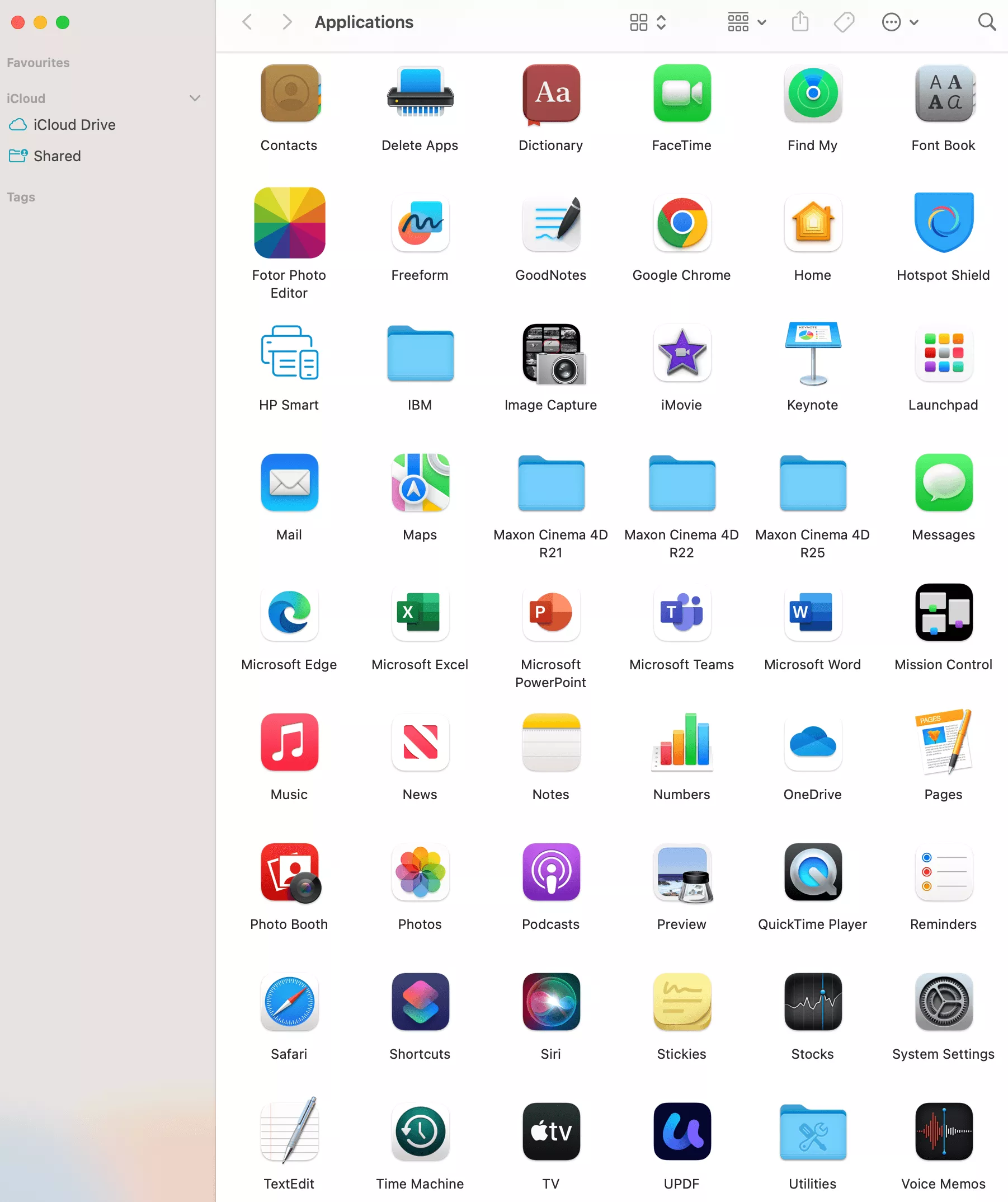
- Right-click the app and select “Open” from the menu. If the warning appears, click “Open” again or “Open Anyway” and enter your Mac lock password to confirm. The app will now launch.
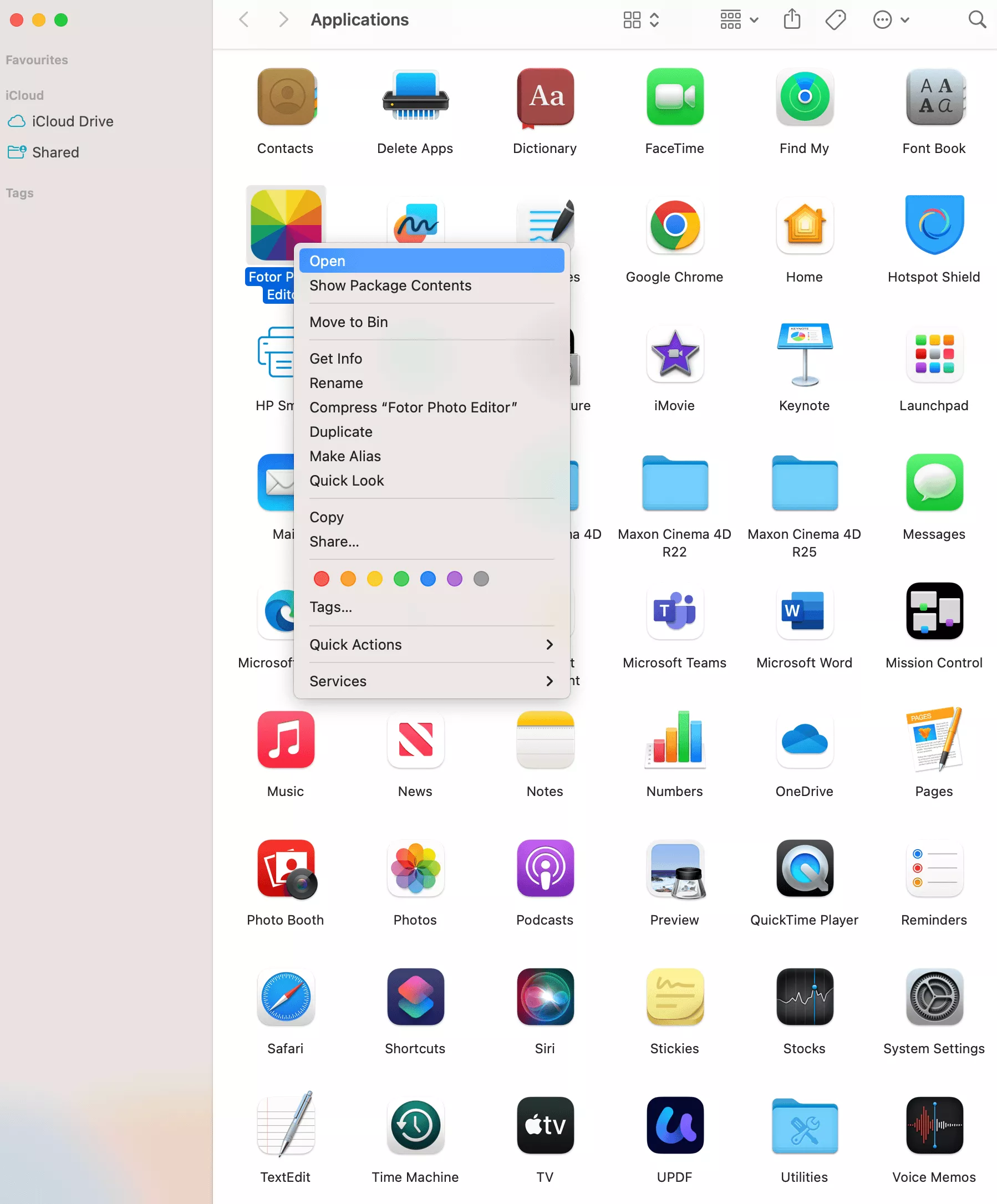
Fix 2. Allow to Open Anyway
If you have already tried the Fix 1 and the system didn’t open it, you can override the security block through the system settings.
- Open Finder and locate the app you want to open.
- Double-click the app. You will see the macOS security warning again.
- Go to the “System Settings” > “Privacy & Security”.
- Under “Allow apps downloaded from”, you will notice a warning notification.
- Click “Allow”. This will override the security block.
- Confirm the action by entering your username and password. The app will now open.
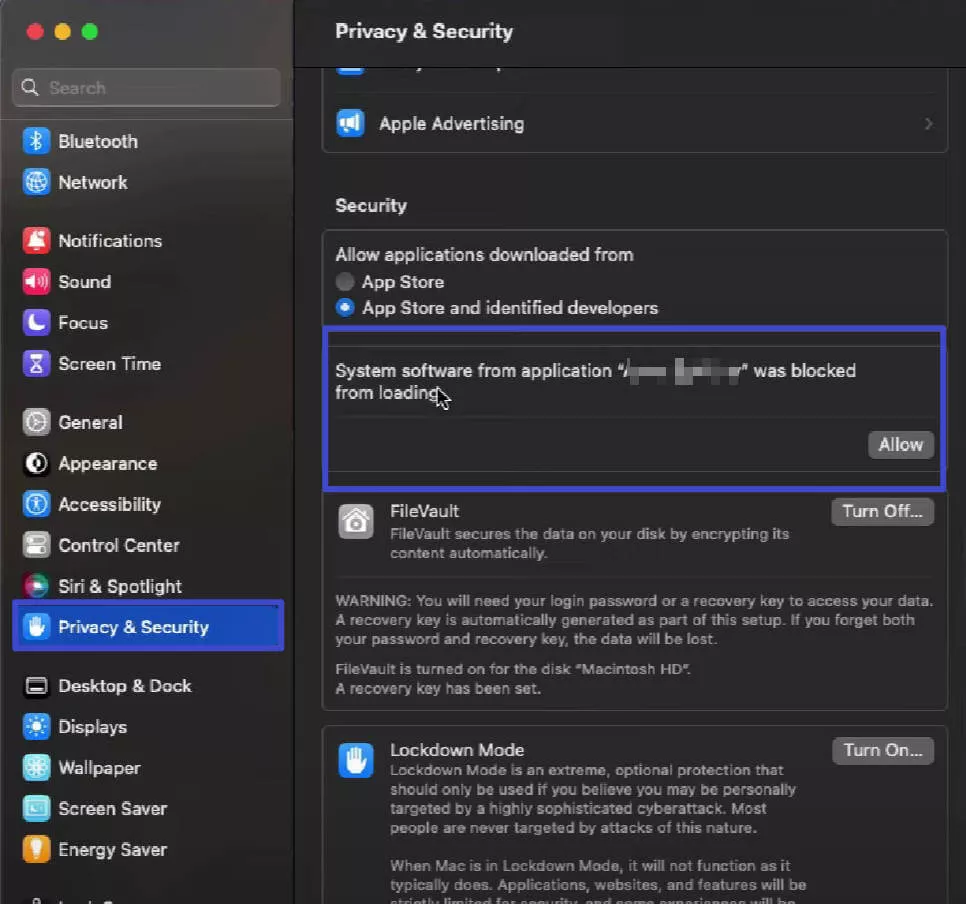
Fix 3. Disable Gatekeeper
Another option you can try is disabling Gatekeeper – a macOS security feature. However, remember that this will lower your system’s security. Only proceed if you’re 100% confident about the source of your app.
- Open Terminal but pressing “Command” + Space. Type “Terminal” in the search bar and press enter.
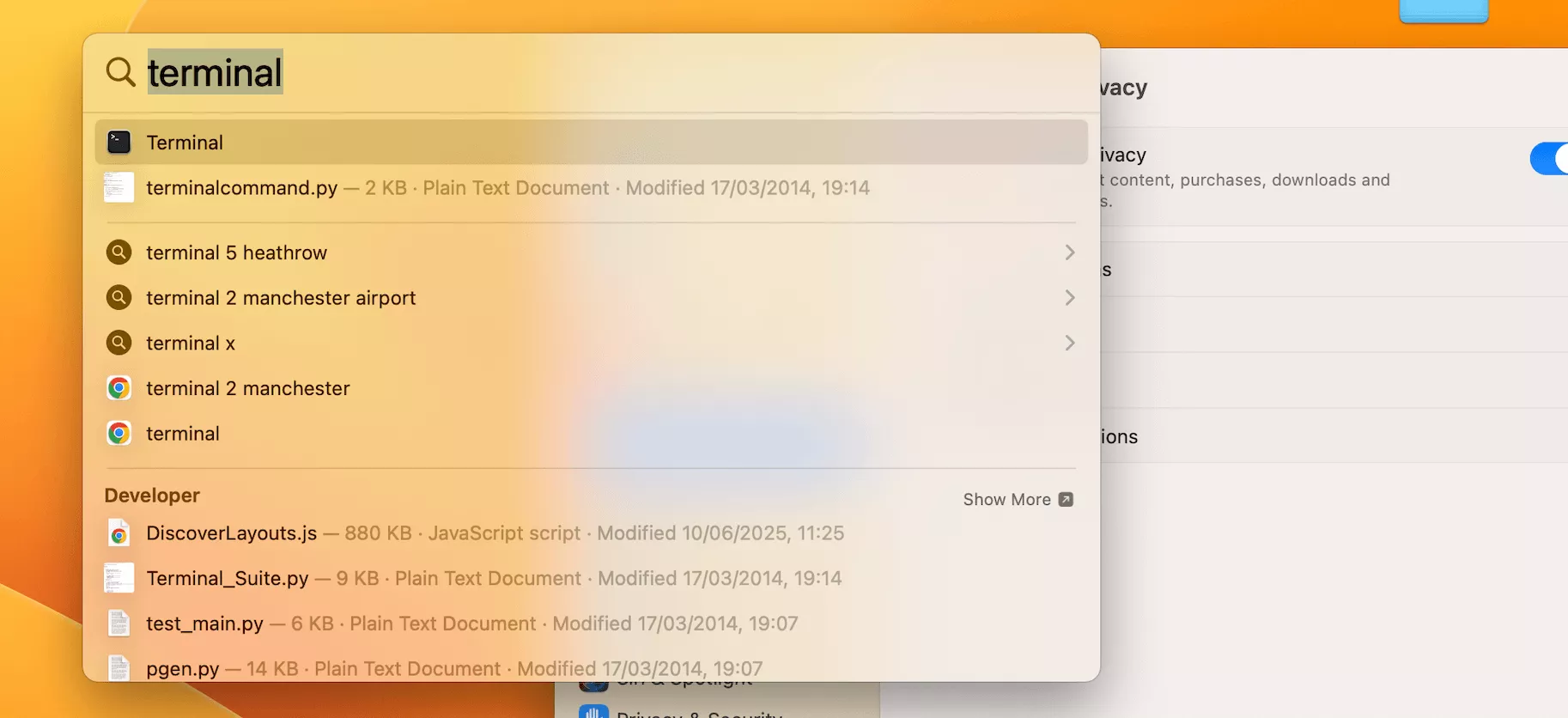
- In the Terminal window, type the following command:
bash
CopyEdit
sudo spctl --master-disable
- Then press Enter and confirm the command by entering your administrator password. The Gatekeeper will now be disabled. Now, try to open the software on Mac again.
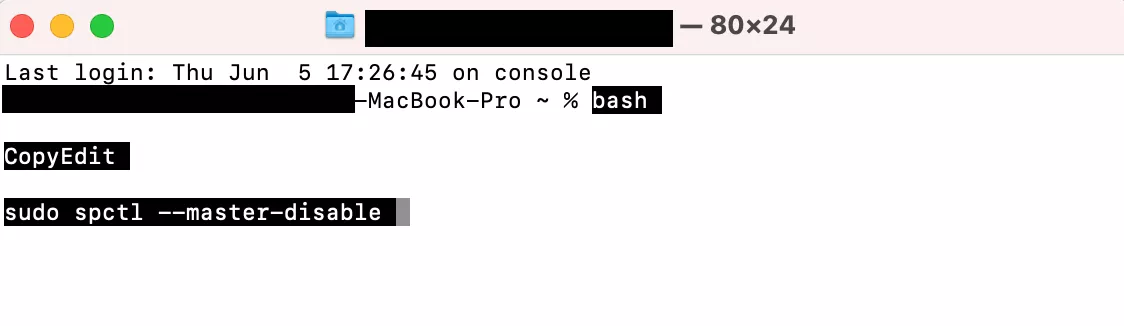
- If you need to re-enable Gatekeeper, you can do it at any time by entering this command in Terminal:
bash
CopyEdit
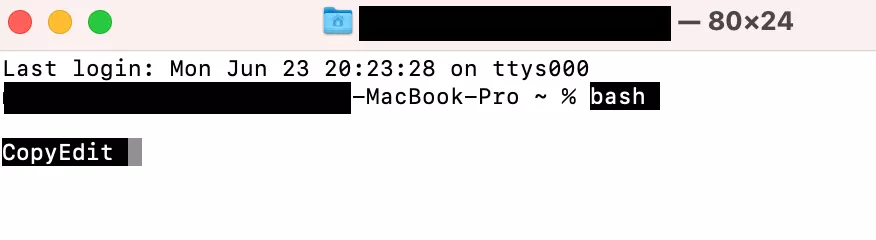
Fix 4. Download the Software from the App Store
Usually, the warning message appears when users download a software from a third-party website, outside of the App Store. Thus, it is worth checking if the software is available on the App Store. In most cases, apps will be available for download in the App Store.
- Go to the “Launchpad” and click the “App Store” icon.
- Type the name of the app you are looking for, for example, “UPDF”. Then hit Enter.
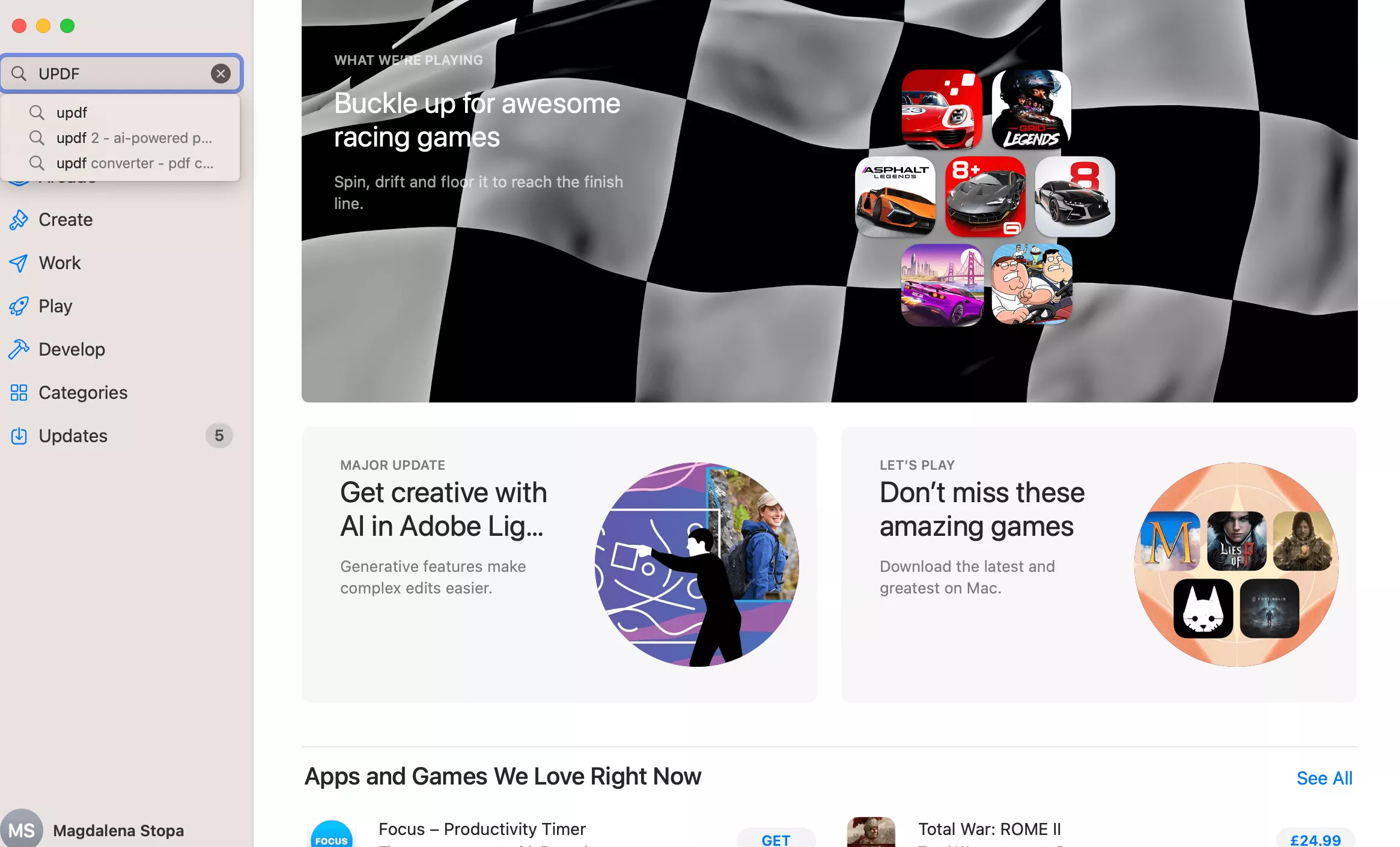
- Once you see your software in the results, click “Get”. Now the app will be installed on your device, and you can open it without any issues.
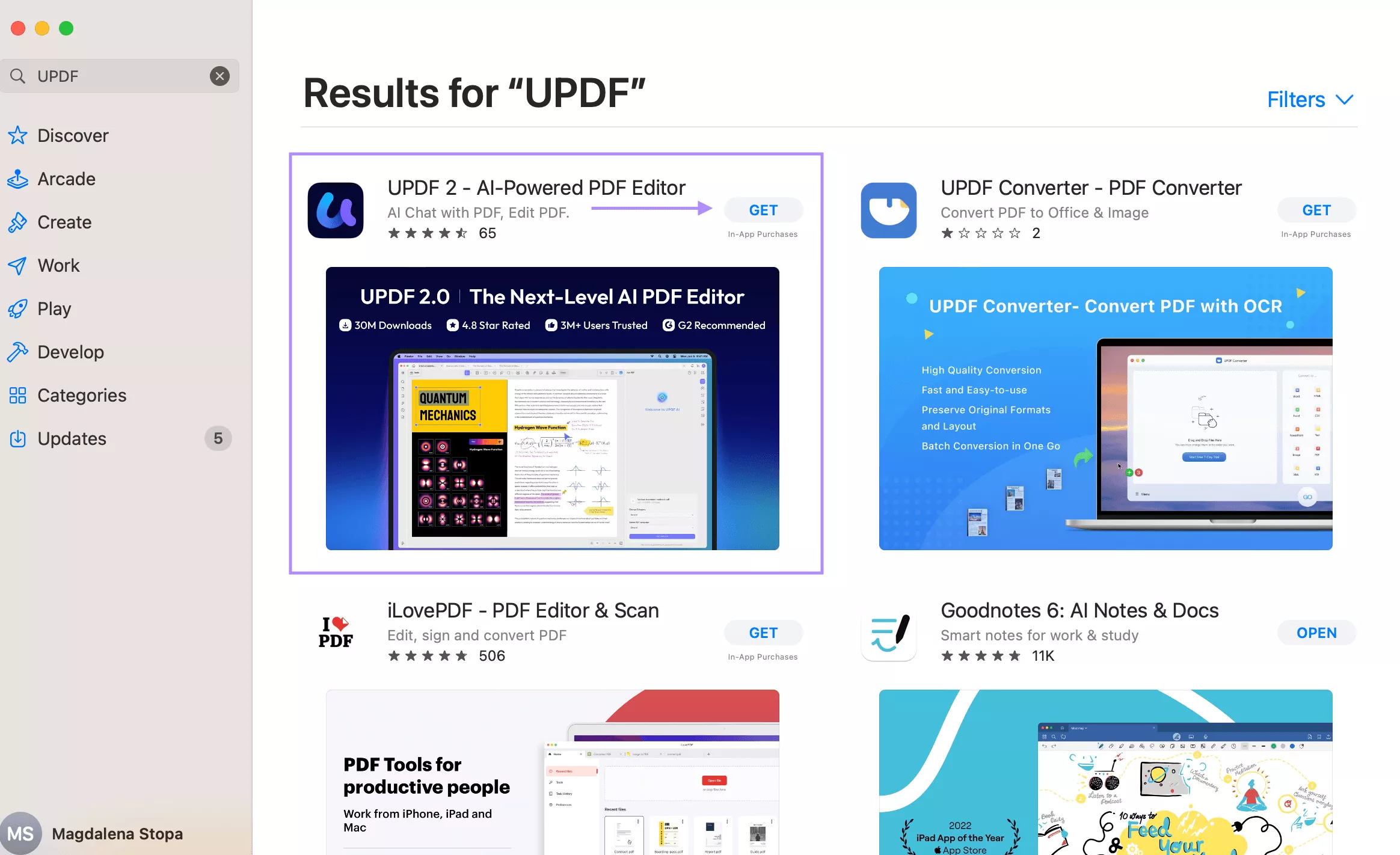
Part. 3 Bonus Tip: The Best PDF Editor for Mac
If you are a frequent Mac user, chances are you often find yourself needing to open or edit PDF files. Whether for work or study, having a powerful PDF editor is essential. UPDF for Mac is a perfect choice – the preferred alternative to Adobe Acrobat and PDF Expert. You can download it via the button below or App Store to try it.
Windows • macOS • iOS • Android 100% secure
Many users choose UPDF for Mac for its comprehensive features and better value. UPDF is an affordable solution for professionals as well as students.
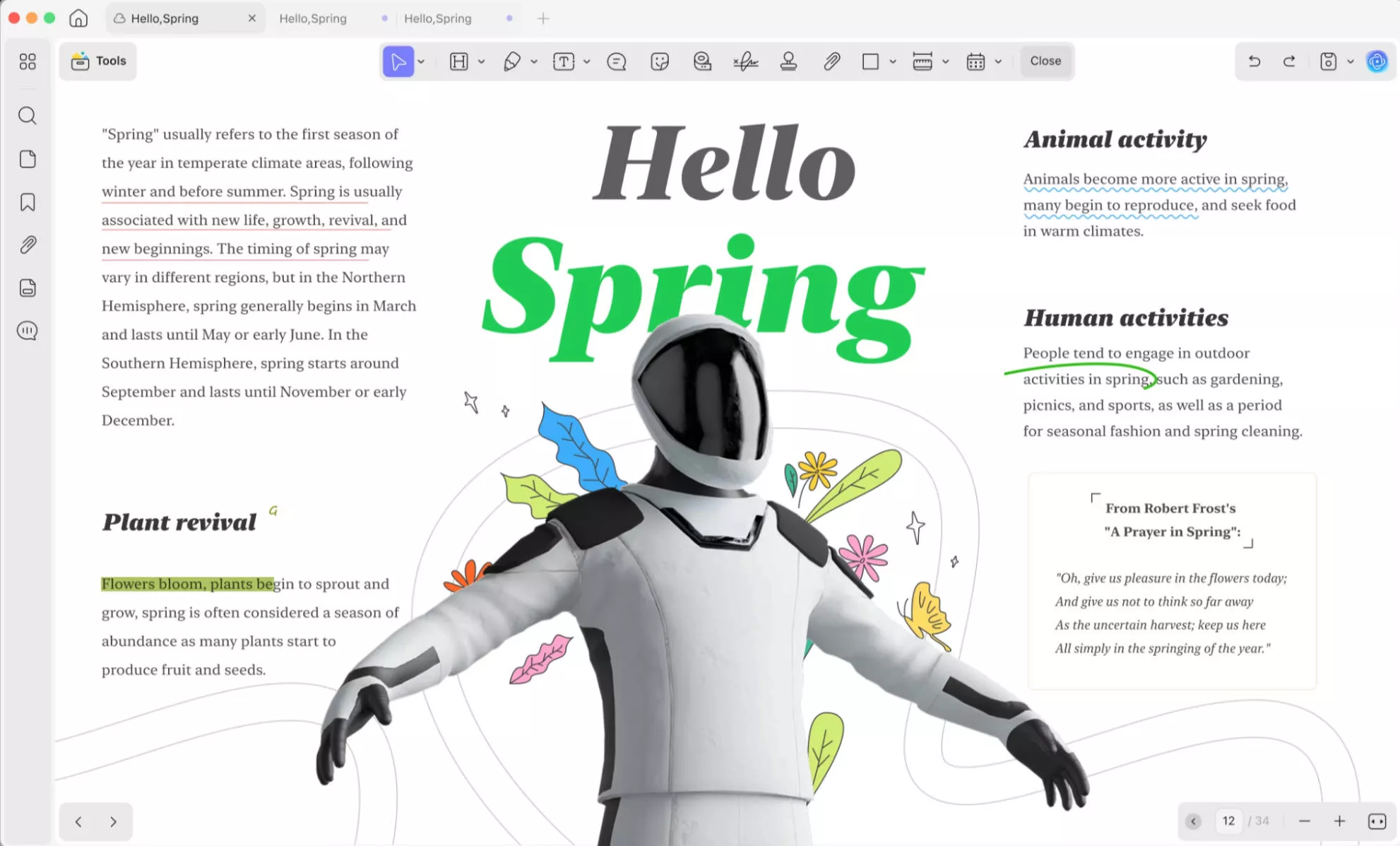
Want to know what features that UPDF for Mac has? Check the following points.
Key Features of UPDF
UPDF has many extensive tools that make it easy for fast PDF creation and editing:
- Editing text & images: Edit your documents effortlessly with PDF editing tools.
- Annotate PDFs: Highlight,underline, add comments and stamps.
- Convert PDFs: Convert your PDFs to other formats like Word, Excel, PowerPoint, and more.
- Organize PDF pages: Delete, insert, and reorder pages with ease.
- Sign PDFs: Create signatures and sign your documents digitally.
- OCR Technology: Convert scanned PDFs into editable and searchable documents.
- Password Protection: Protect your files with secure passwords and restrictions.
- Batch Processing: Process multiple files at the same time.
Are you ready to learn more about UPDF? Read this review on Cult to see how UPDF compares with Adobe and PDF Expert – or watch the video below to get started!
Conclusion
Getting the error message “macOS cannot verify that this app is free from malware” can be a real headache. Thankfully, you can bypass this security issue by using one of the methods we’ve shown you in this article. And if you are looking for a reliable and affordable PDF editing software, we encourage you to try UPDF. With its comprehensive tools and affordable plans, you can take your PDF editing to the next level without breaking the bank. Download UPDF for Mac now and start managing your documents with ease.
Windows • macOS • iOS • Android 100% secure
 UPDF
UPDF
 UPDF for Windows
UPDF for Windows UPDF for Mac
UPDF for Mac UPDF for iPhone/iPad
UPDF for iPhone/iPad UPDF for Android
UPDF for Android UPDF AI Online
UPDF AI Online UPDF Sign
UPDF Sign Edit PDF
Edit PDF Annotate PDF
Annotate PDF Create PDF
Create PDF PDF Form
PDF Form Edit links
Edit links Convert PDF
Convert PDF OCR
OCR PDF to Word
PDF to Word PDF to Image
PDF to Image PDF to Excel
PDF to Excel Organize PDF
Organize PDF Merge PDF
Merge PDF Split PDF
Split PDF Crop PDF
Crop PDF Rotate PDF
Rotate PDF Protect PDF
Protect PDF Sign PDF
Sign PDF Redact PDF
Redact PDF Sanitize PDF
Sanitize PDF Remove Security
Remove Security Read PDF
Read PDF UPDF Cloud
UPDF Cloud Compress PDF
Compress PDF Print PDF
Print PDF Batch Process
Batch Process About UPDF AI
About UPDF AI UPDF AI Solutions
UPDF AI Solutions AI User Guide
AI User Guide FAQ about UPDF AI
FAQ about UPDF AI Summarize PDF
Summarize PDF Translate PDF
Translate PDF Chat with PDF
Chat with PDF Chat with AI
Chat with AI Chat with image
Chat with image PDF to Mind Map
PDF to Mind Map Explain PDF
Explain PDF Scholar Research
Scholar Research Paper Search
Paper Search AI Proofreader
AI Proofreader AI Writer
AI Writer AI Homework Helper
AI Homework Helper AI Quiz Generator
AI Quiz Generator AI Math Solver
AI Math Solver PDF to Word
PDF to Word PDF to Excel
PDF to Excel PDF to PowerPoint
PDF to PowerPoint User Guide
User Guide UPDF Tricks
UPDF Tricks FAQs
FAQs UPDF Reviews
UPDF Reviews Download Center
Download Center Blog
Blog Newsroom
Newsroom Tech Spec
Tech Spec Updates
Updates UPDF vs. Adobe Acrobat
UPDF vs. Adobe Acrobat UPDF vs. Foxit
UPDF vs. Foxit UPDF vs. PDF Expert
UPDF vs. PDF Expert





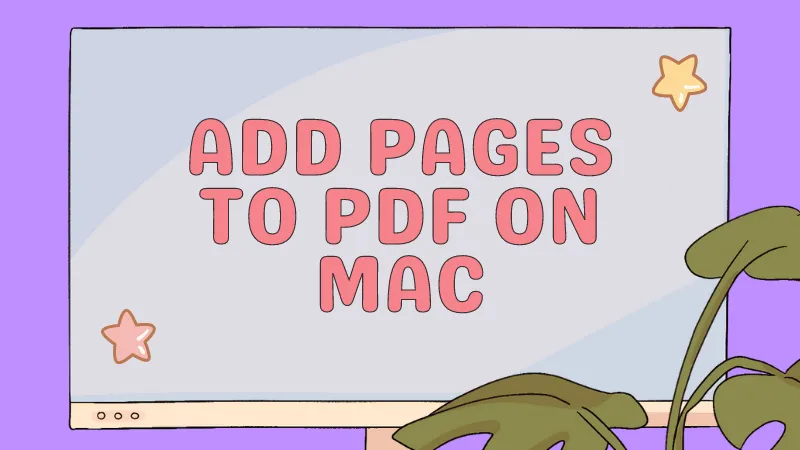


 Grace Curry
Grace Curry 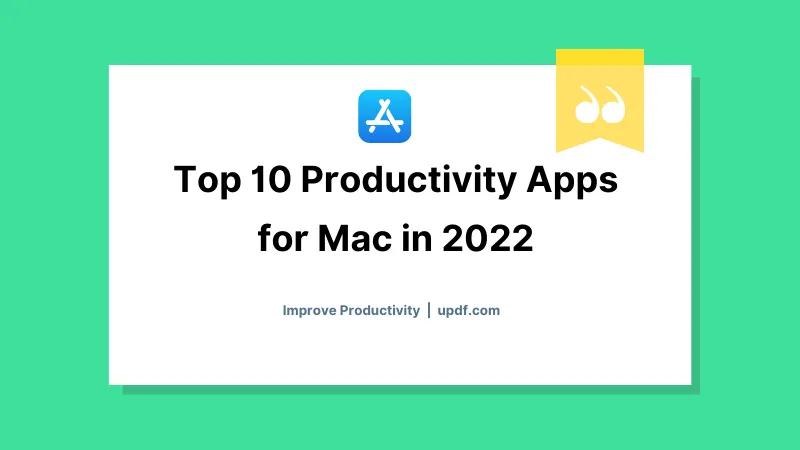
 Enrica Taylor
Enrica Taylor 
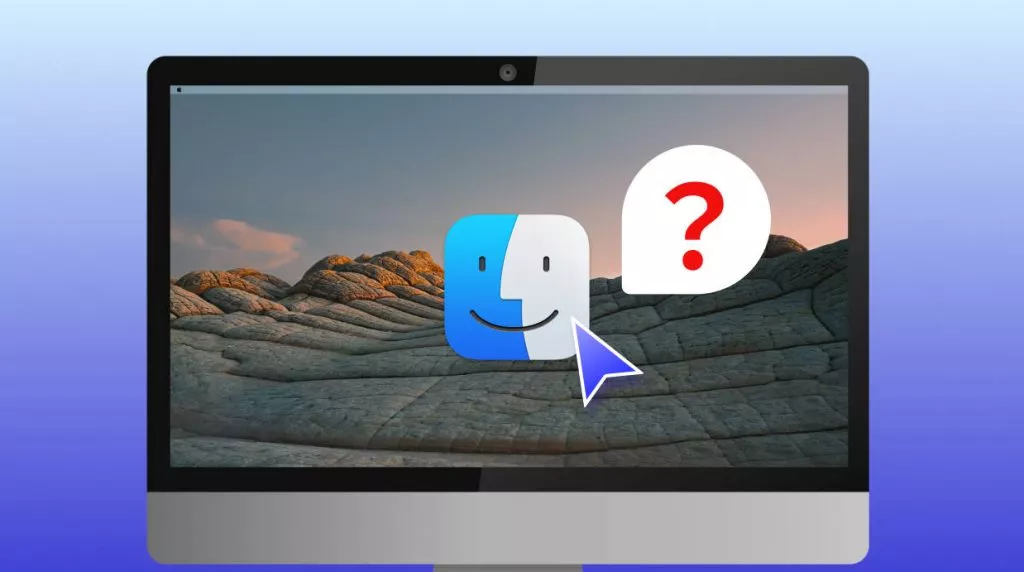
 Enola Miller
Enola Miller 
 Lizzy Lozano
Lizzy Lozano