Apple Wallet provides very convenient management of your digital passes. It can store your tickets and boarding passes. The problem is that it only accepts .pkpass files, not PDF files. This could be frustrating if you have a PDF pass or ticket that you need to have in your wallet. However, there is a simple fix!
In this article, we'll guide you on how to add PDF to Apple Wallet tool. Then you can use a tool such as UPDF to view and handle your PDF tickets. We’ll show all this in an easy step-by-step process.
Windows • macOS • iOS • Android 100% secure
Part 1. How To Add a PDF to Apple Wallet?
You can't add a PDF to Apple Wallet directly since the app supports only .pkpass files. However, you can solve this problem with the help of apps such as the Pass2U Wallet app. It is available for free on the App Store. The Pass2U Wallet app lets you quickly convert PDFs into a compatible format for Apple Wallet.
Let’s see how you can do it in easy steps.
Step 1: Download and install the Pass2U app from the App Store. Open the Pass2U app and click the “+” sign. Click on “Scan the barcode message” or “Get the barcode from the image” option.
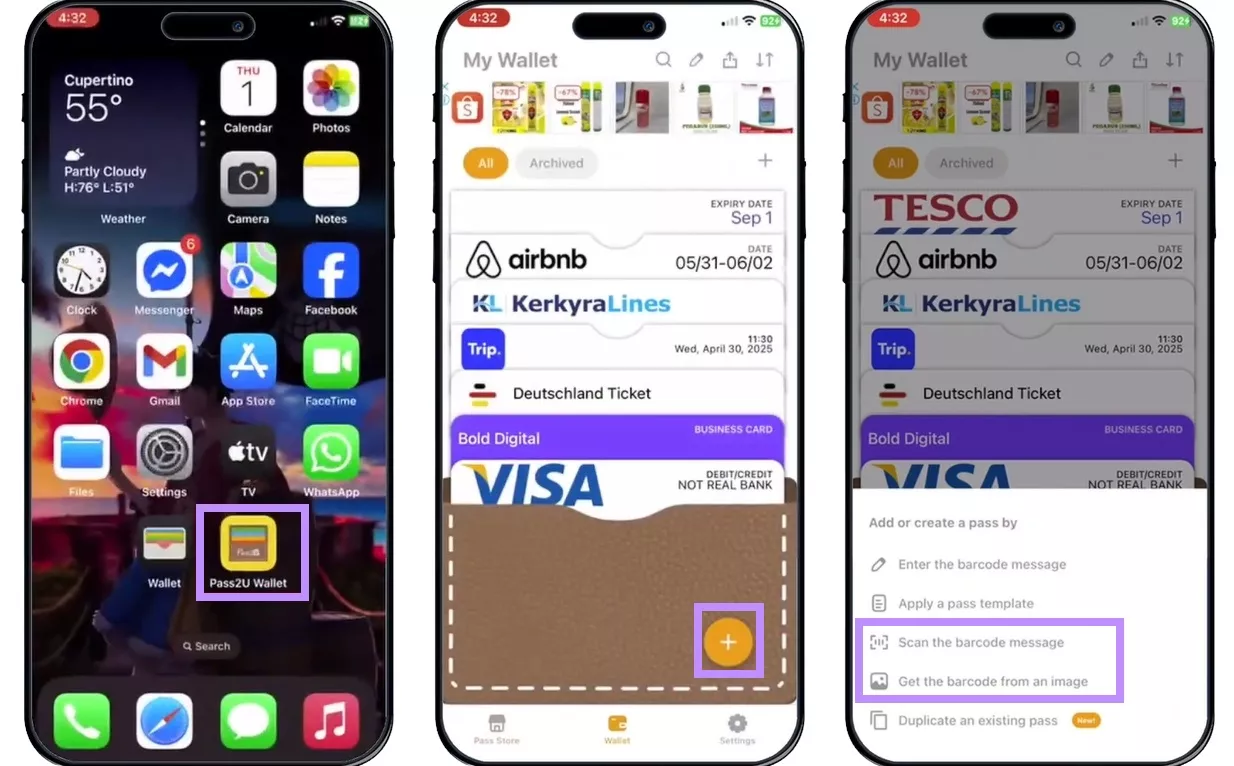
Step 2: Select the PDF you want to add to the Apple Wallet and choose the image with the pass. You’ll see a prompt to convert this pass to Apple Wallet format. Click “Confirm.”
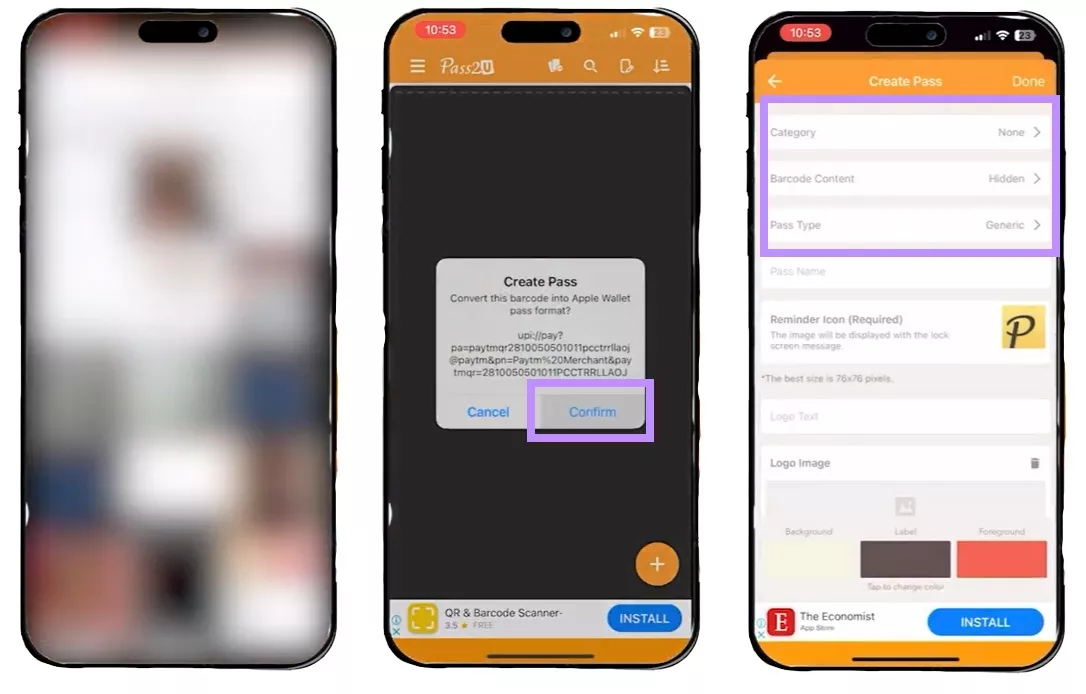
Step 3: Choose the details like Category, Barcode content, pass type, etc. Click on “Done” to set the details. Then review your pass and click “Add” to add it to Apple Wallet.
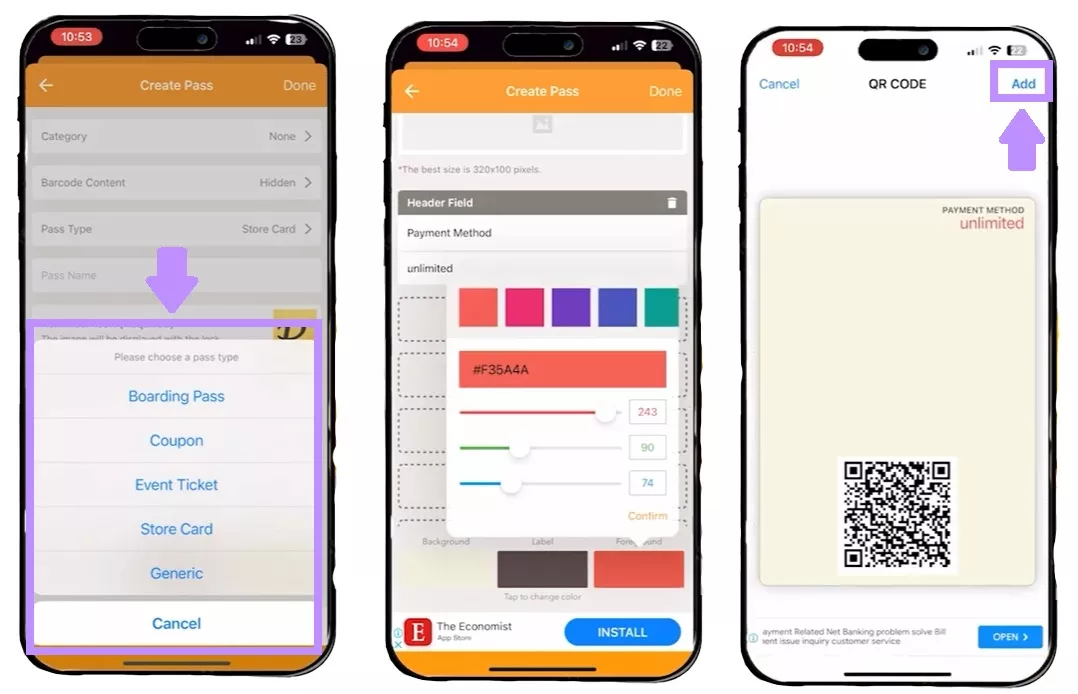
Step 4: Open the Apple Wallet and check your newly added pass.
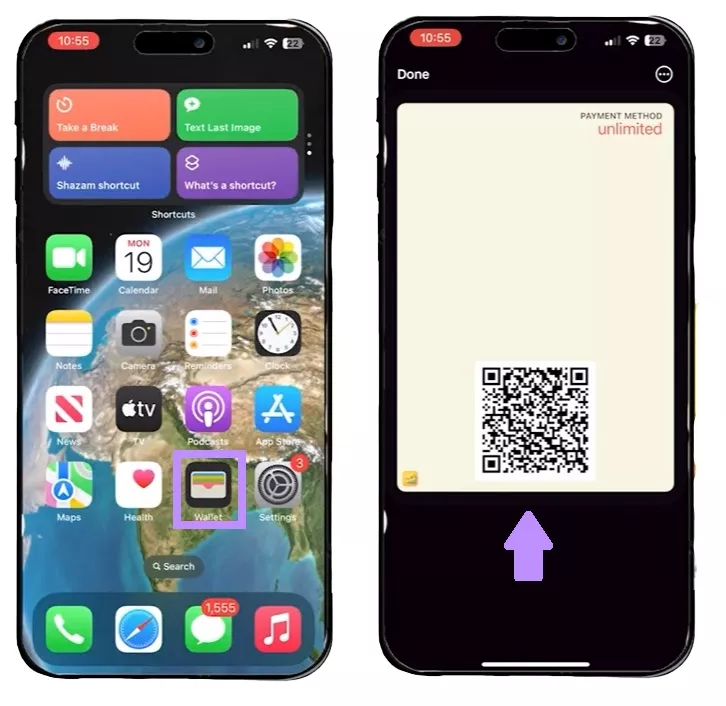
Part 2. How To View PDF Tickets?
It is necessary to check all the information before adding your PDF ticket to Apple Wallet. Various errors in the PDF ticket may lead to issues later, such as misspelled names, wrong dates, or incorrect information. For this reason, viewing and reviewing your PDF ticket carefully is the first step.
UPDF is an excellent tool for this purpose. You can easily view and edit your tickets on any device. It supports macOS, iOS, Windows, and Android. If you find any mistakes, you can also use UPDF to edit a PDF, like adding text or images.
Steps to View and Edit PDF Tickets
- On PC:
Step 1: Open UPDF on your computer and click “Open Files.”
Windows • macOS • iOS • Android 100% secure
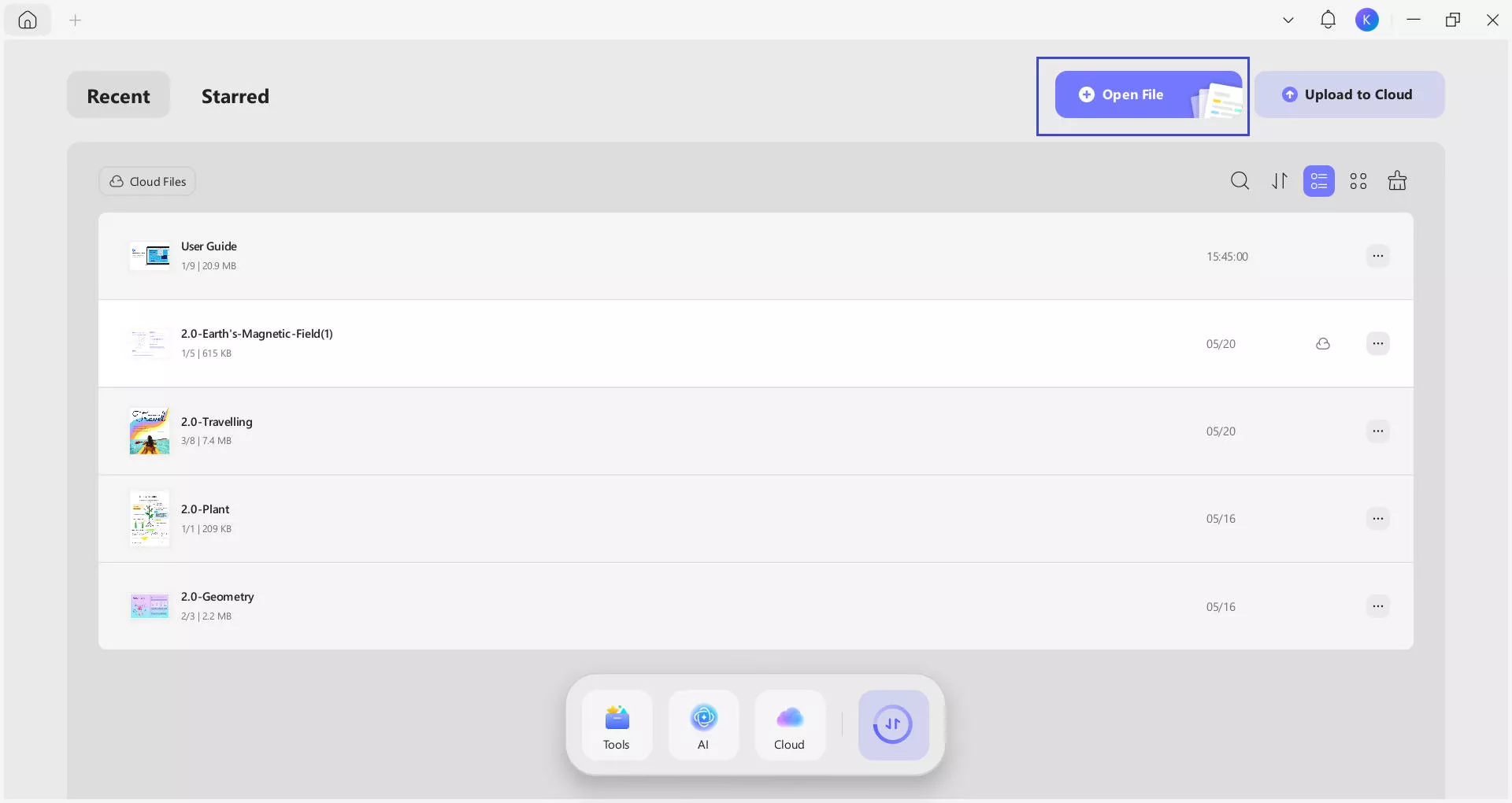
Step 2: Select the PDF ticket file and import it.
Step 3: Check the ticket for information such as dates, names, and seat numbers.
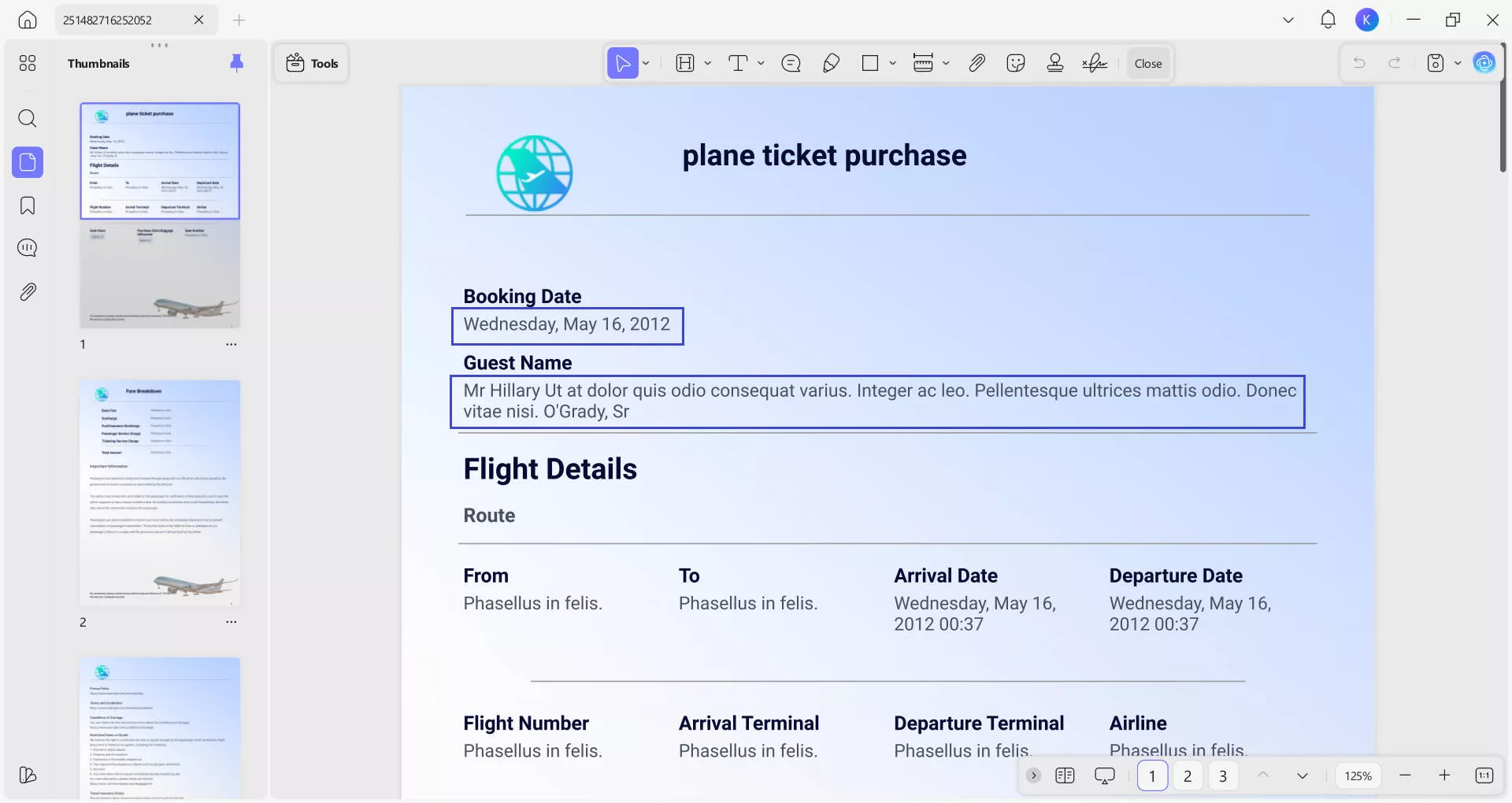
Step 4: Tap the "Tools" > "Edit" button to change and alter text or images as required.
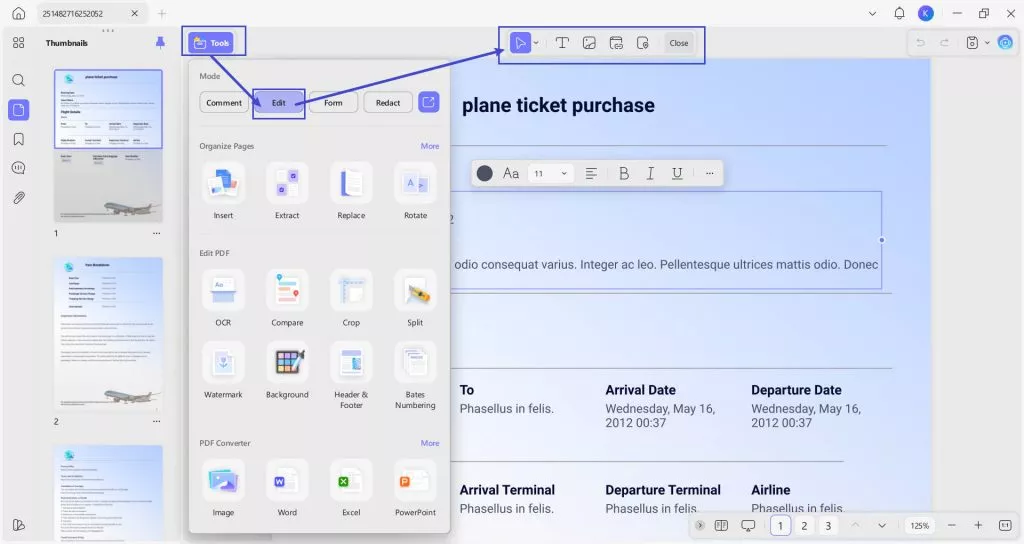
Step 5: Save the new ticket using the Save button on the right toolbar. Then, click “Save As” and set a name for the file.
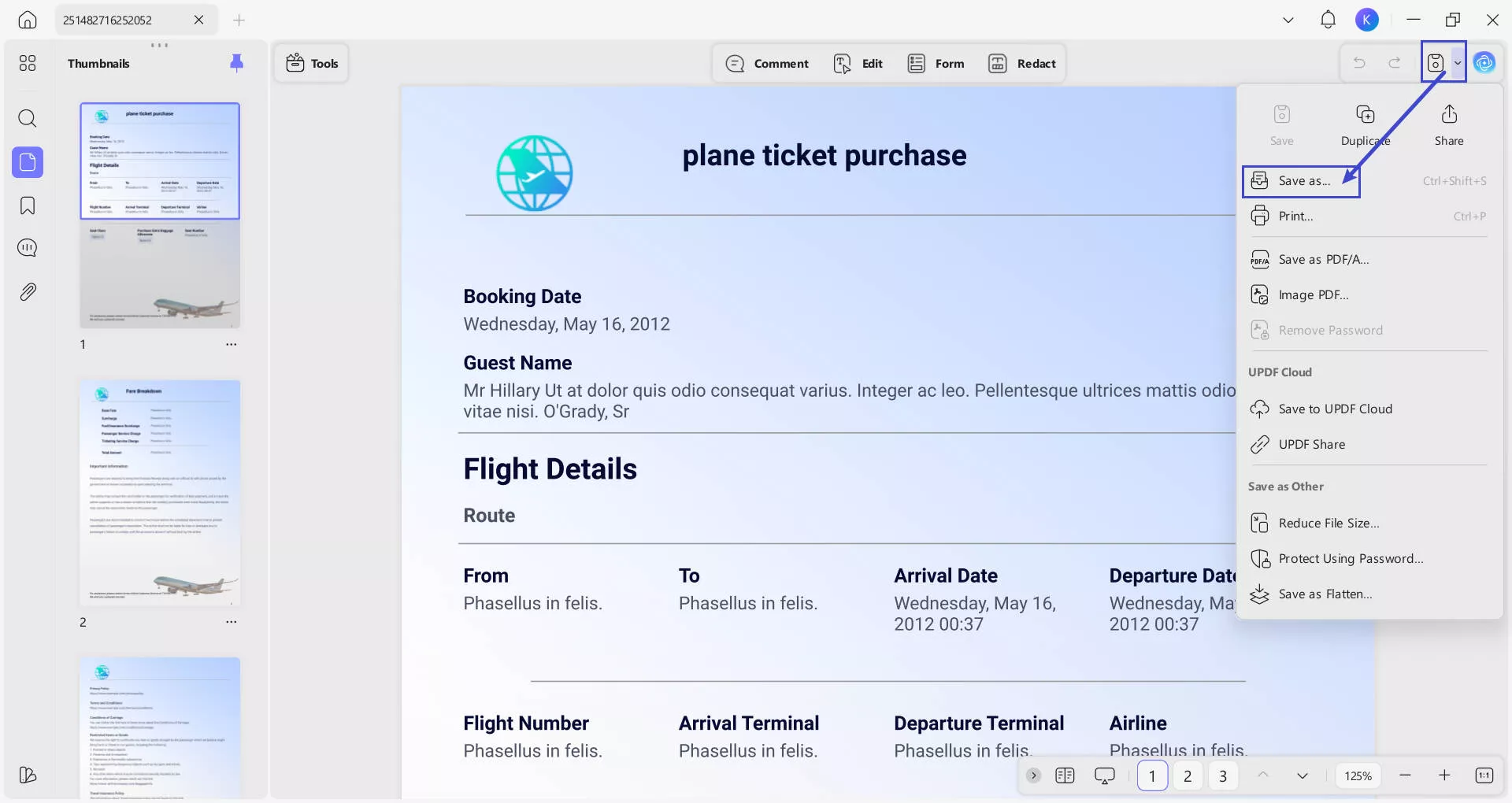
- On Mobile:
Step 1: Install UPDF from the Play Store and open it. Click the “+” icon to open the PDF ticket in UPDF.
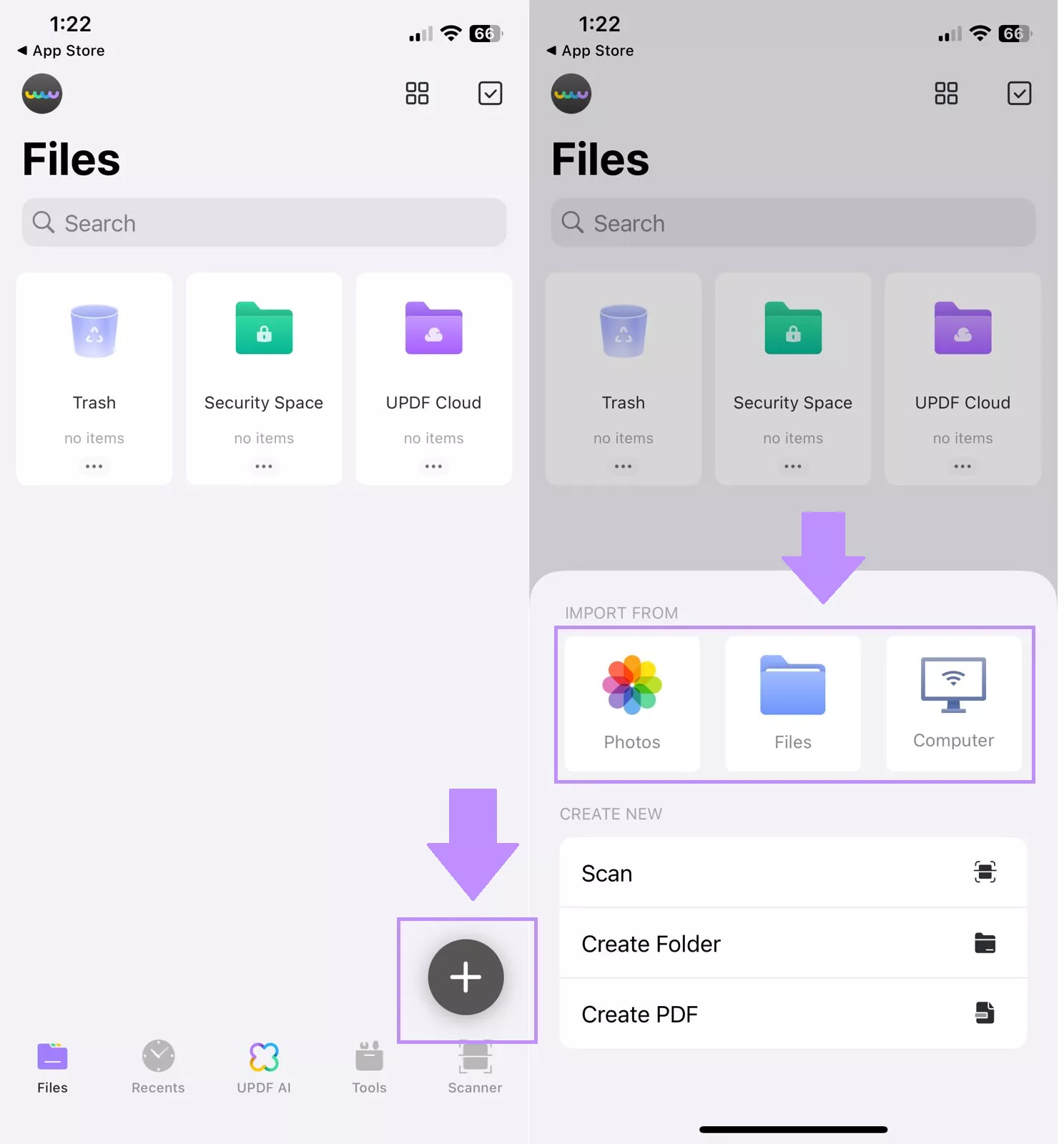
Step 2: Press and hold the text on your PDF to see all the details. A small menu will appear. It has different options such as highlight, underline, strikethrough, etc.
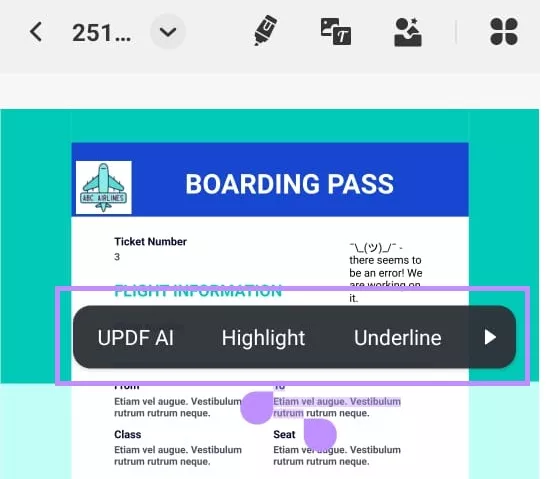
Step 3: Click on the Pencil icon to access new editing features. These are available on the top toolbar.
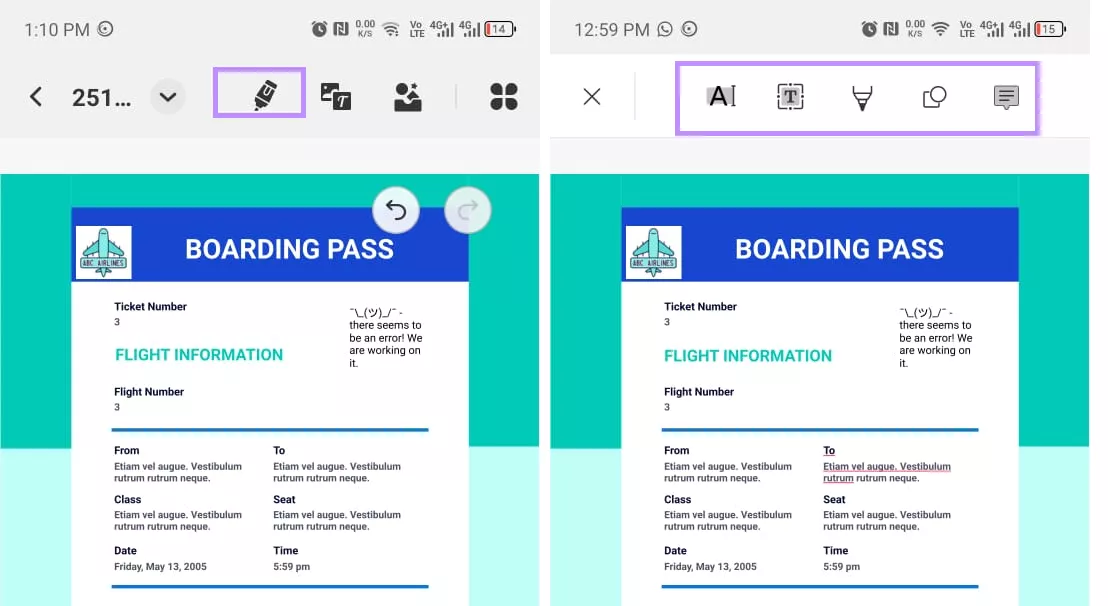
Step 4: Click on the “Text & Image” icon. You can edit existing text by selecting the “text” option. Use the “Image” option to add, delete, move, or change the size of images.
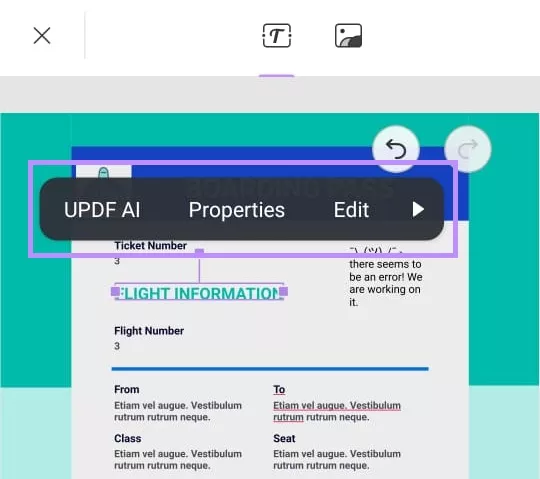
Part 3. Benefits of Adding PDF Tickets to Apple Wallet
Adding a PDF to Apple Wallet has several benefits that can simplify your life and reduce stress. It helps in better organization and centralized storage for your tickets. Let's see some advantages of that:
- Centralized Storage of Tickets
All of your tickets are held in one easy place with an Apple Wallet. You don't need to go through email or apps to get to them.
- Better Organization
Apple Wallet sorts out your passes by date, so you can readily access the required ones. Apple Wallet also provides timely reminders and notifications for near-future events or flights. So, you can better keep up with your schedule.
- Peace of Mind
Physical tickets are easily lost, damaged, or forgotten. You can eliminate this risk by holding them in an Apple Wallet. Your digital tickets are always safe and readily available.
- Quick and Easy Access
Apple Wallet works perfectly with your device, making it easy to access your tickets quickly. This is especially helpful in busy places like airports or concerts.
- Eco-Friendly Solution
By going digital with your tickets, you're cutting paper usage and helping create a greener world. It's a tiny adjustment that has a powerful impact.
Part 4. FAQ
1. How Do I Add Documents to My Apple Wallet?
If Apple Wallet supports the document, you will find an “Add to Apple Wallet” button in the email, app, or notification. Click on this button, and it will be added to your wallet. If you can’t find this button, you can either contact the merchant who issued the pass or use the Pass2U Wallet App to add it to the Apple Wallet.
2. Can Anything be Added to Apple Wallet?
You can add boarding passes, tickets, vouchers, rewards cards, and even some IDs in certain states. Transit cards and loyalty cards can also be added to it.
3. How do I Add a QR Code to My Apple Wallet?
You can add a QR code to the Apple Wallet if supported. The QR code is present on a boarding pass or a ticket. Look for the "Add to Wallet” icon. It will simply add it to your wallet.
If that doesn’t work, use the Pass2U Wallet App to scan the QR code and make a pass for Apple Wallet.
Conclusion
You can easily add PDFs to Apple Wallet using the Pass2U Wallet APP. It can convert your tickets to the format you need for Apple Wallet. You can then organize your tickets and make them readily accessible when required for both travel and events.
To make sure all the information in your PDF pass is correct, use UPDF to view and edit that information. It's the best method that just takes a couple of minutes.
Windows • macOS • iOS • Android 100% secure
 UPDF
UPDF
 UPDF for Windows
UPDF for Windows UPDF for Mac
UPDF for Mac UPDF for iPhone/iPad
UPDF for iPhone/iPad UPDF for Android
UPDF for Android UPDF AI Online
UPDF AI Online UPDF Sign
UPDF Sign Edit PDF
Edit PDF Annotate PDF
Annotate PDF Create PDF
Create PDF PDF Form
PDF Form Edit links
Edit links Convert PDF
Convert PDF OCR
OCR PDF to Word
PDF to Word PDF to Image
PDF to Image PDF to Excel
PDF to Excel Organize PDF
Organize PDF Merge PDF
Merge PDF Split PDF
Split PDF Crop PDF
Crop PDF Rotate PDF
Rotate PDF Protect PDF
Protect PDF Sign PDF
Sign PDF Redact PDF
Redact PDF Sanitize PDF
Sanitize PDF Remove Security
Remove Security Read PDF
Read PDF UPDF Cloud
UPDF Cloud Compress PDF
Compress PDF Print PDF
Print PDF Batch Process
Batch Process About UPDF AI
About UPDF AI UPDF AI Solutions
UPDF AI Solutions AI User Guide
AI User Guide FAQ about UPDF AI
FAQ about UPDF AI Summarize PDF
Summarize PDF Translate PDF
Translate PDF Chat with PDF
Chat with PDF Chat with AI
Chat with AI Chat with image
Chat with image PDF to Mind Map
PDF to Mind Map Explain PDF
Explain PDF Scholar Research
Scholar Research Paper Search
Paper Search AI Proofreader
AI Proofreader AI Writer
AI Writer AI Homework Helper
AI Homework Helper AI Quiz Generator
AI Quiz Generator AI Math Solver
AI Math Solver PDF to Word
PDF to Word PDF to Excel
PDF to Excel PDF to PowerPoint
PDF to PowerPoint User Guide
User Guide UPDF Tricks
UPDF Tricks FAQs
FAQs UPDF Reviews
UPDF Reviews Download Center
Download Center Blog
Blog Newsroom
Newsroom Tech Spec
Tech Spec Updates
Updates UPDF vs. Adobe Acrobat
UPDF vs. Adobe Acrobat UPDF vs. Foxit
UPDF vs. Foxit UPDF vs. PDF Expert
UPDF vs. PDF Expert

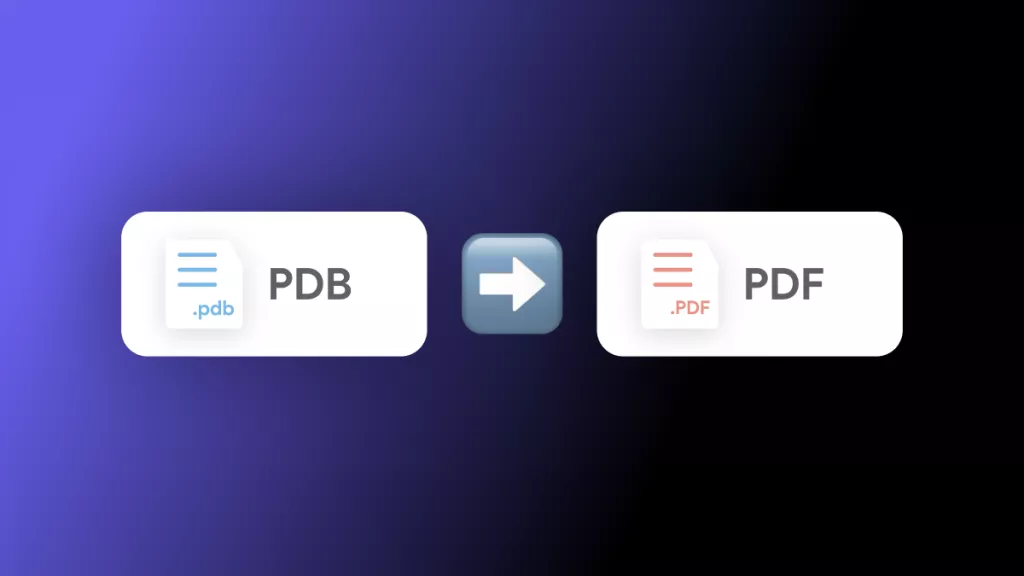
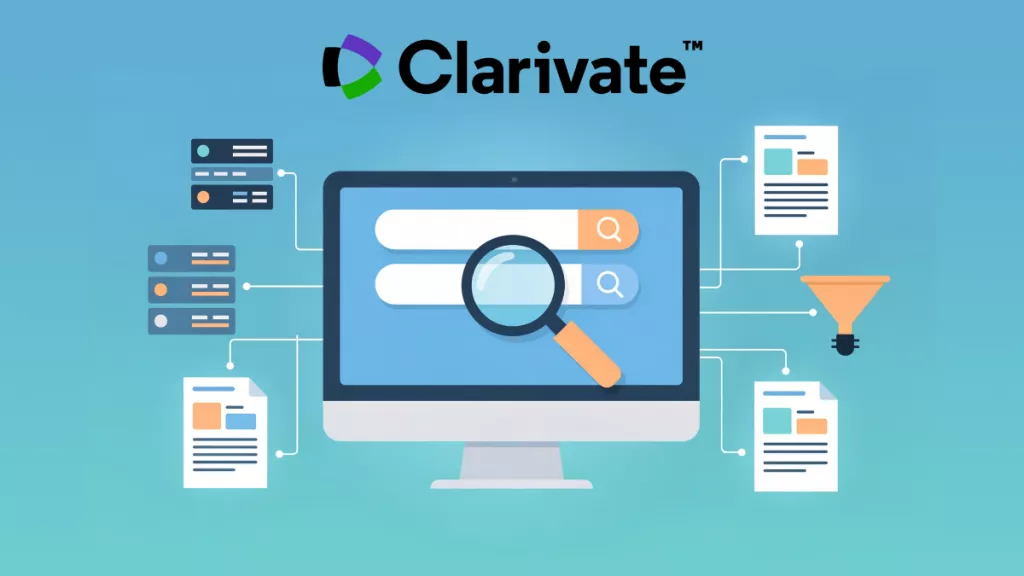





 Enya Moore
Enya Moore 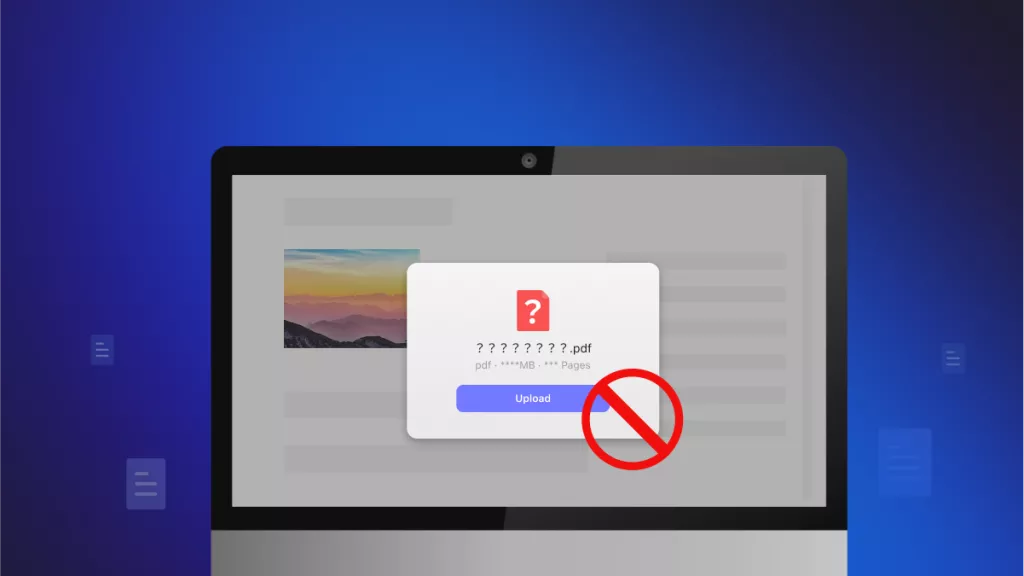

 Enrica Taylor
Enrica Taylor 
