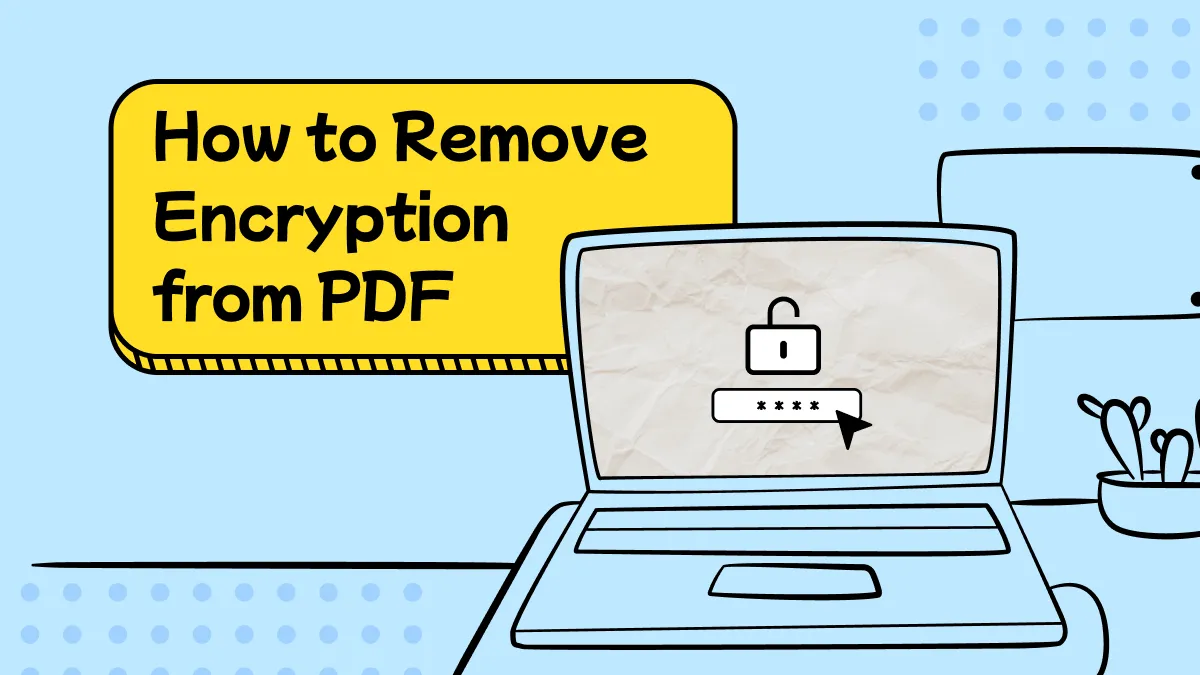Worried about your PDFs being edited or copied without your permission, but don’t want the hassle of setting up passwords?
A simple solution is to convert the document into an image-based or scanned PDF. This removes the editable text layer and turns every page into a static image that’s nearly impossible to modify or copy.
But how do you find a tool that supports this feature? UPDF makes it possible! It offers multiple ways to convert and secure your PDFs as images.
In this guide, I’ll show you 4 effective ways to protect PDF from editing without a password. If you're ready to get started, click below to download UPDF and follow along with me.
Windows • macOS • iOS • Android 100% secure
Way 1. Restrict Editing/Copying PDF without Password via Image-only PDF
One simple way to protect PDFs from editing without a password is by converting it into an image-only PDF. It transforms your document pages into scanned images. As a result, no one can copy or edit content from your PDF.
Here’s how it works.
- Launch UPDF and click “Open File” to upload the PDF you want to protect.
- Once your PDF opens, click the down arrow button in the top right. Then, select “Image PDF” from the menu.

- From the new window, select a page range. Then, click the dropdown for “Resolution” and select “3x” to ensure the image remains clear. Adjust other settings if needed and click “Save.”

- Select a location to save your file. Now, it cannot be edited or copied.
Way 2. Lock a PDF from Editing/Copying without a Password via Extract to Image PDF
Another way to protect PDF from copying without a password is to extract each page of your PDF into an image format. With UPDF, you can extract selective or all pages of your document into a new image-based PDF.
Just make sure to download and install UPDF on your computer. Then, follow the steps below to protect your PDF.
- Open your PDF in UPDF. Then, click “Organize Pages” in the left menu.

- Select “Extract” from the top toolbar. Then, choose “Image PDF” as the Extract Type.

- Under “Page Range,” type the range you want to extract. Otherwise, click the “Page Range” option on the right and choose “Select All Pages” from the menu.

- Once you're done with settings, click “Extract” and select a location to save the file. Now your PDF is safe from unwanted copying or editing.
Way 3. Protect PDF from Editing/Copying without a Password via Convert to Image
UPDF also offers a dedicated PDF converter tool that lets you turn every PDF page into a standalone image. Then, you can combine these images into one comprehensive document that is uneditable.
To get started, Download UPDF on your device. Then, follow the steps below to learn how to lock a PDF from editing without a password.
Windows • macOS • iOS • Android 100% secure
- Open your PDF in UPDF. Then, click “Tools” from the top and choose “Image” under the PDF Converter section.

- Select a page range you want to convert. Then, click the dropdown for Image Format. Select the desired format and click “Apply.”

- Select a location to save the file. UPDF will convert each page of the PDF into a separate image file. Once done, return to UPDF and click the “Home” button at the top left.
- From the Home screen, click “Tools" at the bottom and choose “Merge.”

- Click “Add Files” and import all the images you just created.

- Once your images are added, go to the right panel. Adjust the page size options if needed. Then, give your file a name and click “Apply.”

Way 4. Lock a PDF from Editing/Copying without a Password for Free via Print as Image
If you’re looking for a simpler way to restrict editing PDF without password, you can print your document as an image. This removes all editable text and interactive elements. With UPDF, you can do this entirely free! So, go ahead and download it on your device. Then follow these steps to print the PDF as an image.
Windows • macOS • iOS • Android 100% secure
- With your PDF open in UPDF, click the down arrow button in the top right. Then, choose “Print” from the menu.

- From the new window, choose “Microsoft Print to PDF” from the dropdown on the right. Then, select the “Print as Image” option and click “Print.”

If you need to protect multiple PDF files at once, you can use batch processing to print all of them as images. Here's how it works.
- Click “Tools” from the Home screen. Then, choose “Print” under Multi-File Operation (Batch Process).

- Click “Add Files” to import your PDFs. Then, click the “Print” button on the right panel.

- A new window will appear. From here, select “Microsoft Print to PDF” from the dropdown on the right. Then, check the option for “Print As Image” and click “Print.”

Why Recommend Using UPDF to Lock a PDF from Editing or Copying Without a Password?
Restricting PDF copying and editing is great. But what makes UPDF better than other PDF tools in the market? Here are the solid reasons behind it.
1. Free to Try
UPDF lets you test all its features at no cost. You can also print one or multiple files as images completely free. This allows you to protect your PDFs from copying or editing without any financial commitment.
2. Affordable Premium
For full access without restrictions, you can upgrade to UPDF’s premium version at a very reasonable price. Even better, you can use one UPDF license across all platforms, including Windows, Mac, iOS, and Android. So, you don’t need multiple subscriptions.
3. A Complete PDF Solution
UPDF is more than a tool to convert PDFs into uneditable images. It provides a wide range of features:
- Secure PDFs with open and permission passwords, redaction, and more.
- Use OCR to turn scanned documents into editable, searchable PDFs.
- Edit text, images, and links, or add new content anywhere in your PDF.
- Convert PDFs to Word, Excel, PPT, images, PDF/A, and other formats.
- Chat with AI, create mindmaps, summarize content, translate text, and get explanations.
These features are only a glimpse into UPDF's capabilities. If you want to learn more, read this review of UPDF or watch the video below.
Ending Note
That wraps up my rundown of how to protect PDF from editing without password. A simple way to do this is to convert the PDF to an image or scanned document. UPDF offers several effective ways to do this, allowing you to keep your important documents secure from unwanted tampering. You can even handle multiple files at once. Best of all, you can try it for free. So, don't miss out on it. Click below to download it and get started today!
Windows • macOS • iOS • Android 100% secure
 UPDF
UPDF
 UPDF for Windows
UPDF for Windows UPDF for Mac
UPDF for Mac UPDF for iPhone/iPad
UPDF for iPhone/iPad UPDF for Android
UPDF for Android UPDF AI Online
UPDF AI Online UPDF Sign
UPDF Sign Edit PDF
Edit PDF Annotate PDF
Annotate PDF Create PDF
Create PDF PDF Form
PDF Form Edit links
Edit links Convert PDF
Convert PDF OCR
OCR PDF to Word
PDF to Word PDF to Image
PDF to Image PDF to Excel
PDF to Excel Organize PDF
Organize PDF Merge PDF
Merge PDF Split PDF
Split PDF Crop PDF
Crop PDF Rotate PDF
Rotate PDF Protect PDF
Protect PDF Sign PDF
Sign PDF Redact PDF
Redact PDF Sanitize PDF
Sanitize PDF Remove Security
Remove Security Read PDF
Read PDF UPDF Cloud
UPDF Cloud Compress PDF
Compress PDF Print PDF
Print PDF Batch Process
Batch Process About UPDF AI
About UPDF AI UPDF AI Solutions
UPDF AI Solutions AI User Guide
AI User Guide FAQ about UPDF AI
FAQ about UPDF AI Summarize PDF
Summarize PDF Translate PDF
Translate PDF Chat with PDF
Chat with PDF Chat with AI
Chat with AI Chat with image
Chat with image PDF to Mind Map
PDF to Mind Map Explain PDF
Explain PDF Scholar Research
Scholar Research Paper Search
Paper Search AI Proofreader
AI Proofreader AI Writer
AI Writer AI Homework Helper
AI Homework Helper AI Quiz Generator
AI Quiz Generator AI Math Solver
AI Math Solver PDF to Word
PDF to Word PDF to Excel
PDF to Excel PDF to PowerPoint
PDF to PowerPoint User Guide
User Guide UPDF Tricks
UPDF Tricks FAQs
FAQs UPDF Reviews
UPDF Reviews Download Center
Download Center Blog
Blog Newsroom
Newsroom Tech Spec
Tech Spec Updates
Updates UPDF vs. Adobe Acrobat
UPDF vs. Adobe Acrobat UPDF vs. Foxit
UPDF vs. Foxit UPDF vs. PDF Expert
UPDF vs. PDF Expert

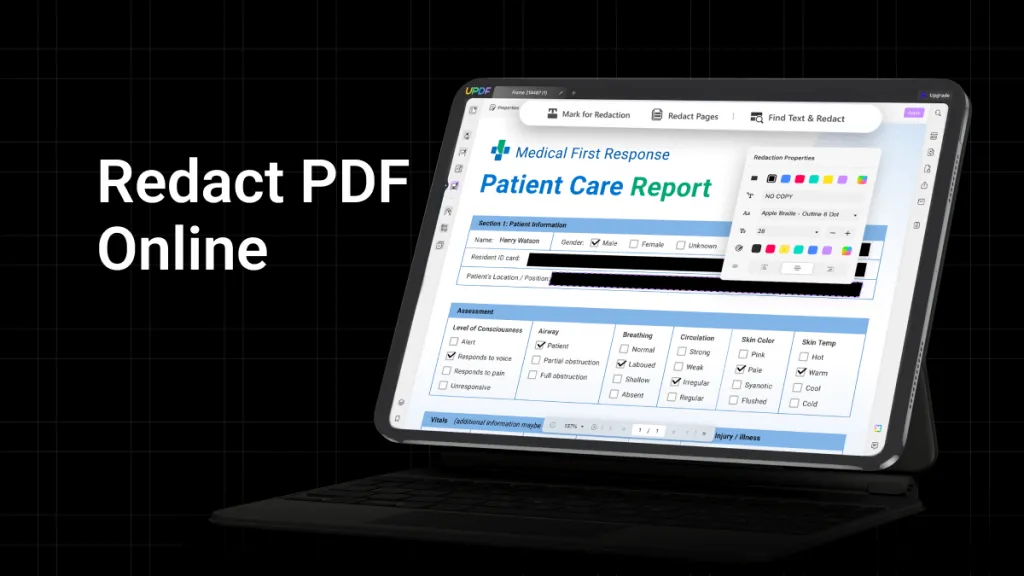

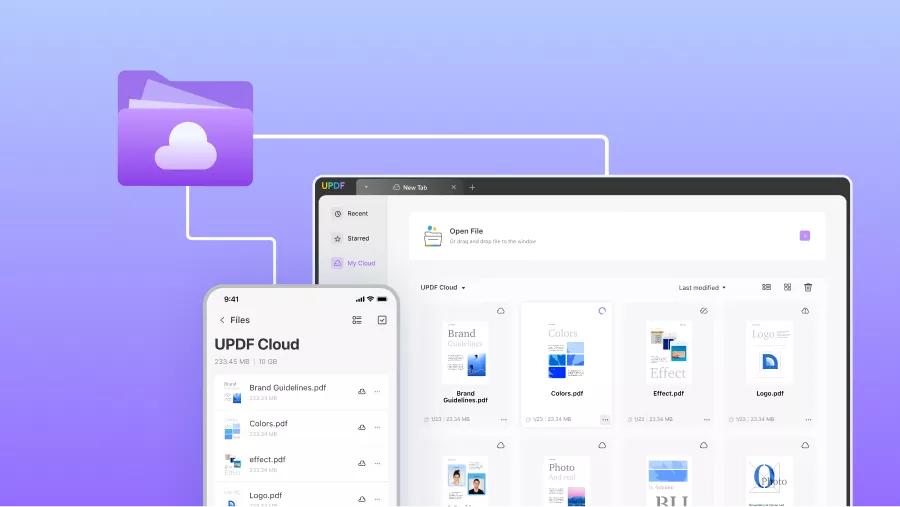

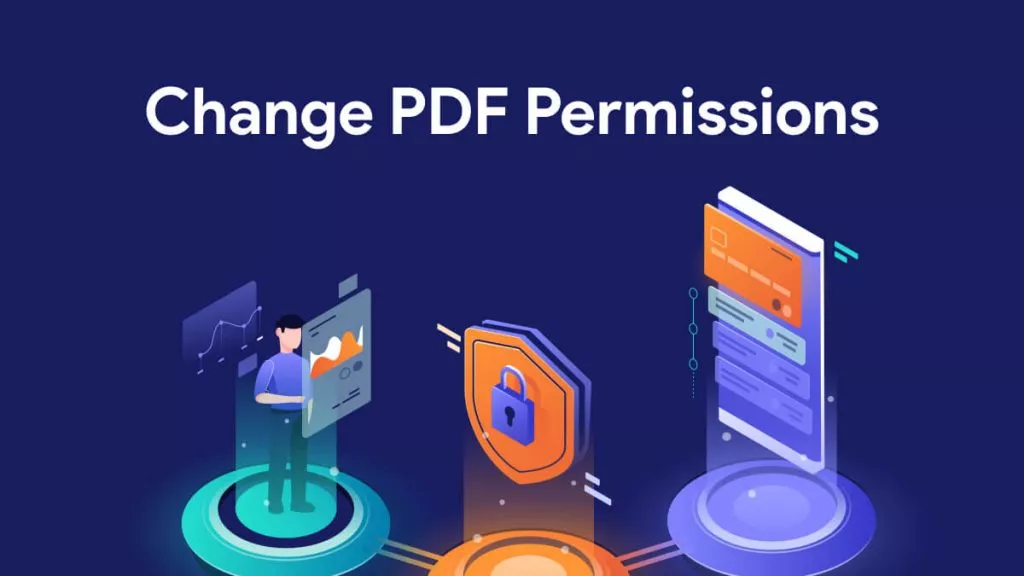

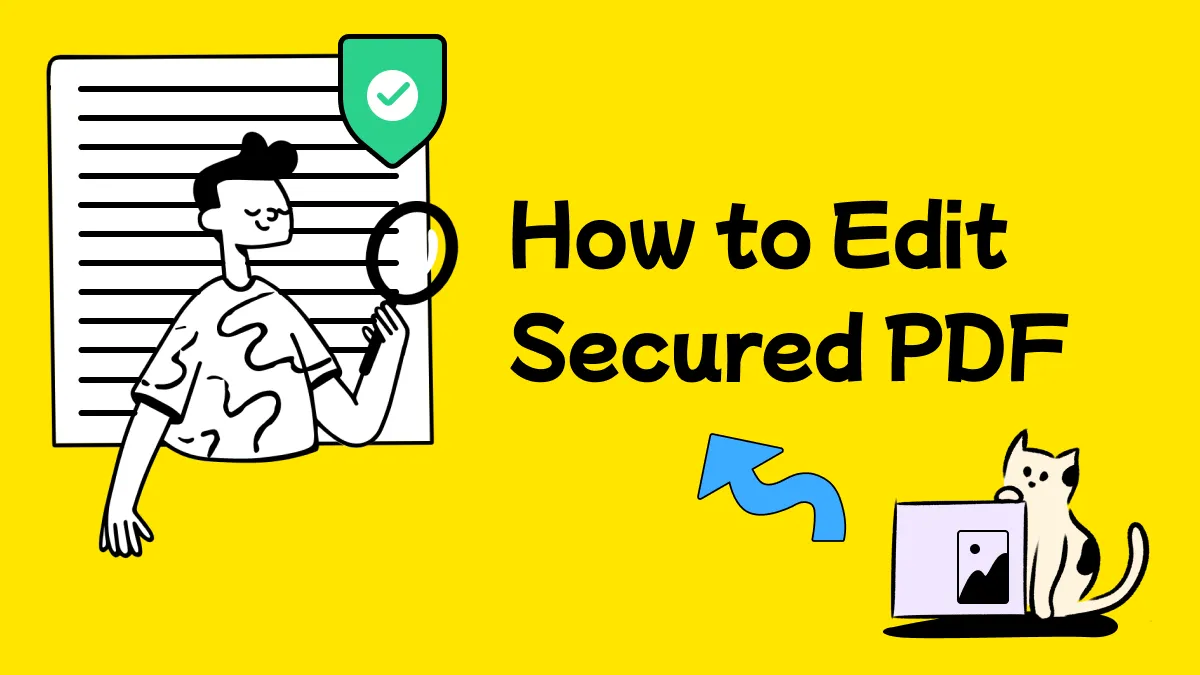
 Enrica Taylor
Enrica Taylor 
 Enola Miller
Enola Miller 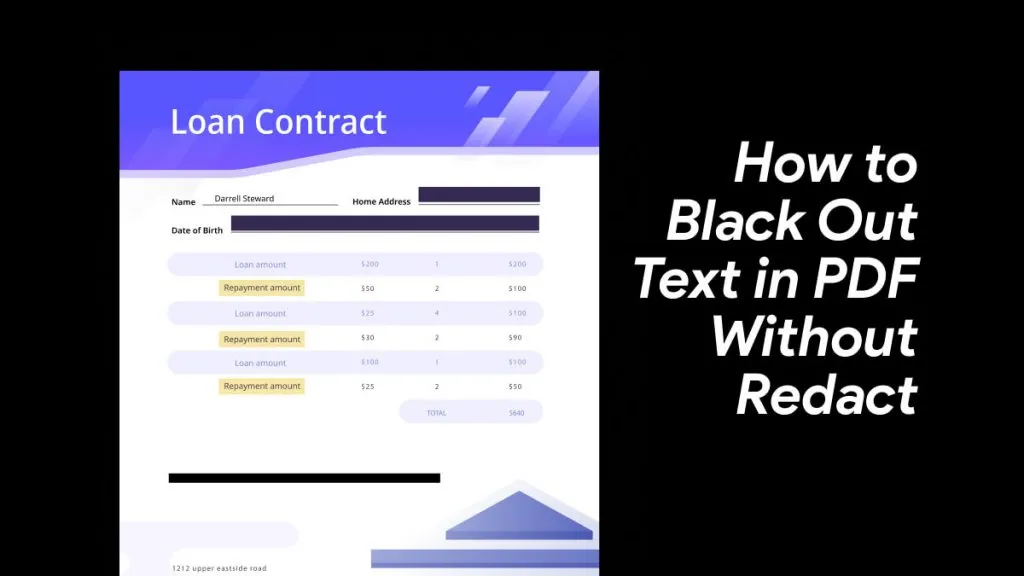
 Lizzy Lozano
Lizzy Lozano