There is a need to decrypt PDFs to satisfy various needs. If you take a closer look at the digital store, you will come across surplus programs. Choosing reliable tools seems to be a challenging task. In this article, you will explore the best applications to unlock PDFs for printing. You can enlighten with efficient ways to print password-protected PDFs flawlessly using unique platforms. Connect with this article and figure out the stepwise procedure for printing the protected format of the PDFs. Here is a quick guide for newbie users on the potential usage of protected file-type PDFs.
How to Print Password-Protected PDF
UPDF is an all-in-one PDF tool that brings you the best version of printing locked PDF files from editing precisely. In this section, we will introduce how to print secured PDFs using UPDF step-by-step (both Windows and Mac have the printing feature). Please note that you need to know the password for this method.
Windows • macOS • iOS • Android 100% secure
Step 1. Open Locked PDF with UPDF
Click the "Open File" button to open your document. If your PDF document is protected with an open password, you should enter the password to unlock it first.
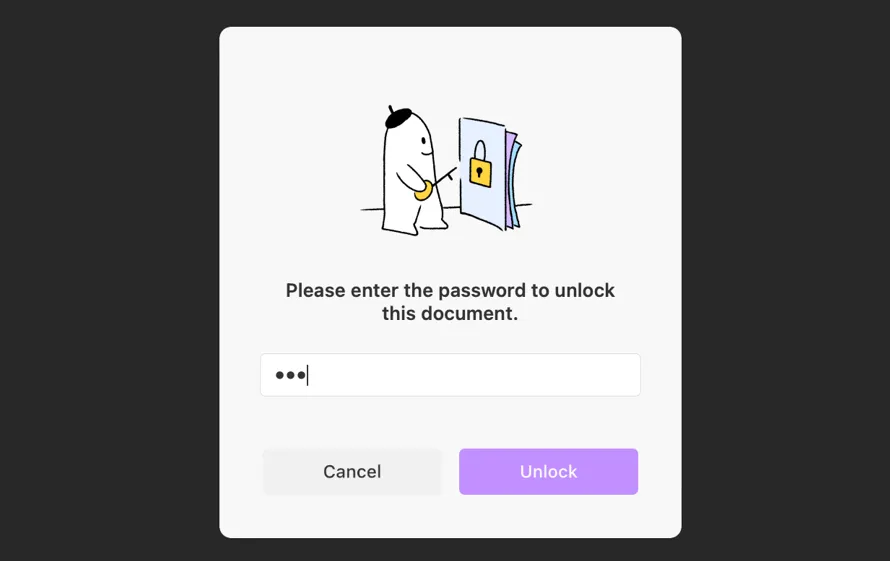
Step 2. Print the Password Protected PDF
Now, you can go to "File" and then "Print". (Please note that if your PDF is restricted from printing, you will be asked to enter the permissions password now).
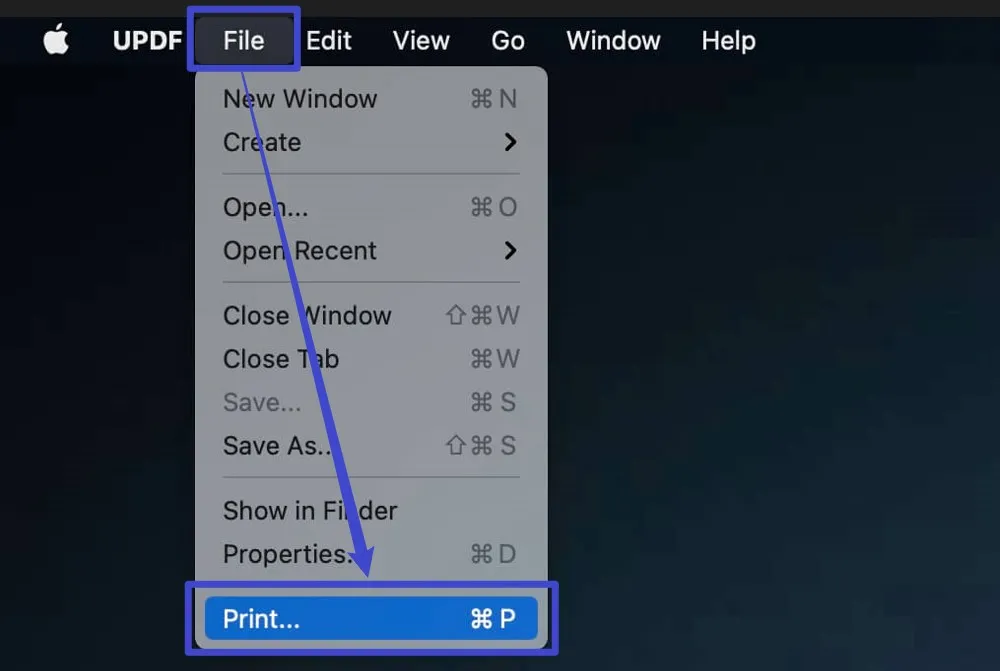
Then you need to choose the right Printer, Presets, Copies, and Pages for printing. Click the "Print" button to start printing.
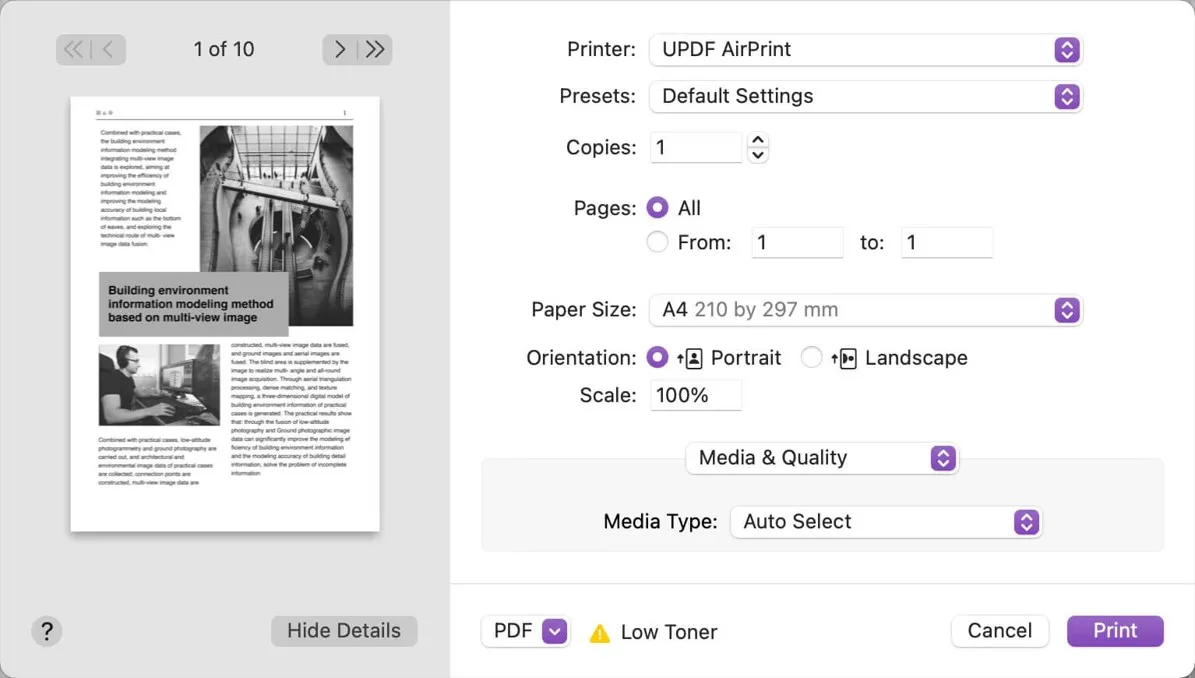
Except for printing secured PDF documents, UPDF also allows you to edit the PDFs professionally by adding extra texts to the existing content, customizing the images, highlighting texts in PDF, and editing the texts in the PDF hassle-free. You can perform desired changes on the PDFs using the in-built controls on the UPDF tool. It also allows you to convert PDF to other file formats easily.
These are the salient features of the UPDF tool and you can try on this by making a quick download of this application from its official website.
Windows • macOS • iOS • Android 100% secure
Also Read: How to Open Password-Protected PDF Files?
Video Tutorial on How to Print PDF
How to Unlock PDF for Printing without Knowing the Password
The aJoysoft PDF Password Remover serves as the perfect choice to unlock PDFs for printing. It is a simple program with a user-friendly interface for the users to make the correct clicks according to their needs. It is a reliable tool to unlock PDFs and you can work like a pro without any prior technical skills to handle it.

This tool is your best choice when you don't know what the password is and it will help you remove the password. Here are the stepwise guidelines on how to unlock PDF for printing with aJoysoft:
Step 1: Add Files to the Working Interface
Download the app and click the "Add Files" button to add files to its working interface. Here, you can add any number of PDFs based on your requirements and perform batch decryption hassle-free.

Step 2: Remove the Password from the PDF
If the PDF file is protected by a permissioned password, you can press the "Remove Password" button available at the bottom right corner of the screen. It will help you remove the password directly.

If the PDF file is protected by an open password, you need to click the lock icon and enter the password first. And then click the "Remove Password" button. Finally, save the file at the desired target location.
(Important note: there are no tools that can remove the open password without knowing the password.)
Step 3: Can I Print the Unlocked PDF File
You can print the unlocked PDF by going to the "File > Print" option of UPDF and connecting with the printer.
These are the stepwise instructions to unlock PDF for printing. You have successfully decrypted the locked PDF using the efficient PDF password remover tool.
FAQs about Printing Secured PDF
Can I Print a Secured PDF with Google Drive?
If the PDF file is restricted from printing, then it is not possible to use Google Drive to print a PDF file. If you don't know the password, the best way is to use aJoysoft to decrypt the password, and then use UPDF's printing feature to print it.
How Do I Print Locked PDFs with Google Chrome?
Google Chrome is a printer to help you print PDF files, but if your PDF document is restricted from printing, you can't use this method. This method is only suitable for the situation where the PDF document is protected with an open password and you know the password.
Can I Print a Secured PDF without Adobe Acrobat?
Yes. As we all know that Adobe Acrobat is very expensive, so it is really important to find a good alternative. Actually, UPDF is at the top of the options, as it offers many advanced features such as annotating, converting, OCR, editing, etc. What's more? It offers a much more cost-effective price with quality functions.
Conclusion
Thus, you are in the last lines in the discussion of unlocking PDFs for printing. Connect with UPDF and make necessary changes to the PDF file as per your needs. Enjoy the service of the UPDF program and you can print PDF documents easily. Stay connected to discover the best features of UPDF and use the insights to edit, annotate, convert, OCR, and protect PDFs professionally.
Windows • macOS • iOS • Android 100% secure
 UPDF
UPDF
 UPDF for Windows
UPDF for Windows UPDF for Mac
UPDF for Mac UPDF for iPhone/iPad
UPDF for iPhone/iPad UPDF for Android
UPDF for Android UPDF AI Online
UPDF AI Online UPDF Sign
UPDF Sign Edit PDF
Edit PDF Annotate PDF
Annotate PDF Create PDF
Create PDF PDF Form
PDF Form Edit links
Edit links Convert PDF
Convert PDF OCR
OCR PDF to Word
PDF to Word PDF to Image
PDF to Image PDF to Excel
PDF to Excel Organize PDF
Organize PDF Merge PDF
Merge PDF Split PDF
Split PDF Crop PDF
Crop PDF Rotate PDF
Rotate PDF Protect PDF
Protect PDF Sign PDF
Sign PDF Redact PDF
Redact PDF Sanitize PDF
Sanitize PDF Remove Security
Remove Security Read PDF
Read PDF UPDF Cloud
UPDF Cloud Compress PDF
Compress PDF Print PDF
Print PDF Batch Process
Batch Process About UPDF AI
About UPDF AI UPDF AI Solutions
UPDF AI Solutions AI User Guide
AI User Guide FAQ about UPDF AI
FAQ about UPDF AI Summarize PDF
Summarize PDF Translate PDF
Translate PDF Chat with PDF
Chat with PDF Chat with AI
Chat with AI Chat with image
Chat with image PDF to Mind Map
PDF to Mind Map Explain PDF
Explain PDF Scholar Research
Scholar Research Paper Search
Paper Search AI Proofreader
AI Proofreader AI Writer
AI Writer AI Homework Helper
AI Homework Helper AI Quiz Generator
AI Quiz Generator AI Math Solver
AI Math Solver PDF to Word
PDF to Word PDF to Excel
PDF to Excel PDF to PowerPoint
PDF to PowerPoint User Guide
User Guide UPDF Tricks
UPDF Tricks FAQs
FAQs UPDF Reviews
UPDF Reviews Download Center
Download Center Blog
Blog Newsroom
Newsroom Tech Spec
Tech Spec Updates
Updates UPDF vs. Adobe Acrobat
UPDF vs. Adobe Acrobat UPDF vs. Foxit
UPDF vs. Foxit UPDF vs. PDF Expert
UPDF vs. PDF Expert

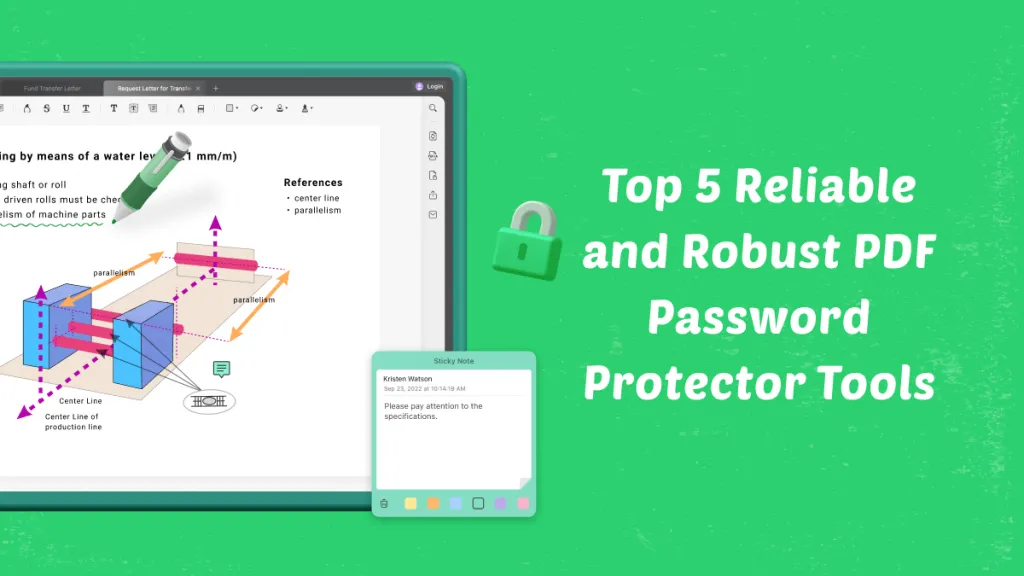

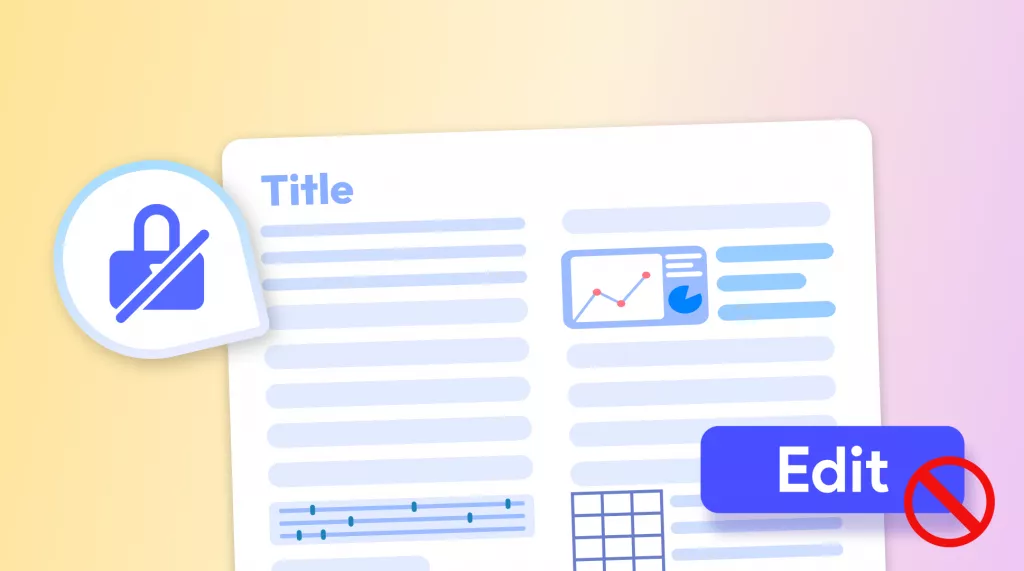


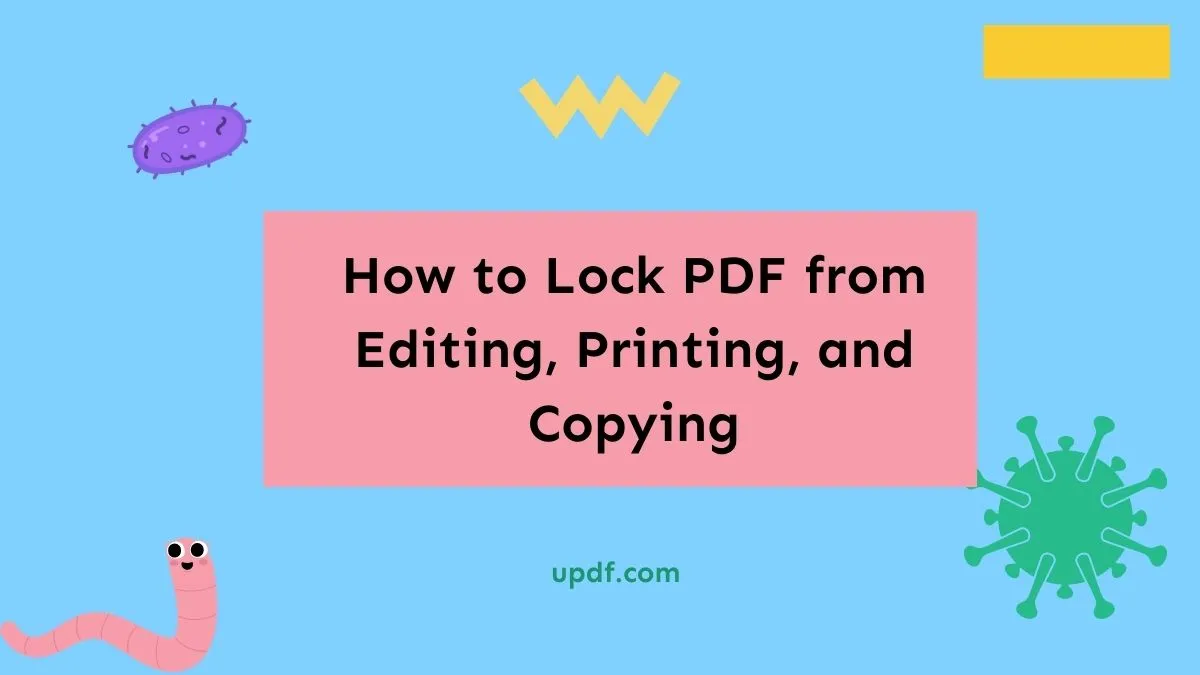
 franck Petit
franck Petit 
 Enola Davis
Enola Davis 
 Lizzy Lozano
Lizzy Lozano  Enola Miller
Enola Miller