Before We Begin
Windows • macOS • iOS • Android 100% secure
Redacting sensitive information from PDFs has become the need of the era for professionals who regularly handle confidential records. You’ve probably come across tools like Foxit to hide private data in a PDF. The Foxit redact feature allows users to permanently remove confidential content before sharing files publicly.
However, many people find Foxit’s process slightly complex or encounter limitations when they just want a quick redaction without extra settings. That’s why this guide will walk you through how to redact PDFs using Foxit step by step and then introduce a more affordable alternative that offers the same secure redaction features in an easier interface.
Part 1. Redact PDF with Foxit
Foxit PDF Editor is a well-known software for handling professional PDF tasks and document editing. One of its useful tools is the redaction feature, which helps users hide sensitive information permanently. Foxit makes it possible for you to remove private details from a contract or protect financial data before sharing it online.
Here’s how to redact in Foxit PDF Editor if you have already installed it:
Step 1. Open Your PDF in Foxit
Launch Foxit PDF Editor on your computer and click on “File”. Afterward, hit “Open” and select the PDF document you want to redact via browsing.
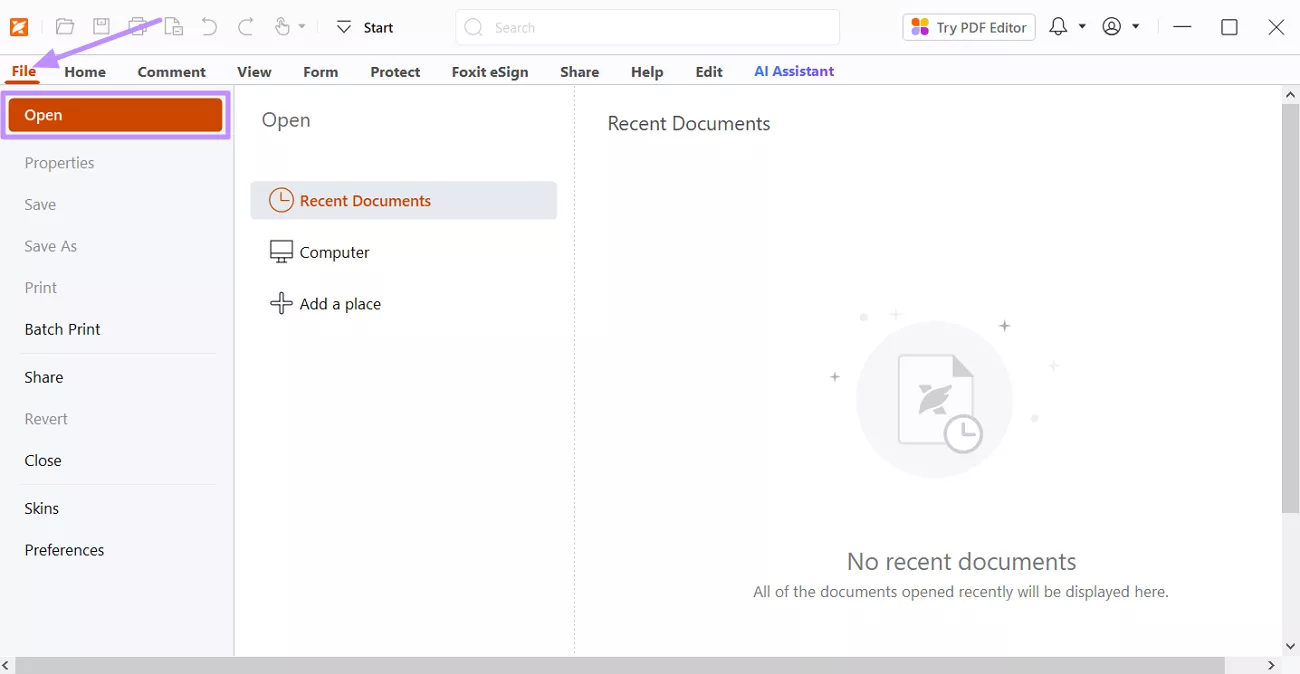
Step 2. Access the Redaction Tool
Go to the “Protect” tab on the top menu and click “Mark for Redaction”. Select one option from “Text & Images”, “Pages”, or “Search & Redact”.
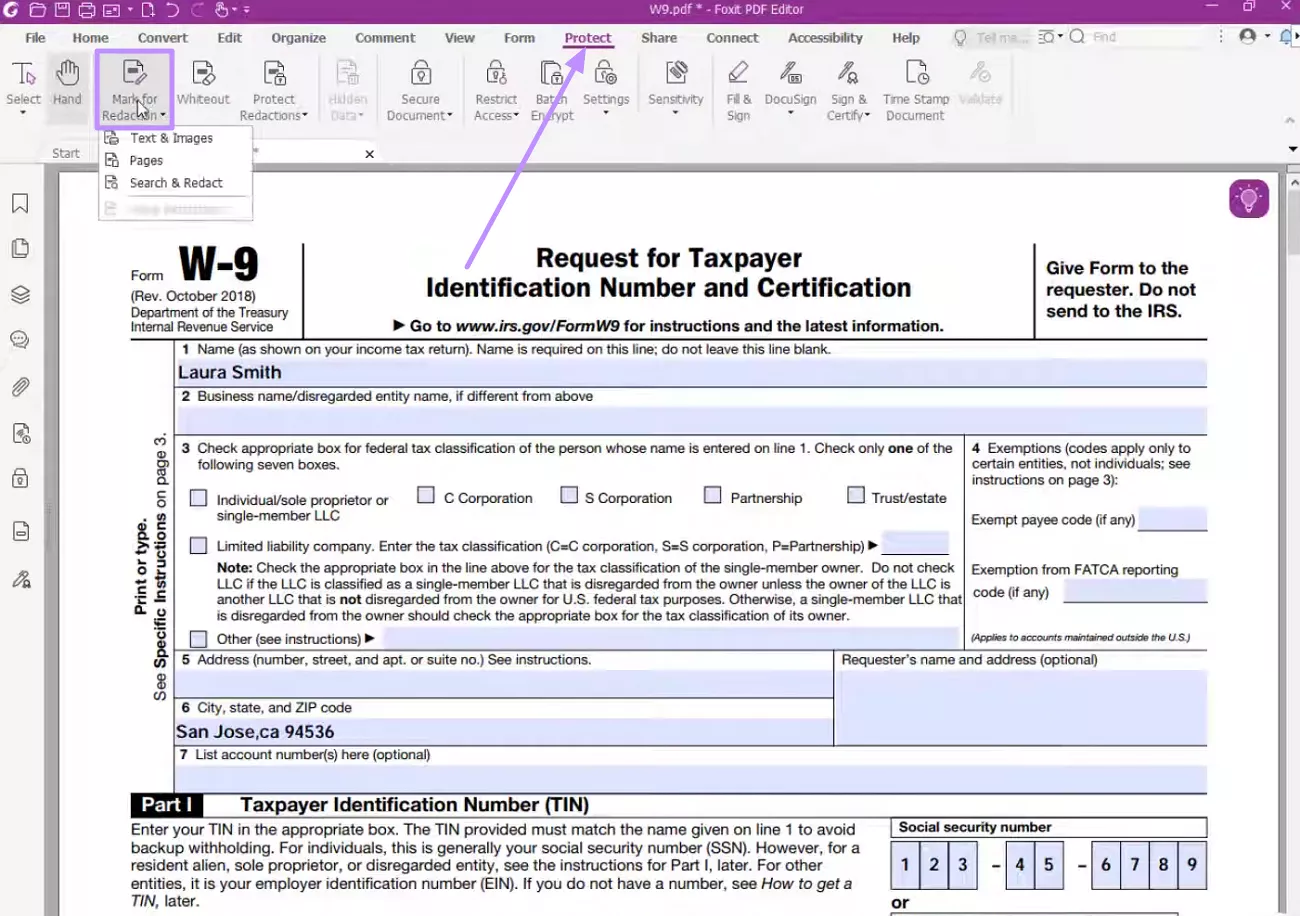
Step 3. Apply Redaction
Click and drag your cursor over the content you want to remove. After selecting the areas, click “Apply Redactions” in the toolbar.
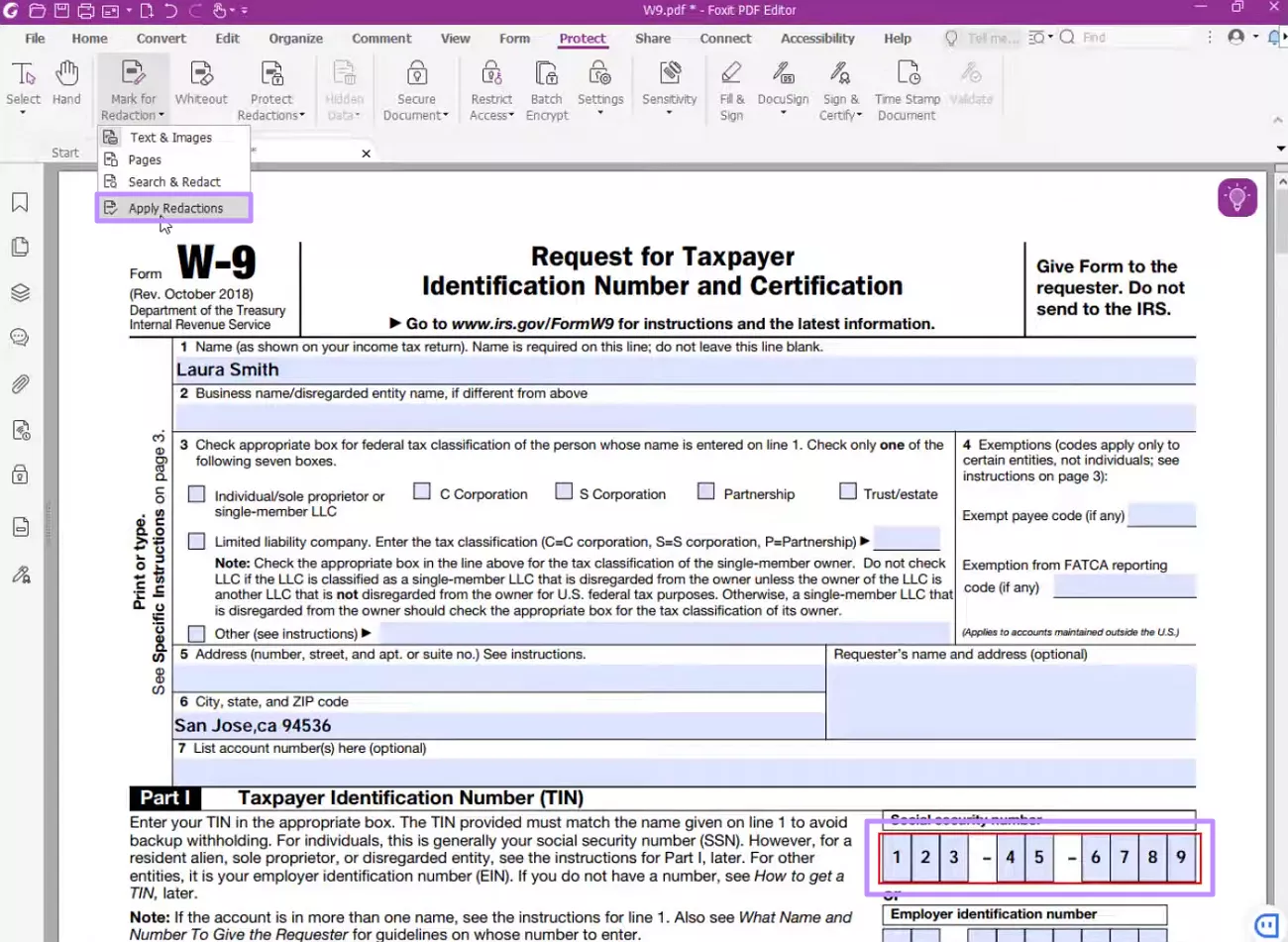
Step 4. Save the Redacted PDF
Finally, save your document by clicking File > Save As to avoid overwriting your original version. You’ll now have a secure, redacted copy of your PDF.
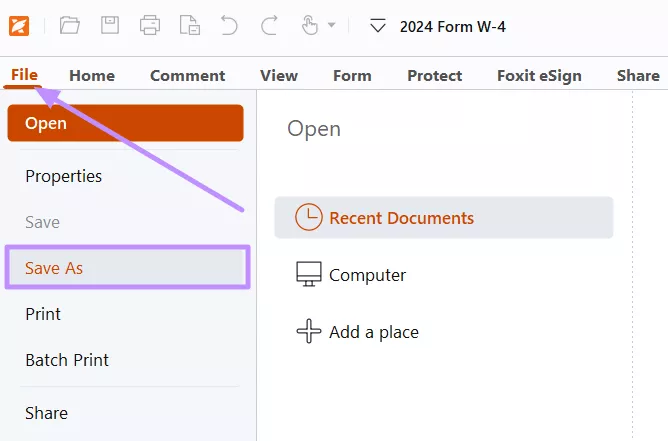
However, the pricing and occasional lag with large files can be challenging for everyday users. That’s why the next section shows you an easier way to redact PDFs using UPDF.
Part 2. Redact PDF with a Foxit Alternative - UPDF
I recommend UPDF for many users because Foxit can become complex and costly. It gives you core redaction tools, a sanitize option and a user-friendly interface at a lower price point.
UPDF also bundles editing, OCR, and other features useful for day-to-day PDF work. Below is a short comparison and a clear walkthrough for using UPDF to redact.
| Tools | UPDF | Foxit PDF Editor |
| Price | $39.99/yr or $69.99/lifetime; AI add-on starts from $29/quarterOne license covers 2 desktops and 2 mobile devices simultaneously. Purchase UPDF here | From about $161.50/yr (annual billing) for desktop; enterprise plans higher.Foxit requires a separate license for each device in most cases, which can make the total cost higher over time. |
| Redact Texts & Images | ✔ | ✔ |
| Redact Pages | ✔ | ✔ |
| Search to Redact | ✔ | ✔ |
| Sanitize Documents | ✔ | ✔ |
| Target users | Individuals, Education & Enterprise | Individuals and Enterprise |
How to Redact in Foxit Alternative (UPDF)
Step 1. Open Your PDF in UPDF
Download and install UPDF, launch it, then click “Open File”. Next, select your PDF to work offline.
Step 2. Enter the Redact Tool
Click “Tools” and choose “Redact”. Click on the “Redact” at the top menu to redact the specific area.
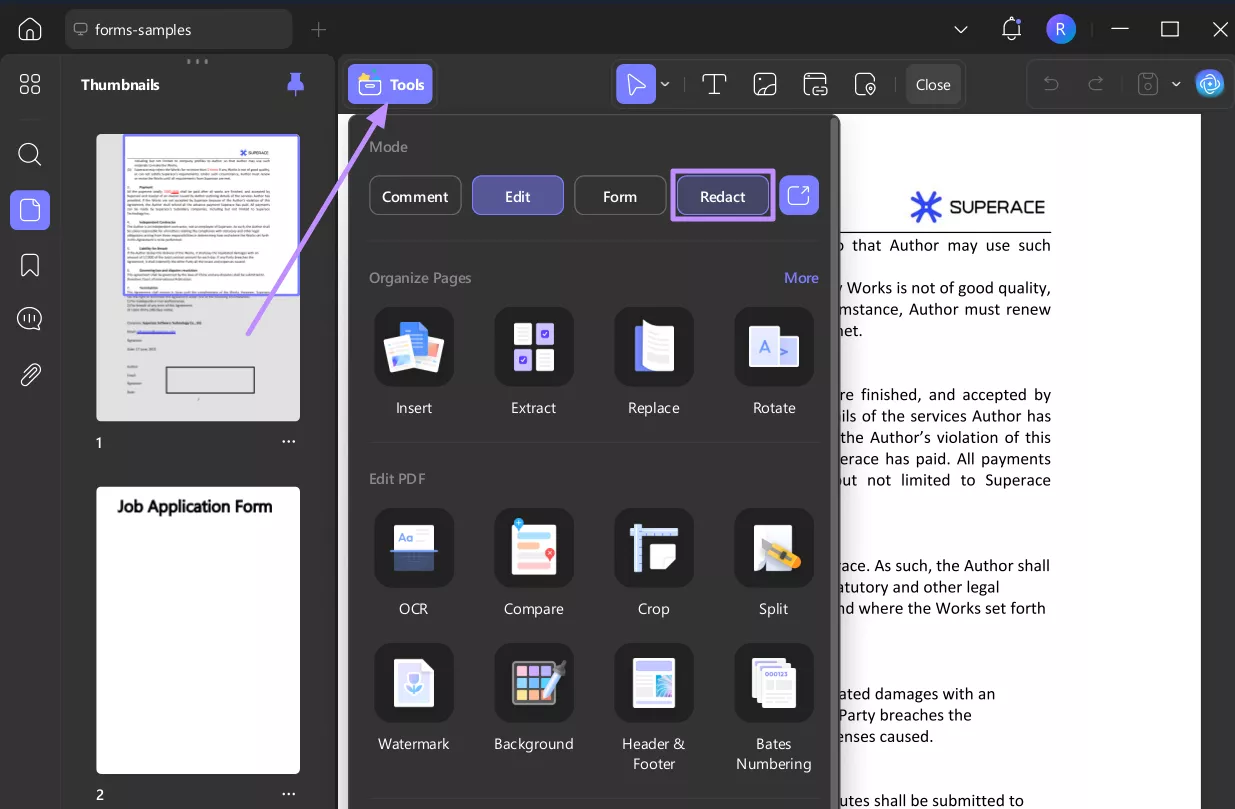
Step 3. Redact Whole Pages
Select “Redact Pages”, pick the page range, and mark pages to remove visible content. Click “Apply” to finalize.
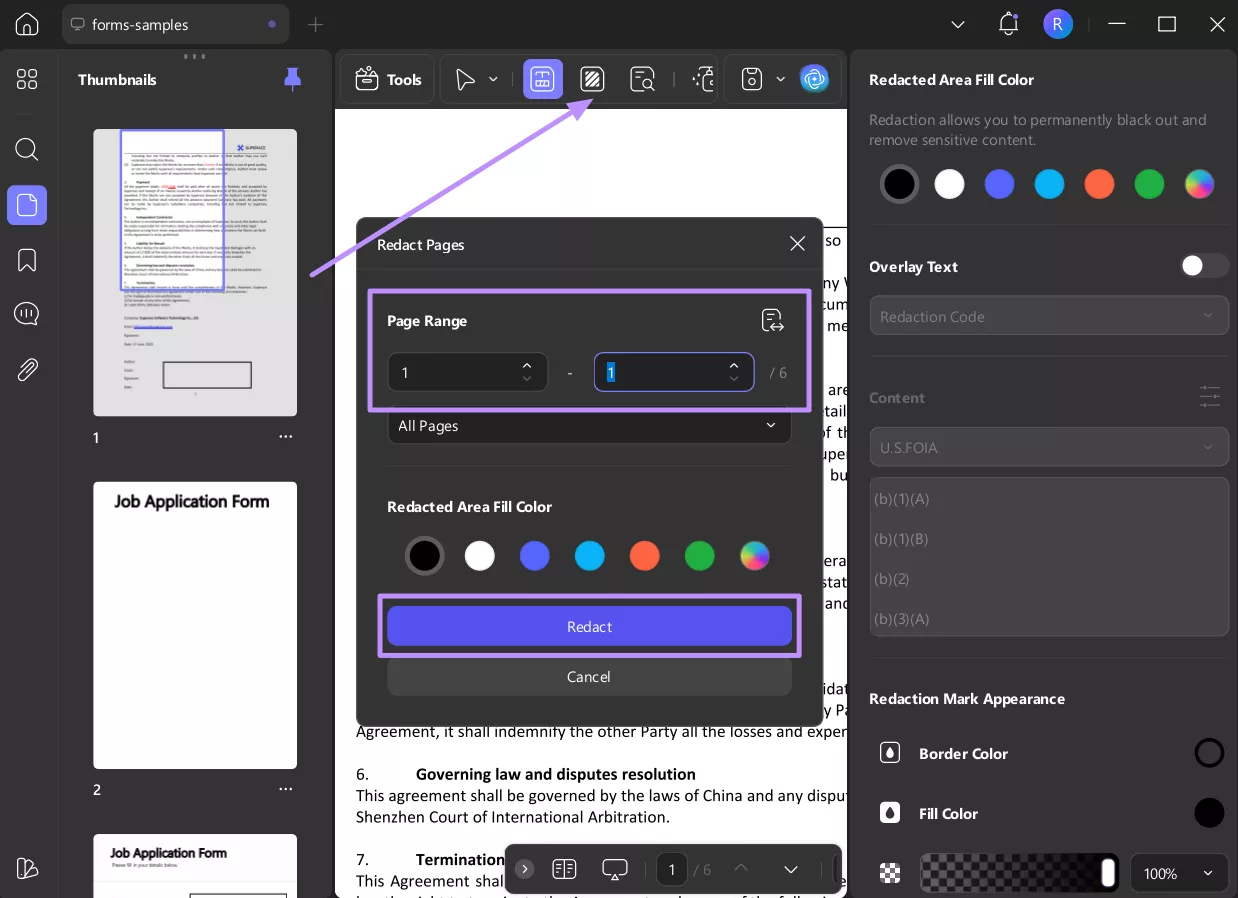
Step 5. Search and Redact
Choose “Search & Redact”, enter the keyword, select the ones to redact, and then click “Apply”. This saves time when redacting repeated sensitive data.
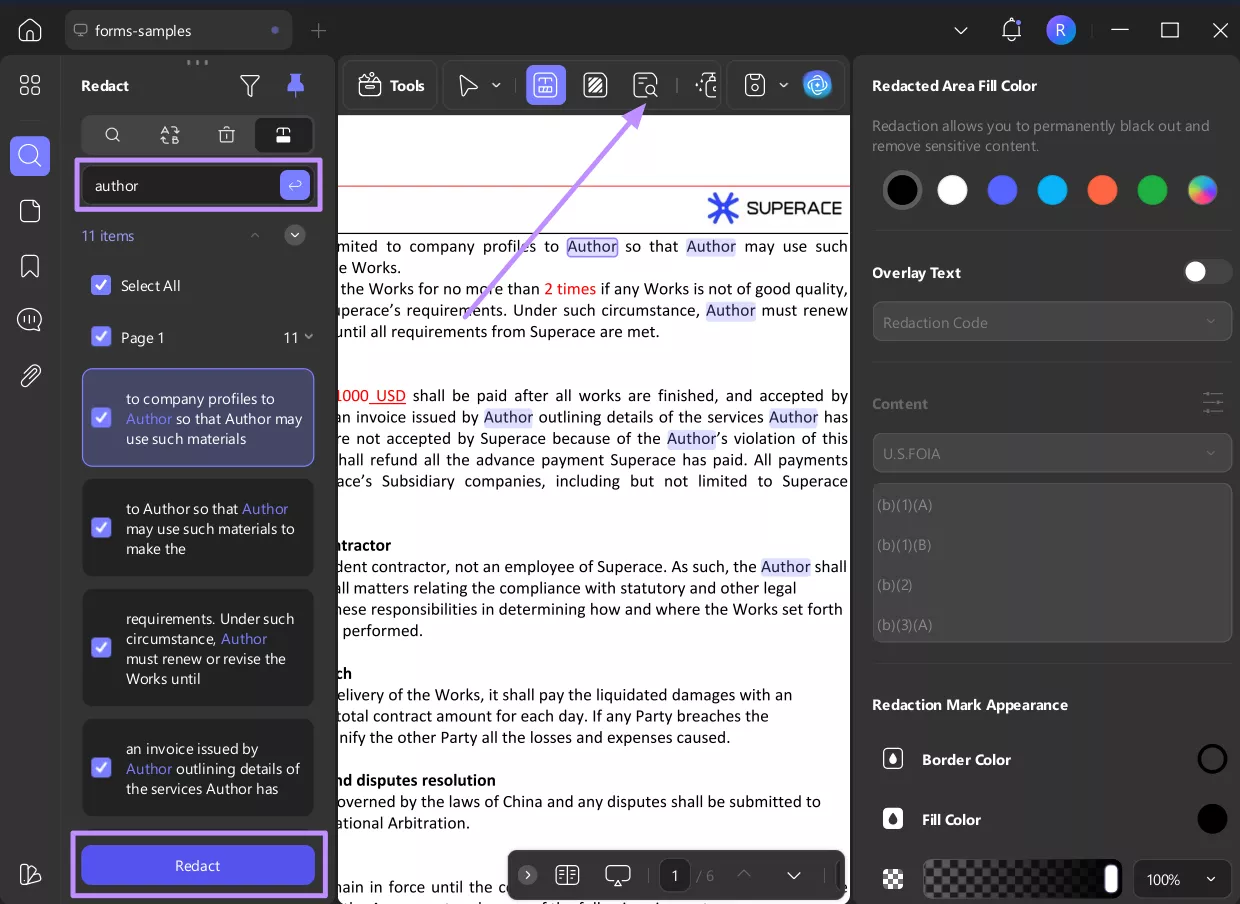
Step 6. Sanitize the Document
After marking redactions, use Sanitize Document to remove hidden metadata or comments that can leak information. Save the new, redacted PDF under a new filename.
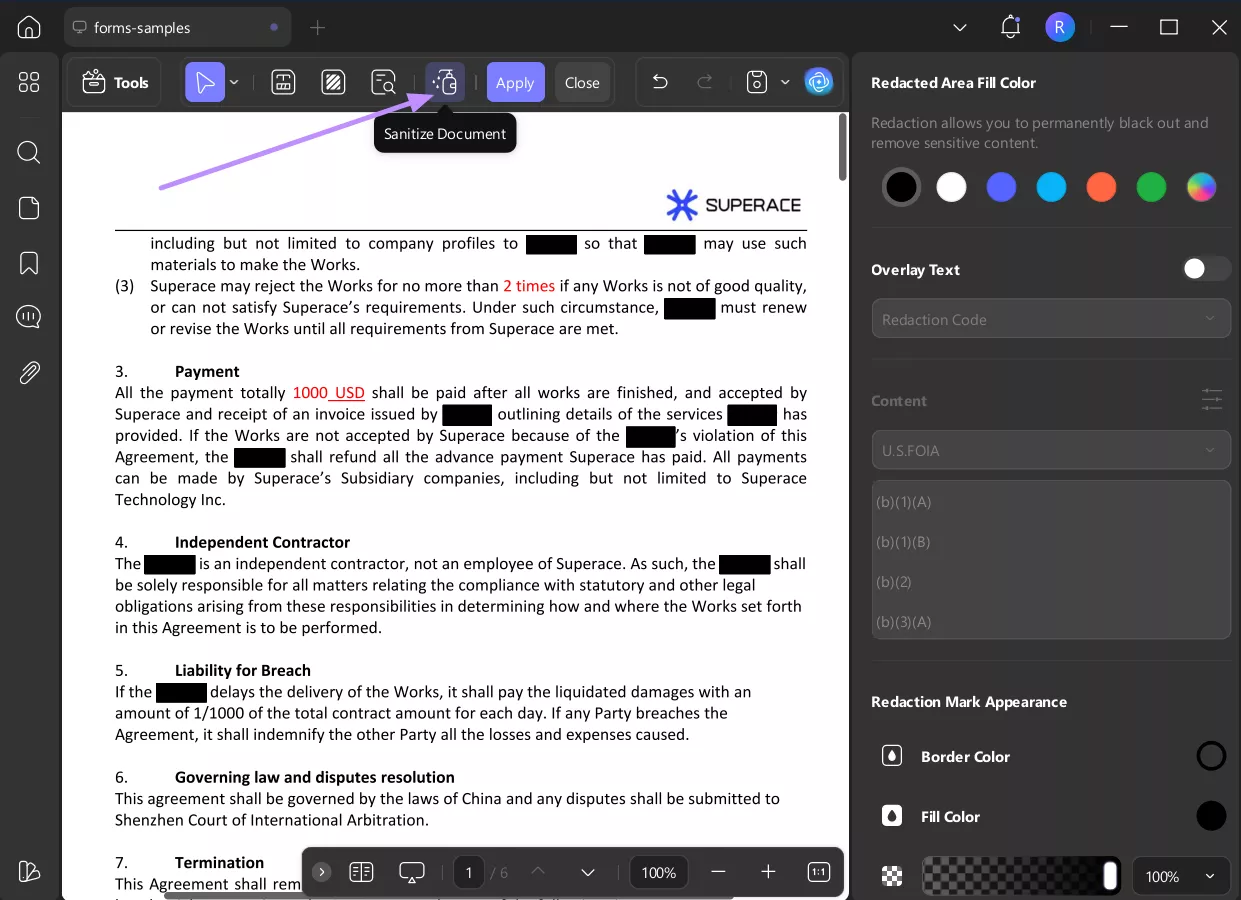
Other Useful UPDF Features I Use
- Edit text & images - change words, fonts, and replace pictures inside the PDF.
- Annotate & comment - highlights, sticky notes, and shape tools for review.
- OCR - make scanned documents searchable and editable.
- Convert & export - export PDFs to Word, Excel, PowerPoint, and images.
- Batch processing - run OCR, convert, compress, or watermark many files at once.
- AI Assistant - summarize, translate, or chat with PDF content (optional AI add-on).
For more context, you can watch the video below or read AppleInsider reviews. Purchase UPDF 2.0 right away for an improved UI and workflow that makes redaction faster.
Conclusion
Overall, both Foxit redact and UPDF let you permanently remove sensitive content from PDFs. Foxit is powerful and scalable but its pricing can be overkill for individuals. In contrast, UPDF gives a simpler and cost-effective redaction workflow with strong editing capabilities.
Moreover, you can utilize this software for many other pro-level features, like OCR and sanitization. That’s why I recommend trying UPDF if you want to redact.
Windows • macOS • iOS • Android 100% secure
 UPDF
UPDF
 UPDF for Windows
UPDF for Windows UPDF for Mac
UPDF for Mac UPDF for iPhone/iPad
UPDF for iPhone/iPad UPDF for Android
UPDF for Android UPDF AI Online
UPDF AI Online UPDF Sign
UPDF Sign Edit PDF
Edit PDF Annotate PDF
Annotate PDF Create PDF
Create PDF PDF Form
PDF Form Edit links
Edit links Convert PDF
Convert PDF OCR
OCR PDF to Word
PDF to Word PDF to Image
PDF to Image PDF to Excel
PDF to Excel Organize PDF
Organize PDF Merge PDF
Merge PDF Split PDF
Split PDF Crop PDF
Crop PDF Rotate PDF
Rotate PDF Protect PDF
Protect PDF Sign PDF
Sign PDF Redact PDF
Redact PDF Sanitize PDF
Sanitize PDF Remove Security
Remove Security Read PDF
Read PDF UPDF Cloud
UPDF Cloud Compress PDF
Compress PDF Print PDF
Print PDF Batch Process
Batch Process About UPDF AI
About UPDF AI UPDF AI Solutions
UPDF AI Solutions AI User Guide
AI User Guide FAQ about UPDF AI
FAQ about UPDF AI Summarize PDF
Summarize PDF Translate PDF
Translate PDF Chat with PDF
Chat with PDF Chat with AI
Chat with AI Chat with image
Chat with image PDF to Mind Map
PDF to Mind Map Explain PDF
Explain PDF Scholar Research
Scholar Research Paper Search
Paper Search AI Proofreader
AI Proofreader AI Writer
AI Writer AI Homework Helper
AI Homework Helper AI Quiz Generator
AI Quiz Generator AI Math Solver
AI Math Solver PDF to Word
PDF to Word PDF to Excel
PDF to Excel PDF to PowerPoint
PDF to PowerPoint User Guide
User Guide UPDF Tricks
UPDF Tricks FAQs
FAQs UPDF Reviews
UPDF Reviews Download Center
Download Center Blog
Blog Newsroom
Newsroom Tech Spec
Tech Spec Updates
Updates UPDF vs. Adobe Acrobat
UPDF vs. Adobe Acrobat UPDF vs. Foxit
UPDF vs. Foxit UPDF vs. PDF Expert
UPDF vs. PDF Expert



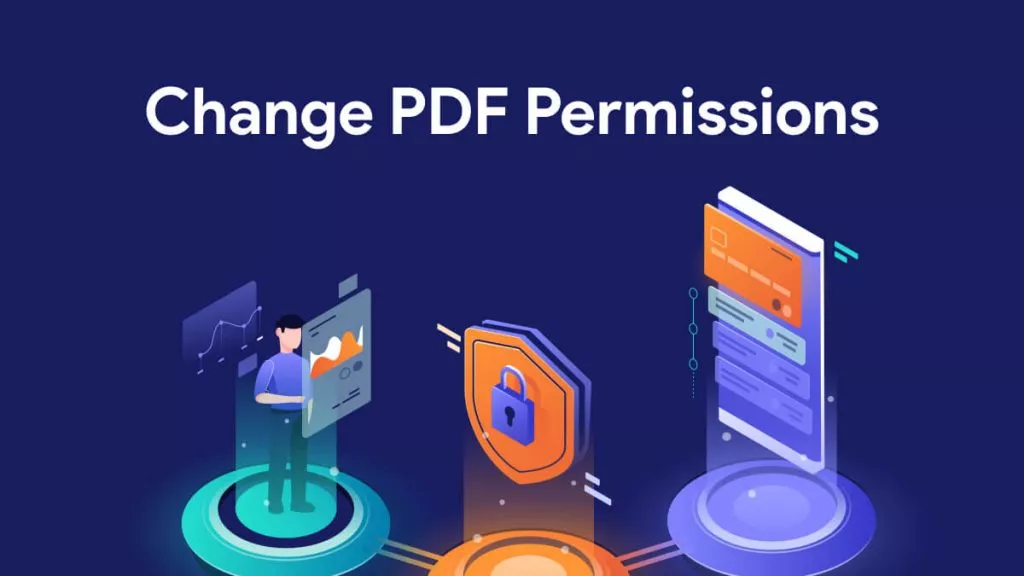

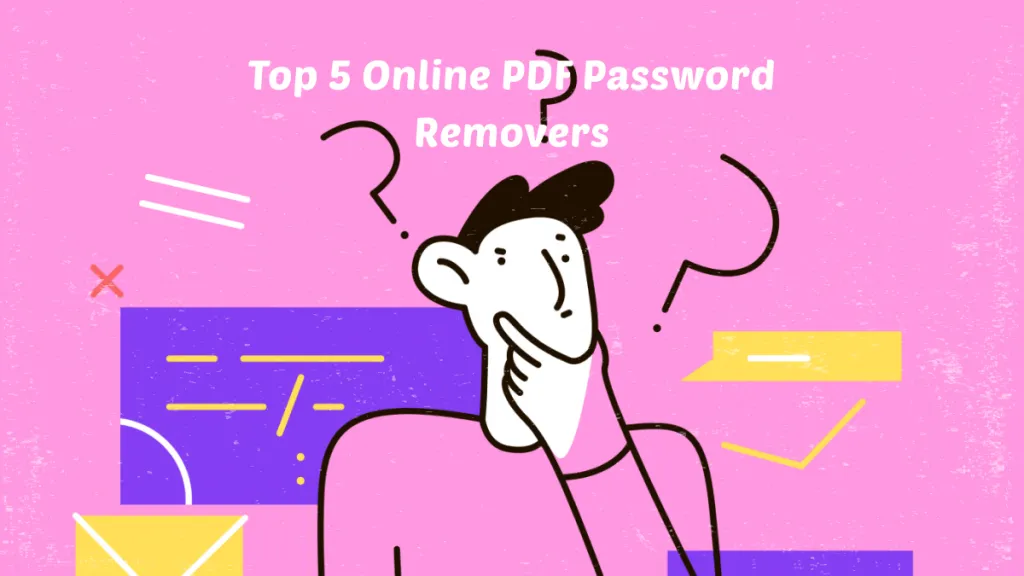

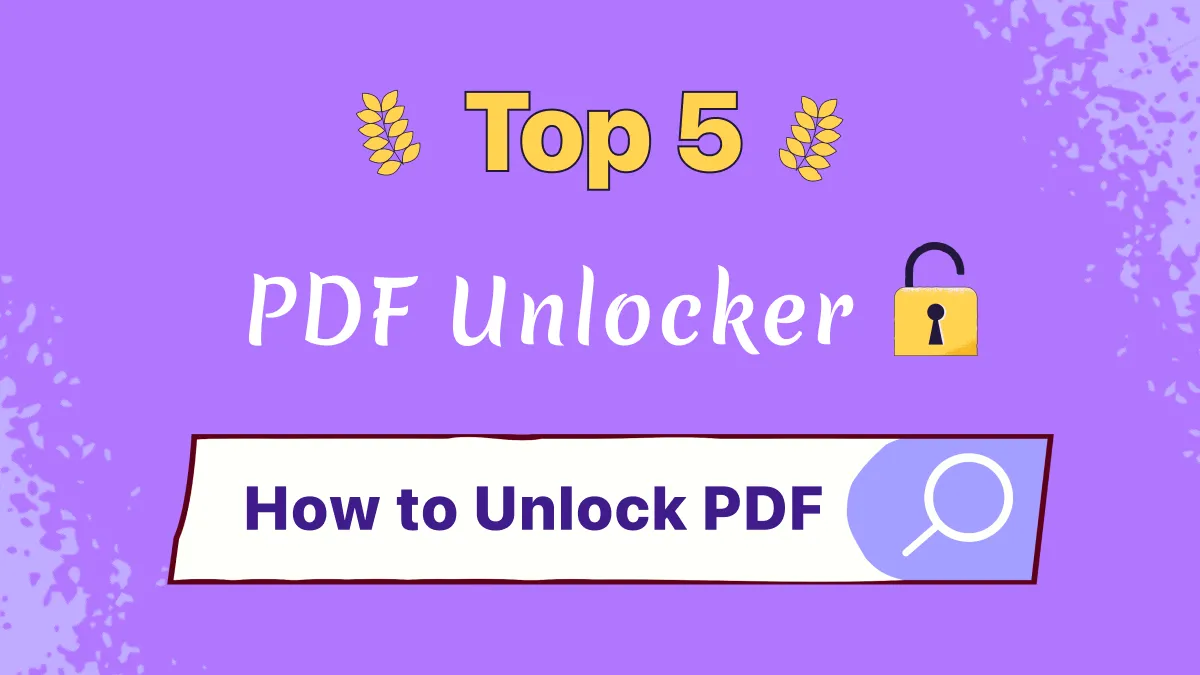

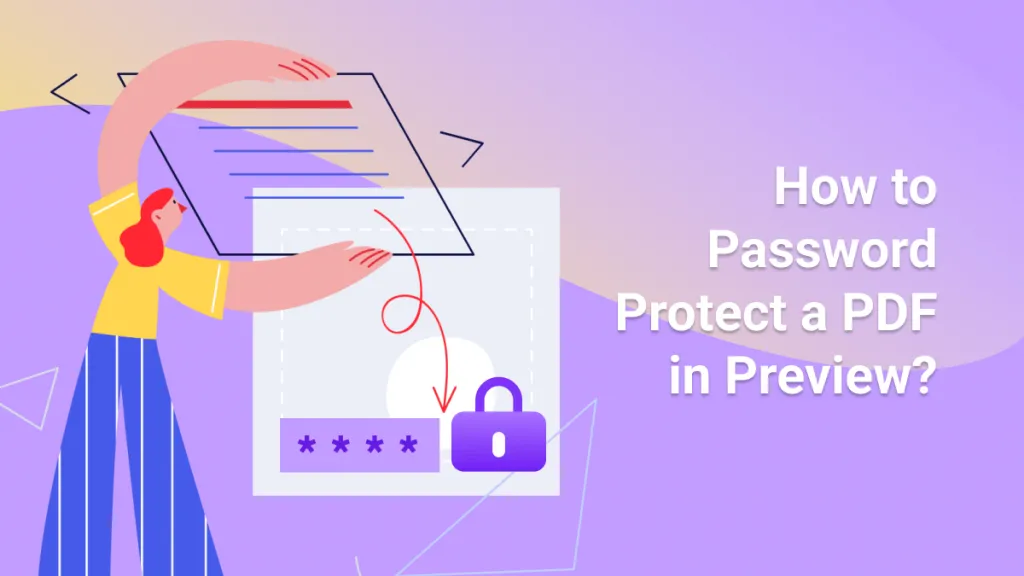
 Lizzy Lozano
Lizzy Lozano 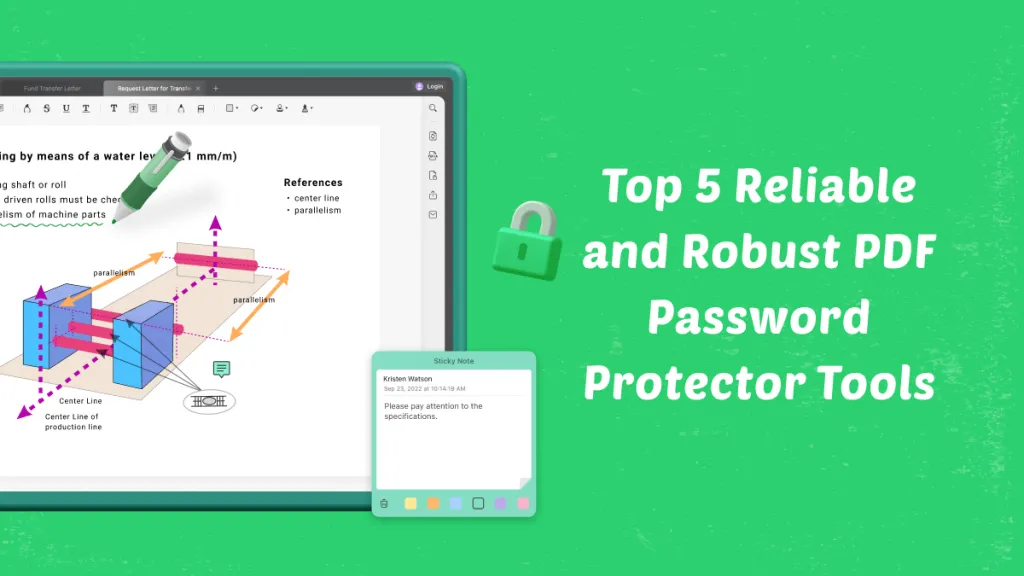
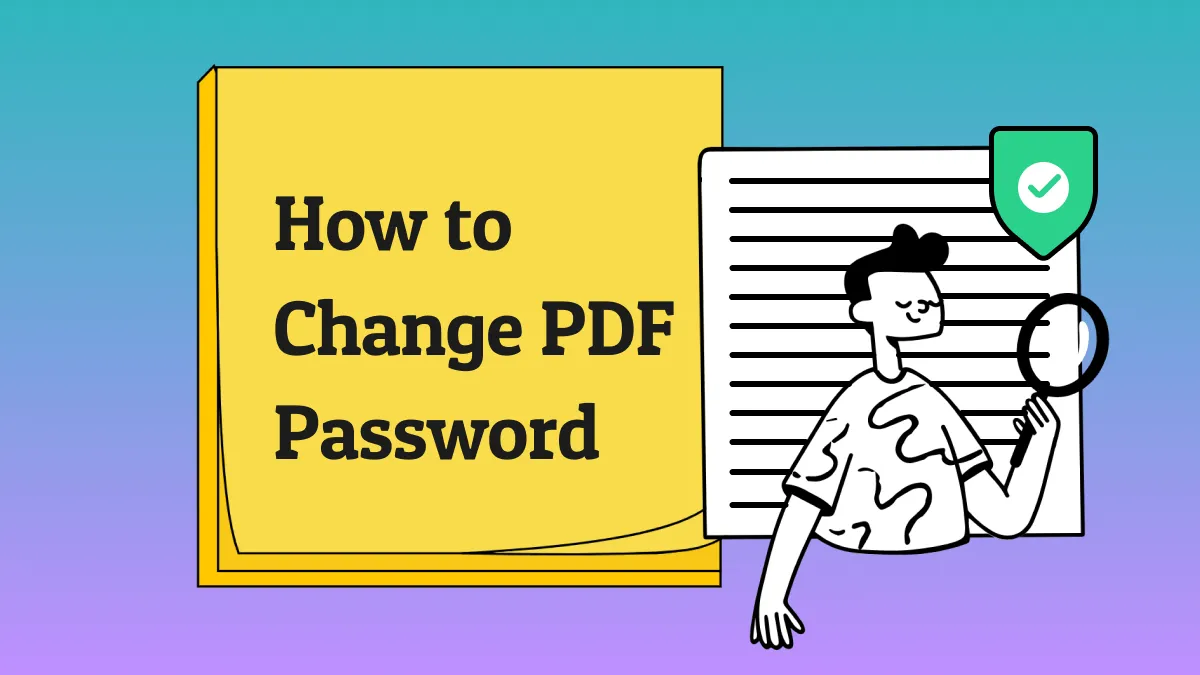
 Enrica Taylor
Enrica Taylor