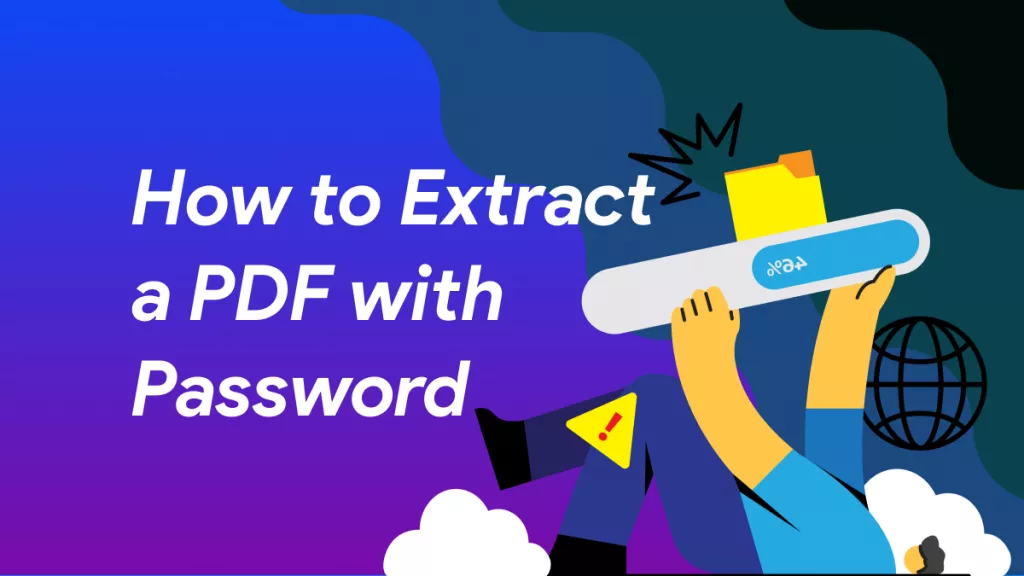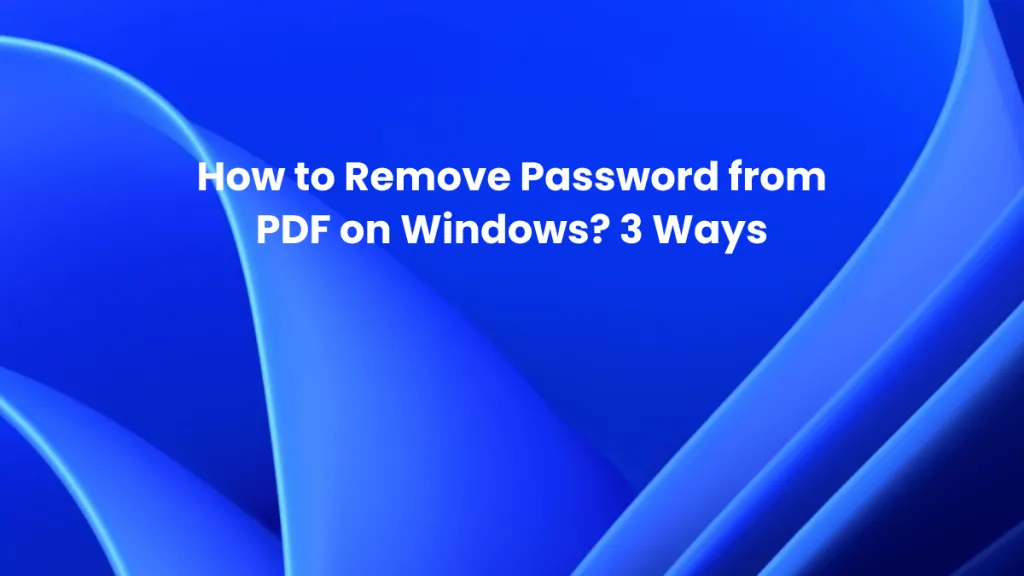Are you interested in learning how to create a digital signature? Explore UPDF, the hub of digital signature speed and safety. A digital signature isn't just nice to have in the business world today; it's necessary. It's the basis of safe document identification and lets you sign documents instantly and legally with just a few clicks.
In light of that, you will learn how to make a digital signature in this article by utilizing our comprehensive guide. This guide will walk you through the steps for creating a digital signature, show you around the many capabilities of our UPDF application, and compare classic and modern techniques using other software alternatives. Let's get right into it…
How Do I Create a Digital Signature with UPDF?
If you're looking for a simple solution for creating digital signatures, UPDF is your go-to platform. UPDF is more than just a signature app; it's also a top-tier AI-powered PDF editor. It allows you to edit, sign, convert, and do much more with your PDFs across several platforms. That said, with UPDF's user-friendly interface, you can quickly and simply add digital signatures to your PDFs. Download this solution and begin the creation process immediately.
Windows • macOS • iOS • Android 100% secure
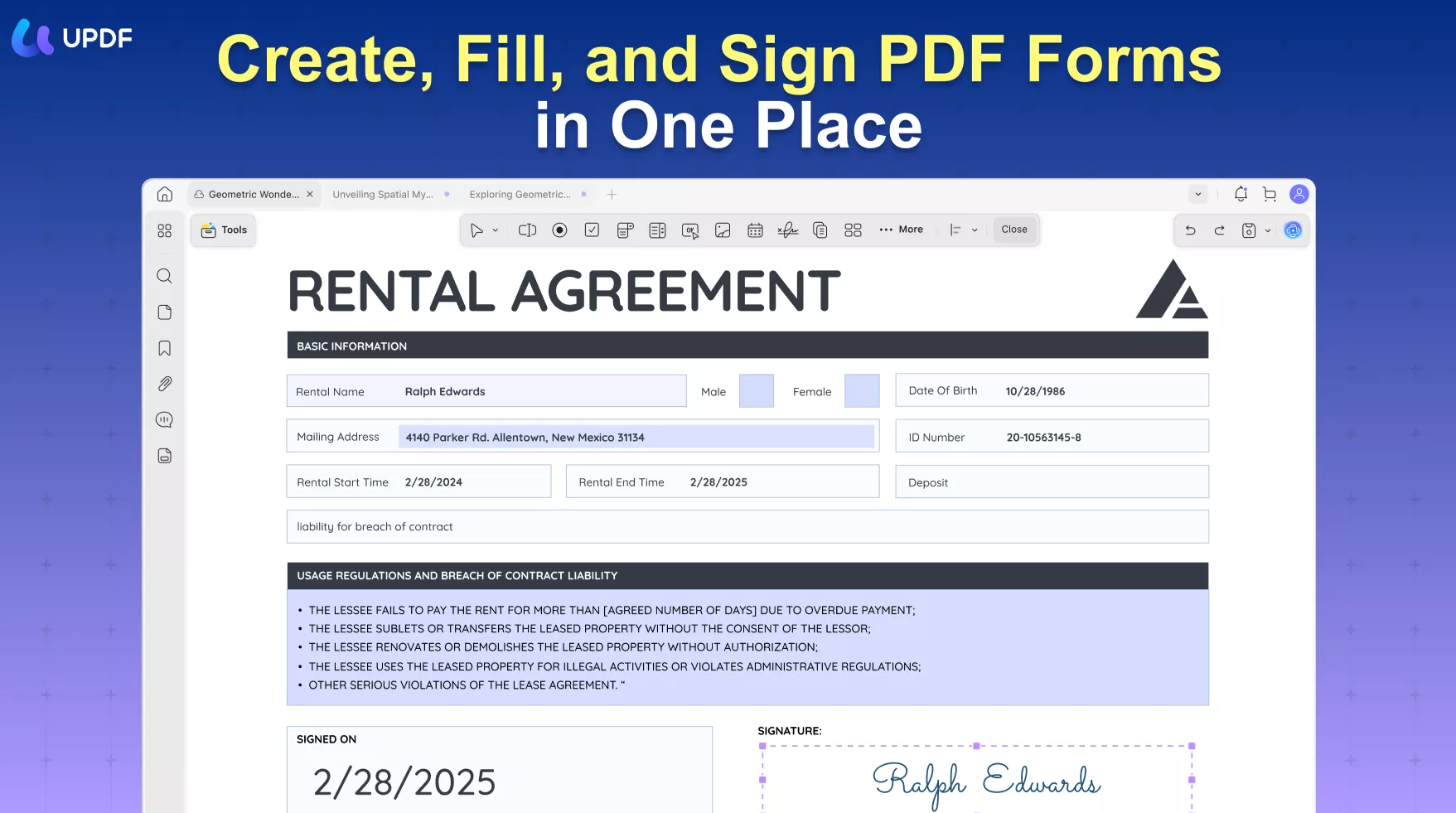
Its easy-to-use layout ensures that safe, legally binding signatures are used for both work and personal needs, speeding up the process of digitally signing your documents.
If you've been wondering "How do I create a digital signature?", this guide will teach you how to correctly sign your documents using UPDF's advanced features while minimizing the amount of effort required to do so. The following are a few simple steps that you can follow:
Steps to Creating Your Digital Signature on UPDF
Step 1: Download UPDF
Start by downloading UPDF and setting up your account if you haven't already. The program can be downloaded straight from the button below, and setting it up is easy and quick.
Windows • macOS • iOS • Android 100% secure
Step 2: Creating a Digital Signature Field (Optional)
Open the UPDF interface and upload the form template you want to use. After that, click the "Prepare Form" icon to get a list of PDF field choices that you may customize in the document.
Once you're in the "Prepare Form" mode, click on the "Digital Signature" button. Pick a spot for the name field, fill it in, and change the size of it. You can also explore its settings in further detail to alter its appearance and function.
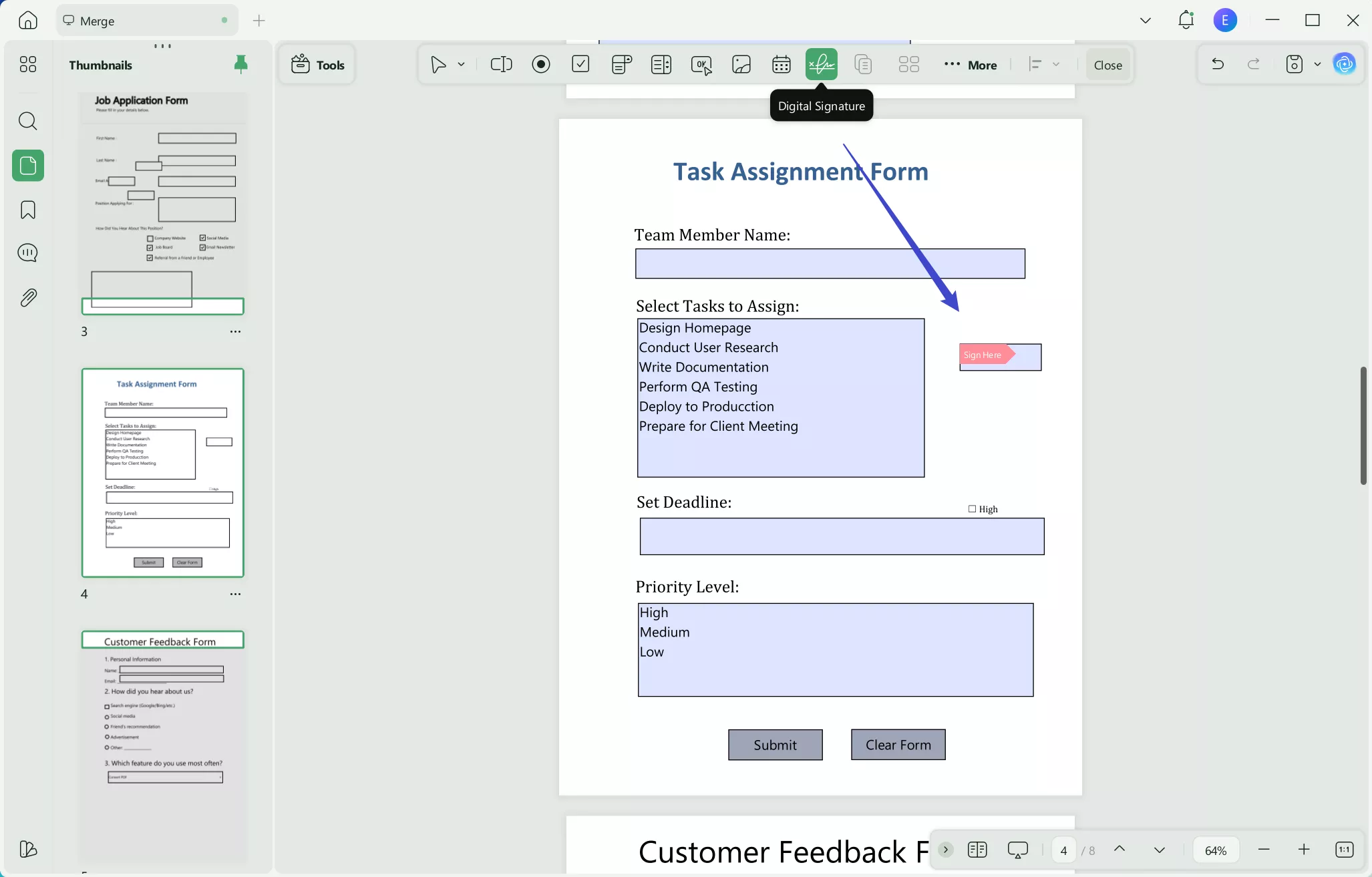
Step 3: Create a Digital ID
Next, change to "Preview" mode to view your document as if you were a user. Here, click on it and you will see the "Sign Document" window for the following stages.
Setting up your digital ID on UPDF is simple and quick. Begin by clicking the "Create" button in the upper right corner of the "Sign Document" screen.
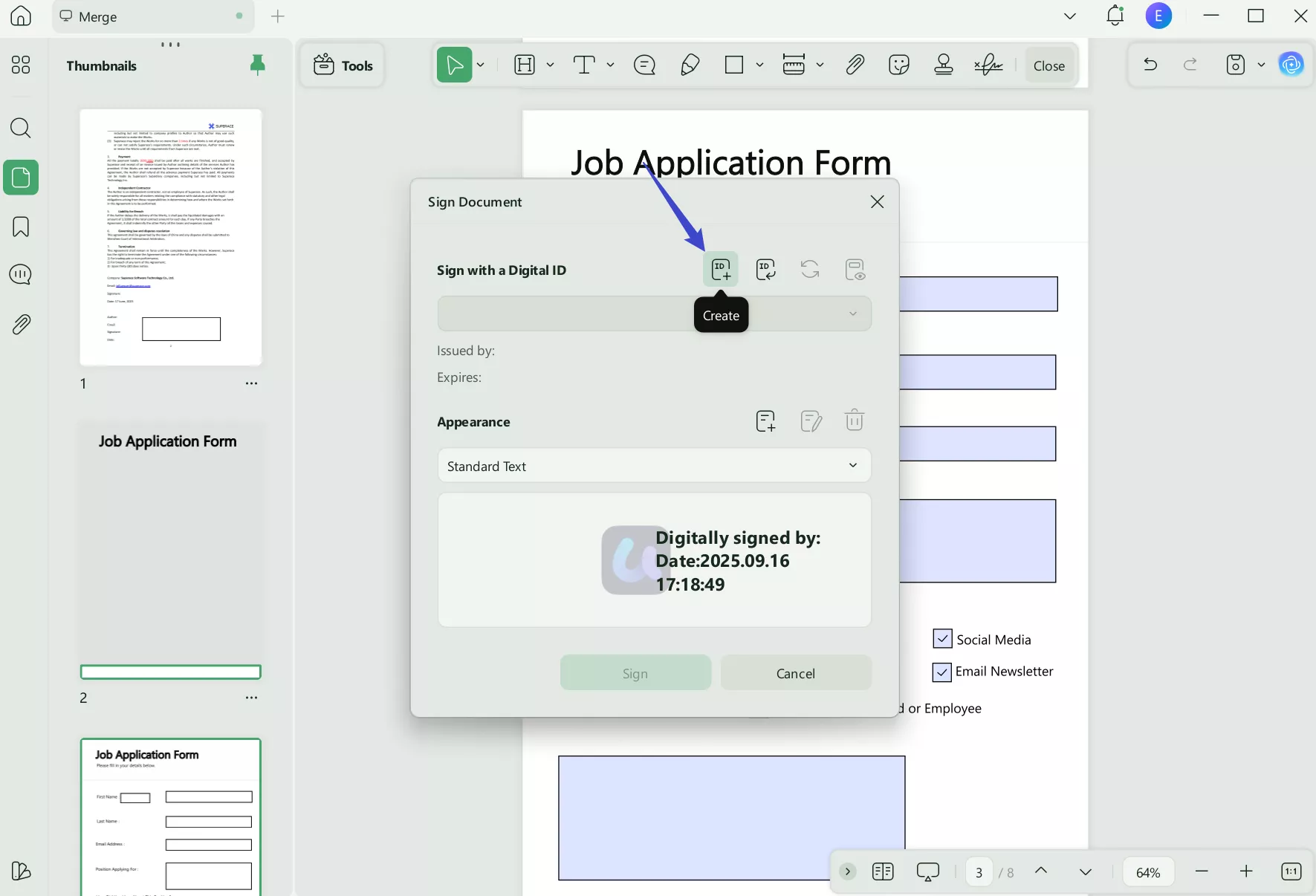
A pop-up window will appear "Create a New Digital ID", requesting personal information such as your name, email address, and organization. After providing this information, click "OK."
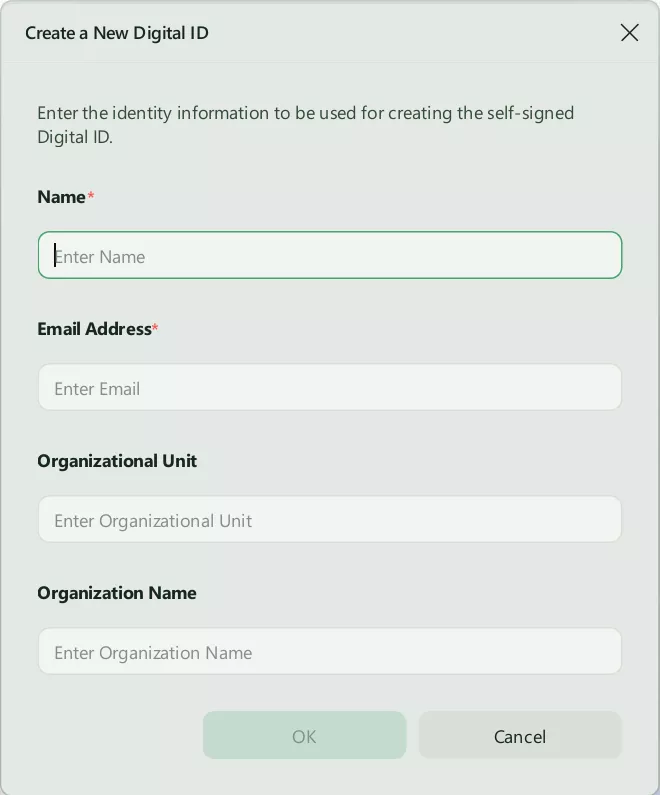
Configure Signature Appearance (Optional):
You can also customize the appearance of the signature. In the Appearance section, click the "Create" icon.
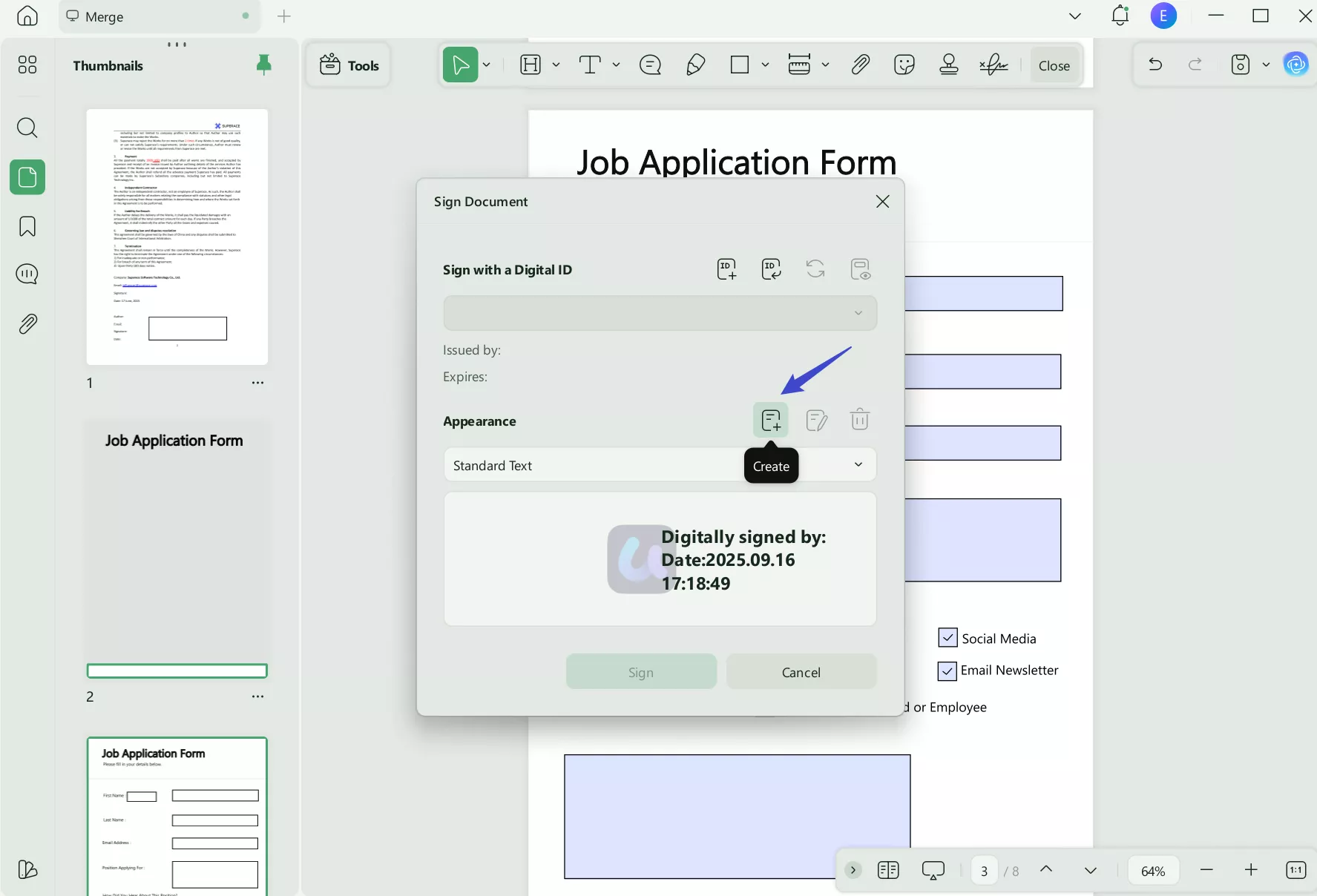
When you click "Create," you'll be sent to the "Configure Signature Appearance" screen, where you may personalize your signature and set the signing date. To finish and save the signature once you're done, simply click the "OK" button.
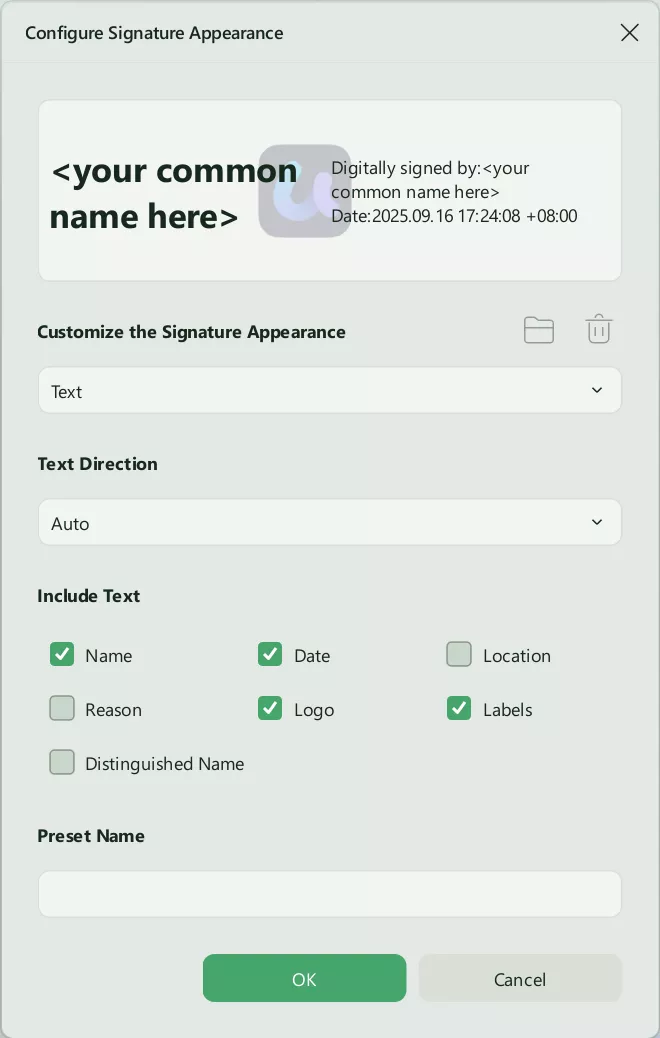
Step 4: Complete with a Digital Signature
Once a new document has been opened, log in using your digital ID. Just click the "Sign" button after logging in. By doing this, your digital signature is officially added to the document, proving that it is authentic and ready to be shared.
UPDF is your go-to option if you want the best AI-powered PDF reader available. Download it now and you'll realize that everything from editing to creating digital signatures is made simple with UPDF.
Windows • macOS • iOS • Android 100% secure
How to Create a Digital Signature in Adobe Acrobat
Now that you're familiar with UPDF, let's briefly look over how to create a digital signature in Adobe Acrobat:
Steps to Creating Your Digital Signature on Adobe Acrobat
Step 1: Start Adobe Acrobat
On your computer, launch Adobe Acrobat. You can download it from the Adobe website if it's not already installed. Once it's launched, navigate to the "Edit" menu on the top bar and choose "Preferences".
Step 2: Create and Manage Your Signature
Go to the "Categories" section and pick "Signatures." Following that click on "Identities & Trusted Certificates," and click "More."
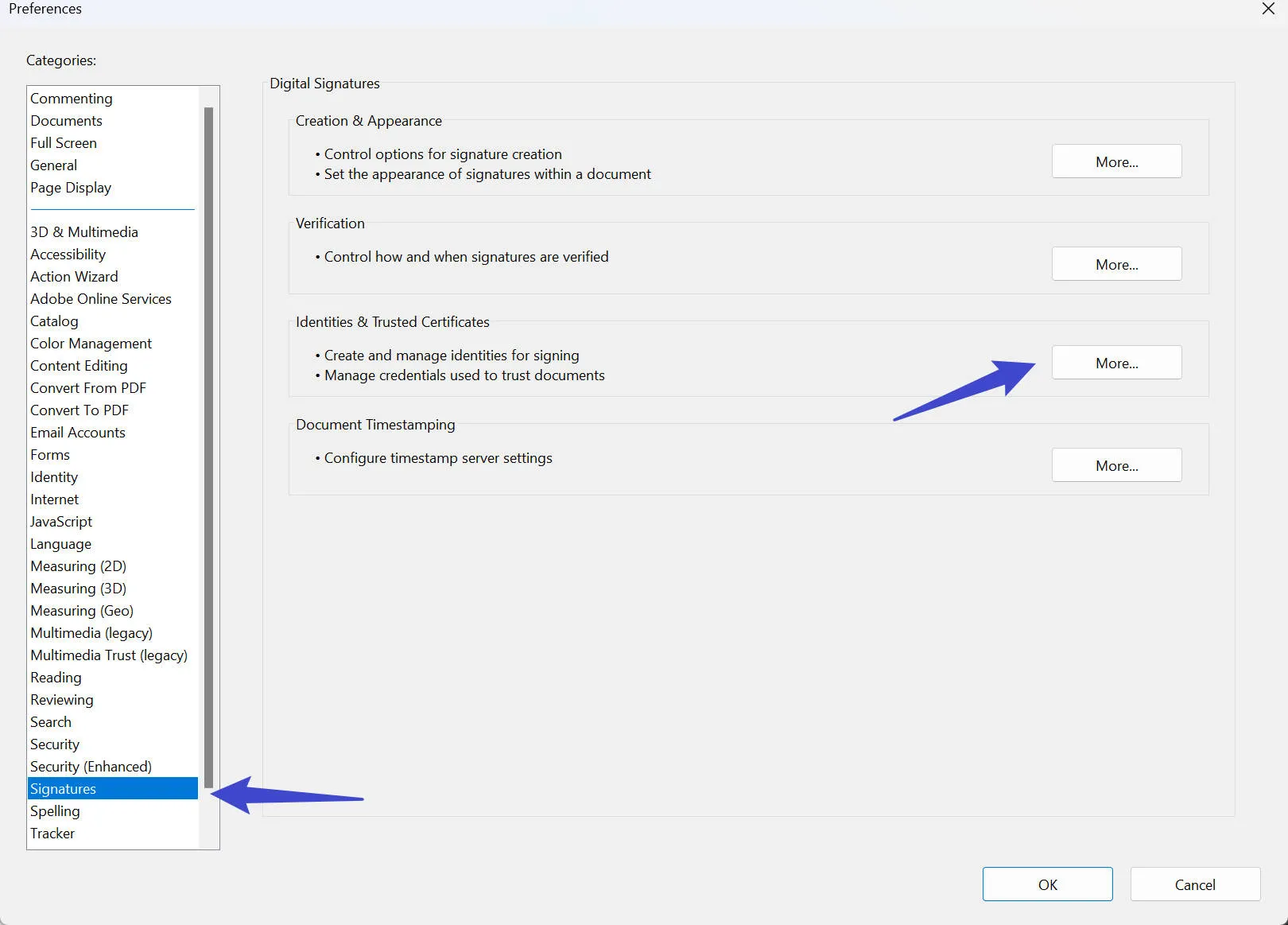
Step 3: Create a Digital ID in Adobe Acrobat
Your next step is to click "Add ID," then pick "A new digital ID I want to create now," and finally click "Next." Make sure that the option labeled "New PKCS#12 digital ID file" is chosen. Then proceed to click "Next."

A pop-up will appear and prompt you to fill out your information. Don't adjust the Key Algorithm, Use digital ID, or Country/Region. Select "Next."
From there, choose a password for your digital ID. Once you've pressed "Finish" you'll see your new signature.
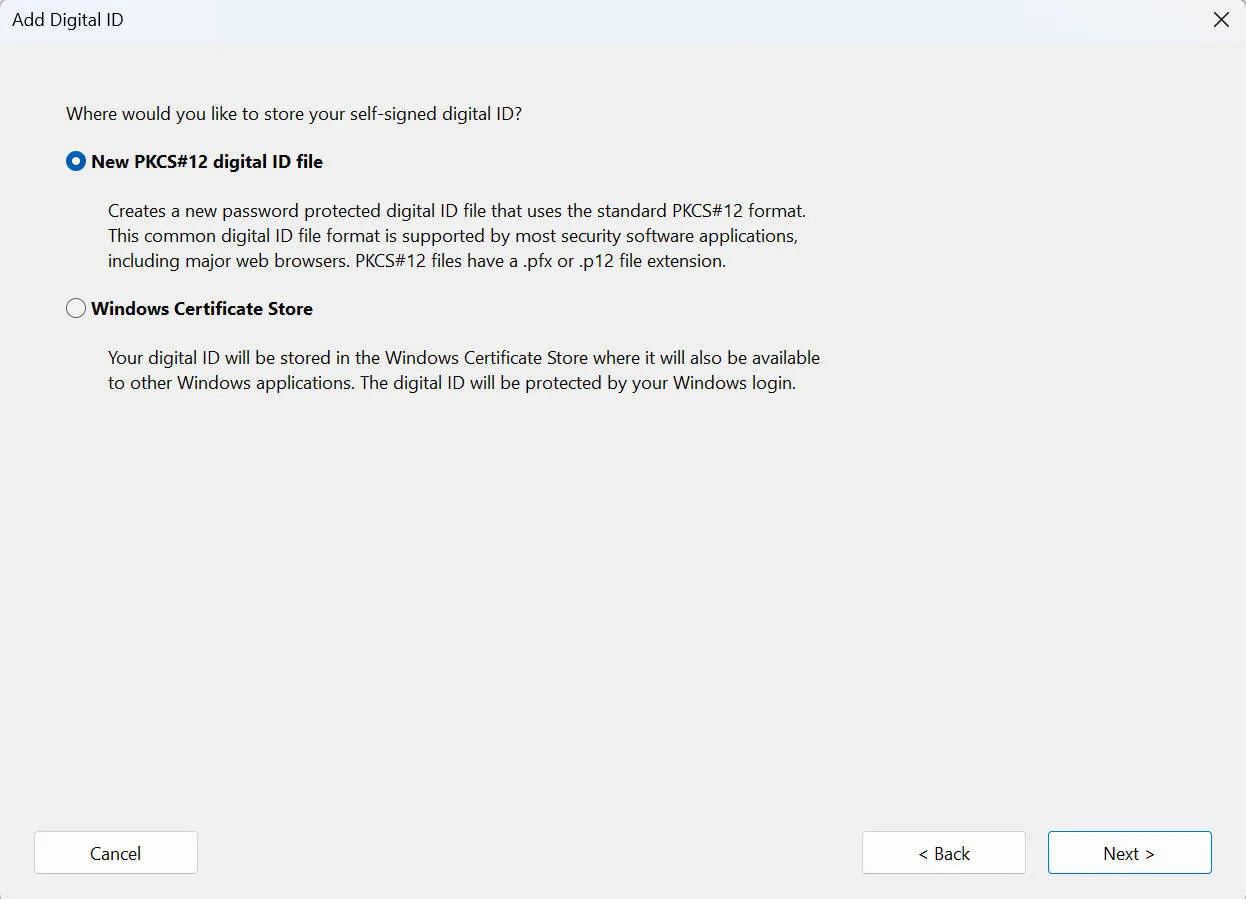
Step 4: Signing Your Document
When you're ready to sign your freshly edited document, simply click on the section you want your signature and click on "Certificates" on the right vertical bar.
Step 5: Place Your Signature
Click on "Digitally Sign" and follow the prompted instructions. You can resize and reposition the signature once it has been placed if necessary.
Step 6: Save Your Document
In order to use the digital signature, save your document. Now that it's safely signed, you can download it or share it with others.
Creating Your Digital Signature: UPDF vs. Adobe Acrobat
Comparing UPDF to other platforms like Adobe Acrobat will help you make an informed decision when choosing a digital signature system. Here are a few factors to compare the two:
| UPDF | Adobe Acrobat Standard | Adobe Acrobat Pro | |
| Pricing | Yearly Plan: US$32.99 Perpetual Plan: US$49.99 | Yearly Plan: US$155.88 | Yearly Plan: US$239.88 |
| Digital Signature | |||
| OCR | |||
| AI-Integration | |||
| 100+ Stickers | |||
| Cost-Effective | |||
| Compatibility | Windows, Mac, iOS, Android | Windows | Windows, Mac, iOS, Android |
Pricing
UPDF: UPDF is an affordable option that delivers top-notch services and features. UPDF helps businesses and individuals receive outstanding results at little cost. That said, UPDF packages start at $32.99 USD a year and offer numerous beneficial features. As a bonus, here is an exclusive discount for UPDF and you can upgrade it now with the best price of the year!
Adobe Acrobat: Adobe Acrobat has its own features, but its greater price may make it less viable for some consumers. Depending on the plan, Adobe Acrobat can cost around $239.88 USD a year.
Pros
UPDF: UPDF has a user-friendly and effective interface that offers a quick and easy production of digital signatures with a wealth of customization choices. In addition, UPDF offers various packages available to meet the budgets of clients who are only looking for safe and effective digital signature services.
Adobe Acrobat: With its extensive toolbox, Adobe Acrobat offers more than simply digital signatures; it allows users to manipulate, transform, and engage with PDF documents in complex and sophisticated ways.
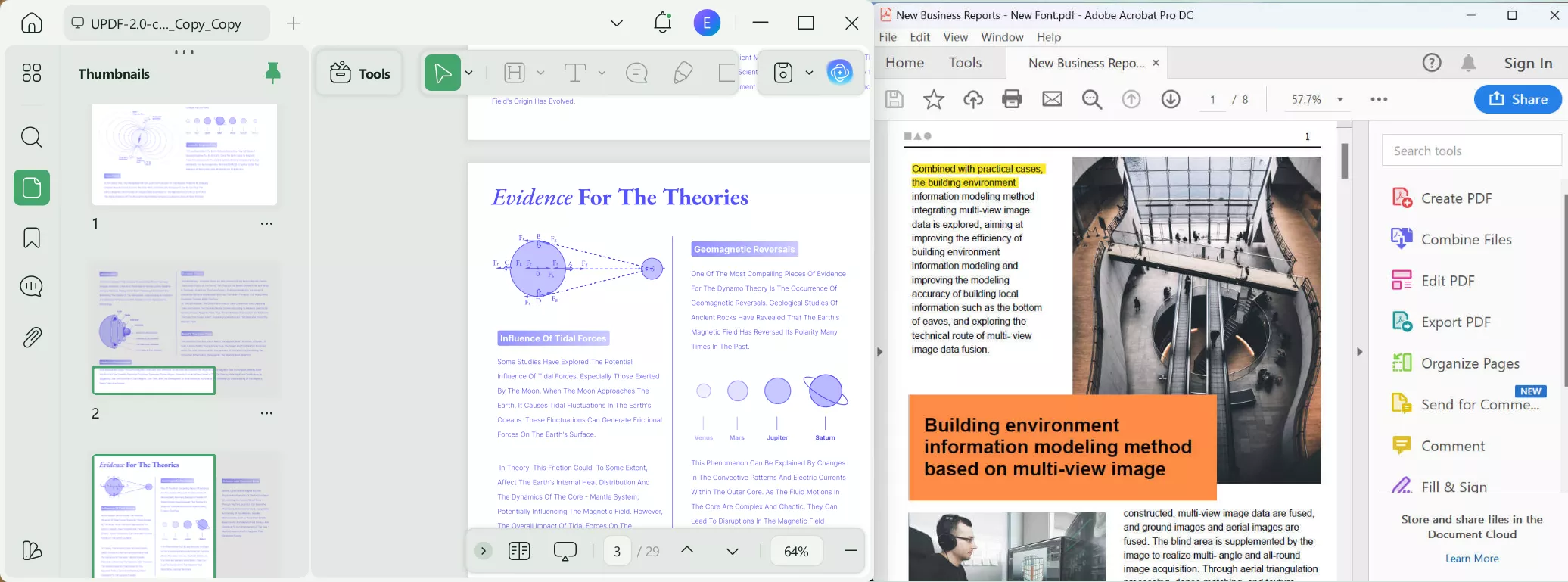
Cons
UPDF: UPDF is great at managing documents and digital signatures, but it is as famous as Adobe Acrobat currently.
Adobe Acrobat: The wide feature options of Adobe Acrobat may be intimidating to users who are mainly looking for digital signature capabilities, and it may even be more than they need. In addition, Adobe Acrobat's yearly cost may not match clients' requirements when looking for just the signature feature.
Rating
UPDF: UPDF is well-liked by many clients due to its emphasis on digital signatures, speed, and user-friendly layout.
Adobe Acrobat: Despite being praised for its versatility, Adobe Acrobat's extensive features may be a little difficult to manage for individuals with specialized needs.
Can I Create a Free Digital Signature Online?
Even there are ways to create digital signature online with tools like UPDF Sign. There is currently no free way of creating digital signatures online. If you only want to create digital signature online, you can use UPDF Sign. And it offers 3 signature requests for free. You can read this guide to learn how to creat digital signature online with it.
Getting Started: Create Your Digital Signature with UPDF
We hope that this step-by-step guide to creating your digital signature was helpful in learning how to make a digital signature. While Adobe Acrobat is widely used in the digital age, we recognize that sometimes the most helpful tool is a simple and straightforward digital signature platform; and this is where UPDF comes in.
UPDF is your ultimate ally for safe document management. Its easy-to-use interface and legal compliance make it the best choice for all your signing needs. If you want to get started on creating your very own digital signature with UPDF, download our platform for free and sign up today!
Windows • macOS • iOS • Android 100% secure
 UPDF
UPDF
 UPDF for Windows
UPDF for Windows UPDF for Mac
UPDF for Mac UPDF for iPhone/iPad
UPDF for iPhone/iPad UPDF for Android
UPDF for Android UPDF AI Online
UPDF AI Online UPDF Sign
UPDF Sign Edit PDF
Edit PDF Annotate PDF
Annotate PDF Create PDF
Create PDF PDF Form
PDF Form Edit links
Edit links Convert PDF
Convert PDF OCR
OCR PDF to Word
PDF to Word PDF to Image
PDF to Image PDF to Excel
PDF to Excel Organize PDF
Organize PDF Merge PDF
Merge PDF Split PDF
Split PDF Crop PDF
Crop PDF Rotate PDF
Rotate PDF Protect PDF
Protect PDF Sign PDF
Sign PDF Redact PDF
Redact PDF Sanitize PDF
Sanitize PDF Remove Security
Remove Security Read PDF
Read PDF UPDF Cloud
UPDF Cloud Compress PDF
Compress PDF Print PDF
Print PDF Batch Process
Batch Process About UPDF AI
About UPDF AI UPDF AI Solutions
UPDF AI Solutions AI User Guide
AI User Guide FAQ about UPDF AI
FAQ about UPDF AI Summarize PDF
Summarize PDF Translate PDF
Translate PDF Chat with PDF
Chat with PDF Chat with AI
Chat with AI Chat with image
Chat with image PDF to Mind Map
PDF to Mind Map Explain PDF
Explain PDF Scholar Research
Scholar Research Paper Search
Paper Search AI Proofreader
AI Proofreader AI Writer
AI Writer AI Homework Helper
AI Homework Helper AI Quiz Generator
AI Quiz Generator AI Math Solver
AI Math Solver PDF to Word
PDF to Word PDF to Excel
PDF to Excel PDF to PowerPoint
PDF to PowerPoint User Guide
User Guide UPDF Tricks
UPDF Tricks FAQs
FAQs UPDF Reviews
UPDF Reviews Download Center
Download Center Blog
Blog Newsroom
Newsroom Tech Spec
Tech Spec Updates
Updates UPDF vs. Adobe Acrobat
UPDF vs. Adobe Acrobat UPDF vs. Foxit
UPDF vs. Foxit UPDF vs. PDF Expert
UPDF vs. PDF Expert

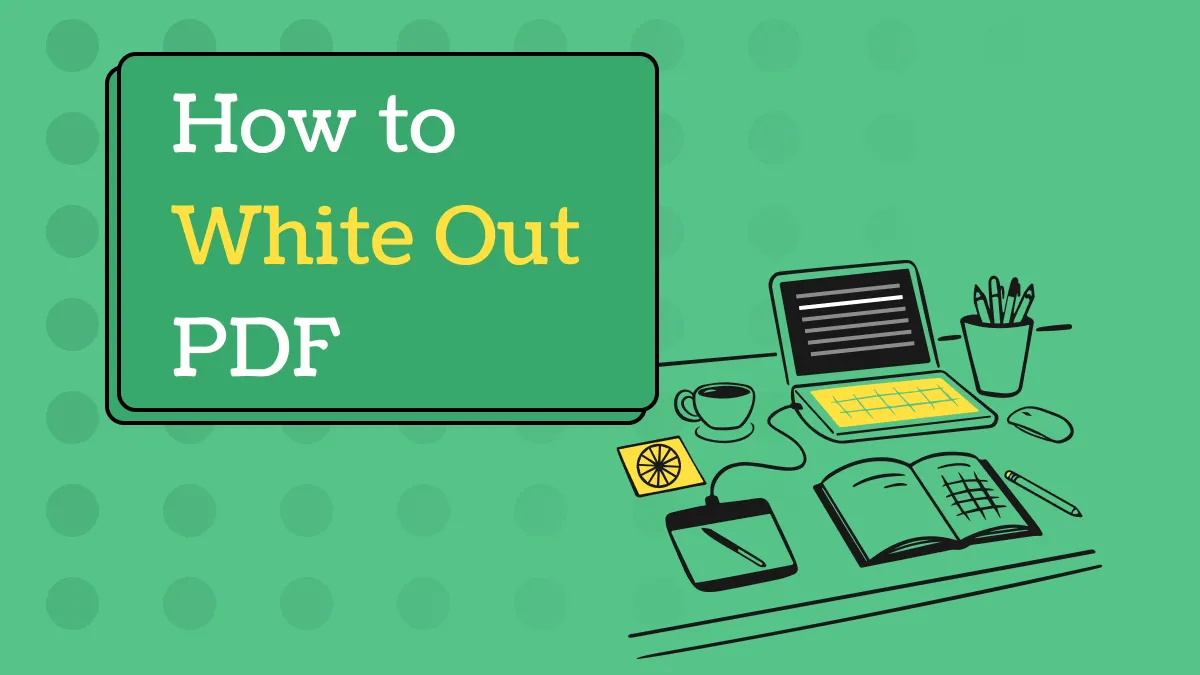

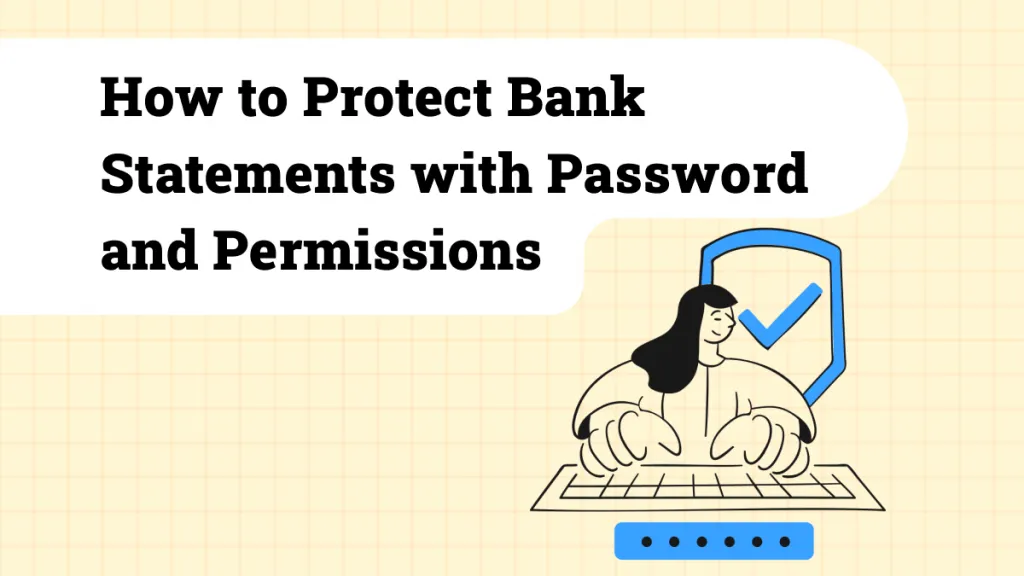

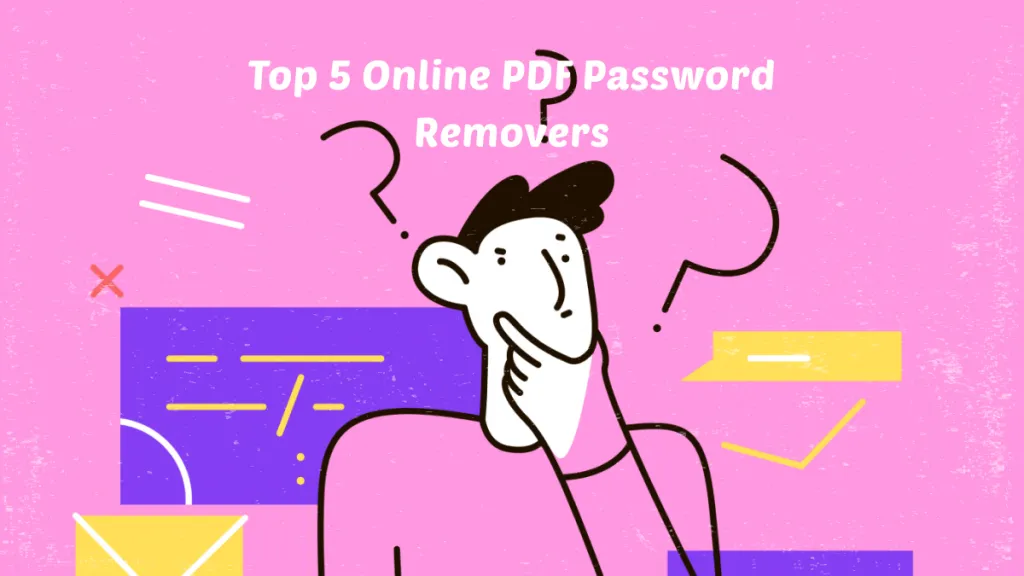

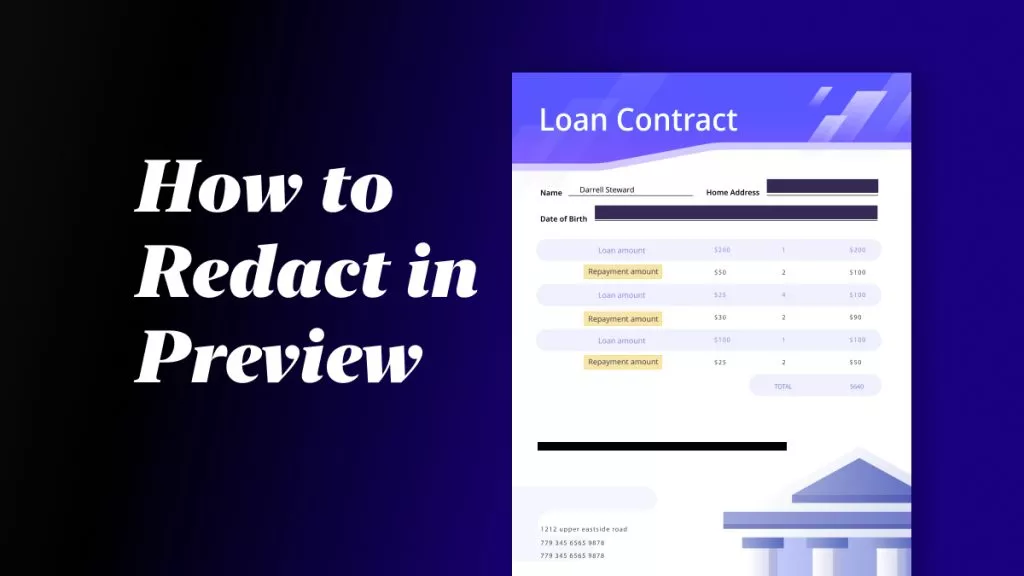
 Lizzy Lozano
Lizzy Lozano 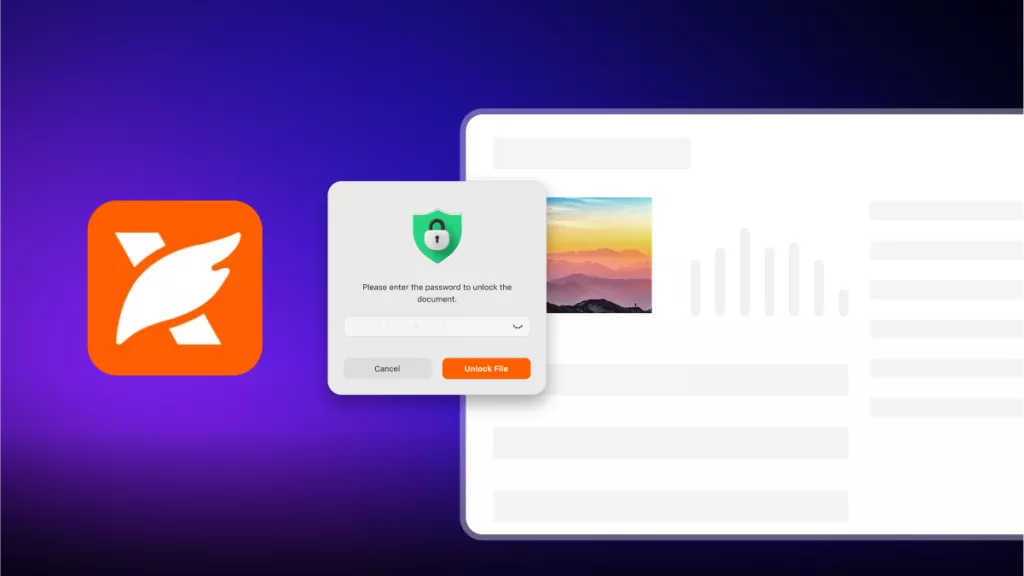
 Enid Brown
Enid Brown 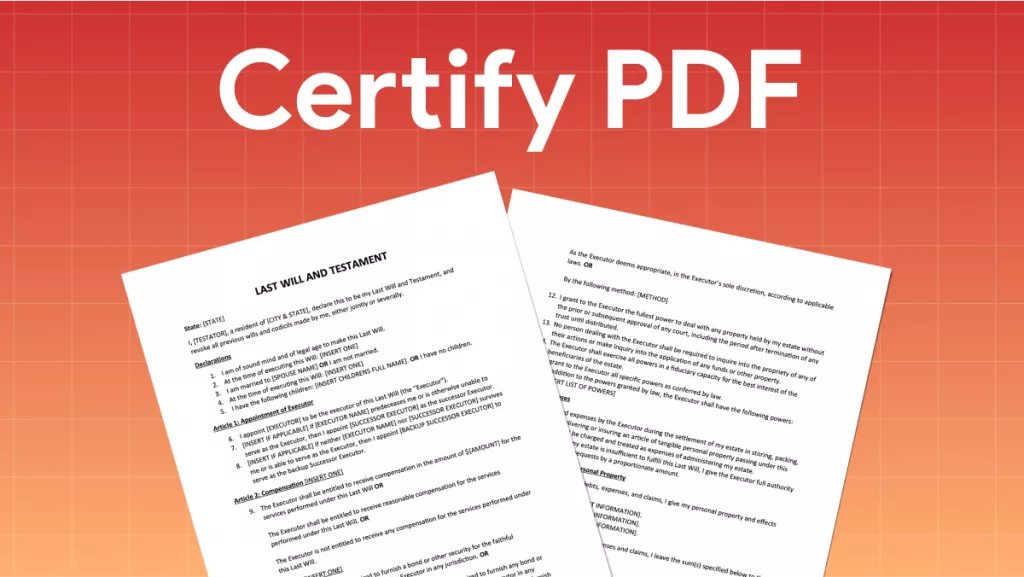
 Engelbert White
Engelbert White