PDFs, the read-only documents that prioritize preserving layouts and fonts, can be very difficult to navigate sometimes, especially when they lack a table of contents. Imagine trying to find specific information in such a PDF—what a frustration it would be!
The good news is, these static documents are becoming more interactive. Now, you can chat PDFs online using various software solutions.
What does this mean? It means you can ask questions or request explanations directly within your PDFs. You can even summarize the content. Isn't it interesting?
If you're eager to learn about the innovative features of different software, keep reading! This article will introduce three incredible tools and explain how you can chat with PDFs online using these tools. Let's get started!
Part 1: Chat PDF Online With UPDF AI
The first online AI tool on our list is UPDF online AI Assistant, which has revolutionized the interaction with PDF files due to its versatile features.
When we say interaction we mean it, because with this tool you can actually talk to your PDF clarifying any confusion by asking questions related to your text, it's more like your personal tutor, who addresses your queries.
It can also help you by summarizing and translating the text. No doubt this tool possesses all the amazing qualities that can enhance your understanding of the text. The UPDF AI has a chat feature as well that mainly resembles the all-time famous ChatGPT. It integrates the full-size DeepSeek R1 model and GPT-5, supporting in-depth analysis. Users can freely switch between AI models.
If you’ve enjoyed using the UPDF AI online version, you'll love the added features and flexibility of the UPDF App. The primary difference between UPDF AI Online and the UPDF app lies in their functionalities and usage methods. UPDF app is a comprehensive PDF editor that integrates an AI assistant, enabling users to edit, annotate, and convert PDF documents. Additionally, the AI assistant offers features such as translation, summarization, and explanations of PDF content. In contrast, the UPDF AI Online version focuses solely on providing AI functionalities, allowing users to access it via a web browser without the need to download or install any software. This makes it suitable for quick document processing tasks. However, due to its online nature, UPDF AI Online has limited capabilities, mainly focusing on translation and information summarization, and it does not support full document editing or annotation features. Overall, the UPDF app is ideal for users needing comprehensive PDF management, while UPDF AI Online caters to those looking for quick document processing with AI support.
Let’s explore how this tool can help you interact with your PDFs even more effectively. Download now and take your experience to the next level!
Windows • macOS • iOS • Android 100% secure
1. Open PDF File
Head over to UPDF's AI Assistant Online. Look for the attachment icon at the bottom of the screen. Click on it to upload your image file. Select the required PDF from your device then click the Open button.
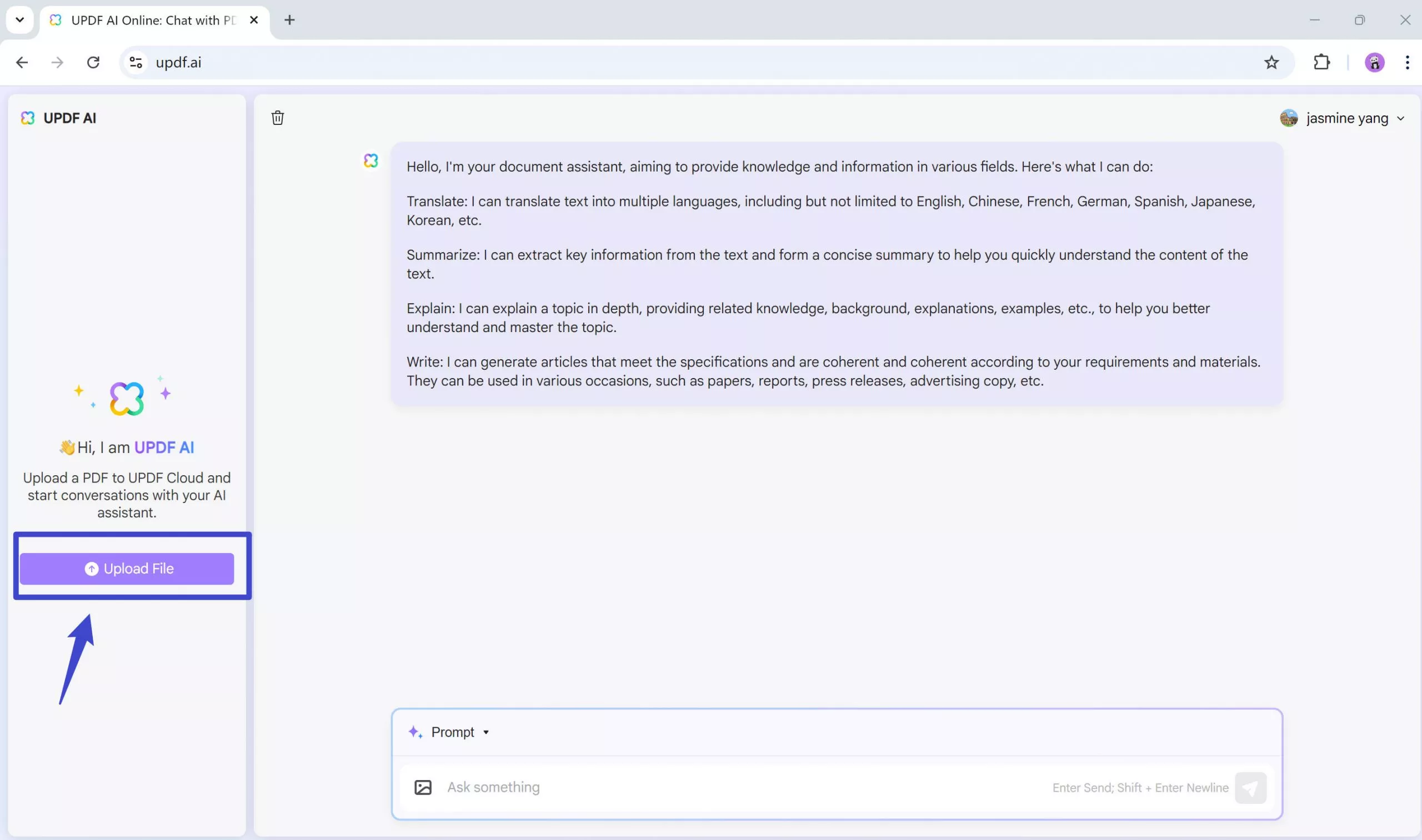
Once you have uploaded the PDF file you want to chat with, follow the instructions below to chat PDF online.
2. Asking Questions
With this tool, you have the freedom to inquire about anything written within the PDF.
Whether you're confused about a specific portion of the text or seeking more detailed information, you can easily do so using UPDF AI online Assistant.
Step 1. Once you've uploaded the PDF successfully, click the "Get Started" button.
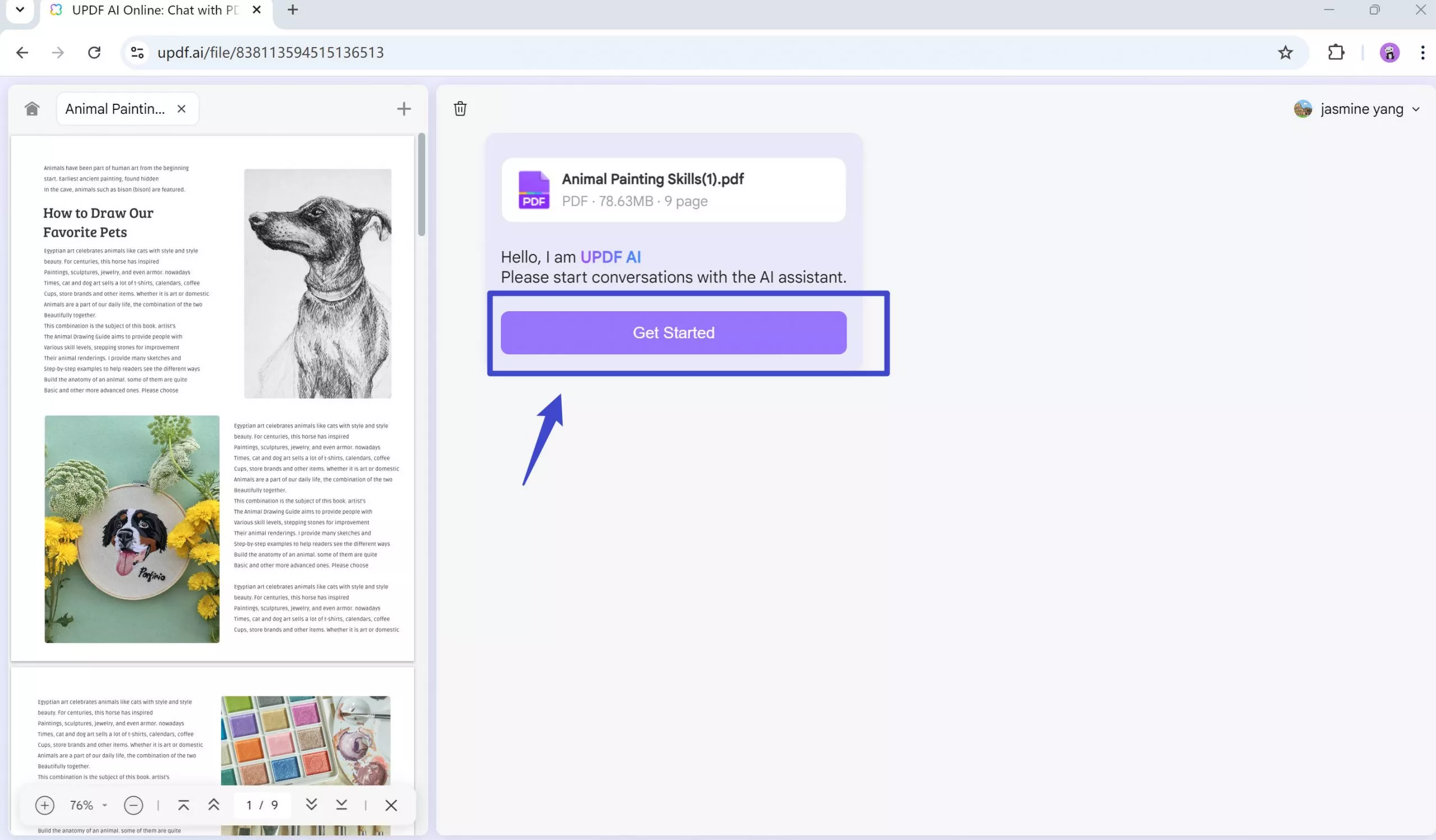
Step 2. Next, type your query into the prompt bar. For example, enter "How to draw our favorite pets" and press the "Enter" key. UPDF AI will provide relevant answers based on your question. If the result isn't quite what you were looking for, you can regenerate the content, or simply copy it when it matches your needs.
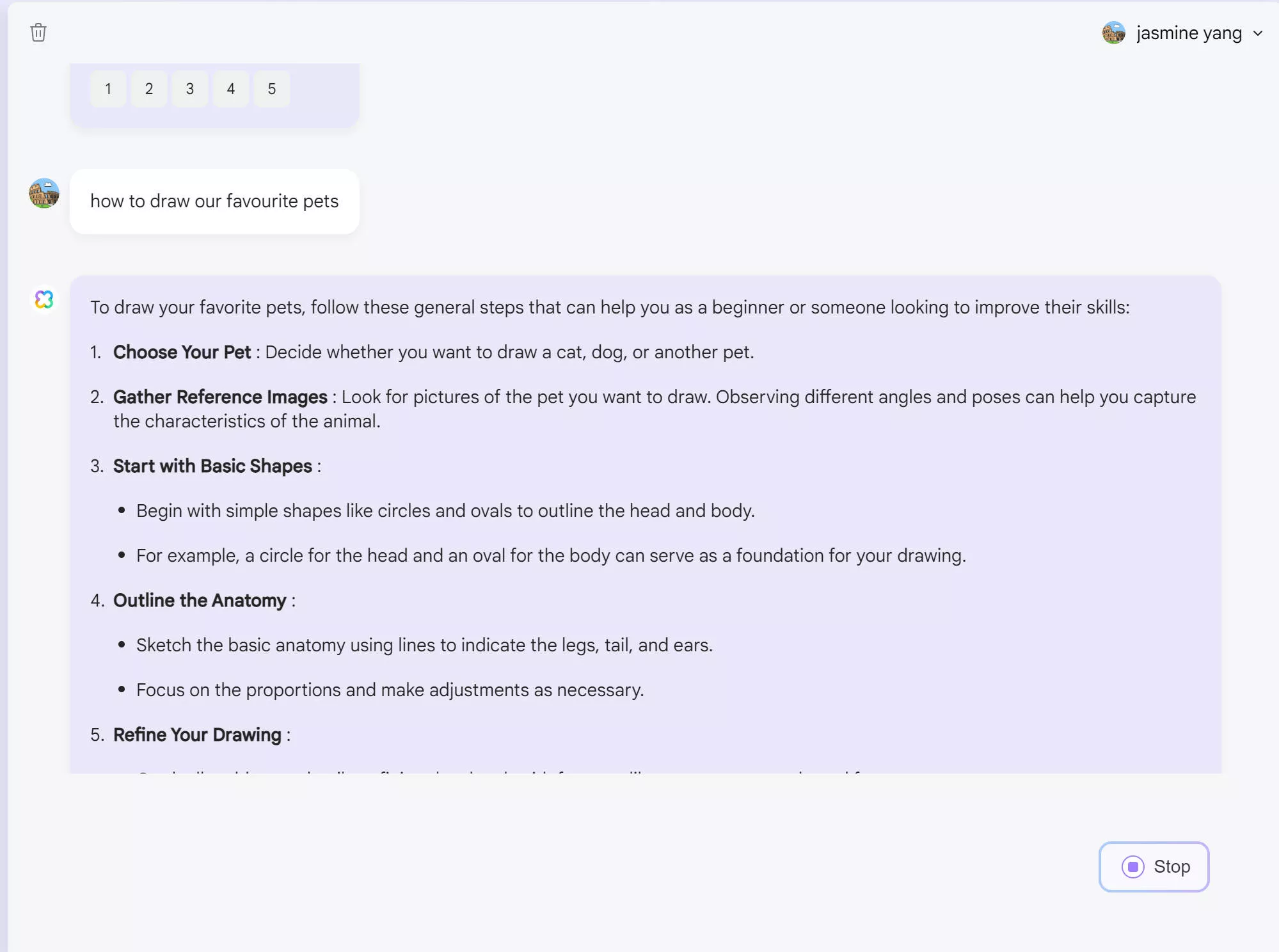
3. Summarizing Or Explaining the Content
The next amazing feature of UPDF AI is its ability to explain content for you. You can do this in two handy ways:
Way 1: Explaining the Content
Type prompts like "Explain page No.3" or "Explain the information in [chapter/heading name]" directly into the chat bar.
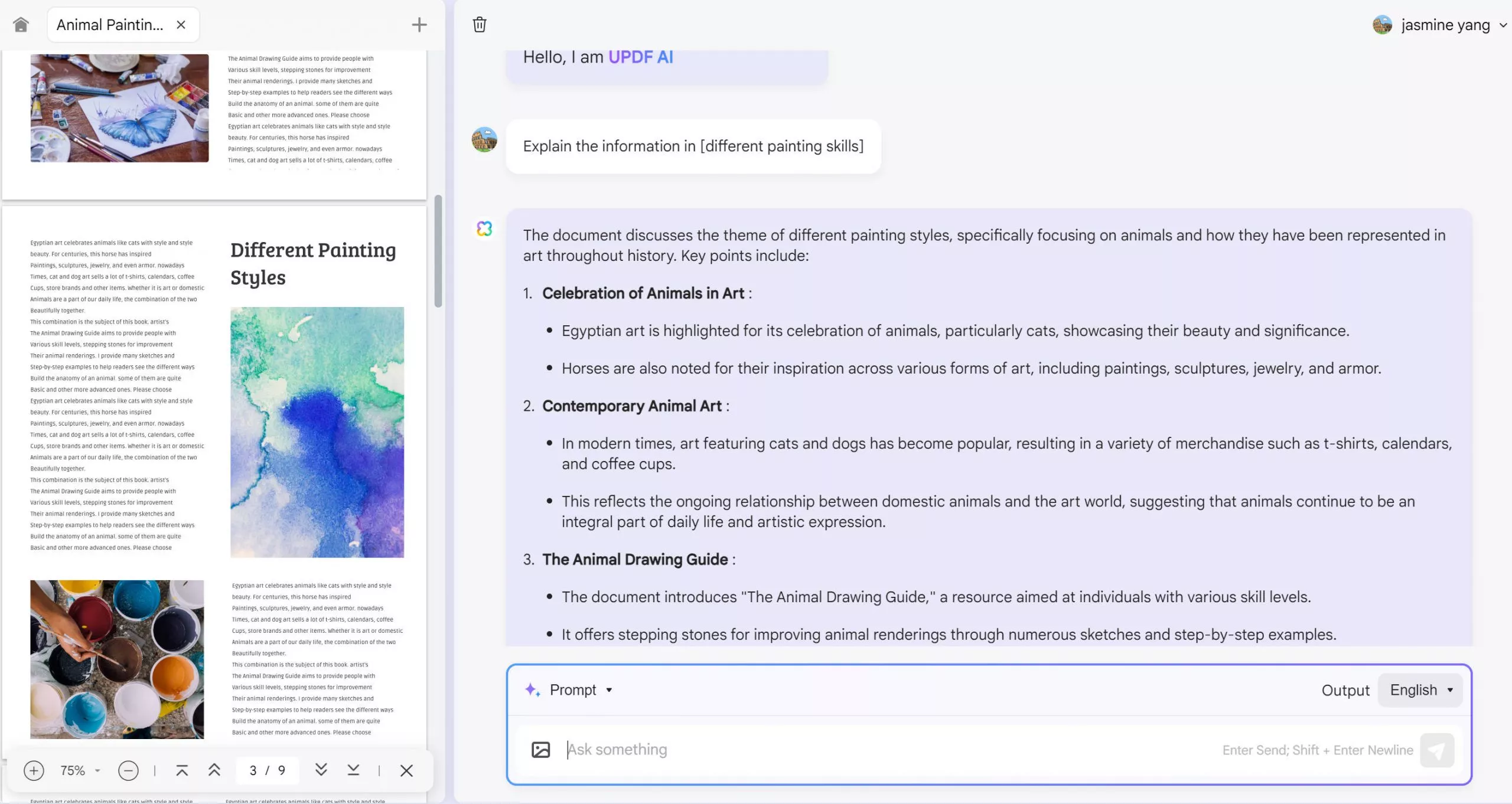
Way 2: Summarizing PDF Pages
Step 1. Click the "Prompt" button. Then, select "Summarize by Page" option from the five choices.
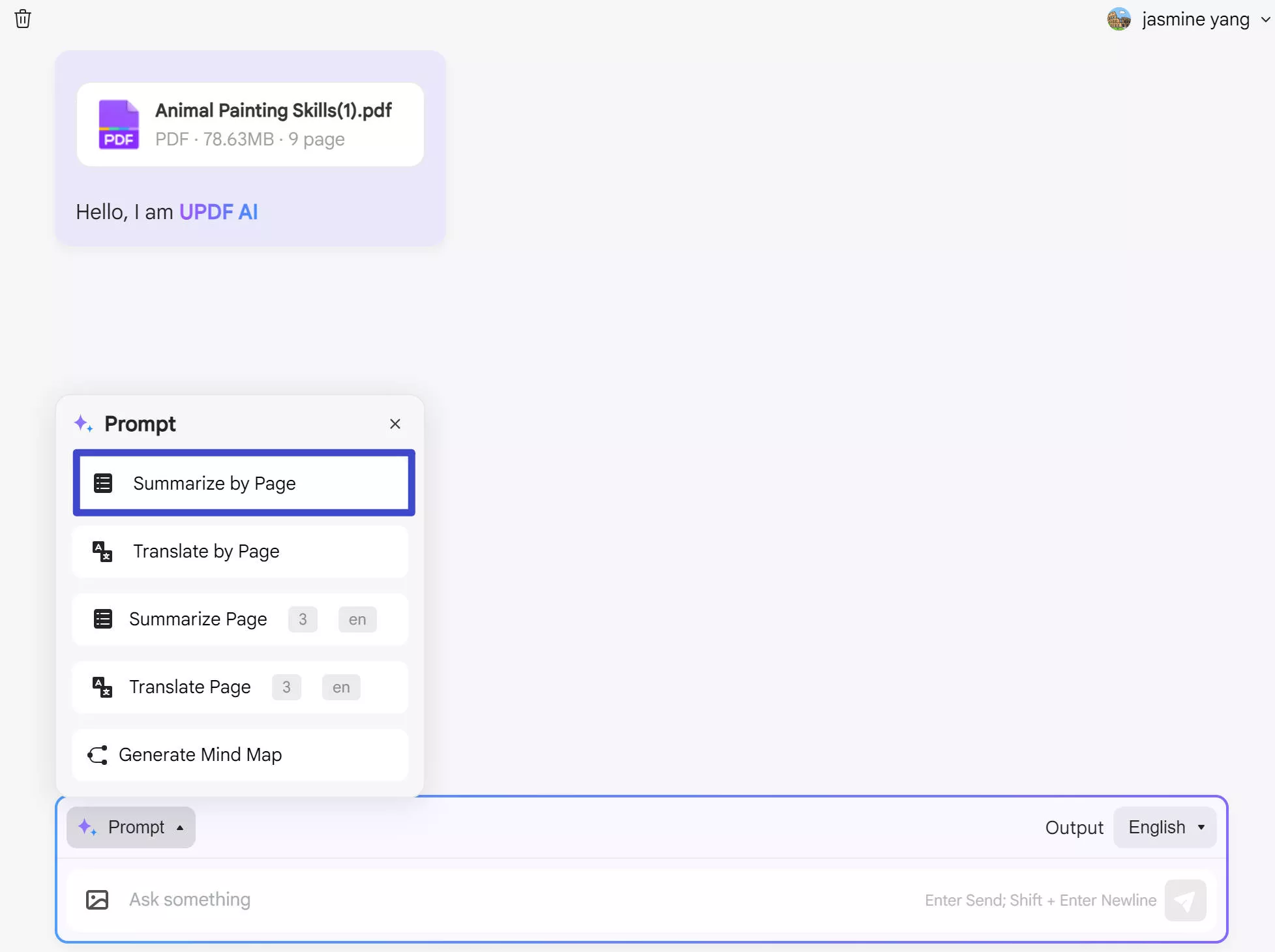
Step 2. Enter the page range you want to summarize. Next, tap "Go" to start summarize. In this case, we choose the page range from page 1 to 3. As shown in the image, the UPDF AI online assistant will immediately generate the summarization.
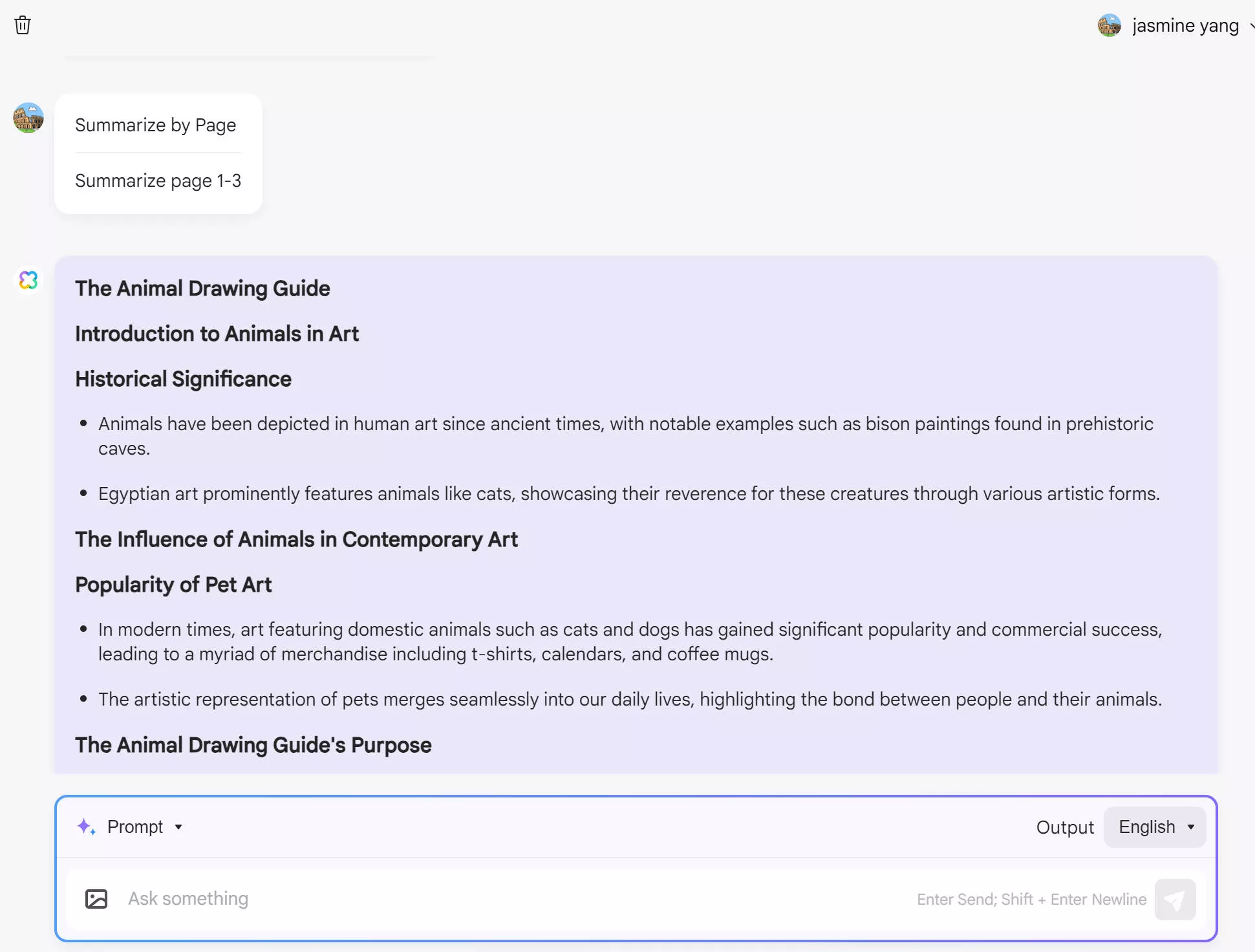
The above steps provide you with effective methods to utilize UPDF AI's summarization and explanation features, allowing you to quickly grasp key information from your PDF documents.
4. Translating the Content
UPDF AI can also help you translate your PDF content into up to 27 different languages. Isn't it amazing that now you can enjoy your favorite book in other languages effortlessly as well?
Step 1. Similar to the steps for summarizing , begin by clicking the "Prompt" button. And choose the "Translate by Page" option. Besides, you can chose a language to translate from the 27 language options by clicking the button up to the "send" option.
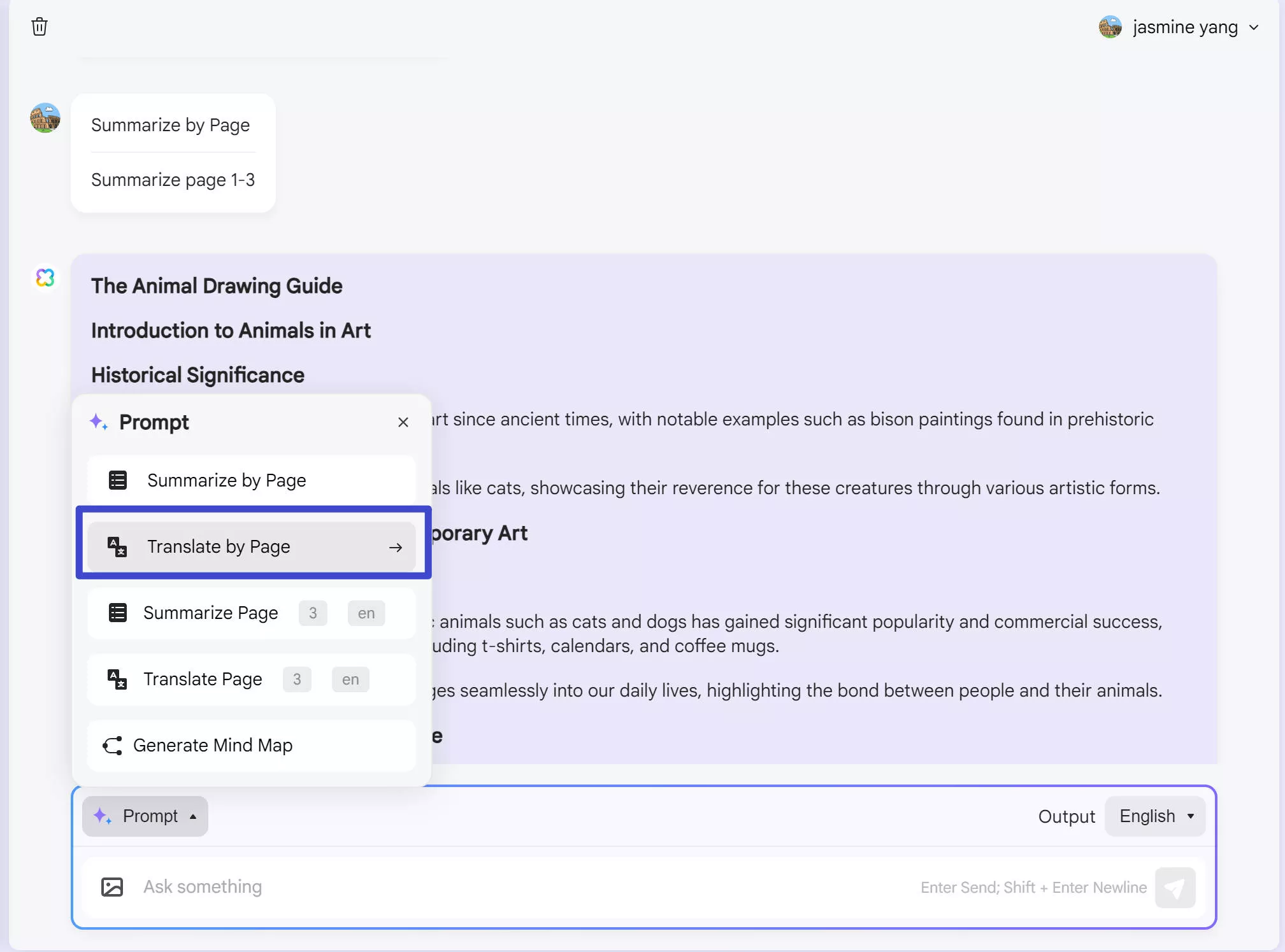
Step 2. Enter the desired range of pages for translation. Subsequently, tap "Go" to commence the translation process. For instance, if we select pages 1 through 4, translate in Korean, the UPDF AI online assistant will swiftly produce the translated material, as depicted in the image.
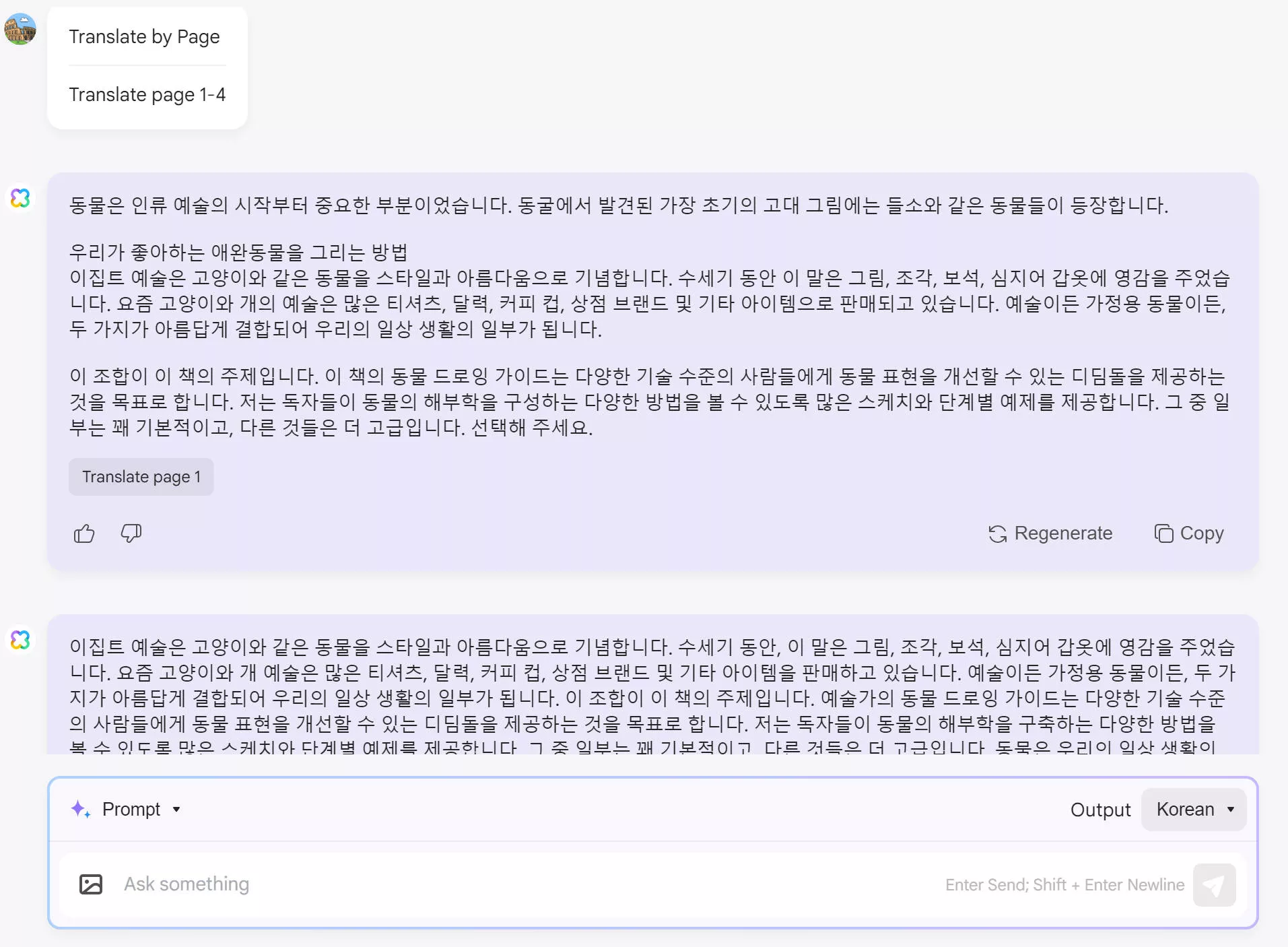
5. Making Mind Map
Do you wish to present your ideas in an organized manner for better understanding? Converting your PDF to a mind map can be your go-to!
Here’s a step-by-step guide for creating a mind map using it.
Step 1. Go to the prompt box at the bottom. If you need to get the language you need, you can select the language in the "Output" part. Then, click “Prompt” from here and select “Generate Mind Map.”
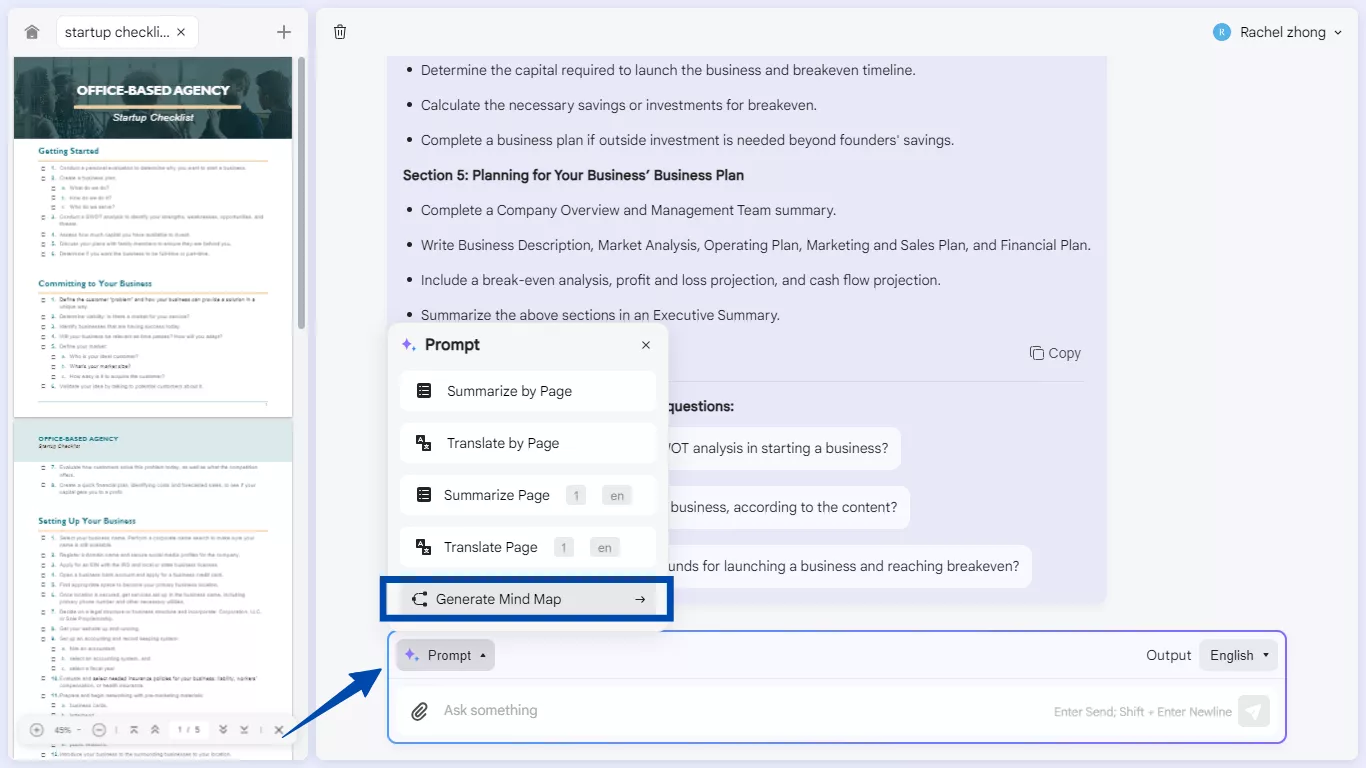
Step 2. Define the page range for the content you need to convert to a mind map. Click “Go” once done.
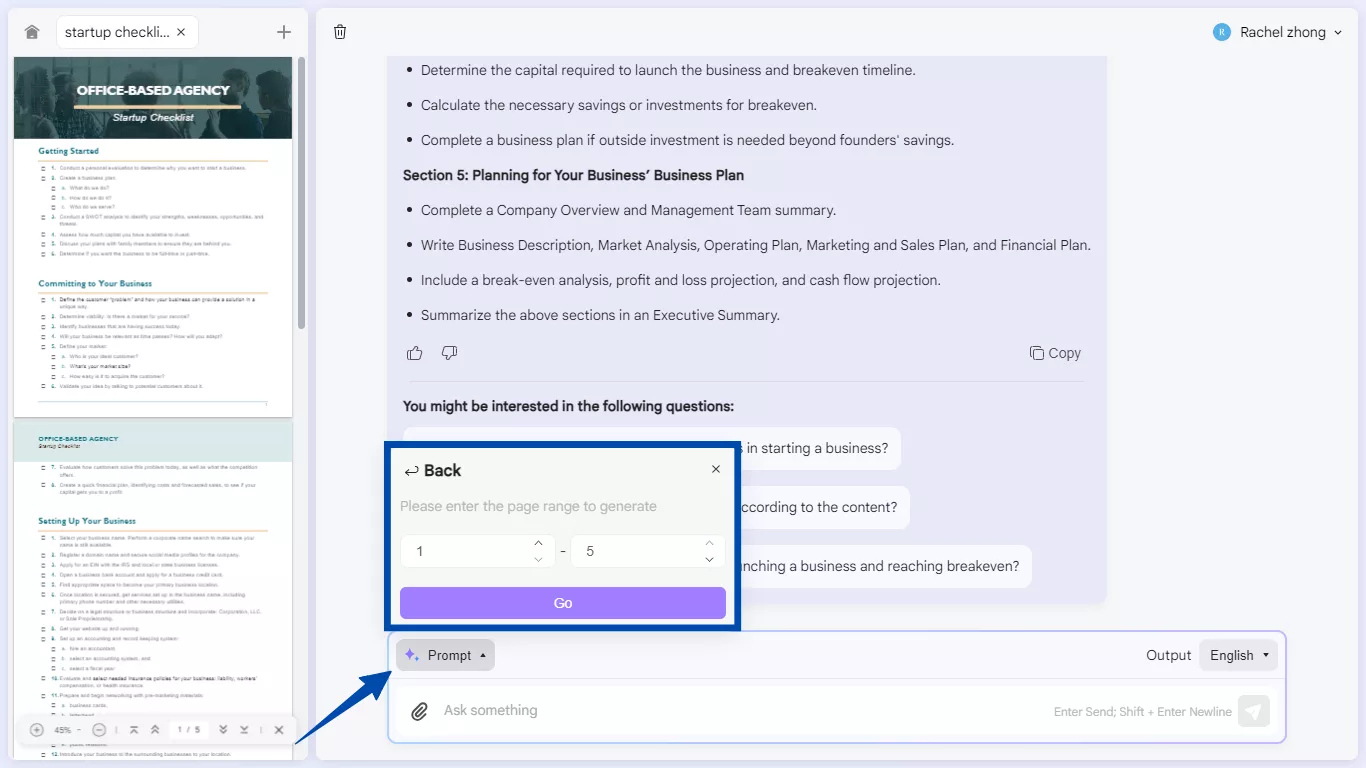
Step 3. UPDF AI will turn your PDF into a mind map and display it on your screen. Click “Download” below the image to save it to your device. You can also click “Open in new window” or “Full Screen” to view it.
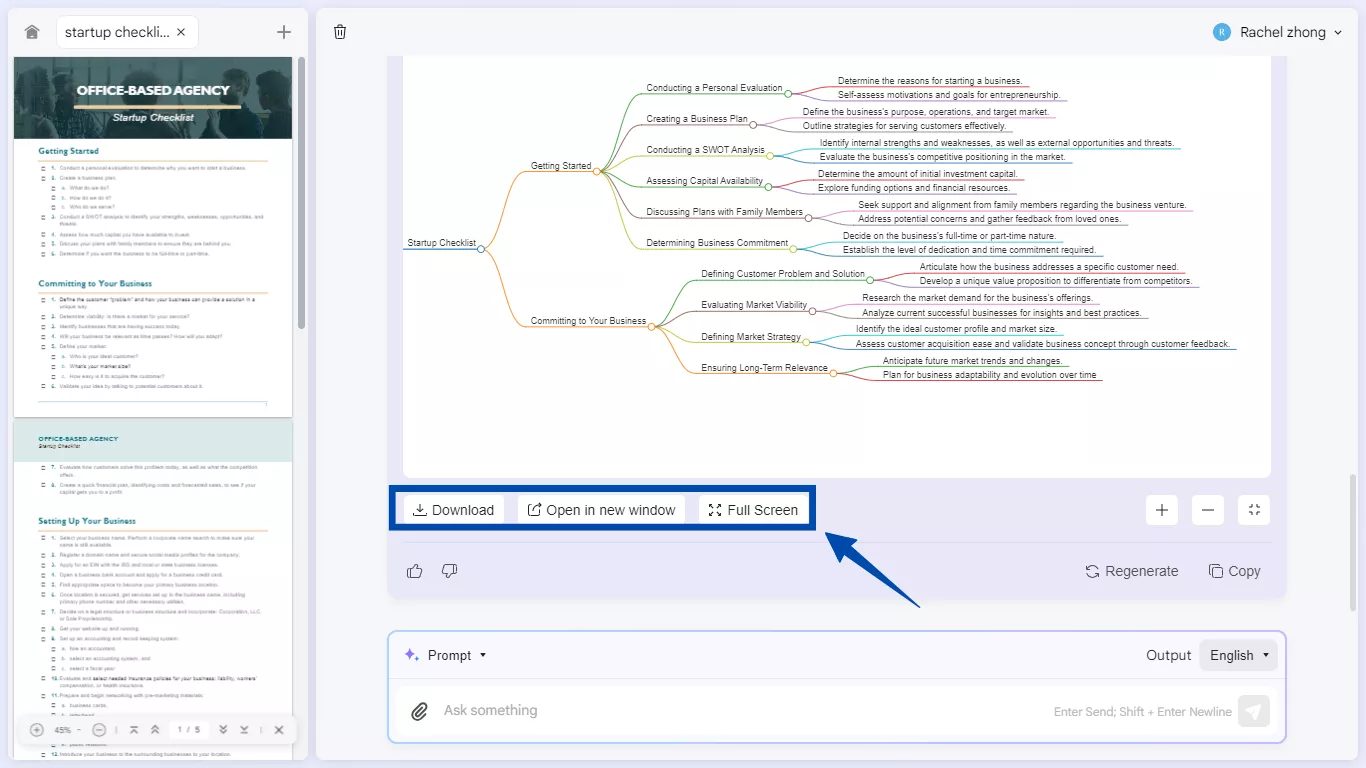
So we can say that by making use of this amazing tool, you can significantly increase your work efficiency because you no longer need to switch between different software and tools.
You can stay within one window, achieving unbelievable productivity. This tool is available online as well as in desktop and mobile versions.
And in desktop and mobile versions, you can seamlessly edit, annotate, and manage PDFs, including text and image editing, annotations, and built-in cloud file management on mobile.
Watch the video below to learn more about chatting with PDF.
COOL, RIGHT?
If you want to test UPDF AI before using it, you can click the below button to try.
Now let's jump to the next software on our list that is AskYourPDF.
Part 2. Chat PDF Online With ASKYourPDF
AskYourPDF is an innovative tool powered by artificial intelligence (AI) that, like UPDF, allows you to interact with your PDF documents. Beyond being a traditional reader, AskYourPDF offers a chat-like interface that enables you to ask direct questions about your PDF content.
It employs AI-powered summarization to provide concise summaries of your PDFs, enabling quick understanding of key points without extensive reading.
Additionally, AskYourPDF can extract specific information from your PDFs, saving valuable time typically spent searching through documents manually.
This tool supports various file formats, including PDFs, TXT, DOCX, PPT, and more.
Whether you are using the Chrome extension on your desktop or the mobile app on the go, AskYourPDF enhances productivity by simplifying information extraction and insights from your PDF documents.
Here are the steps to interact with PDF using AskYourPDF:
Step 1
Visit the website of AskYourPDF.
Step 2
To chat PDF online press the "Upload Document" button.
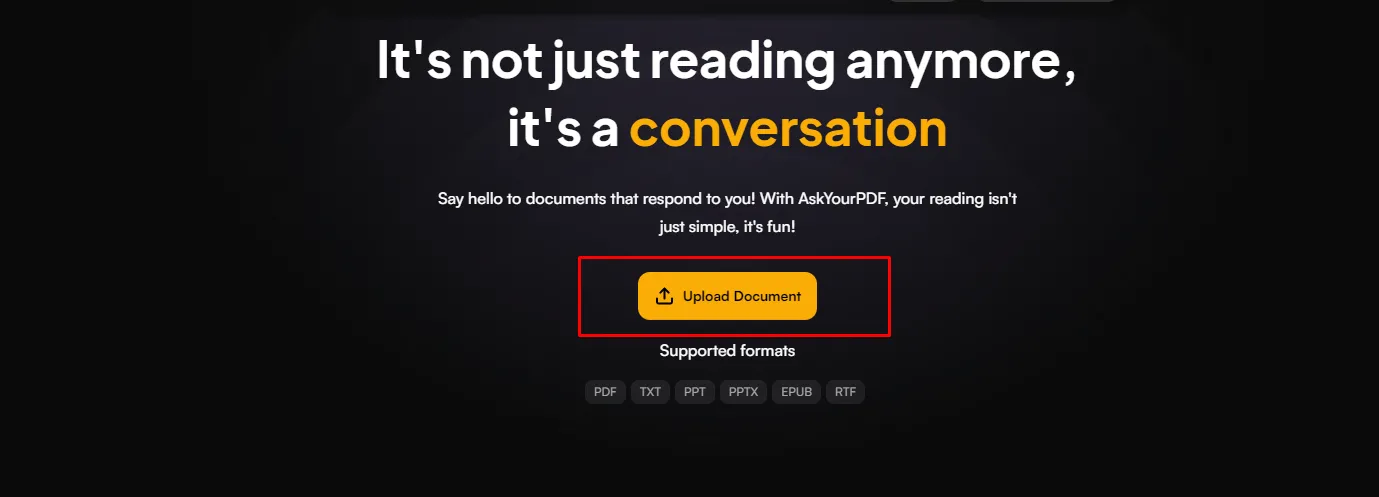
Or you can log in to this tool by clicking the "Get For Free" option in the top Right Corner.

Step 3
Next, select the desired document from your device and click the open button. On the right-down corner, you will see a chat box to type any query you have.
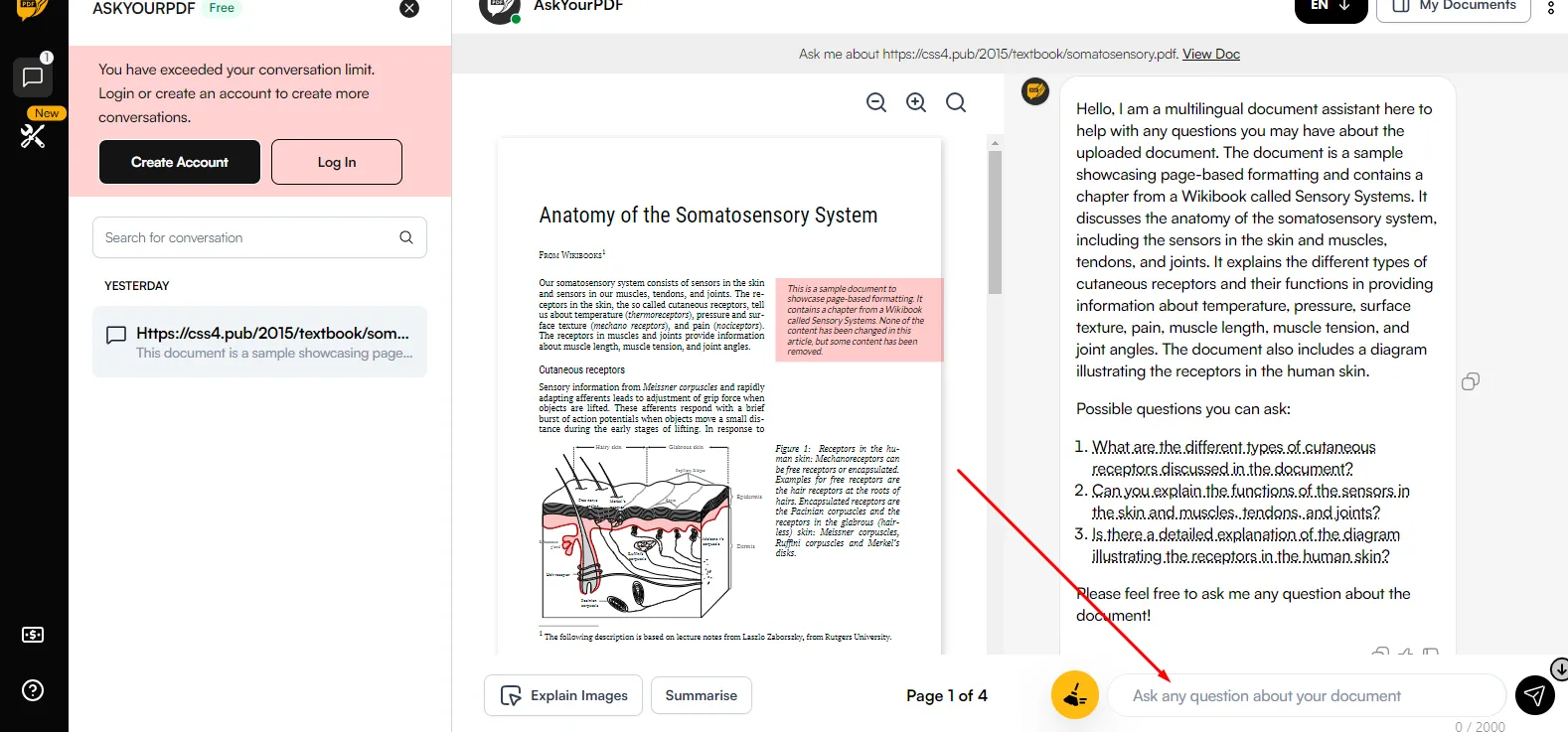
Step 4
Type any question related to the content within the PDF and click the send icon.
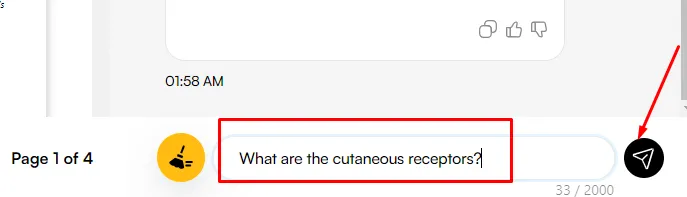
The tool will provide you with a comprehensive answer to your query.
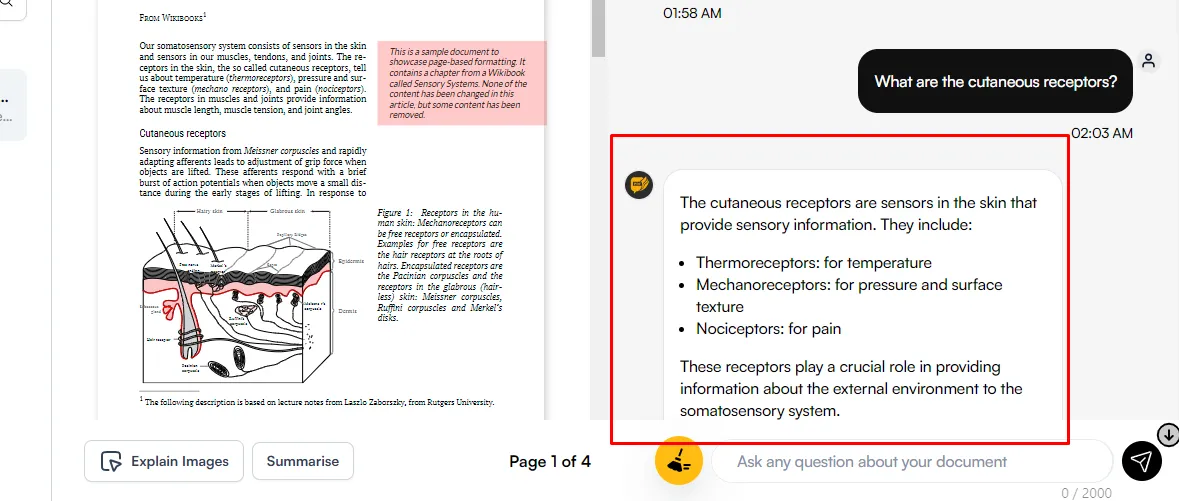
This is how you can make use of AskYourPDF. Now in the section below let's have a look at our third software that is PDF.ai.
Also Read: AskYourPDF vs. UPDF AI: Which One is More Useful?
Part 3. Chat PDF Online With PDF.ai
PDF.ai utilizes AI to transform PDFs into interactive documents that you can engage with through chat-based interaction.
You can ask questions in a chat-like interface, and the AI will find answers within your PDFs quickly.
It also offers information retrieval and summary capabilities without the need to read the entire document. PDF.ai helps you create a personalized knowledge base from your PDF collection for easy access to information.
It supports multiple languages and provides a Chrome extension for convenience. With a free plan offering limited uploads and questions, PDF.ai is ideal for efficiently extracting insights from PDFs.
To use this tool for interacting with PDF documents, follow the steps provided below:
Step 1
Visit the PDF.ai website.
Step 2
Click on the "Get started for free" button.
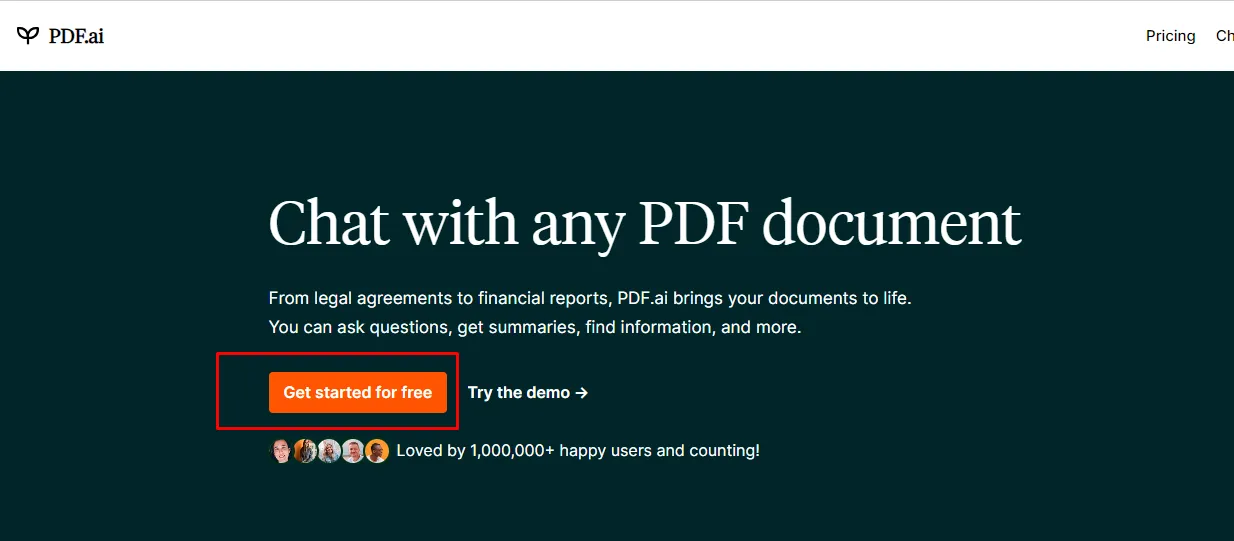
Step 3
Choose to sign in through your Google account or GitHub
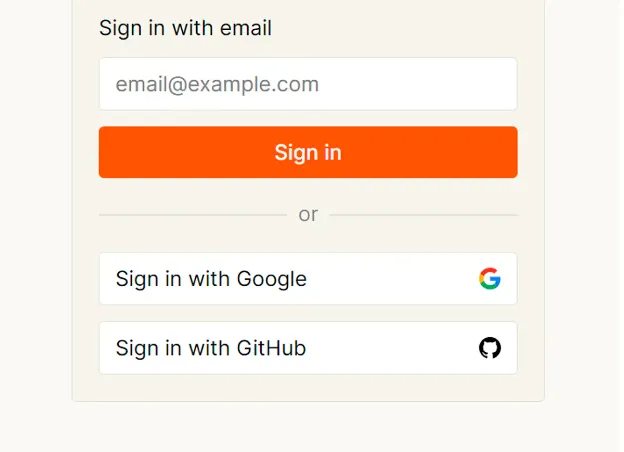
Step 4
Upload the PDF from your device. You can find a chat box in right down corner.
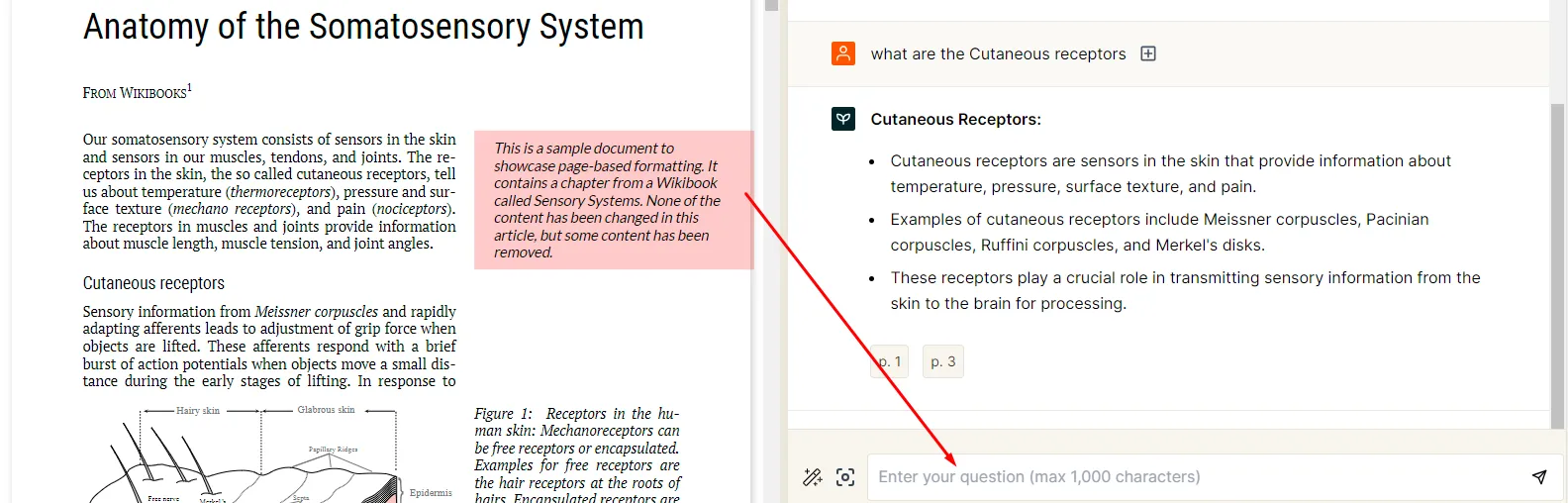
Step 5
Type anything you want to ask related to PDF then press the small send icon.
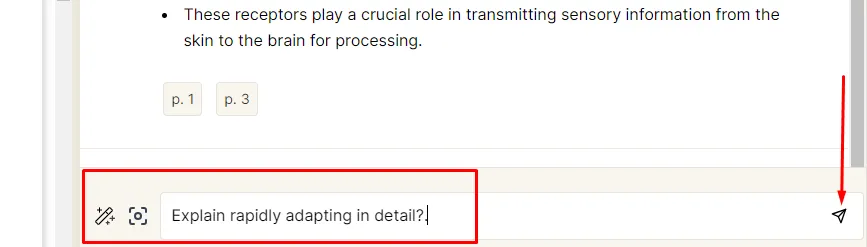
PDF.ai will come up with a comprehensive response to your query.
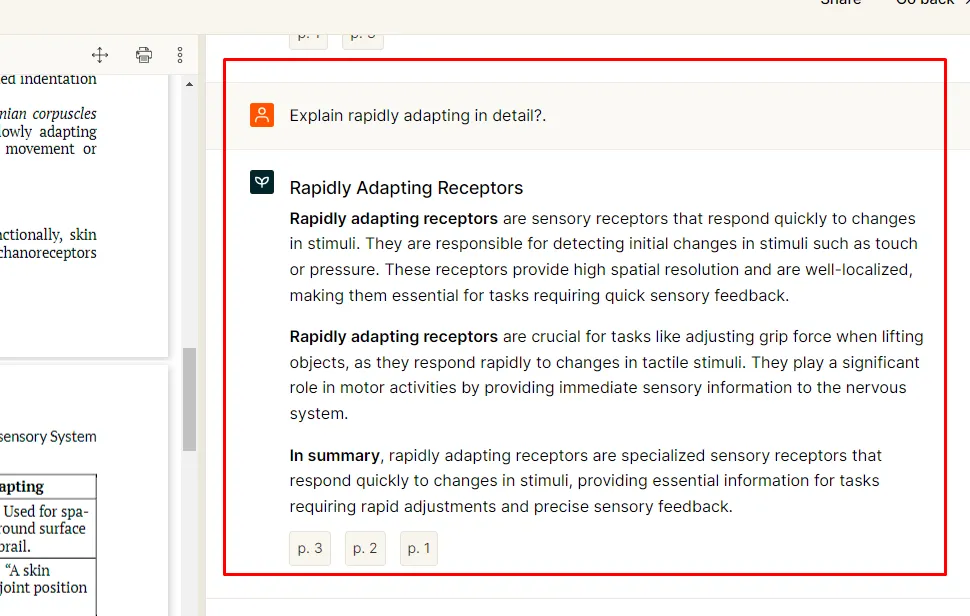
These steps will guide you through using PDF.ai to interact with PDF documents effectively.
Part 4. Which Tool is Better to Chat PDF Online?
After learning about the above three tools in detail, if you are confused about which tool to use, we have arranged all the relevant information in a more concise tabular form to help you make a well-versed decision.
Let's take a look at this table and choose the tool that you find best suited for your needs.
| Tools | UPDF AI | AskYouPDF | PDF.ai |
| Price | USD29/Quarter US$79.00/Year | Basic: Free (3 conversations per day) Premium: $11.99/month Pro: $14.99/month | Hobby: Free Forever Pro: $10/user/month (billed yearly) Ultimate: $20/user/month (billed yearly) Enterprise: $30/user/month (billed yearly) |
| Free Version Limitations | Up to 5 PDF files. Ask up to 100 questions. Upload up to 10 MB/PDF. Upload up to 100 PDF pages/PDF. | Up to 15MB per document; maximum of 100 pages per document. Limited to 50 questions per day. Up to 3 conversations are allowed daily. Upload one document per day. The free version may struggle with complex questions or deep information requests. Intended for personal use only May not perform well with creative or subjective content. | Upload only one PDF document, a maximum size of 10MB. The complexity and depth of questions answered might be limited. Restrictions on features like full document summarization or exporting answers. Not suitable for commercial document analysis. Optimized for factual content; may struggle with creative or subjective content. AI accuracy can vary, particularly with complex or poorly formatted documents. |
| AI Models for free version | GPT-5, DeepSeek R1 (Full-Size) | GPT-4o Mini | GPT-3.5-turbo |
| Ask PDF | |||
| Summarize PDF | |||
| Translate PDF | |||
| Explain PDF | |||
| Ask for Anything | |||
| Chat with image | |||
| PDF to mind map | |||
| Platforms Supported | Web, Windows, Mac, Android, iOS | Web (Chrome extension), Mobile App | Web (Chrome extension), Mobile App |
| Ease to Use | 4.9/5 | 4/5 | 4/5 |
| Safe to Use | Very secure platform with privacy features | Privacy features available | Privacy-focused |
In light of the information presented in the above table, we can see that UPDF AI offers a comprehensive set of features. It is an ideal choice for individuals and businesses seeking to enhance their PDF document interactions.
With support across multiple platforms, a user-friendly interface, and robust security measures, UPDF AI stands out as the preferred tool. Its affordability, functionality, and usability make it a compelling solution for efficient PDF management and interaction.
Final Words
Now, you know how to chat PDF online to improve your working efficiency. Although these three tools are great to use, UPDF AI is the best for you as it has more features and much easier to use. Just click the below button to enjoy all the features of UPDF AI now.
Windows • macOS • iOS • Android 100% secure
 UPDF
UPDF
 UPDF for Windows
UPDF for Windows UPDF for Mac
UPDF for Mac UPDF for iPhone/iPad
UPDF for iPhone/iPad UPDF for Android
UPDF for Android UPDF AI Online
UPDF AI Online UPDF Sign
UPDF Sign Edit PDF
Edit PDF Annotate PDF
Annotate PDF Create PDF
Create PDF PDF Form
PDF Form Edit links
Edit links Convert PDF
Convert PDF OCR
OCR PDF to Word
PDF to Word PDF to Image
PDF to Image PDF to Excel
PDF to Excel Organize PDF
Organize PDF Merge PDF
Merge PDF Split PDF
Split PDF Crop PDF
Crop PDF Rotate PDF
Rotate PDF Protect PDF
Protect PDF Sign PDF
Sign PDF Redact PDF
Redact PDF Sanitize PDF
Sanitize PDF Remove Security
Remove Security Read PDF
Read PDF UPDF Cloud
UPDF Cloud Compress PDF
Compress PDF Print PDF
Print PDF Batch Process
Batch Process About UPDF AI
About UPDF AI UPDF AI Solutions
UPDF AI Solutions AI User Guide
AI User Guide FAQ about UPDF AI
FAQ about UPDF AI Summarize PDF
Summarize PDF Translate PDF
Translate PDF Chat with PDF
Chat with PDF Chat with AI
Chat with AI Chat with image
Chat with image PDF to Mind Map
PDF to Mind Map Explain PDF
Explain PDF Scholar Research
Scholar Research Paper Search
Paper Search AI Proofreader
AI Proofreader AI Writer
AI Writer AI Homework Helper
AI Homework Helper AI Quiz Generator
AI Quiz Generator AI Math Solver
AI Math Solver PDF to Word
PDF to Word PDF to Excel
PDF to Excel PDF to PowerPoint
PDF to PowerPoint User Guide
User Guide UPDF Tricks
UPDF Tricks FAQs
FAQs UPDF Reviews
UPDF Reviews Download Center
Download Center Blog
Blog Newsroom
Newsroom Tech Spec
Tech Spec Updates
Updates UPDF vs. Adobe Acrobat
UPDF vs. Adobe Acrobat UPDF vs. Foxit
UPDF vs. Foxit UPDF vs. PDF Expert
UPDF vs. PDF Expert

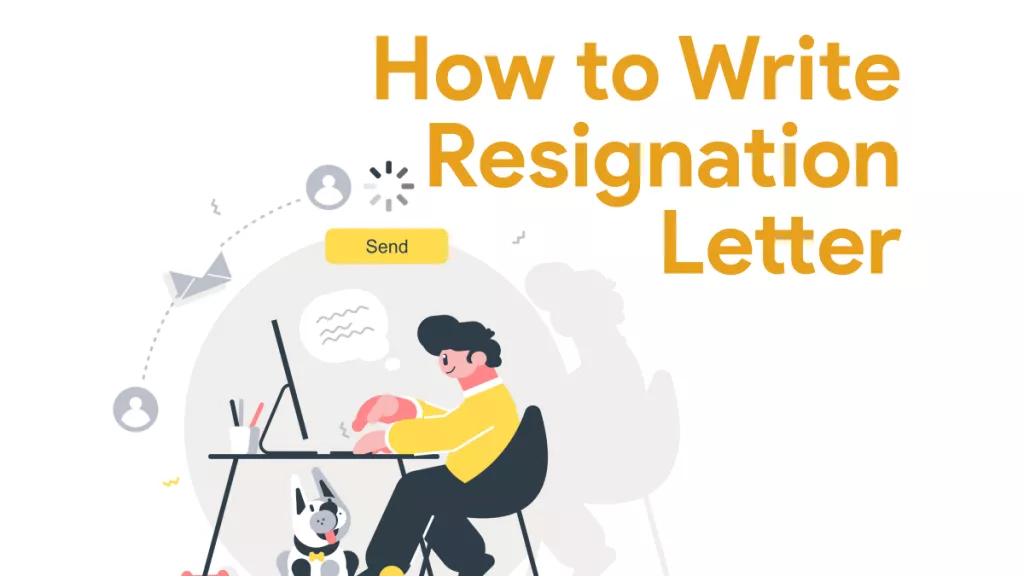

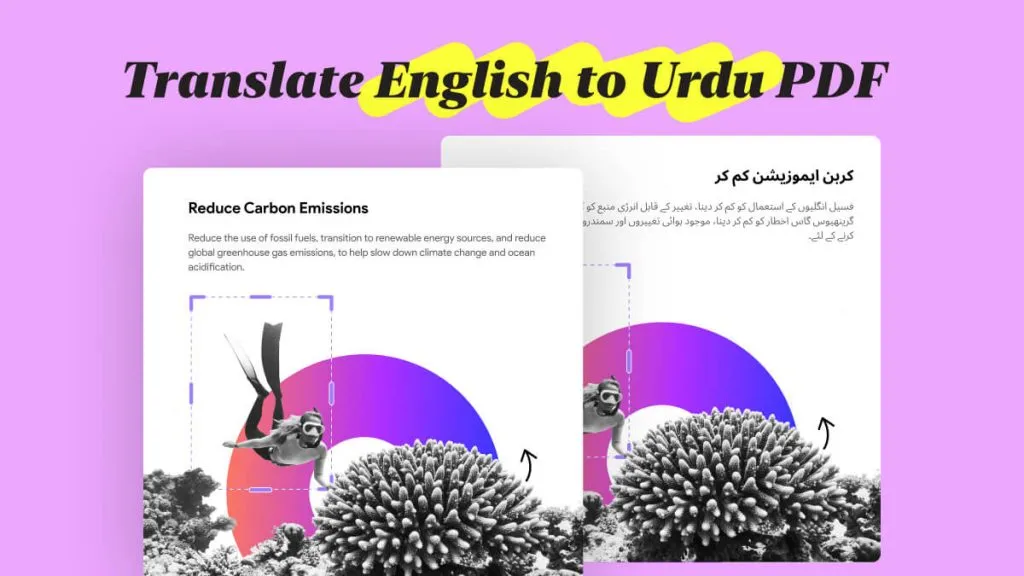

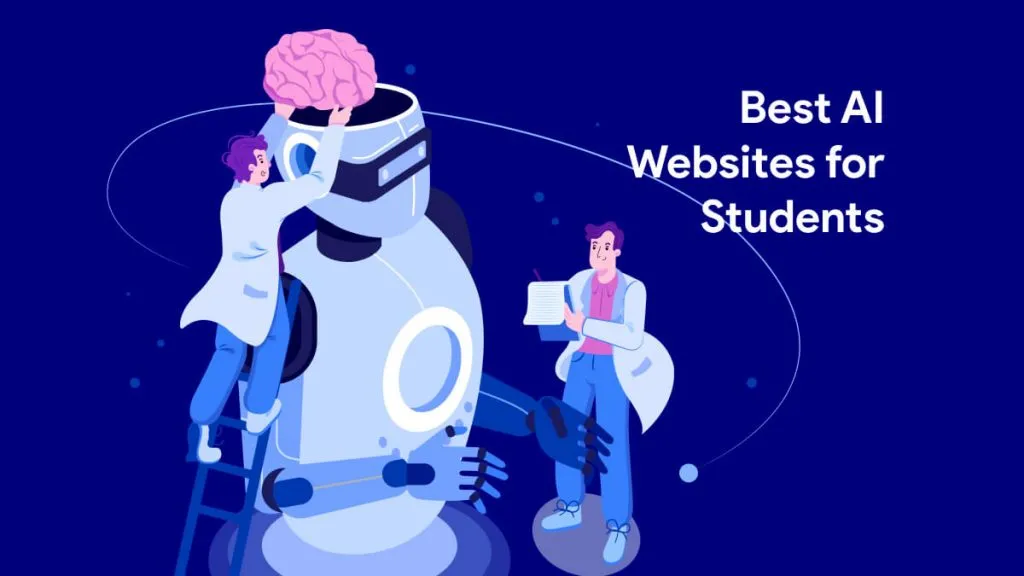

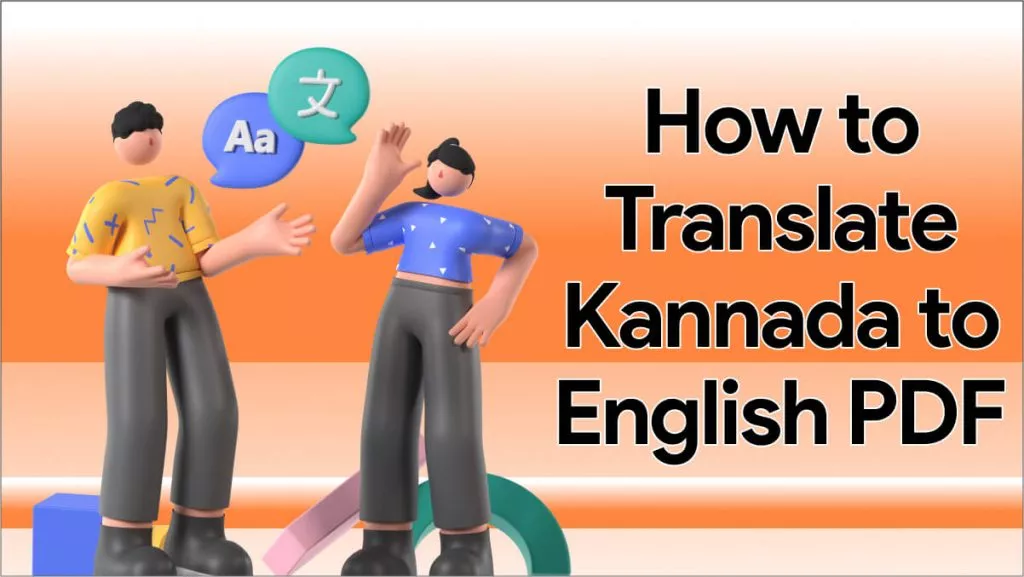
 Delia Meyer
Delia Meyer 
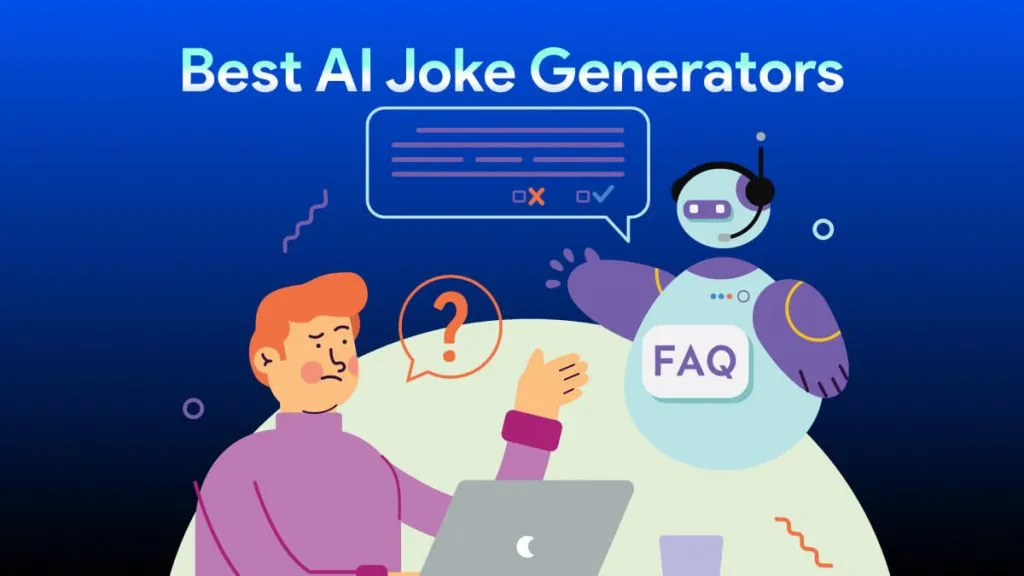
 Enola Miller
Enola Miller 
