The use of forms ranges back to the advancement in technology and industry. Many services, such as data collection, record management, and other functions, were managed through paper forms; however, the service turned out to be costly and time-consuming. While it was also vulnerable to data losses, having a PDF form creator was the answer to the problem. This article will discuss the best tools along with their pros and cons. Moreover, keep checking on the most superior PDF form maker, UPDF.
Windows • macOS • iOS • Android 100% secure
Part 1: 4 Best PDF Form Creators
Right after the brief introduction to the PDF form maker, we will discuss the five best tools that help you easily create forms. These tools offer a range of services related to form creation and can be helpful many times. Now, let's explore these tools one by one to make your forms look appealing.
1. UPDF
UPDF PDF editor is one the best tools in the market that tops the list in this guide. This tool helps users easily create forms, fill them, and even turn non-fillable forms into fillable. It means that UPDF offers a form field recognition feature to recognize the fields so that a user can fill them without the need for printing. Plus, there are six built-in fields that a user can insert into their forms.
These include a text field, check box, radio button, dropdown, list box, and button. Once these fields are inserted into the forms, users are allowed to create multiple copies by adjusting their size or position. In case you are dealing with multiple pages, inserting these fields separately is unnecessary as the UPDF PDF fillable form creator has the feature to duplicate these fields on other pages, too.
After all the fields are inserted, you can even align them in six different ways or distribute them horizontally or vertically. Having these many form-creation features within a single tool is sure to resolve all your worries. After you have read all the details about UPDF, why not download it on your systems quickly? To make the downloading process easy for you, hit the "Free Download" button given below.
Windows • macOS • iOS • Android 100% secure
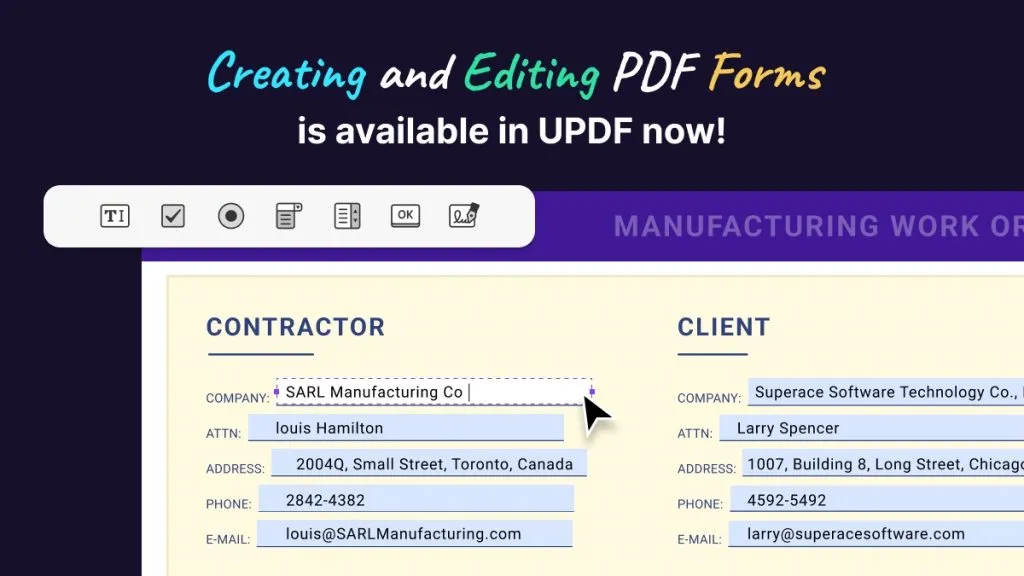
Pros:
- You will find its user interface to be the simplest because of its explicit design.
- Under a single account purchase, you can log in to four devices at the same time.
- UPDF now has AI tools integrated into it, featuring summarize, explain, and translate options.
- With top-notch speed and blazing-fast performance, UPDF doesn't take much of your system space.
- You get regular updates to new features along with 24/7 customer service.
2. PDFescape
PDFescape is a user-centric free PDF form creator with an online as well as desktop version. Users can self-craft, upload an existing form, or scan a document to create a PDF form through it. Moreover, users can add multiple elements like checkboxes, lists, and highlighted form fields. You even have the option to set tab orders for forms and then submit, email, or print forms from within this tool.
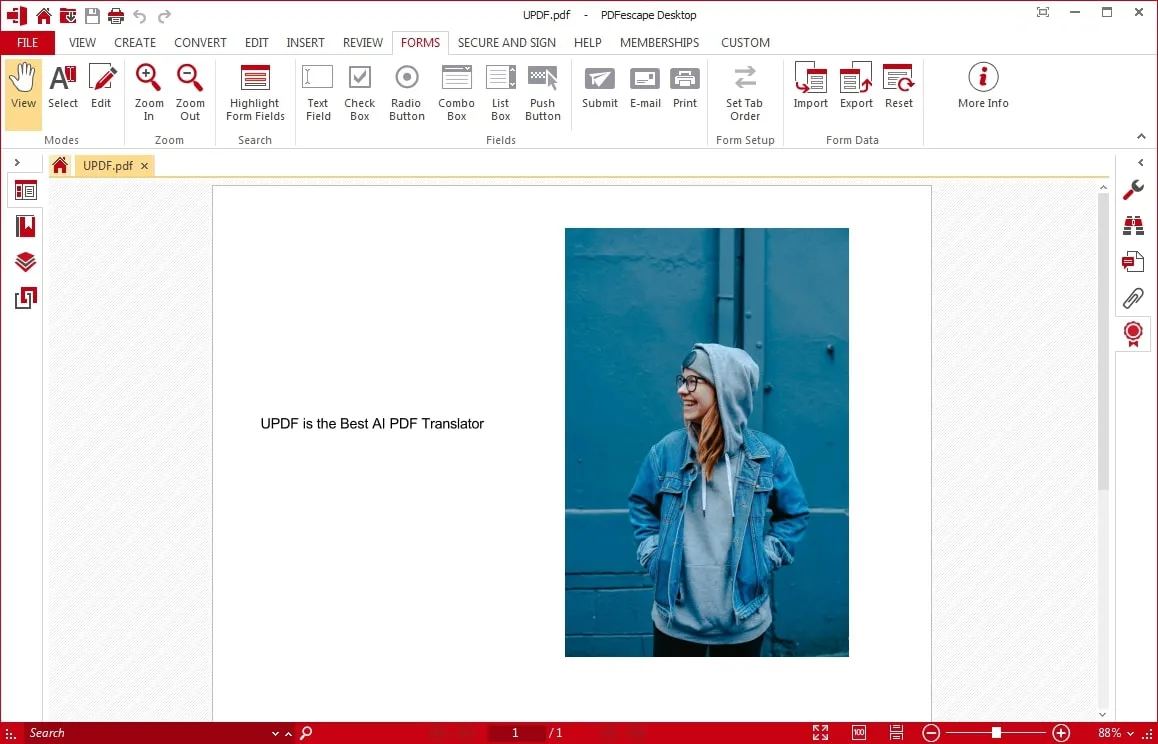
Pros:
- Users can transform PDFs into other file formats like Word, HTML, Excel, etc.
- Find out how to secure PDF documents with the right option. With PDFescape, you can apply digital signatures and passwords to protect PDFs.
- You can find options to customize the display on the homepage.
Cons:
- Limited access to the majority of features in the free version.
- The user interface operates slowly; therefore, it is time-consuming.
3. LightPDF Editor
You might wonder what could be better than a digital PDF form creator. An AI-driven form creator with multiple specifications, LightPDF is one of the tools that lets its users create a form from scratch. Along with adding a text field, check box, and list box, you can now add a signature box and customize it accordingly. The option is also to align the PDF form fields and preview the PDF at the end.
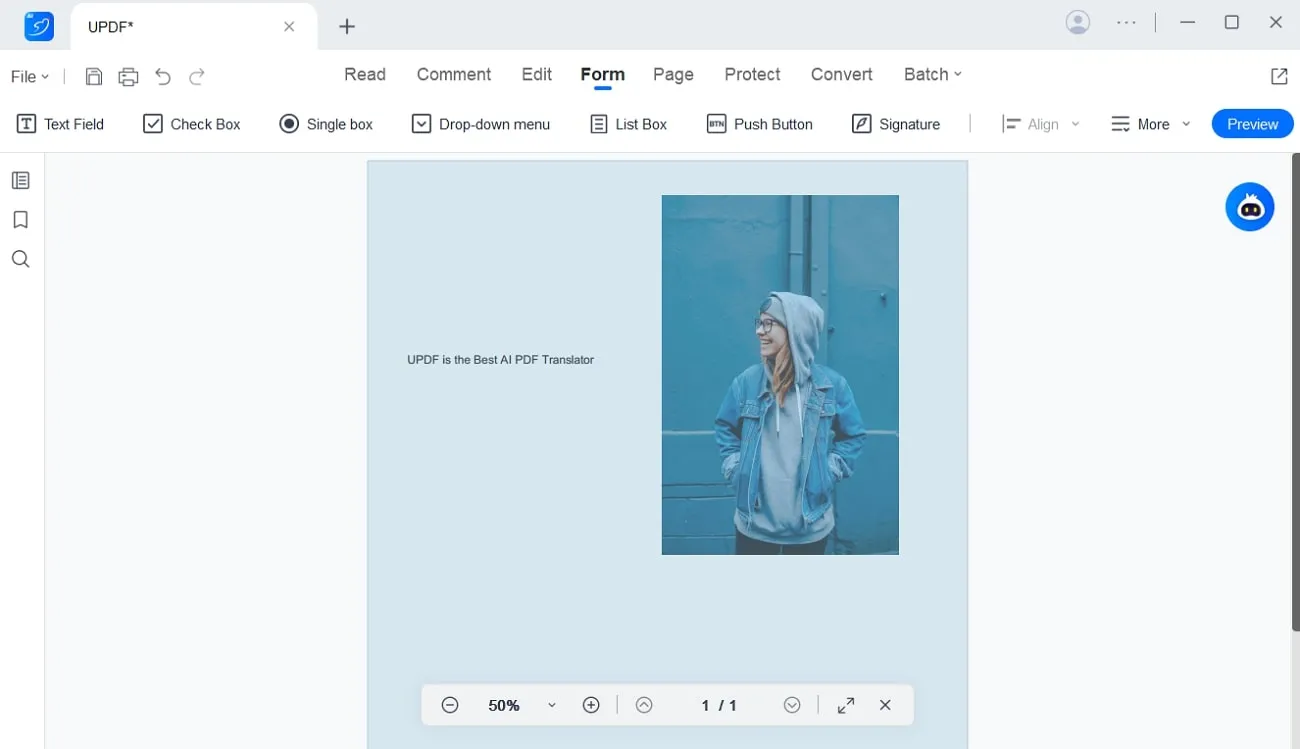
Pros:
- Enhanced readability via bookmarks, content search, and zooming options.
- Users can add customized notes and stamps to their PDF files.
- Ability to merge PDFs while giving personalization control like split, insert, and extract.
Cons:
- Requires good internet access to operate every time.
- Users cannot edit or create batch PDFs in the free version.
4. Foxit
Foxit is a professional PDF fillable form creator providing solutions to multiple problems while facilitating various industries. Offering an array of features, Foxit lets users create forms with creativity and provides eight different fields to add to the PDF form. Users can also combine the forms into a sheet after creating them or add a tooltip to let users recognize the fields more accurately.
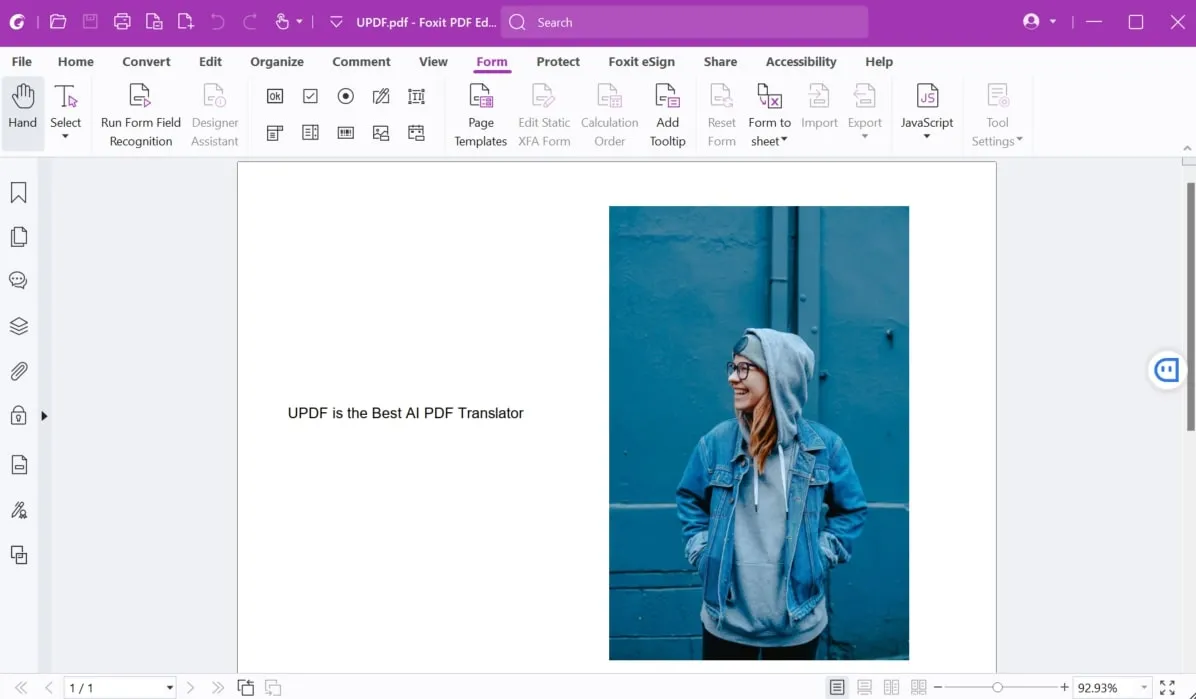
Pros:
- It has an eSignature policy to retain the identity of your brand.
- Ability to support multiple files and convert PDF files into Excel, Word, and PNG.
- Users can highlight and underline their favorite lines.
Cons:
- The user interface takes time to operate and could be more effective.
- The paid version is only affordable for some users.
Part 2: Comparison of 4 PDF Form Creators
We will make a comparison table here to learn more about these five tools discussed above. Before that, you can download the UPDF PDF editor and try out all the features listed in the table below. For an easy download of this tool, press the download below. Now, let's head to the table and explore it:
| UPDF | PDFescape | LightPDF Editor | Foxit | ||
| Field Recognition | Form Field Recognition | ||||
| Preview Form | |||||
| Alignment | Align Fields | ||||
| Distribute Fields Horizontally and Vertically | |||||
| PDF Form Copies | Create Multiple Copies | ||||
| Duplicate Fields Across Pages | |||||
| Insert Fields | Text Box | ||||
| Check Box | |||||
| Radio Button | |||||
| Dropdown | |||||
| List Box | |||||
| Push Button | |||||
| Pricing | Yearly | US$29.99 | US$71.88 | US$59.99 | US$149 |
| Perpetual | US$49.99 |
As per the metrics shown in the table above, it is proven that the UPDF PDF editor is the tool for using PDF form creator. This tool has the most advanced features compared to other tools and has the most cost-effective pricing plans. There is no need to insert form fields on each separately as UPDF provides an option to create multiple fields or duplicate them to other pages, too.
Part 3: The Guide to Using PDF Form Creator
Now, we know that UPDF is the tool to use when it comes to selecting PDF form makers. However, this tool is quite easy, as even a beginner can explore it without any complex procedure. To learn the steps regarding how to use this tool, head below and try the steps by yourself:
Step 1. Download UPDF and Access It on Your System
At first, you will need to download the UPDF PDF editor on your system. For that, access the UPDFs website or simply hit the download button below to get this tool. Install it on your system and double-tap to explore it.
Windows • macOS • iOS • Android 100% secure
Step 2. Enable the Form Field Recognition Feature
As you enter the tool's main interface, click the "Open File" option and import the PDF form. Afterward, tap the "Prepare Form" button in the left side panel to reveal the top bar. Place your cursor on the "Tool" icon on the top-right side of the menu bar and choose the "Form Field Recognition" option. This will enable all the fields for you to fill them easily.
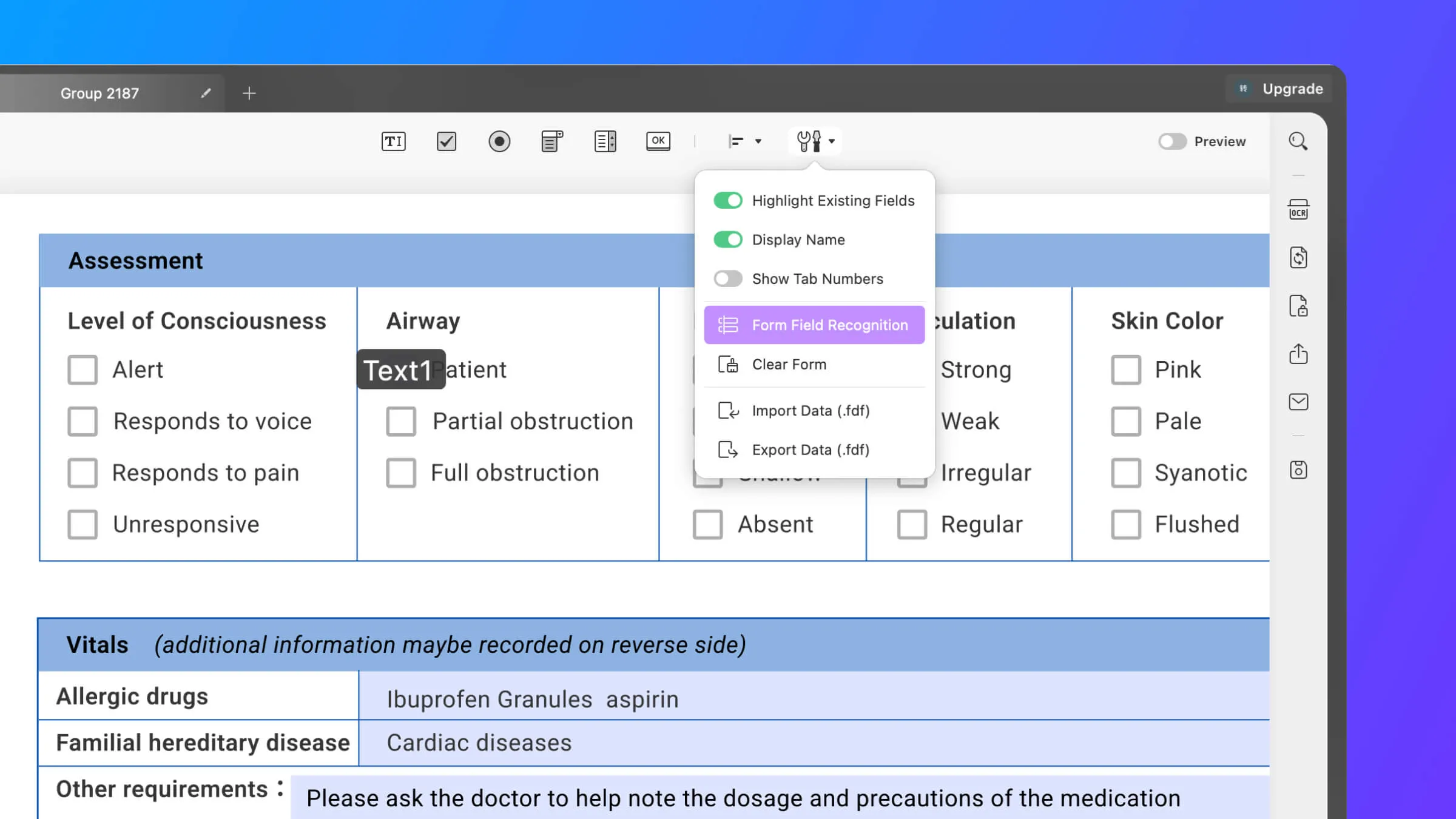
Step 3. Insert Text Fields to Form for User Input
Apart from field recognition, once you have accessed the form in UPDF, you can insert six different fields into it. In the top bar, hit the "Text Field" button and place it anywhere in your form. Now, double-tap it to access the right-side panel. For this field, you can insert the "Name" and "Tooltip" to lock the "Form Field." Maintain its visibility, and under the "Style" tab, set the different colors and apply "Action" to the field.
Step 4. Add Check Box for Different Categories
Following this, enter the "Check Box" into the form for information collection purposes. Double-tap the "Check Box" and make basic adjustments just like "Text Field." Apart from that, there are six different "Button Style" to choose from. There is also an option to mention the "Export Value." Next, set the "Border," "Fill," and "Text" colors under the "Style" tab. Head to the "Action" tab to apply the trigger and "Select Action" for the field.
Step 5. Radio Buttons to Save Space on the PDF Form
In the top bar, select the third field named "Radio Button." This is useful to let users make a single selection when filling out forms. You can set the "Button Style" for this field under the "General" in the right-side toolbar. There are also options to make these buttons checked by default. Under the "Style," the "Resize" section lets you adjust the custom field size. Moreover, the "Style" and "Action" tab offers the same options as other fields.
Step 6. Dropdown fields to Let Users Choose from Limited Options
Next, the dropdown comes as the fourth field in the top bar; after selecting and placing it in the PDF form, double-click it. Now, in the right-side menu bar, add the necessary details under the "General" tab. Then, under the "Item" section, name the items individually and press the "Add Item" button for it. Afterward, under the "Style," there is an option to select fields to "Calculate" easily.
Step 7. Create a List Box to Speed Up the Form-Filling Process
The fifth field, displayed as "List Box," provides similar features as a dropdown but offers a calculation function. On adding an "Item," if the value is not repeated, the data will be displayed in the "Export Value" under the "General" tab. When you navigate into the "Action" tab, observe the six options under the "Select Trigger" option and four options under "Select Action" to change.
Step 8. Add a Push Button to Let Users Format the Form at Once
Push buttons are among the last to be added as a form field in a PDF. On selecting "Button," double-click after adding it to the document to open its menu options. Under the "General" tab, define the "Layout" as seven different forms. You can also add a custom icon by selecting the "Select Icon" button if the value is enabled. Also, customize "Style" and "Action" as guided in the above fields.
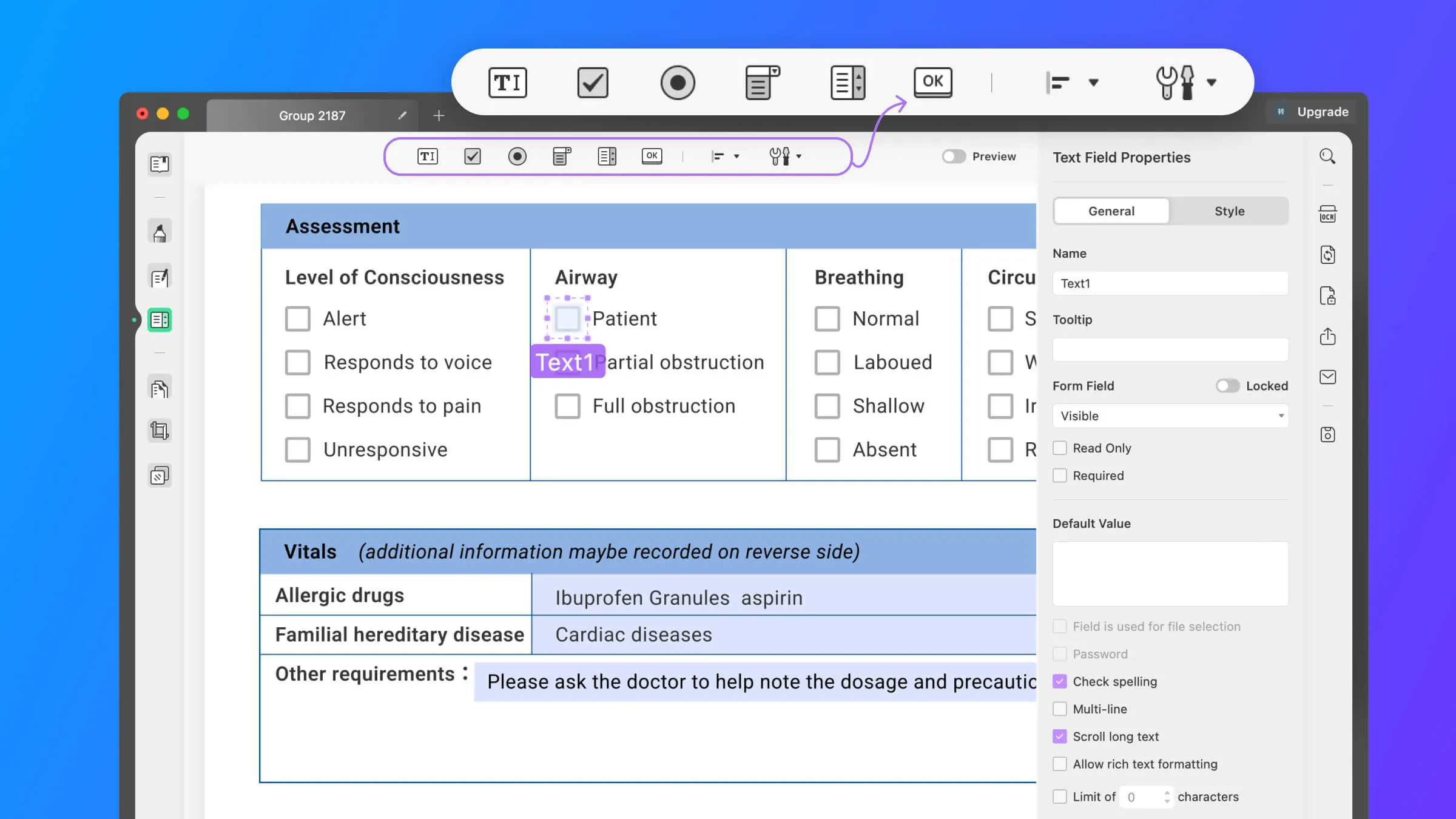
Step 9. Preview Your PDF Form and Make Changes
Once you are done with PDF form creation, toggle the "Preview" switch to have a look at how your form looks. Moreover, if needed, disable the "Preview" and make any required changes as per requirements.
Video Tutorial on How to Create, Fill, and Sign PDF Forms
In the End
After reading this article, you must be familiar with the utility of PDF form creator. Moreover, you learned about multiple PDF creators and how they serve multiple tasks. Some have AI integrations that help them achieve the task accurately and speedily. However, UPDF is one of the best AI-driven PDF form editors and creators with a friendly user interface, among others discussed.
Along with creating forms, it helps users to read, edit, convert, and compress PDF files of all sorts. When it comes to PDF-related problems, UPDF is an all-in-one solution addressing privacy concerns as well. So, having these advanced features within a single PDF editor can help greatly in real time. Download this tool right away on your device by clicking the "Free Download" button appearing below.
Windows • macOS • iOS • Android 100% secure
 UPDF
UPDF
 UPDF for Windows
UPDF for Windows UPDF for Mac
UPDF for Mac UPDF for iPhone/iPad
UPDF for iPhone/iPad UPDF for Android
UPDF for Android UPDF AI Online
UPDF AI Online UPDF Sign
UPDF Sign Edit PDF
Edit PDF Annotate PDF
Annotate PDF Create PDF
Create PDF PDF Form
PDF Form Edit links
Edit links Convert PDF
Convert PDF OCR
OCR PDF to Word
PDF to Word PDF to Image
PDF to Image PDF to Excel
PDF to Excel Organize PDF
Organize PDF Merge PDF
Merge PDF Split PDF
Split PDF Crop PDF
Crop PDF Rotate PDF
Rotate PDF Protect PDF
Protect PDF Sign PDF
Sign PDF Redact PDF
Redact PDF Sanitize PDF
Sanitize PDF Remove Security
Remove Security Read PDF
Read PDF UPDF Cloud
UPDF Cloud Compress PDF
Compress PDF Print PDF
Print PDF Batch Process
Batch Process About UPDF AI
About UPDF AI UPDF AI Solutions
UPDF AI Solutions AI User Guide
AI User Guide FAQ about UPDF AI
FAQ about UPDF AI Summarize PDF
Summarize PDF Translate PDF
Translate PDF Chat with PDF
Chat with PDF Chat with AI
Chat with AI Chat with image
Chat with image PDF to Mind Map
PDF to Mind Map Explain PDF
Explain PDF Scholar Research
Scholar Research Paper Search
Paper Search AI Proofreader
AI Proofreader AI Writer
AI Writer AI Homework Helper
AI Homework Helper AI Quiz Generator
AI Quiz Generator AI Math Solver
AI Math Solver PDF to Word
PDF to Word PDF to Excel
PDF to Excel PDF to PowerPoint
PDF to PowerPoint User Guide
User Guide UPDF Tricks
UPDF Tricks FAQs
FAQs UPDF Reviews
UPDF Reviews Download Center
Download Center Blog
Blog Newsroom
Newsroom Tech Spec
Tech Spec Updates
Updates UPDF vs. Adobe Acrobat
UPDF vs. Adobe Acrobat UPDF vs. Foxit
UPDF vs. Foxit UPDF vs. PDF Expert
UPDF vs. PDF Expert


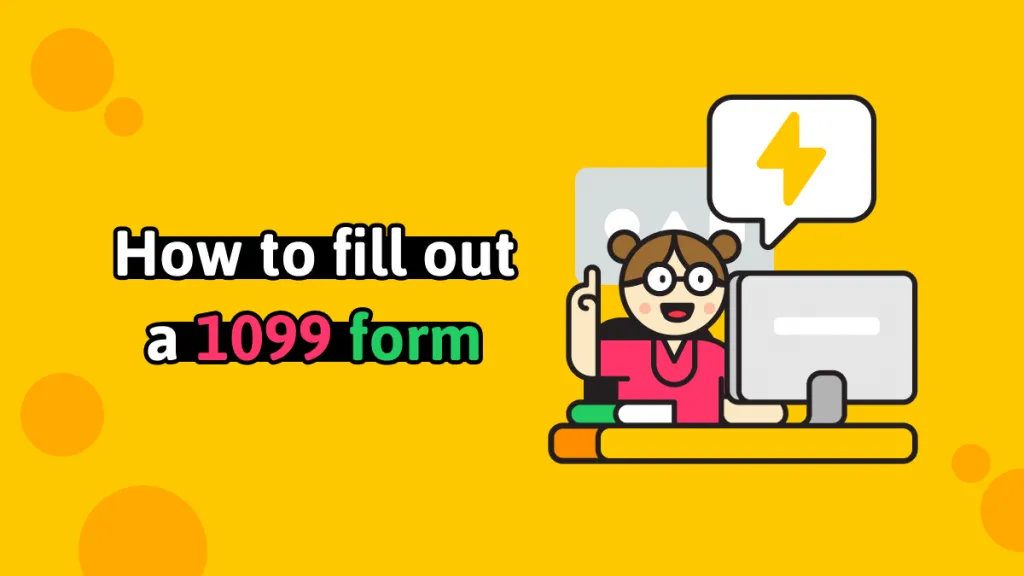




 Enola Davis
Enola Davis 
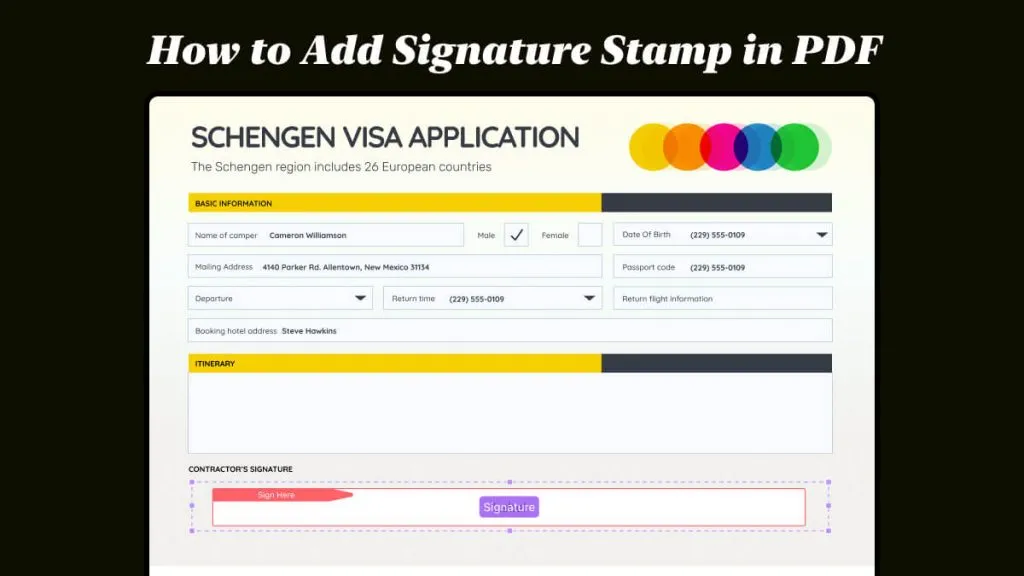
 Enola Miller
Enola Miller 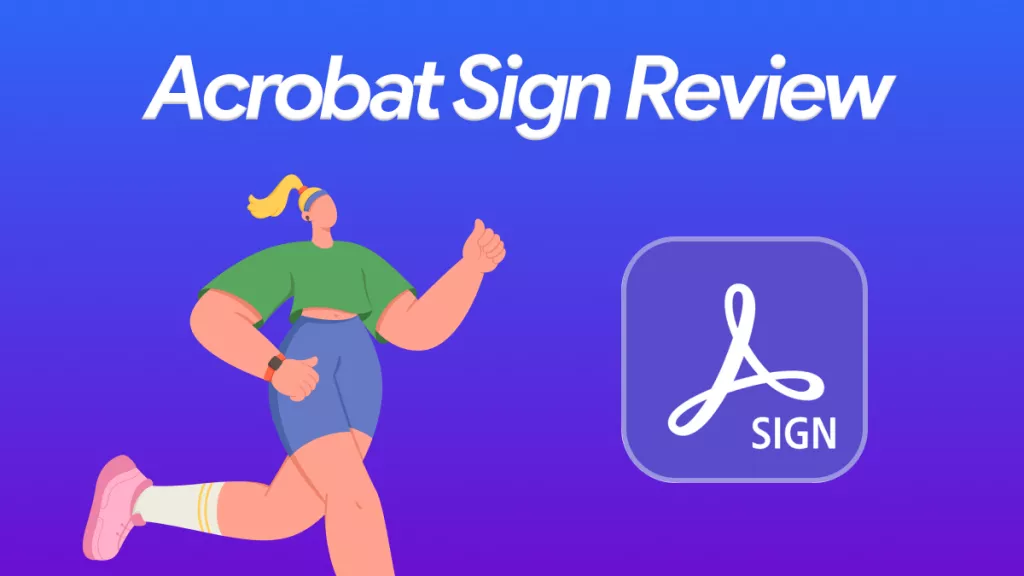
 Enid Brown
Enid Brown 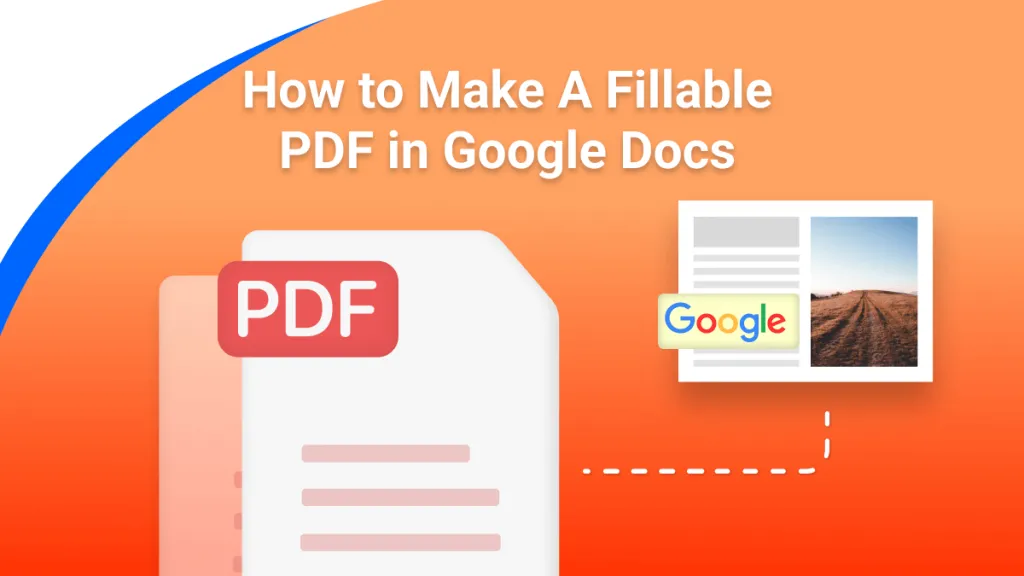
 Engelbert White
Engelbert White