PDFs are often seen as static documents, but there are times when you need to make changes. However, navigating interactive PDFs can be a bit tricky, especially when you need to modify form elements like radio buttons. These buttons are often used in forms to select one option from a set. It can sometimes be challenging to manage when you need to uncheck a selection.
In this guide, we'll explore effective methods and top-tier tools for how to uncheck a radio button in PDF. The article's aim is to ensure that you have a comprehensive yet affordable PDF editor on your hands for your PDF documents.
Part 1. Best Tool To Uncheck a Radio Button in PDFs
When dealing with PDFs, selecting the right tool can make a significant difference in how efficiently you can edit and manage form elements. As we delve into the best solutions for how to deselect a radio button in PDF, we must focus on a tool that combines affordability with powerful features. One of the standout options for this task is UPDF, a versatile PDF editor that provides a comprehensive set of tools.
UPDF offers a robust feature that allows you to create, manage, and sign fillable PDF forms to make your life easier. With it, you can design interactive PDF forms and edit PDF form fields with nine different field types to capture all the information you require. Moreover, it effortlessly duplicates fields across multiple pages for effortless alignment and accuracy. You can even customize your PDF forms with precision to meet your exact needs.
Elaborated Manual for How to Deselect a Radio Button in PDF
With the help of UPDF, the process of editing and managing PDF forms becomes quick and easy to follow. Described below is the comprehensive guide for how to deselect a radio button in PDF:
Step 1. Open the PDF Form with the Radio Button in UPDF
Gear up for the process by utilizing the UPDF official website to download and install the software on your system. Now, launch it to use "Open File" to access the PDF document from which you want to deselect the radio button.
Windows • macOS • iOS • Android 100% secure
Step 2. Deselect Radio Button in PDF Utilizing UPDF
From the left sidebar of the screen after opening the PDF file, choose "Form" in Tools to access tab dedicated for PDF forms. Here, move to the radio button on the PDF you want to deselect and press the "Delete" button from the keyboard. Afterward, you can add a new radio button by selecting the respective option from the top toolbar.
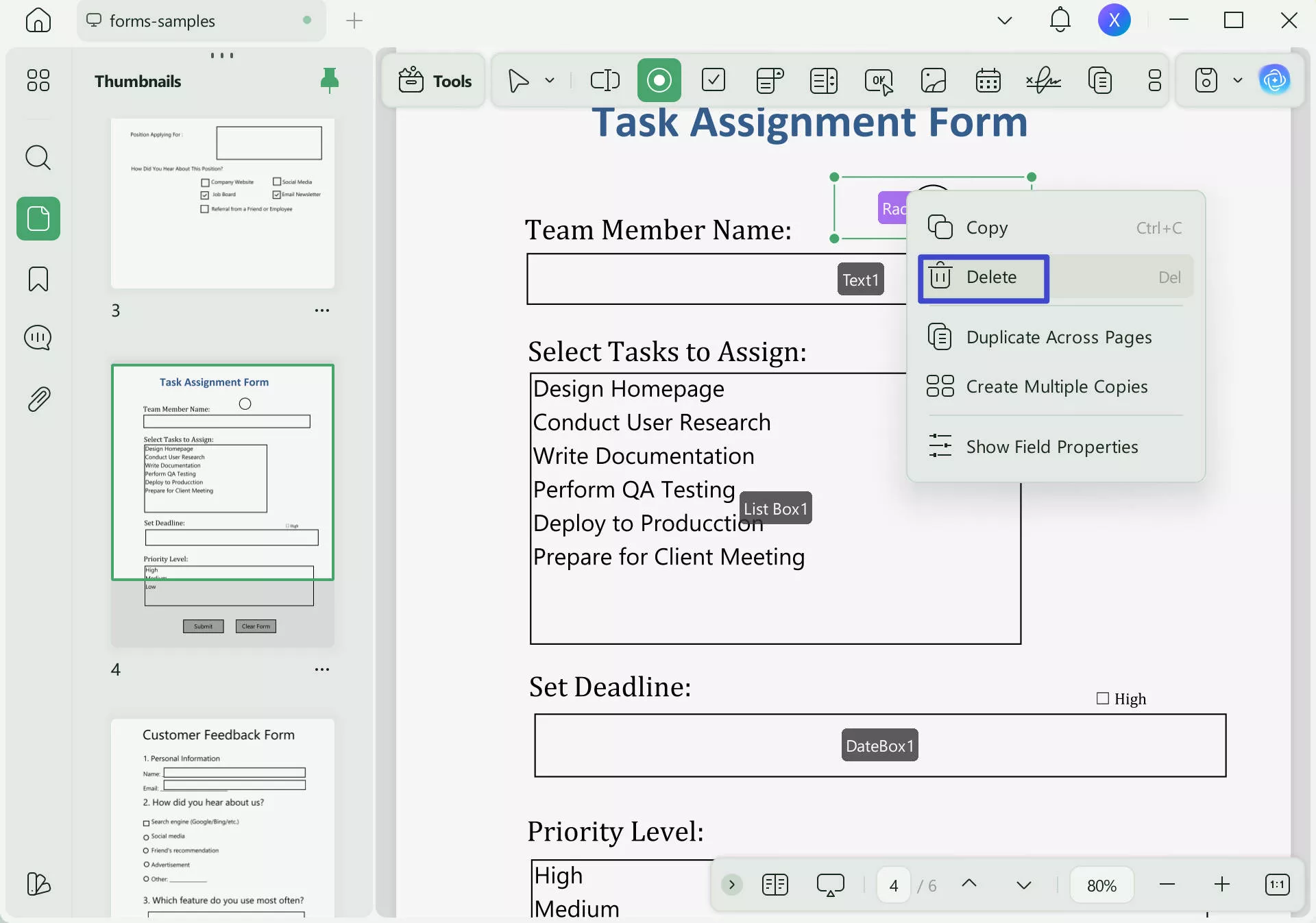
Other Key Features of UPDF
- Comprehensive Editing Tools: You can get your hands on a comprehensive PDF editing tool with UPDF. This software lets you edit text, images, and form fields in a matter of a few moments.
- Annotation Options: When it comes to annotating your PDF files, it offers a range of annotation tools for commenting and marking up documents. Moreover, you can insert shapes, stickers, and stamps into your PDF files to manage them.
- Document Conversion: It boasts a PDF converter that can convert PDFs to a wide range of formats. These document formats range from MS Office formats to XML and HTML.
- OCR Technology: As a general rule, it is not possible to edit a PDF consisting scanned images. To make it editable and searchable, UPDF provides OCR to make editing scanned documents a lot easier.
- Cloud Integration: With this tool, you get to enjoy the benfifts of UPDF Cloud to save and access your documents. This storage service can be up to 110GB in size when using the premium version of this software.
- Secure Editing: UPDF provides advanced options for password protection and document encryption to bloster security. Furthermore, you can set up permissions on your PDF using a password with this program.
- AI Integration: It integrates with AI, making it conveniently to chat with PDFs, images, and any topic.
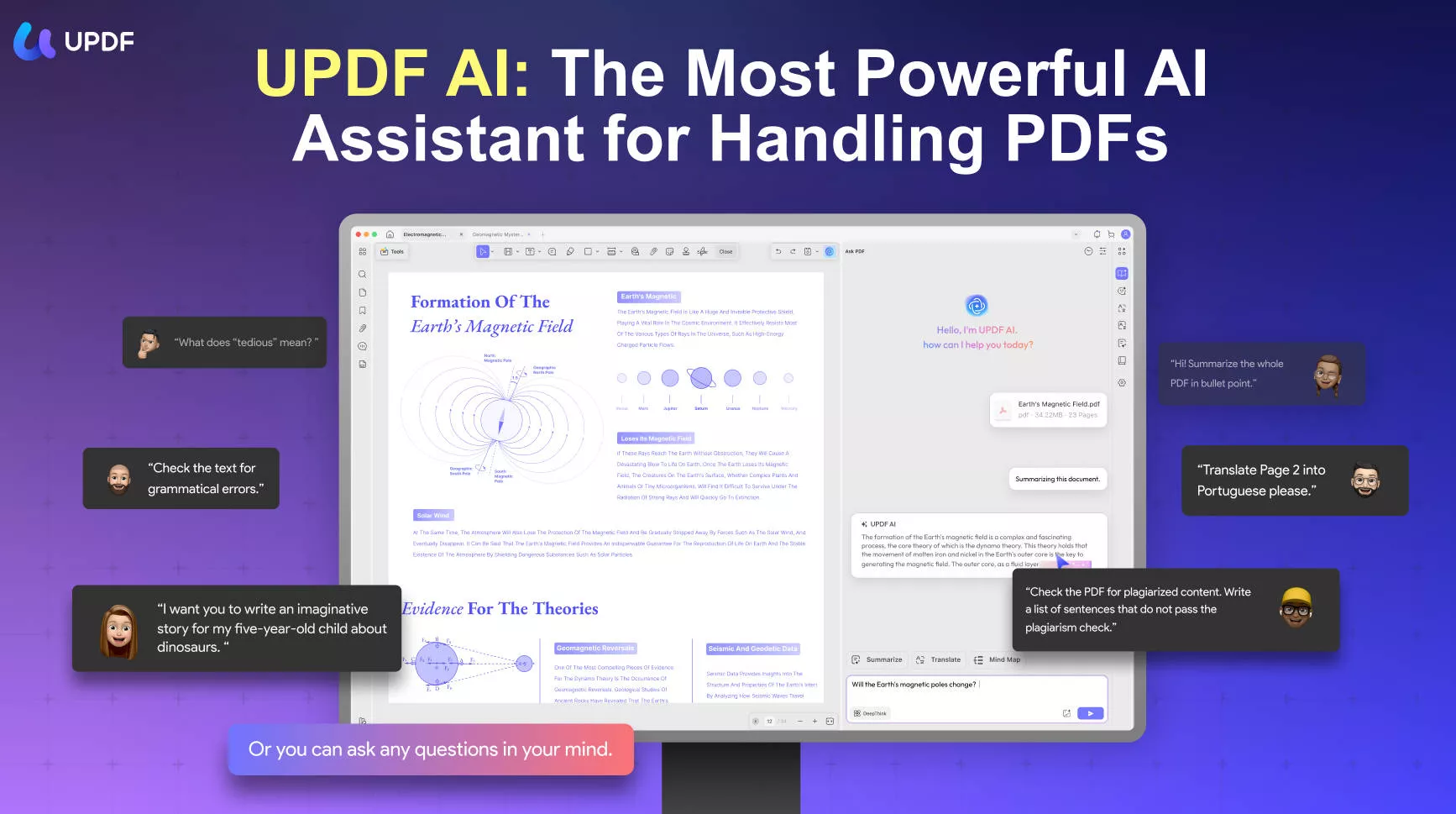
Part 2. Other Solutions Uncheck Radio Button in PDF Documents
While UPDF stands out as a top choice for how to uncheck radio button in PDF documents, there are several other tools that offer similar capabilities. Exploring these alternatives can provide additional options and flexibility, depending on your specific needs and preferences.
1. Adobe Acrobat
It is one of the most well-known PDF editors available, offering a comprehensive suite of tools for creating and editing PDF documents. With its advanced features, Adobe Acrobat allows users to handle a wide range of PDF tasks, including form editing and management. Its robust functionality ensures precise control over documents while selecting or deselecting radio buttons. Utilize the detailed guide below to manage radio buttons by editing your PDF form:
Step 1. After installing and launching the latest version of Adobe Acrobat, choose "Prepare a form" from the "Tools" tab. Next, tap on the "Select a file" button and add the PDF document with the required radio button.
your document. You can now "Delete" it and add new radio button by selecting the "Radio Button" option from the top toolbar.
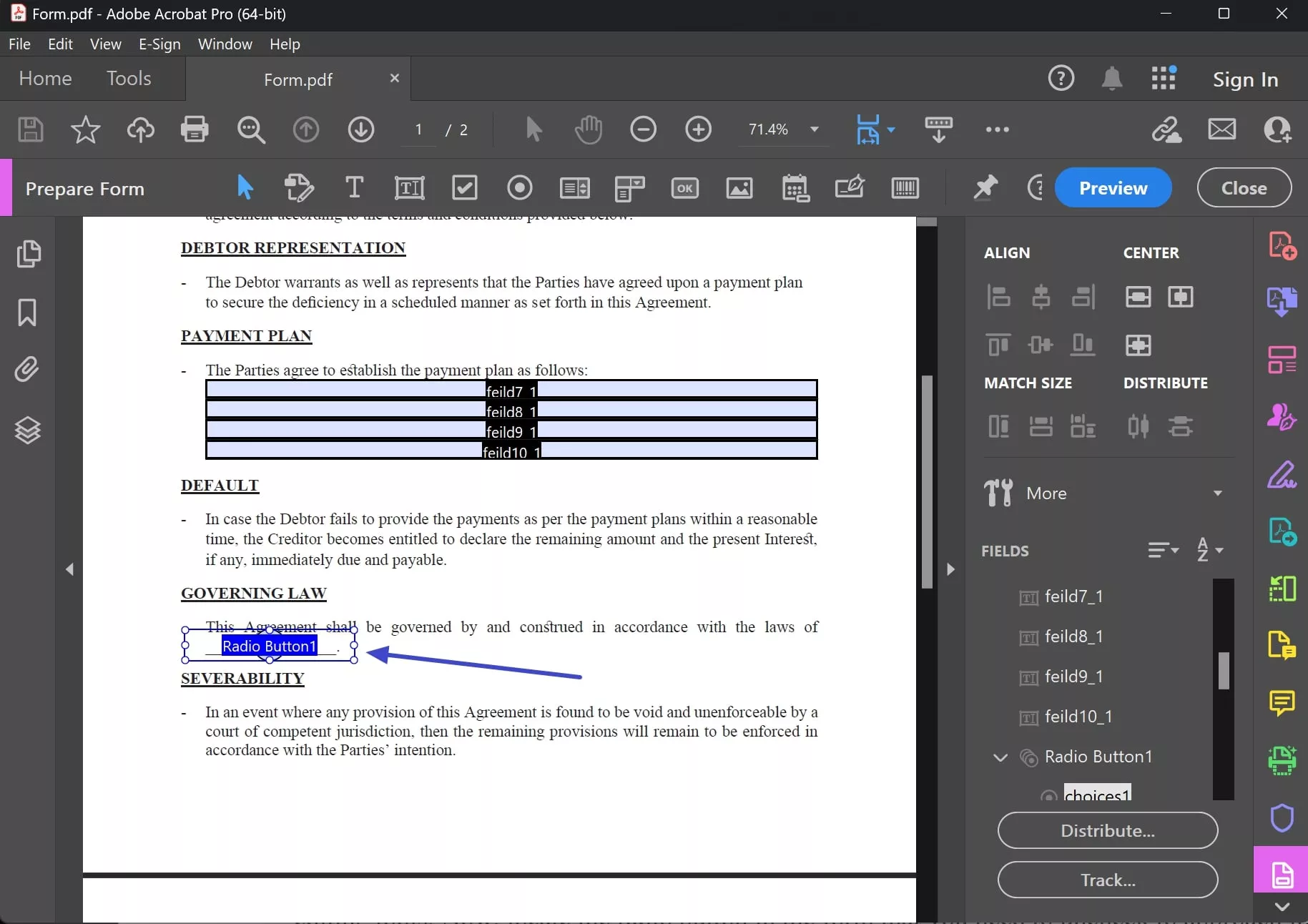
2. Foxit
Foxit is a powerful PDF editor known for its robust features for managing PDF files. With its advanced form editing capabilities, it allows users to efficiently handle form elements such as radio buttons, checkboxes, and text fields. With this tool, you can effortlessly create PDF forms with automated form field recognition and a design assistant. Summarized below are the steps you need to follow for how to deselect radio button in PDF files:
Step 1. After accessing your PDF form in Foxit, go to the ‘Form’ tab in the toolbar to access form editing tools. Now, locate the radio button in the form that you need to uncheck to approach it.
Step 2. Once there, choose the "Radio Button" option from the top toolbar and select the button you want to remove. After performing "Delete" to deselect the radio button, draw the new button in its place and save the document.
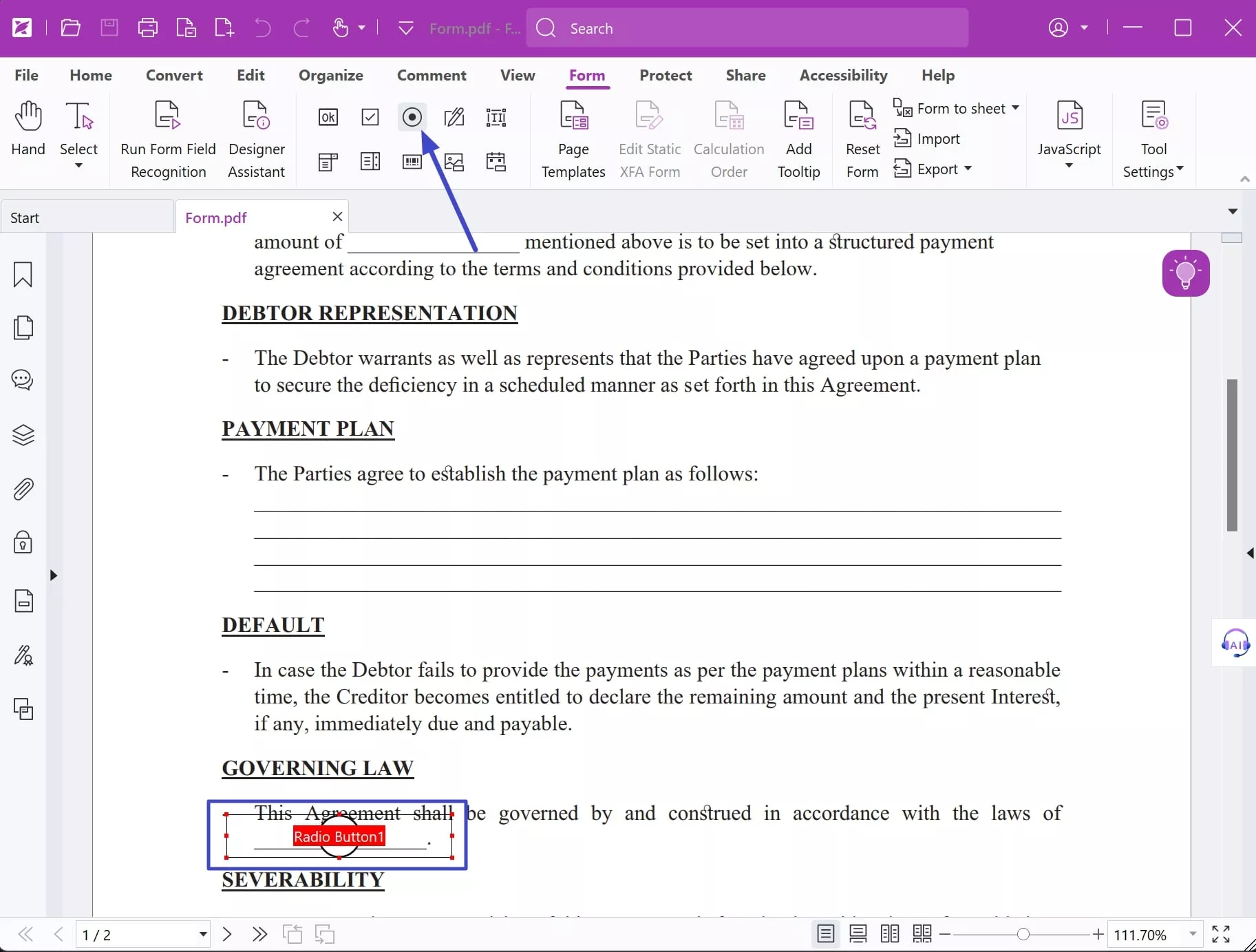
FAQ
How to check if the radio button is checked or not?
You can determine a radio button's selection state by accessing it through document.getElementById or querySelector and checking its checked property, which evaluates to true when selected and false otherwise.
What is the difference between radio button and check button?
Checkboxes and radio buttons serve as selection tools in forms. Checkboxes let users select multiple items from a set of options, whereas radio buttons restrict selection to a single item from several predefined choices.
What is the function of a radio button?
Radio buttons enable users to choose a single option from a group of mutually exclusive choices. They're ideal when you want all available options displayed for selection.
Conclusion
In summary, learning how to uncheck radio button in PDF can be a challenging part of navigating the intricacies of PDF forms. Fortunately, with the right tools, these tasks become significantly more manageable. In this article, we explored various solutions to uncheck radio buttons in PDF documents. Among these tools, UPDF stands out for its comprehensive editing features and efficient form management capabilities. You can download it for a free trial. Besides, read this review article by Guiding Tech to learn more about it.
Windows • macOS • iOS • Android 100% secure
 UPDF
UPDF
 UPDF for Windows
UPDF for Windows UPDF for Mac
UPDF for Mac UPDF for iPhone/iPad
UPDF for iPhone/iPad UPDF for Android
UPDF for Android UPDF AI Online
UPDF AI Online UPDF Sign
UPDF Sign Edit PDF
Edit PDF Annotate PDF
Annotate PDF Create PDF
Create PDF PDF Form
PDF Form Edit links
Edit links Convert PDF
Convert PDF OCR
OCR PDF to Word
PDF to Word PDF to Image
PDF to Image PDF to Excel
PDF to Excel Organize PDF
Organize PDF Merge PDF
Merge PDF Split PDF
Split PDF Crop PDF
Crop PDF Rotate PDF
Rotate PDF Protect PDF
Protect PDF Sign PDF
Sign PDF Redact PDF
Redact PDF Sanitize PDF
Sanitize PDF Remove Security
Remove Security Read PDF
Read PDF UPDF Cloud
UPDF Cloud Compress PDF
Compress PDF Print PDF
Print PDF Batch Process
Batch Process About UPDF AI
About UPDF AI UPDF AI Solutions
UPDF AI Solutions AI User Guide
AI User Guide FAQ about UPDF AI
FAQ about UPDF AI Summarize PDF
Summarize PDF Translate PDF
Translate PDF Chat with PDF
Chat with PDF Chat with AI
Chat with AI Chat with image
Chat with image PDF to Mind Map
PDF to Mind Map Explain PDF
Explain PDF Scholar Research
Scholar Research Paper Search
Paper Search AI Proofreader
AI Proofreader AI Writer
AI Writer AI Homework Helper
AI Homework Helper AI Quiz Generator
AI Quiz Generator AI Math Solver
AI Math Solver PDF to Word
PDF to Word PDF to Excel
PDF to Excel PDF to PowerPoint
PDF to PowerPoint User Guide
User Guide UPDF Tricks
UPDF Tricks FAQs
FAQs UPDF Reviews
UPDF Reviews Download Center
Download Center Blog
Blog Newsroom
Newsroom Tech Spec
Tech Spec Updates
Updates UPDF vs. Adobe Acrobat
UPDF vs. Adobe Acrobat UPDF vs. Foxit
UPDF vs. Foxit UPDF vs. PDF Expert
UPDF vs. PDF Expert



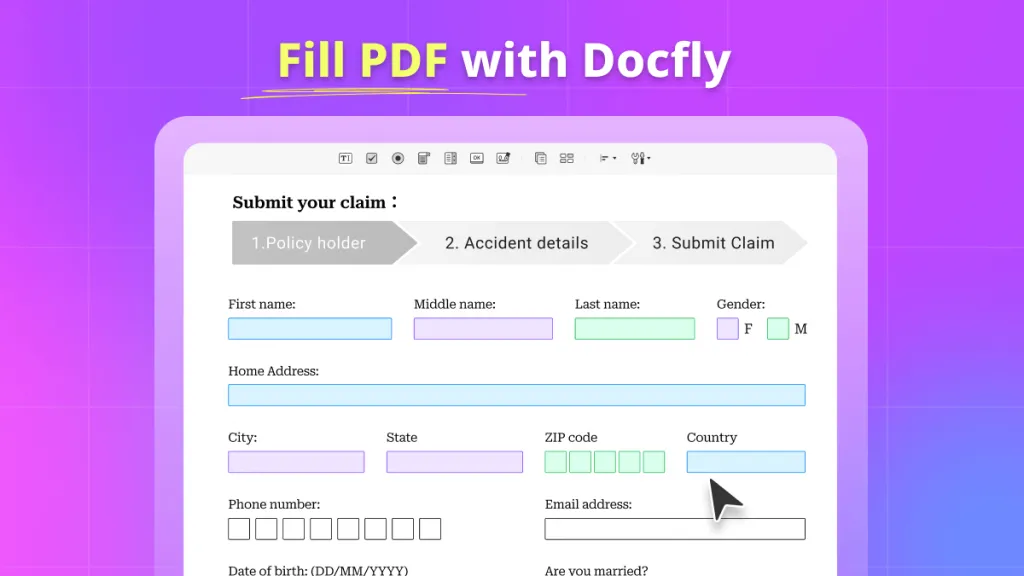




 Enola Davis
Enola Davis 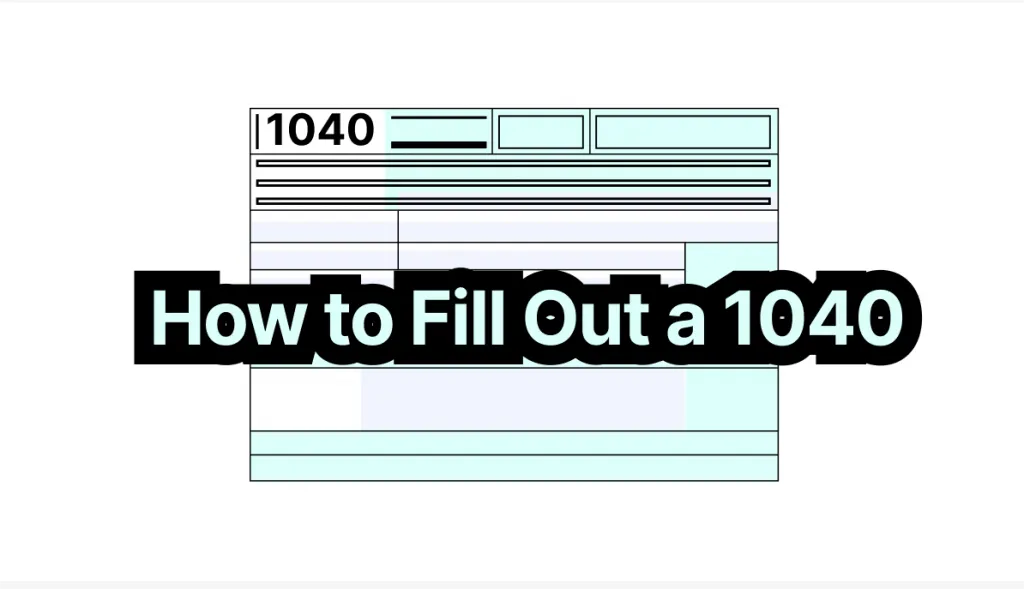
 Enrica Taylor
Enrica Taylor 

 Lizzy Lozano
Lizzy Lozano