Blue boxes in PDF files often highlight form fields, hyperlinks, or annotations. While sometimes necessary, they can be distracting and can ruin your reading experience when you need to focus on the content. Thus, when dealing with important documents, it becomes essential that you learn how to remove blue boxes in PDFs. Doing this can enhance your productivity and overall reading pleasure.
Within this article, we'll introduce you to some of the best tools when you wish to remove blue boxes from your PDF files. The aim is to provide straightforward solutions to ensure your documents are as clean and professional as possible.
Part 1. A Comprehensive Way to Remove Blue Boxes With UPDF
When looking for a PDF editor and searching for how to remove blue boxes in PDF, you are recommended to go for a powerful and trusted tool. Among the current available comprehensive PDF editors, UPDF stands out as the top choice. This robust tool is known for its numerous features, dynamic interface, and fast processing speed. One of its standout features is the ability to remove blue boxes.
As most of the blue boxes you deal with in PDF files are found in fillable forms, this advanced tool provides a dedicated "Prepare Form" feature. Using this feature, you can remove or add blue boxes to your document. Moreover, it allows you to create fillable forms using over nine different fields. Moreover, you can edit the already created PDF forms to suit your needs. Download UPDF and try it for free now.
Windows • macOS • iOS • Android 100% secure
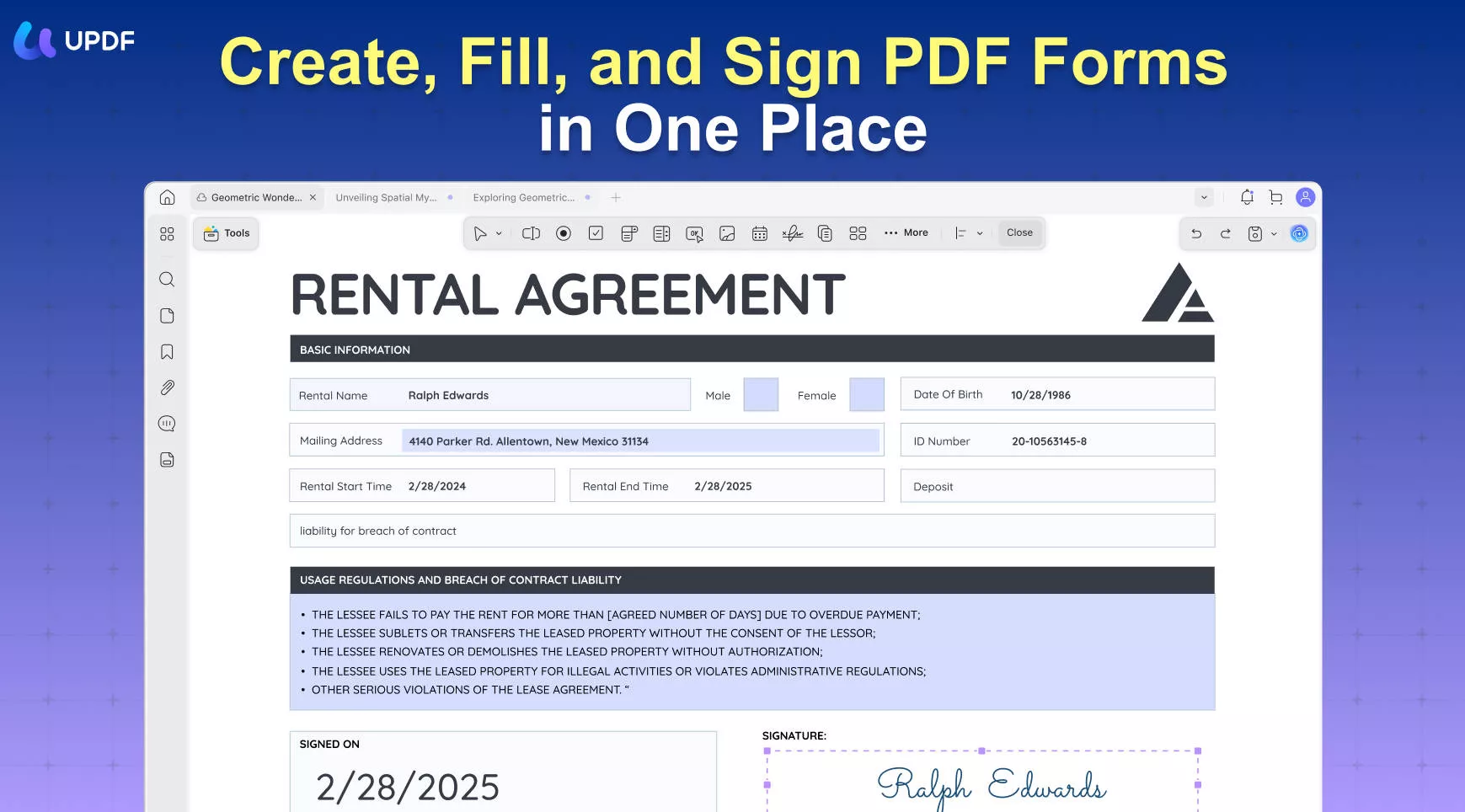
Defining Key Aspects of UPDF
Handling fillable PDF forms and removing blue boxes isn't the only thing in which UPDF is an expert. With the help of this marvelous tool, you can find unlimited ways to modify and enhance your PDF documents. Summarized below are some of the key features that help this program stand out from the rest:
- Enhanced PDF Annotations: Whoever deals with PDF documents knows the important role annotations play in these files. Using this software, you can annotate your PDFs using highlighting, strikethrough, adding notes, inserting shapes, and many more. Furthermore, you can add comments, use a pencil and eraser, and employ text boxes.
- Organize Your PDFs: Proper organization becomes essential when dealing with large PDF documents. This tool comes to your rescue, providing several ways to organize your documents. These include inserting new pages, extracting desired ones, splitting the file, or replacing the targeted pages.
- Data Redaction: As sharing your PDF files with colleagues or friends is common, removing sensitive information from these documents becomes imperative. UPDF allows you to redact your info from portable documents with ease. You can redact targeted text or complete pages if required using this app.
- Quickly Sign Your PDF Files: With the help of this robust tech wonder, you can add your digital or electronic signature to your legal PDF files. You can create new signatures using your computer mouse and keyboard. Additionally, it lets you design or import your digital signatures easily.
Detailed Guide on How to Remove Blue Boxes in PDF
The process needed to eliminate the blue boxes from your PDF files is straightforward and quick when UPDF is the medium. Described below are the instructions for how to remove blue boxes in PDF:
Step 1. Access the Targeted PDF File in UPDF
Use a PC or Mac to install and launch the program and tap the "Open File" option to access the PDF form with the blue boxes.
Windows • macOS • iOS • Android 100% secure
Afterward, move to the left side panel and click "Form" in "Tools".
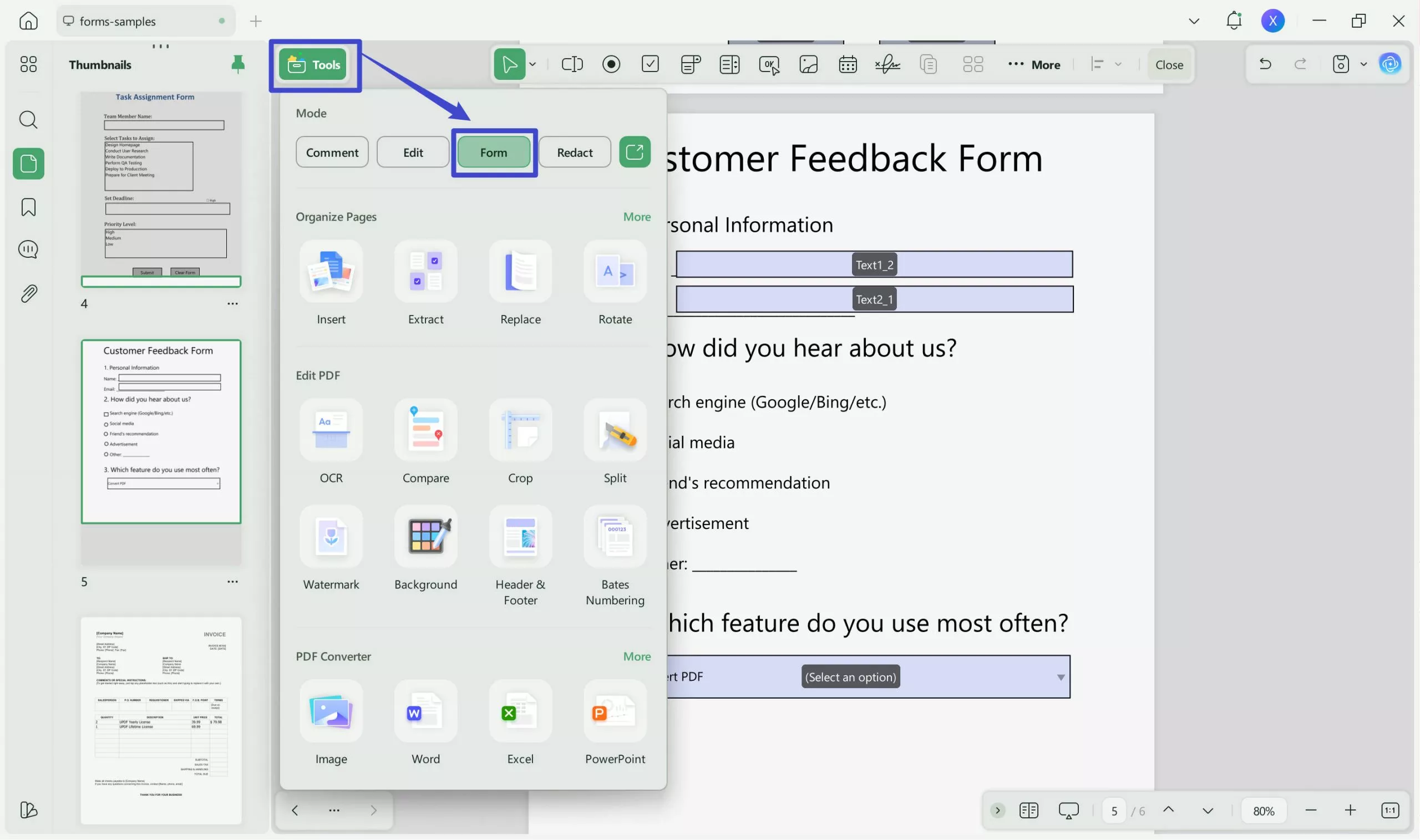
Step 2. Delete the Blue Boxes From Your PDF Document
Once there, locate the blue boxes from which you want to get rid of them and right-click on them. From the upcoming menu, choose "Delete," and the blue box will be removed. Repeat the process for other blue boxes and save your changes to finalize the process.
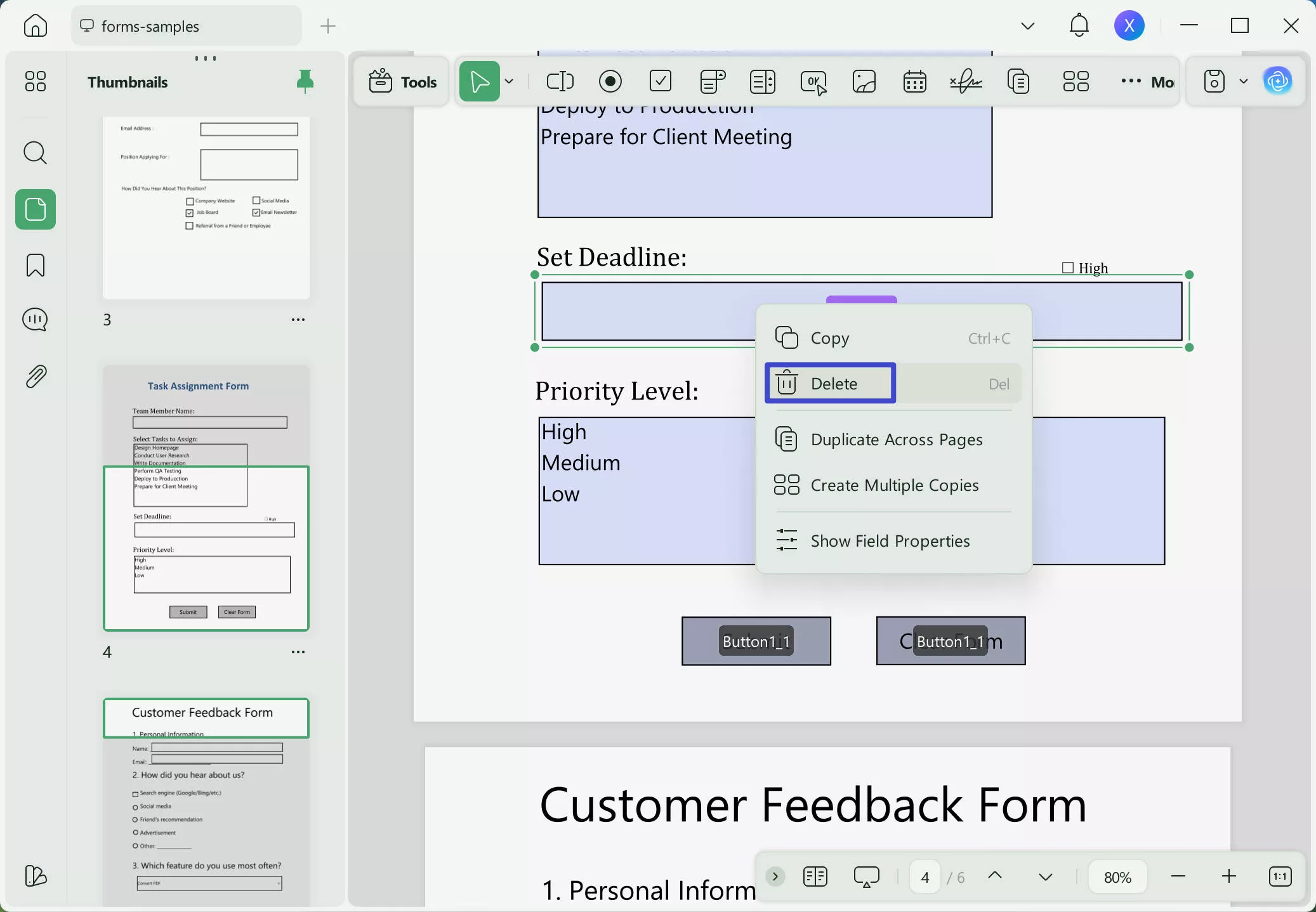
Part 2. Other Top Tools To Use For Removing Blue Boxes in PDF
While UPDF is undoubtedly a top-tier choice for removing blue boxes from PDF documents, it is not the only choice. Multiple tools available on the internet can help you with this dilemma. Here are a few of these top choices you can confidently use to remove blue boxes:
1. Adobe Acrobat
One of the most widely used PDF editors, Adobe Acrobat, is a popular choice to remove blue boxes from your documents. This tool provides a comprehensive Prepare Form feature that allows you to easily create and edit fillable forms. Using this Adobe PDF remove blue boxes feature, you can get rid of these annoying boxes and improve the reading experience.
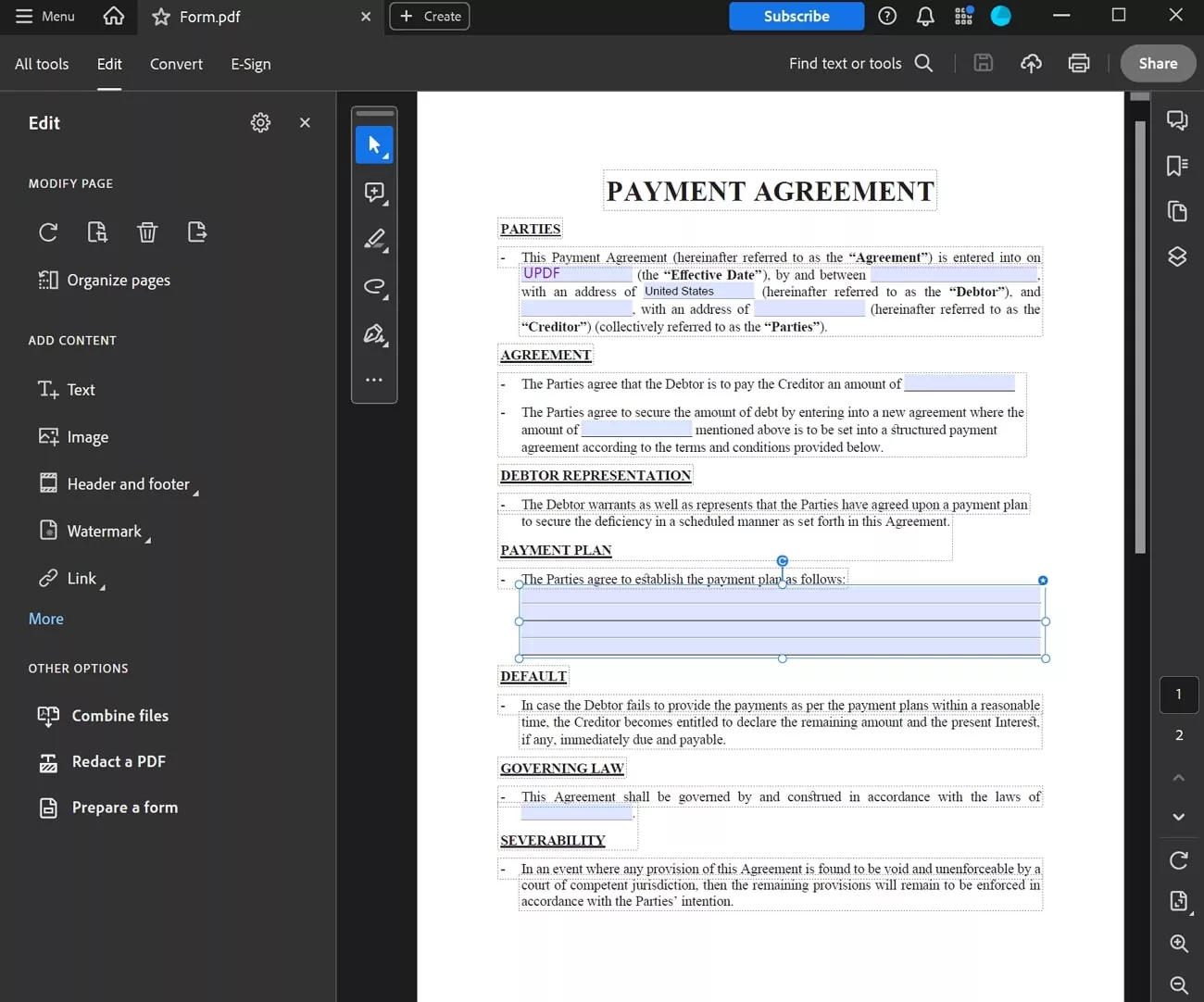
2. PDF Pro
Another excellent tool that offers a range of features for editing and managing PDF documents is PDF Pro. This software allows you to remove fillable fields from PDF forms, including the blue boxes. To do that, it provides a dedicated "Forms" tab to remove the blue boxes from your PDF file to further enhance your reading.
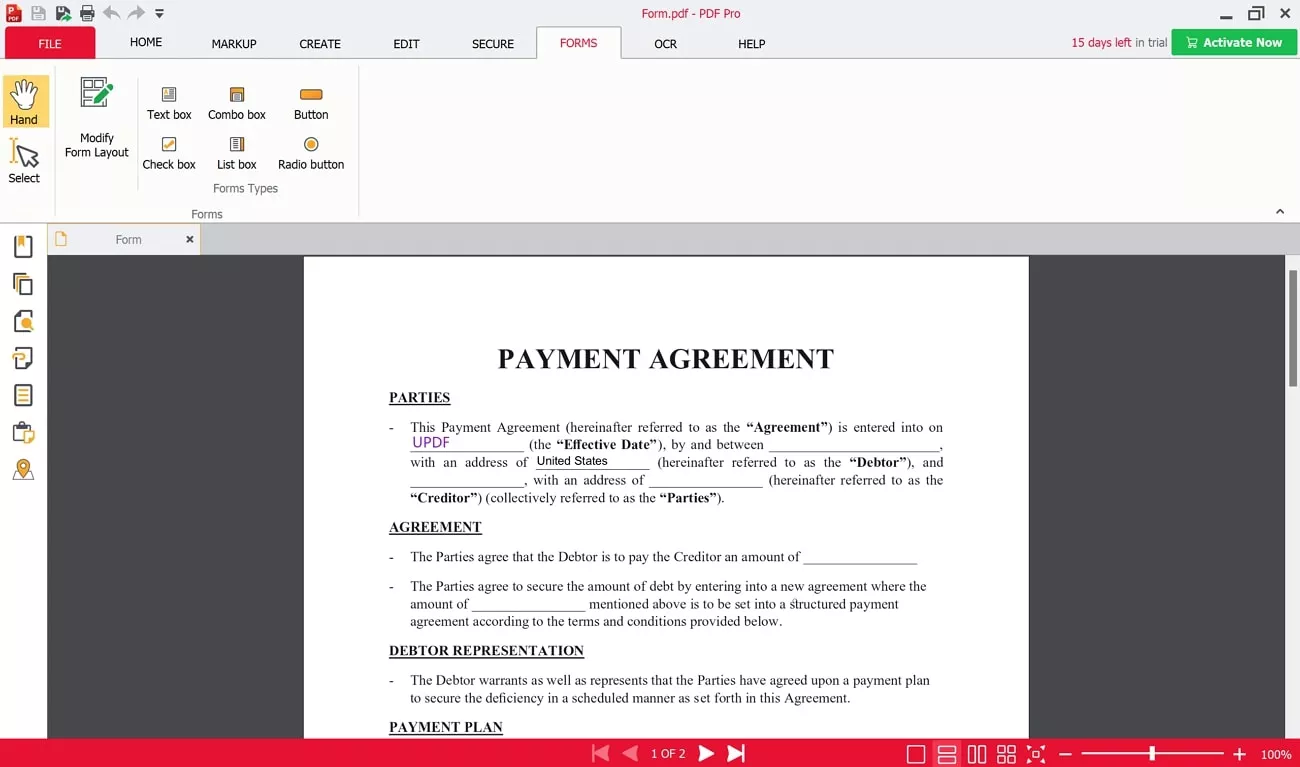
3. Nitro PDF
Nitro PDF is another excellent option to remove the blue boxes from your PDFs. Although it falls on the costly end of the PDF editors, this tool is known for its reliability in providing PDF editing and management services. Its specialized "Forms" tab lets you freely edit and create fillable PDF forms.
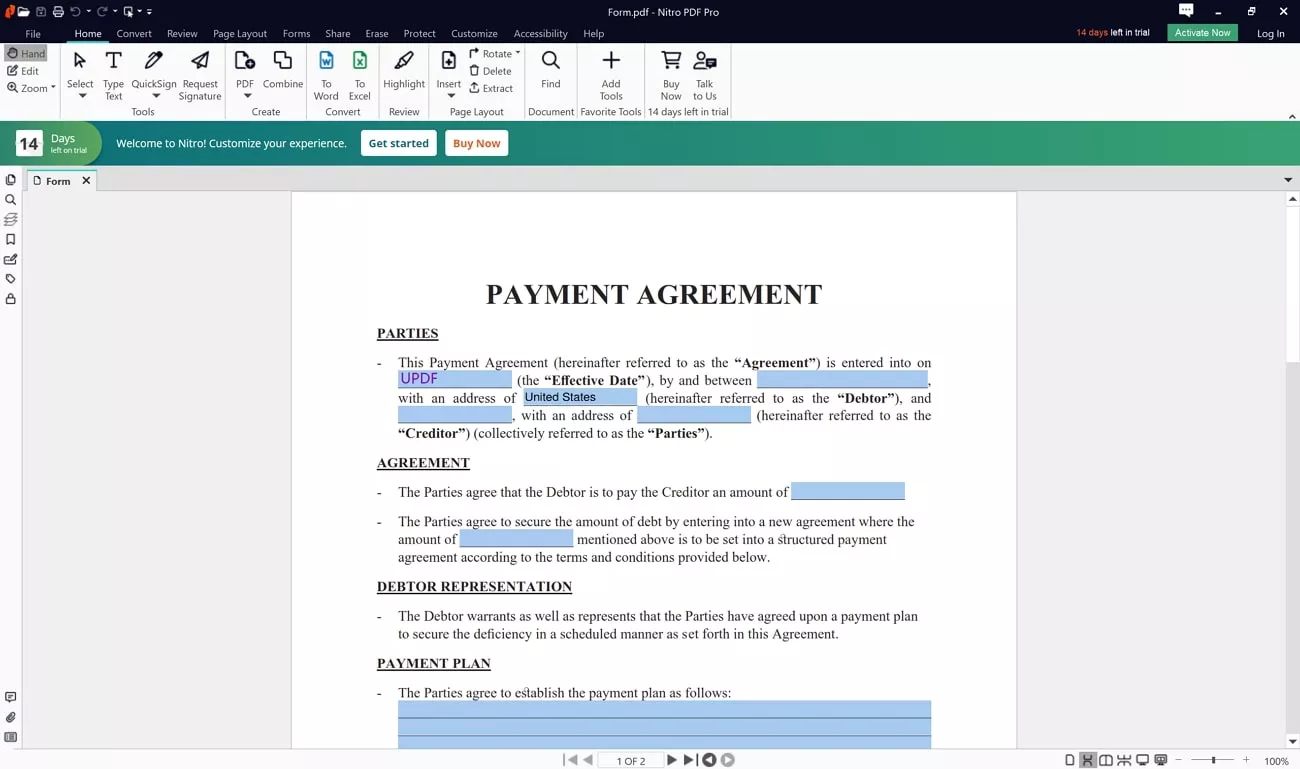
4. Foxit PDF Editor
Offering a wide range of tools for creating, editing, and converting PDF files, Foxit PDF Editor can also be used to remove blue boxes from your documents. This software is a popular choice among users, and its popularity primarily stems from its many features. Its "Form" feature empowers you to edit and create forms, including adding or removing fields like blue boxes.
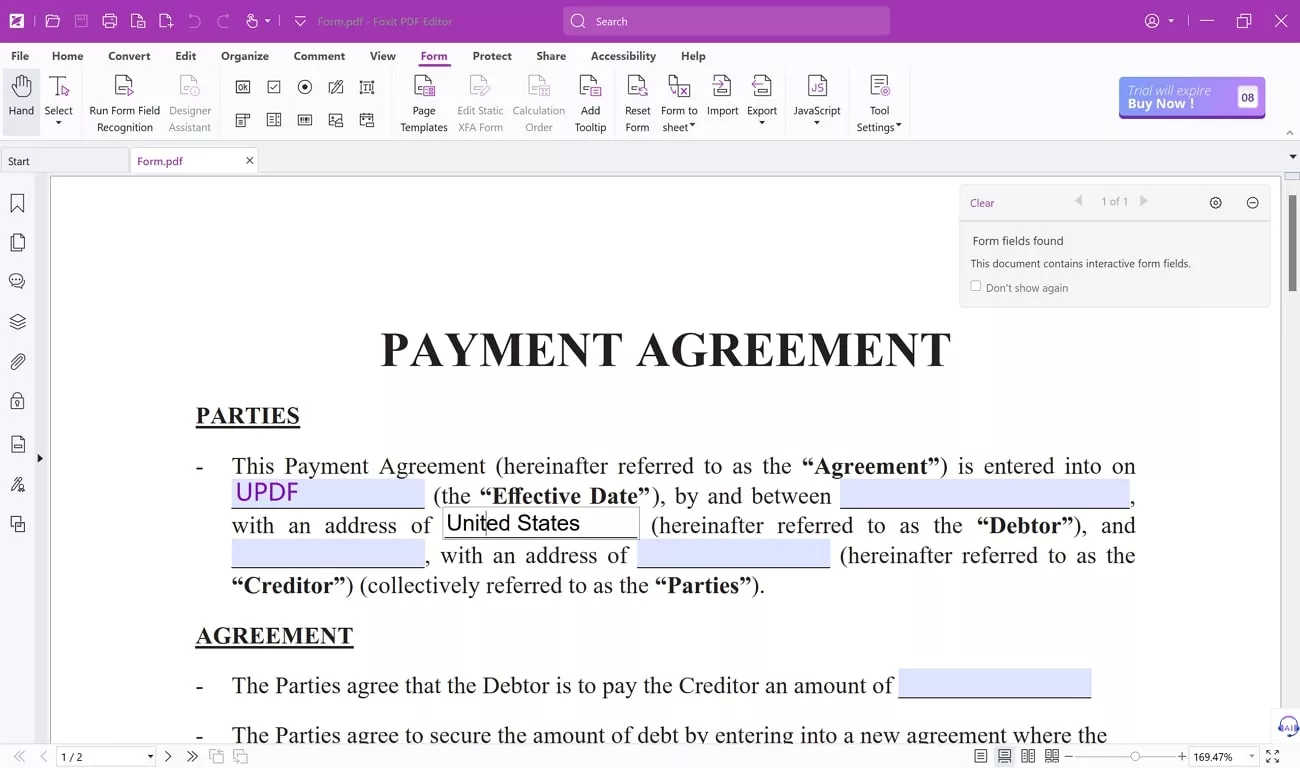
Part 3. FAQs About Removing Blue Boxes in PDF
1. Why do users need to remove blue boxes in PDF?
The reason behind removing blue boxes in PDF documents is that they can be distracting and interfere with the document's readability. These boxes are useful for interactive documents but may not be necessary for static content. Removing these boxes helps present a cleaner, more professional-looking document.
2. What are Blue Boxes in PDFs?
Blue boxes in PDFs are visual indicators that typically highlight interactive elements like form fields, hyperlinks, or annotations. They are designed to help users quickly identify these elements for interaction, but they can be unnecessary and distracting in certain contexts.
3. Can Blue Boxes affect the functionality of a PDF?
No, removing blue boxes from a PDF does not affect the functionality of the document. The underlying content, hyperlinks, and form fields remain intact; only the visual highlight is removed. This means that the document will still function.
Conclusion
Understanding how to remove blue boxes in PDFs can significantly enhance your files' readability and professional appearance. This guide explored different options for removing blue boxes, of which UPDF stands out as the top choice. The tool offers many other features that can greatly enhance your PDF experience. So, why not give it a shot?
Windows • macOS • iOS • Android 100% secure
 UPDF
UPDF
 UPDF for Windows
UPDF for Windows UPDF for Mac
UPDF for Mac UPDF for iPhone/iPad
UPDF for iPhone/iPad UPDF for Android
UPDF for Android UPDF AI Online
UPDF AI Online UPDF Sign
UPDF Sign Edit PDF
Edit PDF Annotate PDF
Annotate PDF Create PDF
Create PDF PDF Form
PDF Form Edit links
Edit links Convert PDF
Convert PDF OCR
OCR PDF to Word
PDF to Word PDF to Image
PDF to Image PDF to Excel
PDF to Excel Organize PDF
Organize PDF Merge PDF
Merge PDF Split PDF
Split PDF Crop PDF
Crop PDF Rotate PDF
Rotate PDF Protect PDF
Protect PDF Sign PDF
Sign PDF Redact PDF
Redact PDF Sanitize PDF
Sanitize PDF Remove Security
Remove Security Read PDF
Read PDF UPDF Cloud
UPDF Cloud Compress PDF
Compress PDF Print PDF
Print PDF Batch Process
Batch Process About UPDF AI
About UPDF AI UPDF AI Solutions
UPDF AI Solutions AI User Guide
AI User Guide FAQ about UPDF AI
FAQ about UPDF AI Summarize PDF
Summarize PDF Translate PDF
Translate PDF Chat with PDF
Chat with PDF Chat with AI
Chat with AI Chat with image
Chat with image PDF to Mind Map
PDF to Mind Map Explain PDF
Explain PDF Scholar Research
Scholar Research Paper Search
Paper Search AI Proofreader
AI Proofreader AI Writer
AI Writer AI Homework Helper
AI Homework Helper AI Quiz Generator
AI Quiz Generator AI Math Solver
AI Math Solver PDF to Word
PDF to Word PDF to Excel
PDF to Excel PDF to PowerPoint
PDF to PowerPoint User Guide
User Guide UPDF Tricks
UPDF Tricks FAQs
FAQs UPDF Reviews
UPDF Reviews Download Center
Download Center Blog
Blog Newsroom
Newsroom Tech Spec
Tech Spec Updates
Updates UPDF vs. Adobe Acrobat
UPDF vs. Adobe Acrobat UPDF vs. Foxit
UPDF vs. Foxit UPDF vs. PDF Expert
UPDF vs. PDF Expert

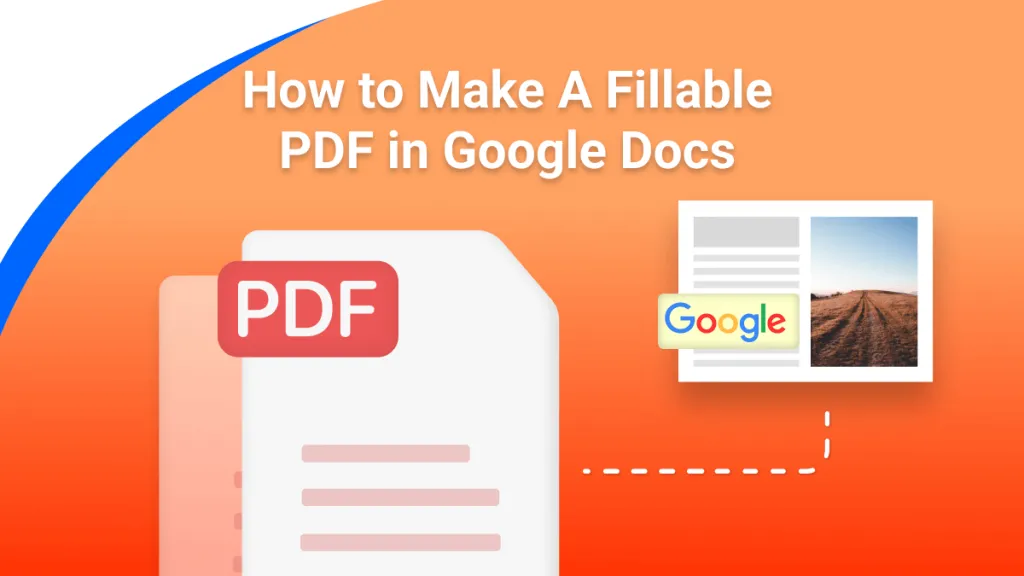





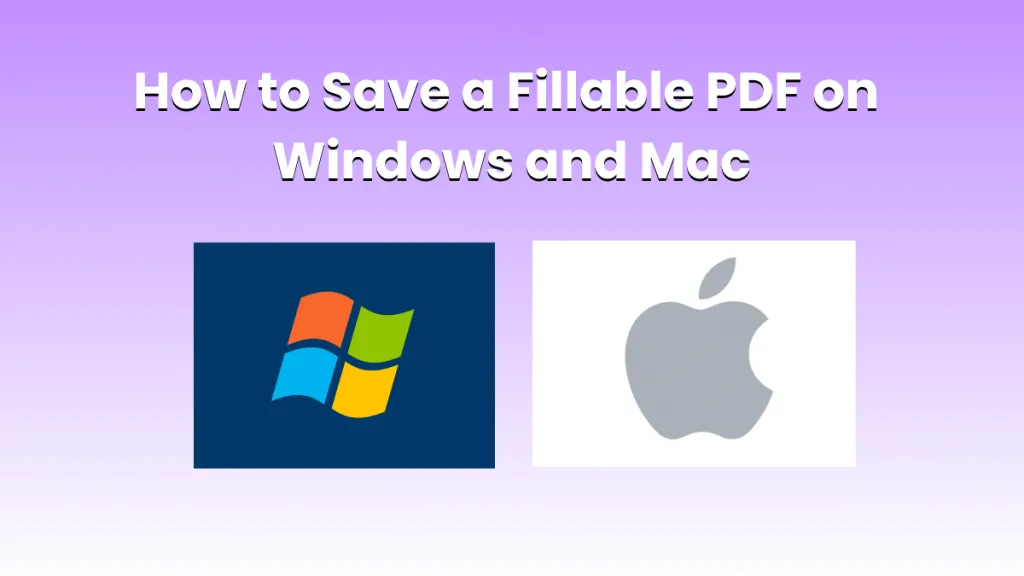
 Enola Miller
Enola Miller 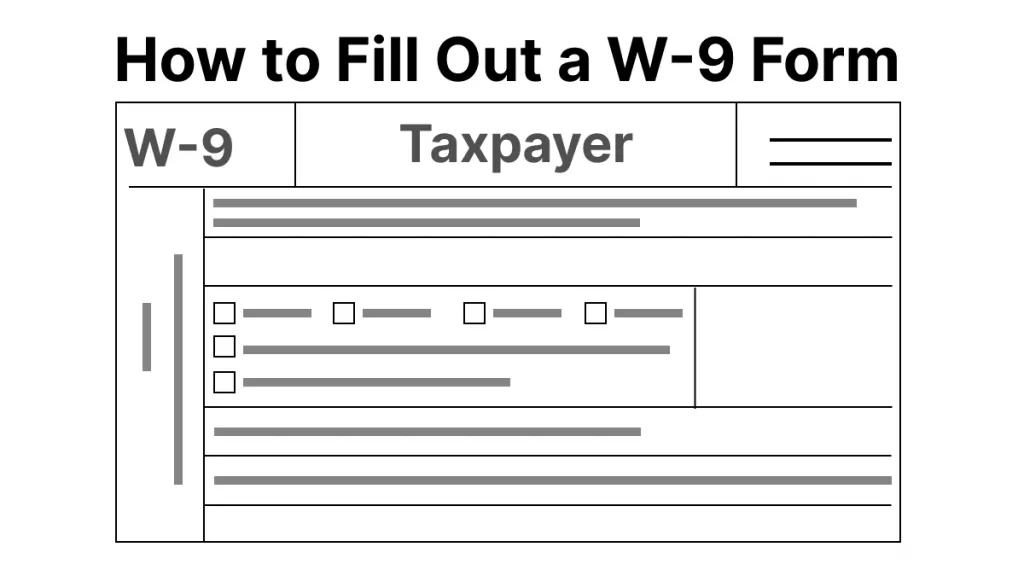
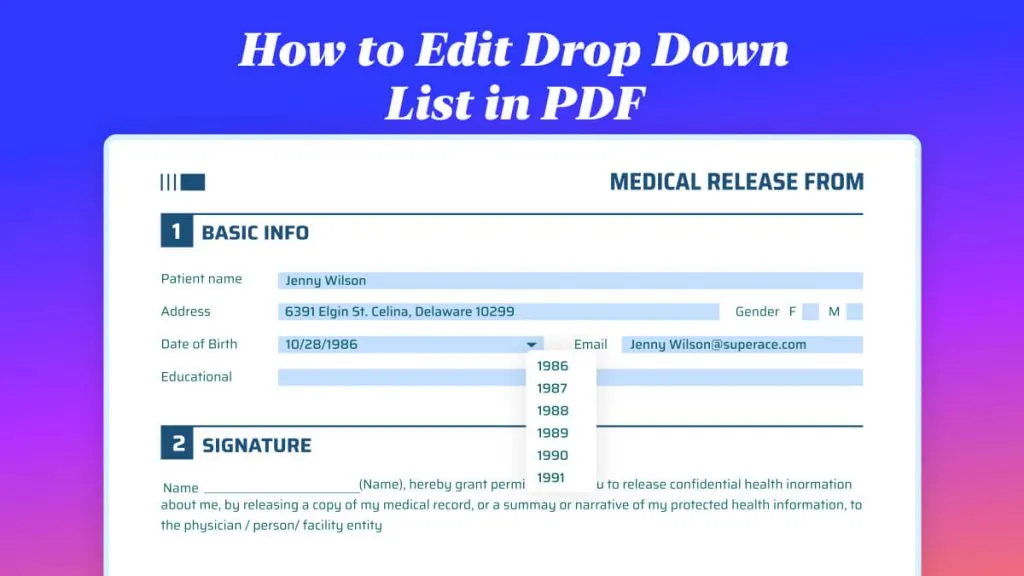

 Enrica Taylor
Enrica Taylor  Engelbert White
Engelbert White