Fillable PDFs are becoming increasingly popular with the digitalization of the world. Today, contracts, surveys, invoices, and other forms that require user input are based on fillable PDFs. It eradicates the need to use paper to fill forms and makes it easy to extract data. Since Adobe is one of the most widely used PDF tools, many users are in search of steps for creating a fillable PDF in Adobe. Therefore, this guide is going to discuss in detail how to crete a fillable PDF in Adobe. So, let's begin our discussion!
Part 1. Important Tips to Know Before Creating a Fillable PDF in Adobe
Creating a fillable or interactive PDF can be easy and free with a cost-effective alternative, UPDF. UPDF is also a PDF tool like Adobe, but it offers an easy and free way to create fillable PDFs.
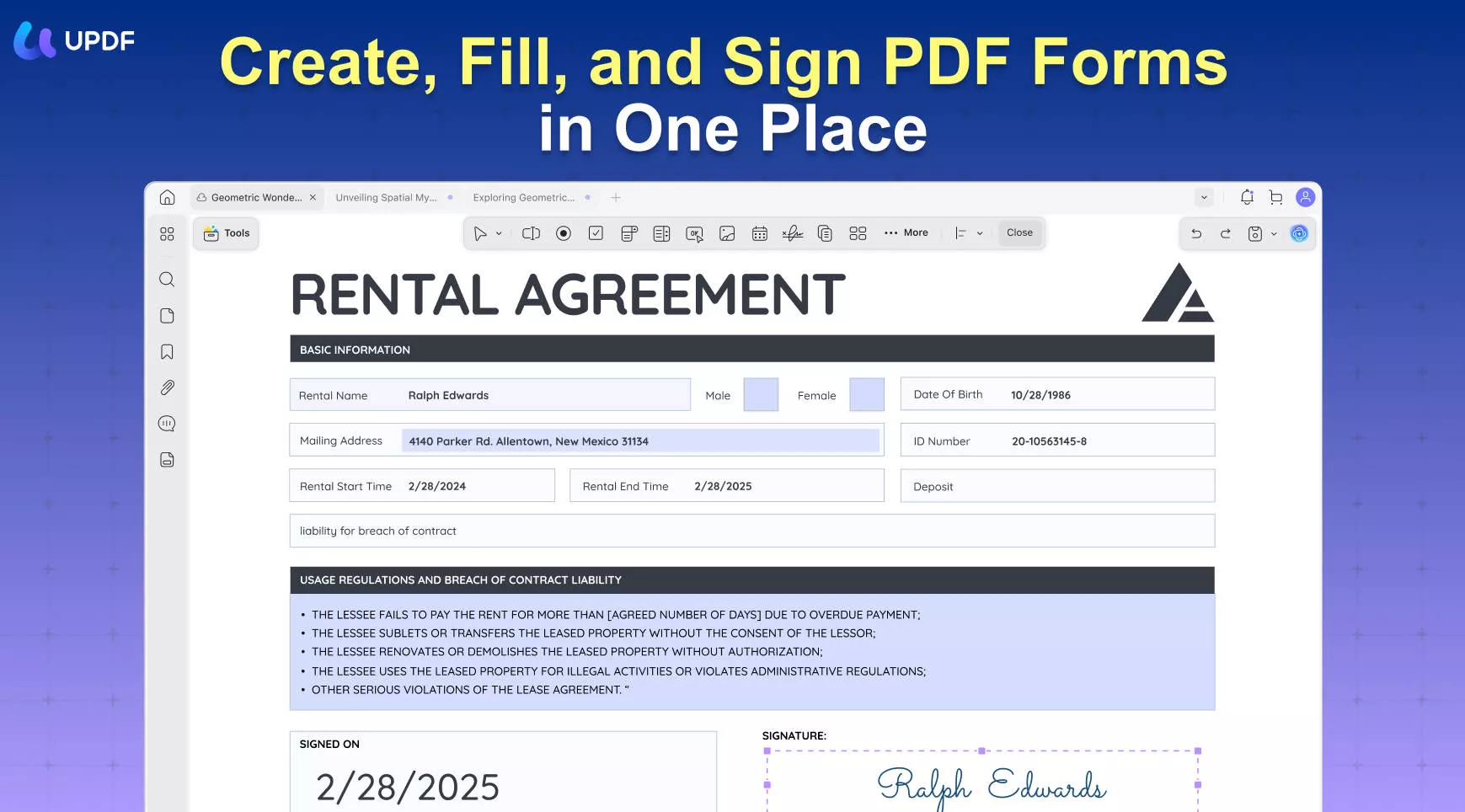
UPDF's click-based interface empowers you to insert six types of form fields, including checkboxes, dropdown lists, radio buttons, etc. It even allows you to customize the field properties instantly. In short, you get the simplest yet powerful tool for creating a fillable PDF. Additionally, UPDF enables you to convert fillable PDF to regular PDF seamlessly, providing flexibility for your document needs. Therefore, simply download UPDF and create your fillable PDF right away.
Windows • macOS • iOS • Android 100% secure
Part 2. Steps to Create a Fillable PDF Form in Adobe
Adobe is a PDF tool known for decades to view and edit PDFs. So, if you intend to make a fillable PDF form in Adobe, follow the below steps:
Step 1. Launch Adobe Acrobat on your PC and click the "Tools" tab from the top. Afterward, tap the "Prepare Form" option.
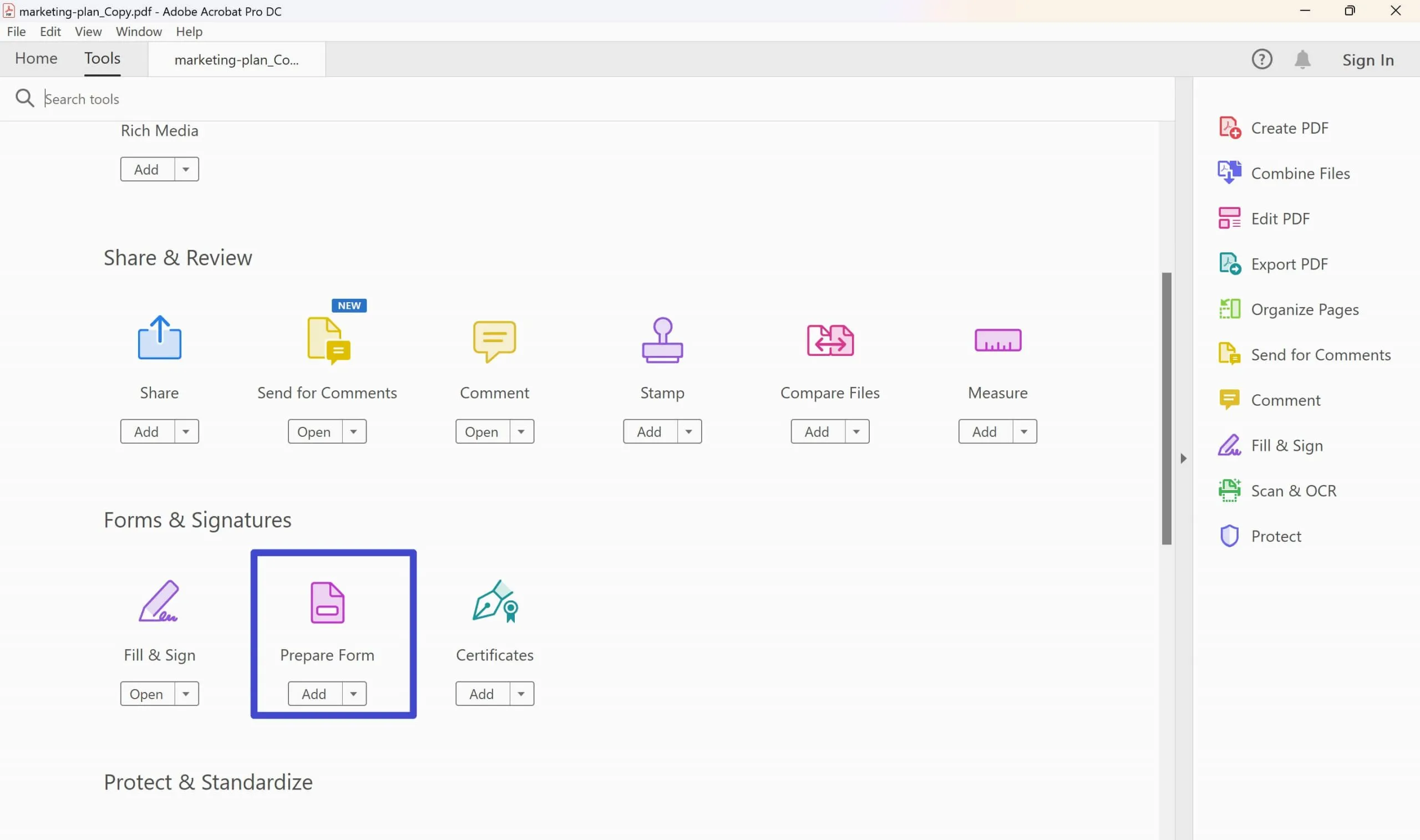
Step 2. In the next window, either select a file or scan a document and then click the "Start" button.
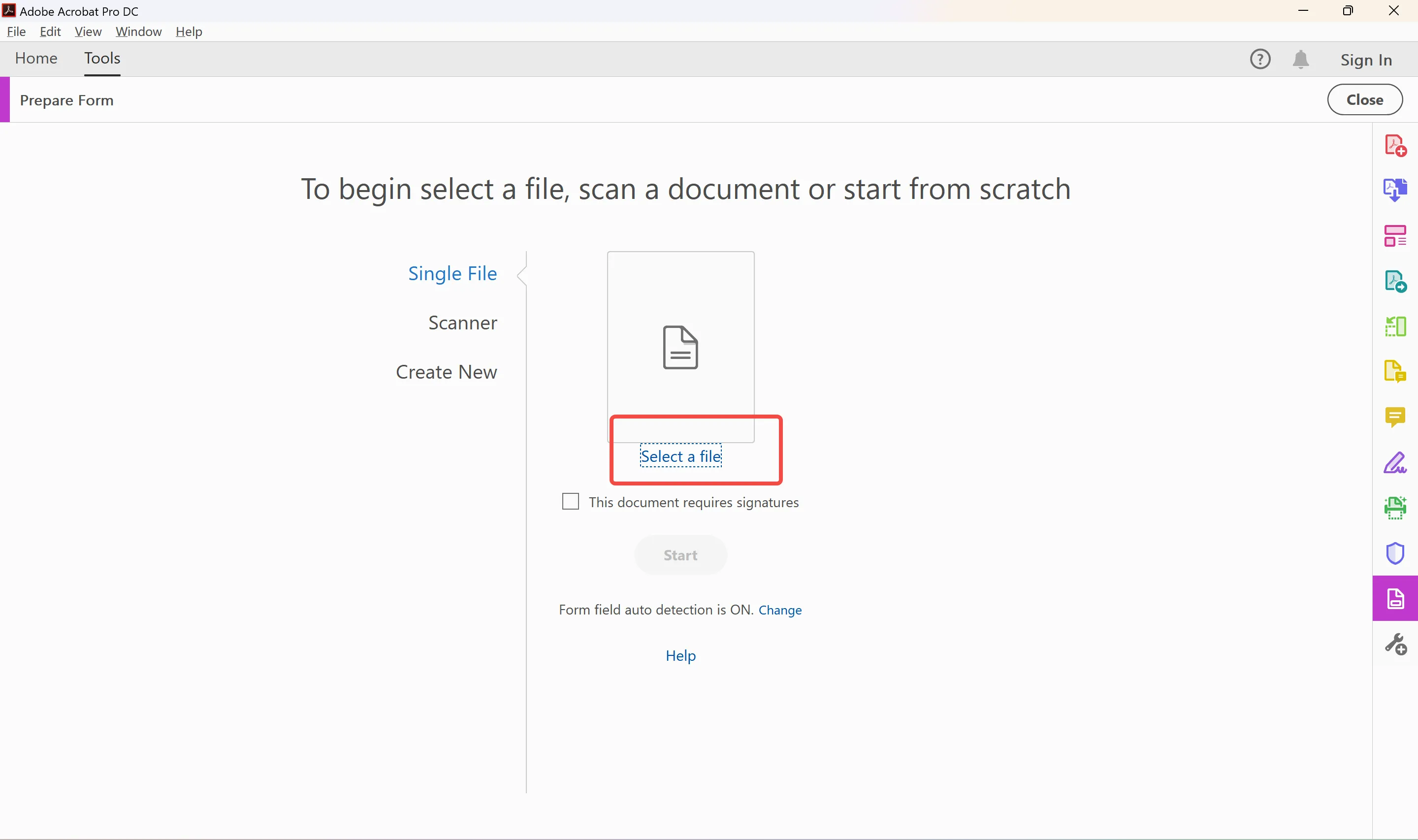
Step 3. Once the PDF launches, Adobe will highlight the fillable fields. You can use the toolbar from the top to adjust/insert fields the way you want. Besides, you can preview this fillable PDF form through the Preview button on the top-right corner.
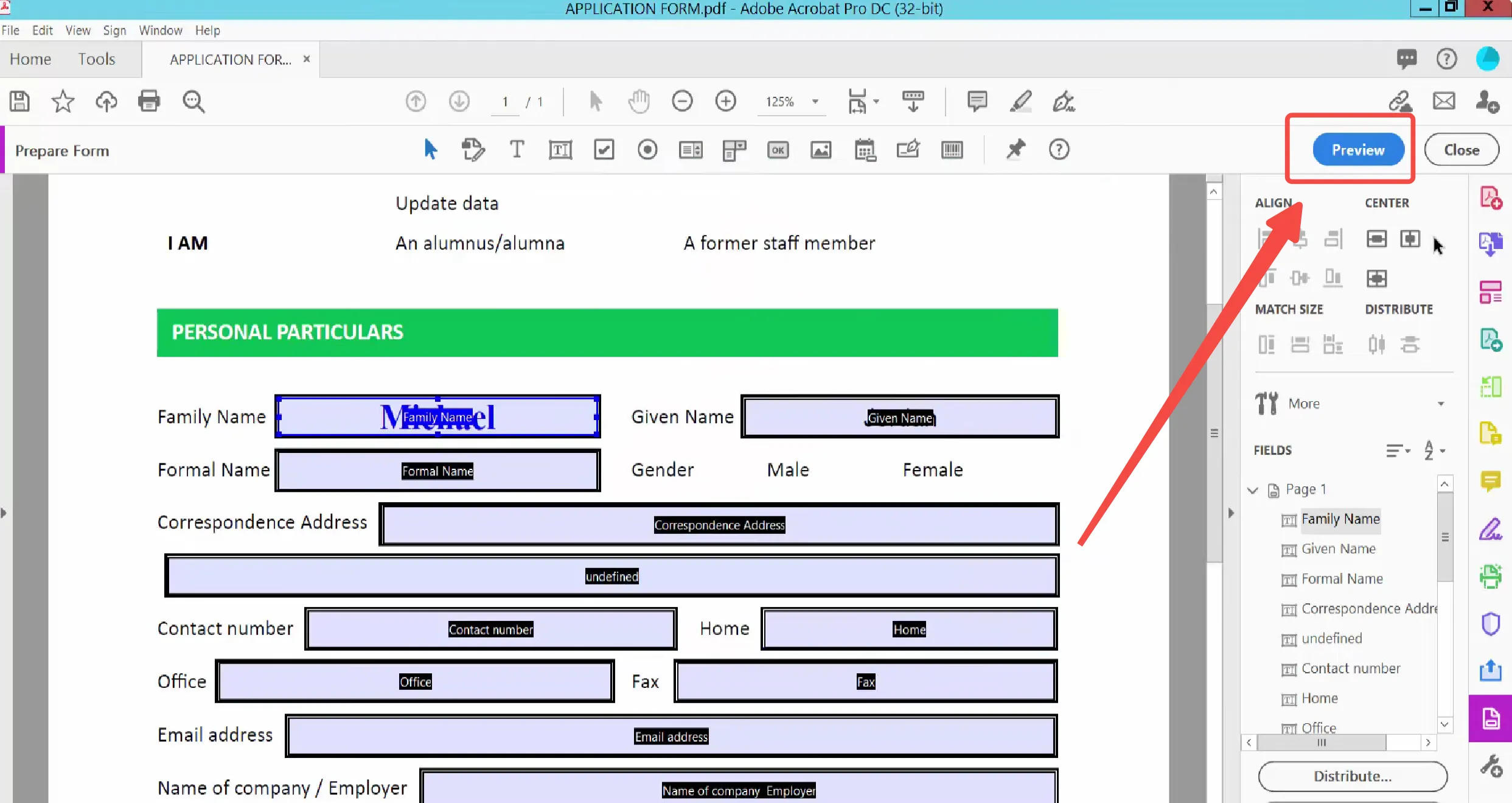
Step 4. Once done, click the "Save" button.
This way, you can use the above steps for creating a fillable PDF in Adobe. However, there are a few shortcomings of this method that you must know about:
- Cost: Adobe does not allow you to make fillable PDFs in Adobe for free. You have to subscribe to its costly premium subscription plan, starting from $22.99/month.
- Compatibility: Adobe may not be compatible with some PDF forms. This can lead to formatting or other issues.
- Complexity: Adobe offers an extensive set of PDF-related features, which makes it overwhelming or complex for new users.
- Security Issues: Filling or creating a PDF form with Adobe may raise security issues, as Adobe may extract data from the form, such as form fields, metadata, etc. Moreover, Adobe is a widely used tool, so hackers can target security vulnerabilities in it.
- Ineffective Collaboration: Adobe isn't friendly when it comes to collaborating with others in the same form.
Looking at the above shortcomings of Adobe, why not choose a better alternative that can turn all the above shortcomings into features? This is exactly what UPDF has to offer. It is cost-effective (start from US$25.99/year), compatible with all PDF forms, user-friendly, secure, and collaborative. Therefore, download UPDF and experience a better way to create a fillable PDF form.
Windows • macOS • iOS • Android 100% secure
Part 3. How to Create a Fillable & Interactive PDF Form with Adobe's Alternative
Adobe provides all the features you need to creating a fillable PDF in Adobe, but its above limitations hinder the experience. So, let's now discuss how to create a fillable and interactive PDF form with Adobe's alternative.
UPDF is a powerful PDF form creator tool and an ideal alternative to Adobe. It offers users a wide range of features to create interactive forms they want. The best thing is that it offers free access to most functions, including PDF form creation.
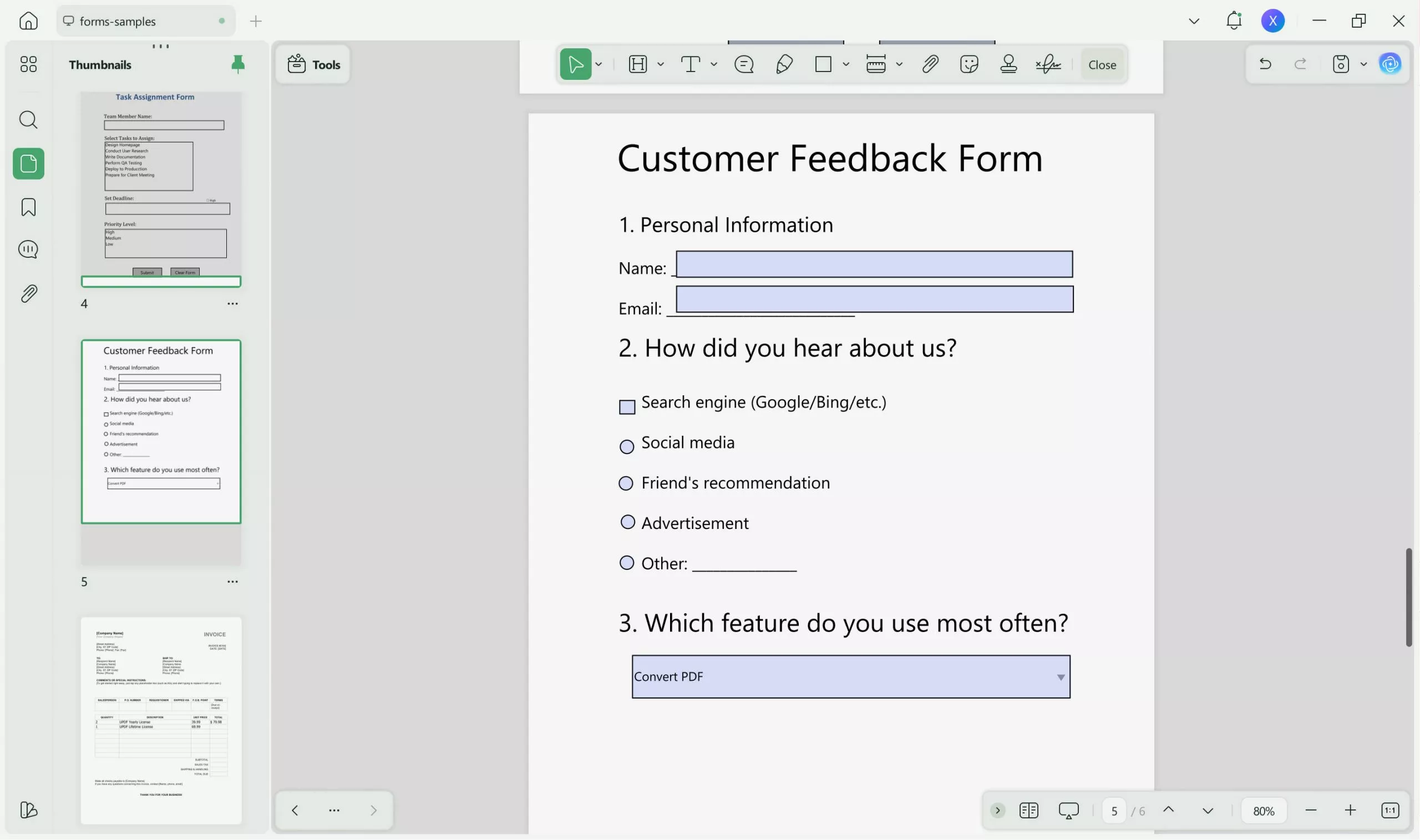
Users can create a fillable PDF form from scratch or use its form recognition feature to automatically recognize fillable areas from non-fillable forms. Besides that, it also supports digital signatures.
The key highlights of UPDF are as follows:
- Easy and Free Form Creation: It allows you to create simple to complex forms easily and for free.
- Wide Range of Form Fields: It enables you to insert various form fields, such as text fields, drop-downs, radio buttons, checkboxes, etc.
- Convert Forms from Other Files: It can convert forms in Word, Excel, or other formats to fillable PDF forms with simple clicks.
- Advanced OCR: It can intelligently detect paper-based forms and create fillable PDFs with its advanced OCR technology.
- Customizing Fields Properties: It allows you to customize the fields properties, such as color, font, size, action, etc.
- Digital Signatures: It allows you to sign forms digitally or electronically.
- Sharing: It can share PDF forms as a shareable link, QR code, or email.
In short, UPDF's form-creation capabilities provide a professional and seamless way to create forms for data collection, surveys, contracts, etc. Download UPDF and test its exceptional form creation capabilities yourself.
Windows • macOS • iOS • Android 100% secure
Below are the four simple steps to make a fillable PDF form with UPDF:
Step 1. Download and launch UPDF on Windows/Mac. Click the "Open File" button from the main dashboard to open the PDF to create form fields in it. Alternatively, you can create a PDF from scratch by clicking Tools > Blank.
Step 2. Click the "Form" mode in Tools from the left sidebar and choose the form fields you want to insert from the top toolbar, such as checkbox, radio button, text field, etc.
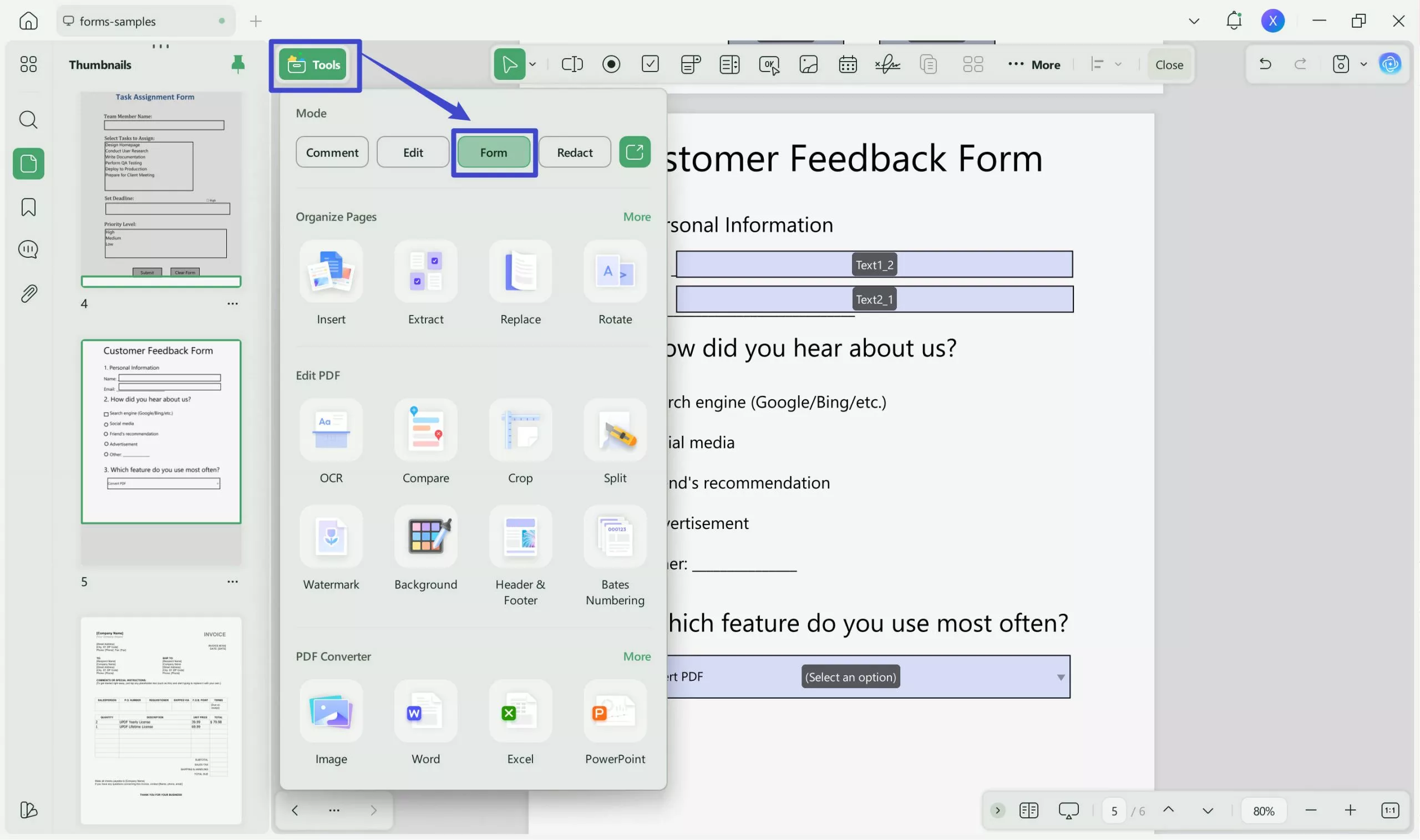
If you have non-fillable form fields in the PDF, click "Form Field Recognition" under the tool icon to let UPDF convert them into fillable ones instantly.
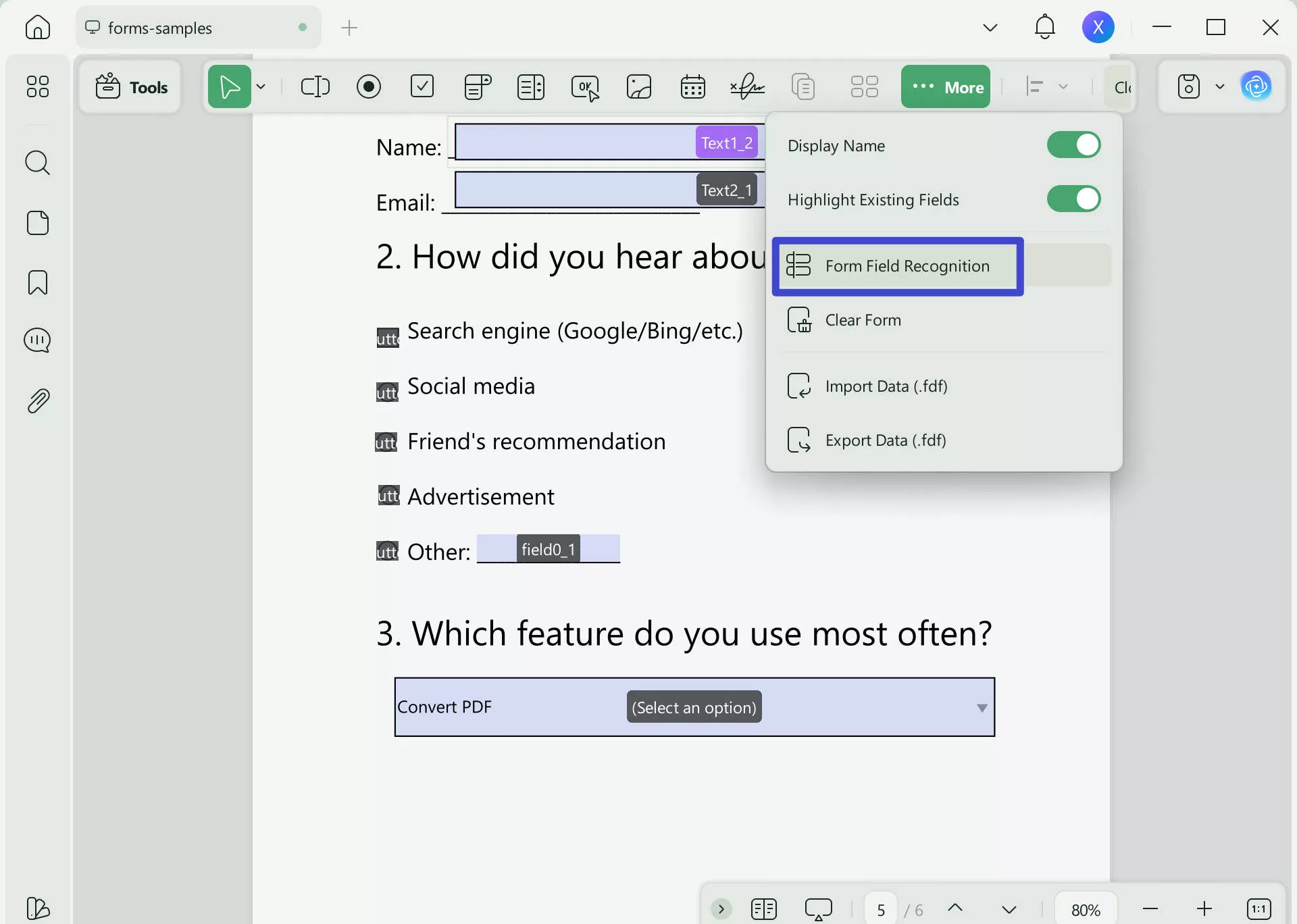
Step 3. Once you have added all the form fields, double-click them to change the properties, such as field name, color, font, etc.
Step 4. Once your form is finalized, save the file or click the "UPDF Share" button from the right sidebar to share it with others.
That's it! This way, you can easily create fillable PDFs with UPDF without any complicated steps. However, UPDF capabilities do not stop here. It can do more than PDF form creation, as follows:
- Read PDFs: It provides a seamless way to read and consume PDF content with different page layouts, light/dark modes, slideshow, and other features.
- Edit PDFs: It can add/edit text, links, and images in a PDF.
- Annotate PDFs: It can draw, underline, mark, highlight, add stickers, and do plenty of other annotations to PDFs.
- UPDF AI: Its AI assistant helps to chat with PDFs and ask document-related questions.
- Compress PDFs: It can shrink the size of large PDFs with simple clicks.
- Convert PDFs: It can convert a PDF to image, text, Word, Excel, PowerPoint, etc.
- Organize PDFs: It can rearrange, rotate, crop, add, split, remove, and extract PDF pages.
- Protect PDFs: It can password-protect, redact, and watermark PDFs.
- Batch PDFs: It can convert, insert, combine, encrypt, and print multiple PDFs at the same time.

Overall, UPDF is an all-in-one PDF form creator and editor tool you need to fulfill almost all PDF-related activities. In short, download UPDF right away and have a fully-featured PDF tool on your desktop/smartphone.
Windows • macOS • iOS • Android 100% secure
Also Read: How to Create Fillable PDF from Excel? (2 Simple Ways)
Part 4. Comparison Chart Between Adobe and UPDF
Now that we know the features and steps for creating a fillable PDF on Adobe and UPDF, let's create a comparison chart and see which one leads regarding features and user experience.
| Features | Adobe Acrobat Standard DC | Adobe Acrobat Pro DC | UPDF | |
| Pricing | US$155.88/year | US$239.88/year | US$25.99/year Or US$43.99/one-time fee Check pricing here >> | |
| Create Fillable PDF | Create a Fillable PDF from Scratch | |||
| Multiple Fillable Form Fields | ||||
| Recognize Non-fillable PDFs | ||||
| Change Fields Properties | ||||
| Compatibility with all PDF Forms | ||||
| Convert Forms from Other Files | ||||
| Read PDFs | Open and Read PDFs | |||
| Read in Different Page Layouts | ||||
| Display as a slideshow | ||||
| Edit PDFs | Add/Edit Texts | |||
| Add/Edit Images | ||||
| Add/Edit Links | ||||
| Add Rich Text by Drag and Drop | ||||
| Annotate PDFs | Highlight/Underline | |||
| Textbox/Comment | ||||
| Shape/Stamps/Signatures | ||||
| Stickers | ||||
| AI Assistant | Summarizing | |||
| Translation | ||||
| Explanation | ||||
| Question-Answering | ||||
| Compress PDFs | Reduce File Size | |||
| Convert PDFs | Convert PDF to Word, PPT, Excel, HTML, RTF, image, text, and XML | |||
| Save PDF as PDF/A | ||||
| Convert PDF to BMP | ||||
| Convert PDF to CSV | ||||
| Convert PDF to GIF | ||||
| Organize PDFs | Rearrange, Rotate, Crop, Add, Split, Remove, and Extract PDF Pages | |||
| Protect PDFs | Password Protect | |||
| Redact Sensitive Information |
From the above comparison table, it is clearly evident that UPDF is a more powerful, intuitive, and feature-rich PDF form creator and editor tool than Adobe. Its premium PDF-related features at a negligible cost are the game changer. Therefore, download and purchase UPDF and have the best user experience.
Windows • macOS • iOS • Android 100% secure
Conclusion
Considering the widespread use of PDFs, fillable PDF forms have also become popular. Therefore, this guide has discussed in detail creating a fillable PDF in Adobe. Although you can easily make a fillable PDF in Adobe using the above steps, its hefty cost, compatibility, complexity, and other issues are a concern. Therefore, we recommend you use UPDF, the more advanced and easy-to-use tool for creating fillable PDFs and doing other edits with simple clicks. So, to wrap up, download UPDF and create fillable and interactive PDFs effortlessly.
 UPDF
UPDF
 UPDF for Windows
UPDF for Windows UPDF for Mac
UPDF for Mac UPDF for iPhone/iPad
UPDF for iPhone/iPad UPDF for Android
UPDF for Android UPDF AI Online
UPDF AI Online UPDF Sign
UPDF Sign Edit PDF
Edit PDF Annotate PDF
Annotate PDF Create PDF
Create PDF PDF Form
PDF Form Edit links
Edit links Convert PDF
Convert PDF OCR
OCR PDF to Word
PDF to Word PDF to Image
PDF to Image PDF to Excel
PDF to Excel Organize PDF
Organize PDF Merge PDF
Merge PDF Split PDF
Split PDF Crop PDF
Crop PDF Rotate PDF
Rotate PDF Protect PDF
Protect PDF Sign PDF
Sign PDF Redact PDF
Redact PDF Sanitize PDF
Sanitize PDF Remove Security
Remove Security Read PDF
Read PDF UPDF Cloud
UPDF Cloud Compress PDF
Compress PDF Print PDF
Print PDF Batch Process
Batch Process About UPDF AI
About UPDF AI UPDF AI Solutions
UPDF AI Solutions AI User Guide
AI User Guide FAQ about UPDF AI
FAQ about UPDF AI Summarize PDF
Summarize PDF Translate PDF
Translate PDF Chat with PDF
Chat with PDF Chat with AI
Chat with AI Chat with image
Chat with image PDF to Mind Map
PDF to Mind Map Explain PDF
Explain PDF Scholar Research
Scholar Research Paper Search
Paper Search AI Proofreader
AI Proofreader AI Writer
AI Writer AI Homework Helper
AI Homework Helper AI Quiz Generator
AI Quiz Generator AI Math Solver
AI Math Solver PDF to Word
PDF to Word PDF to Excel
PDF to Excel PDF to PowerPoint
PDF to PowerPoint User Guide
User Guide UPDF Tricks
UPDF Tricks FAQs
FAQs UPDF Reviews
UPDF Reviews Download Center
Download Center Blog
Blog Newsroom
Newsroom Tech Spec
Tech Spec Updates
Updates UPDF vs. Adobe Acrobat
UPDF vs. Adobe Acrobat UPDF vs. Foxit
UPDF vs. Foxit UPDF vs. PDF Expert
UPDF vs. PDF Expert





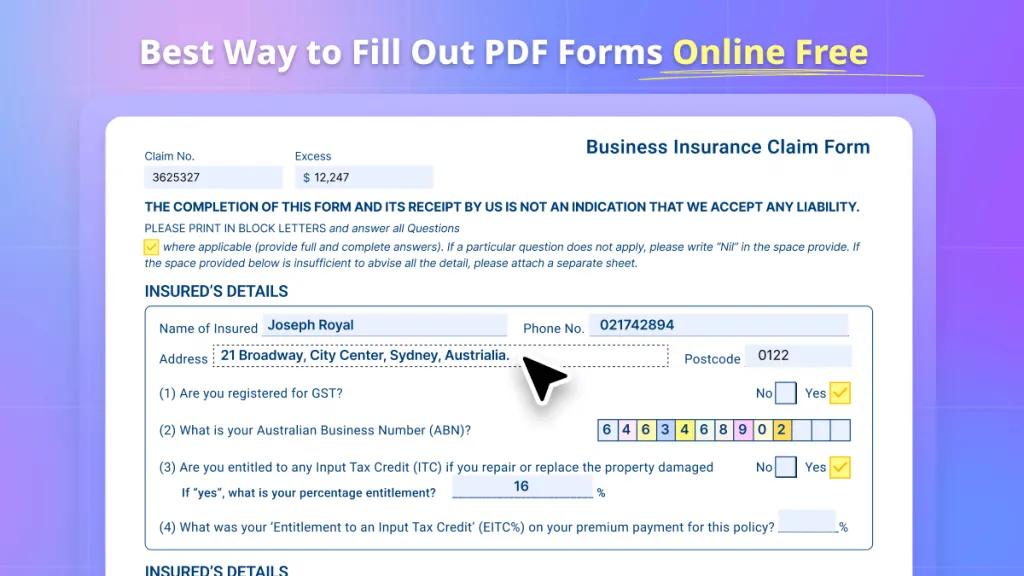




 Enola Davis
Enola Davis 
 Engelbert White
Engelbert White 