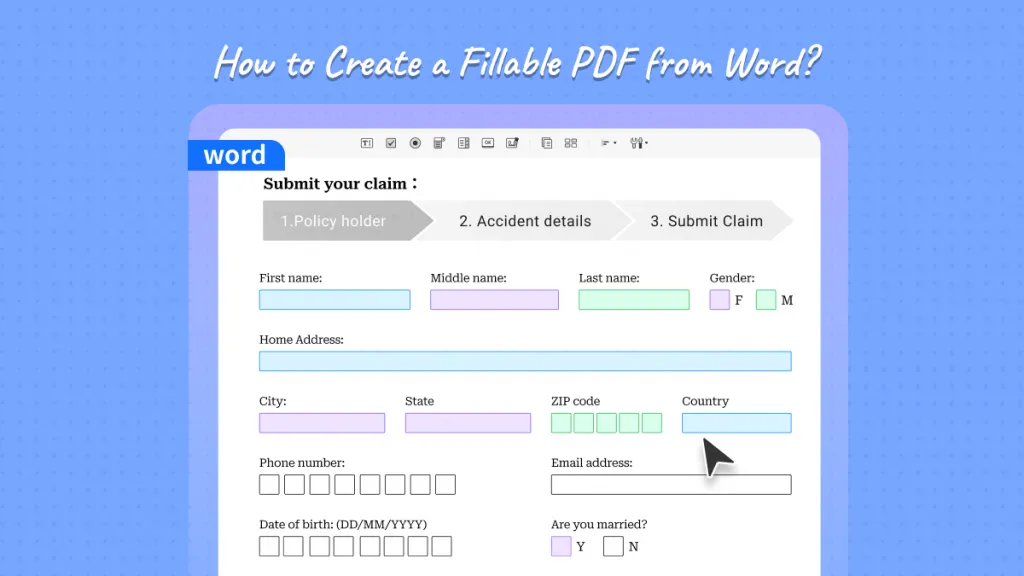The ability to add a signature field to PDF documents is essential for collecting signatures. This guide provides a comprehensive overview of adding signature fields. Continue reading to unveil the full potential of your PDF documents with secure and personalized signatures.
Part 1. Can I Add a Signature Field or Block to PDF?
Yes, you can add a signature field or block to a PDF. This feature allows users to insert a digital signature into the document, ensuring authenticity and integrity. Modern PDF editing tools and software applications provide straightforward options to create signature fields where users can sign digitally or upload a scanned image of their signature. This process is beneficial for contracts, agreements, and any official document requiring a secure and verifiable signature. The procedure varies slightly depending on the software but generally involves selecting the option to add a signature field and placing it in the desired location on the PDF document.
Additionally, some tools, including UPDF, offer advanced features like cropping signatures in PDFs, which can be useful for refining the appearance and placement of signatures. When considering the addition of a signature field to a PDF, UPDF emerges as the premier choice, offering the capability to add digital signature fields, image signature fields, and electronic signature fields to PDFs. Moreover, UPDF has another product, UPDF Sign which allows you to add the signature field to PDF and send the PDF files to be signed by others. Here, we will show you how to use UPDF and UPDF Sign to add a signature field. Before delving into specific guides, let's first download UPDF or visit UPDF Sign by sign.updf.com.
Windows • macOS • iOS • Android 100% secure
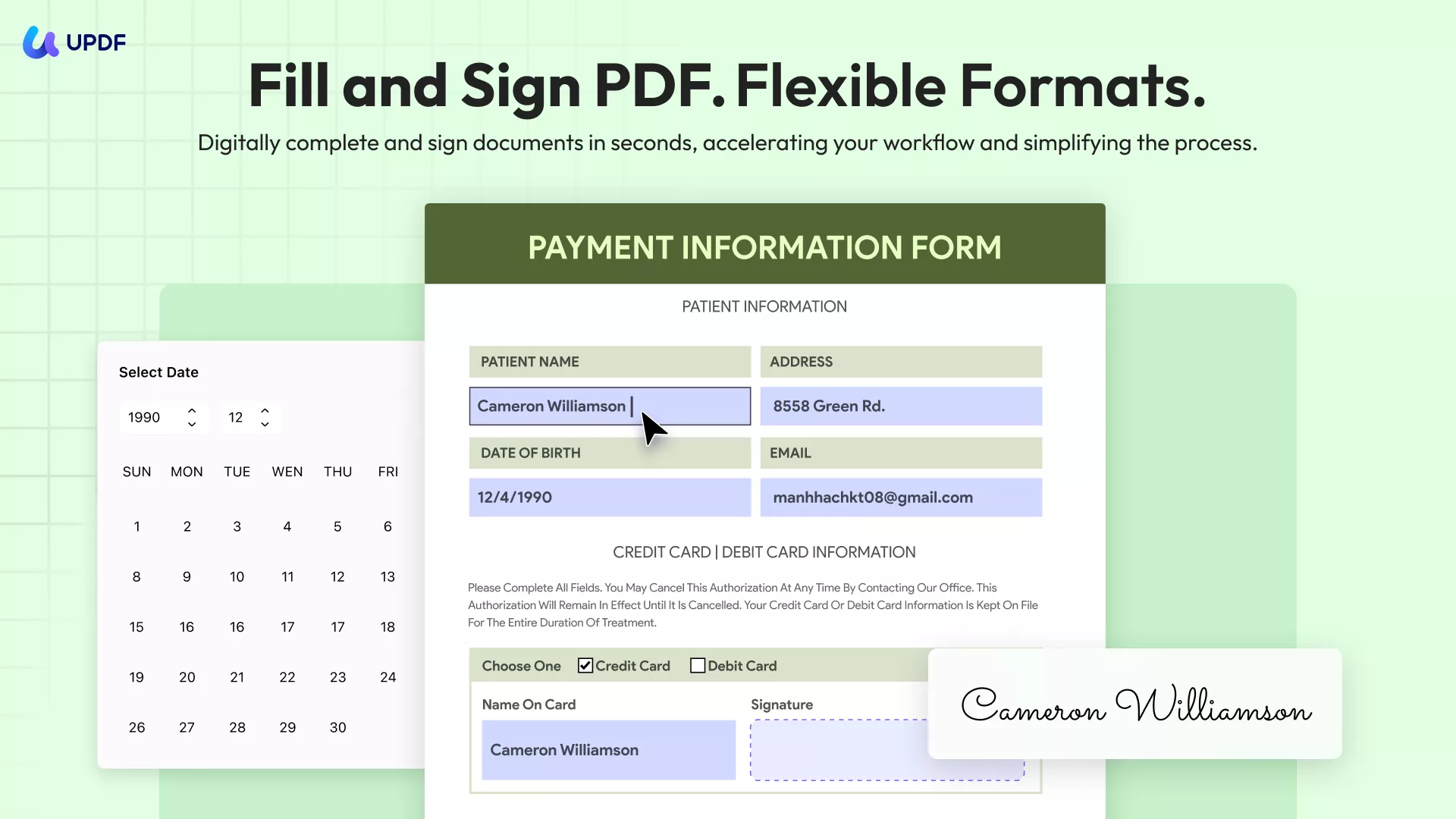
Part 2. How to Add a Digital Signature Field to PDF
Adding a digital signature field into a PDF is a crucial step for ensuring the security and authenticity of digital documents. Digital signatures go beyond mere images, incorporating encrypted information that verifies the signer's identity and ensures the document's contents have not been altered after signing. This method is especially important for legal documents, contracts, and any sensitive information requiring verified consent or approval. In the following section, we will guide you through the process of adding a digital signature field to your PDF, making your documents secure and compliant with digital verification standards.
UPDF provides a straightforward solution for adding digital signature fields to PDFs, ensuring your documents are not only professional but also secure. With its user-friendly interface, UPDF makes it easy to add encrypted digital signatures that validate the signer's identity and the document's authenticity. Embrace the security and efficiency UPDF offers for your digital documents. Start using UPDF today to add digital signature fields to your PDFs, enhancing the trustworthiness and compliance of your digital documents.
Windows • macOS • iOS • Android 100% secure
To add a digital signature field into a PDF with UPDF, simply follow these steps:
- Open the PDF document in UPDF.
- Click on the "Form" option in "Tools".
- Choose the "Digital Signature" option from the menu. This action allows you to create a field specifically for digital signatures.
- Place the cursor on the desired location in your PDF and click to create the digital signature field. Adjust the field size as necessary. In addition, you can also modify its properties by double-clicking on it. You can change the field name, customize tooltip, change the border and fill colors, font, and add an action for it.

- Save the document. Your PDF now has a designated area for secure digital signing, enhancing its authenticity and integrity.
Part 3. How to Add an Electronic Signature Field to PDF
Having established that adding a signature field or block to a PDF is possible and beneficial, let's explore the practical steps involved in incorporating an electronic signature field into a PDF document. This process enables users to securely sign documents without the need for printing and scanning, streamlining the signing procedure. In this section, we'll outline the essential steps to add an electronic signature field using a PDF editing software, ensuring the document is ready for digital signing. This guide aims to make the process straightforward and accessible, regardless of one's technical expertise.
For adding an electronic signature field to a PDF, UPDF emerges as a highly effective tool. It's a comprehensive PDF editing software that combines ease of use with incredible features, making it ideal for both professionals and casual users. UPDF allows for seamless editing, annotating, and managing of PDF documents, including the addition of signature fields. This flexibility ensures that documents can be personalized and secured according to specific requirements.
To add an electronic signature field into a PDF file using UPDF, follow these steps:
- Download and install UPDF on your computer, begin by opening your document within the UPDF application.
Windows • macOS • iOS • Android 100% secure
- Navigate to the "Comment" section in "Tools" found in the toolbar, which houses various tools for annotating and customizing your PDF.
- Within this section, locate and select the "Signature" option. This action prompts UPDF to offer two choices: creating a new signature or using an existing one.
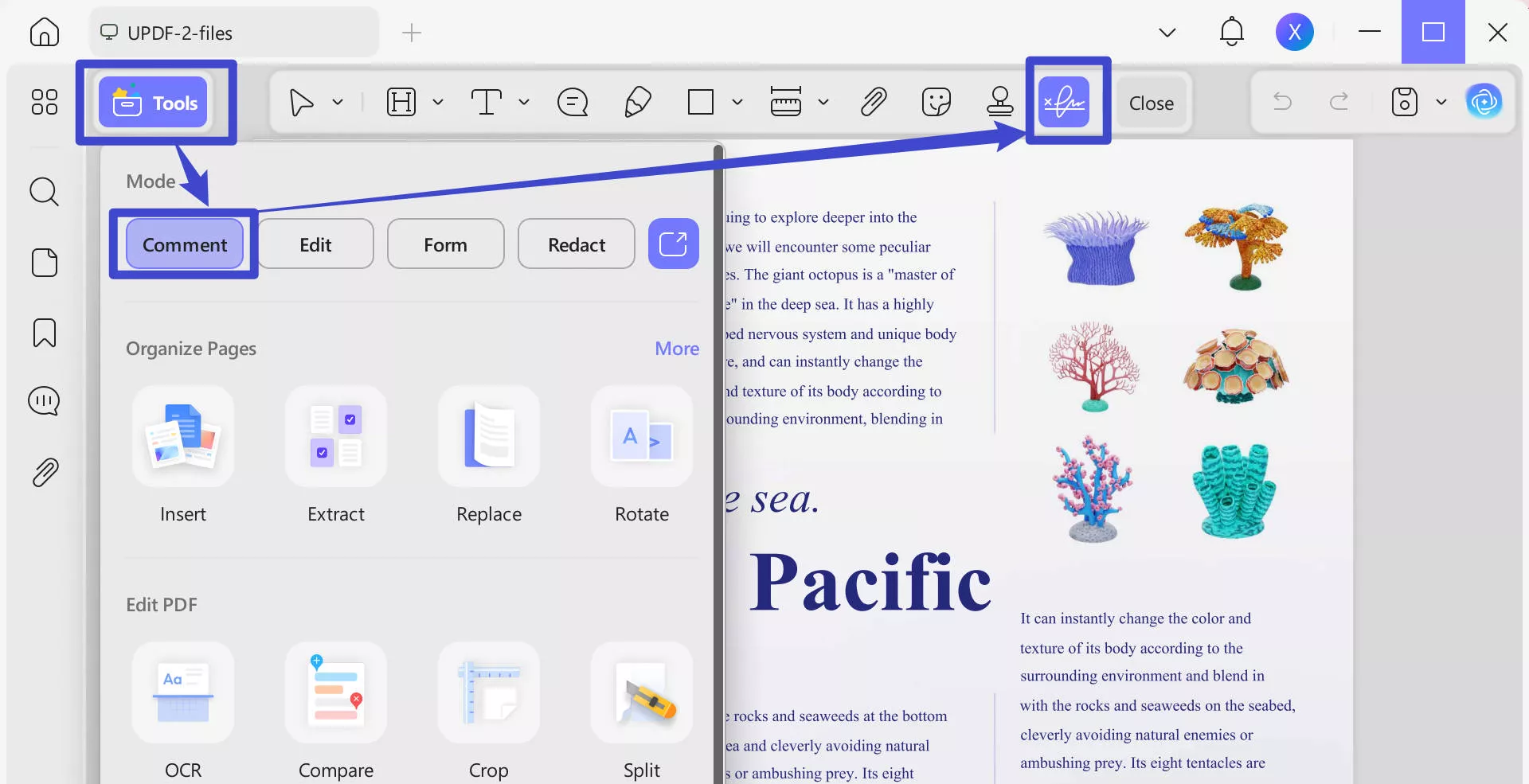
- For a new signature, you can either draw it directly within the app or type your name to be stylized automatically.
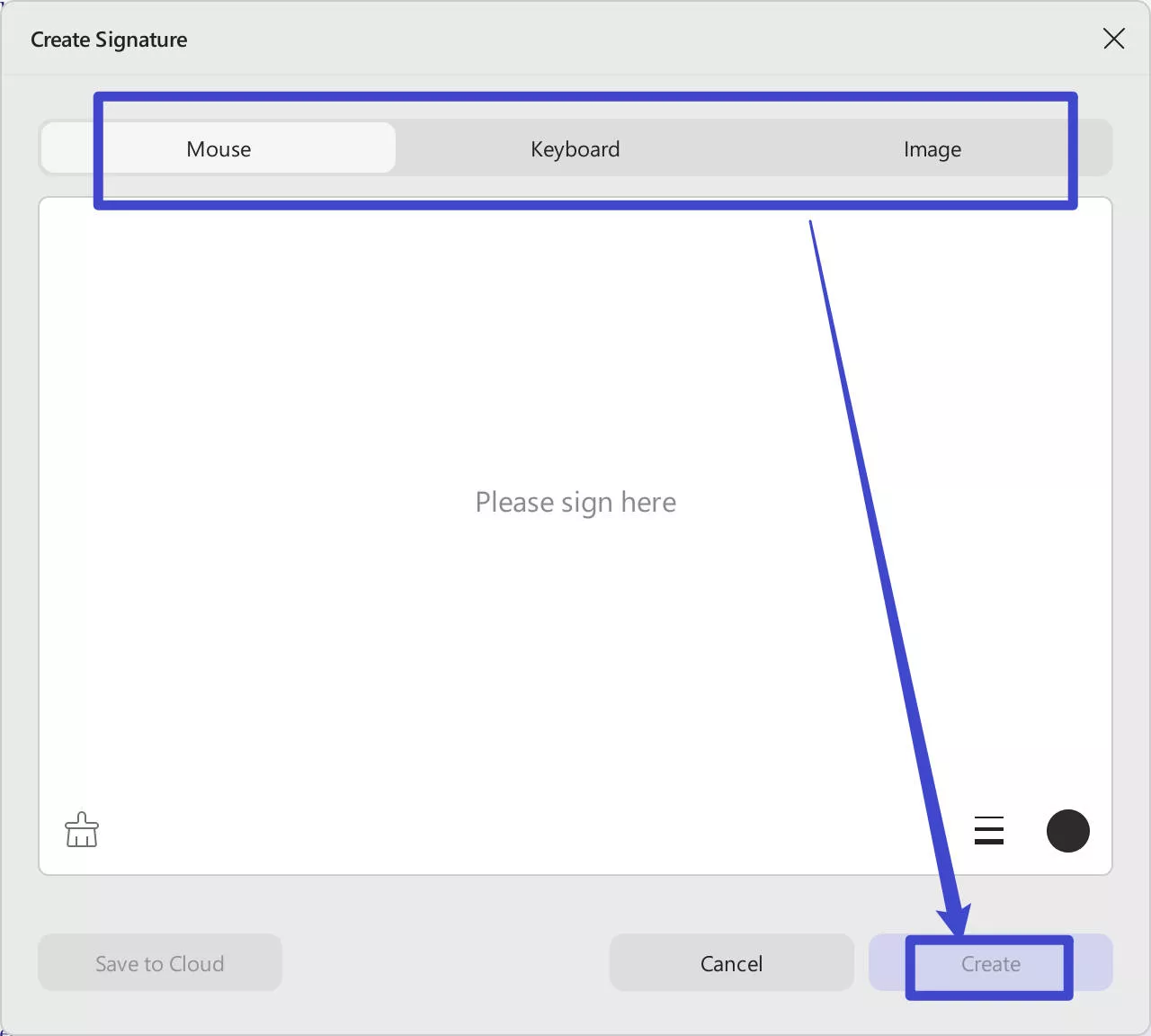
- Once created, simply place and resize the signature field within your document where needed.
Part 4. How to Add an Image Signature Field to PDF
Incorporating an image signature field into a PDF offers a personalized touch to digital documents, enabling the addition of a handwritten signature as an image. This method is particularly useful for those who prefer the authenticity of their handwritten signature but need the convenience of digital documents. By converting your signature into an image file, you can easily insert it into any part of a PDF. This process not only enhances the document's professionalism but also maintains the personal integrity of the signing process. In the upcoming steps, we'll guide you through adding an image signature field to a PDF using efficient and user-friendly tools.
UPDF allows users to effortlessly add an image signature field to PDFs. UPDF simplifies the process of inserting your handwritten signature into documents, ensuring they retain a professional and authentic appearance. Additionally, UPDF stands out for its ease of use and efficiency. Try UPDF today and experience a seamless way to incorporate your personal signature into PDFs, elevating your document management to the next level.
To add an image signature field to a PDF with UPDF, follow these simple steps:
- Download and open your PDF document in UPDF.
Windows • macOS • iOS • Android 100% secure
- Navigate to the "Form" in Tools in the toolbar to enter the form editing mode.
- Select the "Image Field" option. This allows you to create a space in the document where an image can be inserted.
- Click on the area in the PDF where you want the signature to appear, then adjust the size of the image field as needed. You can also change its properties, including name, tooltip, visibility, permission, border and fill colors, actions, etc.
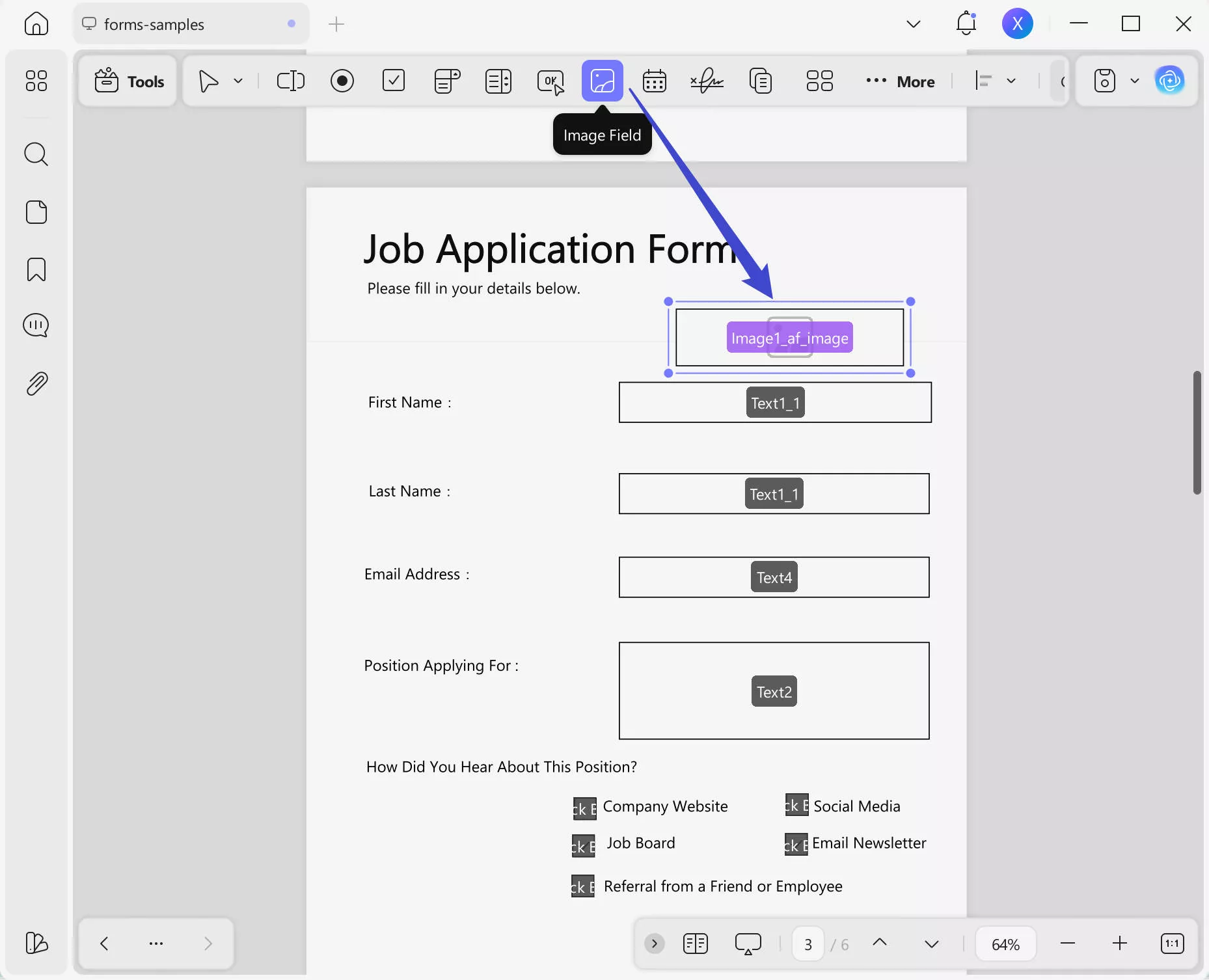
- Save your changes. You can now easily insert an image of your signature into this designated field whenever required.
Notice
Part 5. How to Add a Signature Field and Send to Collect Signature Online?
Apart from adding a signature field with UPDF on Windows and Mac, you can also use UPDF Sign to add a signature field on the PDF and send it to those who need to sign the PDF. This tool is best for businessmen and women who have a contract and need to be signed by different persons. Here is the guide about how to add a signature field to PDF and send to collect signature.
Step 1. Click the button below to visit the UPDF Sign website. Click on the "Start Free Trial" button to create an account or login. Now, in the home interface of UPDF Sign, you can click on the "Initial Signatures" button.
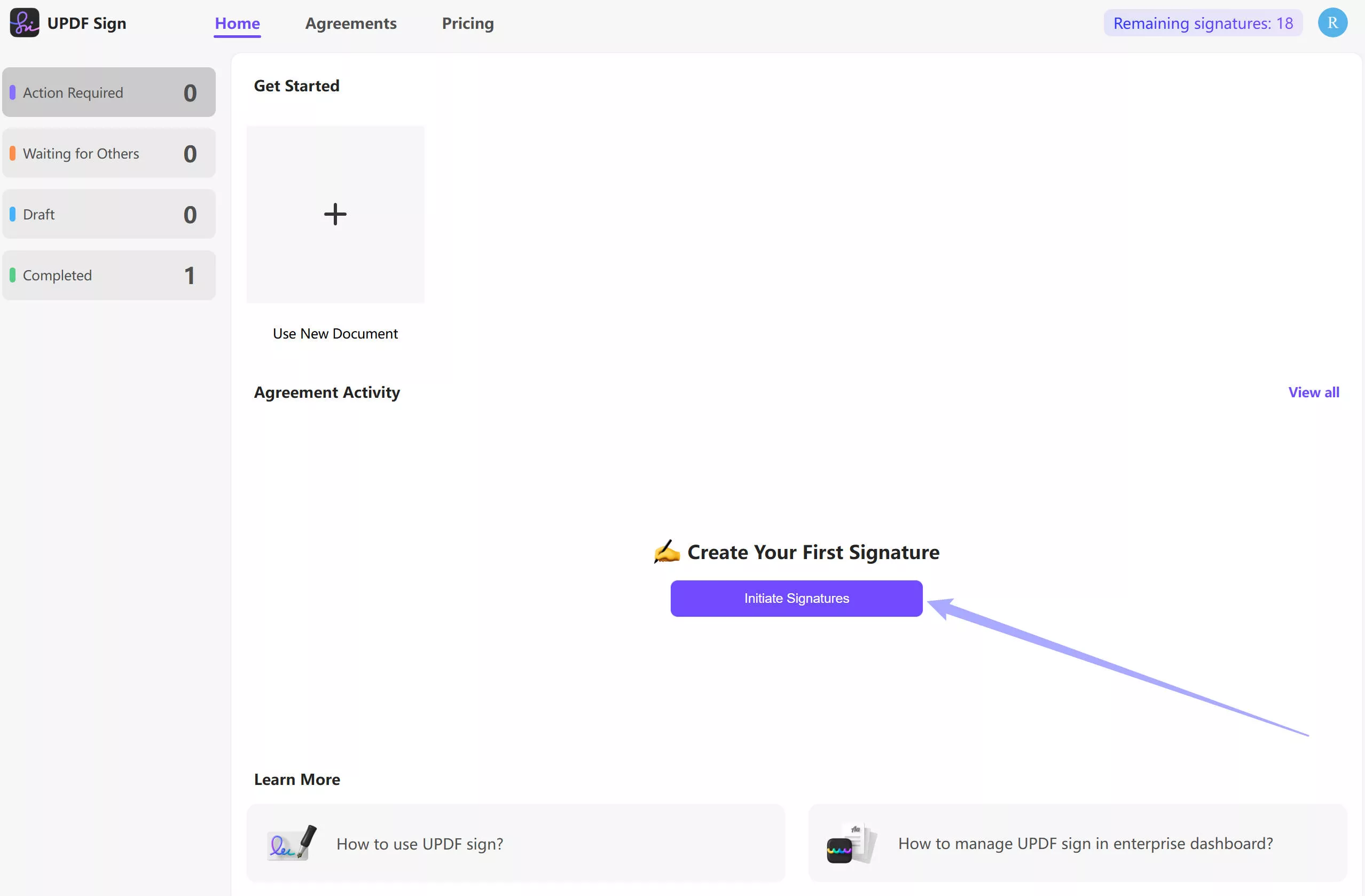
Step 2. Click on the "Upload Documents" to upload the contract or other files that you need to add a signature field. Now, add the recipients. You can add yourself or other persons who you need to sign the PDF. For multiple recipients, you can click on the "Add Recipient". When everything is done, you can add the document name and message. Then, click on the "Continue".
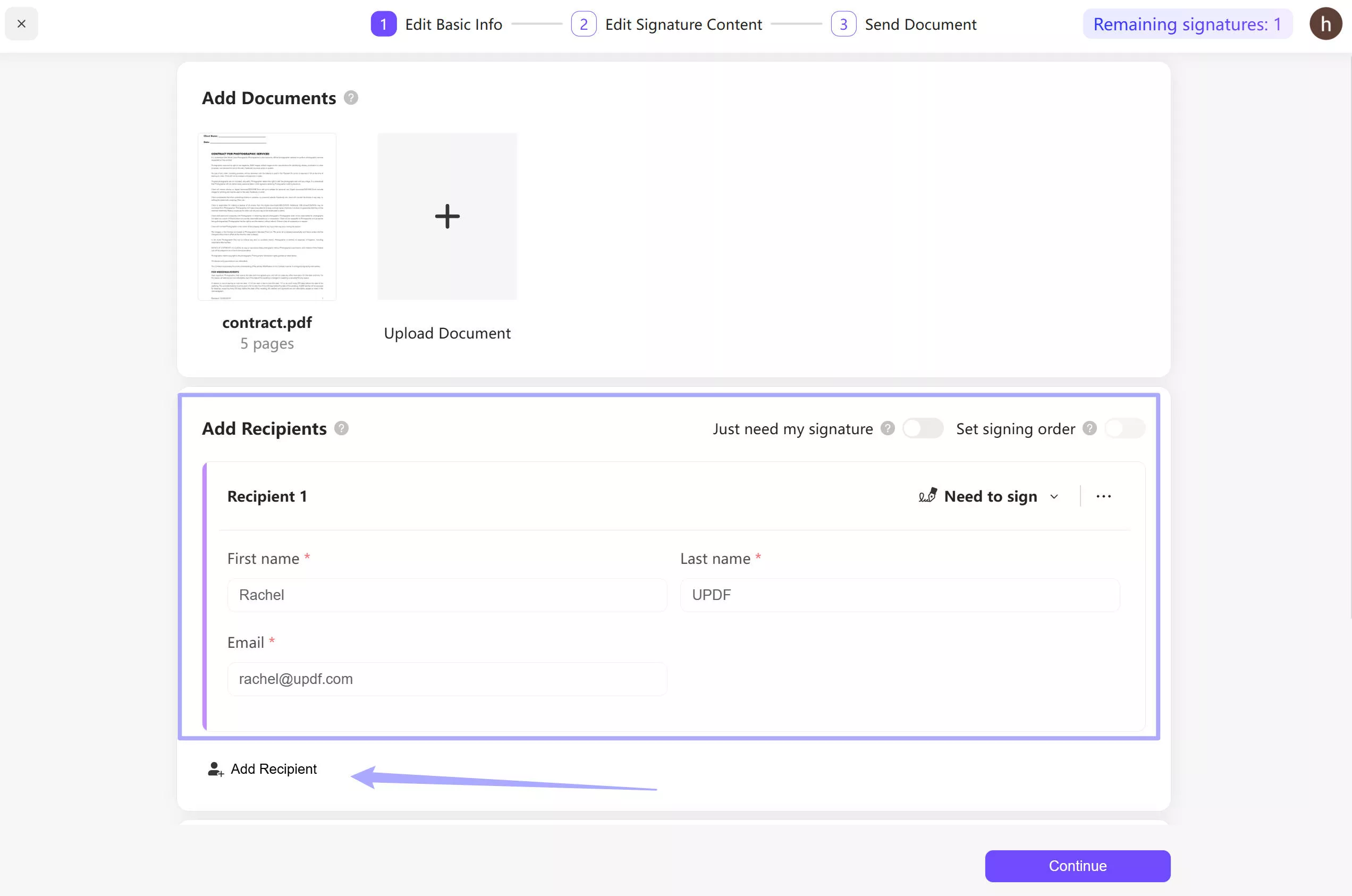
Step 3. Select the recipient name to customize the signature area. Click on the option under "Recipient" and select one recipient, drag the signature field to add it to the place where you need to sign. Repeat the same steps for the second recipient. When it is OK, click on the "Finish" and confirm to send the file to be signed. Now, you successfully add the signature field to PDF and send it to collect the signatures.
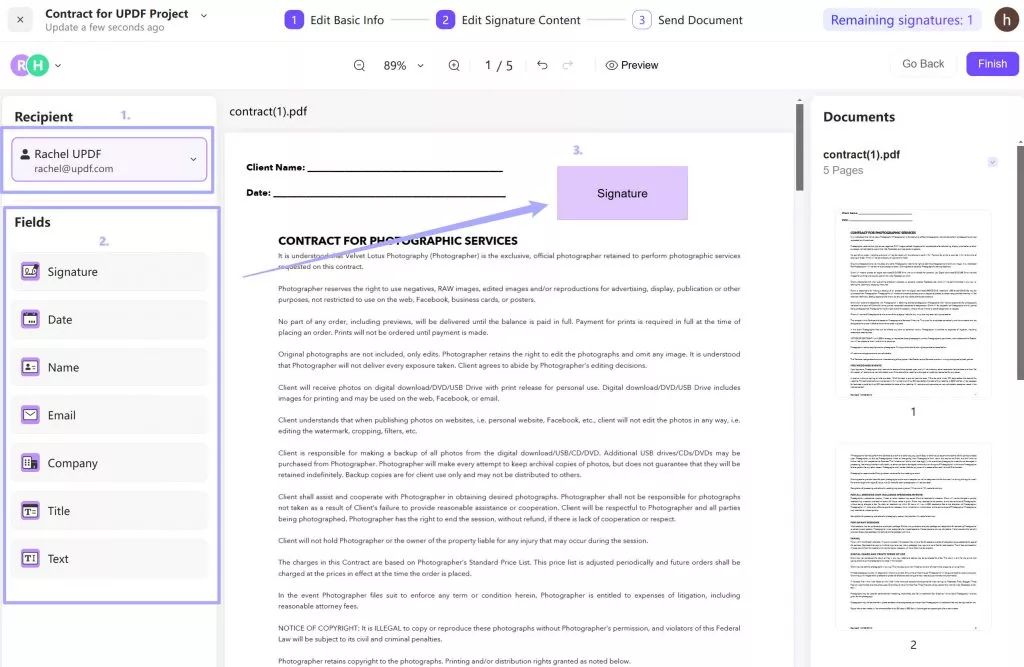
Step 4. The recepients will receive the PDF and they can sign by clicking the link in the email.
UPDF Sign has a free trial version, why not try it on your own? Just click the button below.
And UPDF Sign is very cheap, you can upgrade to pro version here if your like it after testing.
Part 6. FAQs About Adding Signature Field to PDF
Q1. How do I create a signature block in PDF?
To create a signature block in a PDF, first understand that a signature block often includes not just the space for the signature itself but also other relevant information such as the signer's name, title, and date. Using UPDF:
1.Open the PDF in UPDF and select the "Prepare Form" tool.
2.For the actual signature, choose "Digital Signature" to add a signature field.
3.Use the "Text Field" option to add additional information blocks for the signer's details.
4.Position and resize each field as needed on the document.
5.Save the document. You've now created a comprehensive signature block that includes both a digital signature field and other essential information.
Q2. Can I add a signature into a PDF without Adobe?
Yes, you can add a signature into a PDF without using Adobe products. Several alternative PDF editors and tools are available, such as UPDF, which allow you to insert signatures into PDF documents.
Q3. Can I create my own digital signature for free?
Yes, you can create your own digital signature for free using various online tools and software applications. Many PDF editors, like UPDF, offer the functionality to create a digital signature without any cost.
Q4. How do I add a signature field in Adobe PDF?
To add a signature field in an Adobe PDF, follow these steps:
1.Open the PDF document in Adobe Acrobat.
2.Navigate to the "Tools" menu and select "Prepare Form."
3.If prompted, click "Start" to confirm form editing.
4.In the toolbar at the top, select the "Digital Signature" tool, which looks like a pen signing a line.
5.Click and drag on the document where you want the signature field to be placed.
6.Resize the field as necessary and then save your document. This process creates a dedicated signature field, allowing users to securely add digital signatures within Adobe PDFs.
Conclusion
In conclusion, adding a signature field to your PDFs enhances document security and authenticity. For a seamless experience, UPDF stands out as the go-to tool for its ease of use and versatility. Elevate your document signing process by choosing UPDF, ensuring your signatures are both professional and secure.
 UPDF
UPDF
 UPDF for Windows
UPDF for Windows UPDF for Mac
UPDF for Mac UPDF for iPhone/iPad
UPDF for iPhone/iPad UPDF for Android
UPDF for Android UPDF AI Online
UPDF AI Online UPDF Sign
UPDF Sign Edit PDF
Edit PDF Annotate PDF
Annotate PDF Create PDF
Create PDF PDF Form
PDF Form Edit links
Edit links Convert PDF
Convert PDF OCR
OCR PDF to Word
PDF to Word PDF to Image
PDF to Image PDF to Excel
PDF to Excel Organize PDF
Organize PDF Merge PDF
Merge PDF Split PDF
Split PDF Crop PDF
Crop PDF Rotate PDF
Rotate PDF Protect PDF
Protect PDF Sign PDF
Sign PDF Redact PDF
Redact PDF Sanitize PDF
Sanitize PDF Remove Security
Remove Security Read PDF
Read PDF UPDF Cloud
UPDF Cloud Compress PDF
Compress PDF Print PDF
Print PDF Batch Process
Batch Process About UPDF AI
About UPDF AI UPDF AI Solutions
UPDF AI Solutions AI User Guide
AI User Guide FAQ about UPDF AI
FAQ about UPDF AI Summarize PDF
Summarize PDF Translate PDF
Translate PDF Chat with PDF
Chat with PDF Chat with AI
Chat with AI Chat with image
Chat with image PDF to Mind Map
PDF to Mind Map Explain PDF
Explain PDF Scholar Research
Scholar Research Paper Search
Paper Search AI Proofreader
AI Proofreader AI Writer
AI Writer AI Homework Helper
AI Homework Helper AI Quiz Generator
AI Quiz Generator AI Math Solver
AI Math Solver PDF to Word
PDF to Word PDF to Excel
PDF to Excel PDF to PowerPoint
PDF to PowerPoint User Guide
User Guide UPDF Tricks
UPDF Tricks FAQs
FAQs UPDF Reviews
UPDF Reviews Download Center
Download Center Blog
Blog Newsroom
Newsroom Tech Spec
Tech Spec Updates
Updates UPDF vs. Adobe Acrobat
UPDF vs. Adobe Acrobat UPDF vs. Foxit
UPDF vs. Foxit UPDF vs. PDF Expert
UPDF vs. PDF Expert

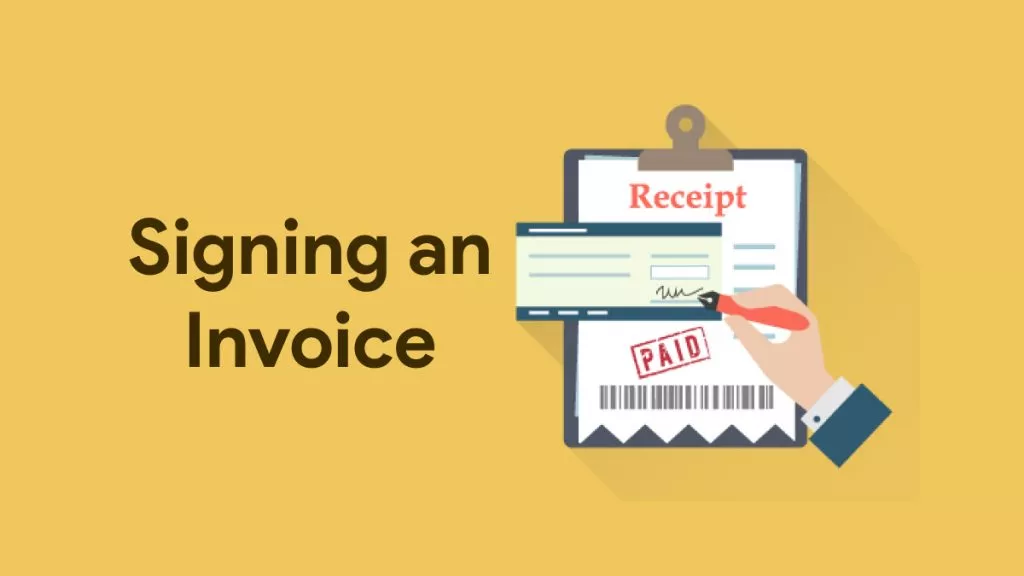






 Enrica Taylor
Enrica Taylor 
 Lizzy Lozano
Lizzy Lozano