OCR technology transforms text in images into a machine-readable format through image acquisition, preprocessing, text recognition, and post-processing. Using this technology, one can extract text from screenshots and scanned photographs, notes, and other documents. Afterward, they can quickly edit or translate the text as required, replacing manual data entry with already typed texts.
Imagine you are in a meeting and need an OCR on iPhone or iPad to digitize your handwritten notes into editable and readable text quickly. To handle this situation efficiently, you should read this guide, which shows the best OCR methods for iPad/iPhone and stepwise guides for using them. After our testing, we recommend that you download UPDF to perform this task. You can start by clicking the button below or going to App Store to download the app, and then I’ll walk you through it step by step.
Windows • macOS • iOS • Android 100% secure
Method 1. How to Use OCR on iPhone and iPad
The first option to consider for OCR iPhone is UPDF, which is an industry-leading PDF editor for iOS. It can transform text in images and screenshots and scanned documents into editable text that you can easily quote or cite in your work. With a few clicks, you can convert the image text into editable text, which can be later translated into other languages.
The steps below will guide you in learning UPDF's OCR so you won't be confused during the process.
Step 1. Get UPDF on the App Store or click the button below to start. Open the UPDF app on your iPhone. Click the "+" icon from the bottom right corner and tap "Files" to select the scanned PDF.
Windows • macOS • iOS • Android 100% secure

Step 2. Click "OCR" from "Quick Tools" or tap "Tools > OCR".

Step 3. Select the scanned PDF file.
Step 4. Under "OCR Recognition Type", choose one of the following options:
- Editable PDF: Turns scans into fully editable PDFs where both text and images can be selected, modified, and moved with preserved original layout. You can even replace images while keeping the page layout intact.
- Text and Pictures Only: Extracts just the words and images from the scan without preserving the page formatting. It is useful when you want a simple file to copy or edit text/images.
- Searchable PDF Only: Keeps the images in the scanned pages as it is, but adds an invisible text layer. It makes the file searchable without allowing text edits.
Step 5. Click "Select PDF Language" and choose the document language. Select multiple languages if the document contains text in more than one language.

Step 6. Configure the "Export to" location to specify where you want to save the OCRed PDF and hit the "Done" button to begin OCR.
Step 7. Wait for the OCR to finish. Once the OCR is completed, go to the "Files" tab and open the newly-generated OCRed PDF.
That's how you can quickly perform OCR on iPhone and iPad and get full control over your documents. Install UPDF now on your iPhone and experience smarter PDF editing on your iPhone. You can click the button below to download or get it on App Store.
Windows • macOS • iOS • Android 100% secure
UPDF is far more than an iOS OCR, and if you are interested in exploring this PDF handler more, delve into its key features. Before that, download UPDF now and purchase its cost-friendly plan because you can avail yourself of a big discount on UPDF Pro during this sale season. Unlike other platforms, you can use one UPDF Pro plan on your smartphones and desktop devices without extra charges.
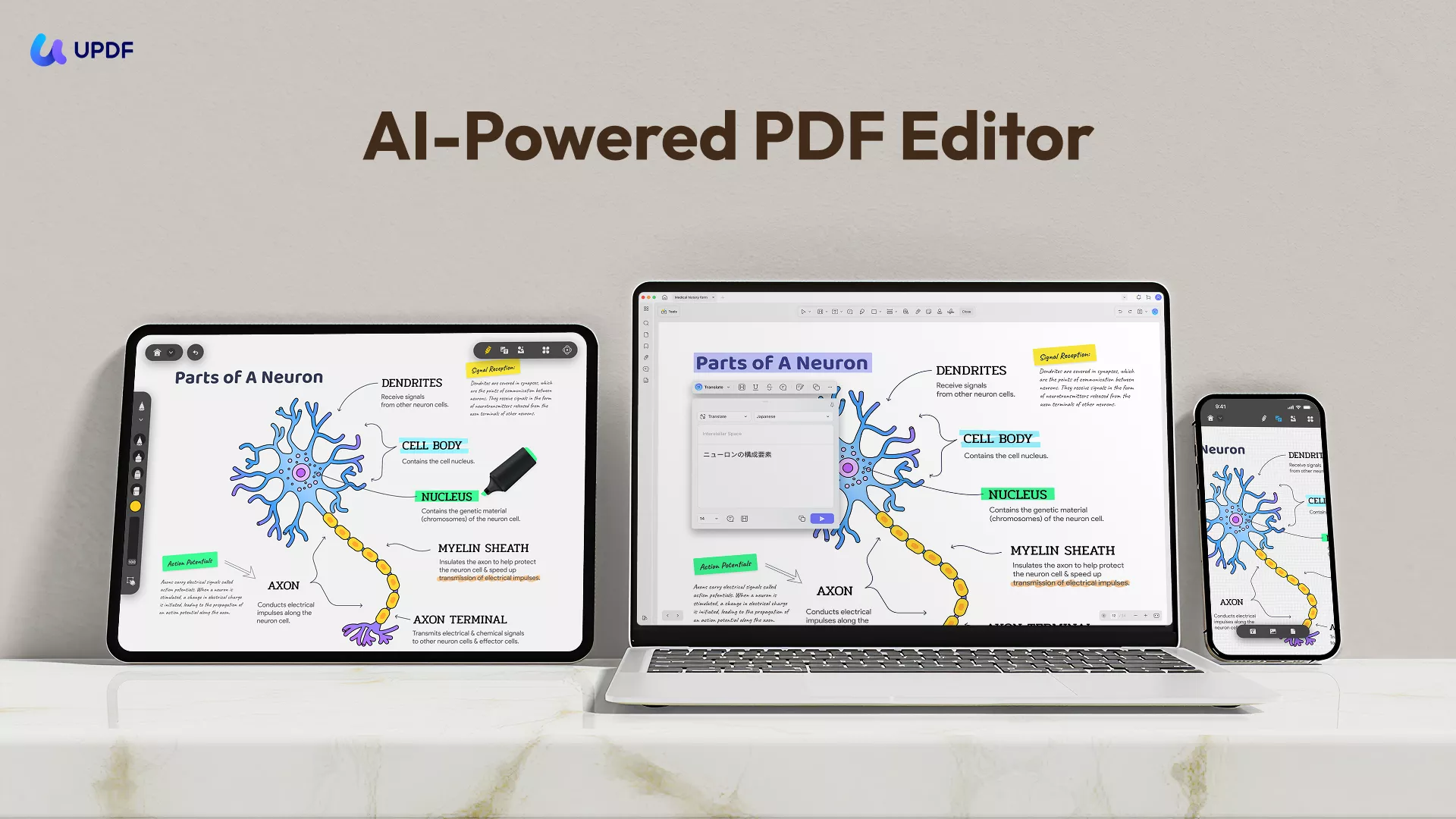
Discover the Other Key Features of UPDF: Your Path to Efficient Document Handling
- Edit PDF: UPDF offers PDF editing feature that allows you to change the color, font, style, and font size of text in PDFs. Also, users can add, edit, delete text, manage watermarks, crop images in PDFs, and rotate or replace pages in PDF documents.
- Annotate PDF: When PDF documents are known as a non-editable format, UPDF allows you to use markup tools like pencils or highlighters to annotate PDFs. Plus, it lets you add comments, shapes, stamps, and stickers in the PDF to make the document appealing and easy to read.
- Organize Pages: To improve document structure, UPDF has the ability to organize PDF pages in your desired order. In this regard, it can rotate, insert, extract, delete, and copy-paste specific pages in a PDF document.
- UPDF AI: It's an exclusive PDF editor with an AI assistant summarizing a document's textual data. Besides, there is an explainer that describes the meaning of complicated terms for your quick learning of complex data. Users also have access to UPDF AI translator and rephrase, which can be accessed via Ask PDF or Chat modes.
- Convert images to PDF: Apart from iOS OCR PDF, this app can convert images and screenshots into PDF documents without quality loss. After the one-click conversion, the layout and formatting of your images will be retained the same, and you can edit the PDF later as well.
- Scan paperwork to PDF: UPDF can also work as a PDF scanner that students eagerly utilize to scan their written assignments or hand notes. Upon scanning, this app helps them to organize their pages and convert them into PDF format for easy sharing or uploading at their portals.
- Security Space: In UPDF on iOS, users can benefit from a security space folder and add an extra layer of security to their confidential documents. They can shift their important documents to a security space folder and access them with their Face ID, Touch ID, or passcode.
To know more about UPDF, watch the video below!
Method 2. How to Use OCR on iPhone and iPad using Live Text
Apple introduced the Live Text feature in iOS 15, aiming to extract text from images, documents, or physical objects by just turning on the camera. If you are amazed by the text recognition on iPhone and wondering how it will work, the following guide will help you figure it out.
Step 1: First, open the "Settings" app and scroll to choose the "General" option. Next, browse the "Language & Region" option to tap and navigate to the next screen. There, locate the "Live Text" option and ensure it is enabled and you are ready to initiate the OCR through the camera.
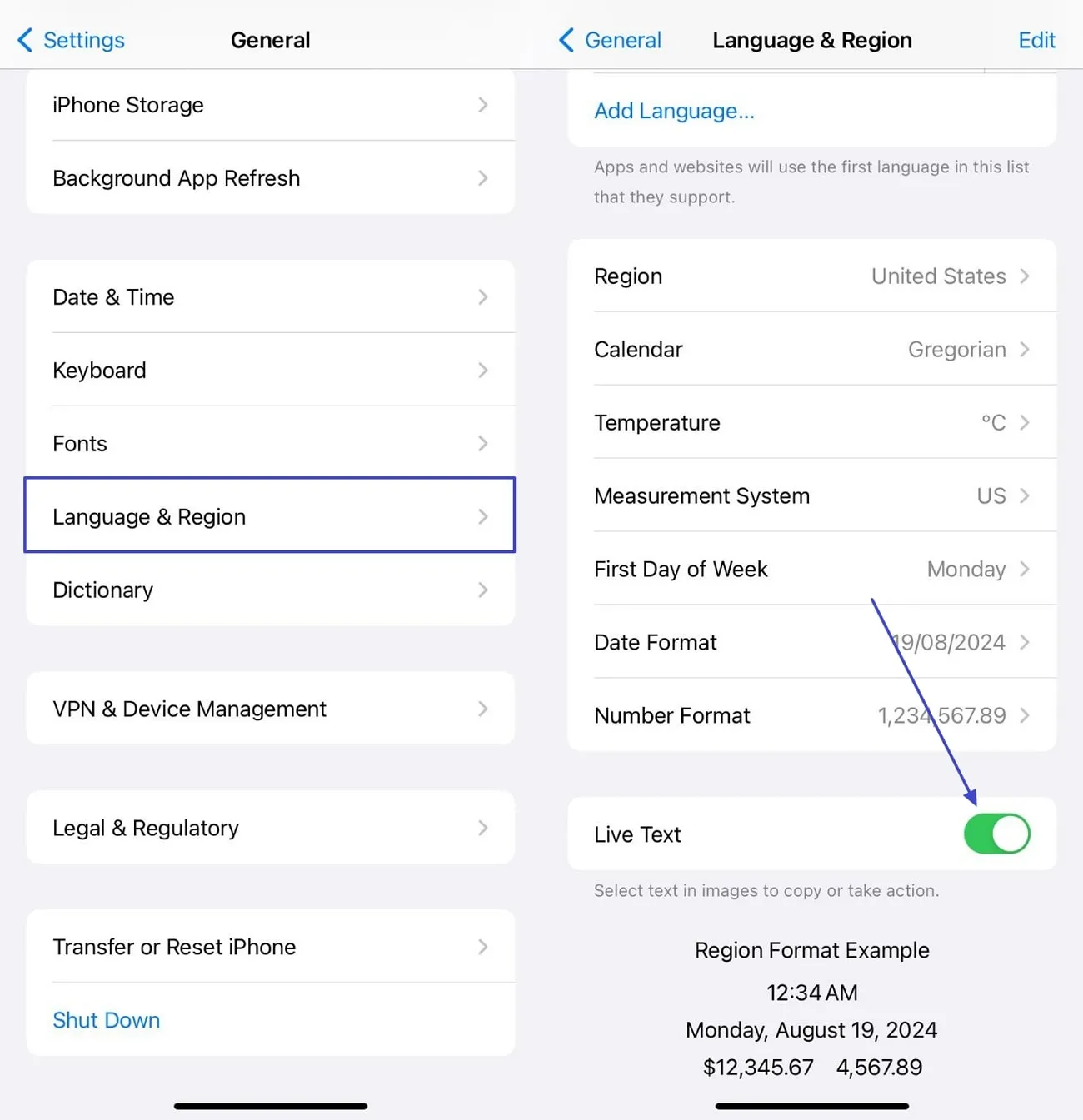
Step 2: Go to your Camera app and position your iPhone or iPad before the text until a "Text Recognition" icon appears. Tap the "Text Recognition" icon at the bottom-right and use the "Copy" option to copy-paste the detected text where required.
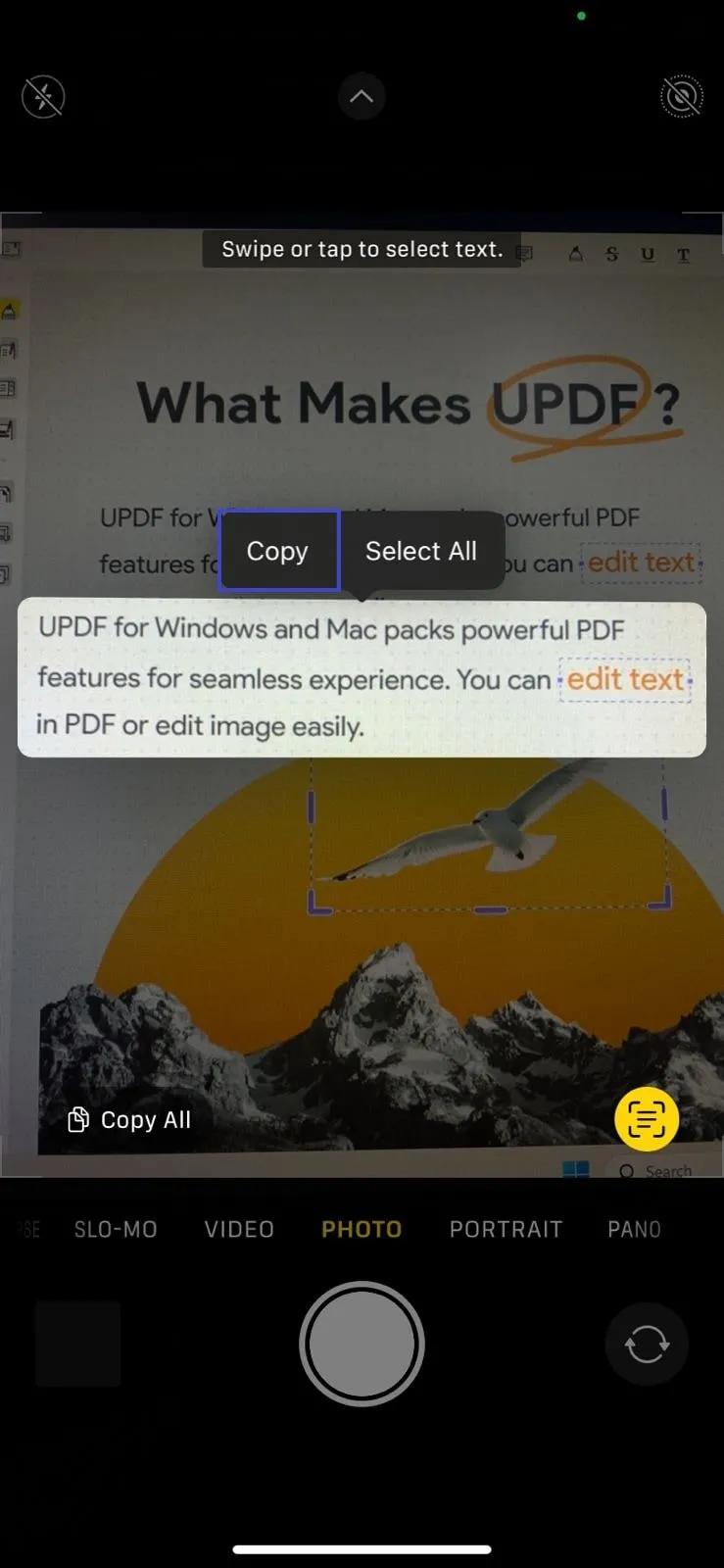
Method 3. How to Use OCR on iPhone and iPad using Apple Notes
Alternative to the above method, you can perform OCR using your iPhone or iPad's Notes app, but you must have iOS 15 or later version. Let's understand how you can perform OCR scanner on iPhone in Apple Notes through the next steps.
Step 1: Access your iPhone or iPad's Notes app and tap the "New Note" icon at the bottom right of the screen. Then, touch the "Camera" icon and choose the "Scan Text" option from the extended list.
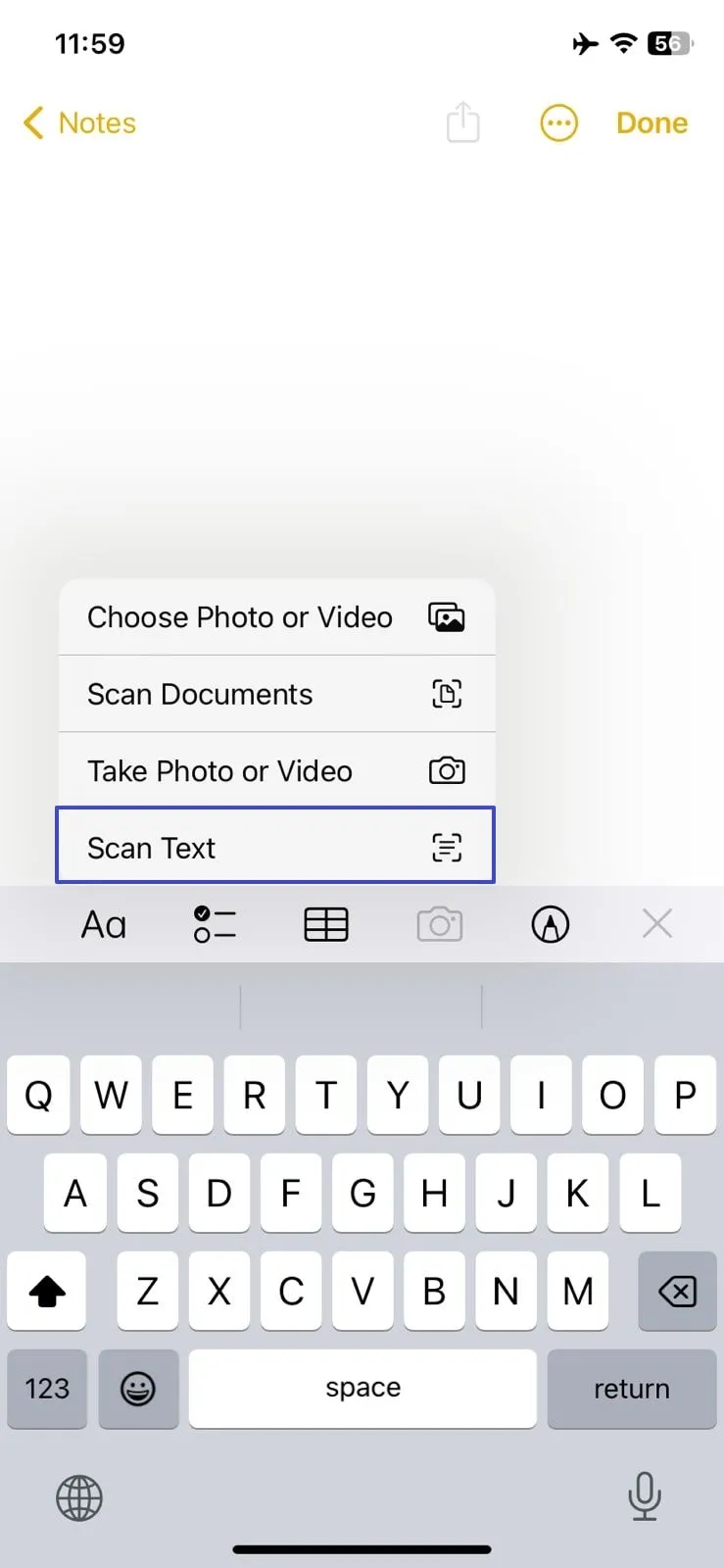
Step 2: Now, your keyboard will be replaced with a camera that you need to locate above the text. Wait until your text gets recognized, and when it's done, hit the "Insert" button to get the text in Notes.
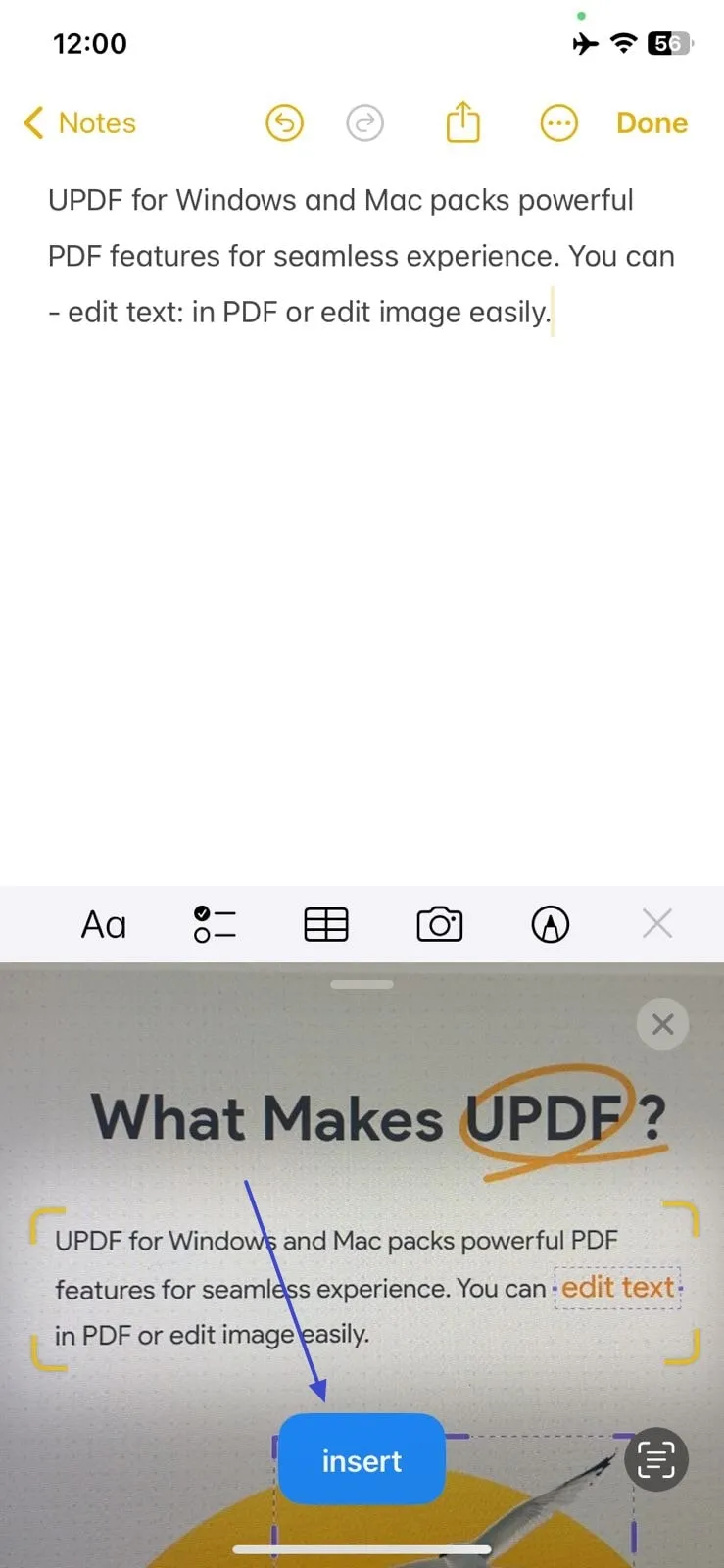
FAQs about OCR on iPhone and iPad
1. Does the iPhone have OCR?
Certainly, the iPhone has OCR technology in its iOS 15 or later versions that allows you to scan text using a camera and obtain editable text. In this regard, Apple users can try scanners in the Camera App or the Apple Notes app to get text from physical objects or handwritten notes.
2. What is the best OCR software for the iPhone?
With 38 language support and high-speed OCR, UPDF is a top-notch software for iOS OCR. It offers accurate text recognition and even allows you to obtain editable text from a specific area in the documents. Besides, this incredible tool is safe and offers unlimited PDF editing features such as editing, converting, annotating, and compressing.
3. Can my iPhone scan handwriting to text?
In Notes or Freeform, turn off the Markup Switch to display the tool palette. From the palette, select the Handwriting tool (located left of the pen icon). Use Apple Pencil to write, and Scribble will instantly transform your handwriting into typed text.
Conclusion
To summarize the discussion, let's say that there are several techniques to perform OCR on iPhones and iPads. This article explained the 3 best ways of performing OCR: an outstanding PDF editor, live text, and Apple Notes. If we infer the most accurate and reliable method, UPDF stands at the top because of its quick processing and accuracy.
Therefore, it is suggested that you download UPDF on your iOS now through the App Store and discover its exclusive functionalities to increase productivity. You can also view the video attached below for in-depth information about UPDF Pro features, as the biggest sale on UPDF has started. So, hurry up and shift to a subscription plan that aligns with your needs, whether you want a perpetual, yearly, or monthly plan.
Windows • macOS • iOS • Android 100% secure
 UPDF
UPDF
 UPDF for Windows
UPDF for Windows UPDF for Mac
UPDF for Mac UPDF for iPhone/iPad
UPDF for iPhone/iPad UPDF for Android
UPDF for Android UPDF AI Online
UPDF AI Online UPDF Sign
UPDF Sign Read PDF
Read PDF Annotate PDF
Annotate PDF Edit PDF
Edit PDF Convert PDF
Convert PDF Create PDF
Create PDF Compress PDF
Compress PDF Organize PDF
Organize PDF Merge PDF
Merge PDF Split PDF
Split PDF Crop PDF
Crop PDF Delete PDF pages
Delete PDF pages Rotate PDF
Rotate PDF Sign PDF
Sign PDF PDF Form
PDF Form Compare PDFs
Compare PDFs Protect PDF
Protect PDF Print PDF
Print PDF Batch Process
Batch Process OCR
OCR UPDF Cloud
UPDF Cloud About UPDF AI
About UPDF AI UPDF AI Solutions
UPDF AI Solutions AI User Guide
AI User Guide FAQ about UPDF AI
FAQ about UPDF AI Summarize PDF
Summarize PDF Translate PDF
Translate PDF Explain PDF
Explain PDF Chat with PDF
Chat with PDF Chat with image
Chat with image PDF to Mind Map
PDF to Mind Map Chat with AI
Chat with AI User Guide
User Guide Tech Spec
Tech Spec Updates
Updates FAQs
FAQs UPDF Tricks
UPDF Tricks Blog
Blog Newsroom
Newsroom UPDF Reviews
UPDF Reviews Download Center
Download Center Contact Us
Contact Us







 Delia Meyer
Delia Meyer 
 Enya Moore
Enya Moore 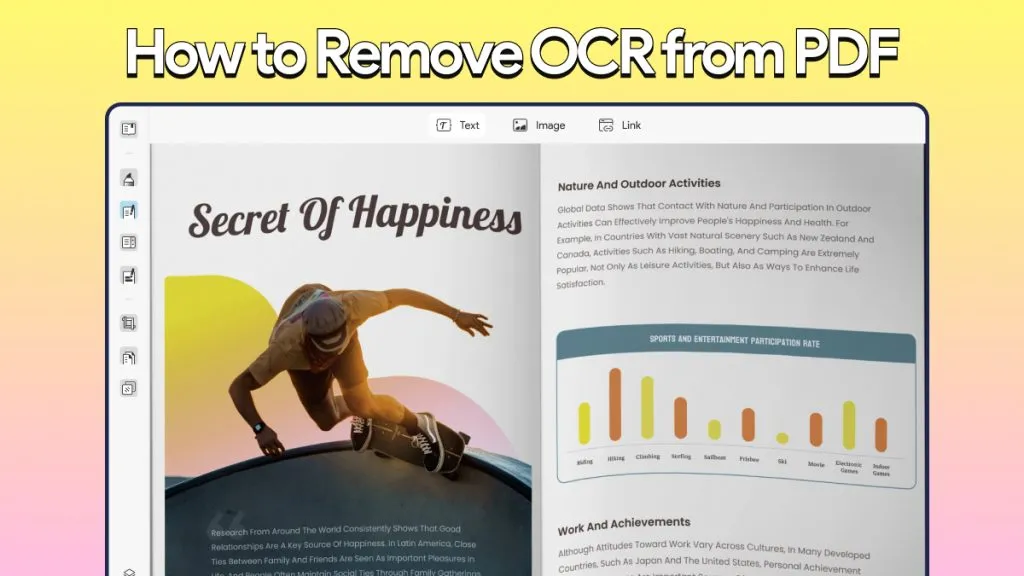
 Lizzy Lozano
Lizzy Lozano 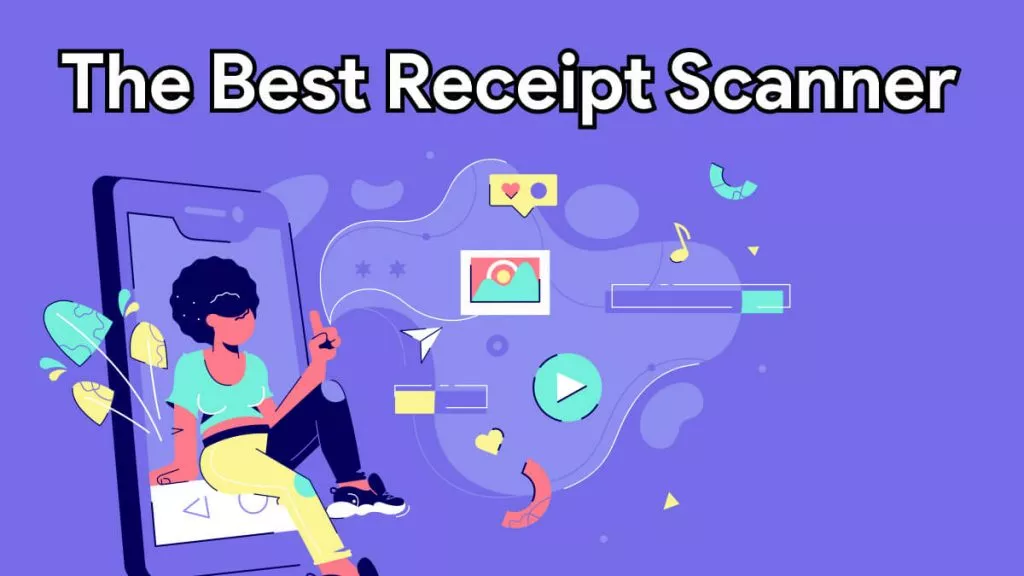

 Enola Miller
Enola Miller