The rapid advancement in technology has made it easy to convert pictures to PDFs. By converting pictures to PDF, you can be able to perform all the edits you need. All you need to do is use the best picture to PDF app. There are various apps you can use in the process and the good thing is that most of them are free-to-use apps. This article offers you some of the top picture to PDF apps for iPhone and iPad. Among them, UPDF for iOS is one of the most versatile and easy-to-use PDF editors with extensive features to help you convert pictures to PDF. Vice versa. It is available on Mac, Windows, iOS, and Android. You can click the button below to download UPDF.
Windows • macOS • iOS • Android 100% secure
The Ultimate List of Top 7 Photo to PDF Apps
1. UPDF
If you are looking for the best picture to PDF app, then you need to go for UPDF for iOS. The app is robust and provides you with a platform where you can convert pictures to PDFs quickly and easily. Even if you have never used this app before, you will find it user-friendly since you do not spend a lot of time learning how to do the picture conversion to PDF using it.
Windows • macOS • iOS • Android 100% secure
Regardless of the format of your pictures, UPDF can help to convert all of them to PDFs efficiently. You also have the option to convert as many pictures as possible. Besides, merging the PDFs is also made possible by this app. With UPDF, you can also print and compress your documents.
Here are the steps:
To begin with, launch UPDF on your iOS device. Get UPDF for iOS now from the App Store or click the button below to start. Click the "+" icon and select "Files", "Photos", "Computer" or "Cloud Drive" under "Import From". Select the image file you want to import and click "Add".
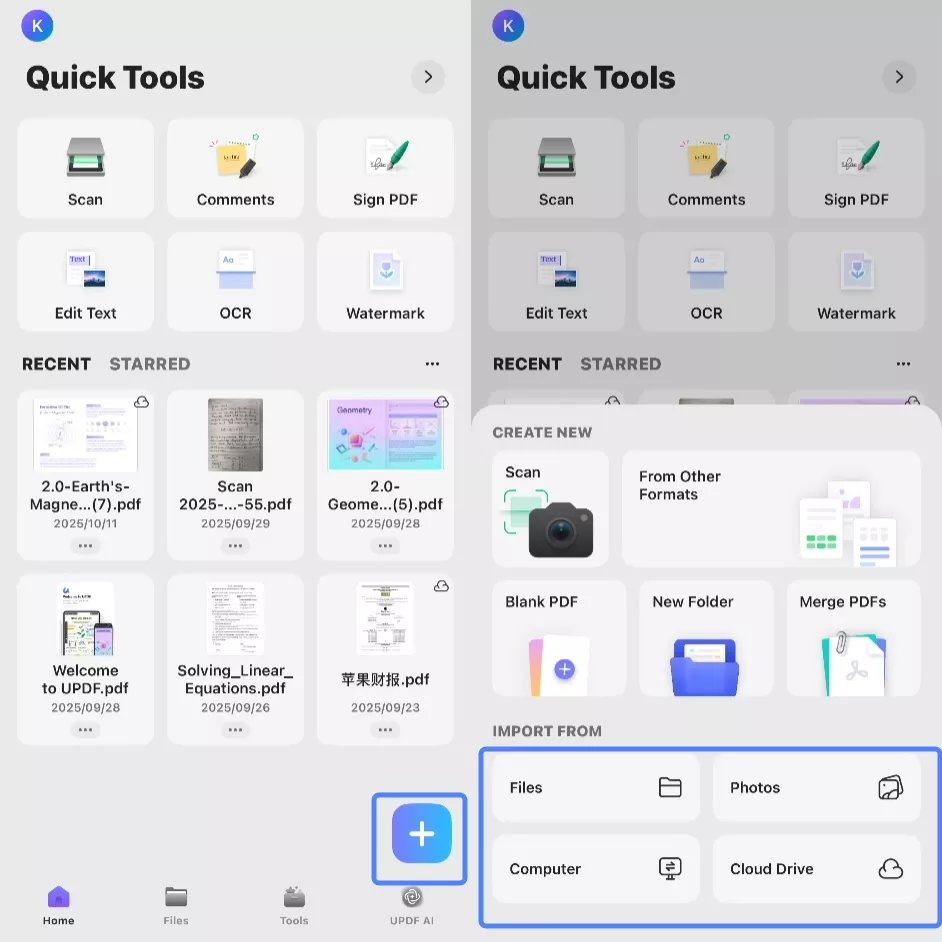
Windows • macOS • iOS • Android 100% secure
1. Convert a Single Picture to a PDF
Step 1. Click the "Files" tab and then tap "..." next to the photo you want to convert. Afterward, select "Convert to PDF".
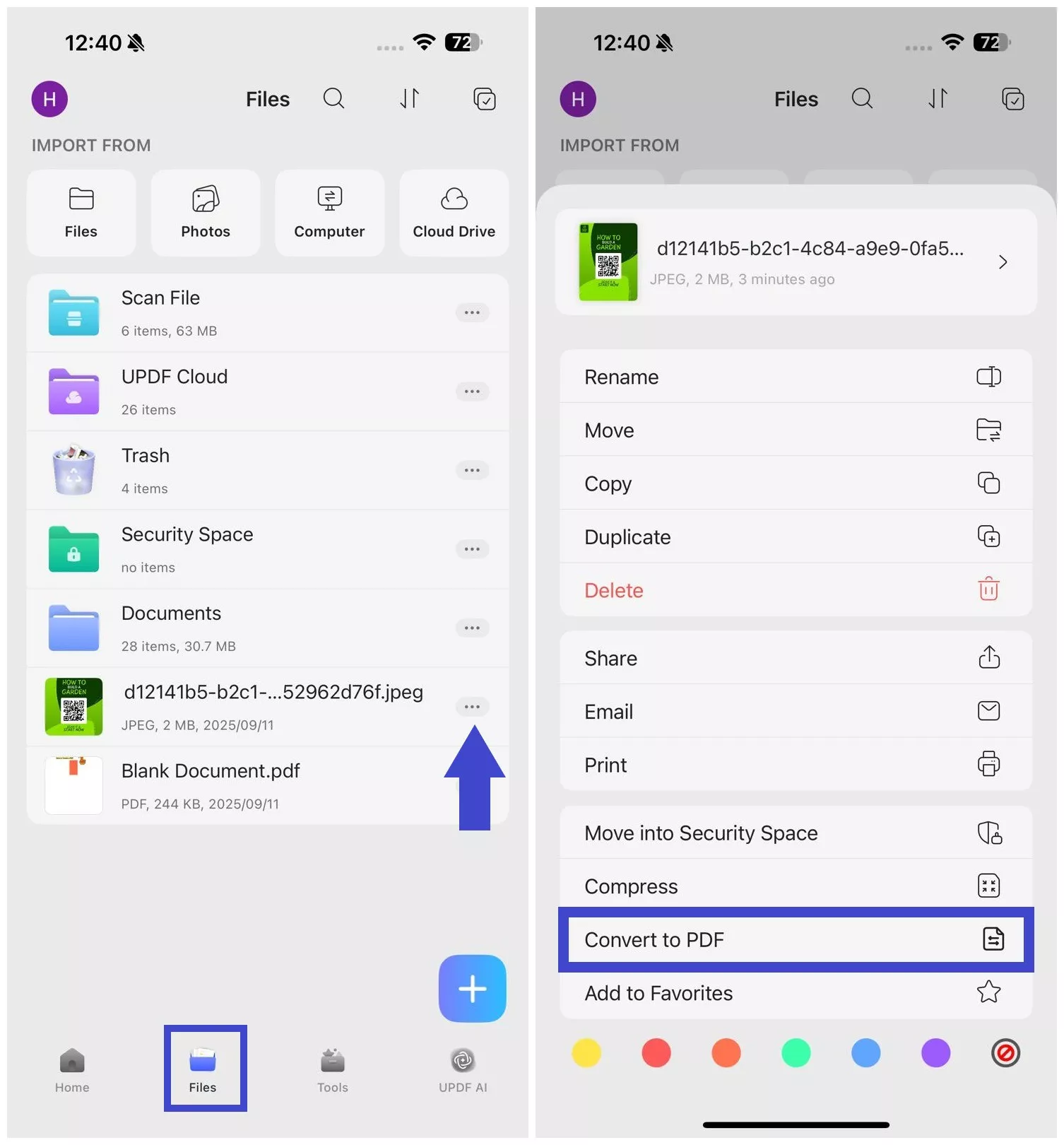
Step 2. A PDF file of the image will open. You can now use the toolbar from the bottom to annotate, edit, or OCR the PDF.
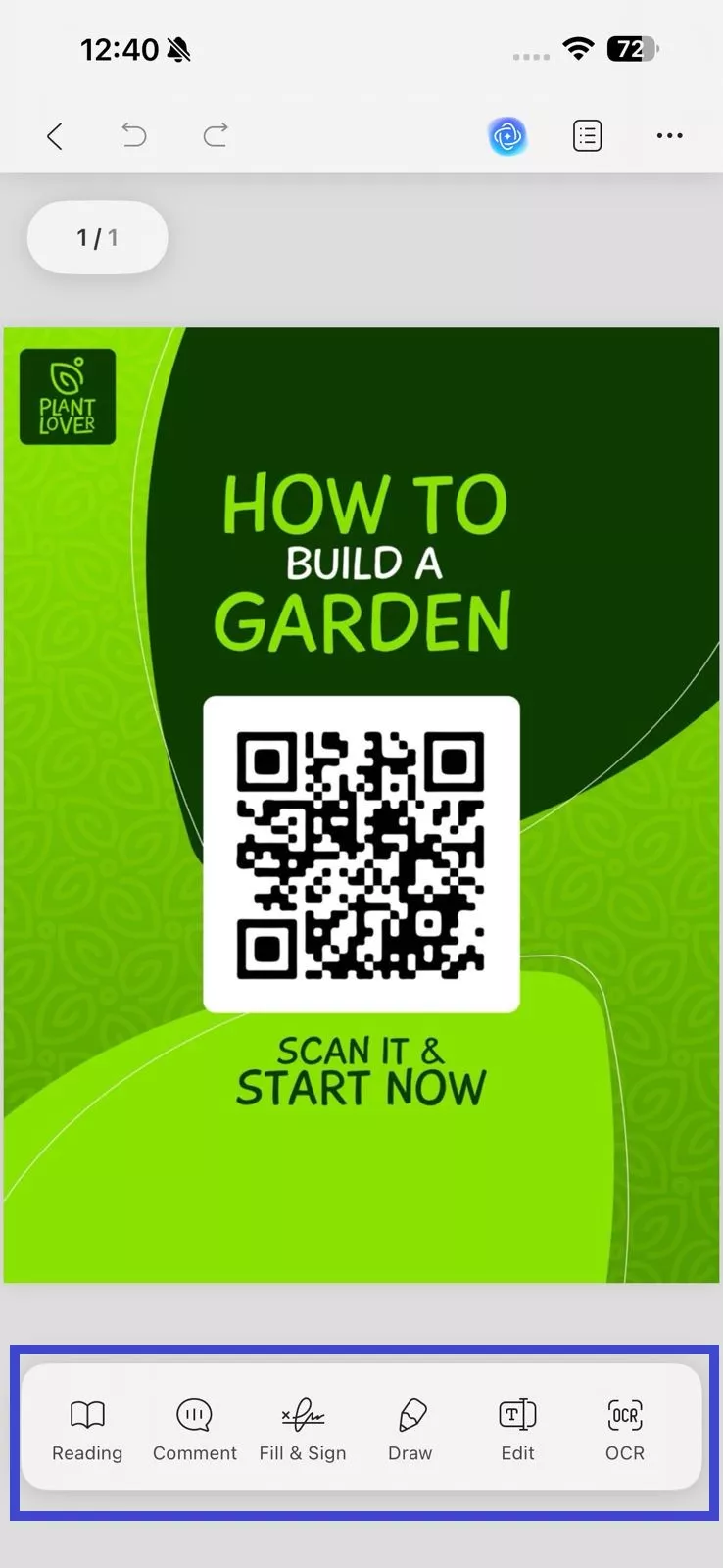
You can also access the PDF later on from the "Files" directory within the UPDF app.
2. Convert Multiple Pictures to PDF
Step 1. Click the "Select" checkbox on the top right corner and select all the photos to convert.
Windows • macOS • iOS • Android 100% secure
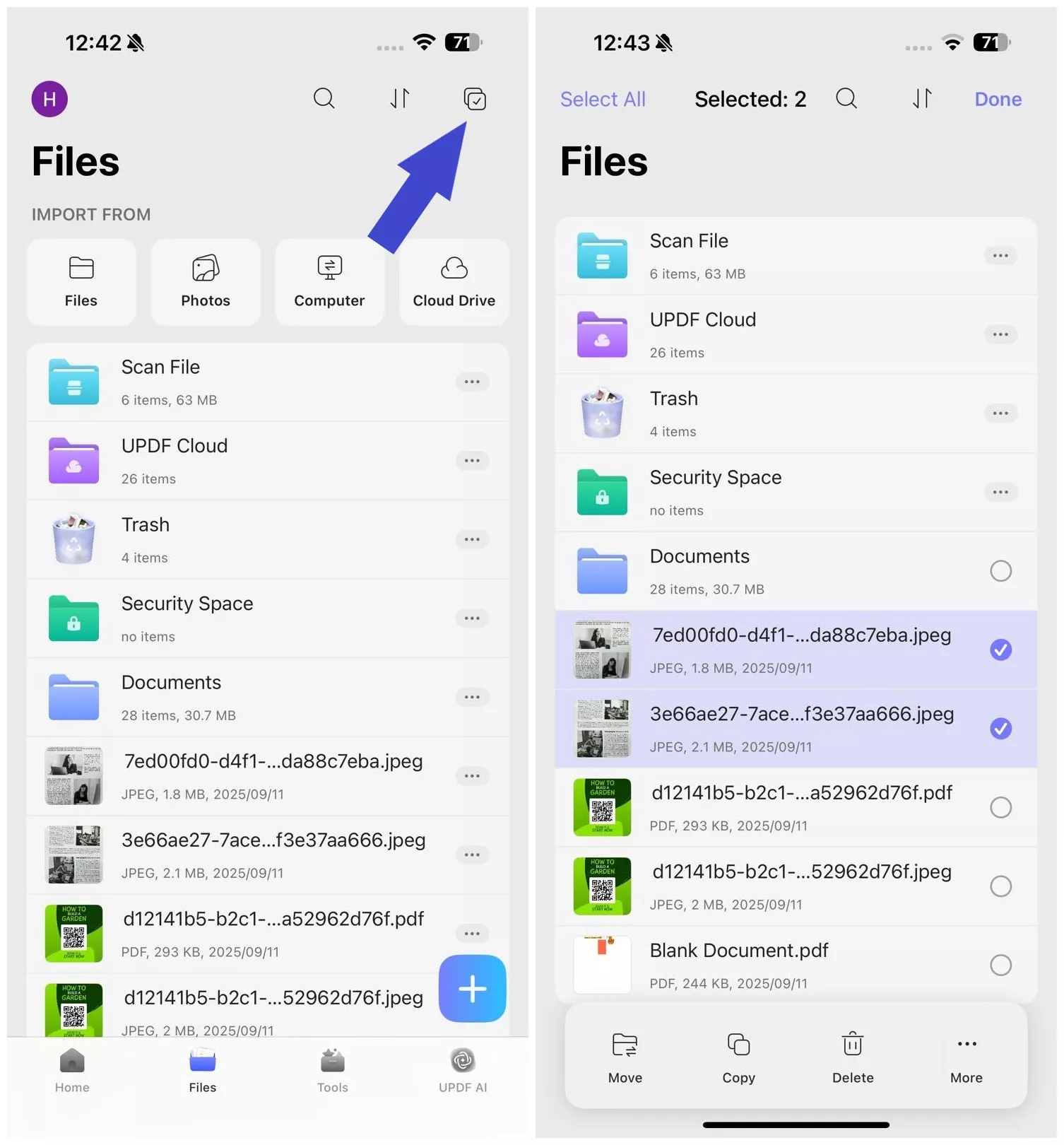
Step 2. Click the "More" button from the bottom menu and tap "Convert to PDF".
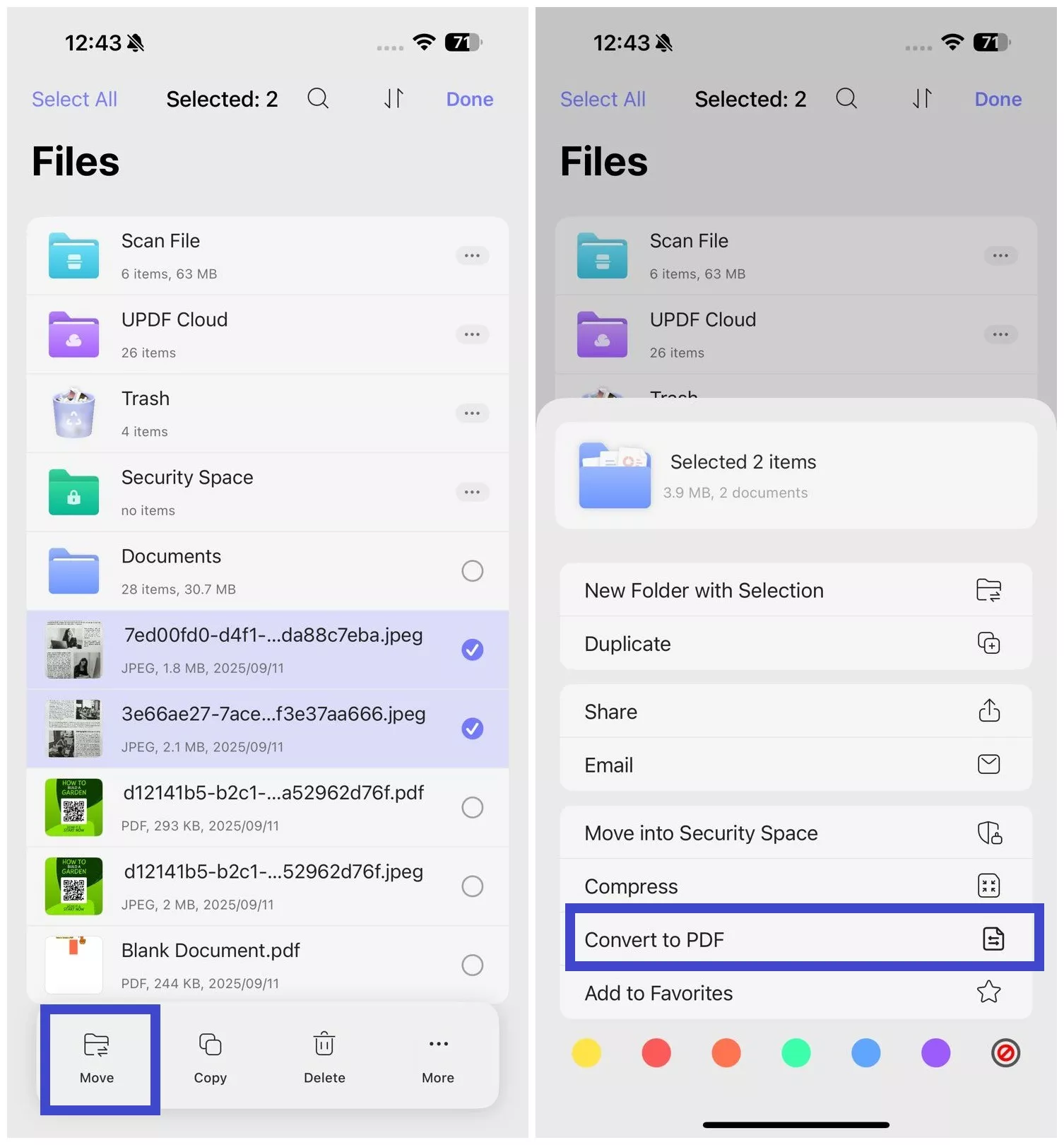
The selected images will now merge into a single PDF file, accessible from the "Files" tab.
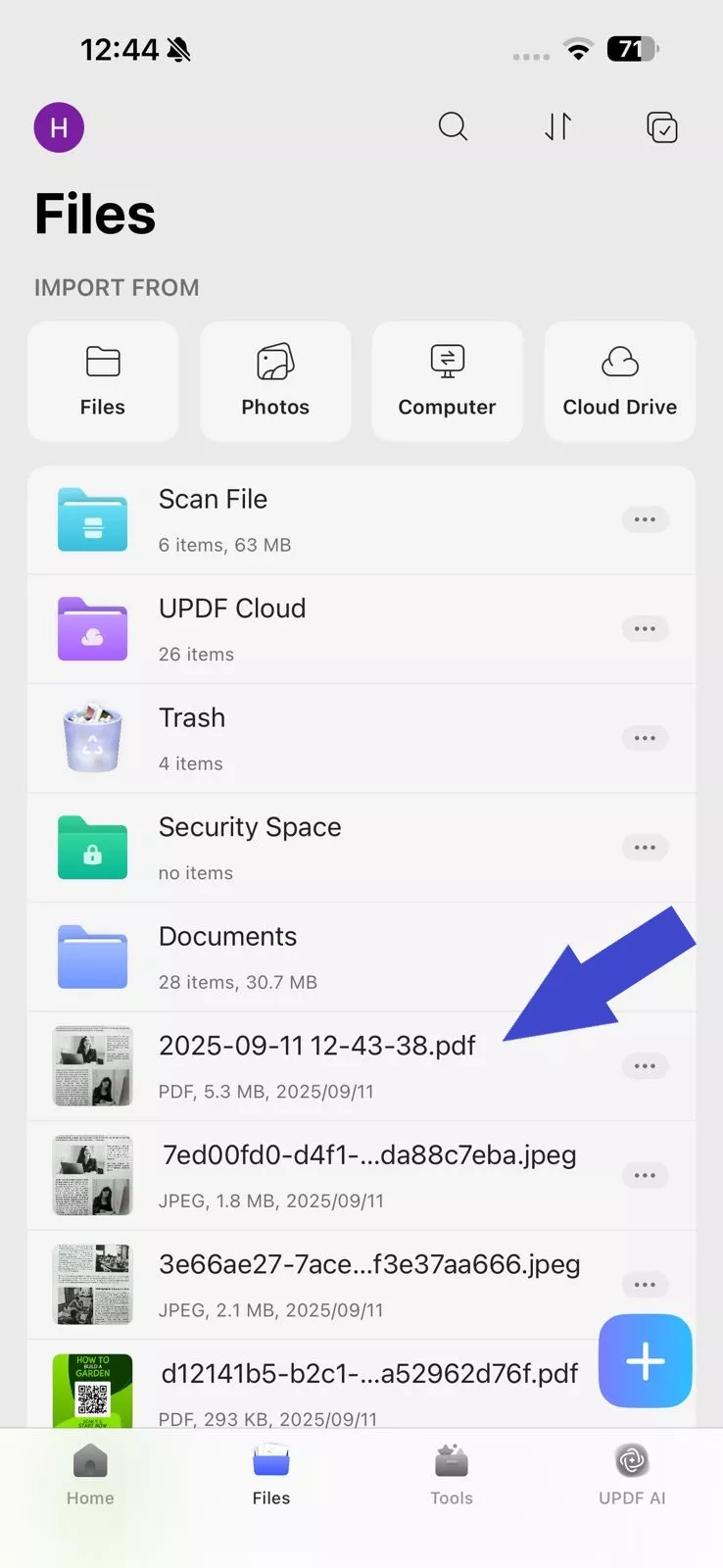
Pros:
- An ultimate file manager app to let you read, rename, move, duplicate, merge, print, and compress files.
- It has a Security Space and you can hide any private files in it.
- It has a smart scanner to help you automatically capture any paper documents into PDF.
- You can annotate PDF, i.e. add markups to the document.
- You can create a PDF document easily.
- The AI feature on iOS can also let you understand PDF content easily. Translate, summarize, explain, or even chat with AI, can do it on UPDF.
After learning about this powerful tool, you may want to give it a try. You can now download it directly by clicking the button below. You can also have a free trial to use UPDF AI on UPDF for iOS. If you want to upgrade after trying it out, there is a big discount for you now, so don't miss it.
Also read objective reviews of UPDF: UPDF 2.0 is a next-level AI PDF editor available across every platform.
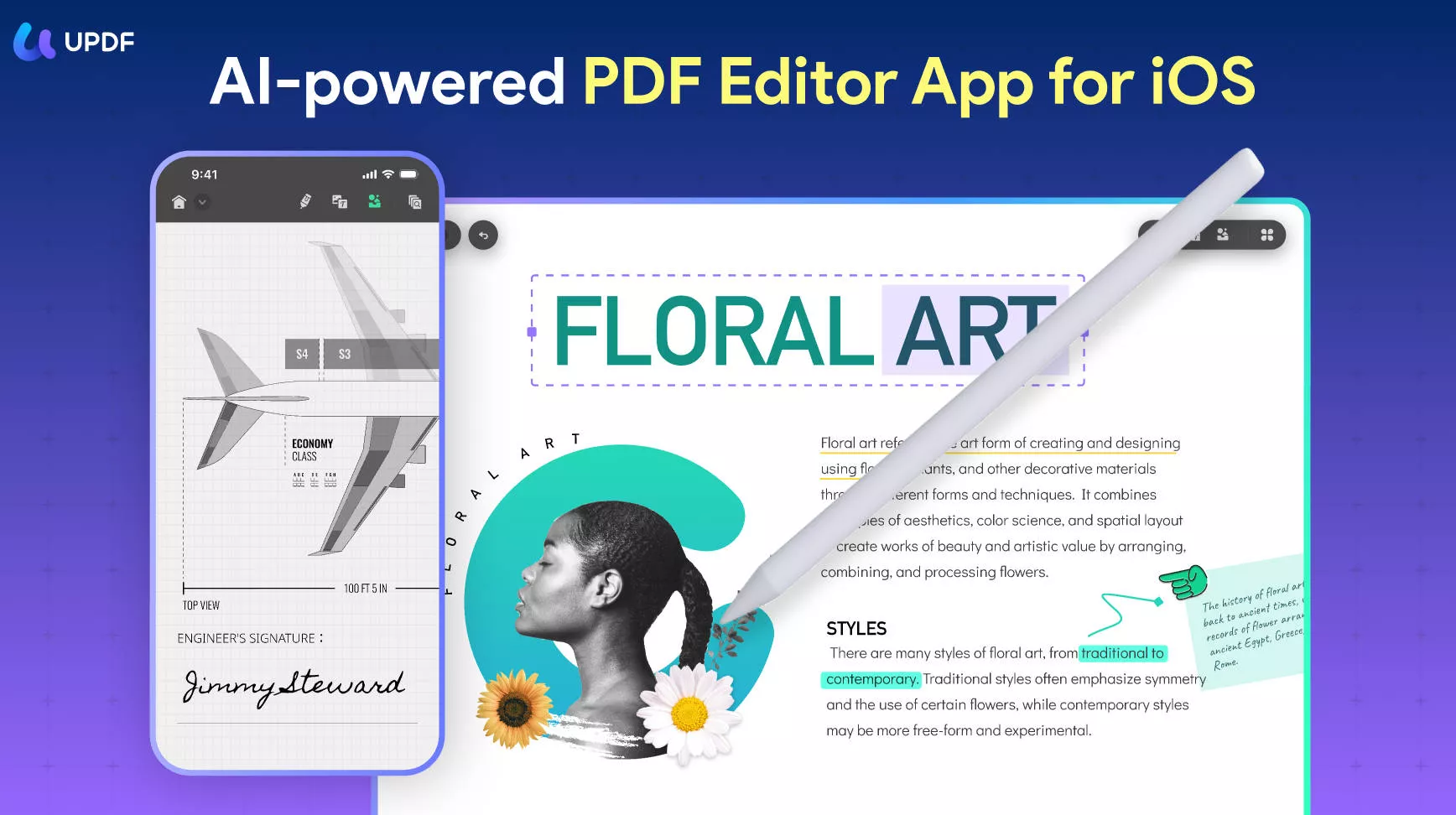
Windows • macOS • iOS • Android 100% secure
2. PDF Reader & Editor | Xodo
The PDF Reader & Editor | Xodo app allows you to convert pictures to PDF within a few seconds. The app also can convert other graphic files into one PDF document. With its convenience and power, you can rely on it for all your conversion work. The picture to PDF app allows for easy and quick conversion.
The PDF Reader & Editor | Xodo app has an easy-to-use interface meaning it does not require you to have the technical expertise to use. All you need is to add the file and then check and organize them in the right sequence. Once you are done with setting everything; you just need to click the convert button and wait for your pictures to be converted into PDFs.
The app allows you the option to make your PDFs uniform by setting the required paper size. Thus, you can print all the converted images with similar paper sizes. This gives you a chance to check out how the pictures will appear before you can do the conversion. With its easy interface and quick conversion, this picture to PDF converter app is a great addition to your office. It accepts many file types for graphics, pictures, and images.
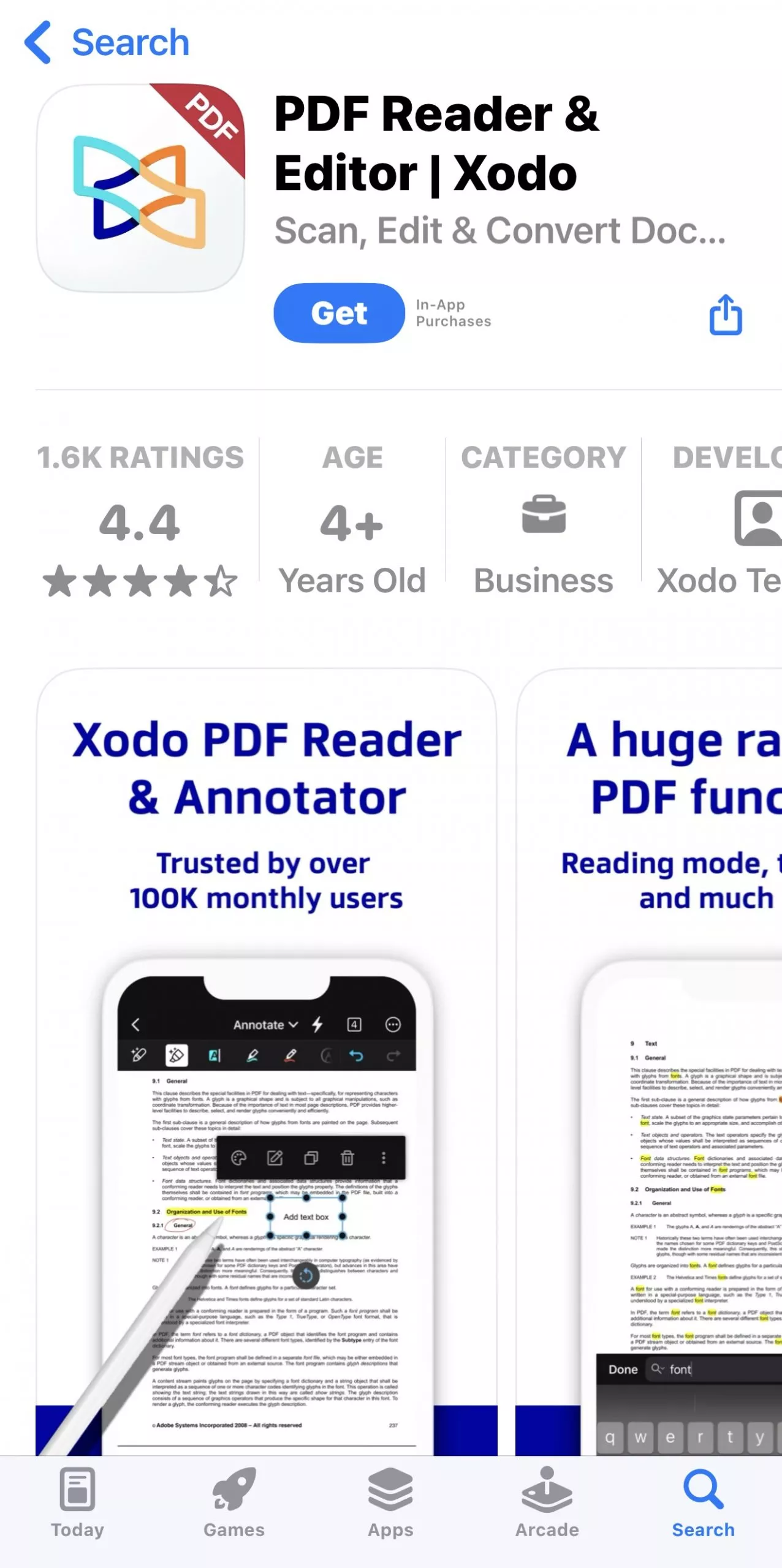
Pros:
- Simple interface
- Supports various image file types
- Allows setting of the desired paper size
3. iLovePDF
iLovePDF is another great picture to PDF app. The app allows you to convert all your pictures into editable PDFs. With the app, you have the freedom to merge, rotate, compress, and annotate your files. You can convert pictures into PDF within a few seconds. It is also easy to use, so there is no learning curve. With the app, you can easily organize and manage your files effectively.
The other great thing is that the app usually operates on various operating systems, browsers, and devices allowing you to convert pictures to PDF while on the go. You have the option to choose three plans according to the number of pictures you want to convert into PDF. If you have a lot of pictures to convert, you can choose the Premium options that have more features.
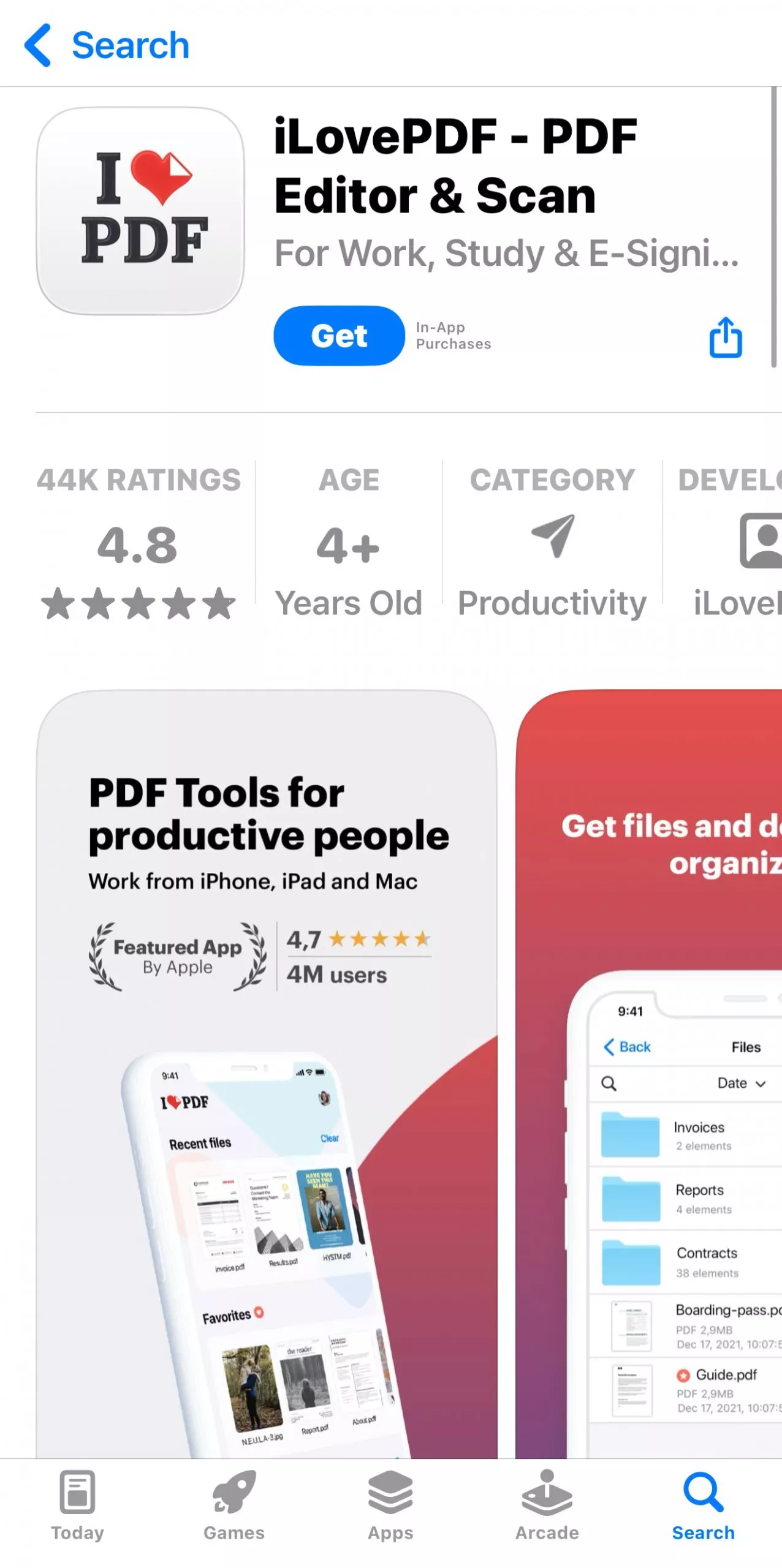
Pros:
- Scanner tab featuring scan history
- Compatible with iCloud
- Usable with other apps simultaneously
- Interface adaptable to tablet and mobile
- Offer better file organization with favorites and recent
- High speed and stability
- High-level accuracy with OCR technology
- SSL security
- Electronic signature
- Document preview before conversion
4. Smallpdf
Smallpdf is an app that turns pictures into PDFs quickly because of its great features. You can use this app on your iPhone or iPad online without the need to download and install it on your device. The app has several security features that ensure that your files are safe. It supports digital signature and password protection to improve file security. All the documents processed are automatically deleted from the servers. It is designed with the user in mind, thus making it possible for you to convert all your pictures to PDFs online.
It offers more integration with other apps such as Google Drive and Dropbox for your file storage. This allows for seamless, smooth, and dynamic PDF processes. The app drag and drop capability also allows you to merge, split, and perform other PDF tasks. The app allows you to convert pictures into PDFs either online or offline. You can do the conversion on the web or the mobile app. To allow for workflows, it is easy for you to connect several SmallPDF tools.
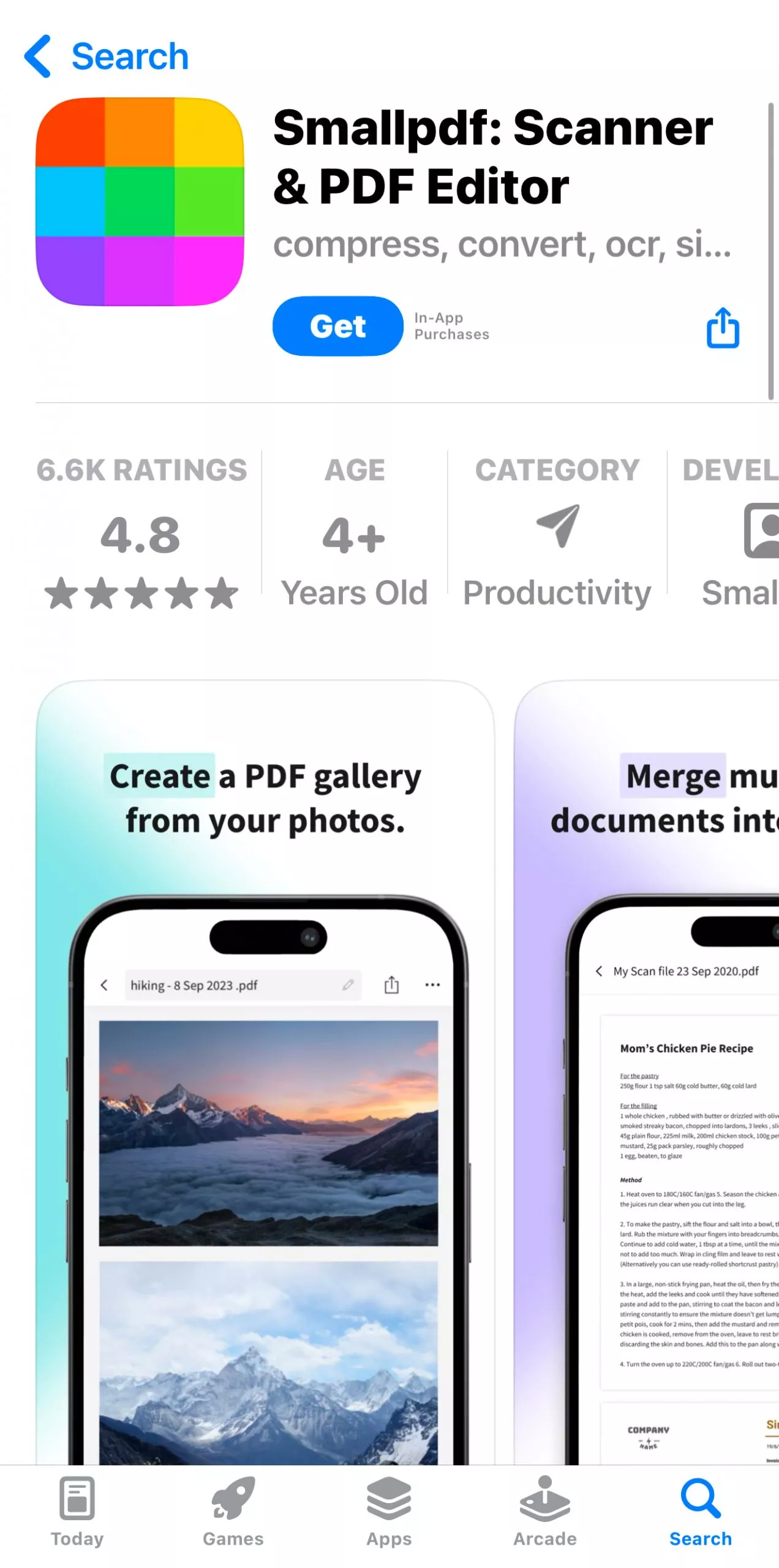
Pros:
- Easy and quick conversion
- SSL encryption for guaranteed security
- All in one image picture to PDF converter
- Convert picture to PDF in the cloud
- Compress and merge PDF files
- Electronic PDF signature
- Allows for easy management of files
5. PDF Converter Tools - Convert Webpages , Images into PDF and PDF into Images
This PDF Converter Tools app helps you to convert multiple pictures into high-quality PDFs from your iPad and iPhone. You will love to use the app because of its simplicity with its easy-to-understand interface. This is a universal iOS app that allows you to convert several pictures from your camera roll, photo library, or camera into PDF.
You can import the pictures from other applications or dropbox and convert them fast and efficiently. Once you have done the conversion, you can then export the PDF files through the printer, email attachment, and all other applications that accept PDFs or even to your dropbox. It also allows you to merge the PDF files into a single PDF file. The app also guarantees the security of your PDF files by allowing you to set passwords to ensure no one can view your confidential documents.
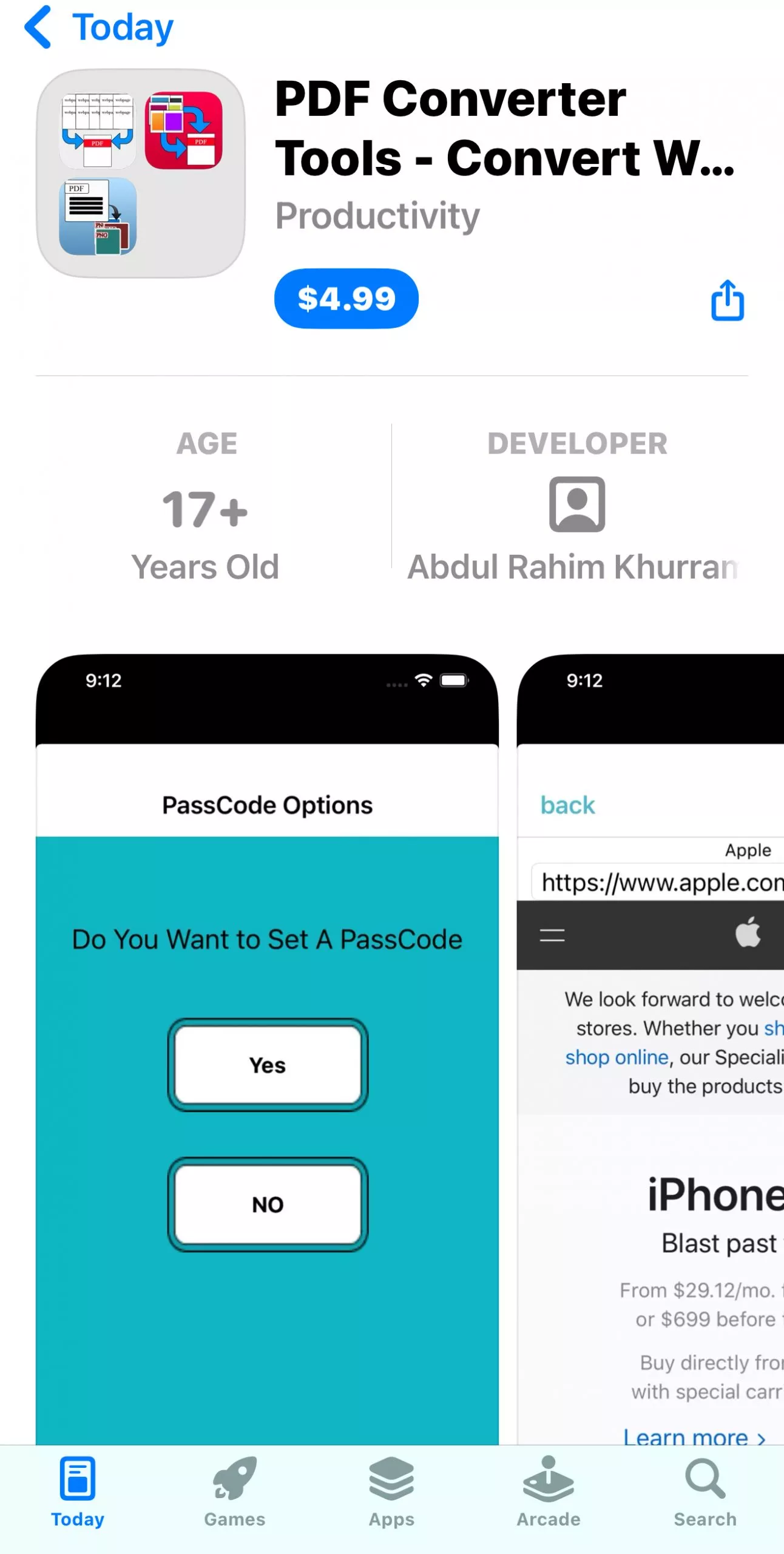
Pros:
- Super easy to use and attractive interface
- Universal app that works on iPad and iPhone
- Allow importing of files from Dropbox, mail, or other installed apps
- Export documents
- Allow for high-quality picture compression
- Convert all types of pictures including PNG and JPG to PDF files
- Allows for merging of several PDF files into one PDF
6. Image Converter: photos to PDF
This is an app to convert pictures to PDF that is created specifically to convert pictures to PDF documents on iPhone and iPad. The app can support PNG, JPG, SVG, JPEG, and others. This means that you just need to choose any picture you want to turn into PDF effortlessly using this app. The other great thing is that the app allows you to import pictures from cloud sources to your device directly to create PDFs. It also allows you to share PDFs.
It is easy to use the app even if you are a novice. All you need to do is to choose the pictures you want to convert into PDF from various sources such as iCloud and Gallery, or you can take a new photo. The conversion will be completed within a few seconds. Note that some of the conversions can be done on secure cloud servers, so you need to have an internet connection. You should also agree that your pictures will be sent online from the app to the cloud servers to be converted into PDF.
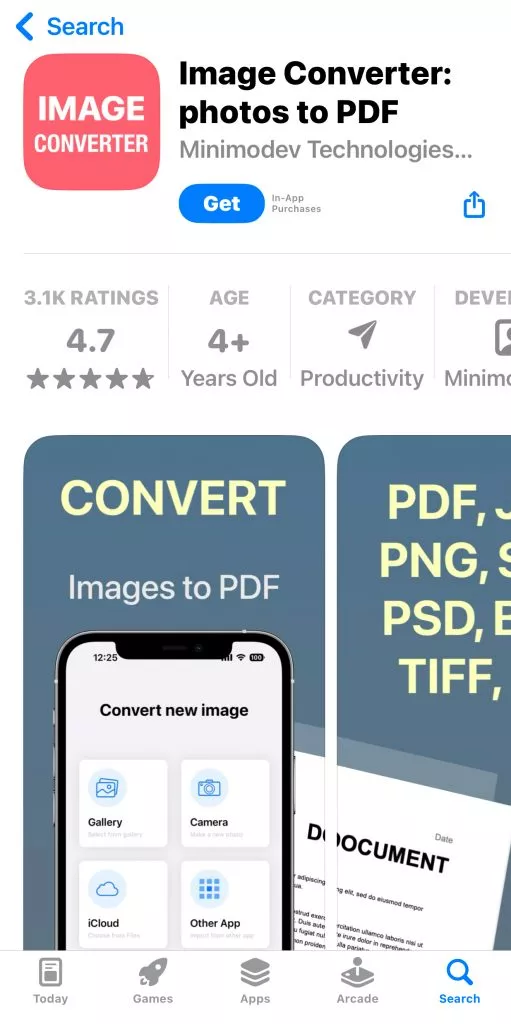
Pros:
- Supports almost all picture formats
- Allows you to get pictures from the cloud to create a PDF
- Offers high-level versatility when converting picture to PDF
7. Adobe Scan: PDF & OCR Scanner
Adobe is free to download picture to PDF app. The app can turn your iPhone or iPad into a strong scanner with the ability to recognize text automatically due to its OCR technology. It allows you to save, create, and organize your PDF files as digital files. The app allows you to scan any type of pictures and turn them into PDFs that you can work on your iPhone or iPad.
You can also save and organize your critical files, to make them easy to find. It allows you to scan your pictures with high-level precision. The app features advanced image technology that helps detect borders automatically, sharpen the PDFs, and also recognize text. You can also preview, crop, reorder, resize, crop, and adjust the color of your files. Besides, the app also allows you to edit and remove imperfections, erase marks, and even any handwritten information.
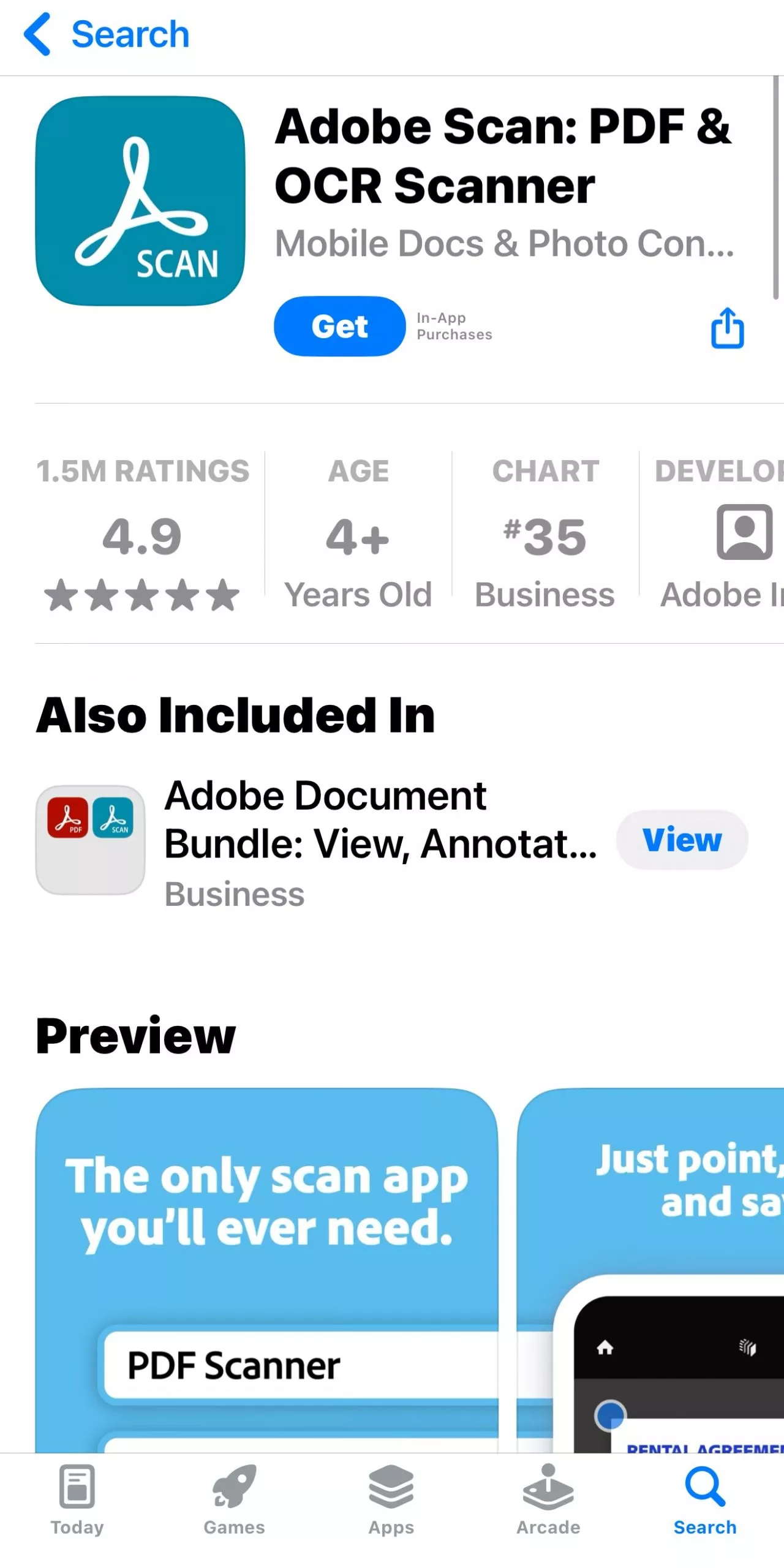
Pros:
- Photo library where you can find your files
- Allows you to organize your files into custom folders to make them easy to find and access.
- Touch up pictures from your camera roll
- Automatic OCR that changes text into content that you can resize, edit or reuse in other files
- Scan anything, anytime, anywhere
- Features an inbuilt OCR or optical character recognition that allows you to re-use the scanned text.
Also Read: Convert PNG To PDF on iPhone/iPad
Conclusion
There are a lot of apps that can convert pictures to PDF, however, UPDF for iOS is the best among all of them. Converting pictures to PDF seamlessly and completely (without any data loss) is one of the UPDF functions. which will satisfy all your requirements. UPDF also gifts 10GB of cloud storage for you to save the file. Download it today and enjoy the time with UPDF!
Windows • macOS • iOS • Android 100% secure
 UPDF
UPDF
 UPDF for Windows
UPDF for Windows UPDF for Mac
UPDF for Mac UPDF for iPhone/iPad
UPDF for iPhone/iPad UPDF for Android
UPDF for Android UPDF AI Online
UPDF AI Online UPDF Sign
UPDF Sign Edit PDF
Edit PDF Annotate PDF
Annotate PDF Create PDF
Create PDF PDF Form
PDF Form Edit links
Edit links Convert PDF
Convert PDF OCR
OCR PDF to Word
PDF to Word PDF to Image
PDF to Image PDF to Excel
PDF to Excel Organize PDF
Organize PDF Merge PDF
Merge PDF Split PDF
Split PDF Crop PDF
Crop PDF Rotate PDF
Rotate PDF Protect PDF
Protect PDF Sign PDF
Sign PDF Redact PDF
Redact PDF Sanitize PDF
Sanitize PDF Remove Security
Remove Security Read PDF
Read PDF UPDF Cloud
UPDF Cloud Compress PDF
Compress PDF Print PDF
Print PDF Batch Process
Batch Process About UPDF AI
About UPDF AI UPDF AI Solutions
UPDF AI Solutions AI User Guide
AI User Guide FAQ about UPDF AI
FAQ about UPDF AI Summarize PDF
Summarize PDF Translate PDF
Translate PDF Chat with PDF
Chat with PDF Chat with AI
Chat with AI Chat with image
Chat with image PDF to Mind Map
PDF to Mind Map Explain PDF
Explain PDF Scholar Research
Scholar Research Paper Search
Paper Search AI Proofreader
AI Proofreader AI Writer
AI Writer AI Homework Helper
AI Homework Helper AI Quiz Generator
AI Quiz Generator AI Math Solver
AI Math Solver PDF to Word
PDF to Word PDF to Excel
PDF to Excel PDF to PowerPoint
PDF to PowerPoint User Guide
User Guide UPDF Tricks
UPDF Tricks FAQs
FAQs UPDF Reviews
UPDF Reviews Download Center
Download Center Blog
Blog Newsroom
Newsroom Tech Spec
Tech Spec Updates
Updates UPDF vs. Adobe Acrobat
UPDF vs. Adobe Acrobat UPDF vs. Foxit
UPDF vs. Foxit UPDF vs. PDF Expert
UPDF vs. PDF Expert












 Enola Davis
Enola Davis