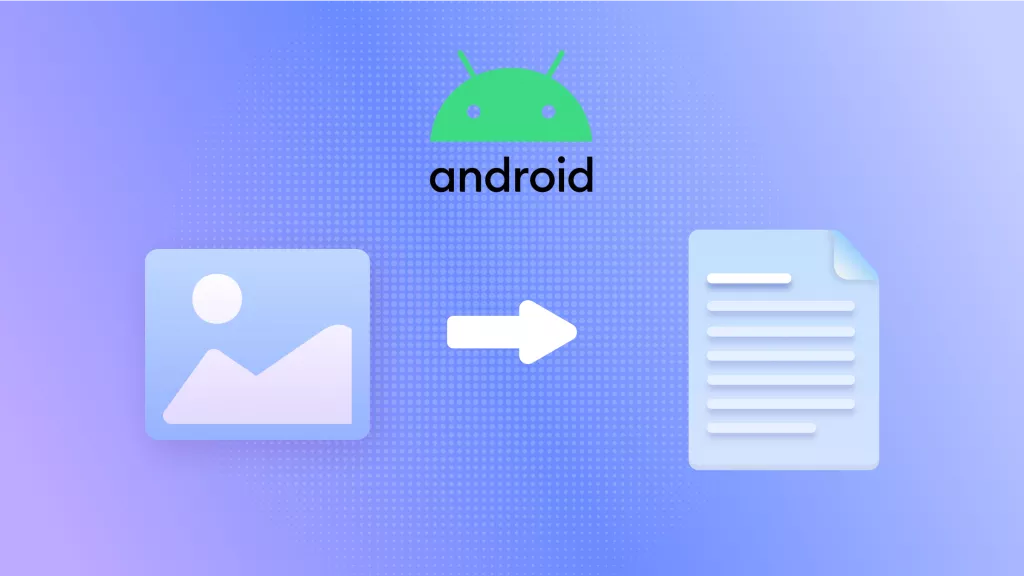Do you frequently need to share files on Android? Looking for a trusted and reliable way to share your files? But don't worry! We’ve bought this guide to help you in this regard.
Find an easy step-by-step guide to share files and explore different methods for sharing files with Android devices so that next time you'll have plenty of options to choose from. Not only this but get ready to be introduced to UPDF for Android - an excellent file-sharing app to transform your sharing experience. Let's get started!
Windows • macOS • iOS • Android 100% secure
Part 1: How to Share Files with Others on Android
With these easy and straightforward steps, sharing files with others through Android devices is no longer a hassle. Follow them to save time and effort next time you want to share files.
Step 1: Open the File Manager on Your Android Phone
To start sharing files, you need to find and open the file manager app on your Android device. The File Manager app allows you to navigate through the files and folders stored on your device.
Step 2: Select the File and long-press
Navigate through the file manager to find the file you want to share. Once you locate the file you want to share, press and hold your finger on it. This action will select the file.
Step 3: Select the Method to Share
After selecting the file, a menu of sharing options will appear. It's like a versatile toolbox with various methods to spread the file's joy. You can choose to share it through email, messaging apps like WhatsApp or Facebook Messenger, social media platforms like Instagram or Twitter, or even upload it to cloud storage services such as Google Drive or Dropbox. Simply select your preferred sharing method. Once you have selected the method and recipient, follow the prompts to complete the file-sharing process. Your file will be sent to the chosen recipient, allowing them to access and download it on their own device.
Part 2: How to Share Files between Android Phones
In this part, we'll explore exciting methods to share files between Android phones, taking your file-sharing abilities to the next level.
Method 1: Using UPDF Cloud
When it comes to sharing files between Android phones, UPDF Cloud is a great solution that takes the hassle out of file transfers. With its user-friendly interface and synchronization, sharing files has never been easier.
Windows • macOS • iOS • Android 100% secure
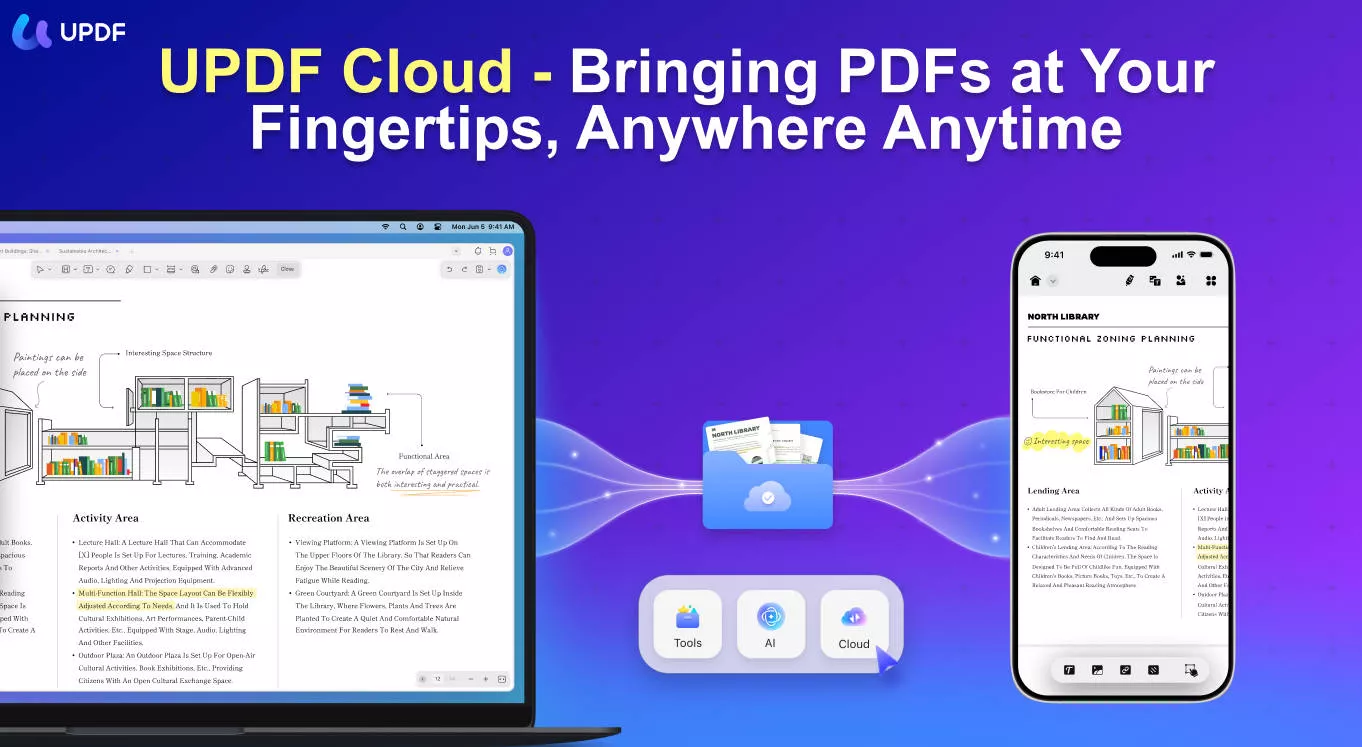
Here's a step-by-step guide to using UPDF Cloud for file sharing:
1. Log into the Same Account on Different Devices:
To get started, make sure that all the Android devices you want to share files between are logged into the same UPDF Cloud account. This step ensures that the devices are connected and ready to exchange files.
2. Upload the File to UPDF Cloud:
- Now, open the UPDF app on the device and go to the "cloud-like" icon at the right bottom.
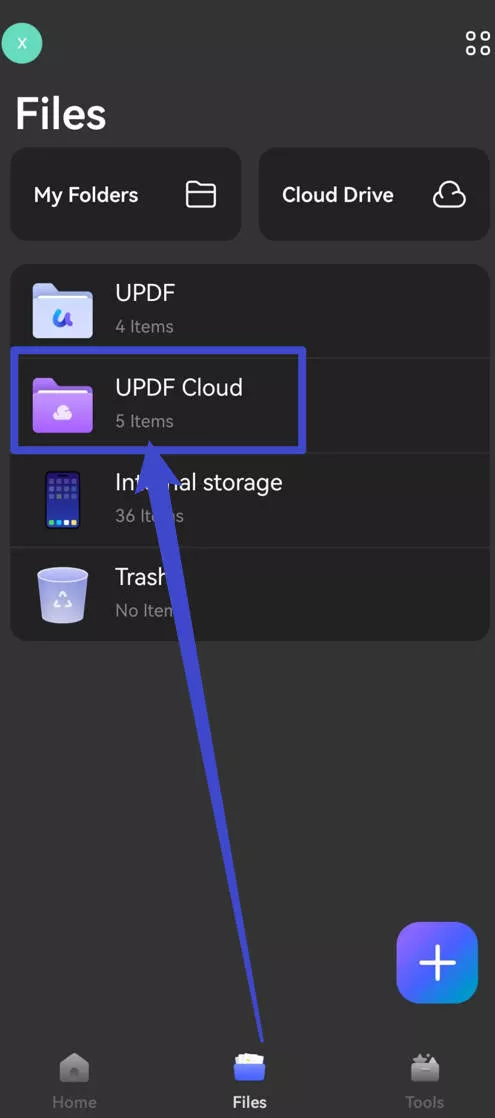
- Then hit the "Upload" button to upload the file you want to upload. There you will see the "Directory List" showing the different options from where your Android keeps the files. Choose and select the option that contains the file you want to share.
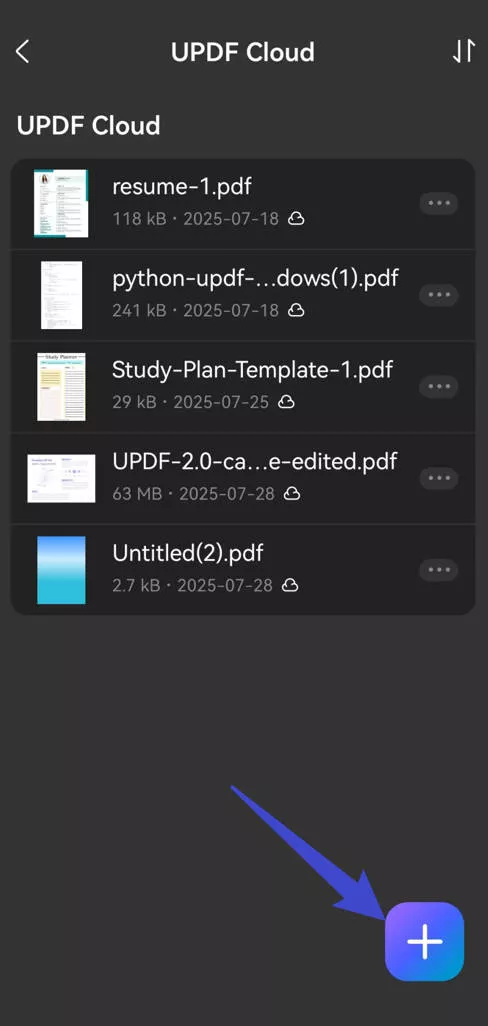
With just a few taps, select the file you wish to share. UPDF Cloud will work its magic, securely transferring the file to the cloud. Within seconds, the file becomes accessible on all other devices that are linked to the same UPDF Cloud account.
Method 2: Using Google
Google gives many file-sharing options including Google Photos, Google Drive, G-mail, and Google Messages. But Google Drive is a popular and convenient option to share files between Android phones using Google. Here is a step-by-step guide for you to use it:
1. Upload the File:
- You need to upload the file first. For this, open "My Files" on your Android system and select the desired file.
- After selecting, tap on "Share" and select the "Drive" option among many other different options.
- Then you need to select the Google account, the location of the file and the file name. After completing this, tap on "Save" and here your file is uploaded in a matter of minutes.
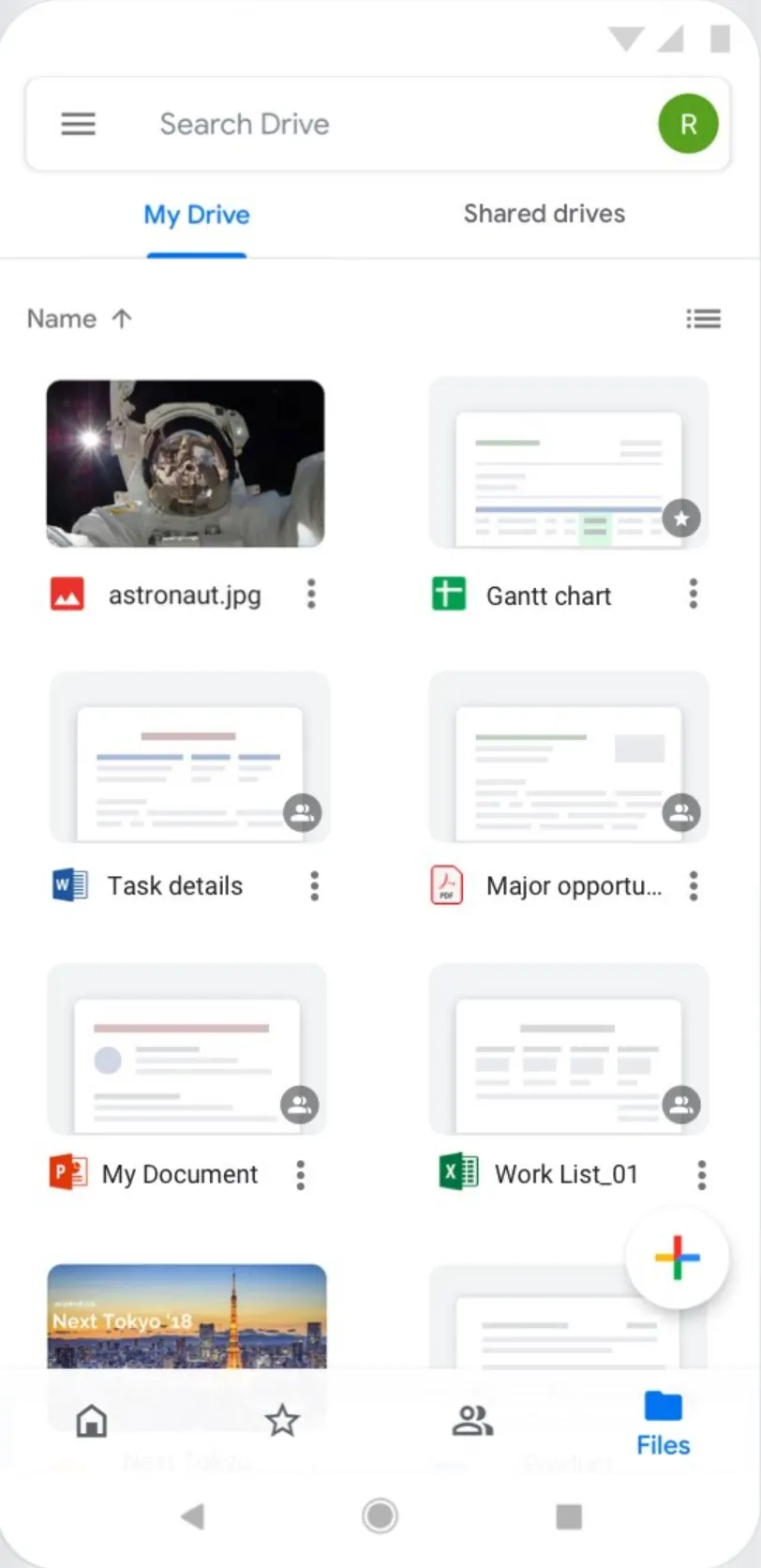
2. Share the File:
- Once the file is uploaded, find it in your Google Drive. Tap on the "Three dots" icons and select "Share".
- Then add the Google account/Gmail ID of the person you want to share with. You can change your privacy settings for sharing files whether they can just view or can edit too.
- Besides this, you can also share the link of the file with the people. Finally, tap the send button.
Method 3: Using Bluetooth
If you prefer a hands-on approach to sharing files between Android phones, Bluetooth is the perfect solution. With its wireless capabilities, Bluetooth allows you to transfer files. Let's explore how you can use Bluetooth for wireless file sharing:
1. Enable Bluetooth on Both Devices
To start, make sure to turn on the "Bluetooth" option from your Android setting on both devices.
2. Pair the Devices
To pair the devices, select "Pair new device" from settings. Make sure that both devices are visible to each other. The first phone should now show the other phone in the list of available devices. Select the other phone from the list. On the second phone, there will be a notification that a device is trying to pair with it. You must accept the pairing request. If prompted, enter a passcode to complete the pairing process.
3. Transfer the File
You can now wirelessly transfer files with the devices successfully paired. Open "My Files" on the source device and select the desired file you want to share.
Long-press on the file to bring up the sharing options, then look for the "Bluetooth" icon among them. Tap on it and select the "paired device" as the recipient. Now your file is shared to another device.
Part 3: The Best File-Sharing App for Android
When it comes to file sharing on Android, UPDF for Android stands out as a top-notch file-sharing app that offers a range of features to improve your file-sharing experience.
Windows • macOS • iOS • Android 100% secure
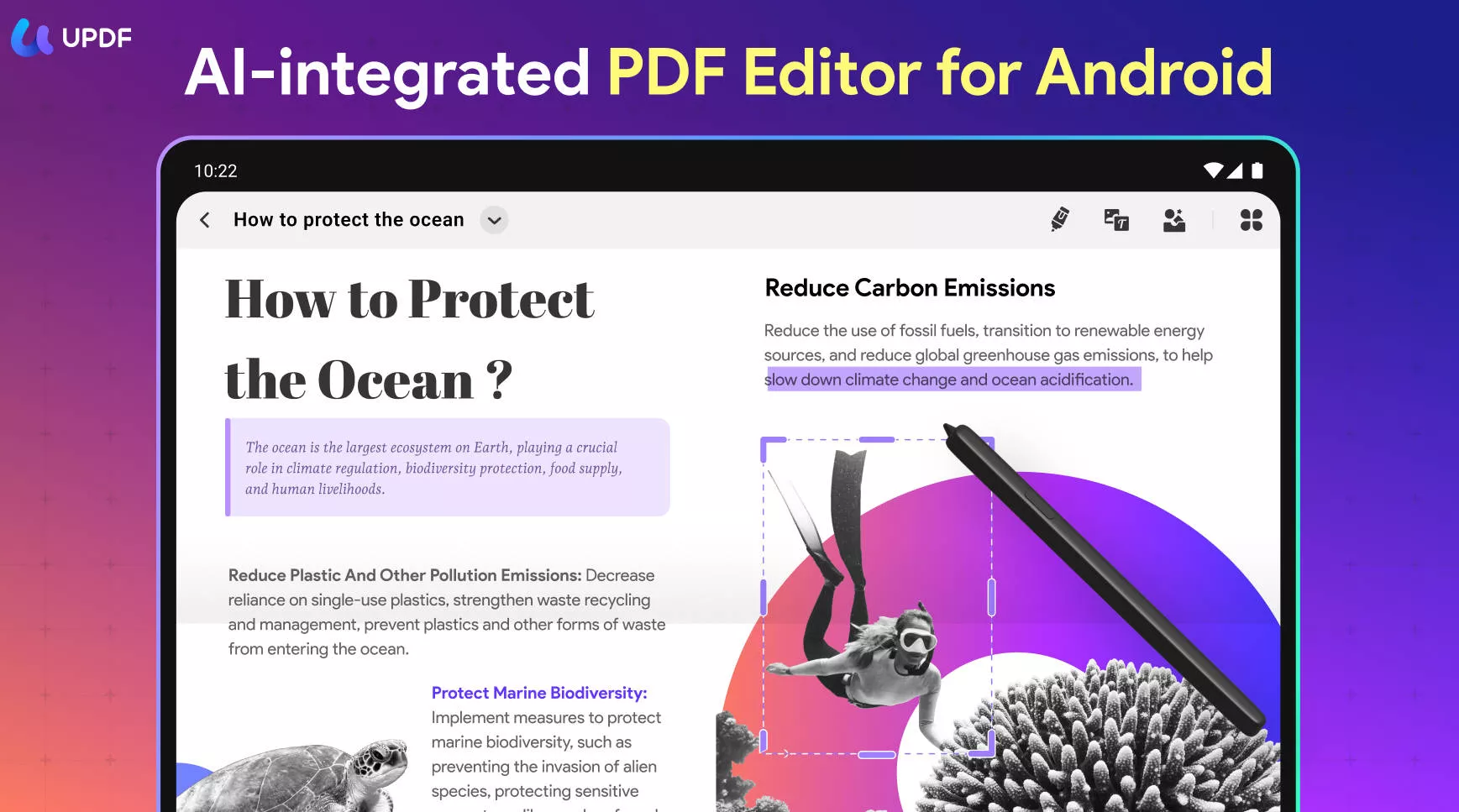
UPDF Cloud is a cloud-based file-sharing application that allows you to take control of all your PDF documents across devices and platforms. With UPDF Cloud, you can access and share your essential business or personal documents anytime and anywhere. Let’s explore the benefits of using this remarkable app.
- Easy PDF Syncing and Access: UPDF Cloud enables easy syncing and access to your PDF documents across multiple devices. Whether you're working on your smartphone, tablet, or computer, your files are readily available.
- Effortless PDF Sharing: Share your PDFs with others easily through UPDF's sharing options. You can choose to share files via a link, making it convenient for collaboration and sharing with colleagues, friends, or family.
- PDF Editing Capabilities: UPDF empowers you to edit PDFs. From text rewriting and font style changes to link and image editing, you have full control over your PDF documents.
- Annotation Tools: Make your documents more engaging and interactive with UPDF's annotation tools. Add comments, highlight and underline text, insert text boxes and sticky notes, and improve collaboration by adding valuable insights.
Go ahead and install UPDF today to experience the benefits it offers. Start enjoying file sharing right away!
Conclusion
To wrap up, when it comes to sharing files on your Android device, UPDF is undoubtedly the best companion you can have. UPDF is truly the ultimate solution for sharing files on your Android device. With its intuitive interface, performance, and an array of remarkable features, UPDF takes the hassle out of file sharing.
Whether you're exchanging vital work files, cherished moments, or engaging media, UPDF guarantees an easier and more secure experience. Bid farewell to complex procedures and start using UPDF. Don't miss out on this transformative app—download UPDF now!
Windows • macOS • iOS • Android 100% secure
 UPDF
UPDF
 UPDF for Windows
UPDF for Windows UPDF for Mac
UPDF for Mac UPDF for iPhone/iPad
UPDF for iPhone/iPad UPDF for Android
UPDF for Android UPDF AI Online
UPDF AI Online UPDF Sign
UPDF Sign Edit PDF
Edit PDF Annotate PDF
Annotate PDF Create PDF
Create PDF PDF Form
PDF Form Edit links
Edit links Convert PDF
Convert PDF OCR
OCR PDF to Word
PDF to Word PDF to Image
PDF to Image PDF to Excel
PDF to Excel Organize PDF
Organize PDF Merge PDF
Merge PDF Split PDF
Split PDF Crop PDF
Crop PDF Rotate PDF
Rotate PDF Protect PDF
Protect PDF Sign PDF
Sign PDF Redact PDF
Redact PDF Sanitize PDF
Sanitize PDF Remove Security
Remove Security Read PDF
Read PDF UPDF Cloud
UPDF Cloud Compress PDF
Compress PDF Print PDF
Print PDF Batch Process
Batch Process About UPDF AI
About UPDF AI UPDF AI Solutions
UPDF AI Solutions AI User Guide
AI User Guide FAQ about UPDF AI
FAQ about UPDF AI Summarize PDF
Summarize PDF Translate PDF
Translate PDF Chat with PDF
Chat with PDF Chat with AI
Chat with AI Chat with image
Chat with image PDF to Mind Map
PDF to Mind Map Explain PDF
Explain PDF Scholar Research
Scholar Research Paper Search
Paper Search AI Proofreader
AI Proofreader AI Writer
AI Writer AI Homework Helper
AI Homework Helper AI Quiz Generator
AI Quiz Generator AI Math Solver
AI Math Solver PDF to Word
PDF to Word PDF to Excel
PDF to Excel PDF to PowerPoint
PDF to PowerPoint User Guide
User Guide UPDF Tricks
UPDF Tricks FAQs
FAQs UPDF Reviews
UPDF Reviews Download Center
Download Center Blog
Blog Newsroom
Newsroom Tech Spec
Tech Spec Updates
Updates UPDF vs. Adobe Acrobat
UPDF vs. Adobe Acrobat UPDF vs. Foxit
UPDF vs. Foxit UPDF vs. PDF Expert
UPDF vs. PDF Expert








 Enrica Taylor
Enrica Taylor 

 Enid Brown
Enid Brown