For Text Editing
Windows • macOS • iOS • Android 100% secure
Merging several PDF files shouldn’t be complicated. Whether you’re putting together a portfolio or simply trying to organize your documents, combining PDFs can save you time and reduce clutter. One of the easiest online solutions is Smallpdf’s Merge Tool, which works on any operating system. In this article, we’ll walk you through the step-by-step process of merging PDFs in Smallpdf so you can get it done quickly and efficiently.
Part 1. How to Combine PDFs in Smallpdf
You can merge PDFs on Smallpdf, which is an online service that provides a range of PDF utilities, without having to register an account or download a local piece of software.
In addition to the "Choose File" option, which allows you to open PDFs stored on your local hard drive, you have the ability to import these digital documents from either Dropbox or Google Drive. You should be able to locate these choices on the right-hand side of the drop-down menu.
Here is how to merge PDFs with Smallpdf:
- Open the 'Merge PDF' tool from the Smallpdf website.
- Click the "Choose Files" button on the website and select the PDFs you want to merge. You are free to upload as many PDF files as you wish.
- To merge PDFs, click "Finish" and "Download" to save your file.
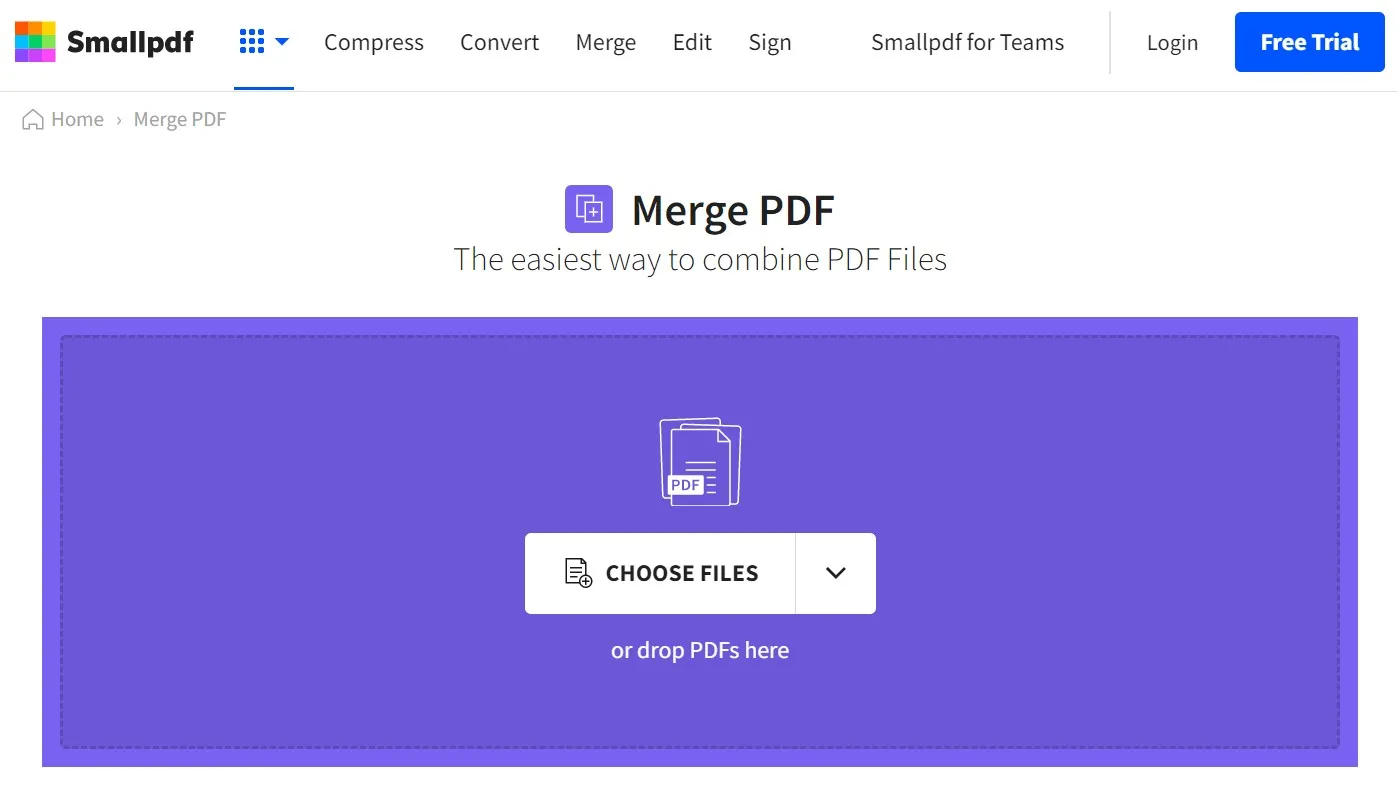
Part 2. Disadvantages of Merging PDFs with Smallpdf
There are many limitations to using the Smallpdf merging feature. Here are some of them:
- You can only process up to 2 tasks per day (2 daily downloads), which is very inconvenient for users.
- You can access limited tools for the free version of Smallpdf. For example, after you upload your files, you will see that only with the Pro version can you rearrange the pages.
- The price for the Pro version of Smallpdf is US$108 per year. The price is very expensive.
- It is important to note that Smallpdf lacks many advanced features like PDF form creation, batch removal, and more.
- Security – Online tools like Smallpdf are less secure since your files pass through a third party, risking data breaches or privacy issues.
- Convenience – Merging PDFs online requires an internet connection, which can be inconvenient when traveling or facing slow connections.
- Quality – Limited control over the merging process may result in PDFs that need extra editing or don’t meet your expectations.
- Size Limitation - Its file size limitation is up to 5 GB.
Part 3. A Better Alternative to Smallpdf
With so many limitations, you may want to find another tool to merge PDF files. There is no better product on the market than UPDF to replace the Smallpdf PDF merge tool. Its ability to work with multiple file formats is one of its most impressive features. Almost any PDF file and image file format can be combined or merged into a single PDF. The Batch Combine feature allows you to save time and increase work productivity without any hassle. Moreover, you are allowed to use it offline to keep your files safe. Moreover, it has no file size limitations. Just download UPDF here and merge files now.
Windows • macOS • iOS • Android 100% secure
Using this tool to merge PDF files offline is very easy. Please follow the steps below:
- Click the "Tools" open, then, "Merge" button.
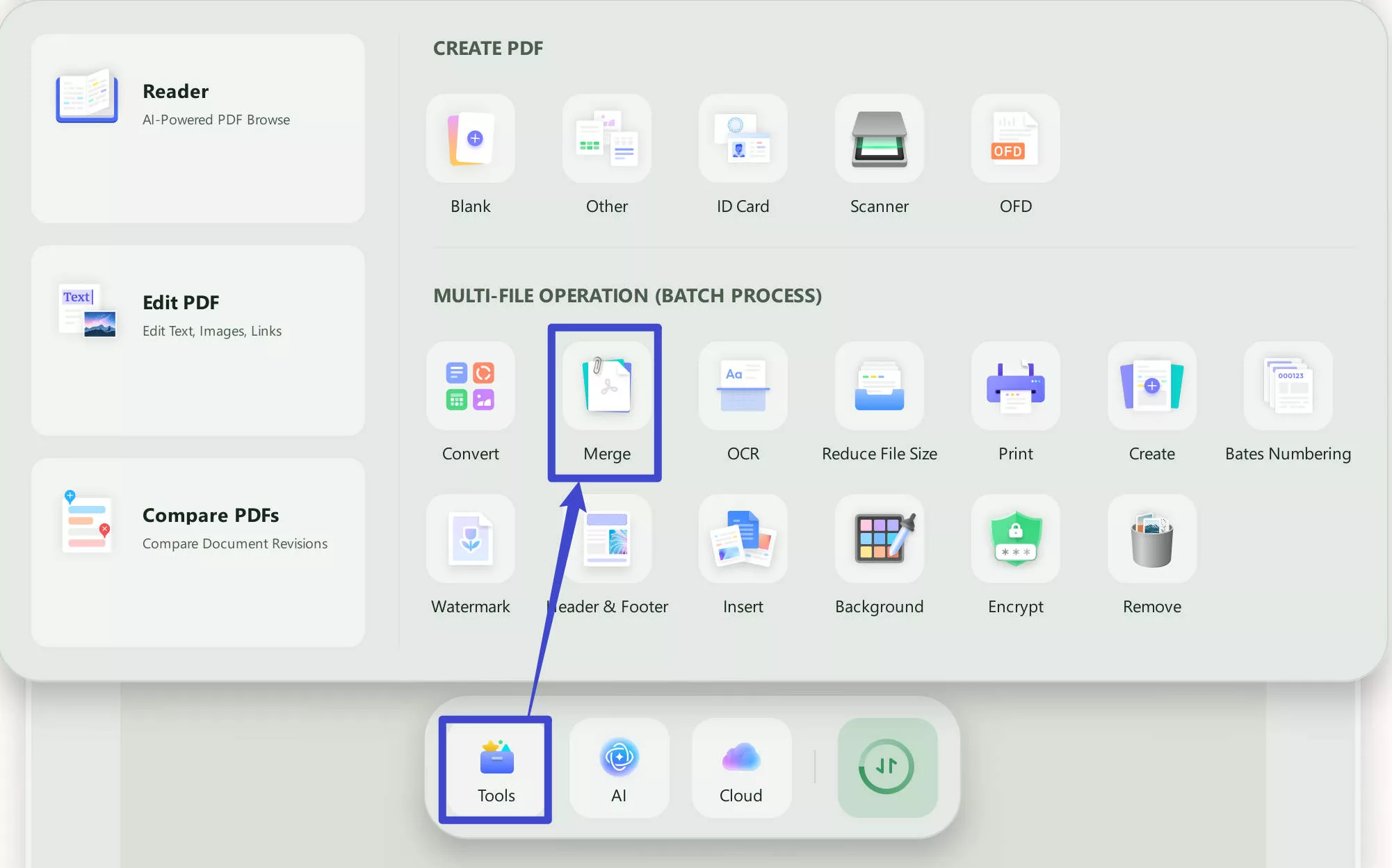
- Click the " + Add Files" option to add the files you want to merge.
- You can reorder the page as per your requirements.
- Click the "Apply" button to begin the combing process. You will get the combined file in a few seconds!
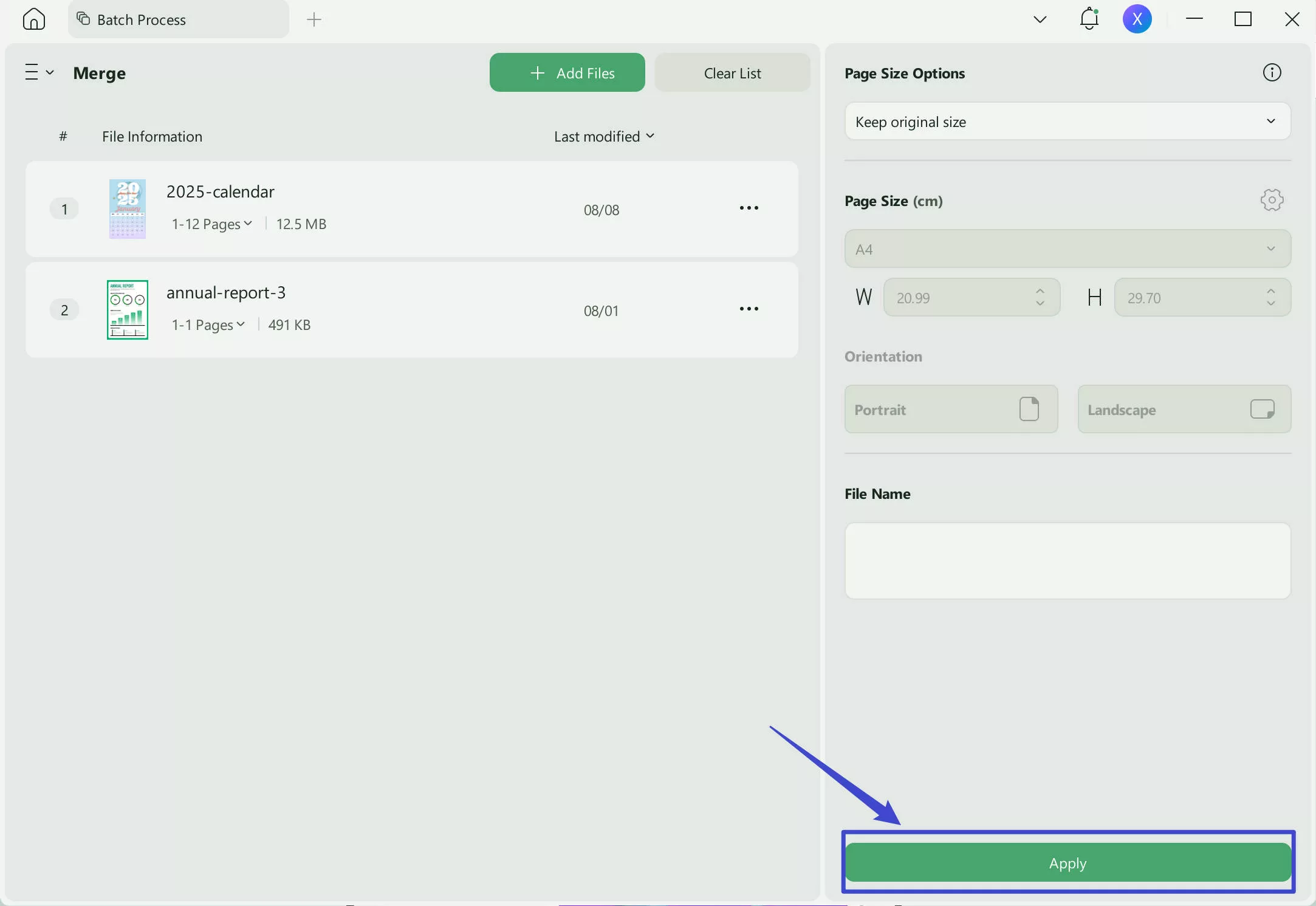
If you want to learn more about the instructions, please read this article about how to merge PDFs.
UPDF offers a full suite of PDF editing features, including adding new text, modifying existing text, updating fonts, and adding or replacing images. Its intuitive tools make it easy to edit PDF content quickly and accurately. For image editing, UPDF serves as a powerful PDF image editor, allowing you to crop, rotate, extract, replace, and resize images with ease. Compatible with Windows, macOS, Android, and iOS, UPDF provides a wide range of functions depending on the version you choose.
Watch the video below or read this review article to learn more about its features.
Windows • macOS • iOS • Android 100% secure
Conclusion:
In this article, we showed you how to merge PDFs using Smallpdf, discussed its cons, and introduced a better alternative—UPDF. After reading, it’s clear that online tools come with several risks and limitations. To avoid these drawbacks, it’s best to use UPDF on your desktop. With no file or usage limits, you can merge as many PDFs as you need in seconds. Plus, UPDF offers advanced features like OCR and more. Download it and try it for free today!
Windows • macOS • iOS • Android 100% secure
 UPDF
UPDF
 UPDF for Windows
UPDF for Windows UPDF for Mac
UPDF for Mac UPDF for iPhone/iPad
UPDF for iPhone/iPad UPDF for Android
UPDF for Android UPDF AI Online
UPDF AI Online UPDF Sign
UPDF Sign Edit PDF
Edit PDF Annotate PDF
Annotate PDF Create PDF
Create PDF PDF Form
PDF Form Edit links
Edit links Convert PDF
Convert PDF OCR
OCR PDF to Word
PDF to Word PDF to Image
PDF to Image PDF to Excel
PDF to Excel Organize PDF
Organize PDF Merge PDF
Merge PDF Split PDF
Split PDF Crop PDF
Crop PDF Rotate PDF
Rotate PDF Protect PDF
Protect PDF Sign PDF
Sign PDF Redact PDF
Redact PDF Sanitize PDF
Sanitize PDF Remove Security
Remove Security Read PDF
Read PDF UPDF Cloud
UPDF Cloud Compress PDF
Compress PDF Print PDF
Print PDF Batch Process
Batch Process About UPDF AI
About UPDF AI UPDF AI Solutions
UPDF AI Solutions AI User Guide
AI User Guide FAQ about UPDF AI
FAQ about UPDF AI Summarize PDF
Summarize PDF Translate PDF
Translate PDF Chat with PDF
Chat with PDF Chat with AI
Chat with AI Chat with image
Chat with image PDF to Mind Map
PDF to Mind Map Explain PDF
Explain PDF Scholar Research
Scholar Research Paper Search
Paper Search AI Proofreader
AI Proofreader AI Writer
AI Writer AI Homework Helper
AI Homework Helper AI Quiz Generator
AI Quiz Generator AI Math Solver
AI Math Solver PDF to Word
PDF to Word PDF to Excel
PDF to Excel PDF to PowerPoint
PDF to PowerPoint User Guide
User Guide UPDF Tricks
UPDF Tricks FAQs
FAQs UPDF Reviews
UPDF Reviews Download Center
Download Center Blog
Blog Newsroom
Newsroom Tech Spec
Tech Spec Updates
Updates UPDF vs. Adobe Acrobat
UPDF vs. Adobe Acrobat UPDF vs. Foxit
UPDF vs. Foxit UPDF vs. PDF Expert
UPDF vs. PDF Expert





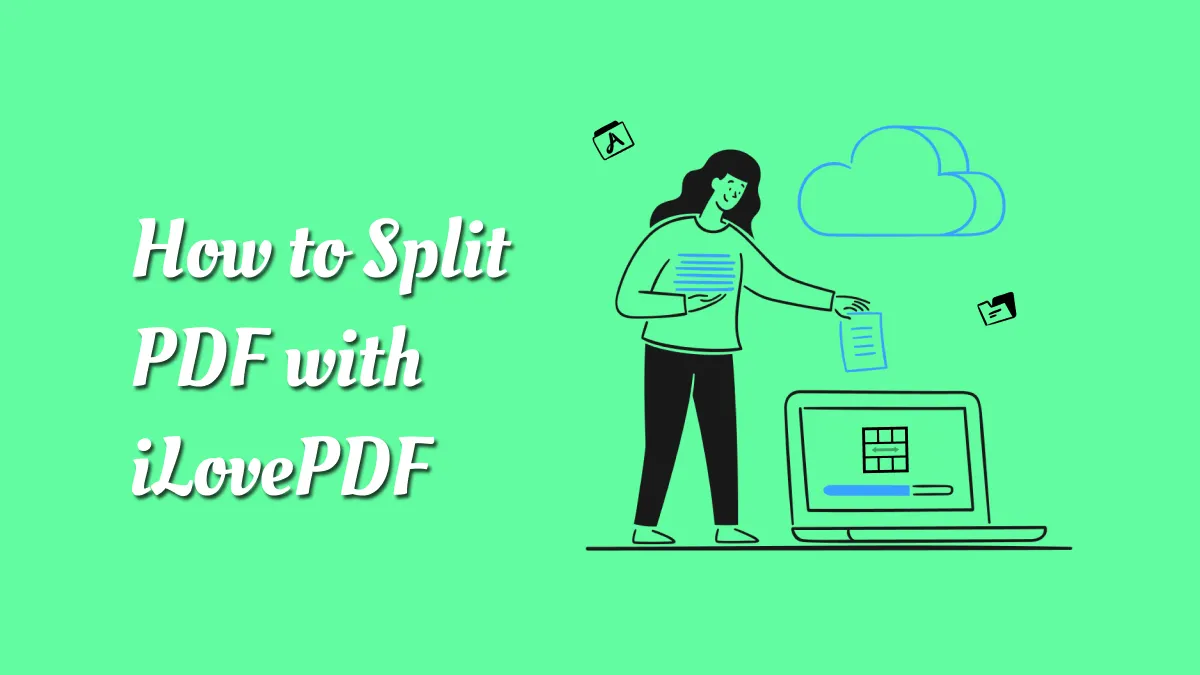


 Enola Miller
Enola Miller 
 Lizzy Lozano
Lizzy Lozano 
 Enola Davis
Enola Davis 
 Delia Meyer
Delia Meyer