PDFs are digital documents that many people use these days. They are safe and easy to print, and you can read them easily. Sometimes, you need to combine similar PDFs, like merging them completely. This makes it easier to share and see them using a single PDF rather than opening multiple PDFs on your device.
So, in this guide, we will discuss 5 PDF mergers for Windows along with their pros and cons. Each tool serves different users' needs, but there is one such tool that offers all-in-one PDF merging features. Read this in-depth article to find all you need to learn.
Part 1: 5 Best PDF Mergers for Windows 11/10/8/7
1. UPDF for Windows - The Top 1 PDF Merger for Windows
UPDF PDF editor is a highly innovative PDF combiner for PC. This tool offers almost all the basic features when it comes to merging or combining PDFs. You can import multiple PDFs via File Explorer, open tabs, or entire folders. After importing, you can even change the order of files via drag and drop. Download and try it for totally free.
Windows • macOS • iOS • Android 100% secure
Moreover, this tool also allows customization of certain pages via page range. With such options in a single tool, UPDF is the ultimate choice for every user.
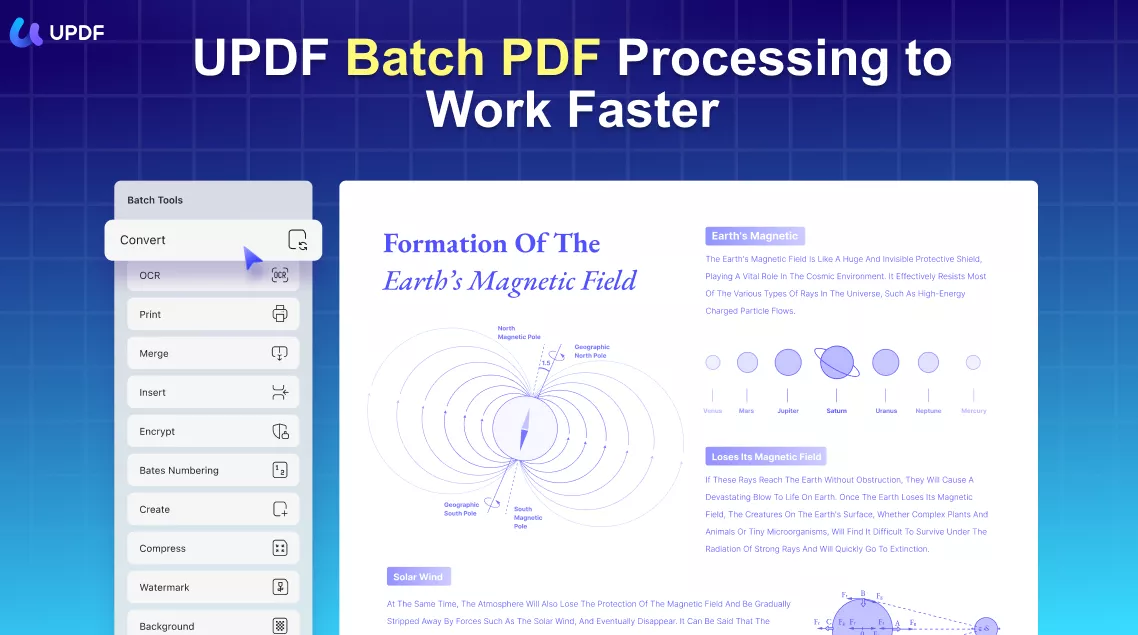
Pros
- High-quality PDF merge results with the same layout and formation.
- Upload your merged PDF on the cloud and access them from anywhere.
- Apply password protection to multiple PDFs at once and make them secure.
- Print merged PDF with customized settings and insert any document into it.
Instructions to Use the Top 1 PDF Merger for Windows
- Explore UPDF on your Windows computer, hit the "Tools" option, and then choose the "Merge" feature within this tool.
- Afterward, hit "Add Files" to import files from Files Explorer and import open PDF files or an entire folder if required.
- Following, select three dots next to the file and maintain any "File Setting" before combining PDFs.
- After you are done, hit the "Apply" button, and the changes will be made. The merged PDF will then be saved on your device.
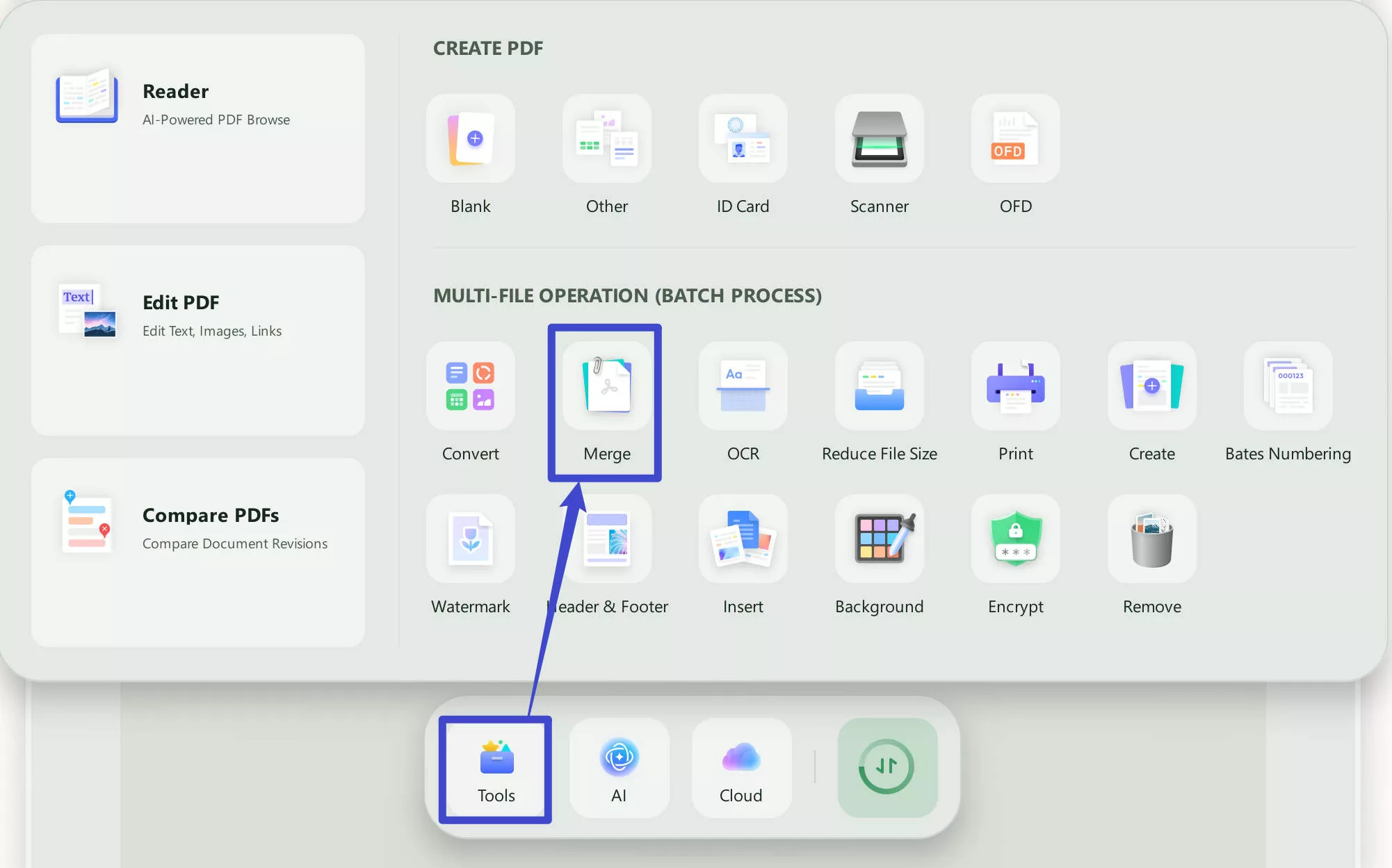
The above are all the steps to merge PDFs on Windows. If you are convinced by the advanced and innovative features of the UPDF merger tool, download it today and combine all the documents to make your system organized and tidy.
Windows • macOS • iOS • Android 100% secure
2. PDFsam
With PDFsam, you can merge PDFs into one with just a few clicks. This free PDF merger for Windows works on other supported platforms too. Moreover, your PDFs stay on your device, and nobody else can see them except you, as they get deleted from the server quickly. PDFsam also helps you get your pages organized too.
You can move pages around, delete some, and even add blank pages. In addition, you can even handle password-protected and corrupted PDFs and merge them without any issues.
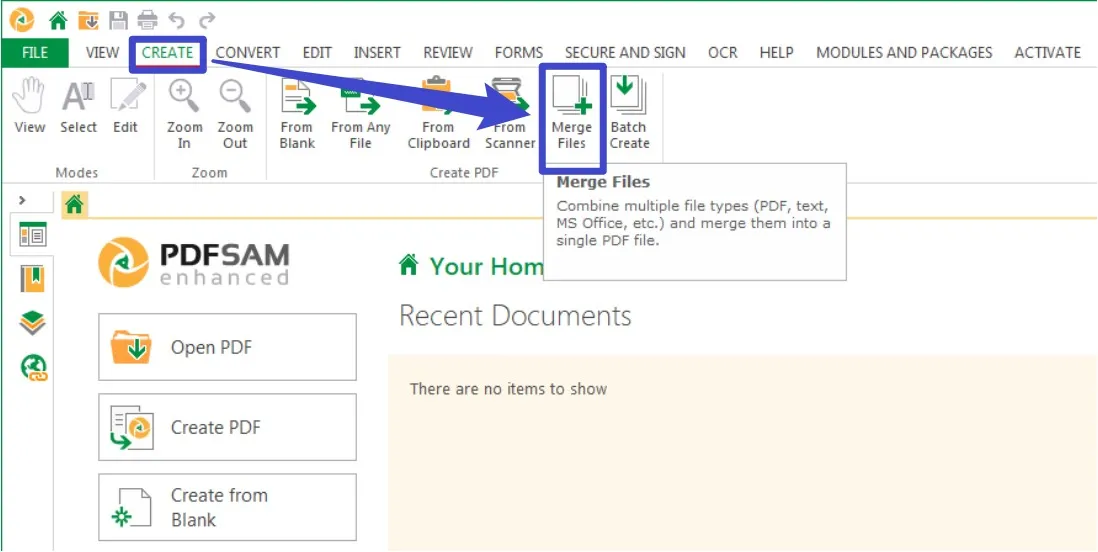
Pros
- Works even when offline, making the PDF merging experience more versatile.
- It offers an easy-to-use interface that even a beginner does not need any skills.
Cons
- The basic version doesn't offer all the premium version features.
- No built-in cloud storage to access files via other devices.
3. Adobe Acrobat
Adobe Acrobat has been the most widely used tool to handle all PDF-related needs. Combining PDFs is another great option in this tool, offering various features. Using Adobe Acrobat, once you import PDFs to combine, you can even deal with each larger PDF page separately by expanding it.
Moreover, you can add files from folders, servers, scanners, and a webpage. Also, this tool provides three different size options to choose from: smaller, default, or larger. Moreover, you can even enable accessibility and reflow of files.
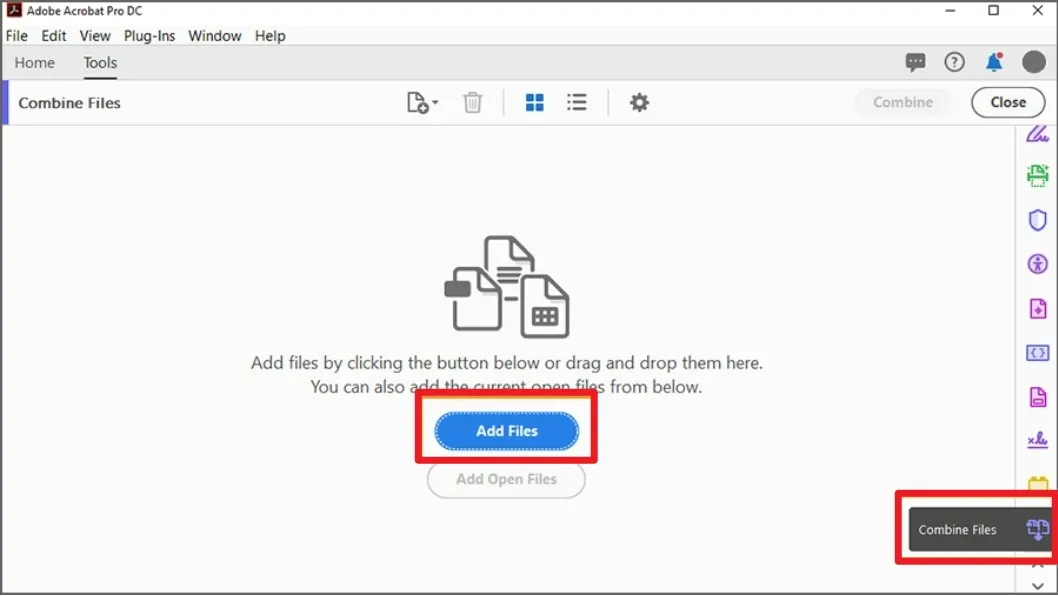
Pros
- Handle PDFs either in thumbnail or list view as per needs.
- Share PDF as a link or email and choose if one can comment on it.
Cons
- This is not a free tool, and the pricing plan is expensive.
- The user interface is complex and requires skills to use it.
4. PDF Merger & Splitter
PDF Merger & Splitter is a robust PDF merger Windows 10 tool designed to simplify the merging and splitting of PDF files effortlessly. With this tool, you can easily combine multiple PDF files into a single, cohesive PDF document.
The process is even more convenient as you can arrange the files in the desired order, with the flexibility to sort them using filenames' suffix numbers. Notably, if the PDF documents being merged have varying page sizes, you have the choice to maintain the original size of each page or standardize them to match.
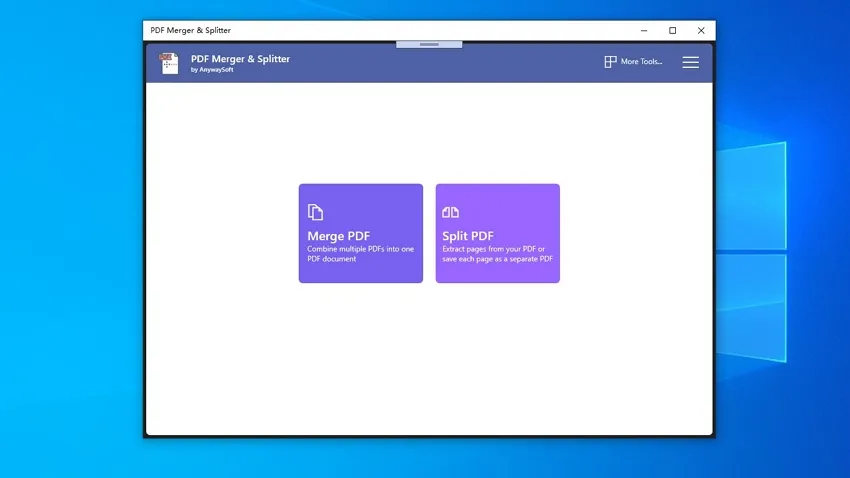
Pros
- You can easily get this app free of cost via Microsoft Store on any supported device.
- Preview the results before downloading the files to make any on-spot changes.
Cons
- Limited to PDF merging and splitting only with no editing features.
- There could sometimes be compatibility issues when using this tool.
5. iLovePDF Desktop
iLovePDF Desktop is your hassle-free solution for merging PDF files in a snap. With this PDF combiner for PC, you can effortlessly merge multiple PDFs into a single file. Moreover, you can even arrange the order of the documents with a simple drag and drop.
Plus, it's quite simple if you need to make changes or add your watermark to the newly joined documents. Furthermore, whether at home or on the go, this PDF combiner works smoothly on mobile and desktop devices. It also features dedicated options to convert the PDF file into different formats.
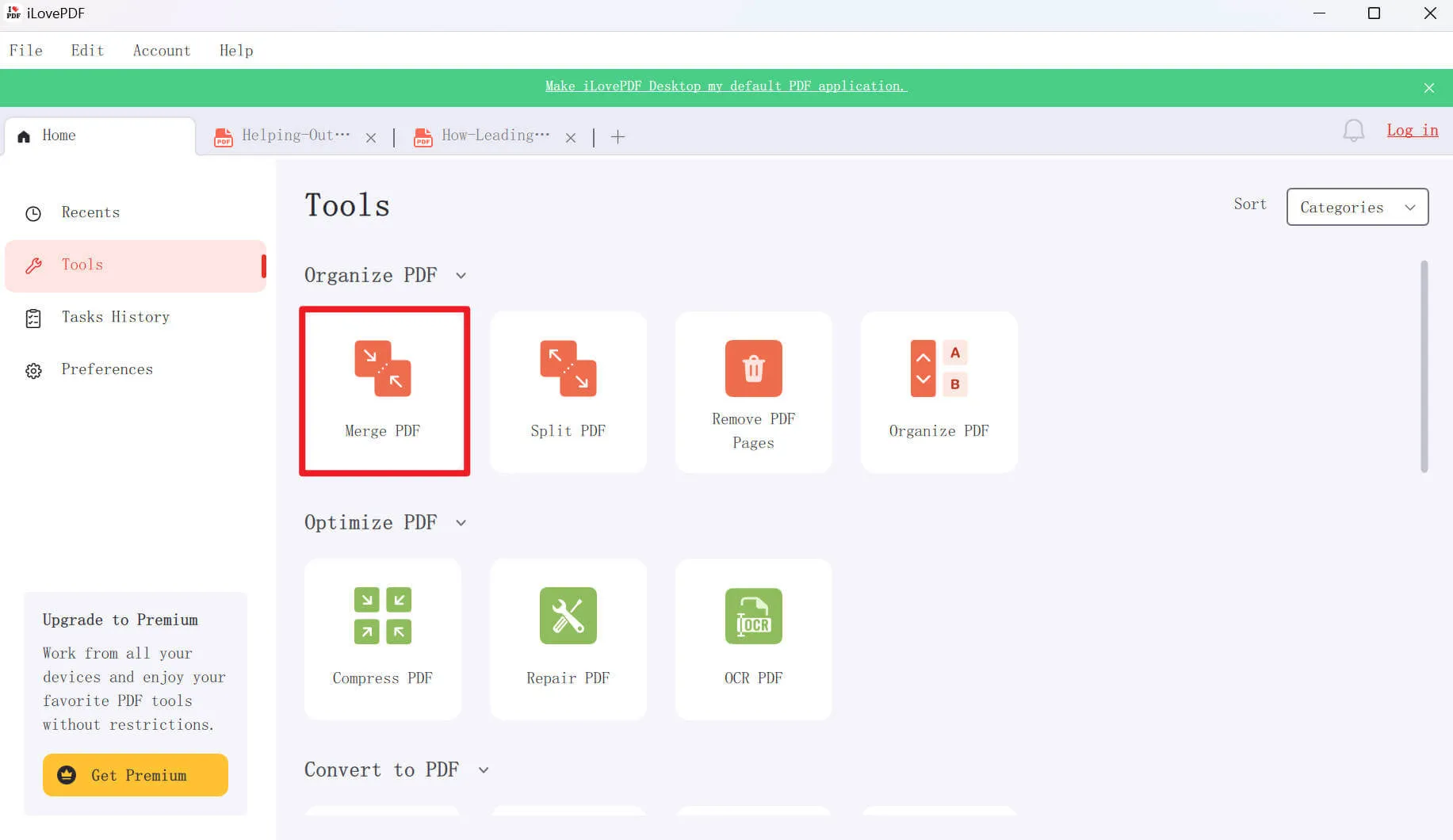
Pros
- No need to download any extensions as this offers all its services with built-in features.
- Very friendly customer support to resolve all your issues smoothly.
Cons
- While it is great for basic merging needs, it lacks more advanced PDF editing options.
- It does not provide any definite option for adding signatures within PDF documents.
Part 2: How Can You Choose the Best PDF Merger for Windows
When choosing the right PDF merger Windows 10, it's important to consider a few factors to ensure you're making the best choice. Firstly, look for user-friendliness as you want a tool that doesn't require technical skills. Secondly, compatibility is the key, so make sure that the tool works well with your version of Windows and integrates with other software you use. Now, with this, let's detail compare these tools below:
| Metrics | UPDF | Adobe Acrobat | iLovePDF Desktop | PDF Merger & Splitter | PDFsam |
| Pricing | Annual Plan:$35.99 Perpetual Plan:$55.99 | Standard:$12.99 per month Pro:$19.99 per month Business:$23.99 per month | $48/year | Free | Standard:$69/per year Pro:$59/per year Pro + OCR:$79/per year |
| Compatibility | Windows, iOS, macOS, Android | Windows, iOS, macOS, Android | Windows and Mac | Windows | Windows, Mac, Linux |
| Setting Merged Files Page Range | |||||
| Advanced Editing | |||||
| AI Features | |||||
| Efficiency | Highest | High | Medium | Low | Medium |
| User-Friendly | 4.8/5 | 4.2/5 | 3.8/5 | 3.6/5 | 4.1/5 |
What is the best PDF merger for Windows?
Among these options, UPDF stands out as an exceptional choice for merging PDFs on Windows. Its user-friendly interface ensures that even beginners can quickly and easily merge PDF files without confusion.
UPDF is compatible with various versions of Windows, guaranteeing a smooth experience for users across different platforms. Read the benefits of UPDF PDF editor and look for yourself how much this tool has to offer:
- Offers advanced editing features, such as rearranging pages, adding annotations, and encrypting PDFs.
- You can merge multiple PDFs in batches, saving you time and effort.
- The tool ensures that the merged PDFs maintain their original quality.
- Responsive customer support is ready to assist you if you encounter any issues.
- UPDF offers both free and paid versions to cater to various user needs.
Let's click the download button below to download UPDF and try this best PDF merger software for Windows to merge PDFs. You can also read a full UPDF review on howtogeek to learn more about it.
Windows • macOS • iOS • Android 100% secure
Part 3: Why You Need a PDF Merger on Windows
Having a reliable free PDF merger for Windows can greatly simplify your PDF tasks and enhance your document management. Here's why you should consider using a top-class PDF merger tool such as UPDF PDF editor:
- Organized Documents: A PDF merger helps you combine multiple PDF files into one document. Whether you're assembling research materials, reports, or presentations, merging PDFs streamlines your content.
- Effective Collaboration: When working with others on a project, merging PDFs ensures everyone can access a unified document. This eliminates the hassle of sharing multiple files among team members.
- Much Better Presentation: Merged PDFs create a professional-looking presentation. Instead of flipping through various files, you can present your information smoothly.
- Reduced File Clutter: Merging similar PDFs reduces clutter in your file folders. Instead of having various individual files, you can have a single organized document that contains all the relevant information.
- Efficient Archiving: A merged PDF is easier to store and manage for archiving purposes. It minimizes the risk of misplacing individual files and securely stores your important information.
Part 4. Frequently Asked Questions about PDF Merger for Windows
1. Is there a free PDF merger for Windows?
Yes, there are free PDF merger tools available, but they often come with limitations and disadvantages. For a more comprehensive and high-quality merging experience, consider using UPDF. It offers all the necessary features for merging PDFs and provides excellent output results and user-friendly functionalities.
2. How can I use a PDF merger for Windows?
Using UPDF as a free PDF merger for Windows is quite simple. Follow the basic steps given below and merge your PDFs with ease: Click the "Tools" option and then choose "Merge". Add files you want to merge and click "Apply".
3. How do I combine PDF files into one PDF?
To combine PDF files seamlessly, the UPDF PDF editor is the optimal choice. You can use the batch processing feature in UPDF to combine multiple files into one PDF document. After merging, UPDF also allows you to edit the newly created document as needed, providing a comprehensive solution for managing your PDFs.
4. Is Adobe PDF Merger free with Windows?
No, Adobe is not free with Windows. Adobe products like Adobe Acrobat require a subscription plan for full access to their features and capabilities. As shown in the comparison table earlier, Adobe Acrobat falls under the category of paid tools, whereas alternatives like UPDF offer a balance of features and pricing options for Windows users. Check the comparison between Adobe Acrobat and UPDF>
Conclusion
As we have described the five best PDF mergers for Windows tools, it might now be easier for you to choose the one that suits your needs. In case you are still thinking about which tool to use, we have compared each of the five of them in the above table with their pricing plans. However, when compared with other tools, the UPDF PDF editor turns out to be the best tool for a variety of needs.
You can even now get help from UPDF AI for making and dealing with your PDFs in a much better way. So, why miss out on a PDF with this many features and that too at a low cost and free plans? Download UPDF today and start using this tool to avoid any complex merging issues.
Windows • macOS • iOS • Android 100% secure
 UPDF
UPDF
 UPDF for Windows
UPDF for Windows UPDF for Mac
UPDF for Mac UPDF for iPhone/iPad
UPDF for iPhone/iPad UPDF for Android
UPDF for Android UPDF AI Online
UPDF AI Online UPDF Sign
UPDF Sign Edit PDF
Edit PDF Annotate PDF
Annotate PDF Create PDF
Create PDF PDF Form
PDF Form Edit links
Edit links Convert PDF
Convert PDF OCR
OCR PDF to Word
PDF to Word PDF to Image
PDF to Image PDF to Excel
PDF to Excel Organize PDF
Organize PDF Merge PDF
Merge PDF Split PDF
Split PDF Crop PDF
Crop PDF Rotate PDF
Rotate PDF Protect PDF
Protect PDF Sign PDF
Sign PDF Redact PDF
Redact PDF Sanitize PDF
Sanitize PDF Remove Security
Remove Security Read PDF
Read PDF UPDF Cloud
UPDF Cloud Compress PDF
Compress PDF Print PDF
Print PDF Batch Process
Batch Process About UPDF AI
About UPDF AI UPDF AI Solutions
UPDF AI Solutions AI User Guide
AI User Guide FAQ about UPDF AI
FAQ about UPDF AI Summarize PDF
Summarize PDF Translate PDF
Translate PDF Chat with PDF
Chat with PDF Chat with AI
Chat with AI Chat with image
Chat with image PDF to Mind Map
PDF to Mind Map Explain PDF
Explain PDF Scholar Research
Scholar Research Paper Search
Paper Search AI Proofreader
AI Proofreader AI Writer
AI Writer AI Homework Helper
AI Homework Helper AI Quiz Generator
AI Quiz Generator AI Math Solver
AI Math Solver PDF to Word
PDF to Word PDF to Excel
PDF to Excel PDF to PowerPoint
PDF to PowerPoint User Guide
User Guide UPDF Tricks
UPDF Tricks FAQs
FAQs UPDF Reviews
UPDF Reviews Download Center
Download Center Blog
Blog Newsroom
Newsroom Tech Spec
Tech Spec Updates
Updates UPDF vs. Adobe Acrobat
UPDF vs. Adobe Acrobat UPDF vs. Foxit
UPDF vs. Foxit UPDF vs. PDF Expert
UPDF vs. PDF Expert








 Lizzy Lozano
Lizzy Lozano 
 Delia Meyer
Delia Meyer 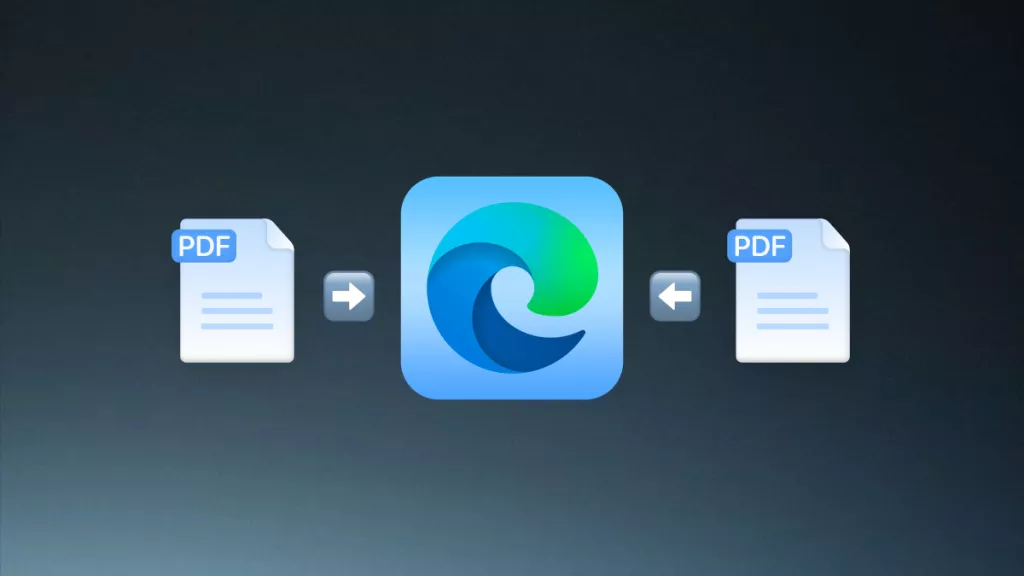
 Enid Brown
Enid Brown 
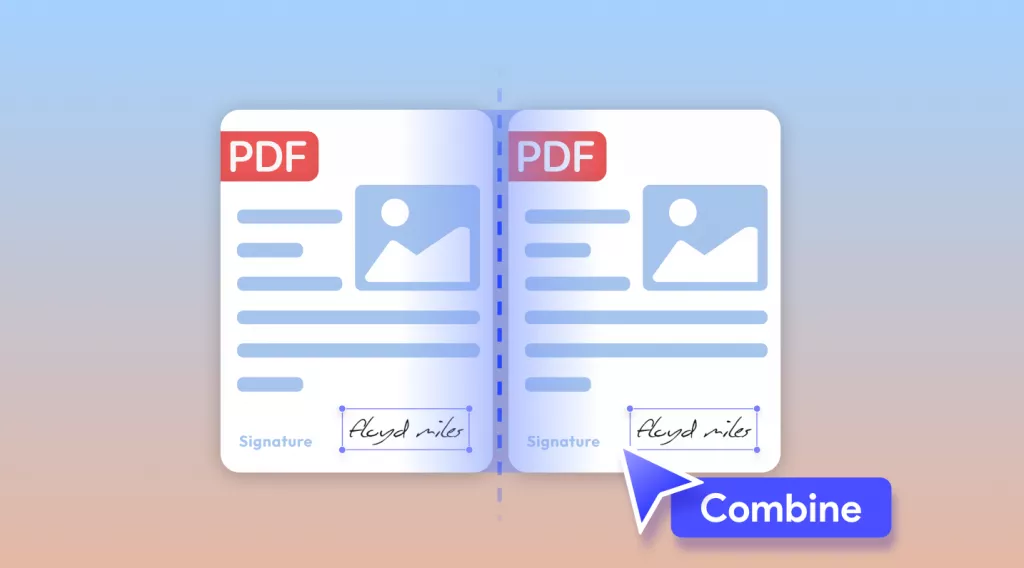
 Enola Davis
Enola Davis