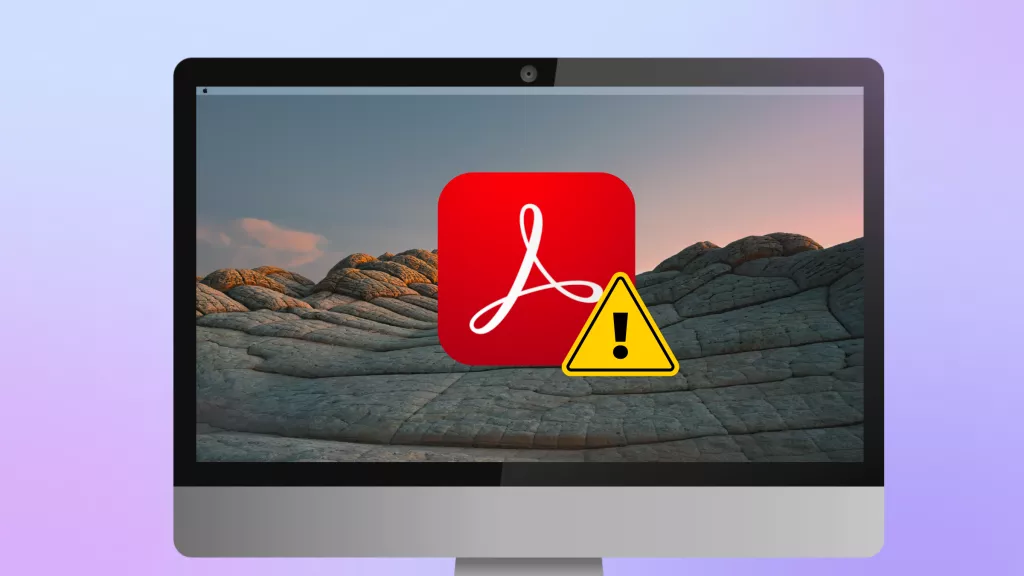The use of watermarks is becoming increasingly popular with the world's digitalization. Watermarks help creators to protect their work from being used without their permission. Watermarks are mostly transparent images/text placed at the side or over the photo or document. Considering the importance of watermarks, there are now hundreds of watermark creator tools to choose from. To help ease this hassle, this guide is going to cover the top watermark creator/maker tools for desktop and mobile. So, let's get started right away.
Part 1. The Best and Instant Watermark Creator/Maker to Create Watermarks for Photos/Documents
When we think about the best watermark creator, it should be the one that provides the most intuitive and powerful way to create and add watermarks without any learning curve. This is exactly what UPDF has to offer.
UPDF is a desktop-based watermark creator tool that allows users to create and add watermarks to photos and documents effortlessly. With UPDF, you can create a watermark based on text, image, or PDF. It also allows you to customize the watermark's properties, such as ratio, opacity, tile, etc. Download it for a free trial now!
Windows • macOS • iOS • Android 100% secure
The best thing about UPDF is that it offers a very intuitive interface, which requires a few simple clicks to create and paste a watermark. The below features reflect why it is the best watermark creator for photos and documents:
- It can create and insert watermarks from text, images, and PDFs.
- It allows you to customize the watermark properties, such as ratio, opacity, tile, and horizontal/vertical position.
- It can paste watermarks on photos, PDFs, Word, text, and other file types.
- It can add watermarks to specific pages in a document.
- It offers a click-based, user-friendly interface.
- It is compatible with both Windows and Mac.
- It offers a completely FREE way to add and customize watermarks.
Overall, UPDF is the best, most intuitive, and most efficient free watermark creator you need to create watermarks for photos and documents easily. Therefore, download UPDF and try its watermark feature yourself.
Windows • macOS • iOS • Android 100% secure
Follow the below four simple steps to create watermarks with UPDF:
Step 1. Download and launch UPDF and open the PDF where you want to add the watermark.
If you want to add a watermark to a photo or other documents, click Tools > Other and choose the relevant file type to get a PDF from it. Here, you can choose "PDF from Image".
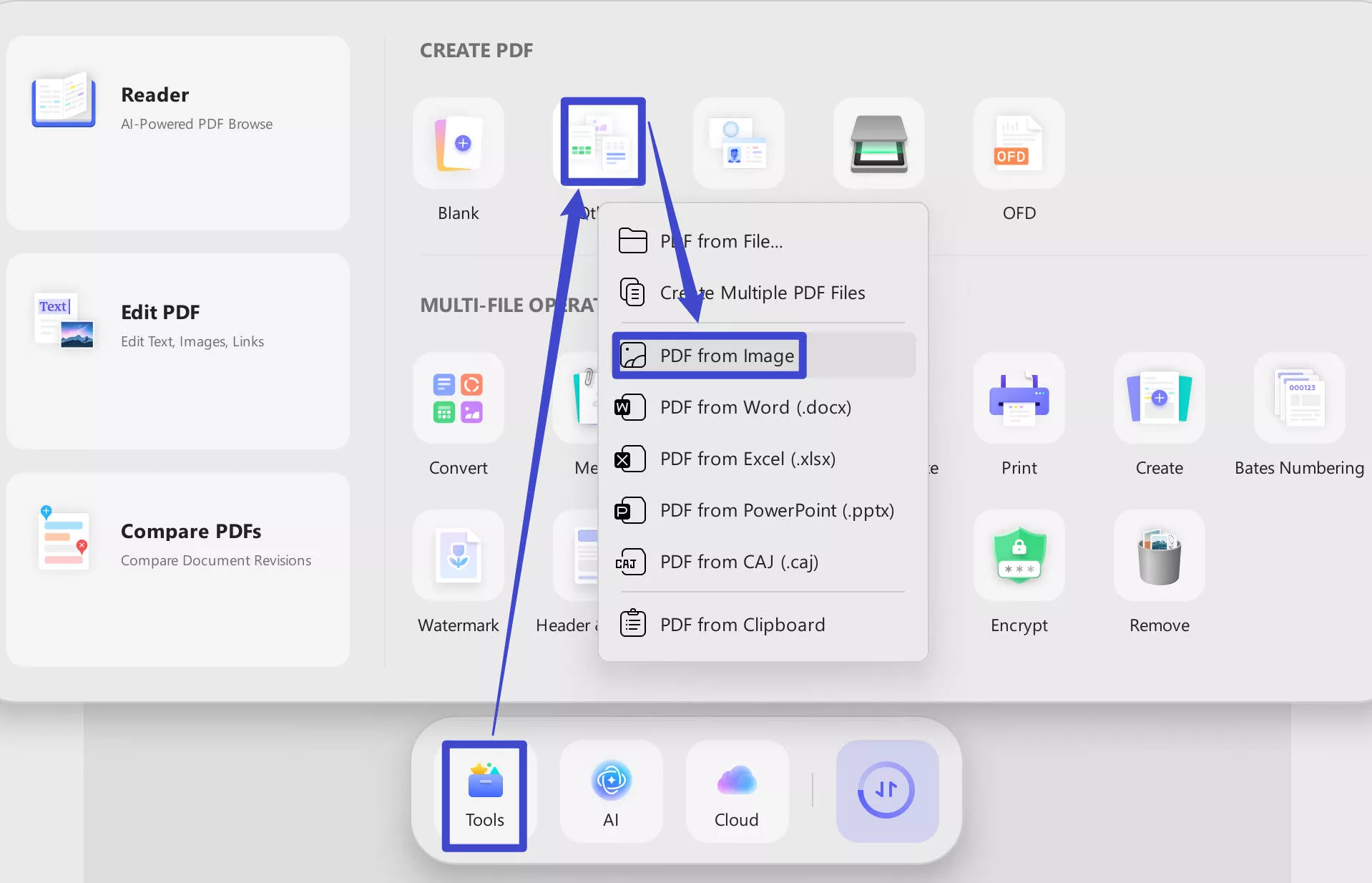
Step 2. Click the "Tools" icon from the left sidebar and then click "Watermark". Afterward, click "Add Watermark" to begin creating the watermark.
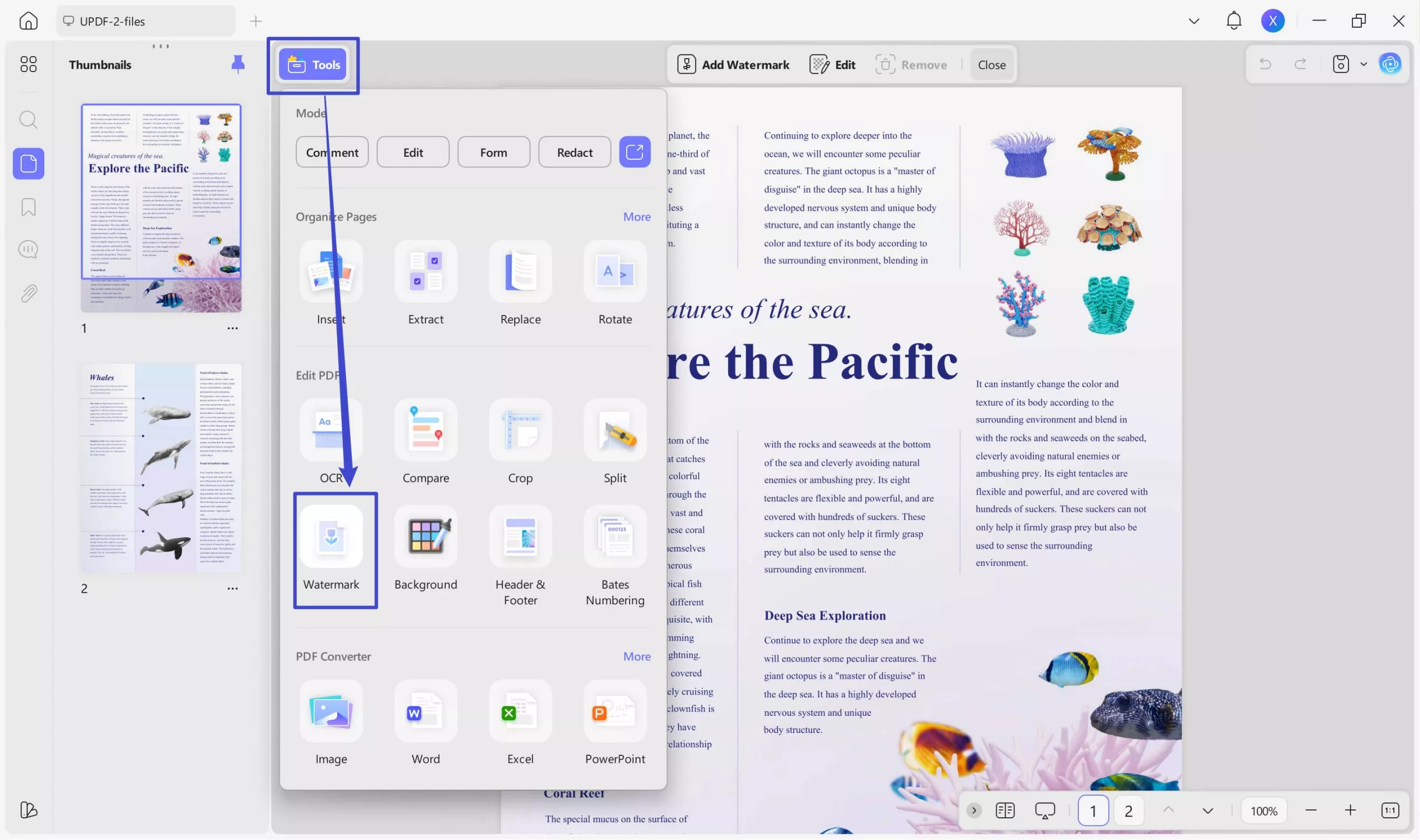
Step 3. Select between Text, Image, and PDF watermark type. If you choose text, then type the text. Alternatively, if you choose an image or PDF, upload the relevant file from the computer. Afterward, adjust the other properties of the watermark, such as ratio, opacity, etc.
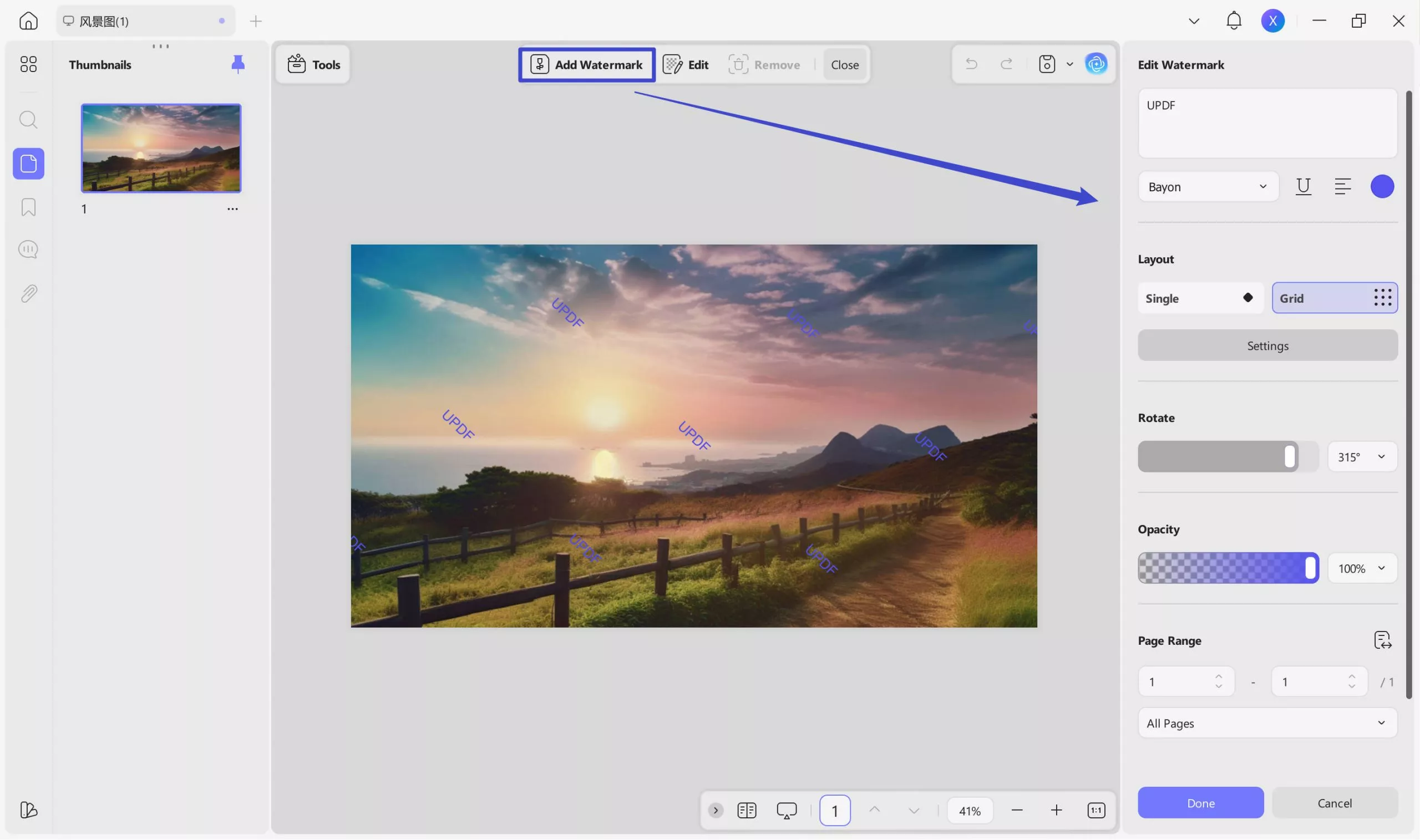
You can even add watermarks to your selective pages by clicking the "Page Range" icon from the top right corner. This makes it possible to add watermarks to multiple photos at once.
Step 4. Once done, click the "Done" button. The watermark will apply to your selective pages.
This way, UPDF free watermark creator provides the simplest yet powerful way to create and add watermarks to photos and documents. So, download UPDF and have a full-fledged watermark creator tool at your disposal.
Windows • macOS • iOS • Android 100% secure
Discount Notice
Part 2. Other Top 3 Watermark Creators for Desktop
As mentioned earlier, there are plenty of watermark creators for the desktop available today. Other than the top-notch UPDF watermark creator tool, below we have shortlisted the three other top desktop photo watermark creator tools you can use:
1. Make Watermark
Make Watermark is a web-based photo watermark creator that allows you to add text as a watermark with customized font, color, size, tile, etc. Similarly, you can import a photo as the watermark from your computer, Google Drive, or Dropbox.
Follow the below steps to create your own watermark online with Make Watermark:
- Go to the Make Watermark website and upload the photo you want to secure with a watermark.
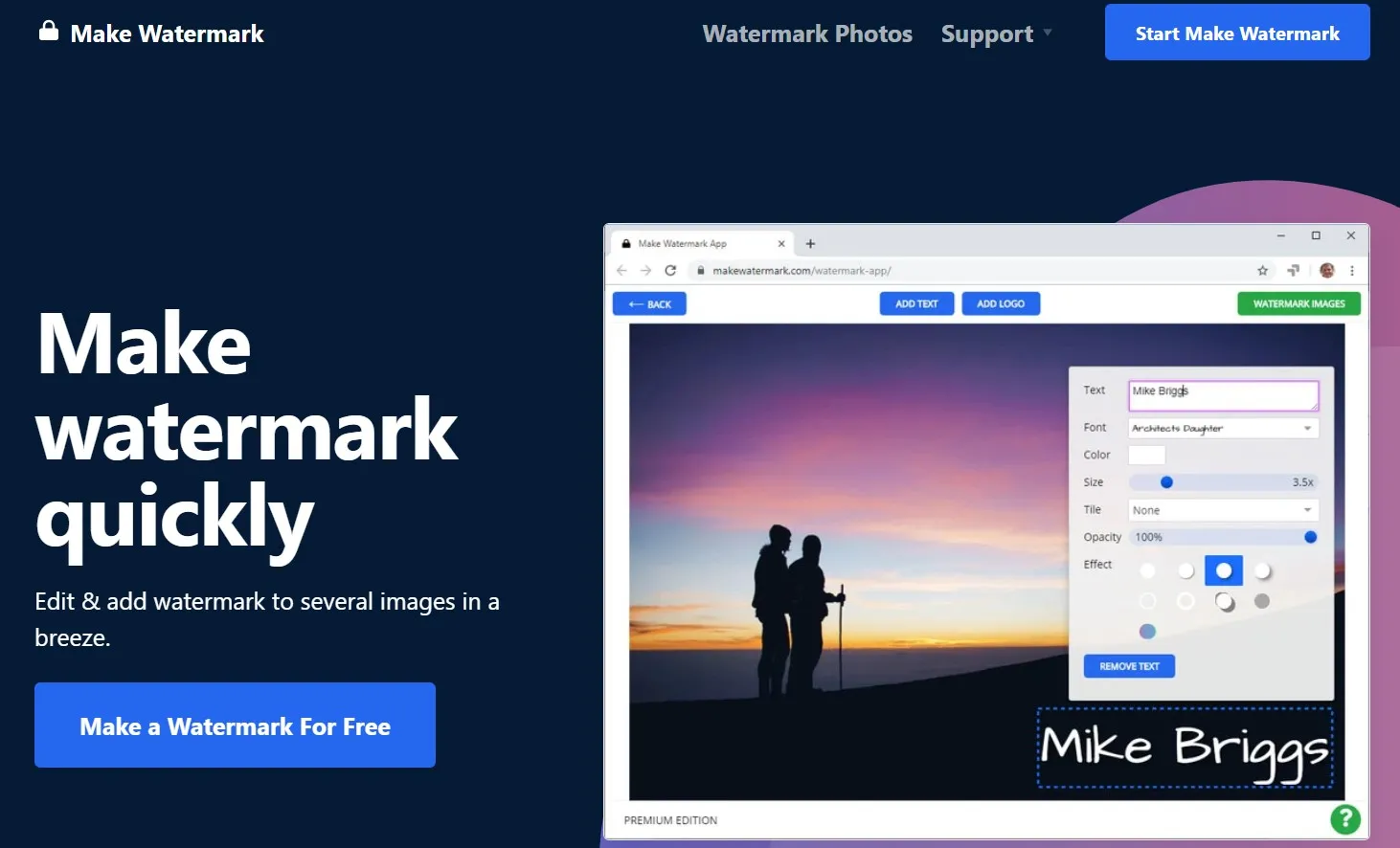
- Choose either "Add Text" or "Add Logo" from the top.
- If you choose "Add Text", type the text, adjust other customizable settings, and place the text in the right position in the document.
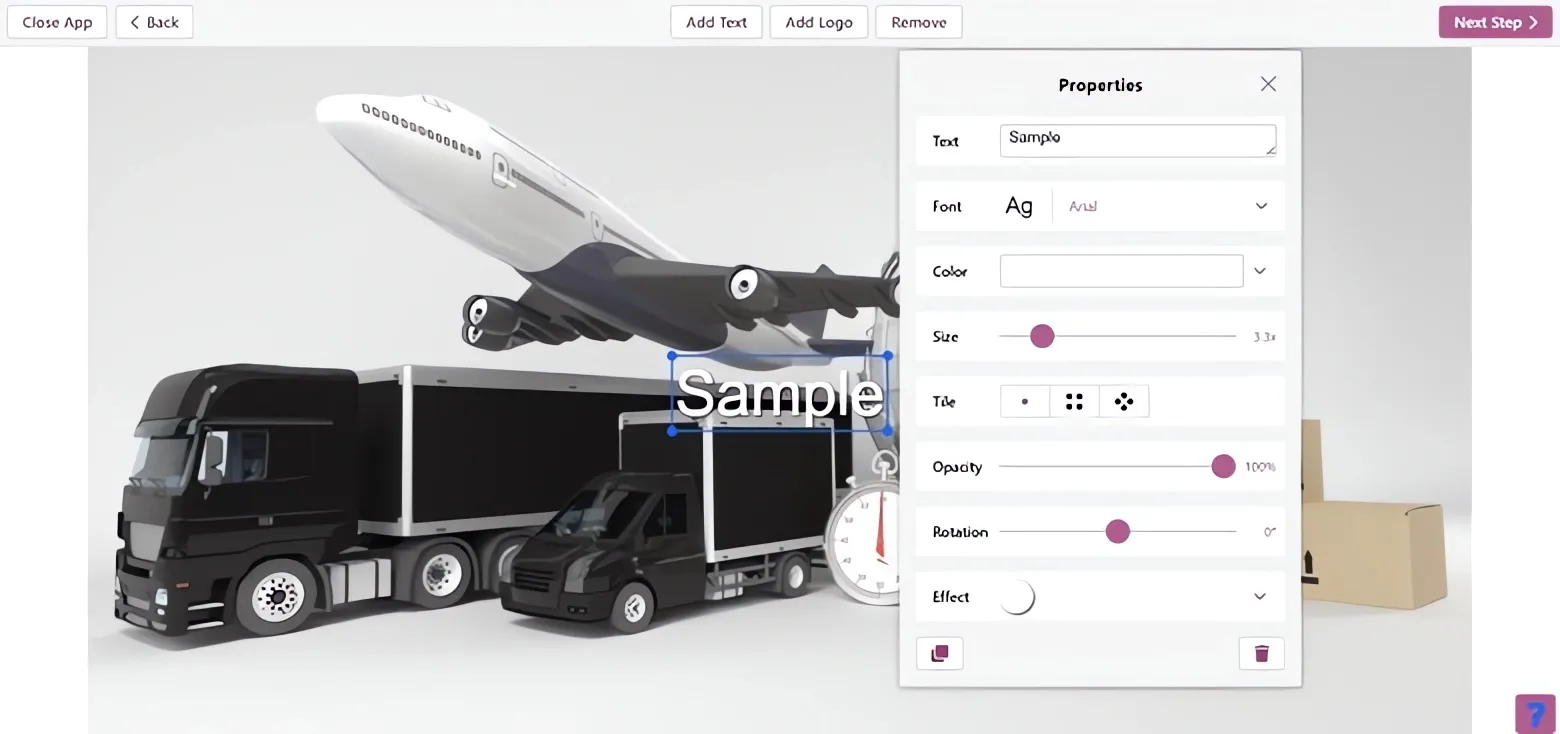
- If you choose "Add Logo", upload the logo and adjust its position in the photo.
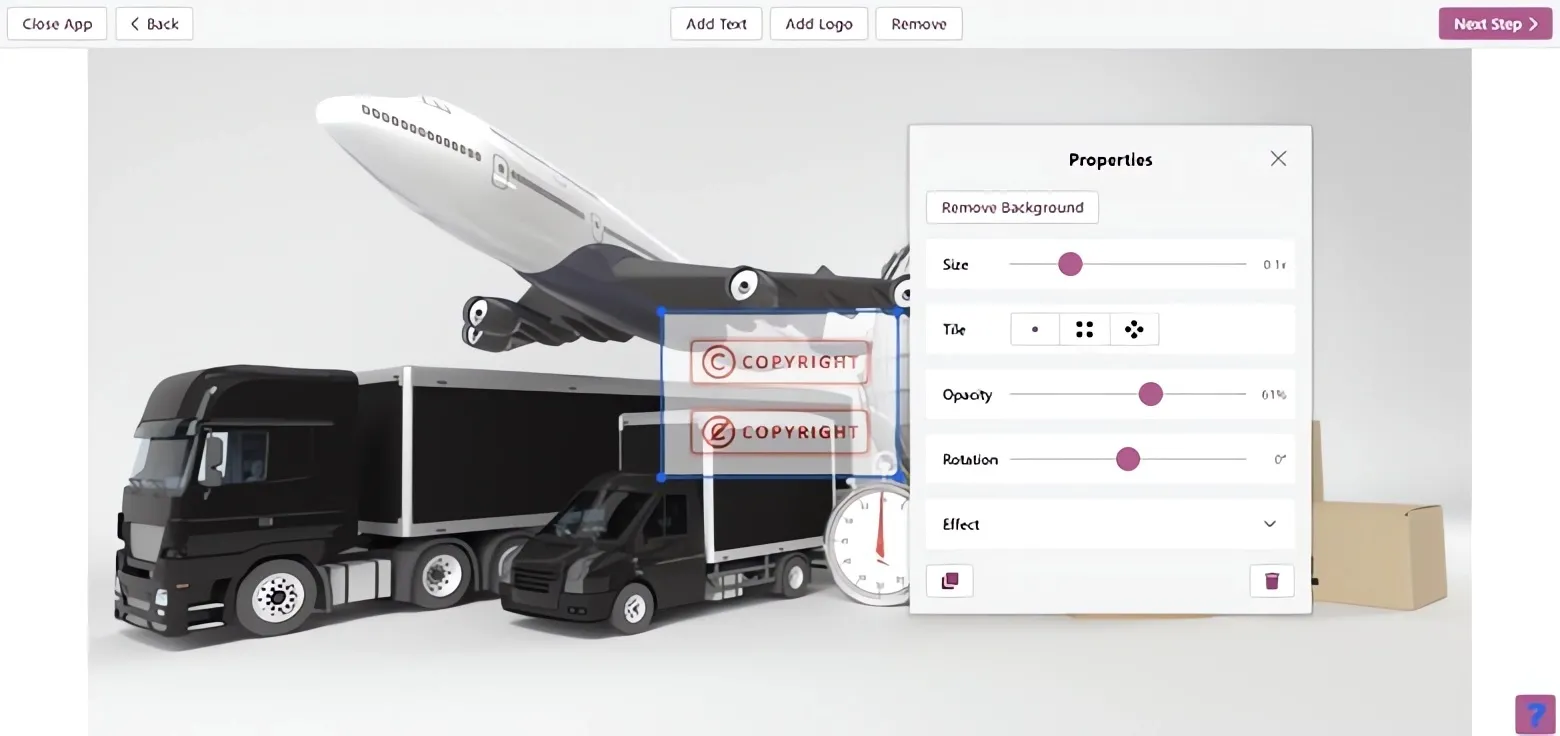
- Once you have added the watermark, click Next Step > Watermark Images > Download All.
This way, you can use Make Watermark creator to make and paste watermarks. However, it only allows you to add watermarks in photos, not documents. Besides that, it will also place its logo unless you purchase the full version.
2. Ellty
Ellty is another web-based photo watermark creator for the desktop that also provides Make Watermark similar features. You can add a text-based or photo watermark and adjust the size, opacity, and position easily. It also offers a range of templates you can use as watermarks.
Follow the below steps to create a watermark with Ellty:
- Go to the Ellty website, sign up, and click "Create a Watermark" from the home screen.
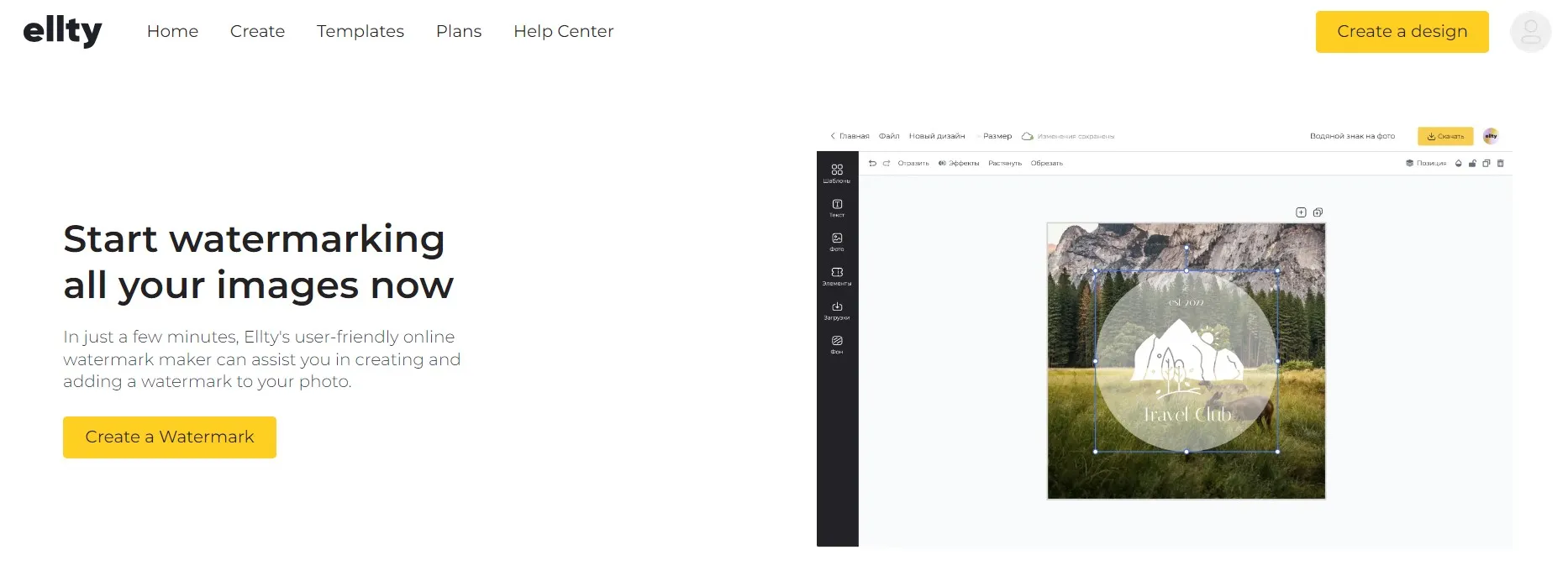
- In the design dashboard, click "Uploads" from the left sidebar and upload the photo to add a watermark.
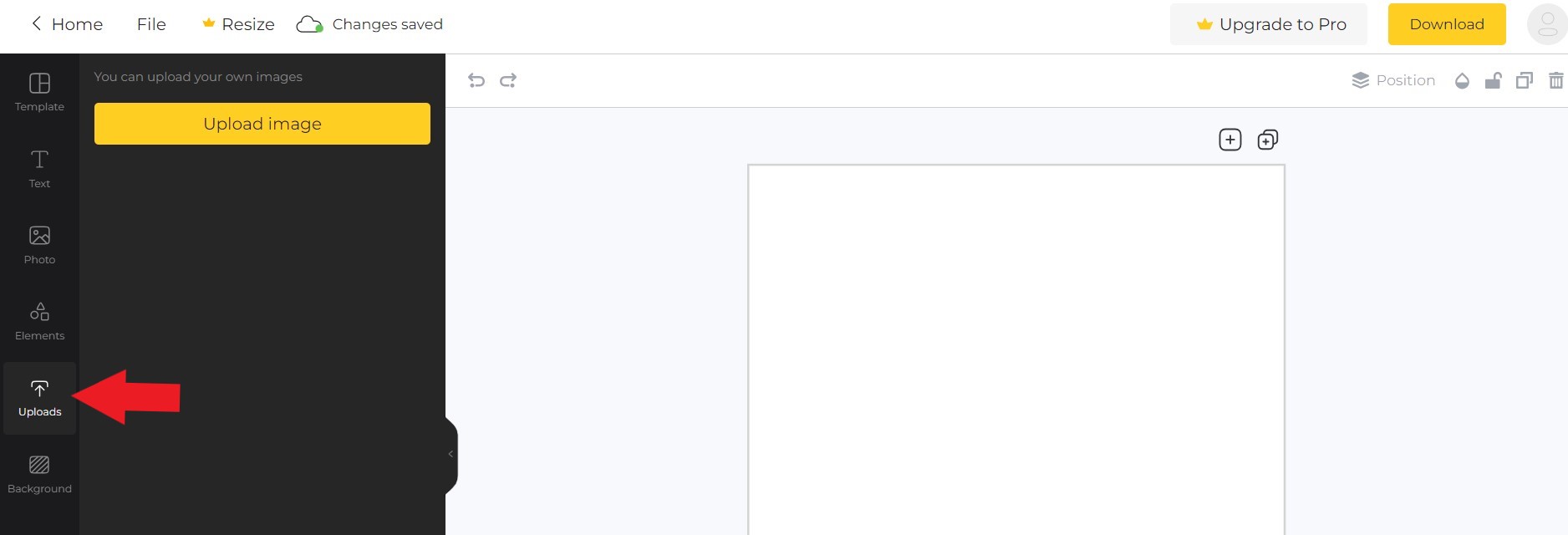
- Click the "Text" tab from the left sidebar to insert the custom or template-based text.
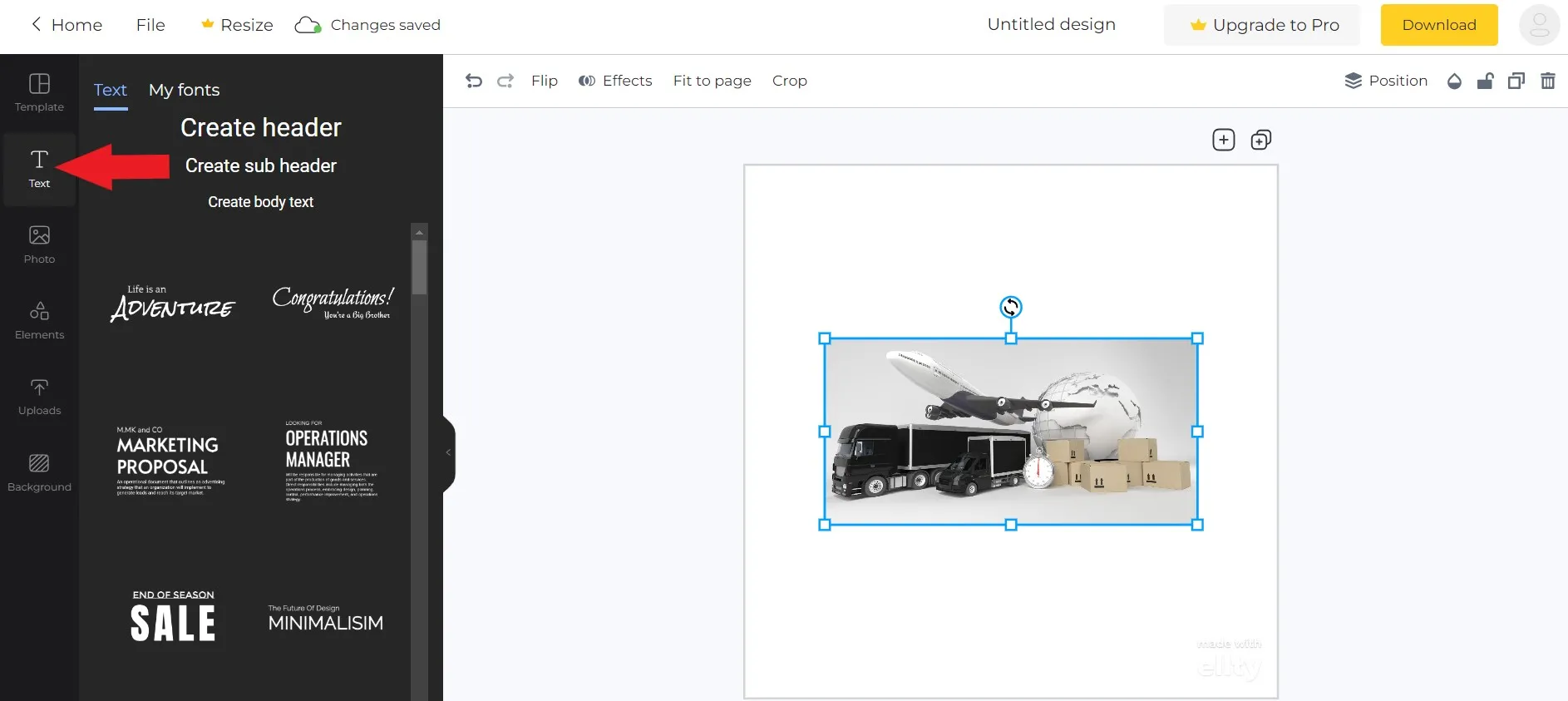
- Click the "Uploads" tab from the left sidebar to insert an image as the watermark.
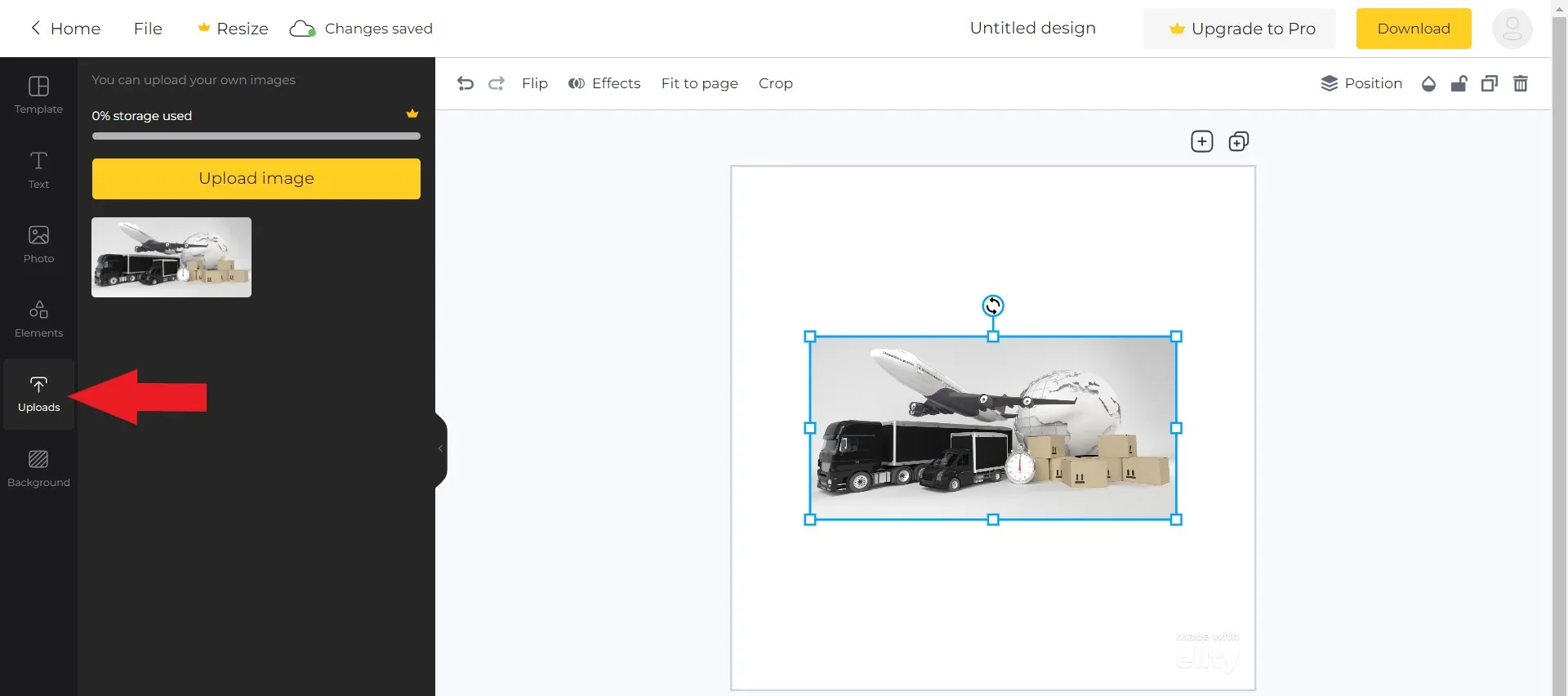
- Once you have added the watermark, click the "Download" button and select the file type.
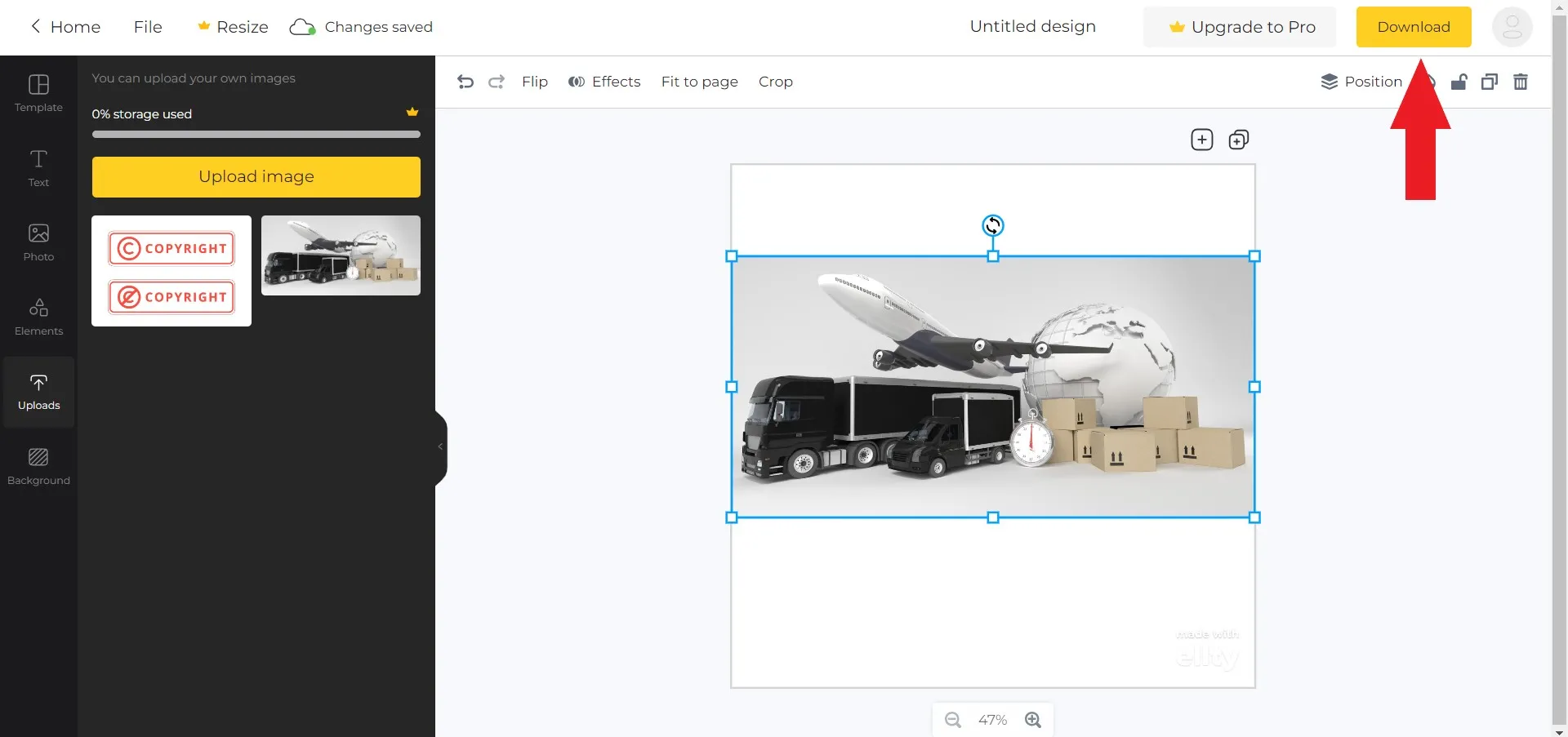
This way, you can create a watermark for photos with Ellty. However, the process looks a bit complex and less efficient. Besides that, you are required to purchase its premium plan to avoid the Ellty logo in the photo.
3. Canva
Canva is a well-known online editor that also allows users to create and insert watermarks. It provides an extensive library of designs that you can customize and use as watermarks. Besides that, it allows you to add a watermark from text or the photo of your choice, such as a company logo.
Follow the below steps to learn how to create your own watermark online free with Canva:
- Go to the Canva website, sign up, and click "Watermark a photo".
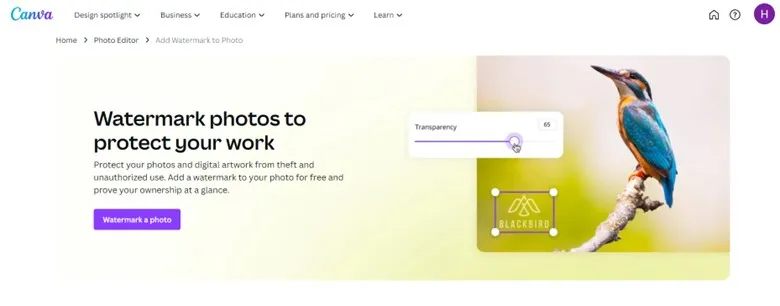
- From the dashboard, click "Upload" to upload the photo you want to watermark.
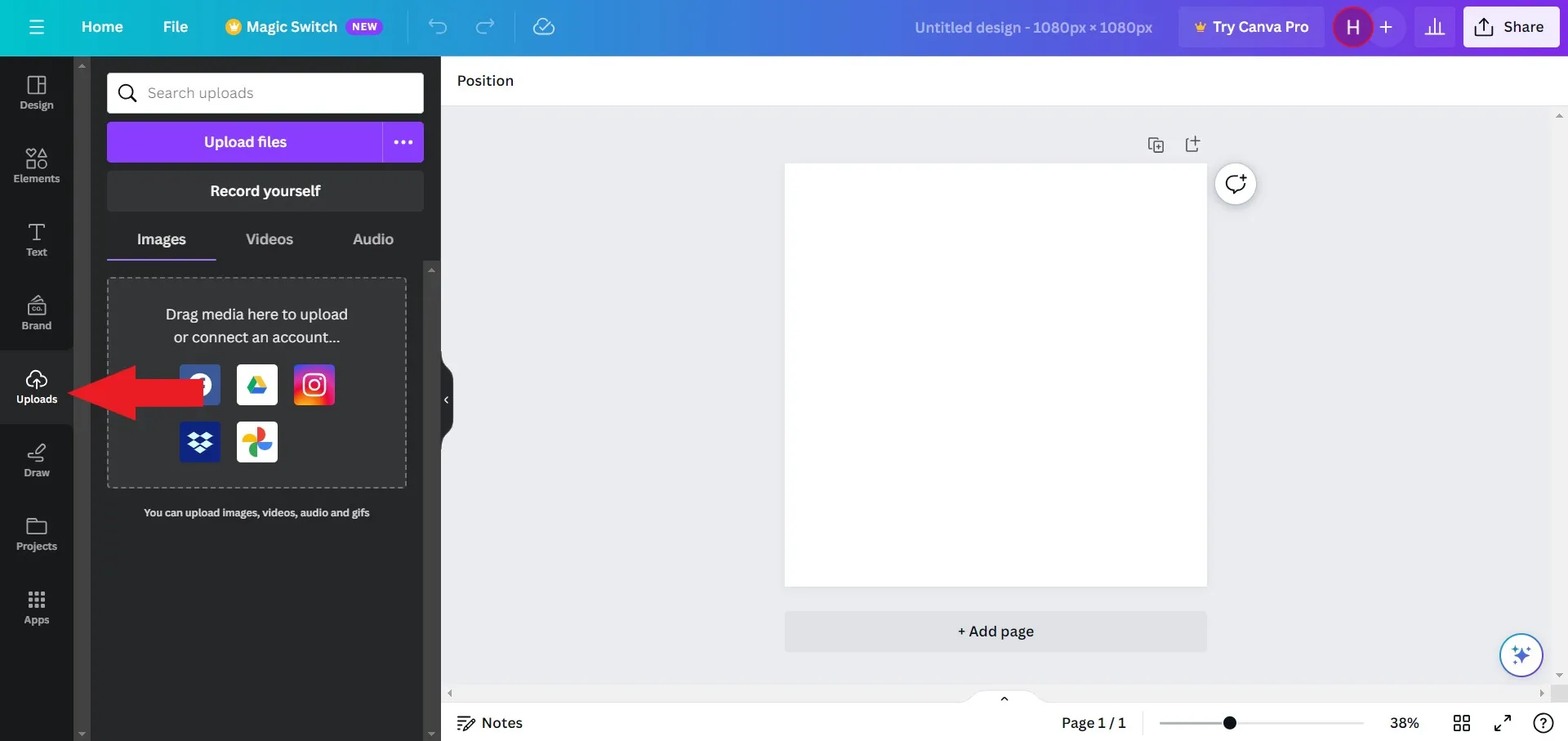
- To add a text-based watermark, click "Text" from the left sidebar and add a new text.
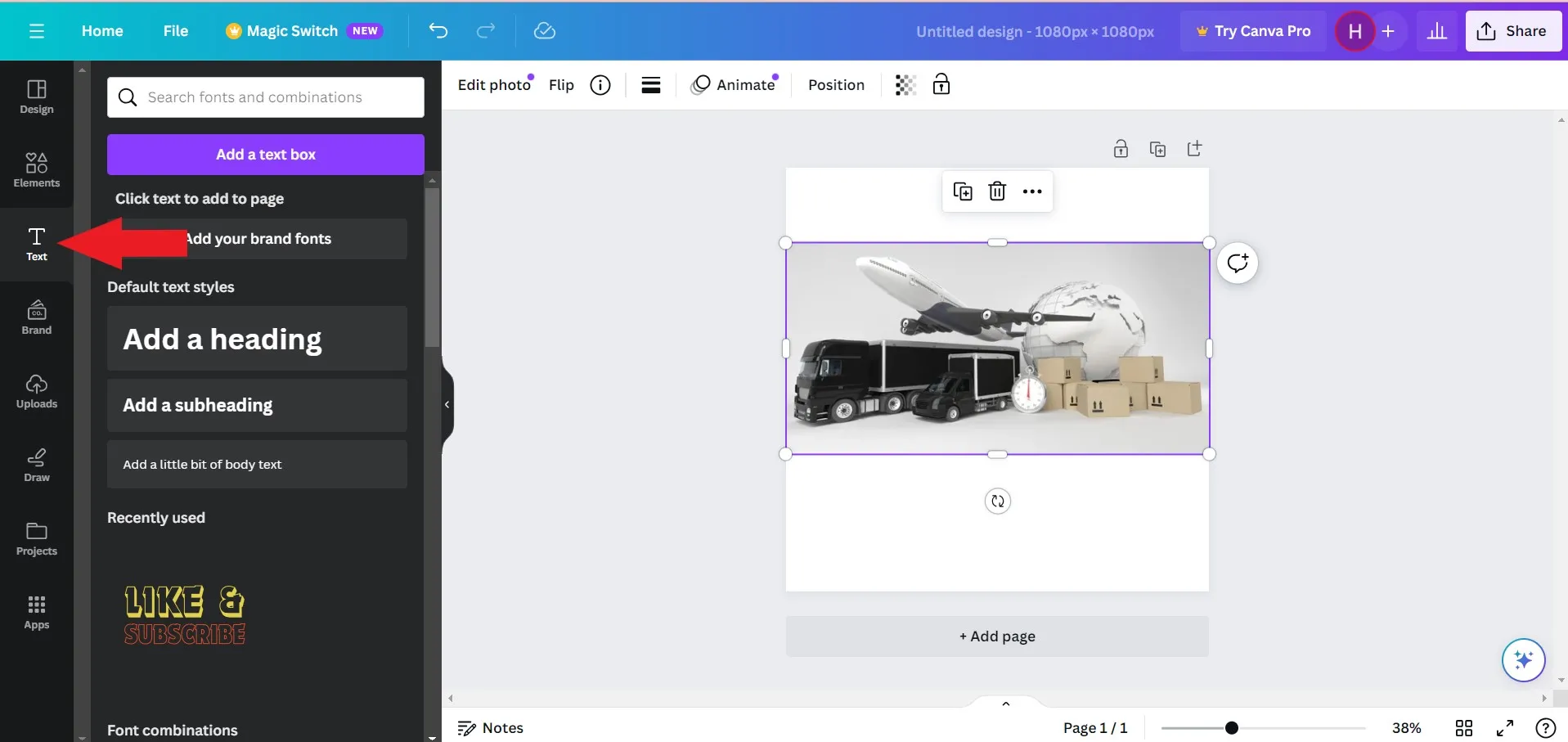
- To add a photo-based watermark, click "Uploads" from the left sidebar, upload the photo, and use it as a watermark.
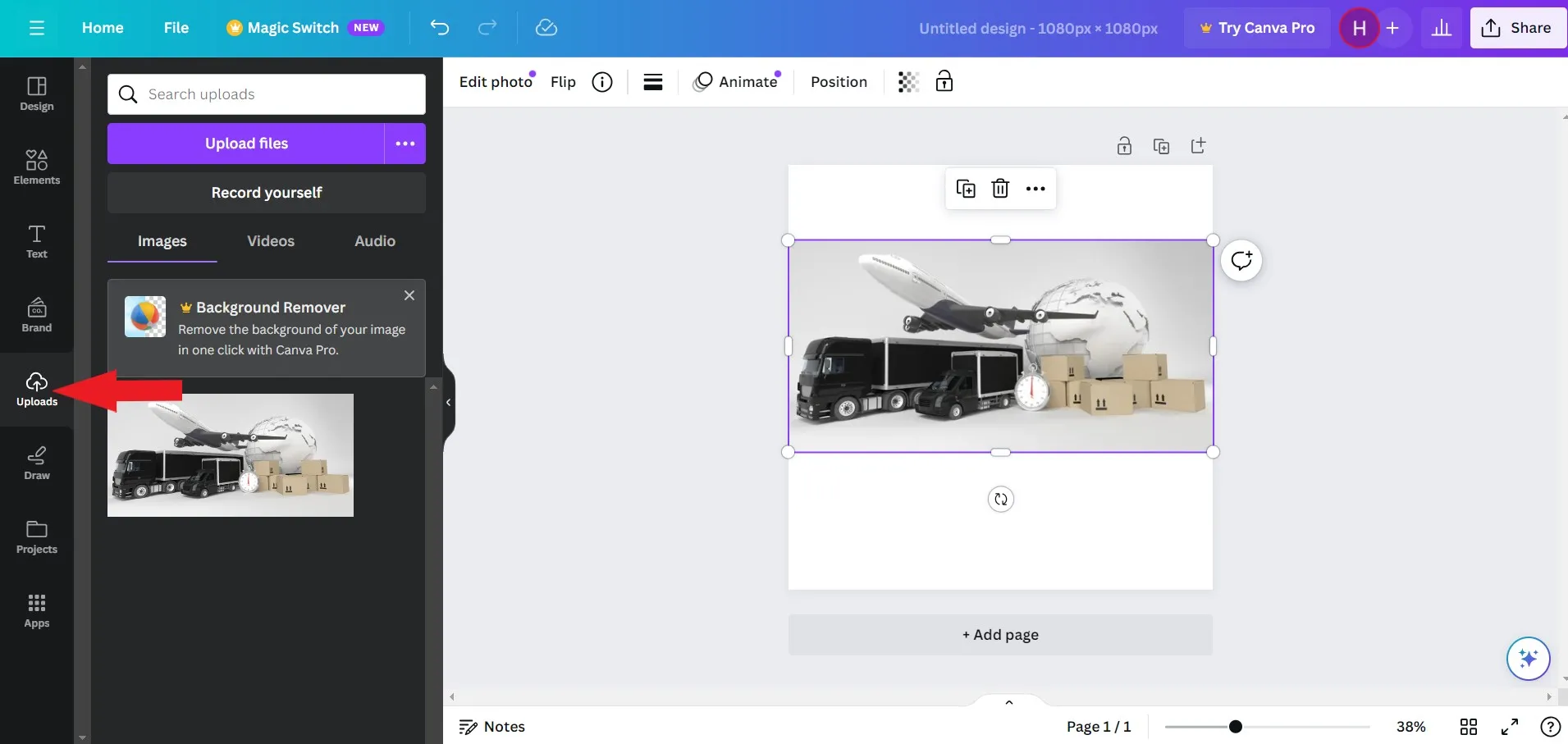
- Once you are done, click the "Share" button from the top right corner and then click "Download".
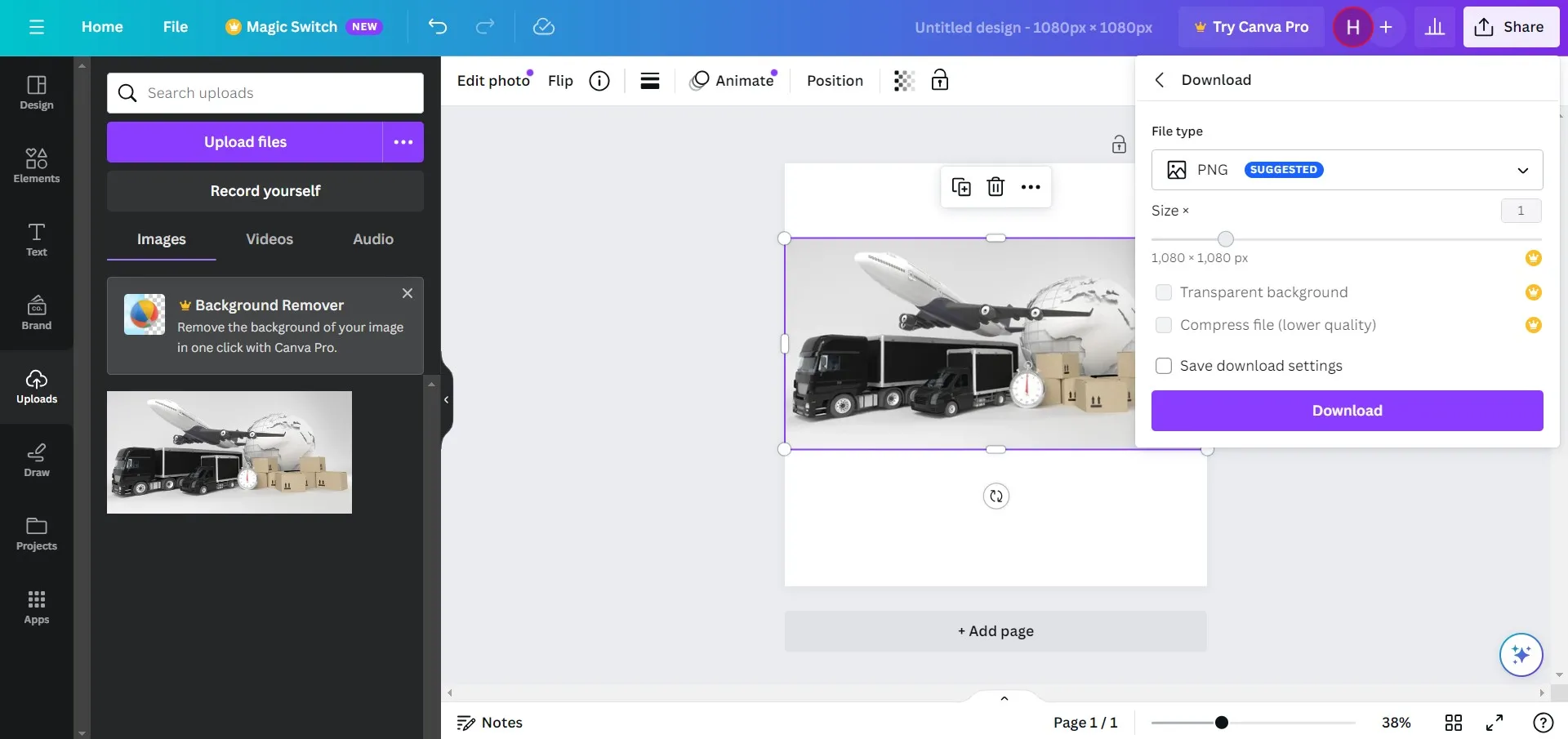
This way, you can use Canva to create watermarks. You can also use its desktop app to add watermarks.
Overall, all the above three watermark creator tools for the desktop can assist in creating watermarks, but none of them is able to add watermarks to documents. Besides that, they also continuously try to convince users to subscribe to their premium plans.
In contrast, UPDF is a better alternative, as its click-based interface and feature-rich functionalities allow you to create and add watermarks for both photos and documents. Therefore, download UPDF and have a more powerful desktop tool to create watermarks.
Windows • macOS • iOS • Android 100% secure
Part 3. Top 3 Watermark Creators for Mobile
Other than using the desktop to create watermarks, you can also create them from your mobile. So, below are the top three watermark creators for mobile:
1. Watermark Maker by AZ Mobile Software
Watermark Maker is an Android app that provides users with all the features they need to easily create watermarks for photos. You can design the watermark and save it as a template. Afterward, you can apply the watermark to multiple photos at once.
Follow the below steps to use Watermark Maker to create watermarks:
- Download and install the Watermark Maker app from the Play Store.
- Launch the app and click "Create Watermark" from the main dashboard.
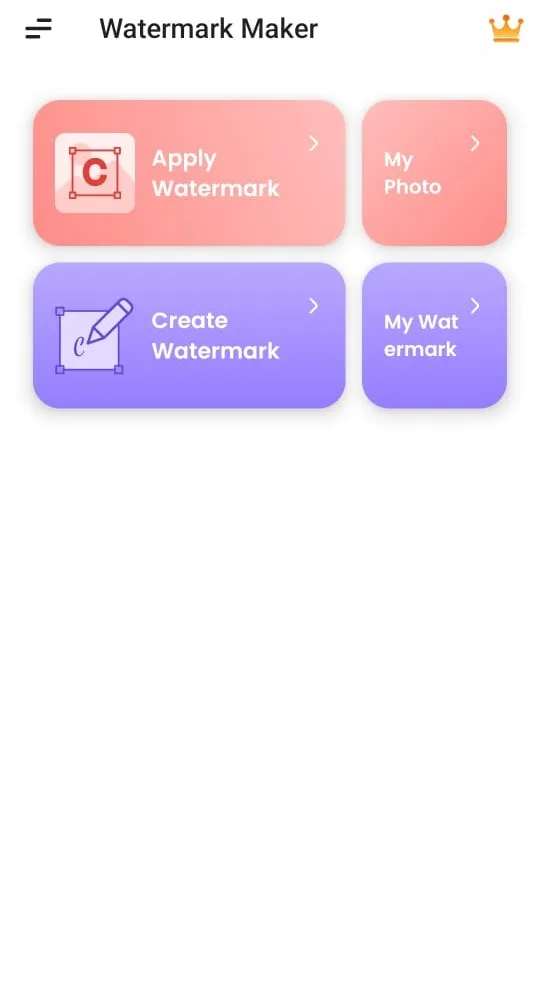
- Create the watermark using text or photo of your choice and save it.
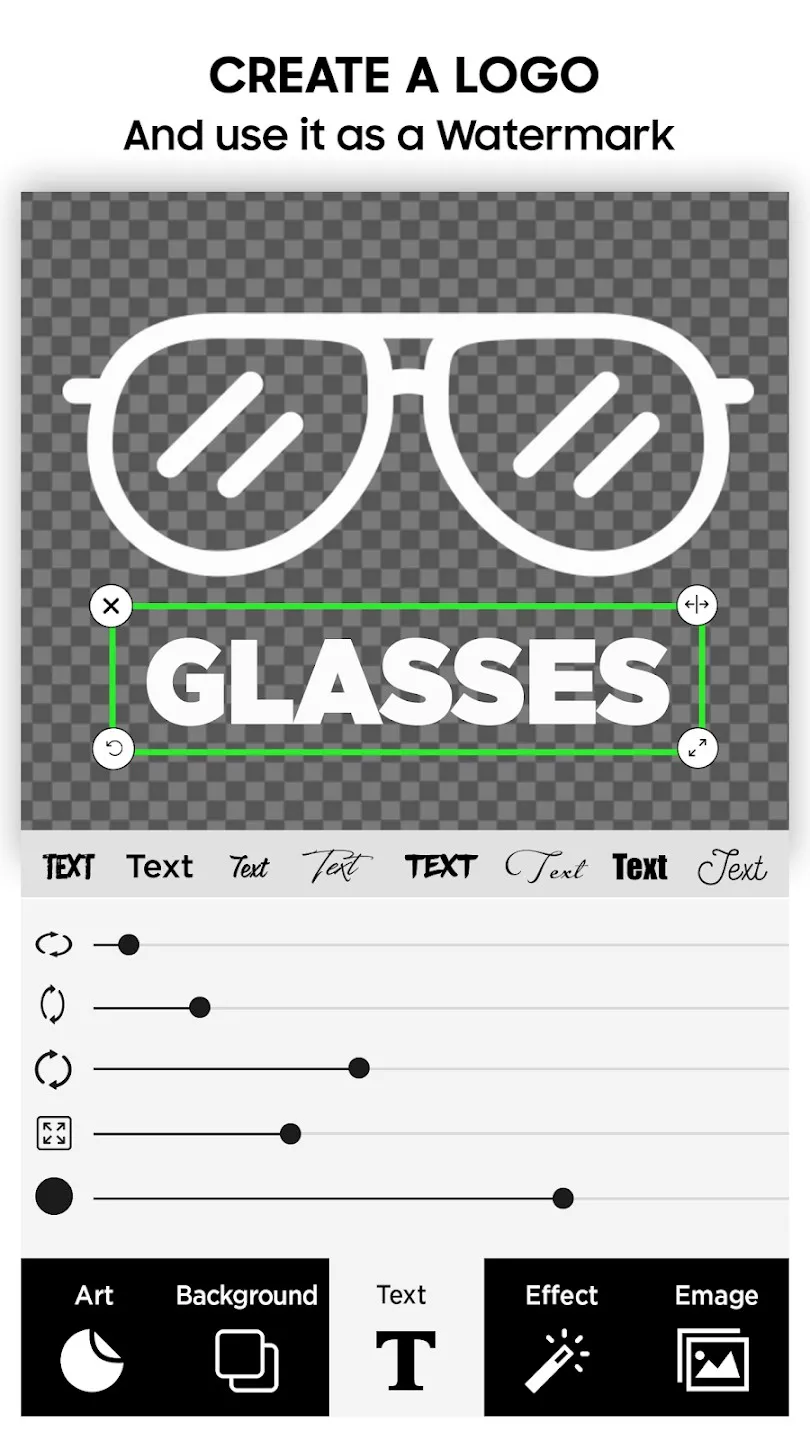
- From the main app dashboard, click "Apply Watermark", select the photo, and then insert the watermark.
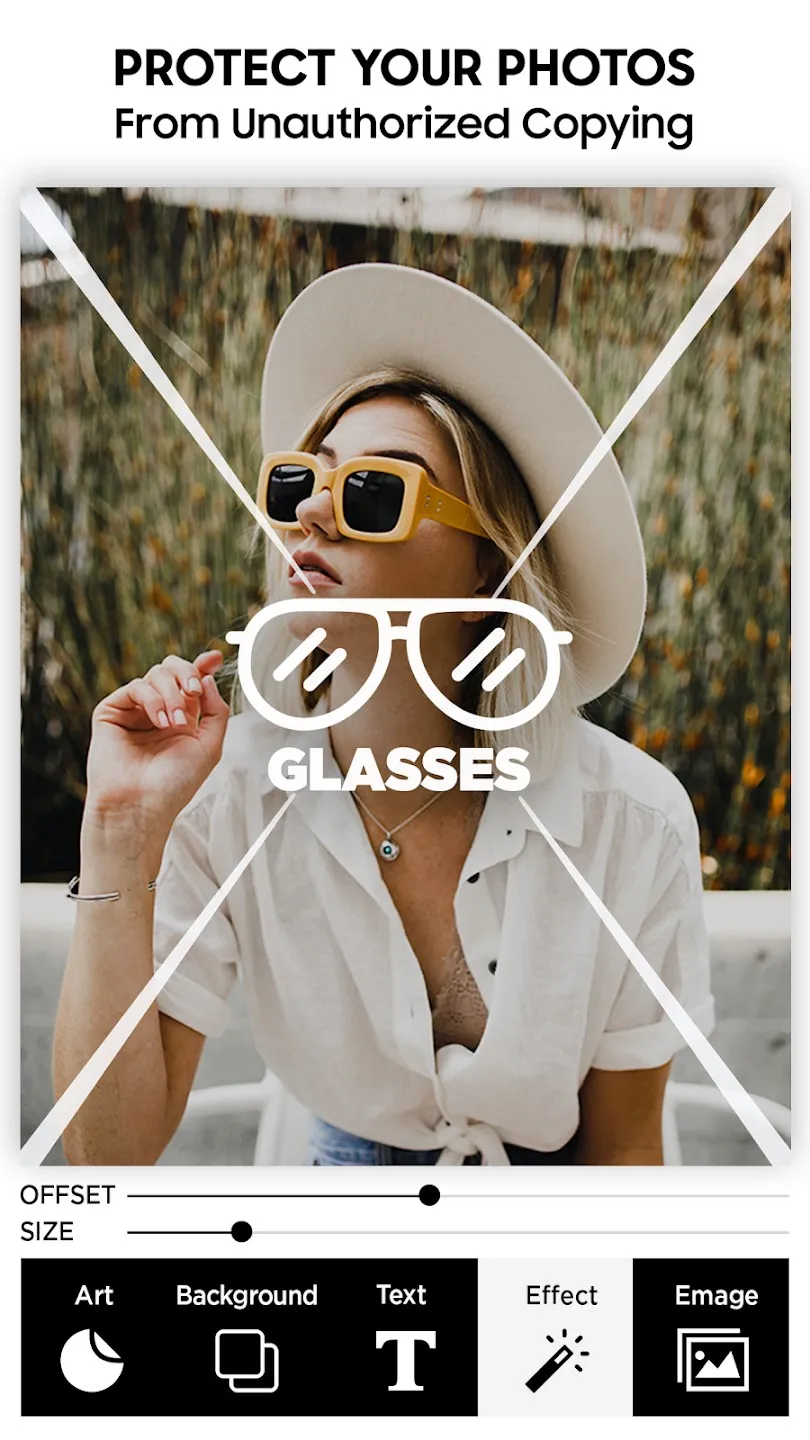
This way, you can easily create and paste watermarks using Watermark Maker photo watermark creator through your smartphone. However, you have to deal with ads and other limitations unless you purchase its premium plan.
2. Add Watermark on Photos by Simply Entertaining Apps
Add Watermark by Photos is another photo watermark creator for Android users that offers similar features to the above Watermark Maker app. It also allows you to create a watermark based on text or image and then use it on single or multiple photos. Besides that, you can also apply a watermark on videos.
Follow the below steps to create watermarks with Add Watermark on Photos:
- Download and install the Add Watermark on Photos app from the Play Store.
- Launch the app and click "Create Watermark" from the main dashboard.
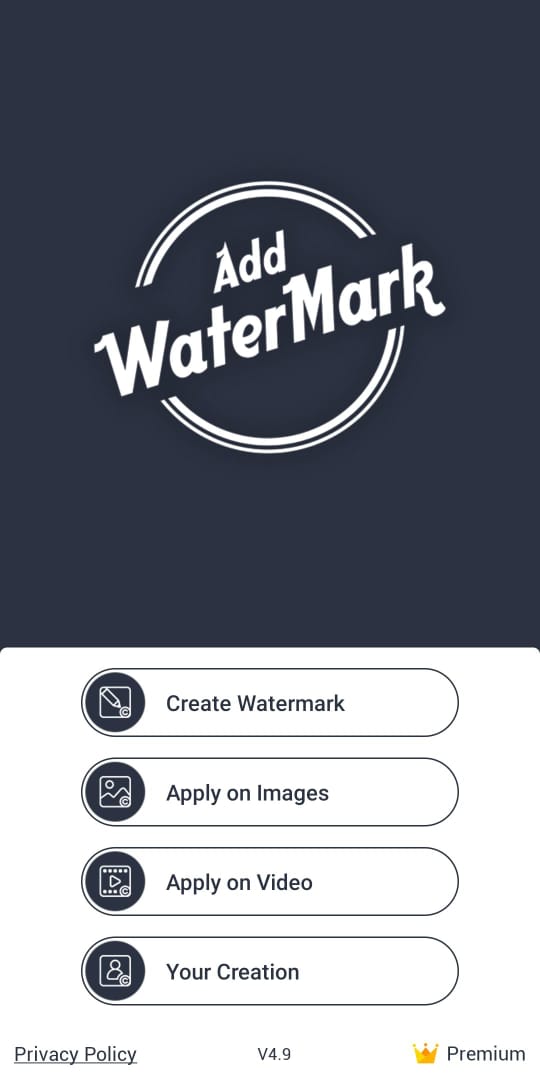
- Create the watermark using text or photo of your choice and save it.
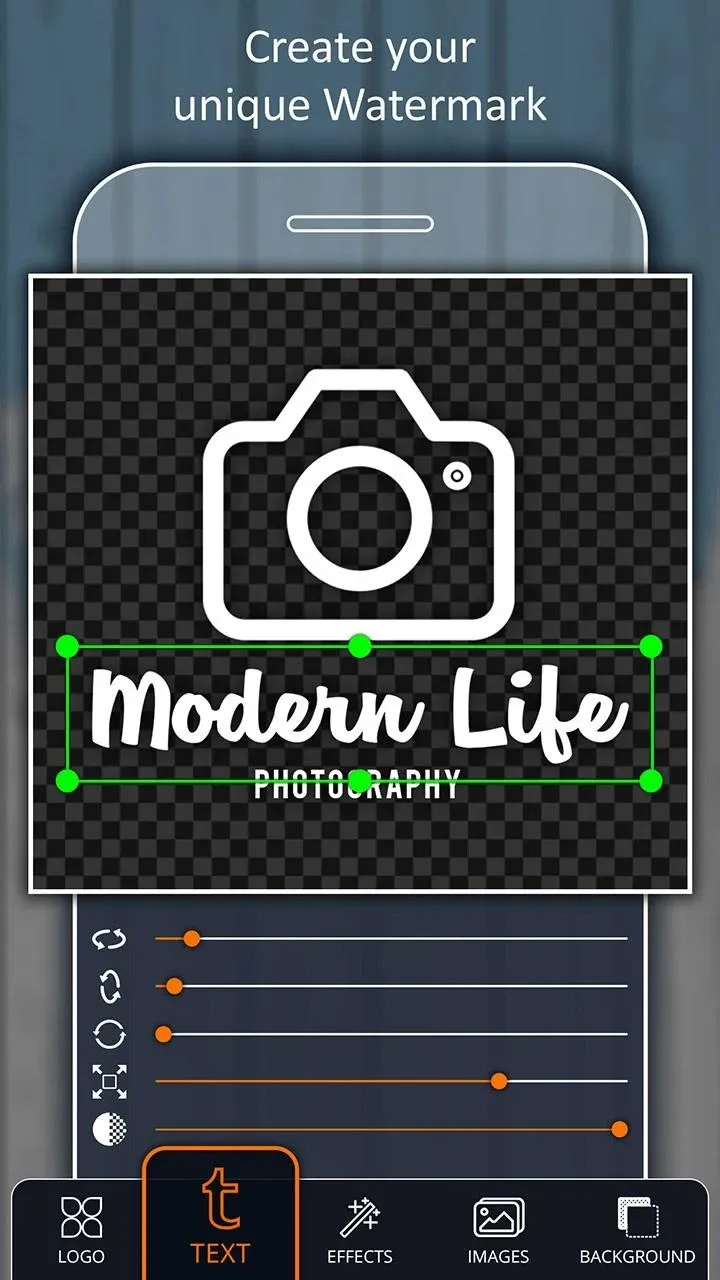
- From the main app dashboard, click "Apply on Images", select the photo, and then insert the watermark.

This way, you can first create watermarks and then use them for as many photos as you want.
3. Watermark by Bizillion Ltd
Watermark by Bizillion Ltd is an iOS-based app for iPhone users. It allows you to choose a photo and then apply the text or image-based watermark easily with customized settings.
Follow the below steps to create a watermark using the Watermark app:
- Download and install the Watermark by Bizillion Ltd app from the App Store.
- Launch the app and upload the photo you want to watermark.
- Use the text or image as a watermark and customize settings.
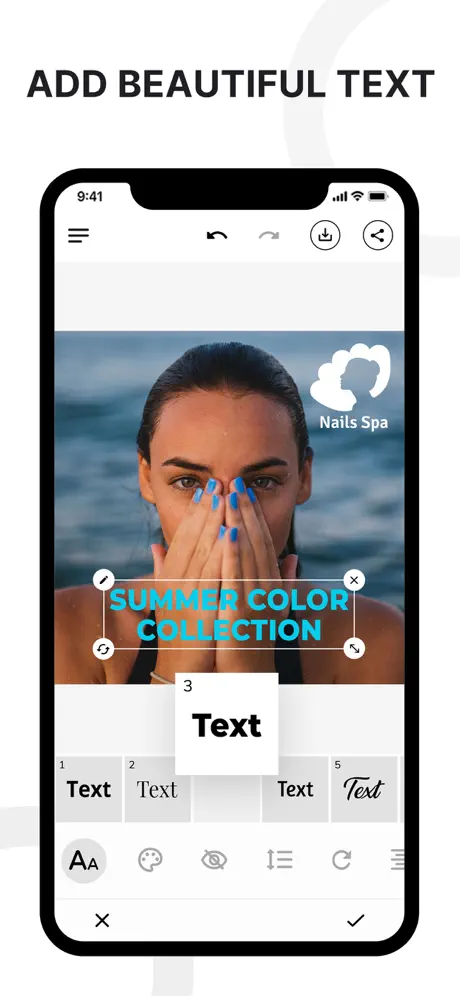
- Once done, click the "Download" icon from the top.
This way, you can instantly watermark any photo of your choice. However, it also requires you to get a premium subscription for a complete usage experience.
After looking at the above three watermark creator tools, we can see that all of them intend to convince users to purchase their premium subscription. Besides that, their capabilities are limited to photos with no support for creating/adding document watermarks.
Therefore, UPDF again shines as the better alternative, as its ads-free and powerful watermark creation capabilities for both photos and documents truly make it ideal for creating watermarks. So, download UPDF and use the best tool to create watermarks.
Windows • macOS • iOS • Android 100% secure
Conclusion
Watermarks are the best way to protect your work from unauthorized use. Therefore, creating and inserting watermarks on photos and documents is an important skill to know. Above, we have discussed some of the best watermark creator tools you can use. Out of all of them, UPDF presents as the complete and most powerful solution, as it allows users to easily create and add watermarks with customized settings for photos and documents effortlessly. So, to wrap up, choose UPDF and create the watermark right away.
 UPDF
UPDF
 UPDF for Windows
UPDF for Windows UPDF for Mac
UPDF for Mac UPDF for iPhone/iPad
UPDF for iPhone/iPad UPDF for Android
UPDF for Android UPDF AI Online
UPDF AI Online UPDF Sign
UPDF Sign Edit PDF
Edit PDF Annotate PDF
Annotate PDF Create PDF
Create PDF PDF Form
PDF Form Edit links
Edit links Convert PDF
Convert PDF OCR
OCR PDF to Word
PDF to Word PDF to Image
PDF to Image PDF to Excel
PDF to Excel Organize PDF
Organize PDF Merge PDF
Merge PDF Split PDF
Split PDF Crop PDF
Crop PDF Rotate PDF
Rotate PDF Protect PDF
Protect PDF Sign PDF
Sign PDF Redact PDF
Redact PDF Sanitize PDF
Sanitize PDF Remove Security
Remove Security Read PDF
Read PDF UPDF Cloud
UPDF Cloud Compress PDF
Compress PDF Print PDF
Print PDF Batch Process
Batch Process About UPDF AI
About UPDF AI UPDF AI Solutions
UPDF AI Solutions AI User Guide
AI User Guide FAQ about UPDF AI
FAQ about UPDF AI Summarize PDF
Summarize PDF Translate PDF
Translate PDF Chat with PDF
Chat with PDF Chat with AI
Chat with AI Chat with image
Chat with image PDF to Mind Map
PDF to Mind Map Explain PDF
Explain PDF Scholar Research
Scholar Research Paper Search
Paper Search AI Proofreader
AI Proofreader AI Writer
AI Writer AI Homework Helper
AI Homework Helper AI Quiz Generator
AI Quiz Generator AI Math Solver
AI Math Solver PDF to Word
PDF to Word PDF to Excel
PDF to Excel PDF to PowerPoint
PDF to PowerPoint User Guide
User Guide UPDF Tricks
UPDF Tricks FAQs
FAQs UPDF Reviews
UPDF Reviews Download Center
Download Center Blog
Blog Newsroom
Newsroom Tech Spec
Tech Spec Updates
Updates UPDF vs. Adobe Acrobat
UPDF vs. Adobe Acrobat UPDF vs. Foxit
UPDF vs. Foxit UPDF vs. PDF Expert
UPDF vs. PDF Expert



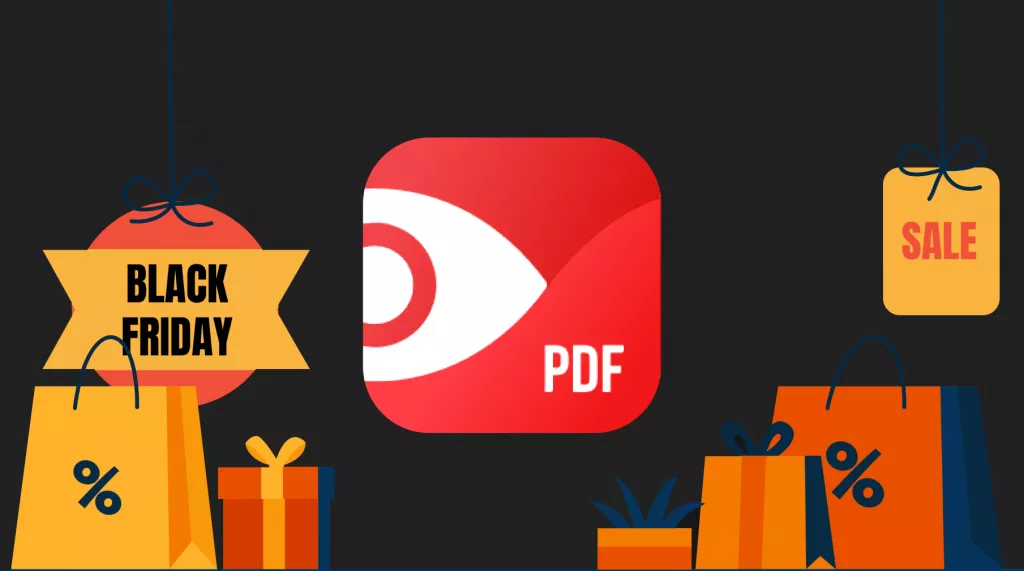



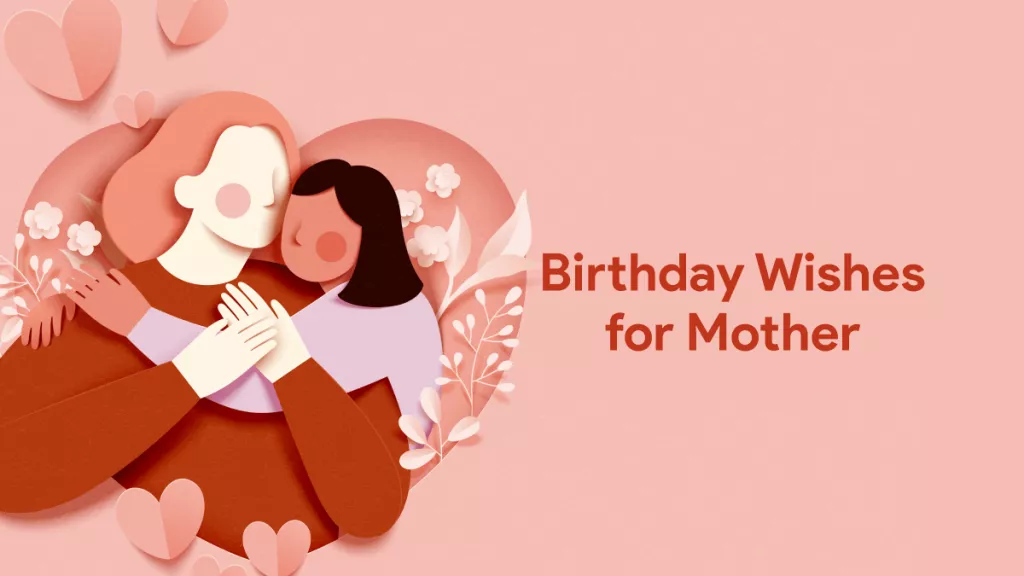
 Enola Miller
Enola Miller 

 Enya Moore
Enya Moore