You will find PrimoPDF frequently when you searching for PDF creating and coverting tools. However, it is not a big name. So you may feel confused about what it is and whether it is worth trying. To give you a clear idea, we cover everything you want to know about PrimoPDF here.
Part 1. What is PrimoPDF?
PrimoPDF is one of the PDF tools from the diverse range of PDF management tools introduced by Nitro. It is a pretty basic tool majorly used for PDF creation and security to make your reading experience optimized and safe. Moreover, this tool doesn't shift its focus toward other PDF handling features. Rather, it focuses on doing a few tasks properly.
Users will not be able to do PDF editing or other related tasks with the help of PrimoPDF. However, we assure you that this tool perfectly fulfills the purpose of PDF creation. You can convert files from 100+ different formats to PDFs by using this effective tool. In addition to that, you don't have to worry if you want to perform other PDF editing tasks; we'll discuss PrimoPDF alternatives in this article.
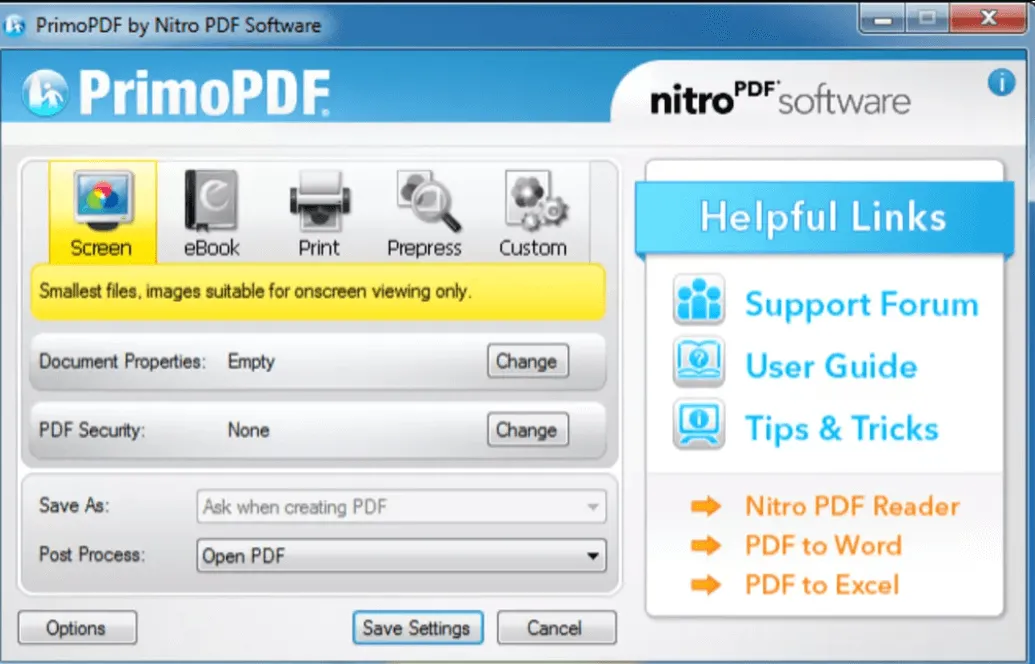
Part 2. What is PrimoPDF Used For?
Although, the functionality of PrimoPDF may seem to be limited to creating PDF features only. However, it can handle a few of the other PDF operations that can prove beneficial for the users. Users may find the interface of this tool a bit outdated; however, in our view, it is suitable to perform such basic tasks. Let's analyze the top features of PrimoPDF to understand its use case in a better manner.
- Create PDF: You can take advantage of this tool to create PDFs from any given file format. Whether you are dealing with Word, PowerPoint, image formats, or any other file format available, PrimoPDF can surely create a PDF document from that file. This conversion process is as simple as dropping the file on the PrimoPDF icon on the desktop to convert it into a PDF.
- Modify PDF Document Settings: The tool offers you five output templates to optimize your PDFs' quality and file size. The screen option allows you to optimize PDF for on-screen viewing, and the eBook feature makes average-sized PDFs fit for eBook publishing. Additionally, you can optimize PDFs for printing with print and prepress features.
- Add PDF Metadata: PrimoPDF also lets users add metadata, including title, subject, author, and keywords, to their PDF files. If you add this information to your PDF documents, readers can quickly know about the author of the PDF. Moreover, keyword addition will make it easy to find the PDF file on the internet.
- Secure PDF: If you want to add an additional layer of security to your PDFs, PrimoPDF can help you do so. With this helpful tool, users can secure their documents with the help of a b password. Moreover, they can also control if the readers can copy the text from PDFs or not. In addition to that, it also lets users manage who can print PDF files.
- Downsample PDF: Users can also downsample the images present in the PDFs to adjust their resolution and quality. You will get average, subsample, and bicubic downsampling options to adjust the pixels of the images according to your requirements.
With all these features, you can optimize the process through which you create new PDF documents from other file formats. Keep on reading the article if you want your PDF editor to do more than this; we'll discuss PrimoPDF alternatives that can solve all your PDF-related problems.
Part 3. Is PrimoPDF Safe?
PrimoPDF is a desktop software that doesn't require file uploads on online servers. For this reason, you can consider it completely safe to use for PDF creations. It is one of the most trusted PDF creators available on the PDF market, so you don't have to worry about the safety of documents. Moreover, there are no reports of viruses associated with the download of this particular software.
Not only is PrimoPDF safe, but it also makes PDF documents secure with its PDF security feature. As we've discussed earlier, it allows users to add passwords to PDFs to make them only accessible to people you want.
Part 4. Is PrimoPDF Free?
Yes, this PDF creation tool is absolutely free to use to let users create PDF documents anywhere they want. If you add PrimoPDF to your workflow, you'll never have to worry about the cost of converting different file formats of any size to PDF. All you need to do is download PrimoPDF and install the software on your Windows device to take advantage of this tool.
Part 5. How to Use PrimoPDF?
PDF creation can be easier than ever with the help of PrimoPDF, which is trusted throughout the PDF market. This tool has the ability to install itself as a virtual printer in the "Printers and Faxes" device group present in Windows. With the help of this tool, any software that can print files can output the documents to PrimoPDF for an easy PDF conversion process.
The steps to perform PDF conversion with PrimoPDF are quite simple, and anyone without the knowledge of the tool can do this task. Let's analyze the steps to get the knowledge of how this tool works to complete PDF creation operation.
Step 1: First and foremost, open the document you want to convert into PDF in the original program. For example, open your Word file or PowerPoint presentation in their default software. Afterwards, click the "File" tab and access the "Print" dialog box. In this dialog box, select the "PrimoPDF" option from the dropdown menu and press the "Print" button to launch the PrimoPDF interface.
Step 2: Select a creation profile for your PDF from the options, including screen, eBook, print, and prepress. You can even create a custom creation profile to optimize the output quality of your PDF.
Step 3: After selecting the creation profile, click on the "Save As" dropdown menu and choose the location and name for your PDF file with the help of the "Specific Folder" option. If you are satisfied with all the settings, hit the "Create PDF" button to convert your file to PDF format.
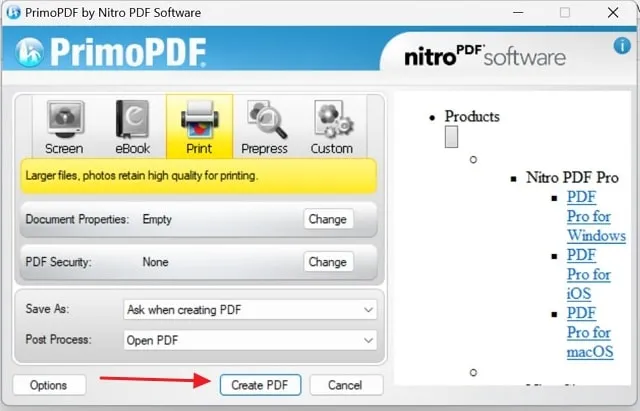
Alternate Method: You can quickly convert your files to PDF format by simply dragging and dropping the file to the PrimoPDF desktop icon. Without following any of the steps explained above, you can create a new PDF with this single step.
Part 6. No 1. PrimoPDF Alternative
If you are unsatisfied with this basic PDF creator, we have the best alternative to satisfy all your PDF requirements. UPDF is a one-stop PDF editor that can help you in this regard with its feature-packed user interface. Users can efficiently edit, annotate, or combine PDF files in a few simple steps to boost their productivity while handling PDFs.
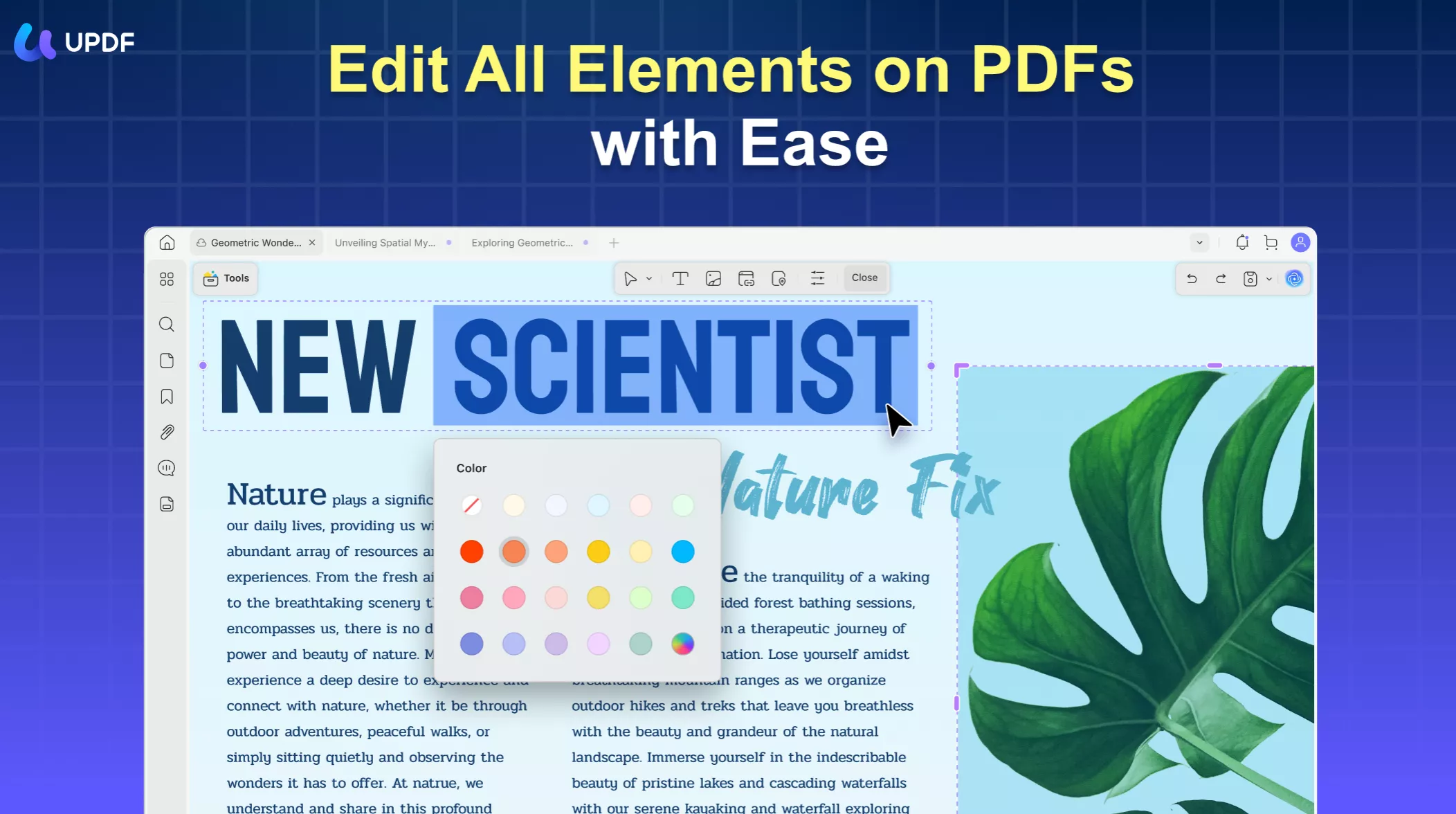
Moreover, you also perform the PDF conversion process with a lot more ease than PrimoPDF. All you need to do is open the file in different formats with the help of the "Create" feature of UPDF. In addition to that, this tool also allows you to add stickers and signatures to personalize your documents in a fun way. The best thing about UPDF is the batch feature, with which you can process multiple documents simultaneously to further improve efficiency.
All-in-all, we can say that UPDF has everything in the arsenal to cater to your every PDF-related problem. Download and try this AI-powered PDF tool now to streamline your workflow while dealing with PDF documents.
Windows • macOS • iOS • Android 100% secure
Why is UPDF Better Than PrimoPDF?
PDF handling is much more than creating PDFs from other file formats. Most of the users prefer a tool with all-in-one functionality to avoid going back and forth between the tools while performing PDF editing. Now that you have general know-how of both the tools mentioned in this article, let's compare their features side-by-side to get a better idea about their working.
| Metrics | UPDF | PrimoPDF | |
| Pricing & Compatibility | Pricing | $29.99/year$49.99 (Lifetime) | Free-to-use |
| System Supported | Windows, iOS, Android, macOS | Windows | |
| PDF Edit/Annotate/Organize | OCR Recognition | ||
| Add Images & Links | |||
| Annotate Text | |||
| Password Protection | |||
| Organize PDF | |||
| Add Watermark, Header and Footer, and Backgrounds | |||
| Conversion Feature | Convert Other File Format to PDF | ||
| Convert PDFs to Other File Format | |||
| OCR Conversion | |||
| AI Features | Summarize PDF | ||
| Translate PDF | |||
| Write PDF | |||
| Rewrite PDF | |||
| Sharing | Share via Link | ||
| Share via Email | |||
| User Interface | User-Friendly | ||
| Fast Processing Speed |
When it comes to multi-functionality, PrimoPDF does not even come close to the UPDF. Anyone can infer from this table that UPDF is a better all-around tool as compared to one-directional PrimoPDF. With its muti-featured and easy-to-navigate interface, this tool has made PDF handling easier than ever. Download UPDF now to enjoy the full utility of this productive PDF editor.
Windows • macOS • iOS • Android 100% secure
Part 7. FAQs About PrimoPDF
While researching PrimoPDF, we came across some interesting questions related to this tool. In this section, we'll answer these questions to give users a better idea about the workings of this PDF creator.
Q1. How do you combine PDF files with PrimoPDF?
Users cannot use PrimoPDF to combine PDF files, as it is only a PDF creator tool. However, you can do this task with the help of a multi-featured UPDF tool. Moreover, UPDF also gives you the option to batch combine multiple PDFs to make the process even more time-efficient for you.
Q2. What are the system requirements for PrimoPDF?
PrimoPDF is a pretty basic tool that can work on almost all Windows versions. If you have Windows 2000, Windows NT, Windows XP, Windows Vista, or Windows 7 and above, this tool will run smoothly on your desktop. Moreover, you also require at least 30 MB of free space on your hard disk.
Q3. Who owns PrimoPDF?
Three partners started the Nitro company in Melbourne, Australia, in early 2005. They had a mission to provide efficient tools to handle routine work efficiently. PrimoPDF is one such tool developed by this team to help users create PDFs from any file format.
Q4. Can PrimoPDF convert PDF to Word?
No, PrimoPDF can only perform Word to PDF conversion. Nevertheless, if you want to convert your PDF files to Word format, you can utilize UPDF for this operation.
Q5. Does PrimoPDF work with Windows 10?
Yes, this tool can run smoothly on Windows 10. With its basic user interface and system requirements, PrimoPDF can even work on older versions of the Windows operating system.
Final Words
After reading this PrimoPDF review, you can see that it is a pretty handy tool for PDF creation. However, that's all it can do with the PDF documents. You cannot do any other PDF editing operation with the help of PrimoPDF.
In such circumstances, UPDF can step up to provide you with all the tools you need to handle PDF in routine work. We've already explained the multi-functionality of UPDF in previous sections. So, if you want a tool catering to all your PDF needs, download UPDF now to get the job done.
Windows • macOS • iOS • Android 100% secure
 UPDF
UPDF
 UPDF for Windows
UPDF for Windows UPDF for Mac
UPDF for Mac UPDF for iPhone/iPad
UPDF for iPhone/iPad UPDF for Android
UPDF for Android UPDF AI Online
UPDF AI Online UPDF Sign
UPDF Sign Edit PDF
Edit PDF Annotate PDF
Annotate PDF Create PDF
Create PDF PDF Form
PDF Form Edit links
Edit links Convert PDF
Convert PDF OCR
OCR PDF to Word
PDF to Word PDF to Image
PDF to Image PDF to Excel
PDF to Excel Organize PDF
Organize PDF Merge PDF
Merge PDF Split PDF
Split PDF Crop PDF
Crop PDF Rotate PDF
Rotate PDF Protect PDF
Protect PDF Sign PDF
Sign PDF Redact PDF
Redact PDF Sanitize PDF
Sanitize PDF Remove Security
Remove Security Read PDF
Read PDF UPDF Cloud
UPDF Cloud Compress PDF
Compress PDF Print PDF
Print PDF Batch Process
Batch Process About UPDF AI
About UPDF AI UPDF AI Solutions
UPDF AI Solutions AI User Guide
AI User Guide FAQ about UPDF AI
FAQ about UPDF AI Summarize PDF
Summarize PDF Translate PDF
Translate PDF Chat with PDF
Chat with PDF Chat with AI
Chat with AI Chat with image
Chat with image PDF to Mind Map
PDF to Mind Map Explain PDF
Explain PDF Scholar Research
Scholar Research Paper Search
Paper Search AI Proofreader
AI Proofreader AI Writer
AI Writer AI Homework Helper
AI Homework Helper AI Quiz Generator
AI Quiz Generator AI Math Solver
AI Math Solver PDF to Word
PDF to Word PDF to Excel
PDF to Excel PDF to PowerPoint
PDF to PowerPoint User Guide
User Guide UPDF Tricks
UPDF Tricks FAQs
FAQs UPDF Reviews
UPDF Reviews Download Center
Download Center Blog
Blog Newsroom
Newsroom Tech Spec
Tech Spec Updates
Updates UPDF vs. Adobe Acrobat
UPDF vs. Adobe Acrobat UPDF vs. Foxit
UPDF vs. Foxit UPDF vs. PDF Expert
UPDF vs. PDF Expert



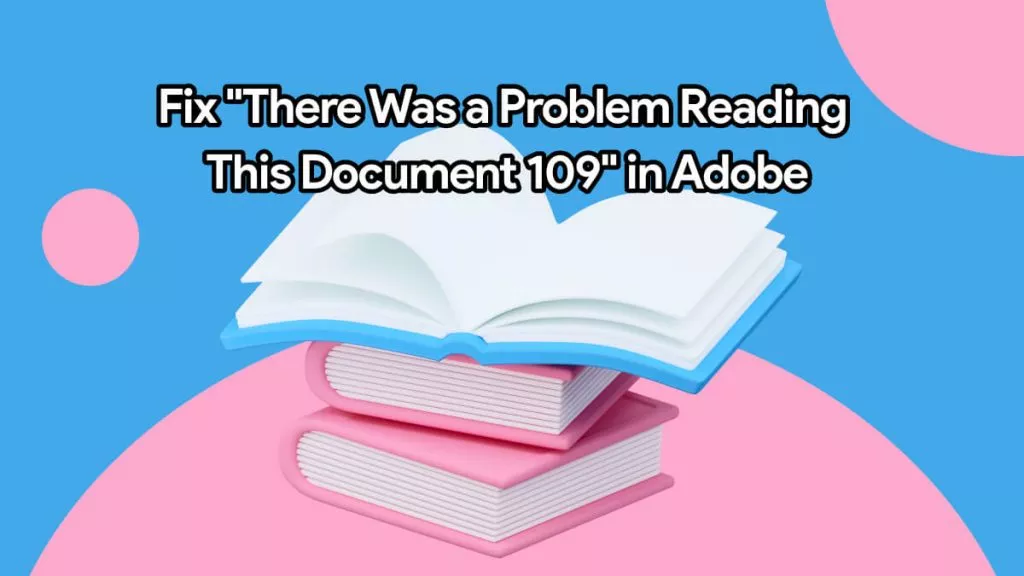




 Bruna Almeida
Bruna Almeida 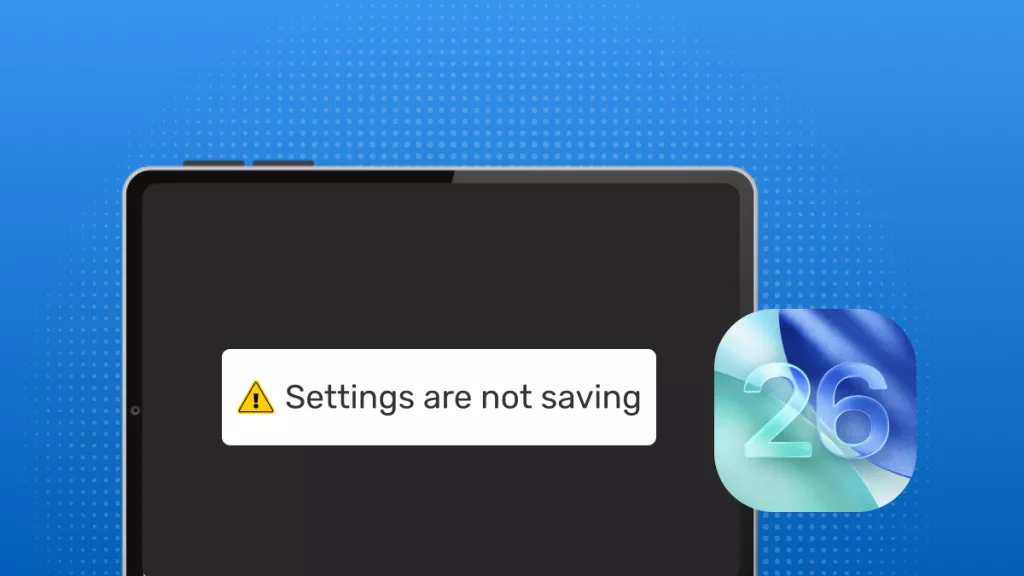
 Enya Moore
Enya Moore 
 Engelbert White
Engelbert White 