People use PDFs to present information in document form and PPTs to make the presentation to deliver the message. Both file formats are used for presenting and saving the content, and they are differentiated on the basis of the purpose of use. PPT is used to make slide-based presentations for educational and business purposes. On the other hand, PDF is used to maintain the format and layout of files across all devices and platforms.
This article will help you understand the difference between the PDF vs. PPT format. Furthermore, the article describes the steps to convert the PDF into PPT format and vice versa according to user preference. So, download the UPDF PDF converter to carry out this PDF to PPT conversion and vice versa.
Windows • macOS • iOS • Android 100% secure
Part 1: What is PDF?
PDF is the abbreviation of Portable Document Format, a reliable file format created by Adobe to present and exchange documents. No matter what hardware, software, or operating system you use to view the document, it is an easy and versatile file format. Additionally, these documents contain business logic, form fields, video, audio, and buttons.
The purpose of PDF is to enable users to capture and send electronic versions of documents from any application for viewing and printing. Also, when you combine text, graphics, spreadsheets, and more in a single file, then PDF preserves all data in its original format.
Part 2: What is PPT?
When comparing PDF vs. PowerPoint, PPT is an easy-to-use presentation graphics software that allows users to create multimedia presentations. It helps you to interpret data and present information through a combination of graphical slides. Moreover, the PowerPoint program has built-in templates to make visually appealing presentations for different purposes.
Users can even design the presentation from scratch with the help of PPT, depending on their requirements. The PPT file is an engaging way to present information and deliver the message to the audience. You can add text, art, and video to the slides to make the presentation more interesting and engaging for the audience.
Part 3: PDF vs. PPT
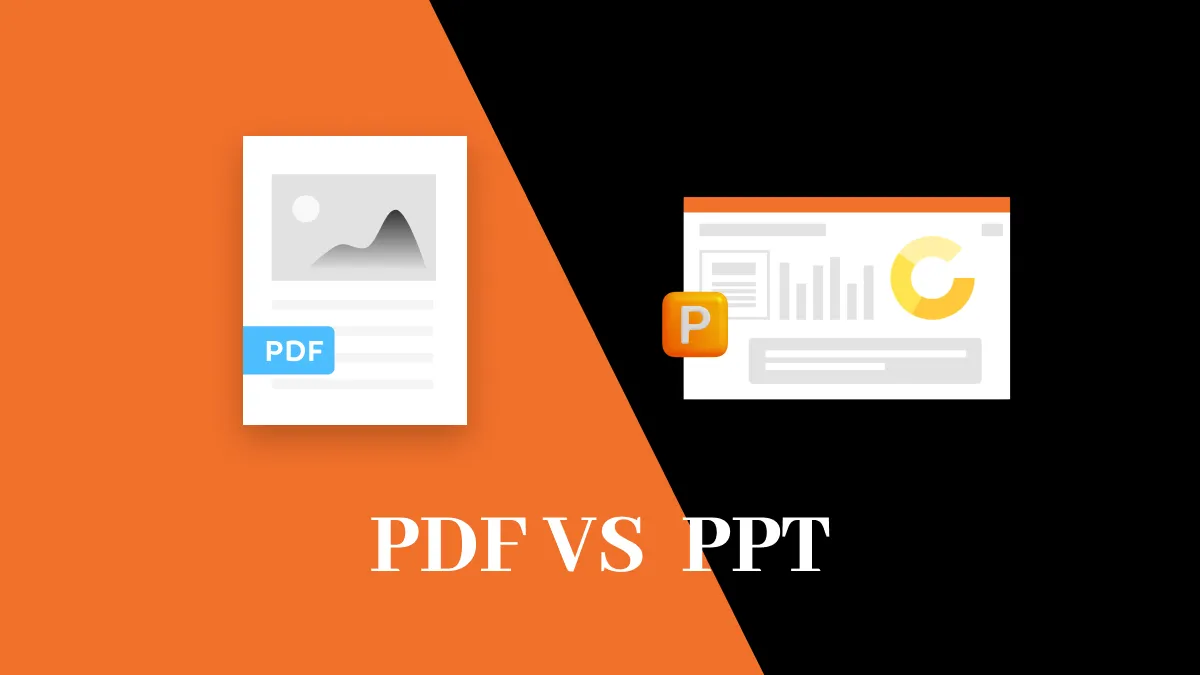
PDF and PPT are both useful file formats that serve different purposes for users in an easy way. You can use the PDF file format to view and share the document and PPT to create dynamic presentations. The purpose of both formats is different. Therefore, there is a difference between PDF and PPT. Furthermore, the PPT vs. PDF is explained in the table format based on other metrics to understand their difference.
| Metrics | PPT | |
| Layout | PDF is known for maintaining a consistent layout across different platforms and devices. A primary factor that clearly defines PowerPoint vs. PDF. | PPT offers dynamic layouts with slides that do not always translate well to other formats. |
| Popularity | It is famous for preserving formats while sharing forms, documents, and publications. | This is popular for creating presentations for business, educational, and training purposes. |
| Accessibility | This file format is more accessible as it can be viewed on numerous platforms using PDF viewers. | The PPT file format can have accessibility concerns if the user does not have access to PowerPoint software. |
| Editing | Users face challenges in editing PDFs because they need to use specialized PDF editing tools to modify text and image. | You can easily edit the PPT document because this file format is designed for easy editing. |
| Printing | The fixed layout and consistent appearance of this file format enable the user to print the documents easily. | Adjustments may be needed to ensure that the content of the PPT file fits well with the paper while printing. |
| Searchability | PDFs are searchable when created with text recognition features to search for text or phrases in documents. | Searchability in PowerPoint presentations is limited, and overall searchability is not as automated as PDFs. |
| Interactivity | You can add interactive elements such as forms, hyperlinks, and multimedia in PDF documents. | PPT offers interactive elements, including animation, transition, and multimedia, to make files interactive. |
| Security | The PDF supports encryption, allowing the user to store and transmit the content securely. | It supports password protection, but the option of encryption is limited when comparing PPTX vs. PDFs. |
Also Read: Top 4 PowerPoint Alternatives
Part 4: How to Convert PDF to PPT Format?
As we discussed in detail, PPT vs PDF gives a clear idea of the difference between these file formats. UPDF is the tool that makes PDF and PPT documents accessible to the user to view and read the content. Other than that, you can convert the PDF to PPT without changing font or to any other editable format, with the help of the convert feature of the tool. With this feature of UPDF, the user can convert the PDF to any image file type for editing purposes.
In addition, users can transform scanned PDFs into editable or searchable formats with OCR. This robust PDF toolkit also provides the Batch Convert feature to help you convert multiple PDFs into PPTs and vice versa at once without wasting any time. Moreover, UPDF's convert feature is available on Windows, Mac, Android, and iOS. Download the UPDF to explore the convert feature and use it to convert PDF into other formats and vice versa. Here are the easy-to-follow steps to convert PDF into the PPT format:
Windows • macOS • iOS • Android 100% secure
On Desktop
Step 1: Launch the UPDF to Import the PDF File for Conversion
First of all, launch the UPDF in your system to get your hands on the tool and explore its advanced features. You can import the PDF file by clicking the "Open File" option on the tool's main interface. Also, to import the PDF file in the UPDF, you can drag and drop the required PDF file to open it quickly. Another method is to right-click the desired PDF file in your system and open it with UPDF to get access to the PDF.
Step 2: Convert the PDF into PPT Format via the Export PDF Feature
After opening the PDF file, hit the "Tools" icon to access the conversion options. Then click on the "PowerPoint" option from this menu to convert the PDF file into PPT format.
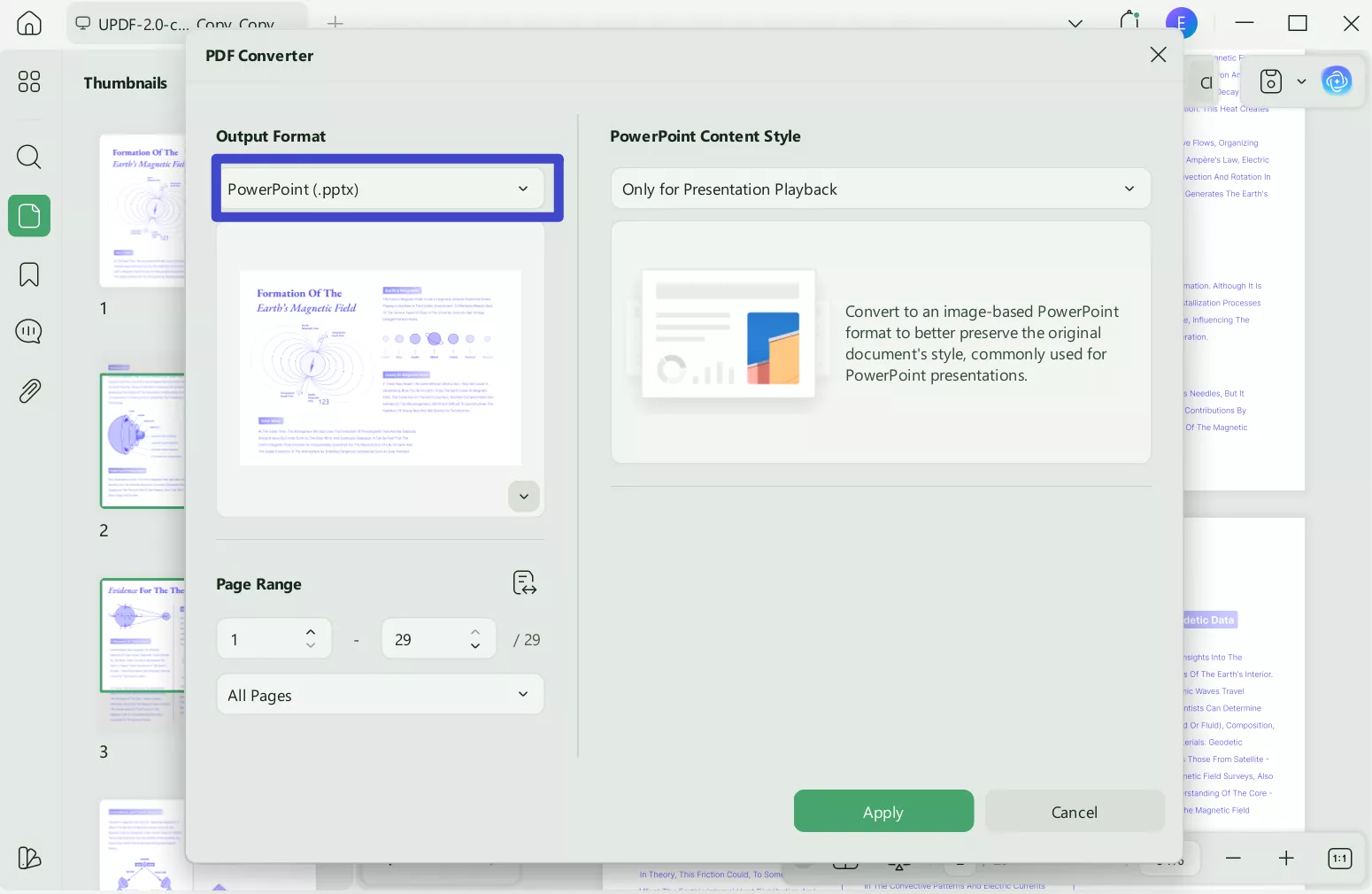
Step 3: Change the Settings to Optimize the Output File
Now, you can choose the custom page ranges from the "Page Range" option while converting from PDF to PPT. When you are done with the settings, hit the "Apply" button to save the file.
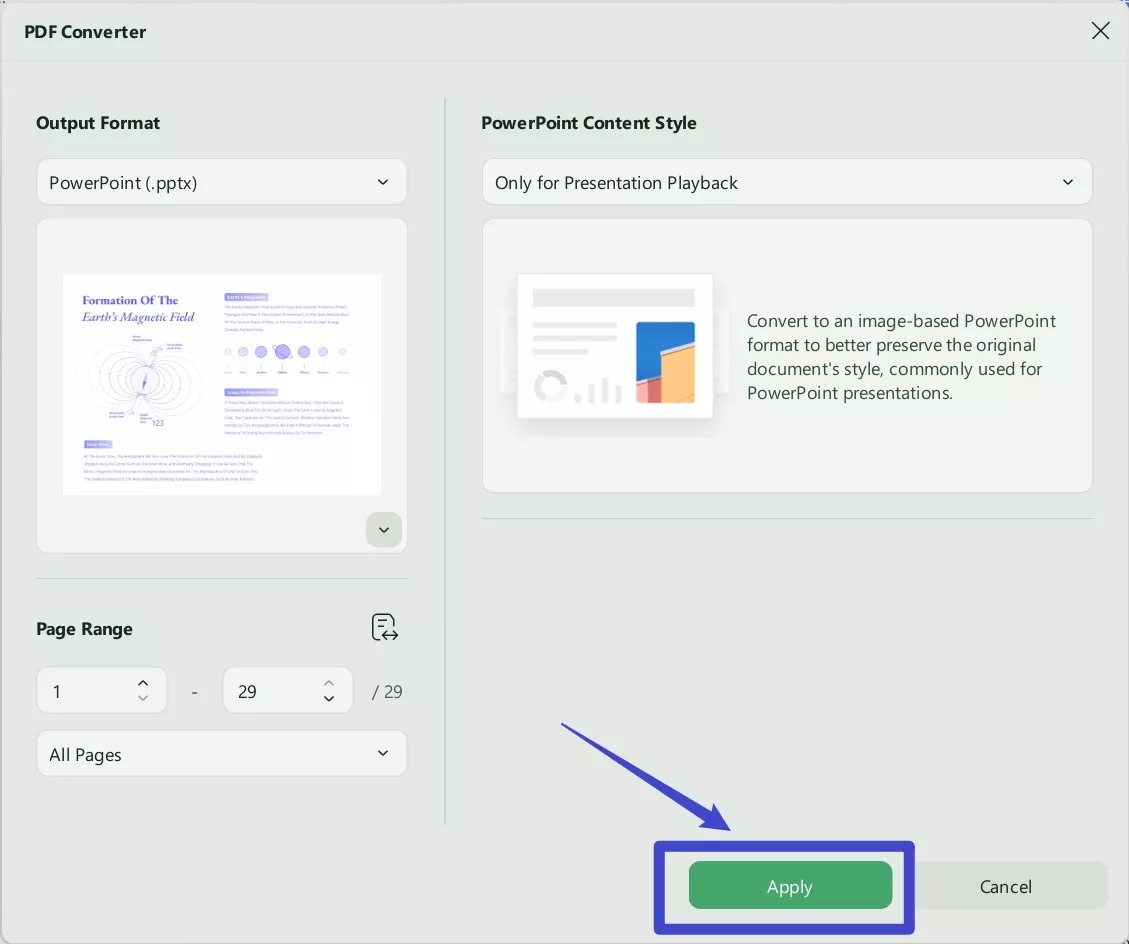
Extract Tip: Convert Multiple PDFs into PPT Files
To convert multiple PDFs into PPT files, you can access the "Tools" at the home interface. Click on the "Convert" in the batch process section. Afterward, press the "Add Files" button and import all the PDF files you want to convert into PPT format. In order to complete the process, select "PowerPoint" in Output Format, and hit the "Apply" button in the bottom right corner of the screen. Last, choose the location to save converted PowerPoint files.
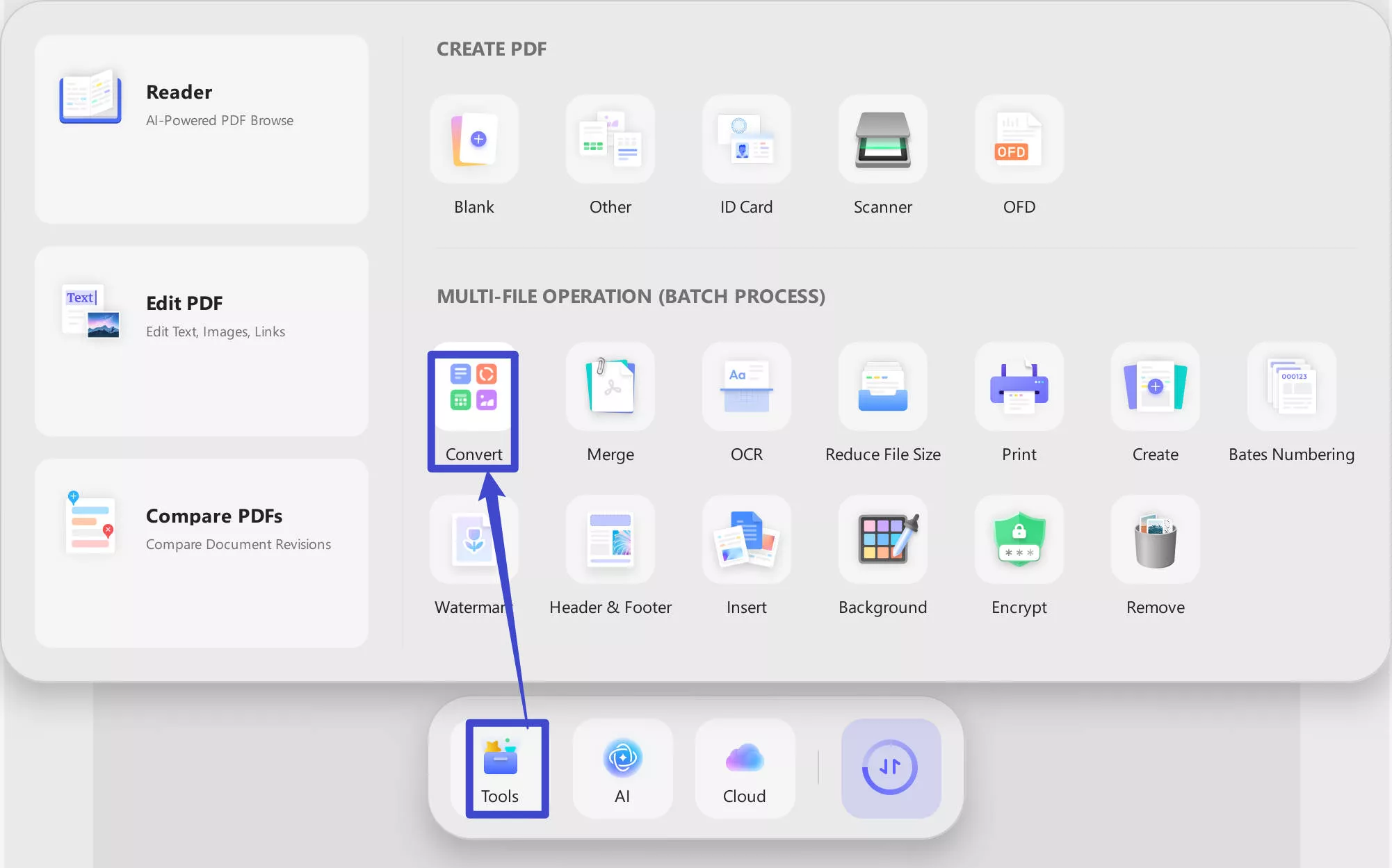
To use the convert feature, download the UPDF on your computer for easy conversions. And you can want the video below to follow the guide. Moreover, you can upgrade this PDF converter to the Pro version for limitless functionality.
Windows • macOS • iOS • Android 100% secure
On Mobile
UPDF's convert feature can also work on Android and iOS. You can download UPDF for iOS from the App Store or UPDF for Android from the Play Store.
Step 1. Launch UPDF on your device, tap on the "Tools", choose "PDF to PowerPoint", and select the PDF file on your device.
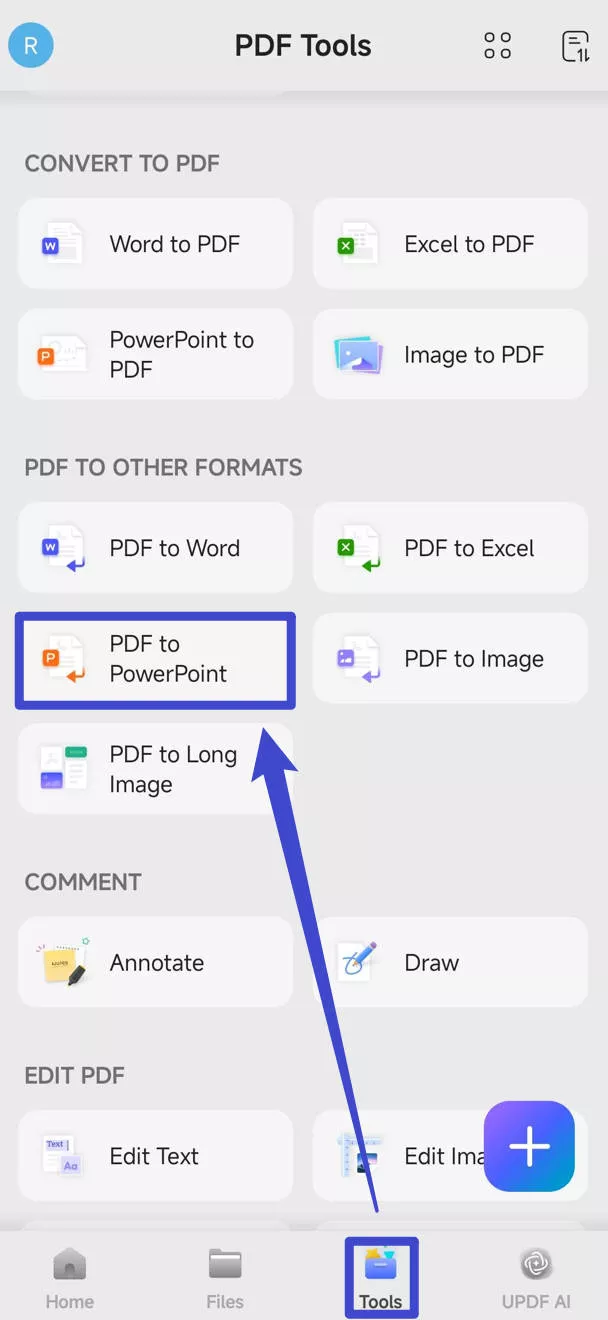
Step 2. Choose the PowerPoint Content Style you need. Tap on the "Done" button to convert PDF to PPT successfully.
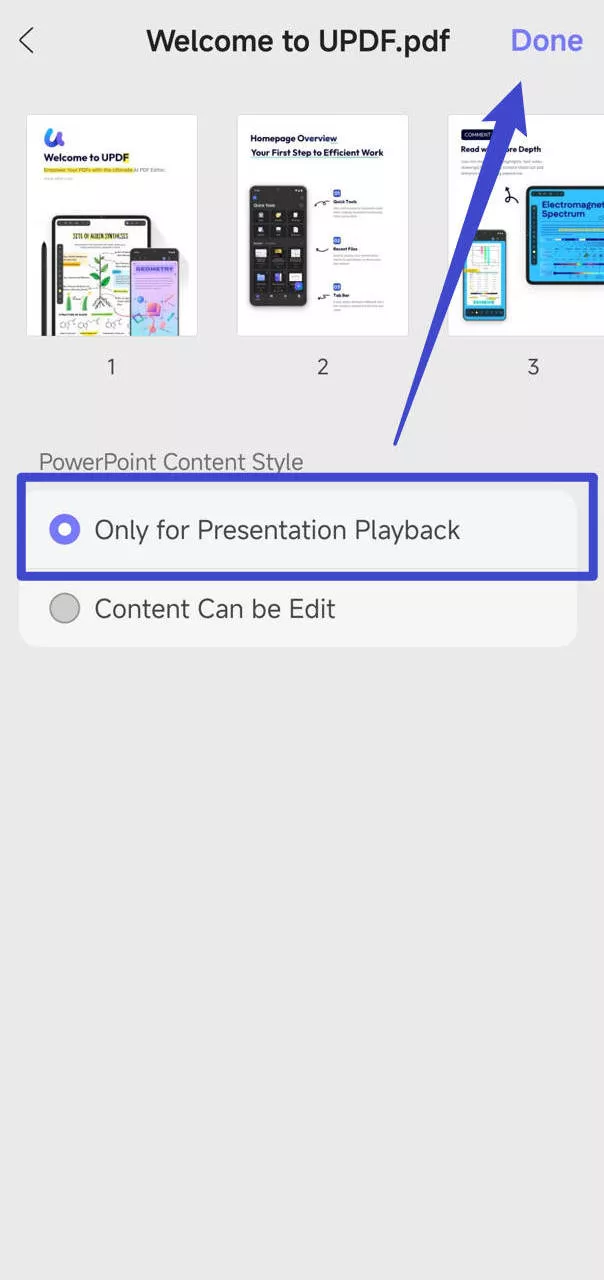
Windows • macOS • iOS • Android 100% secure
Part 5: How to Convert PPT to PDF Formats
You become familiar with the fact that PDF can preserve the layout better than other file formats from the above PowerPoint vs. PDF table. Users can convert the PPT into PDF with the help of UPDF to maintain the layout of the PPT presentation and share it with others. By converting the PPT into PDF, you can save and print the presentation without the need to change the file format. Therefore, a detailed guide on how to convert the PPT to PDF format is given below.
On Desktop:
- After opening the UPDF toolkit on your system, click the "Tools" tab in the bottom left corner.
- Now, hover over the "CREATE PDF" option to access the options for creating the PDF file.
- Then, hit the "PDF from PowerPoint" option from the drop-down list to convert PPT to PDF format.
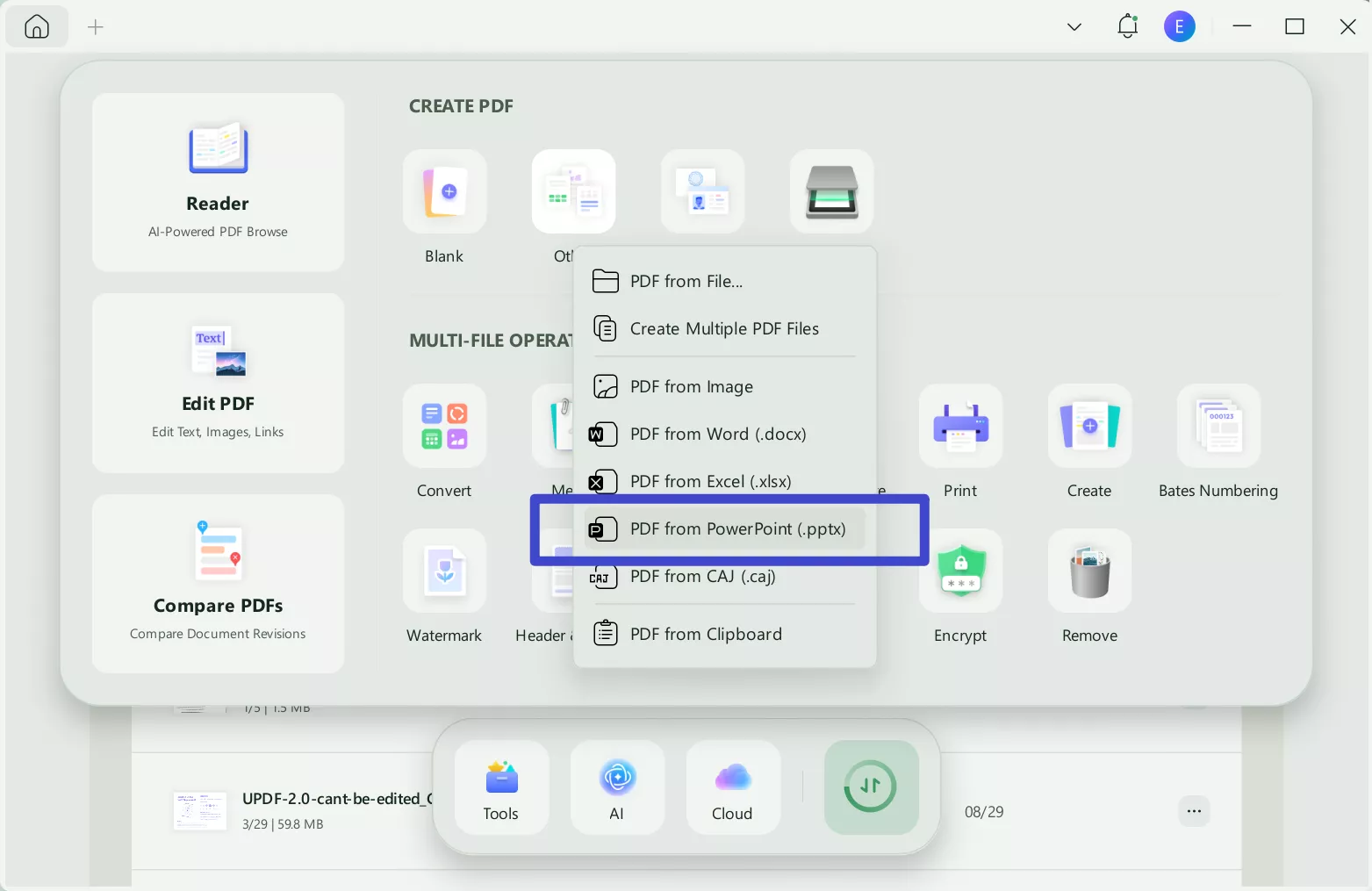
If you want to convert PowerPoint files into PDFs simultaneously, you have to select and open them all together. Afterward, UPDF will start creating separate PDF files for each PPT file and open them in different tabs.
On Mobile
UPDF for iOS and Android also supports converting PPT to PDF. You can follow the guide below.
Go to "Tools", choose "PowerPoint to PDF" this time, select the PowerPoint on your device and start converting PowerPoint to PDF. Then, save the PDF on your device.
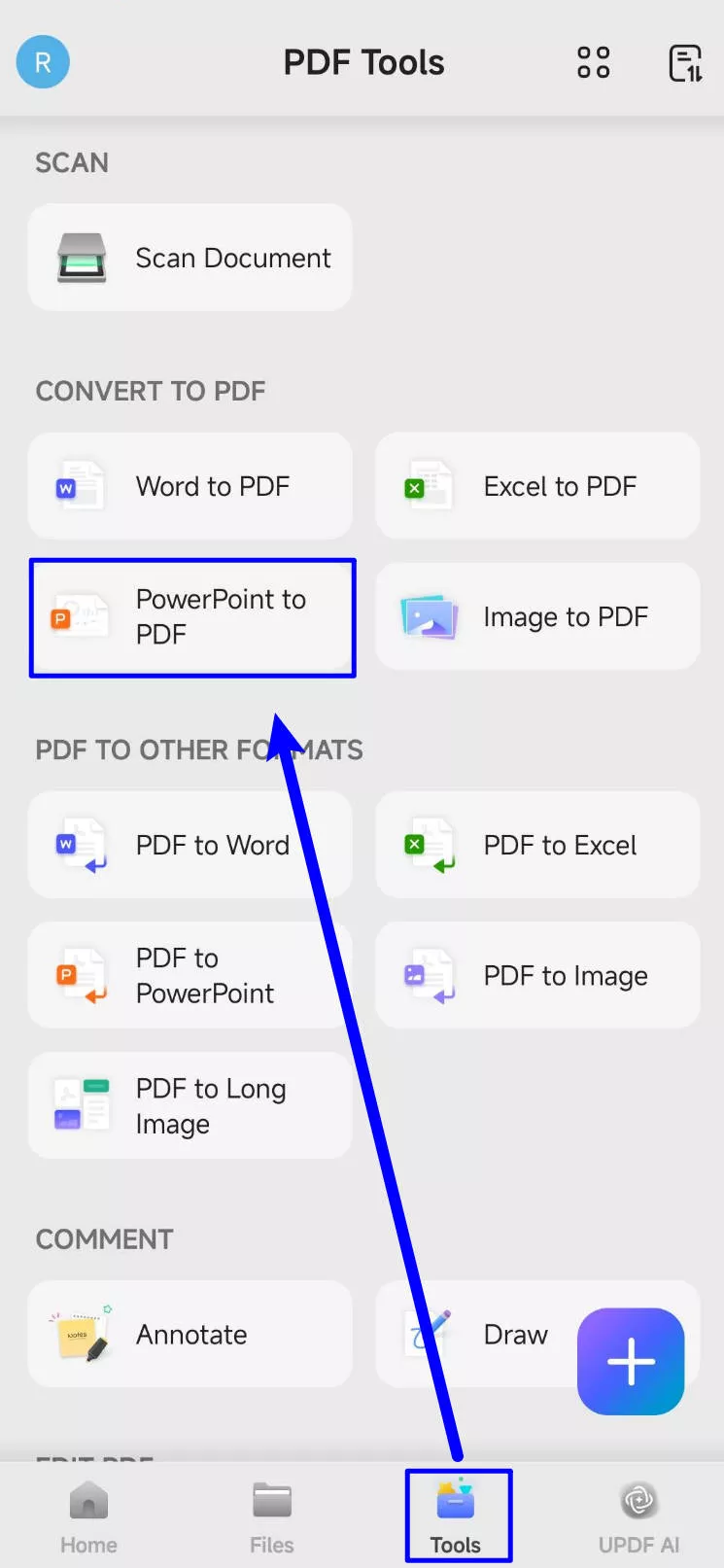
Conclusion
Thus, PDF and PPT are the two file formats that are used by the users depending on their requirements. You can use PPT for visually appealing presentations and PDF for viewing and printing documents. Additionally, the PPTX vs. PDF is defined based on different metrics such as layout, editing, printing, accessibility, and searchability. These metrics clear out the difference between PDF vs. PPT and the reason for their popularity.
UPDF is a multipurpose tool that can convert PDF into PowerPoint for editing and PPT to PDF to preserve the layout. Users can try out the export PDF and other features of UPDF by downloading it into their system. Moreover, you can check this MakeUseOf article to get a detailed review of this PDF conversion tool.
Windows • macOS • iOS • Android 100% secure
 UPDF
UPDF
 UPDF for Windows
UPDF for Windows UPDF for Mac
UPDF for Mac UPDF for iPhone/iPad
UPDF for iPhone/iPad UPDF for Android
UPDF for Android UPDF AI Online
UPDF AI Online UPDF Sign
UPDF Sign Edit PDF
Edit PDF Annotate PDF
Annotate PDF Create PDF
Create PDF PDF Form
PDF Form Edit links
Edit links Convert PDF
Convert PDF OCR
OCR PDF to Word
PDF to Word PDF to Image
PDF to Image PDF to Excel
PDF to Excel Organize PDF
Organize PDF Merge PDF
Merge PDF Split PDF
Split PDF Crop PDF
Crop PDF Rotate PDF
Rotate PDF Protect PDF
Protect PDF Sign PDF
Sign PDF Redact PDF
Redact PDF Sanitize PDF
Sanitize PDF Remove Security
Remove Security Read PDF
Read PDF UPDF Cloud
UPDF Cloud Compress PDF
Compress PDF Print PDF
Print PDF Batch Process
Batch Process About UPDF AI
About UPDF AI UPDF AI Solutions
UPDF AI Solutions AI User Guide
AI User Guide FAQ about UPDF AI
FAQ about UPDF AI Summarize PDF
Summarize PDF Translate PDF
Translate PDF Chat with PDF
Chat with PDF Chat with AI
Chat with AI Chat with image
Chat with image PDF to Mind Map
PDF to Mind Map Explain PDF
Explain PDF Scholar Research
Scholar Research Paper Search
Paper Search AI Proofreader
AI Proofreader AI Writer
AI Writer AI Homework Helper
AI Homework Helper AI Quiz Generator
AI Quiz Generator AI Math Solver
AI Math Solver PDF to Word
PDF to Word PDF to Excel
PDF to Excel PDF to PowerPoint
PDF to PowerPoint User Guide
User Guide UPDF Tricks
UPDF Tricks FAQs
FAQs UPDF Reviews
UPDF Reviews Download Center
Download Center Blog
Blog Newsroom
Newsroom Tech Spec
Tech Spec Updates
Updates UPDF vs. Adobe Acrobat
UPDF vs. Adobe Acrobat UPDF vs. Foxit
UPDF vs. Foxit UPDF vs. PDF Expert
UPDF vs. PDF Expert





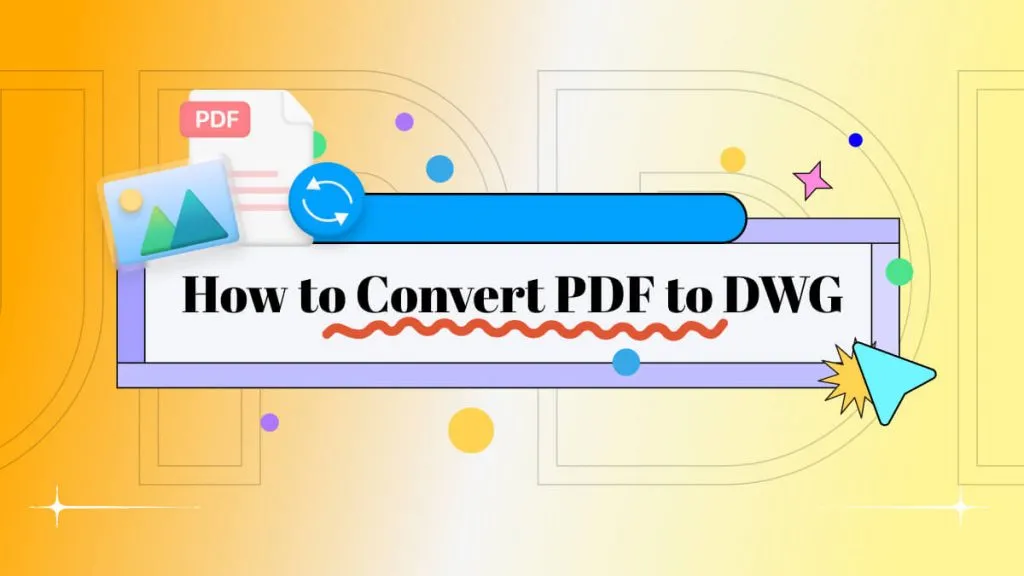


 Enola Miller
Enola Miller 
 Lizzy Lozano
Lizzy Lozano 
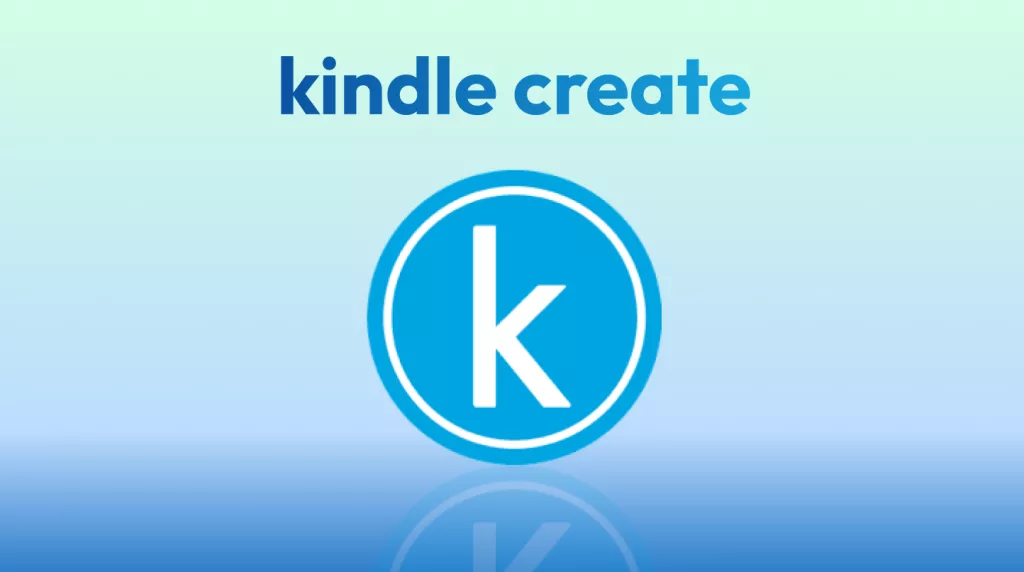

 Engelbert White
Engelbert White