You're working on a project and just received a hefty PDF file filled with critical data. The only hiccup? You need it in a different format. That's where PDF to DXF converters come to the rescue!
Today, we're diving into the world of PDF to DXF conversion, exploring the top tools to simplify the process. Whether you're an architect, engineer, or just someone dealing with intricate drawings, we've got you covered. Say goodbye to format woes, and let's find the best way to make your PDFs work for you.
Top 5 PDF to DXF Converters
1. AutoDWG PDF to DXF Converter
AutoDWG PDF to DWG Converter is a remarkable tool that simplifies converting PDF files to editable DWG and DXF formats. This software boasts an array of key features with compatibility extending from AutoCAD versions 2024 to R14.
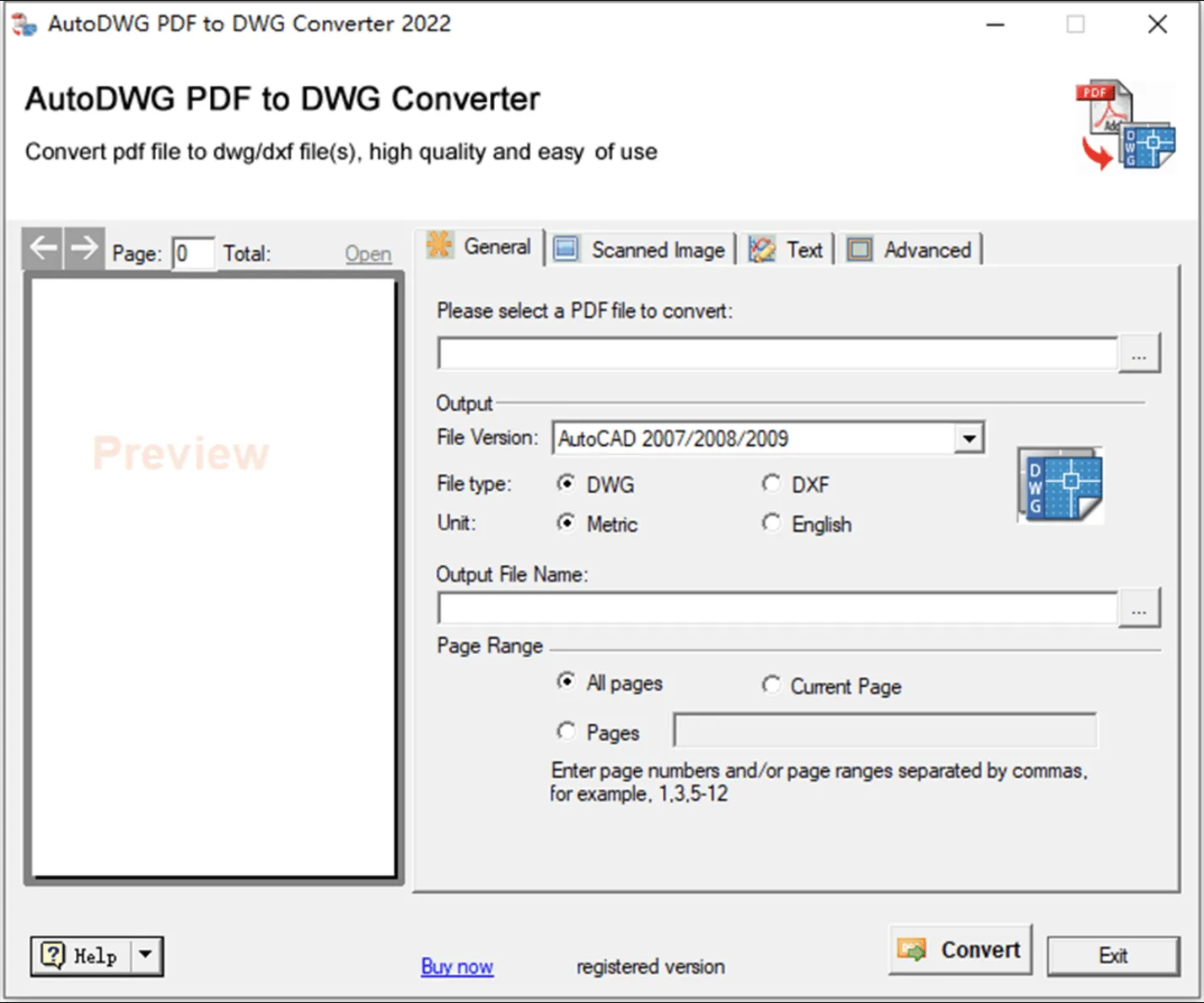
Step-by-step guide:
To convert single or selected pages from a PDF to DXF, follow these steps:
- In the conversion settings, select a PDF file and by clicking the ... button next to the "Please select a PDF file to convert:" area.
- In the "Output" section, choose "DXF".
- Find the "Page Range" field, and enter the page you want to convert, separating them by commas.
- If you need to convert a range of pages, you can utilize a hyphen (-) between the page numbers. For example, for pages 5 to 8, input "5-8."
- Tap the "Convert" button to prompt the PDF to the DXF conversion process. AutoDWG will process the specified pages based on your entered page numbers or ranges.
Pros:
- Enhanced conversion quality through Smart Object Recognition technology.
- Retains accuracy of lines, arcs, and True Type texts.
- Supports conversion of both single-page and multi-page PDF files.
- Allows batch conversion in the Pro version, making it efficient for multiple files.
Cons:
- Advanced features require the Pro version, which comes at US$229.
2. Aide PDF to DXF Converter
Aide is your go-to solution for quickly and easily converting PDFs into editable DWG or DXF files. With support for batch conversion, this tool makes the process highly efficient.
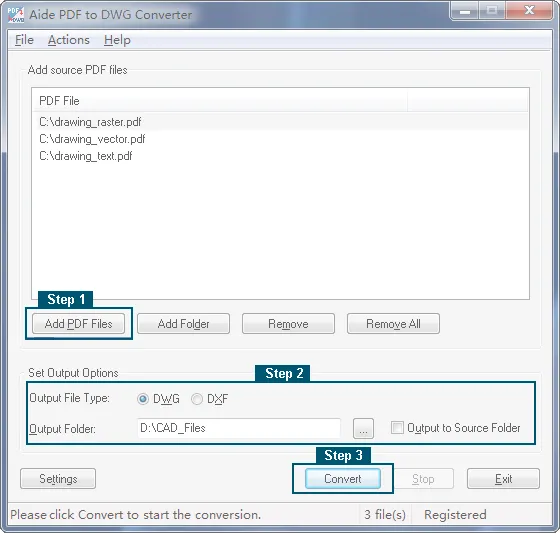
Step-by-step guide:
- Begin by adding your source PDF files. Select the PDFs you want to convert.
- Next, specify the output file type and choose the destination folder. You can save the converted file in either DWG or DXF format.
- Click the "Convert" button to prompt the conversion process.
Pros:
- Batch conversion: Convert thousands of PDF files to DWG/DXF in a single step.
- Preserves embedded images from PDF files.
- High performance, high-quality output.
- User-friendly and straightforward to use.
Cons:
- It might need some advanced features present in premium converters.
- Only outputs AutoCAD 2.5 to AutoCAD 2023 DWG/DXF files, which could be limiting for some users.
3. Any PDF to DWG Converter
Any PDF to DWG Converter can swiftly transform your PDFs into DWG and DXF formats, making them easily editable in AutoCAD. The best part? You don't even need AutoCAD to use this tool.
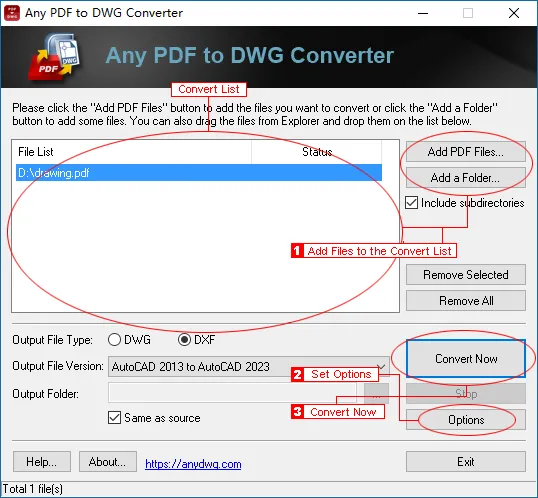
Step-by-step guide:
- Begin by running the program and clicking the "Add PDF Files" button to select the PDFs you want to convert. Alternatively, you can use the "Add a Folder" button to add multiple files simultaneously.
- You can specify the output file type as DXF, choose the desired version, and set the output folder.
- Click "Convert Now" to begin the process.
Pros:
- Swift batch conversion: Quickly and accurately converts PDF to high-quality DWG/DXF files.
- Broad compatibility: Supports all versions of Adobe PDF files.
- Smart recognition: Recognizes TrueType texts and line widths intelligently.
- Preserves colors and resizes drawings by scale factor.
- Can directly convert scanned or image PDFs without the need for raster-to-vector software.
- Offers a command line feature for advanced users.
- High performance and user-friendly interface.
Cons:
- It doesn't offer a free version, although it provides a trial.
- Limited to converting to DWG and DXF formats, which might be a requirement for some users.
4. Acme Cad Converter
Acme CAD Converter is your go-to software for seamless format conversions, supporting DWG, DXF, and DWF file transformations. This tool offers the flexibility to convert these files into various formats. You can even convert between different versions of DXF and DWG files (R2.5-2020). The software has several impressive features, making it a valuable addition to your toolkit.
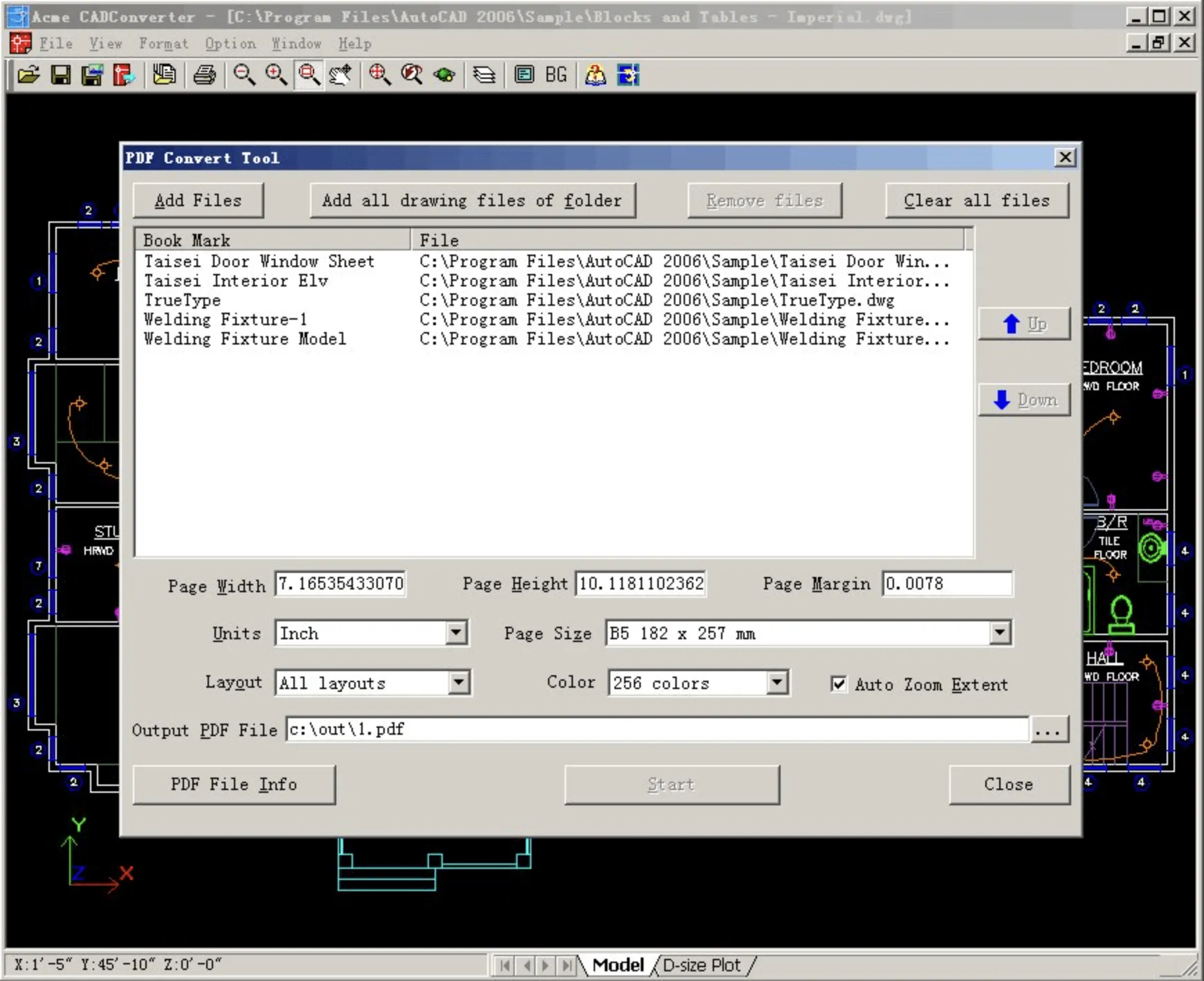
Step-by-step guide:
- Look for an option to import or open PDF files. You select the PDF file you want to convert to DXF.
- Select the DXF format as your output format. Some tools also allow you to specify other settings related to the conversion.
- Depending on the software, you might have options to adjust settings for the conversion, such as scale, page size, or quality.
- Click the "Convert" or "Start" button to begin the conversion process. The software will work magic and transform your PDF into a DXF file.
- Once the conversion is complete, you'll usually be prompted to select a path to save the newly created DXF file.
Pros:
- Batch Conversion
- Font and Color Recognition
- Configurable Printing
- Layer and Raster Image Export
- Versatile and User-Friendly
Cons:
- While it presents an expansive range of features, the interface can appear quite complex for users not familiar with CAD software.
5. Zamzar - Online PDF to DXF Converter
Zamzar simplifies file conversions with an easy, reliable, and convenient online platform, allowing you to swiftly convert documents, images, videos, and more to the formats you need. Zamzar operates in the cloud, enabling you to convert your files from anywhere, anytime, and without any software installation.
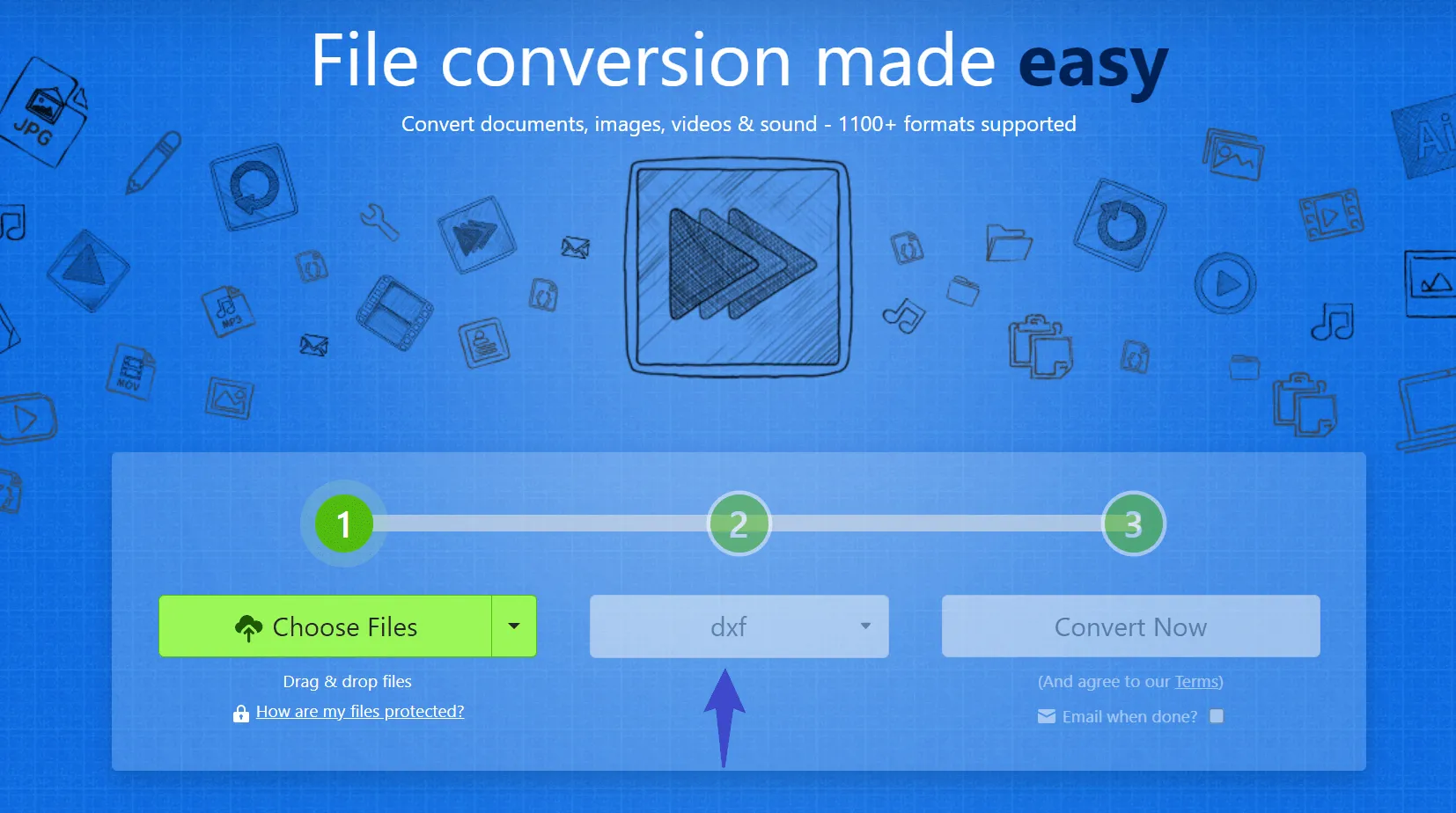
Step-by-step guide:
- Begin by selecting the PDF file you wish to convert.
- Choose DXF as the desired output format.
- Click the "Convert Now" button to initiate the PDF to DXF conversion process.
Pros:
- Cloud-based, allowing conversions from anywhere.
- User-friendly with no software installation.
- Ad-free experience.
- Constantly evolving to support additional conversion types.
Cons:
- It may not provide advanced features for CAD-related conversions.
Manage Your PDF before Converting to DXF
Before we delve into the specifics of managing PDFs, let's talk about UPDF, a comprehensive PDF management solution that can significantly enhance your document-handling capabilities. UPDF is more than just a PDF editor; it's a versatile, user-friendly software that empowers you to easily edit, convert, annotate, sign, and perform OCR on your PDFs. Whether you're looking to prepare professional documents, collaborate on projects, or need efficient PDF management, UPDF has you covered. Download it now so that you can make a perfect PDF before converting to DXF.
Windows • macOS • iOS • Android 100% secure

UPDF, a Universal, Productive, Delightful, Fast PDF Editor with AI integration, is your ideal choice. Here's why it stands out:
- Edit PDF: With UPDF, you can effortlessly edit your PDFs, whether you need to make minor text changes, insert or remove images, or revise the entire document. Its user-friendly interface ensures a seamless editing experience.
- Read PDF: Reading PDFs becomes a pleasure with UPDF. It allows you to customize the reading experience, whether you prefer dark or light modes or a specific page layout.
- Annotate PDF: Collaboration is made easy with UPDF's annotation tools. Highlight, underline, add comments, and even insert stamps and stickers to communicate effectively within your PDF.
- Convert PDF: Even though UPDF can't convert PDF to DXF, it does support various other conversions. You can use it to convert PDF to Word, Excel, image, HTML, XML, and more effortlessly.
- Organize PDF: Keep your PDFs organized with UPDF. Whether you need to merge, split, or reorder pages, it offers intuitive tools to help you achieve that.
- OCR PDF: UPDF's Optical Character Recognition (OCR) technology ensures scanned PDFs become editable, searchable documents in seconds.
- Compress PDF: Need to reduce file sizes without sacrificing quality? UPDF offers PDF compression features to optimize your documents for sharing and storage.
- Batch PDF: For efficiency, UPDF supports batch processing. Convert, edit, or perform any other task on multiple PDF files simultaneously.
- Fill and Sign: No more printing and scanning. UPDF lets you digitally fill out and sign PDF forms, making the process convenient and eco-friendly.
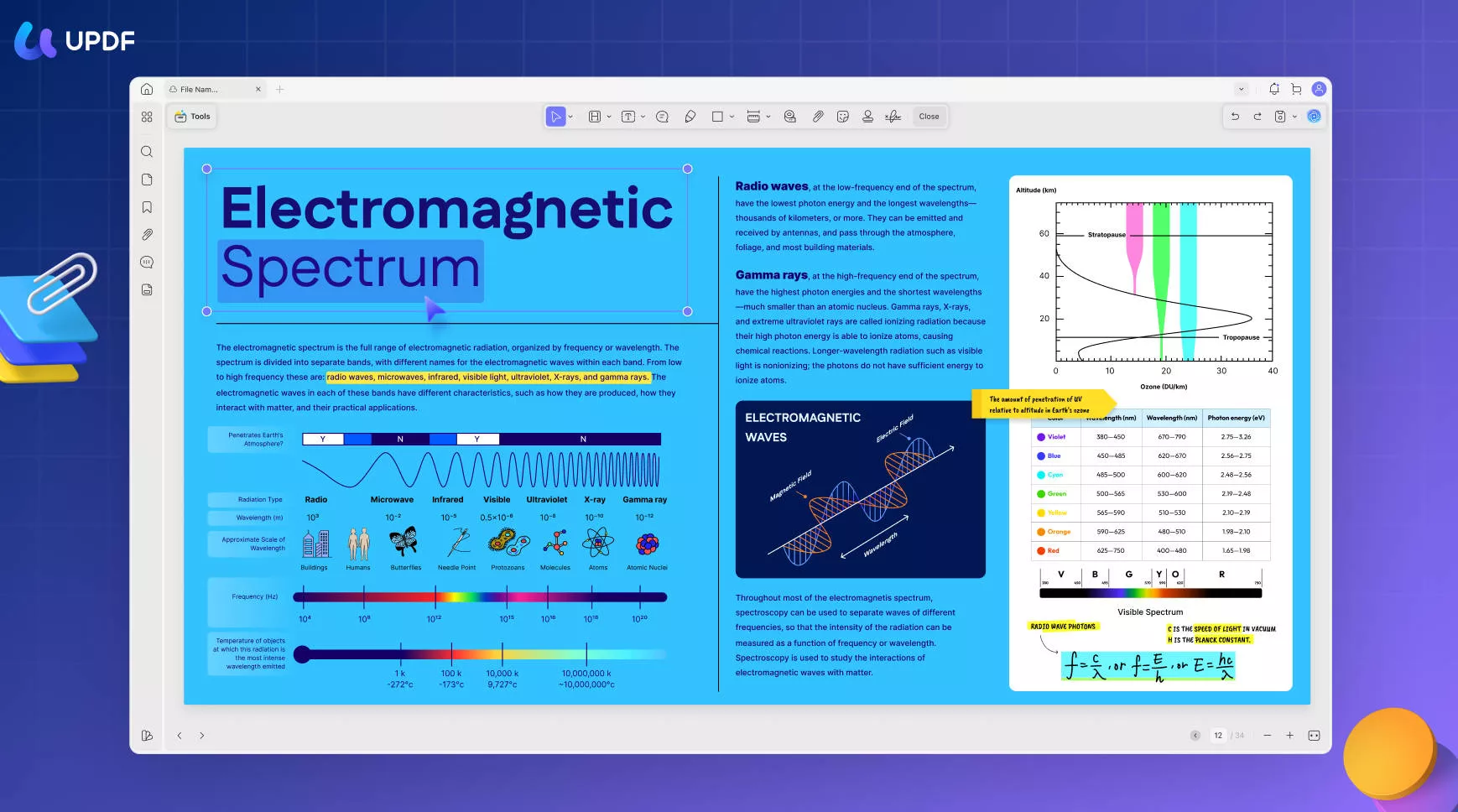
It's not just about converting PDFs; it's about managing them effectively. Before you convert your PDFs to DXF, why not take UPDF for a spin? Download UPDF today and experience these features for yourself. And, if you're ready to take your PDF management to the next level, take advantage of the current discount and purchase UPDF for the whole experience. Your PDF workflow will thank you.
Windows • macOS • iOS • Android 100% secure
Why Converting PDF to DXF?
DXF is a vector file which is short for Drawing Exchange Format or Drawing Interchange Format. Converting your PDFs to DXF isn't just a random choice; it's a strategic move that offers a multitude of benefits:
1. Share Designs with Enhanced Experience:
DXF files are lightweight and perfect for sharing designs and collaborating with colleagues, clients, or stakeholders. They open quickly and can be easily viewed without needing the original software that created the PDF.
2. Preserve Data Integrity:
Converting your PDFs to DXF ensures that your design data, including drawings, annotations, and layers, remains intact. It's a dependable way to maintain data fidelity.
3. Interactivity and Markups:
DXF files support various interactive elements, including hyperlinks, markups, comments, and stamps. This interactivity adds a layer of communication and feedback to your designs.
4. High-Quality Printing:
When you convert to DXF, you maintain high-quality printing capabilities. Whether for presentations, reports, or large-scale prints, DXF ensures your designs look sharp and professional.
5. Data Compression:
Thanks to data compression, DXF files are typically smaller than their original PDF counterparts. This saves storage space and speeds up file transfers and sharing.
6. Secure Intellectual Property:
DXF files can be password-protected, restricting unauthorized access and ensuring your intellectual property remains confidential and secure.
7. Cost-Efficiency:
With DXF files, you can reduce the need for printed documents, saving money on printing and shipping costs. It's an environmentally friendly choice, too.
Converting your PDFs to DXF is a smart move with tangible benefits. Whether in architecture, engineering, construction, or any industry requiring precise design sharing, DXF is a valuable tool in your arsenal.
Conclusion
In conclusion, converting your PDFs to DXF format opens up a world of benefits, from streamlined collaboration to enhanced data integrity and cost efficiency. To make this conversion process even more seamless, consider using UPDF to make changes before the conversion. The all-in-one PDF editor empowers you to manage your PDFs with precision and ease.
With UPDF's extensive toolkit and AI-integrated features, your PDF editing journey becomes efficient and delightful. Take the next step in elevating your document management by downloading UPDF now. Experience the advantages for yourself and unlock a world of possibilities in PDF editing and conversion. Try UPDF today!
Windows • macOS • iOS • Android 100% secure
 UPDF
UPDF
 UPDF for Windows
UPDF for Windows UPDF for Mac
UPDF for Mac UPDF for iPhone/iPad
UPDF for iPhone/iPad UPDF for Android
UPDF for Android UPDF AI Online
UPDF AI Online UPDF Sign
UPDF Sign Edit PDF
Edit PDF Annotate PDF
Annotate PDF Create PDF
Create PDF PDF Form
PDF Form Edit links
Edit links Convert PDF
Convert PDF OCR
OCR PDF to Word
PDF to Word PDF to Image
PDF to Image PDF to Excel
PDF to Excel Organize PDF
Organize PDF Merge PDF
Merge PDF Split PDF
Split PDF Crop PDF
Crop PDF Rotate PDF
Rotate PDF Protect PDF
Protect PDF Sign PDF
Sign PDF Redact PDF
Redact PDF Sanitize PDF
Sanitize PDF Remove Security
Remove Security Read PDF
Read PDF UPDF Cloud
UPDF Cloud Compress PDF
Compress PDF Print PDF
Print PDF Batch Process
Batch Process About UPDF AI
About UPDF AI UPDF AI Solutions
UPDF AI Solutions AI User Guide
AI User Guide FAQ about UPDF AI
FAQ about UPDF AI Summarize PDF
Summarize PDF Translate PDF
Translate PDF Chat with PDF
Chat with PDF Chat with AI
Chat with AI Chat with image
Chat with image PDF to Mind Map
PDF to Mind Map Explain PDF
Explain PDF Scholar Research
Scholar Research Paper Search
Paper Search AI Proofreader
AI Proofreader AI Writer
AI Writer AI Homework Helper
AI Homework Helper AI Quiz Generator
AI Quiz Generator AI Math Solver
AI Math Solver PDF to Word
PDF to Word PDF to Excel
PDF to Excel PDF to PowerPoint
PDF to PowerPoint User Guide
User Guide UPDF Tricks
UPDF Tricks FAQs
FAQs UPDF Reviews
UPDF Reviews Download Center
Download Center Blog
Blog Newsroom
Newsroom Tech Spec
Tech Spec Updates
Updates UPDF vs. Adobe Acrobat
UPDF vs. Adobe Acrobat UPDF vs. Foxit
UPDF vs. Foxit UPDF vs. PDF Expert
UPDF vs. PDF Expert








 Enola Davis
Enola Davis 
 Lizzy Lozano
Lizzy Lozano 
 Enrica Taylor
Enrica Taylor 
