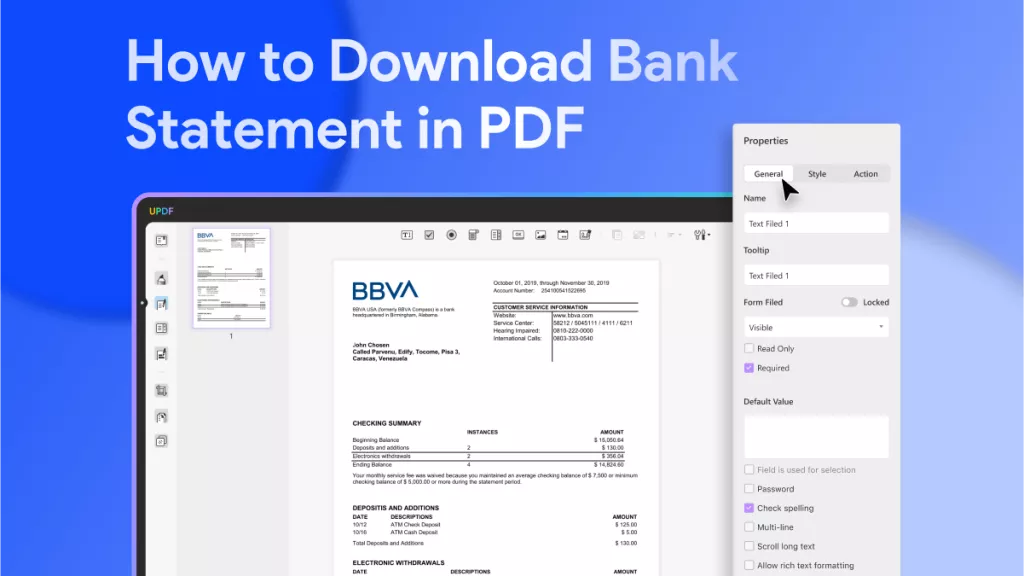Previously, in the PDF era, Adobe Reader was the only tool that had given you the access to read or edit PDF files. The world is changing rapidly, and so is the competition in software industries. Now, many PDF solutions are available that compete with giants like Adobe or Foxit Reader.
Can you open a PDF in InDesign? Yes, it allows you to open PDF in InDesign. However, InDesign is a layout design tool, not a professional PDF reader or editor, so in this article, we also introduce a PDF software - UPDF for you.
Windows • macOS • iOS • Android 100% secure
How to Open a PDF in InDesign?
Previously, in the older version of InDesign, you had to use some plugins to open PDF files on InDesign. In the latest version, you just need to import files from your Mac.
Follow these simple steps to open a PDF in InDesign on your Mac:
- Download InDesign: If you already have InDesign installed on your Mac, move to the next step. Or, if you haven't, download InDesign from AppStore or their official website.
- Import PDF: Launch the InDesign application; click the "File" button at the top of the menu in the Mac toolbar, and select the "Place" button to choose the PDF file from your system.
- Show Import Options: After successfully selecting the document, check the show preview box and select the PDF file.
- Selection of Pages: Now, select the particular pages or an entire document to be placed within InDesign. After reviewing the show import options and selection of pages, click on the "Open" button to open your file in InDesign.
- Edit PDF: At this step, you're now able to make some changes like editing text and inserting images to InDesign.

You can also make the other adjustments later on with show import options. Show import options offers you to choose the page range, crop or select the entire individual layers, add media limitations, and much more.
If your PDF is secured or protected with a password, you'll have to remove it before importing it into InDesign. Importing PDFs in InDesign will dismantle links, audio, or any other media that is attached to your PDF.
How to Open a PDF with UPDF
UPDF is an excellent example of a PDF reader as compared to InDesign. UPDF is a beast when it comes to features. It is loaded with advanced features probably found in the top-rated PDF tools. Interestingly, the interface of UPDF is so friendly that you don't have to do much to open PDFs, annotate PDFs, and edit PDFs in UPDF.
Windows • macOS • iOS • Android 100% secure
Previously, in InDesign, we've seen many steps to follow to open a PDF in InDesign on Mac. Well, not in the case of UPDF. All it takes is a few clicks to import and export a PDF using UPDF on your Mac application. Well, the following are the steps to open PDFs using UPDF.
Step 1: Open a PDF Directly
To open a PDF in UPDF, you need to download and install its application on your Mac device or Windows device.
Run the app, click the "Open File" button and choose the PDF file to open on UPDF. Or you can simply drag the file and drop it on its main interface. The PDF will open straightaway.

Step 2: Open a Locked PDF
UPDF lets you open password-protected files. If your PDF is secured or protected with a password, you can simply enter the password and hit "Unlock" to open it.
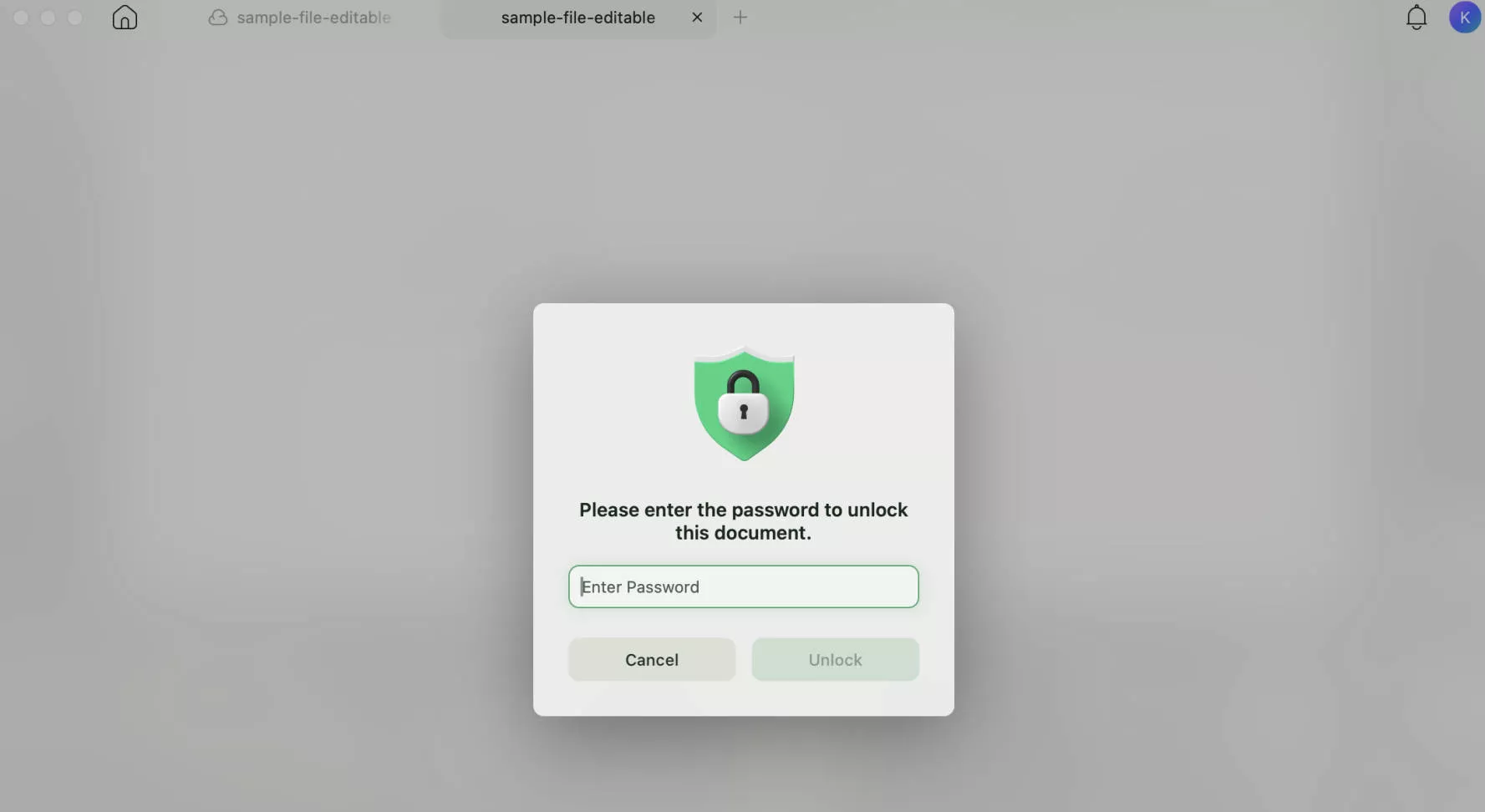
Step 3: Multiple PDF Viewing Modes
The great thing about UPDF is that it provides multiple view modes by which you read the PDFs in different views. UPDF offers single page view, two page view, and scrolling. To change the view modes, right click and select the "Page Display" icon.
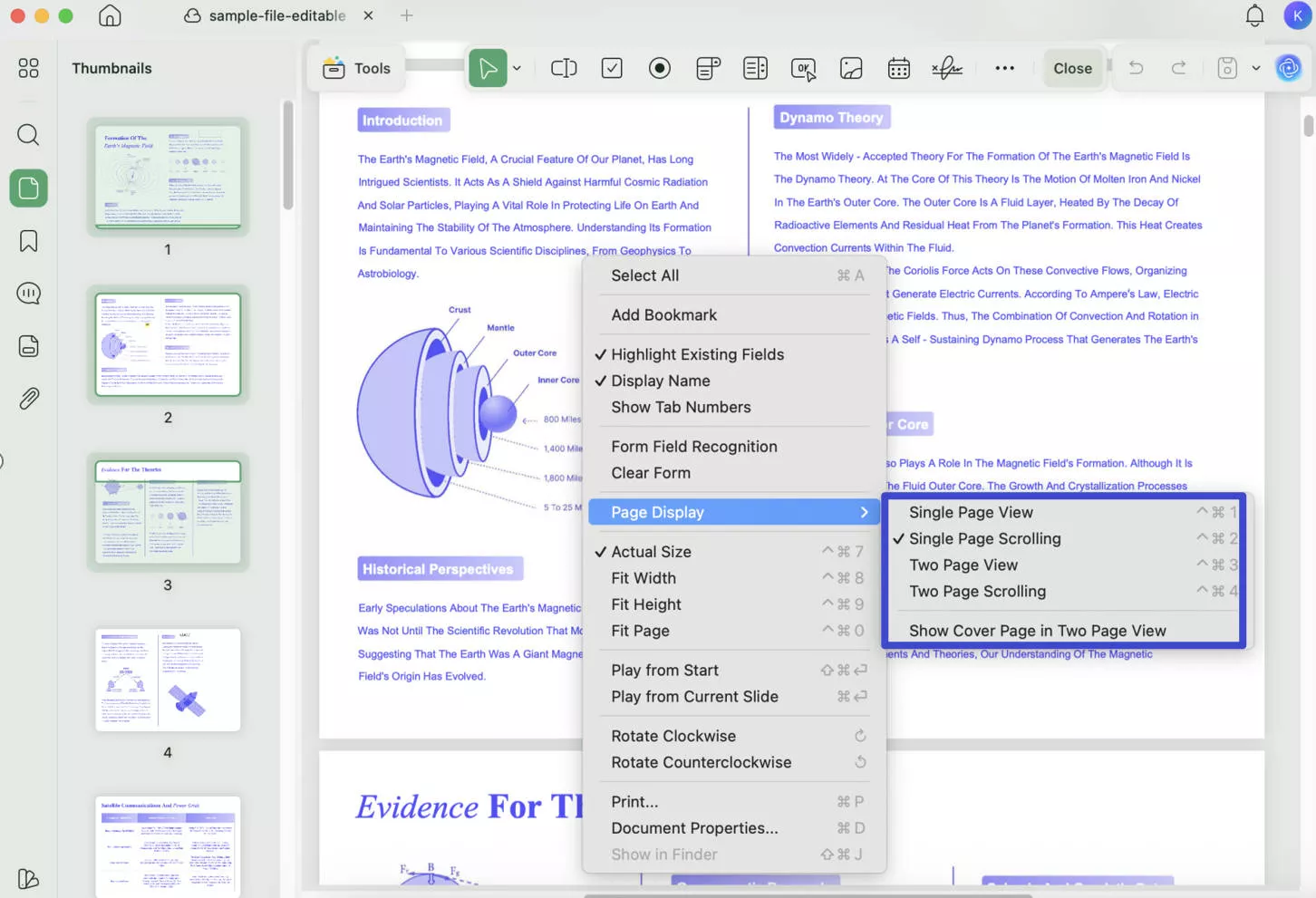
Step 4: Other Features of UPDF
After opening the PDF using UPDF on Mac, you can play around with its unique features like editing text like writing in MS Word, using the annotation feature to highlight the text or create text boxes or insert comments, and organize pages in PDF.
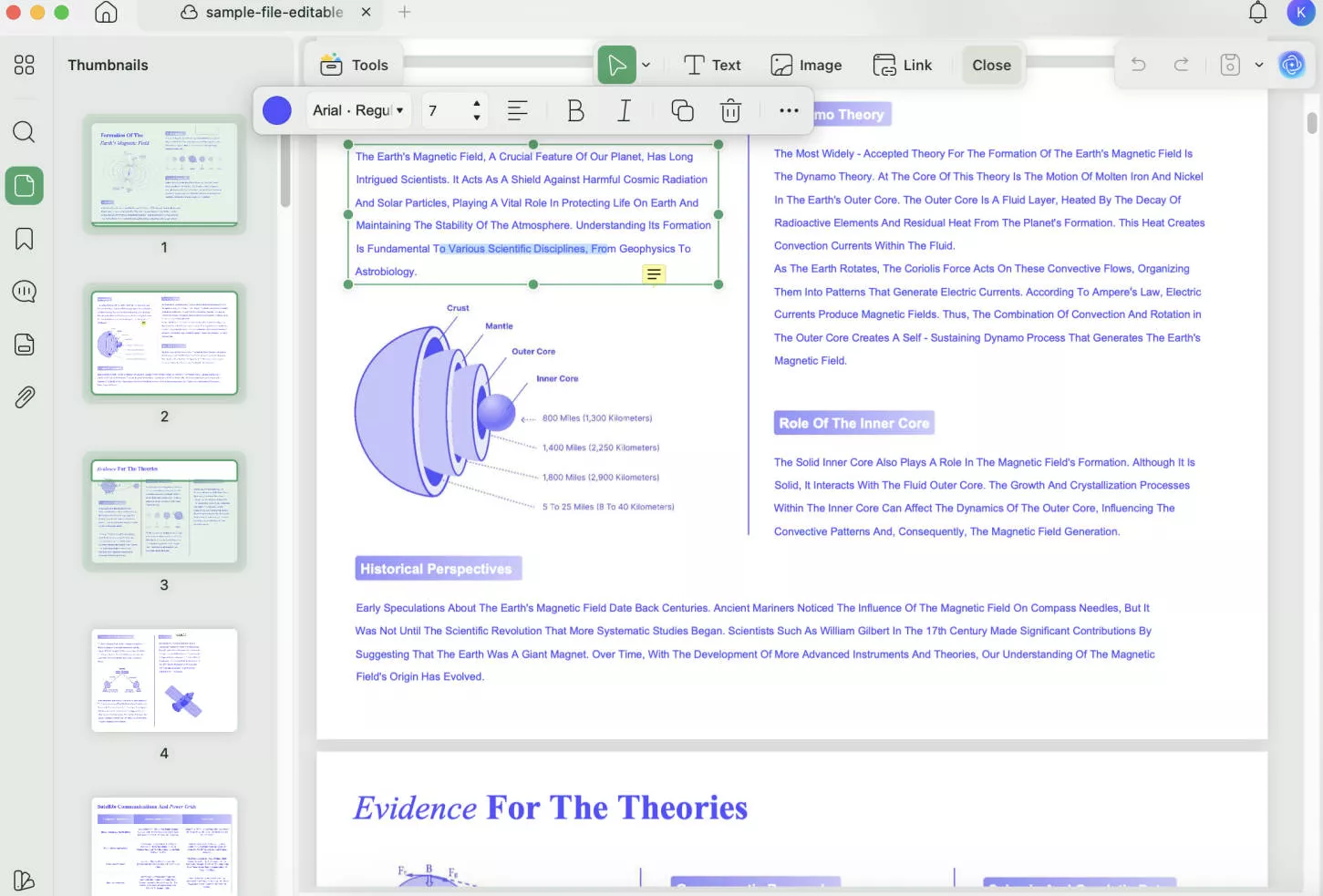
Windows • macOS • iOS • Android 100% secure
Why You want to Open PDF in InDesign?
Undoubtedly, InDesign is among the remarkable tools for artwork and designing multiple documents and images. You can also customize the typesetting from show import settings to adjust according to your taste. You can also share your documents online with one click. Still, Adobe InDesign has some demerits in fulfilling the user requirements. Below are some shortcomings that most users complain about the most.
Disadvantages of Adobe InDesign:
- When it comes to pricing, Adobe InDesign falls on the higher side of pricing.
- Many steps to follow to open a PDF file or page.
- Provides only 7 days of a free trial. In fact, they also charged you for consultancy.
- Not friendly for the beginners.
- Does not provide consistency.
- Does not have the auto-save option.
Conclusion
Apart from some expensive tools, other cost-effective tools provide precisely the same features. Let's take UPDF as an example. UPDF has almost every quality that's available in InDesign. In fact, it's a more consistent and fast application. Features in UPDF include edit text, images and links, one-click import, multi-platform support, OCR feature and much more. What are you waiting for? Download it today and enjoy amazing journey with UPDF!
Windows • macOS • iOS • Android 100% secure
 UPDF
UPDF
 UPDF for Windows
UPDF for Windows UPDF for Mac
UPDF for Mac UPDF for iPhone/iPad
UPDF for iPhone/iPad UPDF for Android
UPDF for Android UPDF AI Online
UPDF AI Online UPDF Sign
UPDF Sign Edit PDF
Edit PDF Annotate PDF
Annotate PDF Create PDF
Create PDF PDF Form
PDF Form Edit links
Edit links Convert PDF
Convert PDF OCR
OCR PDF to Word
PDF to Word PDF to Image
PDF to Image PDF to Excel
PDF to Excel Organize PDF
Organize PDF Merge PDF
Merge PDF Split PDF
Split PDF Crop PDF
Crop PDF Rotate PDF
Rotate PDF Protect PDF
Protect PDF Sign PDF
Sign PDF Redact PDF
Redact PDF Sanitize PDF
Sanitize PDF Remove Security
Remove Security Read PDF
Read PDF UPDF Cloud
UPDF Cloud Compress PDF
Compress PDF Print PDF
Print PDF Batch Process
Batch Process About UPDF AI
About UPDF AI UPDF AI Solutions
UPDF AI Solutions AI User Guide
AI User Guide FAQ about UPDF AI
FAQ about UPDF AI Summarize PDF
Summarize PDF Translate PDF
Translate PDF Chat with PDF
Chat with PDF Chat with AI
Chat with AI Chat with image
Chat with image PDF to Mind Map
PDF to Mind Map Explain PDF
Explain PDF Scholar Research
Scholar Research Paper Search
Paper Search AI Proofreader
AI Proofreader AI Writer
AI Writer AI Homework Helper
AI Homework Helper AI Quiz Generator
AI Quiz Generator AI Math Solver
AI Math Solver PDF to Word
PDF to Word PDF to Excel
PDF to Excel PDF to PowerPoint
PDF to PowerPoint User Guide
User Guide UPDF Tricks
UPDF Tricks FAQs
FAQs UPDF Reviews
UPDF Reviews Download Center
Download Center Blog
Blog Newsroom
Newsroom Tech Spec
Tech Spec Updates
Updates UPDF vs. Adobe Acrobat
UPDF vs. Adobe Acrobat UPDF vs. Foxit
UPDF vs. Foxit UPDF vs. PDF Expert
UPDF vs. PDF Expert








 Engelbert White
Engelbert White 

 Enid Brown
Enid Brown