Keynote is a presentation software used to create slideshow presentations that includes a wide range of editing features, add graphics, and manage other multimedia presentations. It also offers various transition options, animated objects, and videos to attract and engage with audiences. It is known for being a user-friendly app as it is the perfect option for those who are not graphic designers- the interface is easy to understand and has a lot of integration with other apps.
In this blog, we will explore the basics of Keynote and how to have an alternative Keynote software for Windows.
Part 1. Can I Download Keynote App on Windows?
Keynote is exclusively available for Apple and Mac devices only. If you are a Windows user, it is nearly impossible to use Keynote if you don't have an Apple device. But there are three versions of Keynote: the mobile version for iOS, the desktop version for macOS, and the browser version via iCloud.com. Through the browser version of iCloud.com, you can access iCloud with a Windows device and use Keynote beta on an operating system through a modern web browser. However, it is not as feature-rich and as responsive as the Keynote for Apple version and platforms; and you still need to create an iCloud account for this.
And today, we will introduce to you how Keynote works on Windows, its alternatives, and how to use it.
Part 2. How to Use Keynote on Windows through iWork for iCloud?
In order to have Keynote for Windows users, the first thing you need is a decent internet connection and a web browser such as Google Chrome.
- ICLOUD ACCOUNT
- Visit iCloud website– iCloud.com
- Type your Apple ID/Username in the box. For those who have no Apple ID/Username, select “Create Apple ID” and input your personal information.
- Type your password.
- LOGIN
- Type in your login details in the box.
- USE KEYNOTE
- You are now able to use Keynote on Windows via the browser version.
- CREATE YOUR PRESENTATION
- Four-option icons will show: Pages, Numbers, Setting, and Keynote.
- Pages Option is for creating documents and choosing a variety of templates.
- Numbers is for managing and creating spreadsheets.
- Settings is for controlling and reviewing the iCloud account settings; and
- Keynote icon for creating the presentation. Tooltips will be presented to guide and instruct you on using the Keynote web version.
- UPLOAD AND EDIT FILES
- Just drag the file into the browser and start editing.
- PRESENT YOUR SLIDES
- Select Slide Show mode to view and play your presentation. You can just only run the presentation using the web browser.
And there you have it! Let's now proceed to its alternatives.
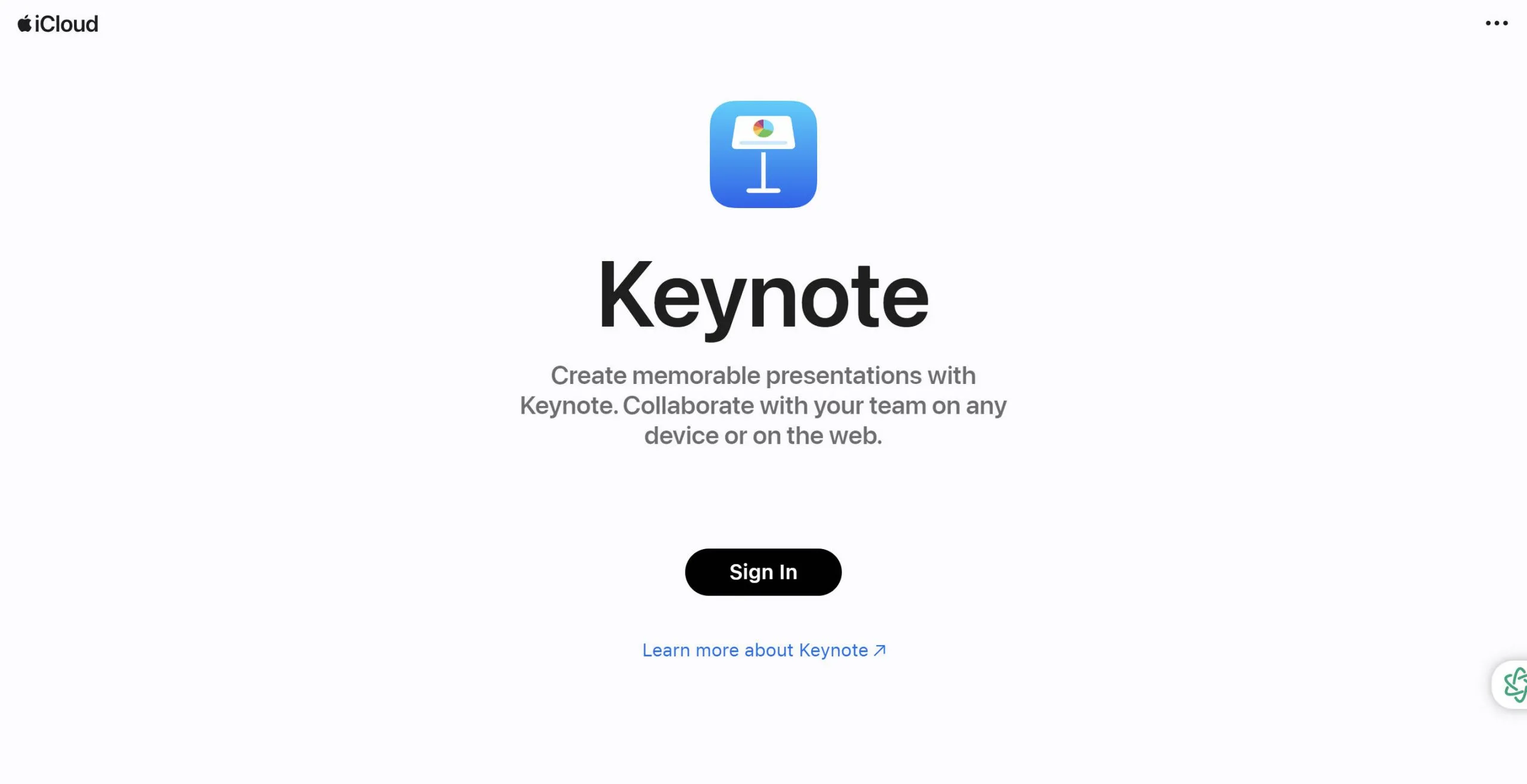
Part 3. Top 5 Keynote Alternatives for Windows
1. UPDF
UPDF is an advanced tool to work and handle all of your PDF needs. It offers a variety of features including slideshow mode which is the best alternative for Keynote. So what are you waiting for? DOWNLOAD UPDF FOR FREE AND GIVE IT A TRY TODAY! You won't even need to worry if you can download Keynote on windows.
Windows • macOS • iOS • Android 100% secure

KEY FEATURES
- PDF slideshow feature that plays PDF as PowerPoint presentation.
- Laser Point tool converts PDF in multiple formats.
- OCR PDF Files that convert scanned documents into searchable and editable formats.
- Edit PDF Files.
- Stamp and signature features for watermarking and output confidentiality.
- Comment feature to give a review.
- Laser Pointer to emphasize a point while presenting.
PROS:
- View, edit, convert, and print PDFs.
- Add comments to enhance the attractiveness of the presentation.
- You can use it on multiple platforms.
- Turns PDF into slideshows.
- Play presentations.
- Draw during the presentation.
- Consistent formatting no matter how often you share it.
- Supports 38 languages.
COMPATIBILITIES
- Windows
- Mac
- iOS
- Android
If you want to know more about UPDF, WATCH THIS VIDEO BELOW.
2. CANVA
Canva became popular for its stunning templates and presentations that you can use for free. Its professional-looking designs helped the beginners to create their visually pleasing outputs. It is also user-friendly as editing and designing are basic. It erases the need for you to get worried if you can't download Keynote for windows
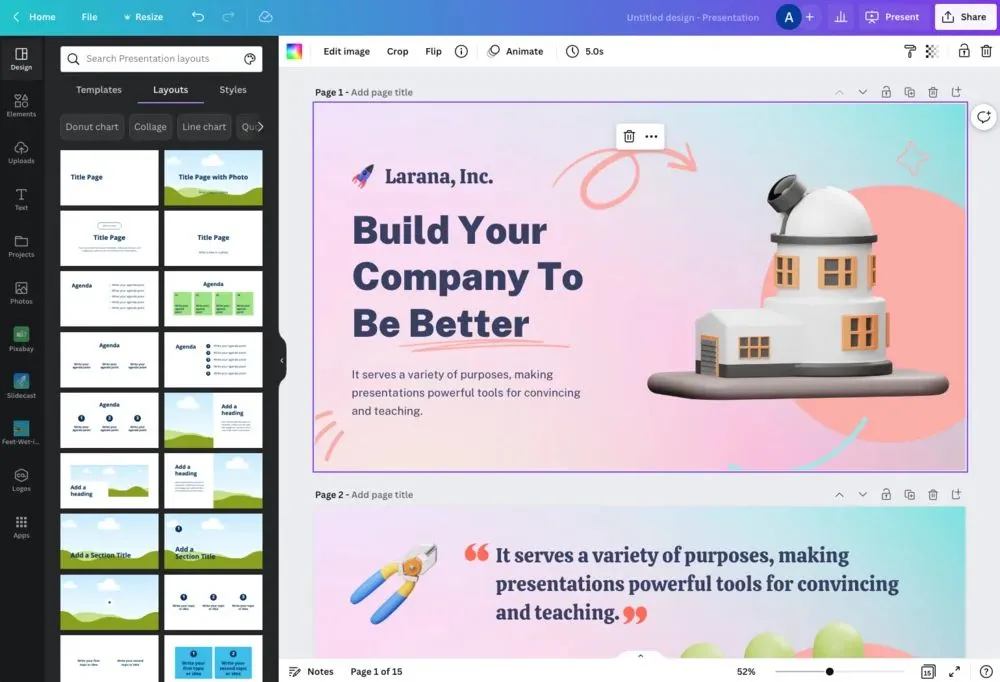
KEY FEATURES
- Templates or pre-design layouts can be edited.
- You can instantly use ready-to-go elements to design your outputs such as photos, videos, stickers, and graphics.
- AI tools that can create your content.
- Canva Assistant or a chatbot tool for your editing needs.
- Magic Studio such as eraser, switch, morph, grab, expand, animate, write, and media.
PROS:
- Non-designers are now able to design their outputs.
- Fully customizable.
- Provides social media templates.
- Professional-looking templates and designs.
- Stock photography usage.
- Team access and collaboration.
- Huge range of designs and features.
- Has powerful AI tools.
- Has a functional free plan.
- Color palette picker.
CONS:
- Limited selection of formats.
- Can't access and use it offline.
- Limited export usage
- Limited usage of advanced design.
- Intellectual property concerns.
- Slow to respond, crashes at times, and glitches on platforms.
- The mobile app is hard to use.
- Positioning elements can be glitchy and difficult at times.
COMPATIBILITIES
- Mac
- PC
- Chromebook
- iOS
- Android
3. LIBRE OFFICE
LibreOffice is a reliable open-source office suite, meaning it is freely available and offers a set of tools for spreadsheets, word processing, vector graphics, formula editing, presentations, and more. This also allows users to create visually appealing slideshows with multimedia content, animations, and transition effects. It's one of the best alternatives for Keynote for Windows 10/11.
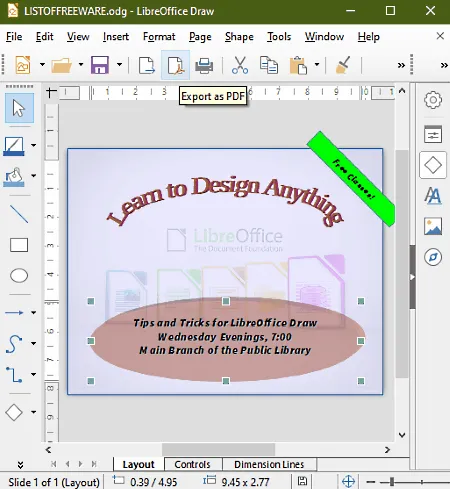
KEY FEATURES
- Spell-checking feature.
- Drawing and diagramming tools to add more details on slides.
- Animation and effects.
- Automating slide changes and multiple monitors are also available.
- Free templates.
- Rotating and multi-line text.
- Apply conditional formatting.
- Slide Transitions and sound effects.
- Auto Recovery.
- Insert comments or remarks.
- Multimedia integration.
PROS:
- Free open-source, with no licensing fees, and can be used and downloaded for free. Recommended for small businesses as it is a cost-effective application.
- Compatible in different formats.
- Despite being freely available, it still has many similar features to other slideshow and presentation tools.
- Can work offline.
CONS:
- Other users find the interface less user-friendly as it is confusing and overstuffed.
- The interface feels less polished.
- Does not offer online access to collaboration features.
- It's less stable on Mac.
- Occasionally buggy performance.
- Limited customization such as few color options, etc.
- Cross-platforming could be hard because some features do not open when importing from Microsoft.
COMPATIBILITIES
- Windows
- macOS
- Linux
4. PREZI
Prezi is a cloud-based tool that helps users create a good visual presentation and designs. It is known for its “slideless” design and zoom navigation where presenters can zoom and navigate the slides seamlessly. This will make your presentation more exciting and can capture the audience's attention.
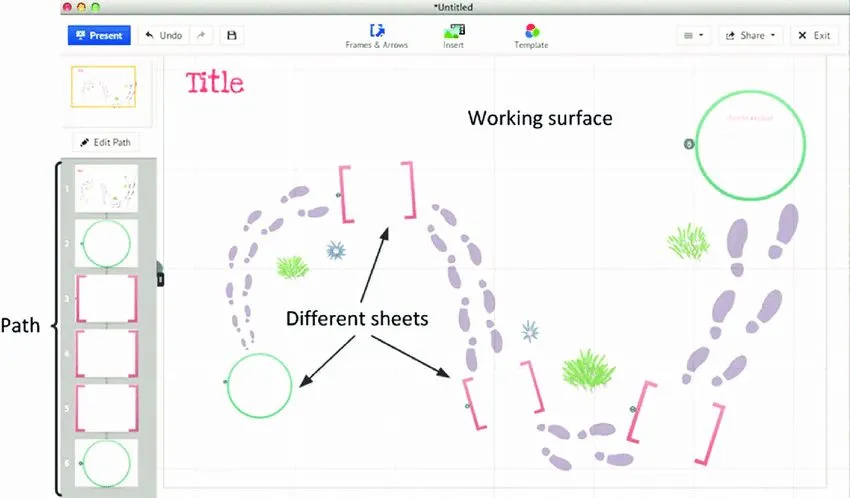
KEY FEATURES
- Non-linear navigation where it can zoom and overview. It is the signature of Prezi and it can navigate back any time.
- Integration support which can connect with other apps like Google Meet, Slack, and Zoom—making it easier to share with collaborators.
- Prezi Video, Prezi Design, and Prezi Present are the main features that help you produce the output.
PROS:
- Easy to make professional and interactive presentations.
- Low cost as its free version has bare necessities, while paid plans start at $3 per month.
- Allows real-time collaboration.
- Accessible anywhere and anytime.
CONS:
- Confusing layout because the zooming feature can be a little overwhelming to other users, especially if they don't know how to use it.
- Offline access is only available in subscriptions.
- Limited data visualization.
COMPATIBILITIES
- Windows
- Mac
- Does not support editing on iOS and Android, but can view, present, and share using the Prezi Viewer App.
5. GOOGLE SLIDES
A powerful cloud-based presentation tool where you can edit, create, and collaborate presentations on whatever device you are using. You won't need the Apple Keynote for Windows if you use it.
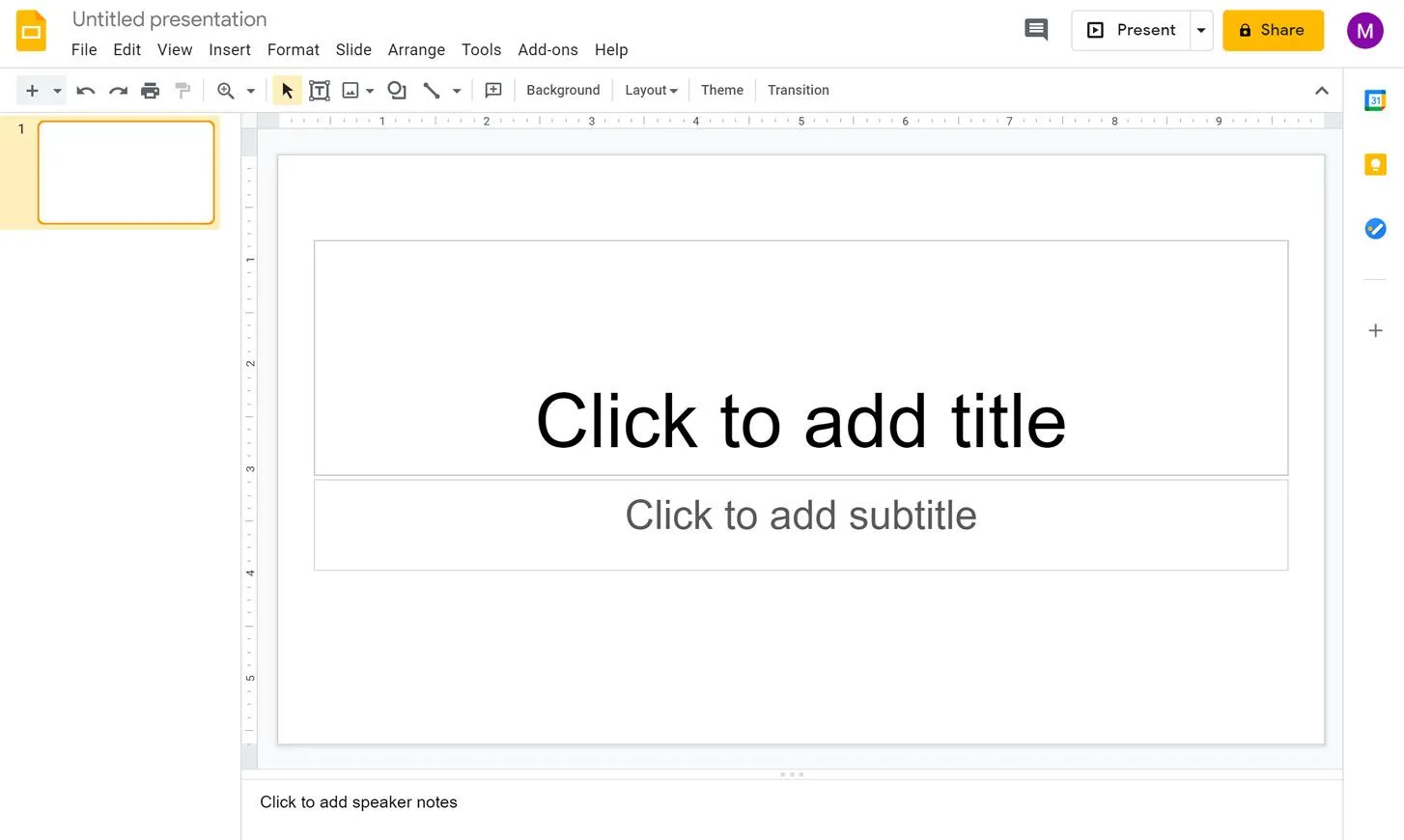
KEY FEATURES
- Add images, videos, texts, charts, graphs, links, and more. You can choose the font and theme.
- Create, collaborate, and present in real time.
- Can track editing changes on Version History.
- Allows you to chat, comment, and edit at the same time.
- Can easily add YouTube, Flickr, and Google Drive images and videos.
- Integrate with other Google tools such as Sheets, Forms, Docs, etc.
- Automatic saving.
PROS:
- Hundreds of professional-looking templates.
- You don't have to download anything to create presentations.
- Can attach YouTube videos and other elements.
- No fear of losing progress as it automatically saves your output.
- Simple to understand interface.
CONS:
- Audio files are not supported.
- Limited functionality and customization.
- Limited offline access.
COMPATIBILITIES
- Available on all platforms as long as you have an email account to access.
Also Read: Top 4 PowerPoint Alternatives
Part 4. How to Choose the Best Keynote Alternative for Windows?
Picking a Keynote app for Windows alternative depends on your needs and preferences. Here are the listed criteria on what are the things to consider on choosing the best Keynote alternative for Windows:
- Feature set. It must offer tools for creating slides, multimedia elements, animations, transitions, and collaboration.
- Easy to use. It should be a friendly interface to improve the user experience.
- Compatibility. Ensure that it is compatible with the device you are using and on .pptx file format as well.
- Themes, customization, and templates. It should offer a variety of fonts, layouts, colors, themes, and templates.
- Integration. Consider if it integrates well with other tools that you might use later on.
Still undecided about what to choose? Then UPDF has got you! It is the best option to elevate your presentation with its ultimate game-changing features and is the best Keynote equivalent for Windows. YOU CAN DOWNLOAD UPDF HERE FOR FREE!
Windows • macOS • iOS • Android 100% secure
Wait! UPDF has more! You can access all of their best features by purchasing UPDF because it's currently on sale! Get 61% off now with only just one purchase. You can use UPDF with up to 4 devices, all at the same time, specifically 2 desktops and 2 mobiles; and also in all platforms such as Windows, Mac, iOS, and Android. While other tools charge separately on different platforms, but not to UPDF – you can use it on
Part 5. FAQs about Keynote Alternative for Windows?
1. What is the Windows version of Keynote?
Keynote is only available for macOS and iOS. There are no official versions for Windows, but there are choices for Keynote similar for Windows such as the 5 tools we have suggested above, as well as the way of opening Keynote on Windows.
2. Keynote vs Microsoft PowerPoint, which one is better?
This has been a debate for ages. Keynotes produces better-designed slides than PowerPoint. While PowerPoint trumps Keynote in many ways. Both can serve as competent Projecting Operating Systems, but the downside of Keynote is it's only exclusively available to Apple users while PowerPoint can be available on Apple devices.
3. Can I view Keynote on Windows?
Yes, it is possible by opening and creating an iCloud account on the web browser.
Conclusion
Making presentations is something we always do in work, academe, and personal lives. There are many alternatives and ways to create your presentation that suits your needs best. But if you are undecided on what to choose among the best picks mentioned above, UPDF is the most recommended as it stands out due to its features. It is a PDF tool that can also create UPDF slideshows effortlessly. Try it with yourself and DOWNLOAD UPDF FOR FREE NOW!
Windows • macOS • iOS • Android 100% secure
 UPDF
UPDF
 UPDF for Windows
UPDF for Windows UPDF for Mac
UPDF for Mac UPDF for iPhone/iPad
UPDF for iPhone/iPad UPDF for Android
UPDF for Android UPDF AI Online
UPDF AI Online UPDF Sign
UPDF Sign Edit PDF
Edit PDF Annotate PDF
Annotate PDF Create PDF
Create PDF PDF Form
PDF Form Edit links
Edit links Convert PDF
Convert PDF OCR
OCR PDF to Word
PDF to Word PDF to Image
PDF to Image PDF to Excel
PDF to Excel Organize PDF
Organize PDF Merge PDF
Merge PDF Split PDF
Split PDF Crop PDF
Crop PDF Rotate PDF
Rotate PDF Protect PDF
Protect PDF Sign PDF
Sign PDF Redact PDF
Redact PDF Sanitize PDF
Sanitize PDF Remove Security
Remove Security Read PDF
Read PDF UPDF Cloud
UPDF Cloud Compress PDF
Compress PDF Print PDF
Print PDF Batch Process
Batch Process About UPDF AI
About UPDF AI UPDF AI Solutions
UPDF AI Solutions AI User Guide
AI User Guide FAQ about UPDF AI
FAQ about UPDF AI Summarize PDF
Summarize PDF Translate PDF
Translate PDF Chat with PDF
Chat with PDF Chat with AI
Chat with AI Chat with image
Chat with image PDF to Mind Map
PDF to Mind Map Explain PDF
Explain PDF Scholar Research
Scholar Research Paper Search
Paper Search AI Proofreader
AI Proofreader AI Writer
AI Writer AI Homework Helper
AI Homework Helper AI Quiz Generator
AI Quiz Generator AI Math Solver
AI Math Solver PDF to Word
PDF to Word PDF to Excel
PDF to Excel PDF to PowerPoint
PDF to PowerPoint User Guide
User Guide UPDF Tricks
UPDF Tricks FAQs
FAQs UPDF Reviews
UPDF Reviews Download Center
Download Center Blog
Blog Newsroom
Newsroom Tech Spec
Tech Spec Updates
Updates UPDF vs. Adobe Acrobat
UPDF vs. Adobe Acrobat UPDF vs. Foxit
UPDF vs. Foxit UPDF vs. PDF Expert
UPDF vs. PDF Expert








 Enya Moore
Enya Moore 
 Lizzy Lozano
Lizzy Lozano 

 Delia Meyer
Delia Meyer 
 Enid Brown
Enid Brown