Sharing images and files across multiple platforms has become a norm on the internet. The format you choose for your pictures, files, and text depends on the various applications that can open your file. Although there are many formats, PDF and JPG provide you with the best quality. Therefore, having a basic knowledge of the difference between JPEG and PDF can save time and resources.
PDF is mainly a file format that can store your texts and handle image-based documents. However, JPG format is more suitable for images you can share across different platforms. Therefore, this article will provide you with a direct JPG vs. PDF comparison.
Part 1: What is a JPG Format?
JPG is an image file format that is most commonly used in storing images and photographs. JPG mainly comes in two other categories; one is to store pictures, and the other is the digital cameras to capture images. You can also compress a large image file into a shareable file format to share your photogenic pictures on various platforms. This image format is also ideal for uploading images on social media, email messages, and even blog posts.
Pros:
- If we compare PDF vs. JPG format, JPG has a huge advantage where you convert your image file into a much smaller file size. This means you can get a faster page load and a better user experience.
- By utilizing JPG format, you are able to easily share your images on the internet for people to view. Therefore, this eliminates the need for any program to view your image file online.
- The JPG format is compatible with most hardware devices, such as scanners and monitors.
Cons:
- One of the disadvantages of JPG format is that it ruins the quality of your image format if you compress it into smaller sizes. The algorithm compresses the images within the same color and tiles.
- It has a lossy compression technique and is not suitable for printing as well. Compressing an image in JPG format can cause a loss of the actual contents, which is the main difference between JPG and PDF.
- JPG images also do not support layered images, meaning that graphic designers cannot manipulate and edit any graphic images according to their needs and requirements.
Part 2: What is PDF Format?
PDF helps you display documents like images, store texts, 3D objects, etc. You can also share your files and documents, like images and text, across various computer devices without incompatibility issues. Moreover, PDF is the most reliable file format users rely on as it preserves your files in their original form and size. Also, it even provides encryption features that are best for statements, contracts, and other confidential documents you might have.
Pros:
- PDF is a highly reliable and high-quality format that serves you with original image design and also a copy of the image. It is ideal for file sharing and assures that images and documents stay the same.
- It is ideal for interactive and print designs as you can customize and export your images and documents accordingly and share them online. It is a main advantage of PDF format in JPG and PDF difference.
- If you are looking for consistency across various devices, then PDF format is the best option. It will give you the same result view from your phone and computer.
Cons:
- PDF files, especially those that include high-resolution images and graphics, are difficult to share via email or upload to websites with file size restrictions.
- The complex formatting of a PDF can sometimes cause issues when the document is viewed on different devices or when converting to other formats.
- Once a document is saved in PDF format, it becomes much more challenging to edit. Text editing is limited and often requires specialized software.
Also Read: Advantage of PDF >>
Part 3: What's the Difference between PDF and JPG/JPEG
As we have discussed the JPG vs. PDF difference, we have learned that both these file formats are used for saving and sharing content on the internet. When it comes to displaying images and documents, each of the formats has its pros and cons. Therefore, let's take a deeper look at JPG and PDF's specific functions through the following table.
| Metrics | JPG | |
| Storage | Lesser storage required | More storage required |
| Compression | Loss of quality after compression | Provide high-quality compression |
| Edibility | Limited options to customize content | Edit, annotate, convert, and organize PDF content. |
| Suitability of Printing | Not suitable for printing | Compatible with printing media |
| Uses | Best for storing or sharing visuals and still images. | Suitable for sending pictures, text, 3D objects, documents, and much more. |
| Text Support | ||
| File Suffix | .jpg |
Part 4: How to Convert JPG and PDF Formats to Each Other?
When you require a trustworthy solution for switching between JPG and PDF formats, UPDF is here to simplify the process. In addition to this conversion, this multi-functional tool transforms PDF from and to popular formats such as Word, Excel, and PPT.
Moreover, UPDF's OCR technology converts your scanned documents, images, and paper documents into editable files. You can import multiple files on this exquisite tool that offers batch conversion to carry out your desired conversions. As mentioned before, you can carry out both kinds of conversions with the help of this multi-dimensional PDF converter.
Moreover, UPDF's JPG from or to PDF feature is available on Windows, Mac, Android, and iOS. So, you can perform the process anytime and anywhere.
To get this PDF converter, click on the "Free Download" button and try it today to witness the seamless transformations of your files. Moreover, if you upgrade to UPDF Pro now, you will get a big discount on your purchase.
Windows • macOS • iOS • Android 100% secure
Guide to Convert JPG to PDF
The transformation of your JPG image into PDFs using UPDF is a straightforward procedure that streamlines file management and sharing. Below, you will find easy-to-follow steps for efficiently completing this task.
For one File:
Step 1. Initiate the process by launching UPDF on your devices and accessing its main interface. Now, select the "Tools" option at the bottom, where you will be given a menu window. Choose the "Other" option from the given menu to access the "PDF from Image" button on the tool. Afterward, browse the JPG file from the system and click the "Select Files" button to import the file for the conversion.
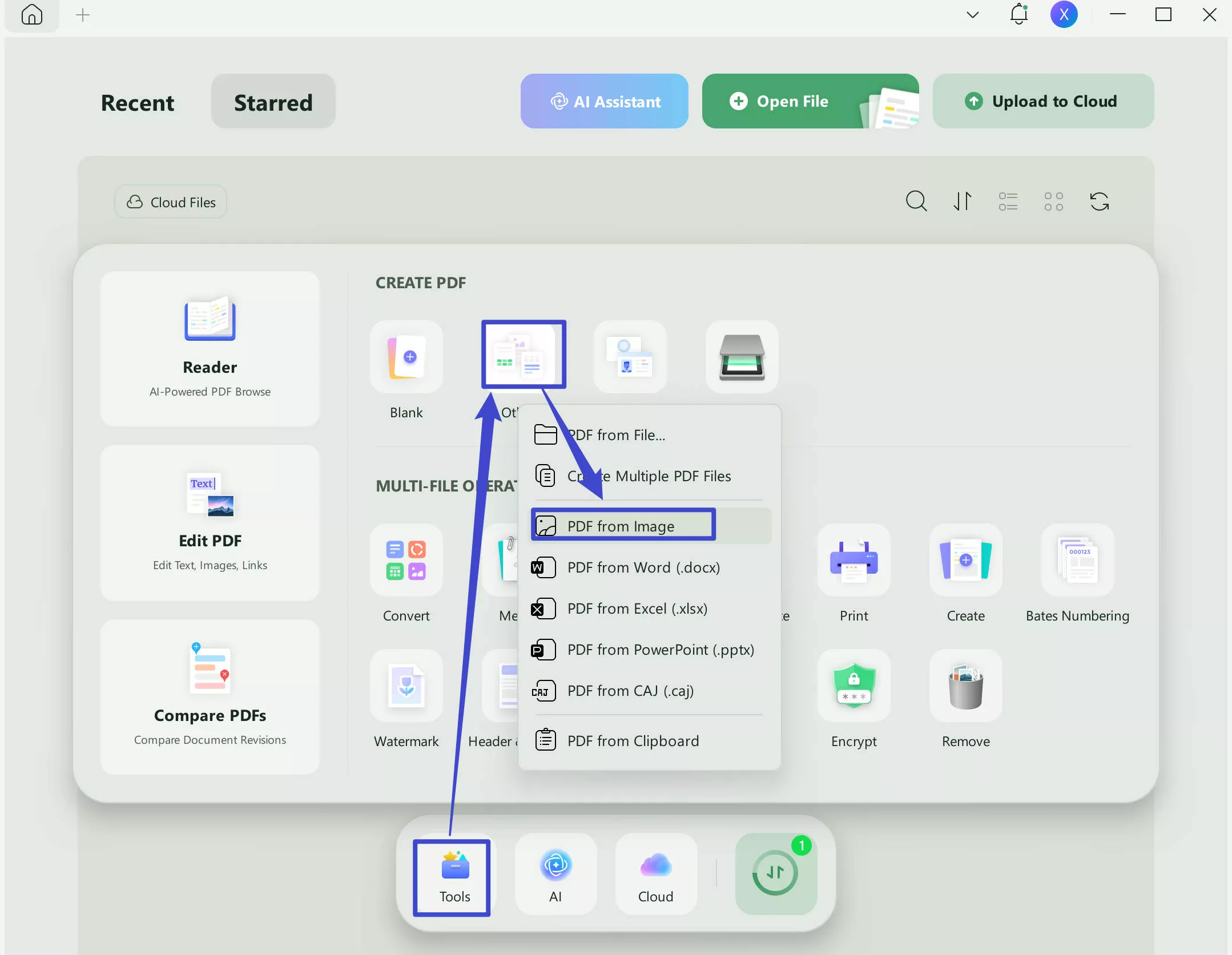
Step 2. Once you have imported your JPG file into UPDF, make the changes and click on "Apply" to create the PDF from the JPG. Now, click on the "Save" button at the top right menu to save it. You have a converted file from JPG to PDF with you while using UPDF.
For Multiple Files:
If you have multiple JPG files and want to convert them all into PDF Files, you can use the batch creation feature. Here is the guide:
Step 1. Launch the UPDF, click on the "Tools" > "Create".
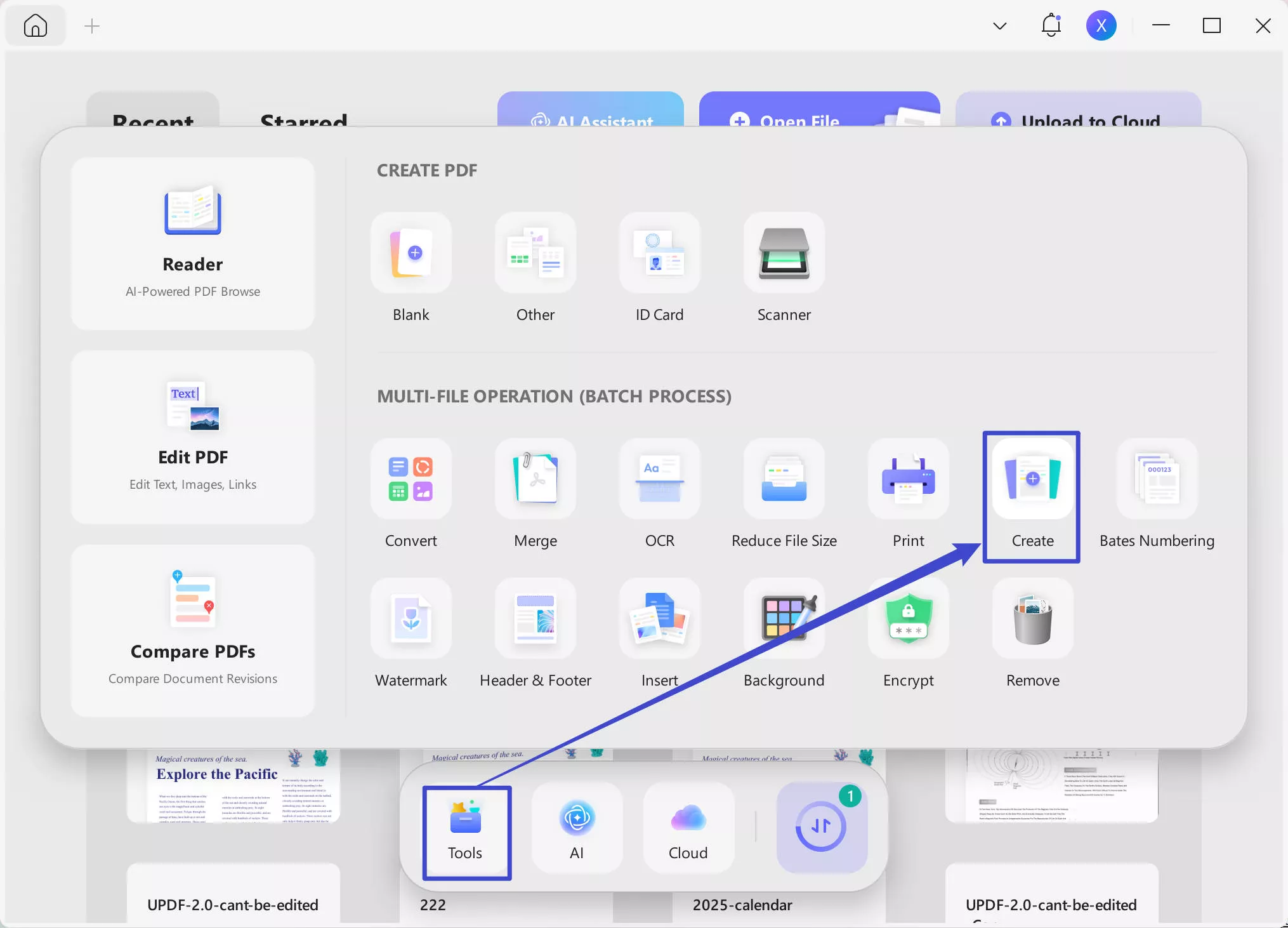
Step 2. Click on the "Add Files" to upload all the JPG files. Select "Combine into one" or "Create Separately" in the Create Mode, then, click on the "Apply' to convert all the JPG Files into PDF Files.
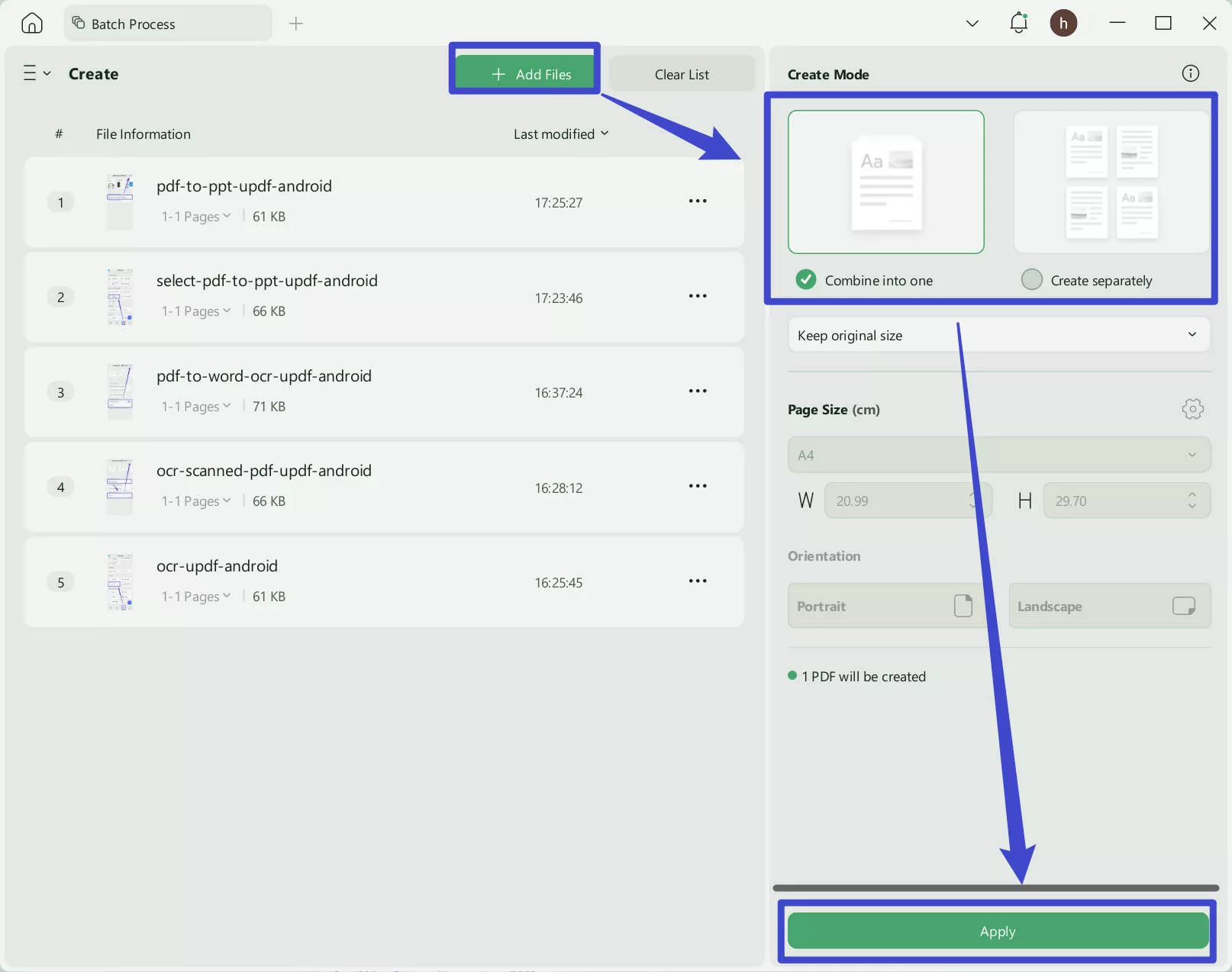
Guide to Convert PDF to JPG
Now, let's explore a new approach to converting PDFs into JPGs using UPDF, allowing you to customize your files for different purposes. In the following section, you can get a sequential guide to convert your documents into an image format.
For One File:
Step 1. Download UPDF via the button below and launch UPDF. Select the "Open File" from the main window to select the PDF file from the device. After importing the file, hit the "Tools" icon on the left side of your screen, find "PDF Converter" and click "Image".
Windows • macOS • iOS • Android 100% secure
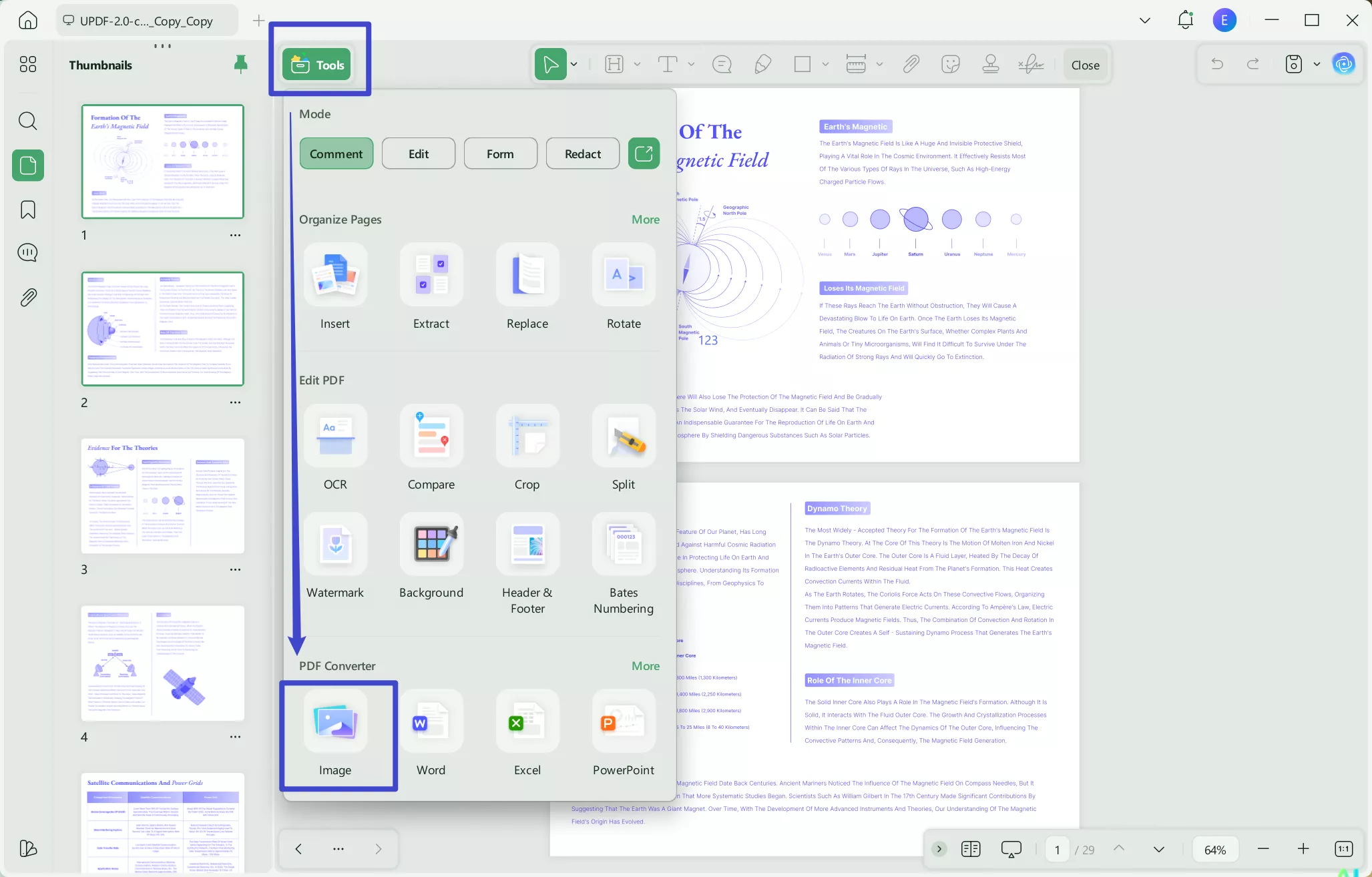
Step 2. After accessing the image's file format, the "Image Format" window will appear where you need to choose the image format as "JPG." Here, you have the customization options of setting the page range and the number of pages to get only odd or even pages in the converted form. After making your desired changes, select the "Apply" button to get your converted file from PDF to JPG.
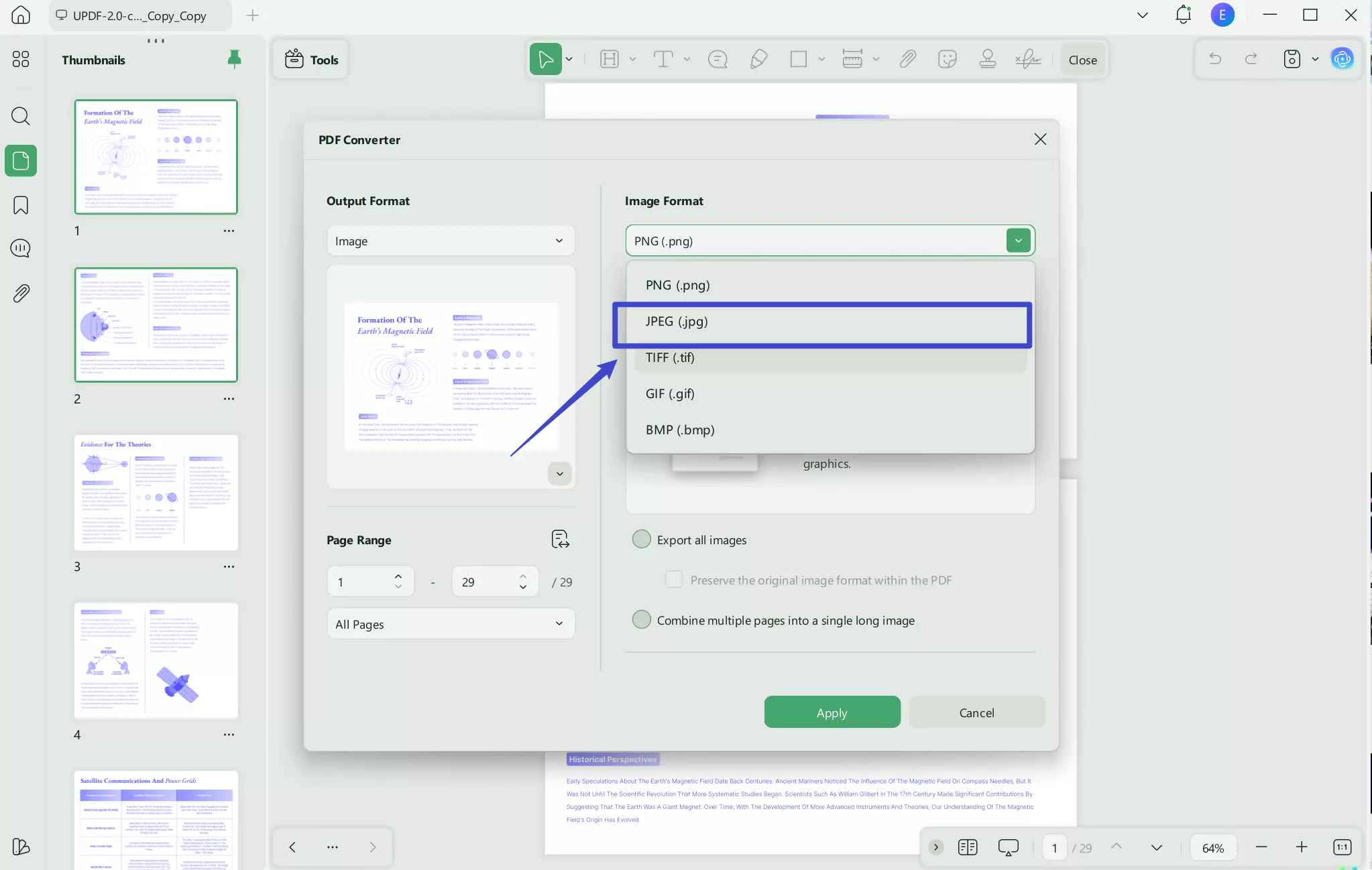
For Multiple Files:
You can also use UPDF to convert multiple PDF Files into JPG files. Here is the guide.
Step 1. Open UPDF on your desktop, then, go to "Tools" > "Convert".
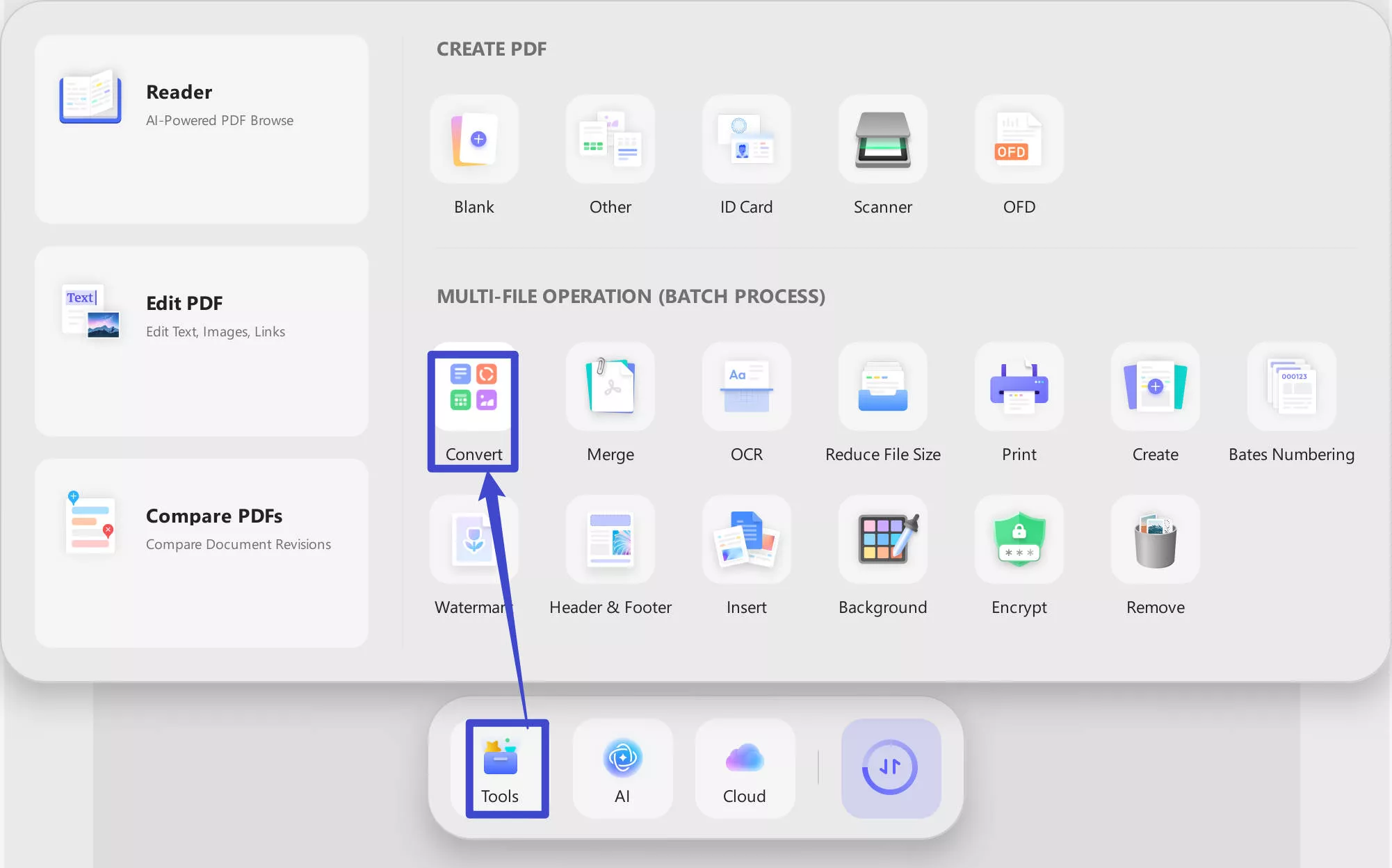
Step 2. Now, click on the "Add Files", choose the "Image" in the "Convert To" section, and select the "JPEG" as the image format. Click on the "Apply" to convert all the PDF files ot JPG.
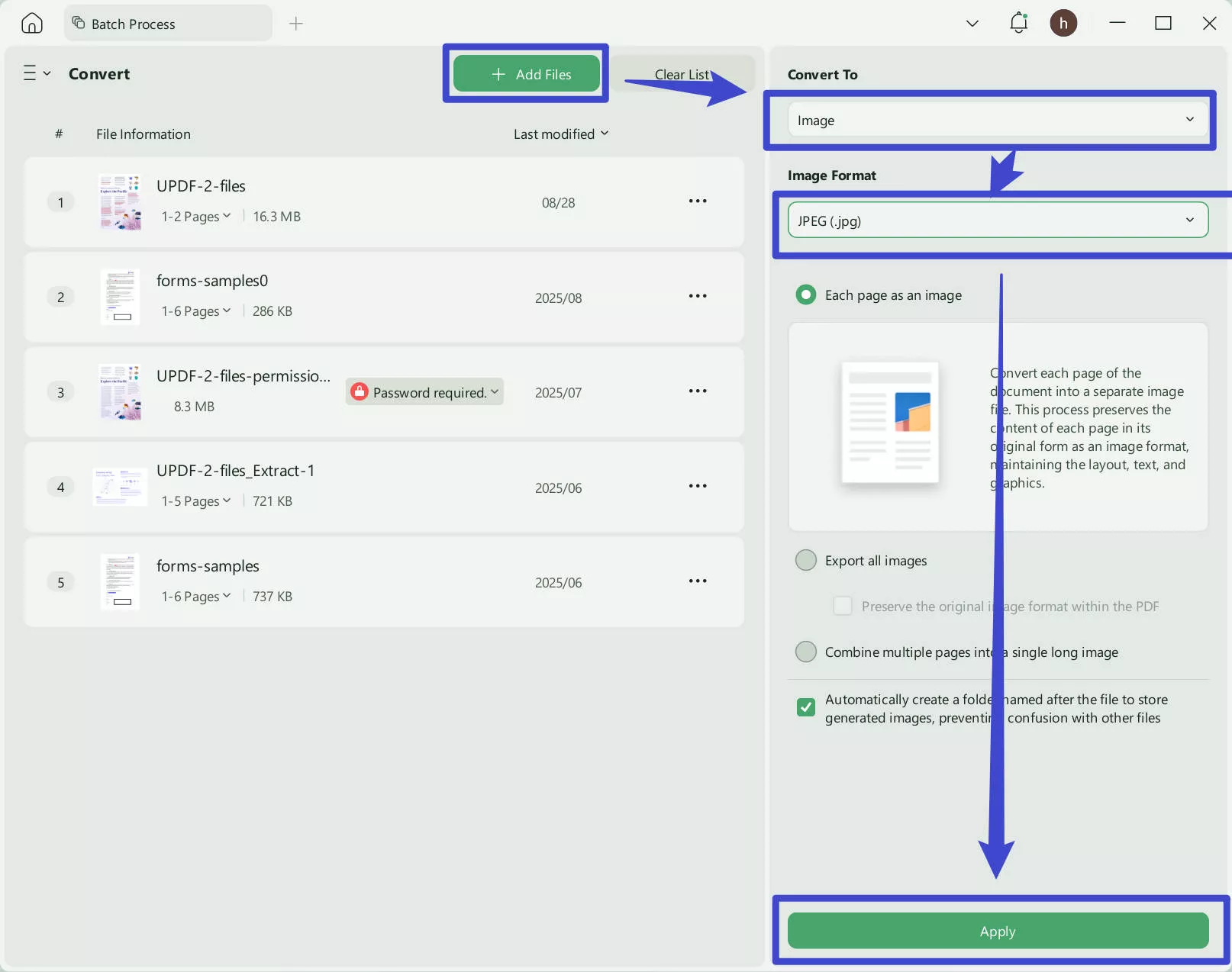
Some of you may find that the methods mentioned above are for desktops. How about a mobile device? No worry. UPDF for Android and iOS can also help you convert PDF to JPG or JPG to PDF. The Guide is very easy. Just download UPDF for Android and iOS from Play Store or App Store.
Steps: Launch your UPDF on iOS or Android, now, go to "Tools" > "PDF to Image" or "Image to PDF". Then, select the Files, and customize the output settings to convert.
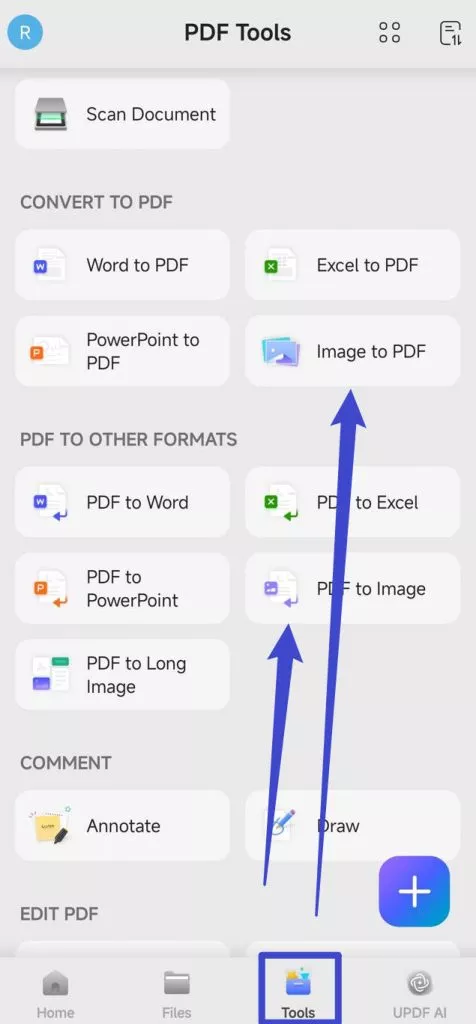
Video guide on How to Convert a PDF
Conclusion
To conclude the article, you must have learned what is the difference between JPEG and PDF. Now, you can confidently choose between the two formats for your text and images. Whatever format you choose, the most effective editor to convert PDF into JPG or JPG into PDF is UPDF editing software. It is a powerful tool that can easily manage and adjust your documents efficiently on various operating systems.
UPDF editing feature lets you customize, edit, and organize your document content according to your requirements. Moreover, the OCR feature enables you to convert your scanned images into editable ones. Therefore, UPDF is the most recommended editing tool that can convert your files using its AI-powered tools. So, click on the "Free Download" button below to get the full advantage of this PDF converter.
Windows • macOS • iOS • Android 100% secure
 UPDF
UPDF
 UPDF for Windows
UPDF for Windows UPDF for Mac
UPDF for Mac UPDF for iPhone/iPad
UPDF for iPhone/iPad UPDF for Android
UPDF for Android UPDF AI Online
UPDF AI Online UPDF Sign
UPDF Sign Edit PDF
Edit PDF Annotate PDF
Annotate PDF Create PDF
Create PDF PDF Form
PDF Form Edit links
Edit links Convert PDF
Convert PDF OCR
OCR PDF to Word
PDF to Word PDF to Image
PDF to Image PDF to Excel
PDF to Excel Organize PDF
Organize PDF Merge PDF
Merge PDF Split PDF
Split PDF Crop PDF
Crop PDF Rotate PDF
Rotate PDF Protect PDF
Protect PDF Sign PDF
Sign PDF Redact PDF
Redact PDF Sanitize PDF
Sanitize PDF Remove Security
Remove Security Read PDF
Read PDF UPDF Cloud
UPDF Cloud Compress PDF
Compress PDF Print PDF
Print PDF Batch Process
Batch Process About UPDF AI
About UPDF AI UPDF AI Solutions
UPDF AI Solutions AI User Guide
AI User Guide FAQ about UPDF AI
FAQ about UPDF AI Summarize PDF
Summarize PDF Translate PDF
Translate PDF Chat with PDF
Chat with PDF Chat with AI
Chat with AI Chat with image
Chat with image PDF to Mind Map
PDF to Mind Map Explain PDF
Explain PDF Deep Research
Deep Research Paper Search
Paper Search AI Proofreader
AI Proofreader AI Writer
AI Writer AI Homework Helper
AI Homework Helper AI Quiz Generator
AI Quiz Generator AI Math Solver
AI Math Solver PDF to Word
PDF to Word PDF to Excel
PDF to Excel PDF to PowerPoint
PDF to PowerPoint User Guide
User Guide UPDF Tricks
UPDF Tricks FAQs
FAQs UPDF Reviews
UPDF Reviews Download Center
Download Center Blog
Blog Newsroom
Newsroom Tech Spec
Tech Spec Updates
Updates UPDF vs. Adobe Acrobat
UPDF vs. Adobe Acrobat UPDF vs. Foxit
UPDF vs. Foxit UPDF vs. PDF Expert
UPDF vs. PDF Expert

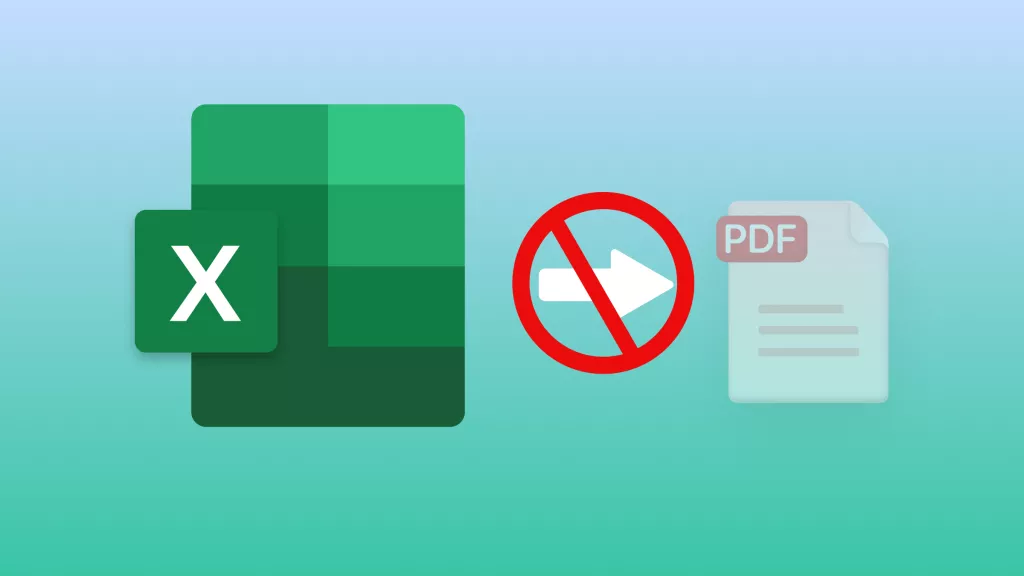

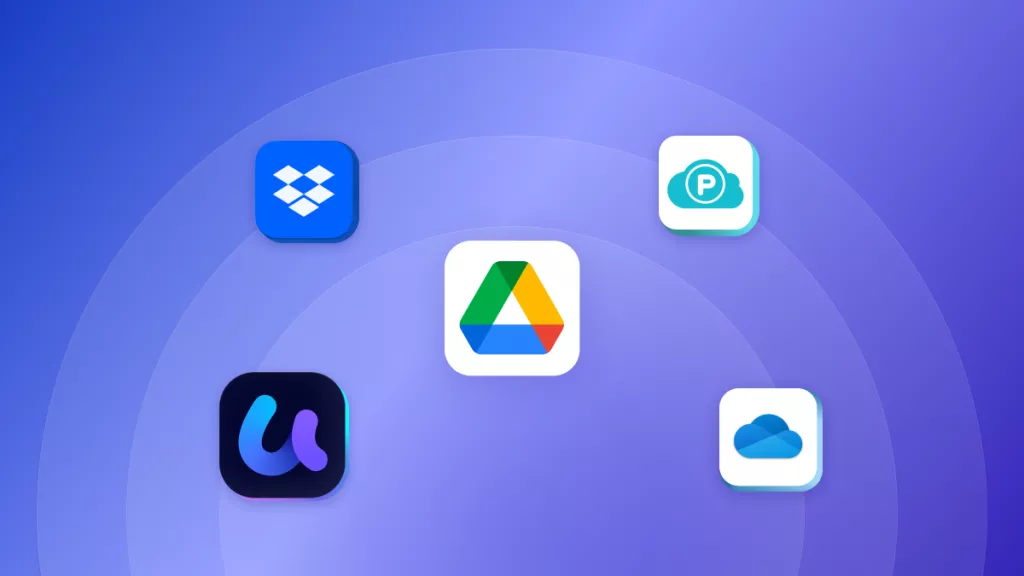
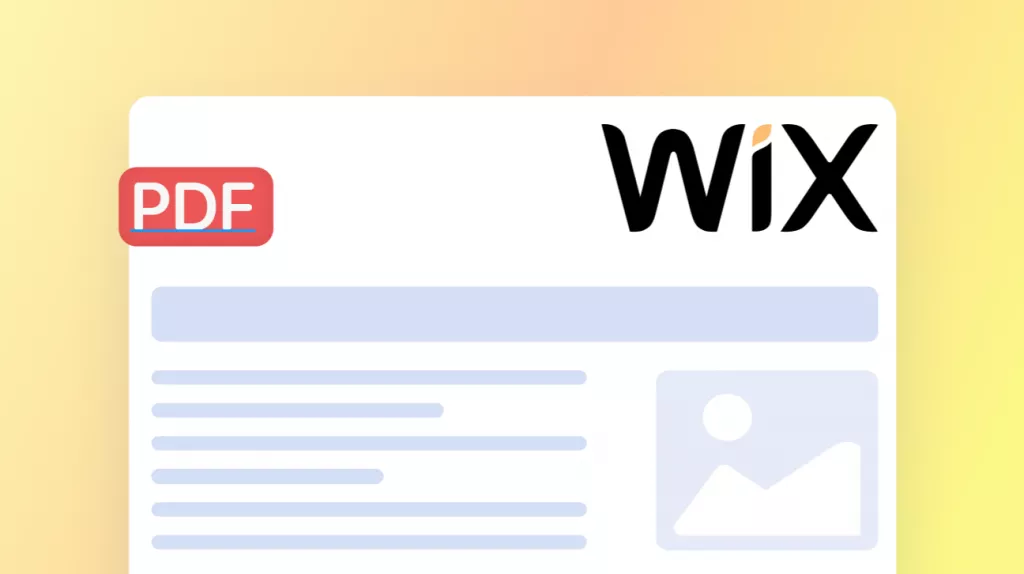



 Enola Miller
Enola Miller 
 Enrica Taylor
Enrica Taylor 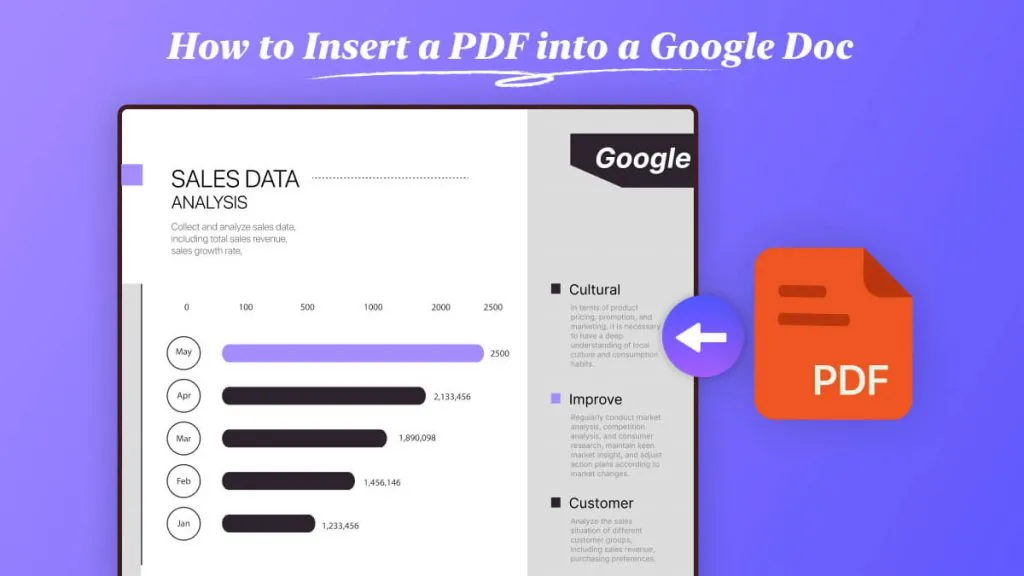
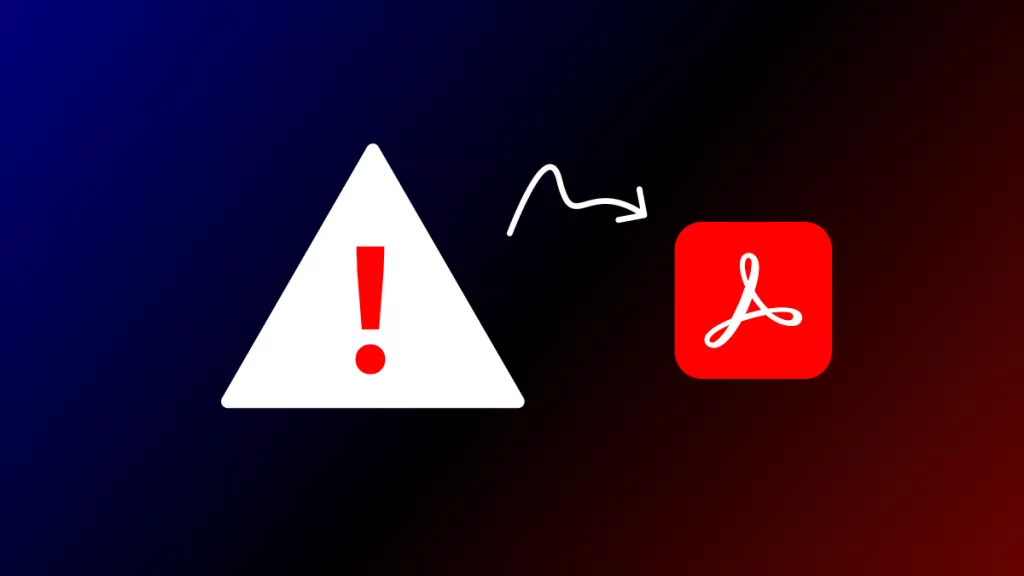
 Enid Brown
Enid Brown 