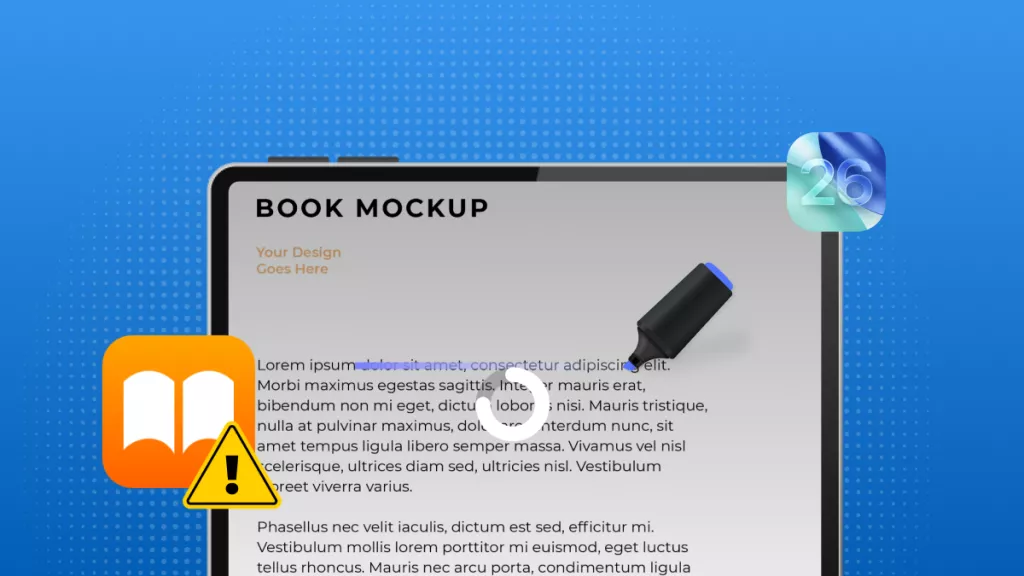Imagine you are about to use the text-to-speech functionality to listen to a lengthy report, but realize that the iPhone ringer is not working. You are unable to hear calls, notifications, and even documents you need to review.
Ringer on iPhone not working is a common issue that iPhone users face due to various reasons. However, it is a fixable issue, and that's what we will learn today. Read along to learn the root causes behind the ringer malfunction and the best-proven ways to fix it.
Once your ringer functionality is restored, you can use UPDF's text-to-speech feature to read lengthy documents aloud and easily annotate the document where required. Download UPDF now to enhance your productivity!
Windows • macOS • iOS • Android 100% secure
Part 1. Common Causes of iPhone Ringer Not Working
“After the iOS 26 upgrade, so multiple times, my phone has had missed calls and the ringer never went off, even for favorite contacts and emergency contacts. Ringer is not on silent, volume all the way up. Notifications are turned on for the contacts in question. Anyone else having this issue?”
iPhone ringer not working can occur due to various reasons. Sometimes, it is due to incorrect settings, while other times it is due to system or app malfunctions.
Below, we have shortlisted the common causes that can lead to the ringer not working on iPhone:
- Silent Mode: Your iPhone might be set to silent mode using the physical "Ring/Silent" switch on the side or the "Action" button on iPhone 15 Pro and later models.
- Volume Settings: The volume for alerts and ringtones might be turned down too low from the Control Center or the physical volume buttons.
- Speaker Issues: The iPhone's speaker might be blocked by debris, or there might be an internal hardware problem.
- Do Not Disturb: You might have unintentionally enabled Do Not Disturb (DND) mode, which is now blocking all types of sounds that could distract you.
- Bluetooth Connections: Your iPhone might be connected to a Bluetooth device, which redirects audio away from the phone's speaker.
- App-Specific Issues: Third-party apps, especially messaging or alarm apps, might override your default sound settings.
- Software Glitches: System bugs or an outdated iOS version might be causing the ringer to malfunction.
No matter what has led to the ringer on iPhone not working, you can fix it yourself within minutes. Head to the next part to learn the best and quickest fixes for this issue.
Part 2. How to Fix iPhone Ringer Not Working
Just like there are multiple reasons behind why the iPhone ringer does not work, there are also multiple fixes for this problem. Below, we have shortlisted the tested ways to fix this issue:
1. Check Silent Mode
Check the switch on the left side of your iPhone. If it is orange, the silent mode is on. So, flip the switch to turn your ringer back on.
If you are using iPhone 15 Pro or later models, the "Ring/Silent" switch is replaced with the "Action" button. So, press that button to switch back to ringer mode. You will also get an alert when you switch modes.
2. Adjust Volume
Sometimes, the ringer volume is so low that you can't hear it. You can use the physical Volume buttons to increase the ringer volume.
Alternatively, you can head to Settings > Sounds & Haptics and increase the "Ringtone and Alerts" volume.
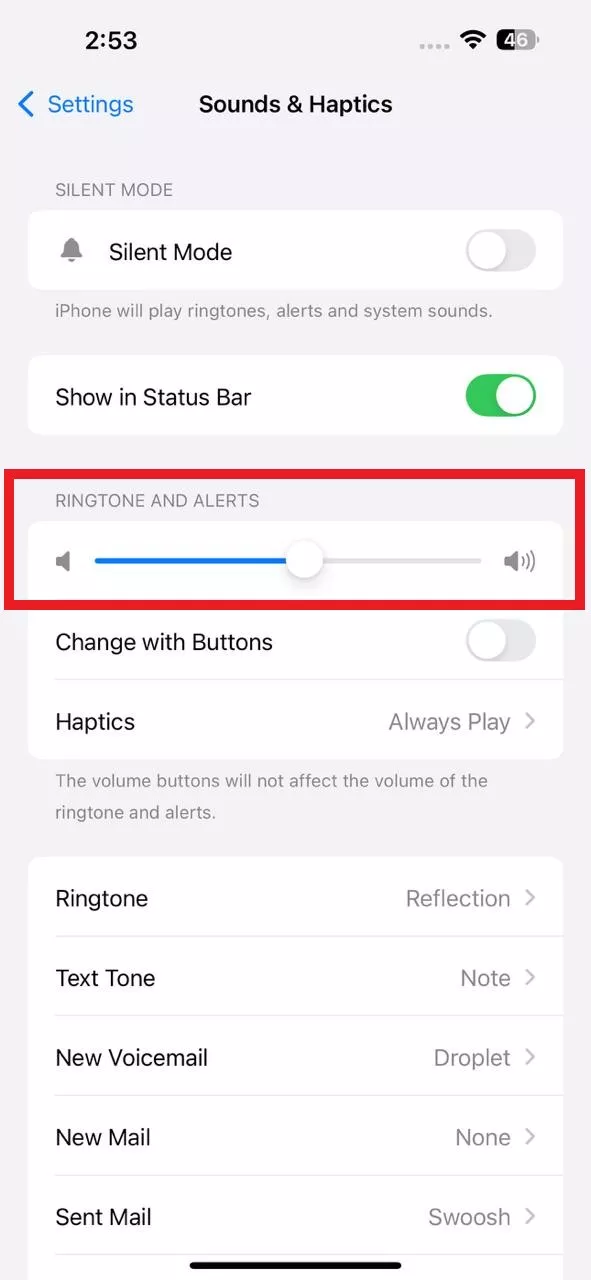
3. Turn Off Do Not Disturb
Maybe you have enabled "Do Not Disturb" mode accidentally. So, open the Control Center (swipe down your iphone screen from top) and tap the Focus button (crescent moon icon). Toggle off the Do Not Disturb option.
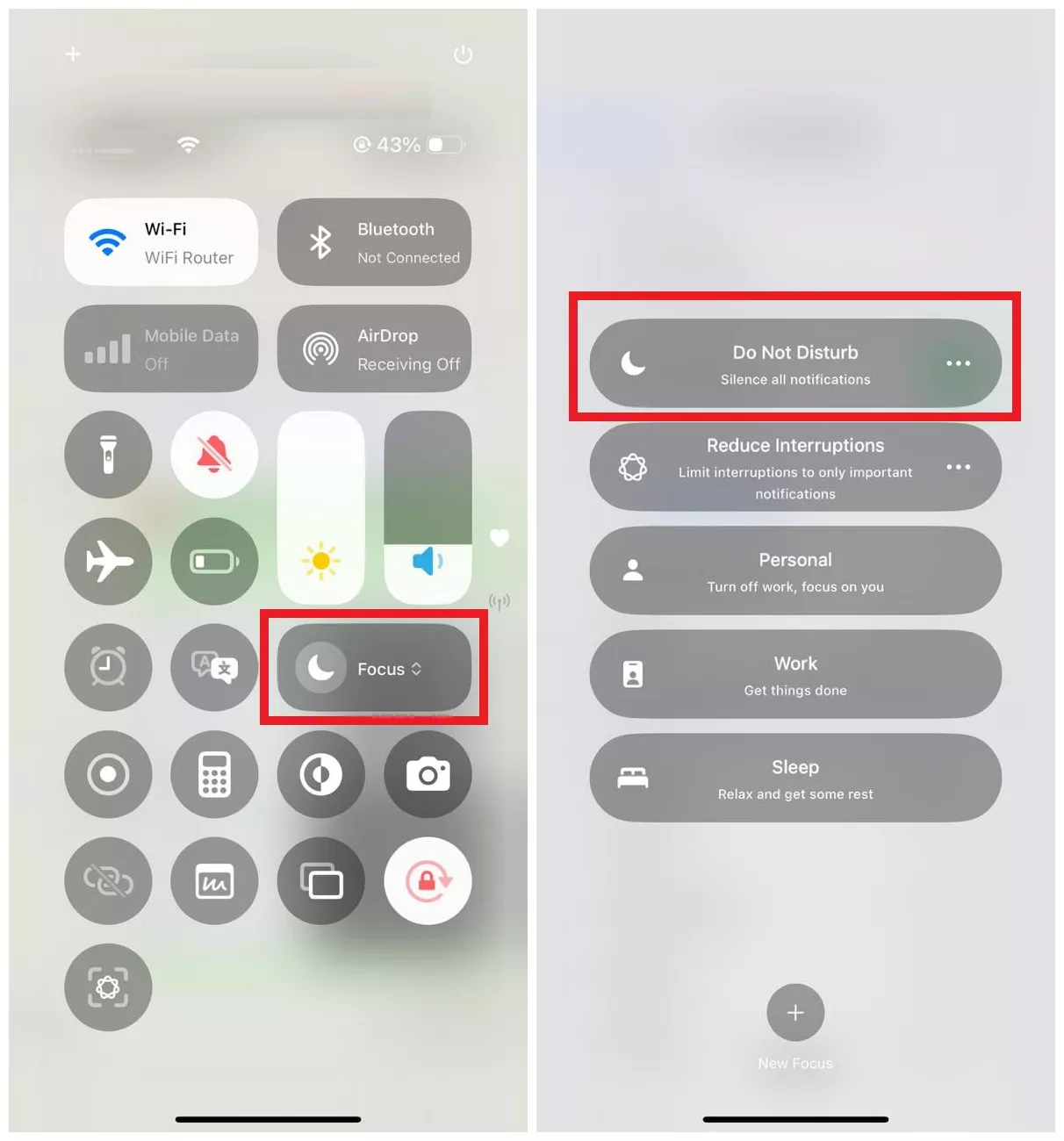
4. Disconnect Bluetooth
You should turn off Bluetooth to disconnect any connected headphones or AirPods. To do so, open the Control Center and tap "Bluetooth" to turn it off.
5. Restart Your iPhone
Sometimes, there are minor system or app glitches that cause the ringer not working on iPhone. The quick way to fix it is to restart your iPhone.
- Press and hold the Power button and either of the Volume buttons until you see the power slider.
- Swipe the slider to power off your iPhone.
After a few seconds, turn on your iPhone by pressing and holding the Power button.
6. Test with Different Sounds
Maybe the ringtone you selected is corrupted or less audible. So, why not test the iPhone ringer with a different sound? Go to Settings > Sounds & Haptics > Ringtone and choose a different ringtone.
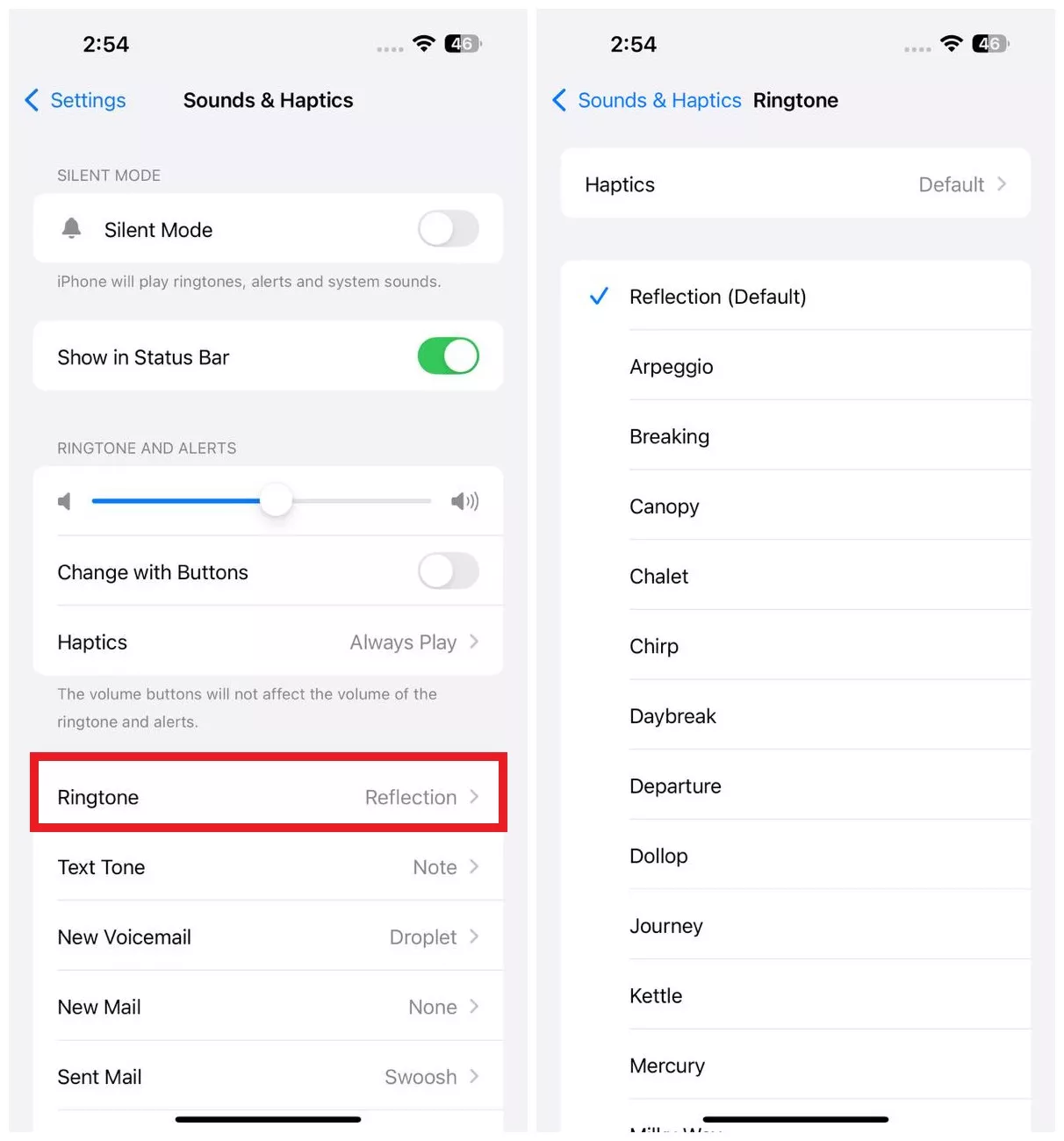
7. Update iOS
You may be running an outdated iOS version. So, check if any new iOS update is available by navigating to Settings > General > Software Update. If the update is available, click Update Now.
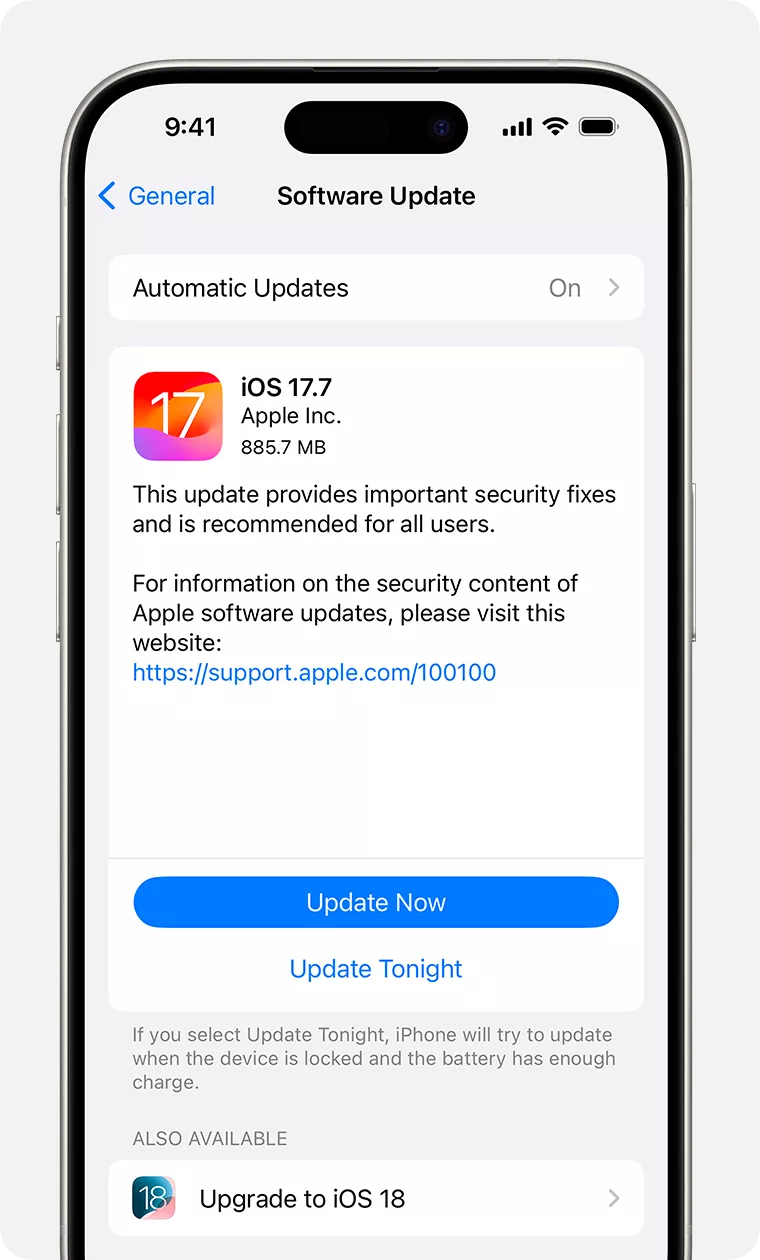
Part 3. Advanced Troubleshooting for iPhone Ringer Not Working
Despite trying all the above fixes, your iPhone ringer may still not work. In such cases, you must perform advanced troubleshooting to restore normal ringer operation:
1. Reset All Settings
Start by resetting all settings to the default. To do so, go to Settings → General → Transfer or Reset iPhone → Reset → Reset All Settings.
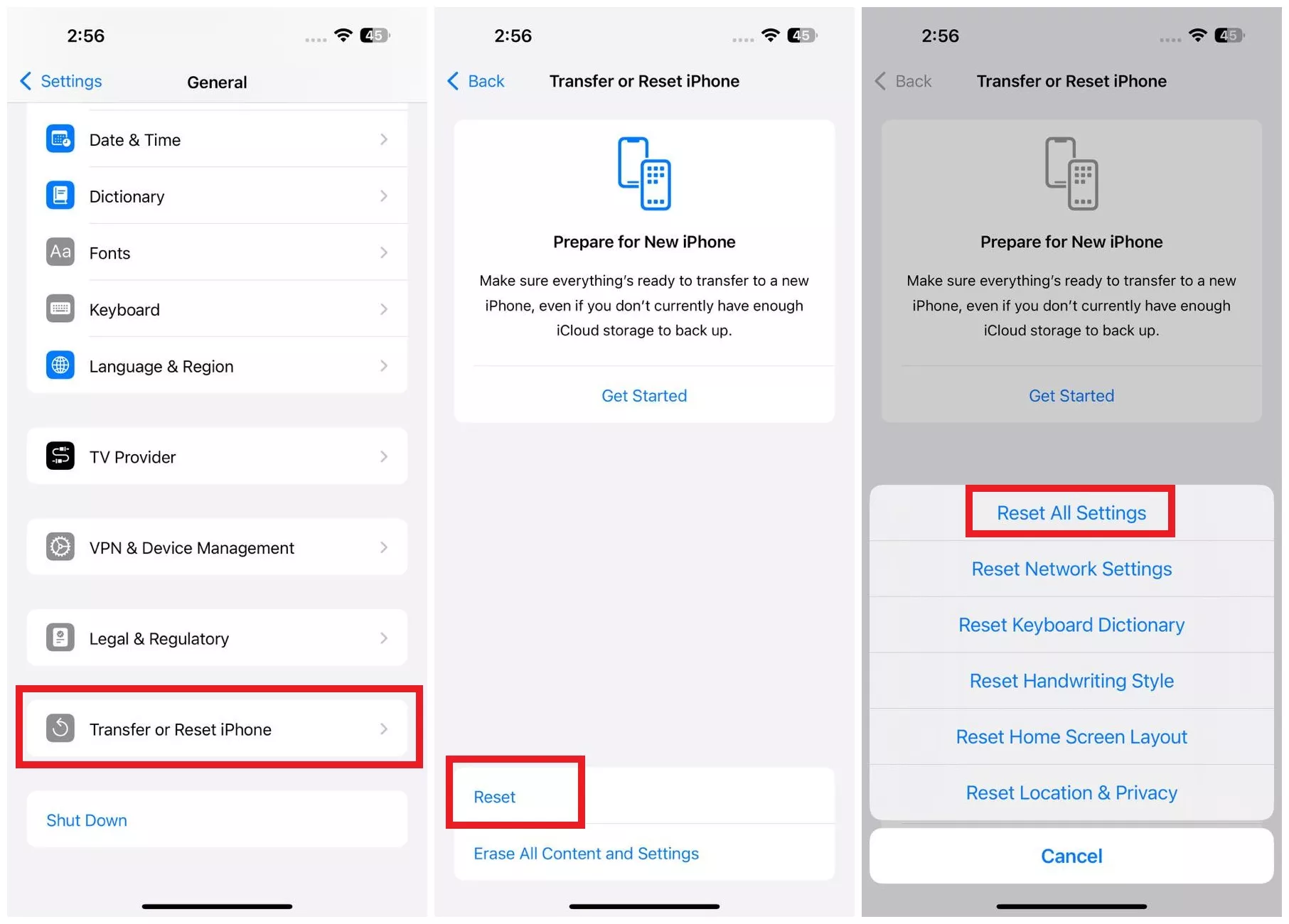
2. Factory Reset
If resetting all settings didn't solve the iPhone ringer not working issue, the last resort is to factory reset your iPhone. This will wipe out all the data and settings from your iPhone and restore it to its factory version.
Before factory resetting your iPhone, it is recommended to create a backup on iCloud:
- Go to Settings > [your name] > iCloud > iCloud Backup.
- Toggle on "Back Up This iPhone".
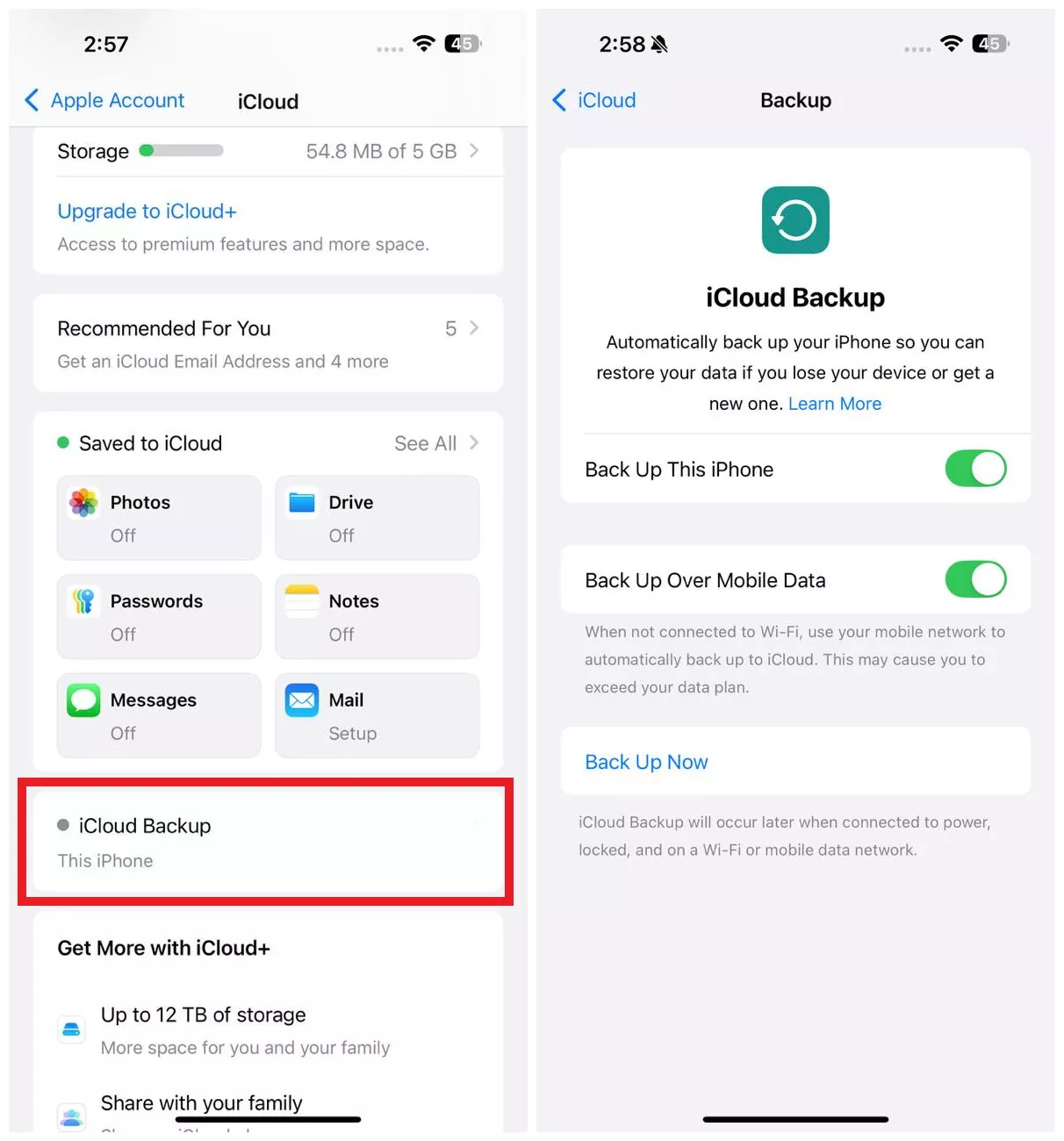
Once backed up, you can factory reset your iPhone by going to Settings → General → Transfer or Reset iPhone → Erase All Content and Settings.
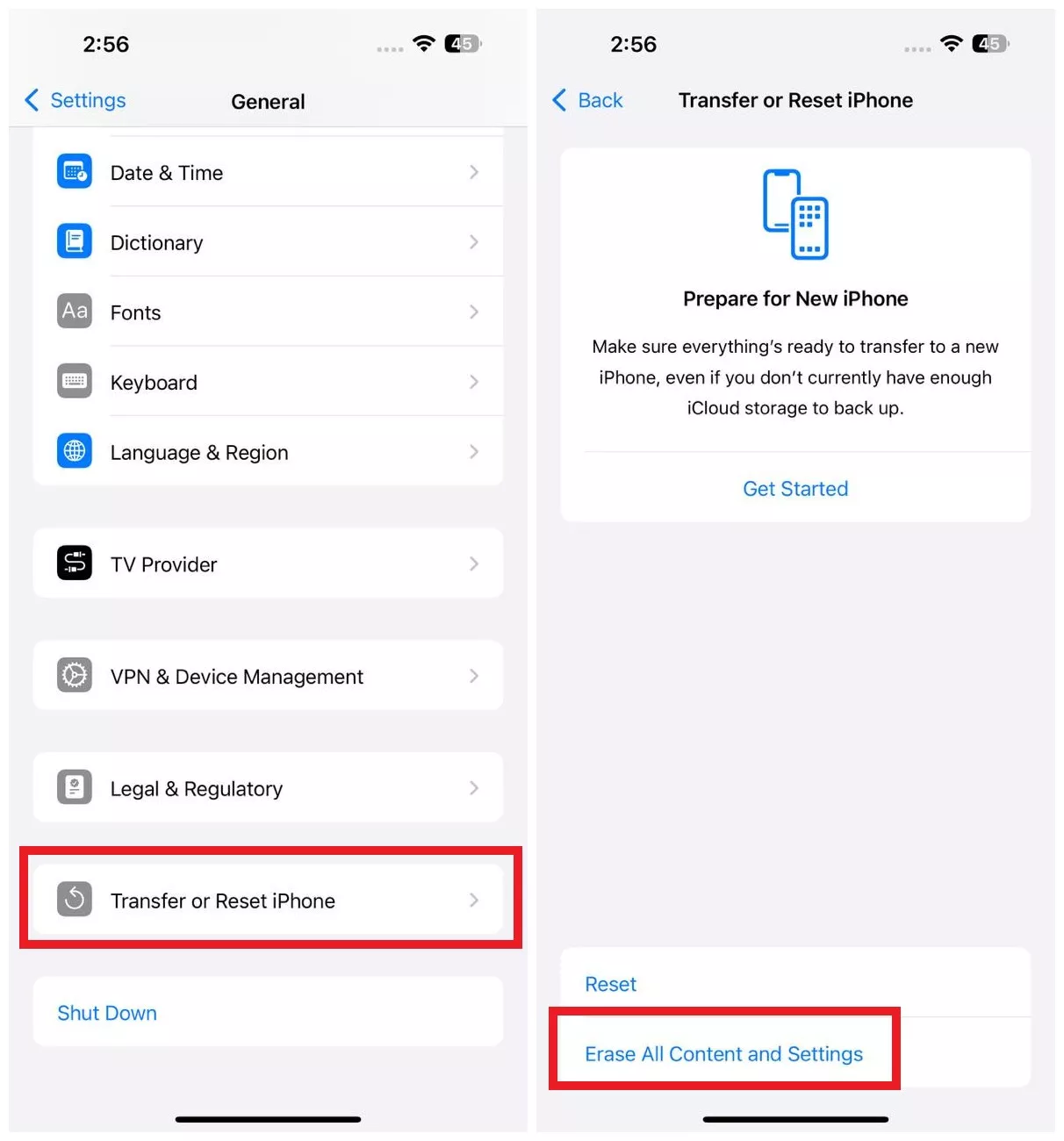
3. Test with Headphones
Connect your iPhone with headphones and check if the sound operations work. If you hear audio through the headphones, it means you might have issues with your speaker hardware.
4. Resolve Hardware Issues
If none of the above steps work, there may be an issue with the iPhone's internal speaker. So, take your iPhone to an authorized repair center to get it repaired.
Part 4. Bonus Tip: Stay Productive with UPDF for iOS
After troubleshooting your iPhone ring issue, you can get back to reading your PDF aloud on your iPhone with UPDF. The UPDF for iOS app lets you easily read and review documents and reports aloud without straining your eyes. All you need to do is open the PDF, select the text to read aloud, and tap Speak.
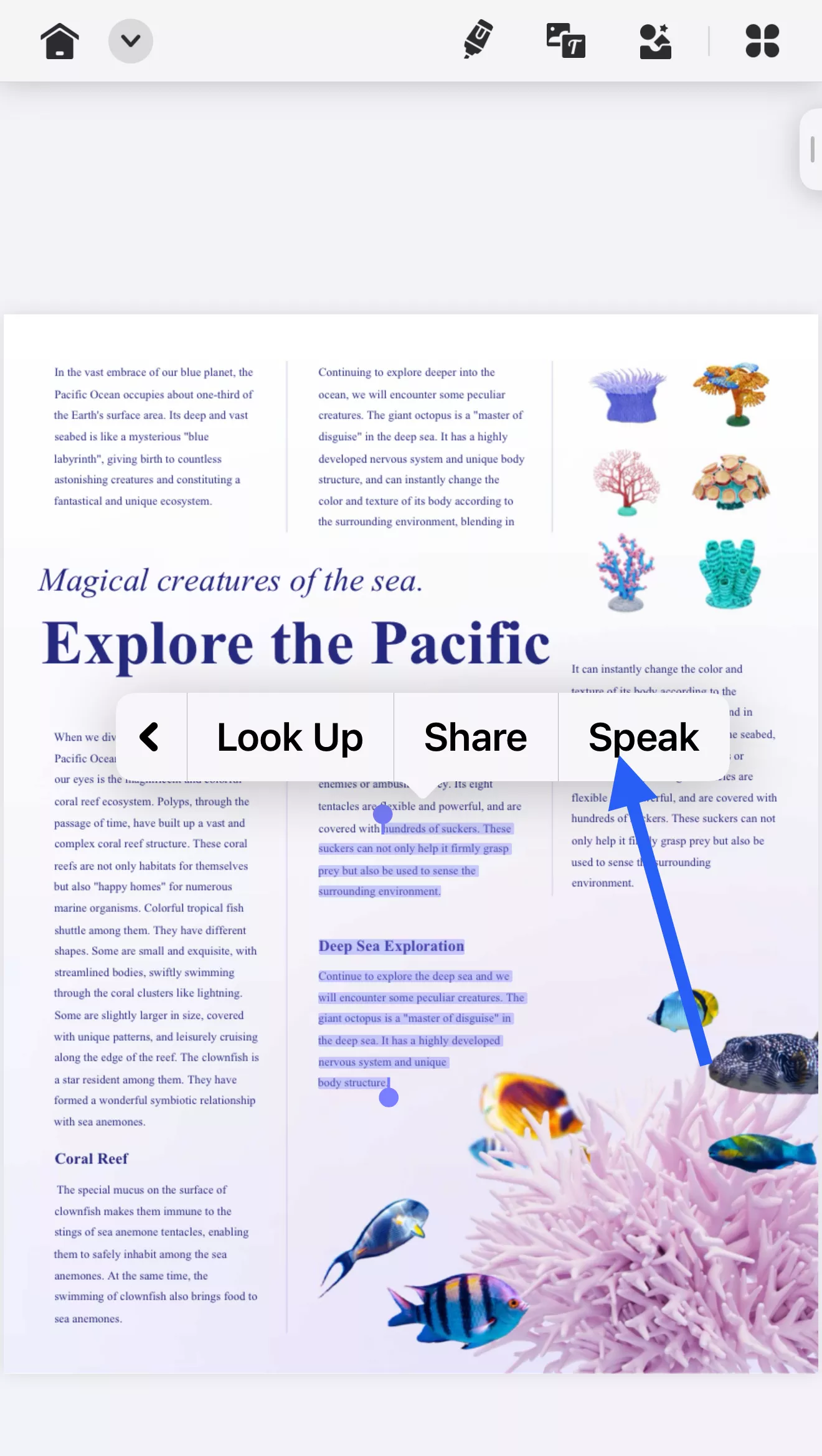
The best part is that the UPDF for iOS app is beyond just a PDF reader. It is a full-fledged AI-powered PDF editor that lets you:
Annotate PDF
You can use 13+ markup tools to annotate PDFs, such as highlight, underline, strikethrough, draw, squiggly lines, add stamps/stickers, etc.
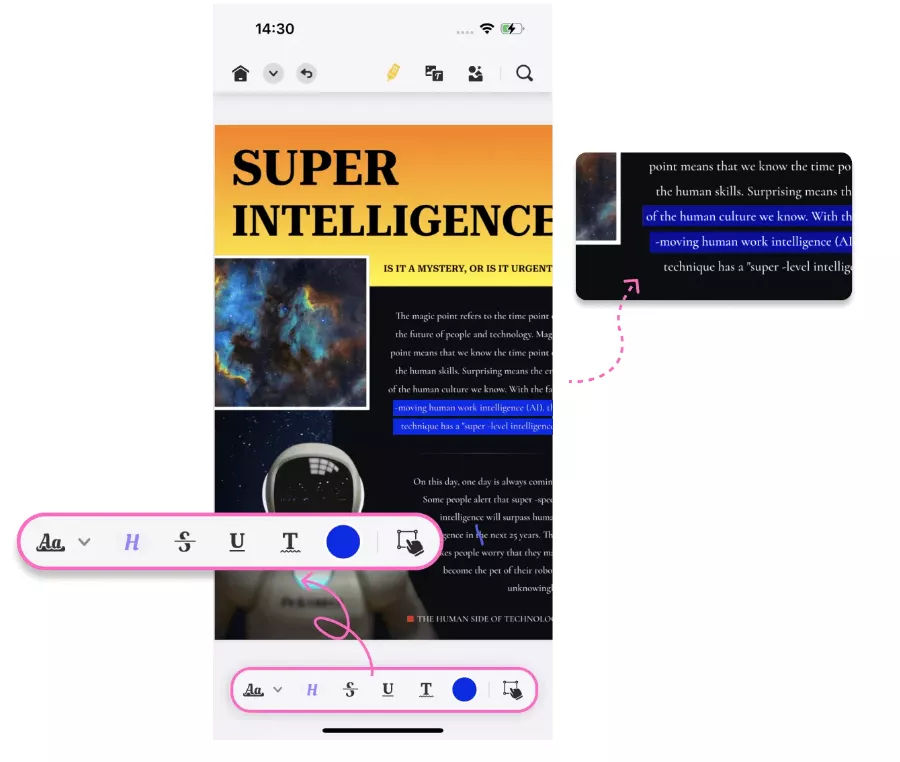
Chat with PDF
UPDF AI chatbot lets you chat with PDFs. You can request summaries, translations, explanations, mind maps, and more.
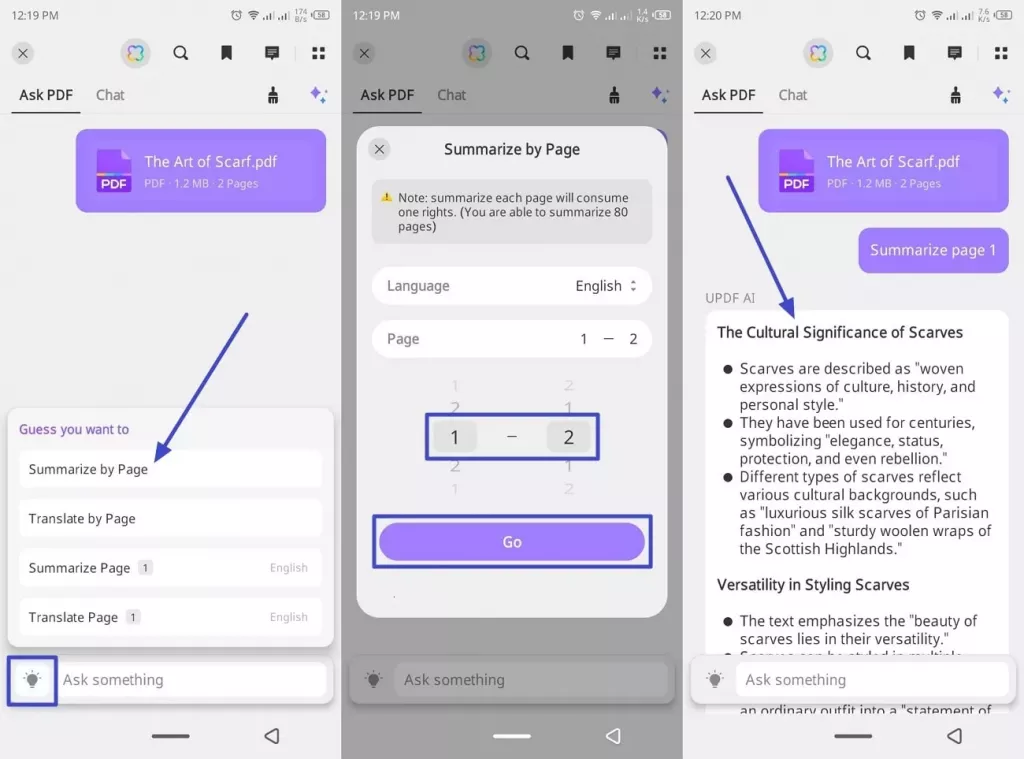
Check out this video to learn more about how to use UPDF AI:
Edit PDF
You can edit PDF text, images, links, backgrounds, and other elements.
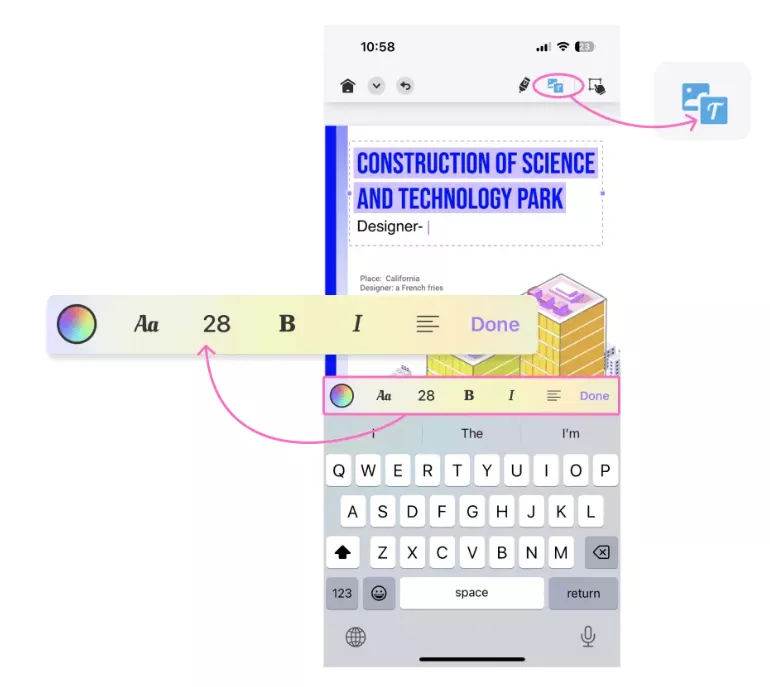
Organize PDF Pages
You can organize PDF pages, such as add, remove, replace, rotate, extract, reorder, split, crop, and do more.
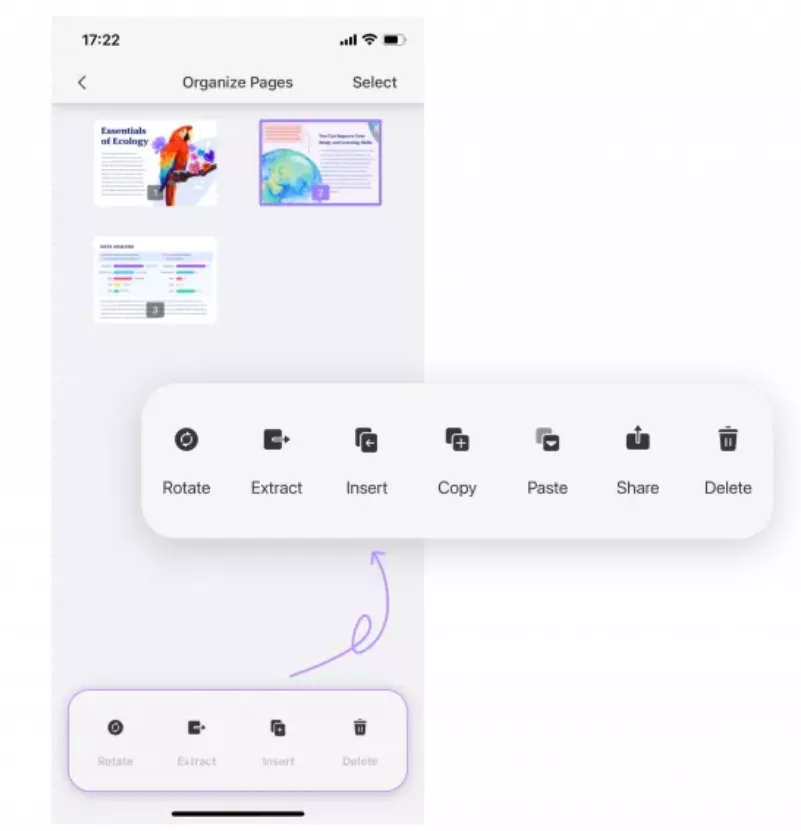
Other Features
You get access to many more features, including converting pictures to PDF, compressing PDFs, filling and signing forms, OCR, merging files, and much more.
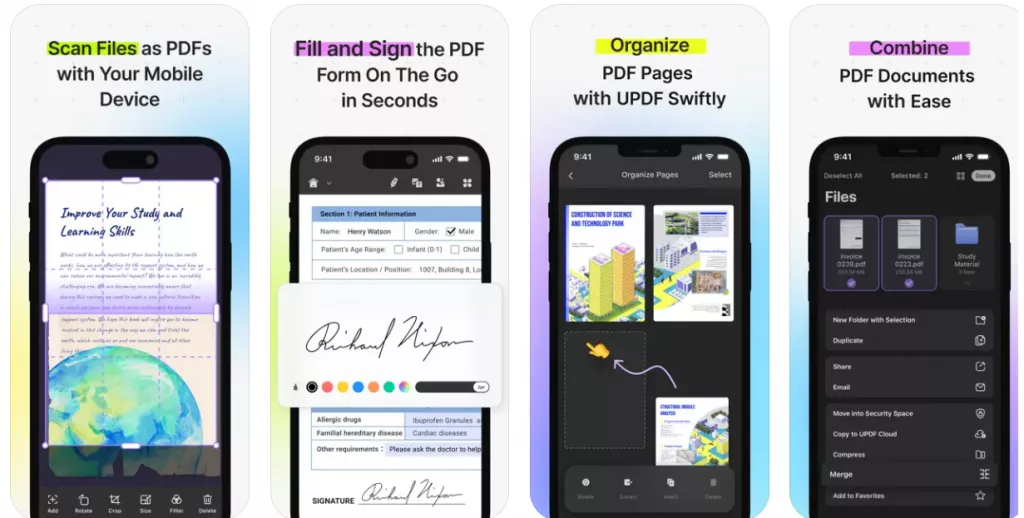
Overall, UPDF 2.0 is your all-in-one app to manage all PDF-related activities directly from your iPhone. Install the app and test out its AI-backed features yourself.
Conclusion
An iPhone ringer not working can strike suddenly when your iPhone appears to be functioning properly. You can fix this issue quickly by checking the silent mode, volume settings, or following other fixes discussed above. Once your ringer is back to normal, you should install UPDF for iOS to enhance your productivity by reading documents aloud and have the best PDF app to handle PDF-related activities.
Windows • macOS • iOS • Android 100% secure
 UPDF
UPDF
 UPDF for Windows
UPDF for Windows UPDF for Mac
UPDF for Mac UPDF for iPhone/iPad
UPDF for iPhone/iPad UPDF for Android
UPDF for Android UPDF AI Online
UPDF AI Online UPDF Sign
UPDF Sign Edit PDF
Edit PDF Annotate PDF
Annotate PDF Create PDF
Create PDF PDF Form
PDF Form Edit links
Edit links Convert PDF
Convert PDF OCR
OCR PDF to Word
PDF to Word PDF to Image
PDF to Image PDF to Excel
PDF to Excel Organize PDF
Organize PDF Merge PDF
Merge PDF Split PDF
Split PDF Crop PDF
Crop PDF Rotate PDF
Rotate PDF Protect PDF
Protect PDF Sign PDF
Sign PDF Redact PDF
Redact PDF Sanitize PDF
Sanitize PDF Remove Security
Remove Security Read PDF
Read PDF UPDF Cloud
UPDF Cloud Compress PDF
Compress PDF Print PDF
Print PDF Batch Process
Batch Process About UPDF AI
About UPDF AI UPDF AI Solutions
UPDF AI Solutions AI User Guide
AI User Guide FAQ about UPDF AI
FAQ about UPDF AI Summarize PDF
Summarize PDF Translate PDF
Translate PDF Chat with PDF
Chat with PDF Chat with AI
Chat with AI Chat with image
Chat with image PDF to Mind Map
PDF to Mind Map Explain PDF
Explain PDF Scholar Research
Scholar Research Paper Search
Paper Search AI Proofreader
AI Proofreader AI Writer
AI Writer AI Homework Helper
AI Homework Helper AI Quiz Generator
AI Quiz Generator AI Math Solver
AI Math Solver PDF to Word
PDF to Word PDF to Excel
PDF to Excel PDF to PowerPoint
PDF to PowerPoint User Guide
User Guide UPDF Tricks
UPDF Tricks FAQs
FAQs UPDF Reviews
UPDF Reviews Download Center
Download Center Blog
Blog Newsroom
Newsroom Tech Spec
Tech Spec Updates
Updates UPDF vs. Adobe Acrobat
UPDF vs. Adobe Acrobat UPDF vs. Foxit
UPDF vs. Foxit UPDF vs. PDF Expert
UPDF vs. PDF Expert

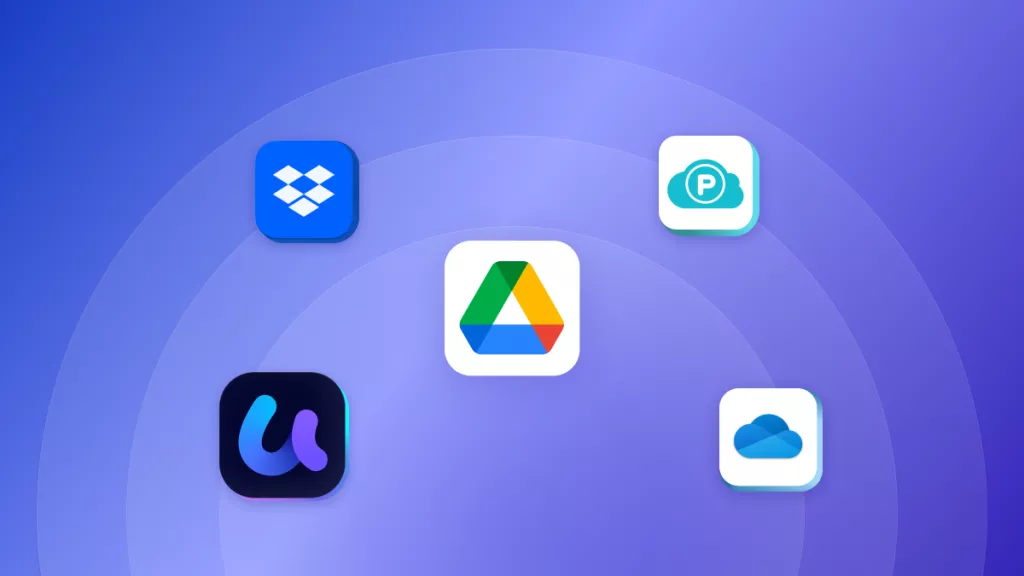






 Enid Brown
Enid Brown 
 Enola Davis
Enola Davis  Enrica Taylor
Enrica Taylor