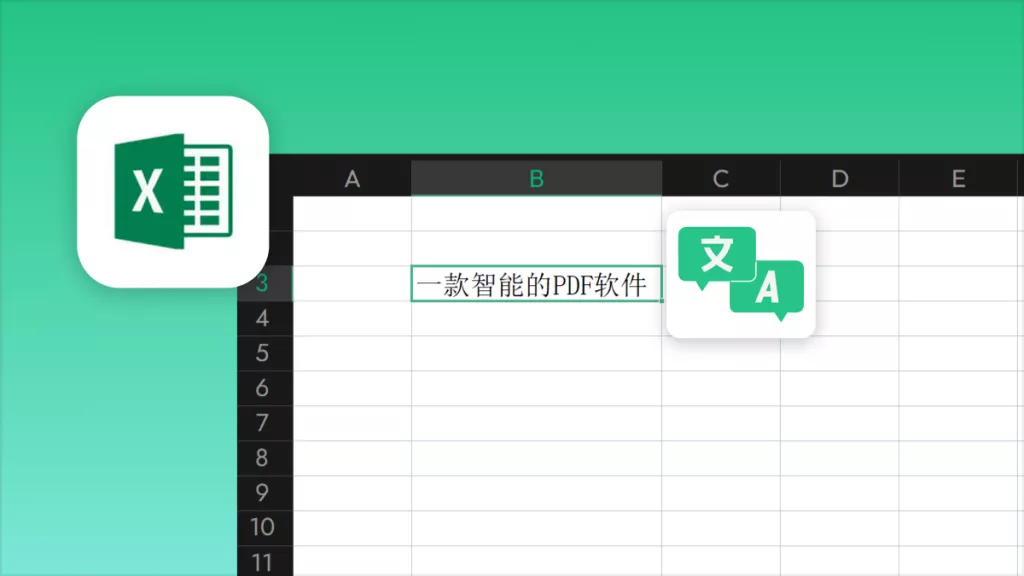The world of file extensions and markup languages can seem confusing to even the most tech-savvy of us. In an ever-changing world of new operating systems and technologies, the language is often changing and becoming more complex, and HTML vs HTM is no exception to this.
Read on to learn more about the difference between HTML and HTM file formats, and how to change your PDF document to HTML format in just a few clicks with a fantastic too named UPDF. Download it now and you can get 2 free conversions per day accurately.
Windows • macOS • iOS • Android 100% secure
Definitions: HTML vs HTM
What is HTML?
Hypertext Markup Language (HTML) is defined by the Oxford Language Dictionary as "a standardized system for tagging text files to achieve font, colour, graphic, and hyperlink effects on World Wide Web pages". It's essentially the language of the World Wide Web.
Physicist Tim Berners-Lee is credited with the invention of HTML, as he specified it and wrote the software necessary in late 1990. He considered HTML to be an application of SGML (Standard Generalized Markup Language).
HTML markup consists of several key components:
- Tags (and their attributes): these HTML tags most commonly come in pairs, like <h1> and </h1>, although some do represent empty, unpaired elements, like <img>. The first tag in a pair is the start tag (opening tag), and the second is the end tag (closing tag).
- Character-based data types
- Character references
- Entity references
What is HTM?
HTM is an extension for an HTML (Hypertext Markup Language) file. An extension may be related to the file's function, creator, company or some other associated word or action. It is typically more common to see the three-letter file extension ".htm" than the four-letter ".html", even though these are very similar file types.
HTM is widely considered to be completely interchangeable with HTML. There is only really one area where it matters which is which – that is that most host servers require a default starting page to be named "index.html" rather than "index.htm".
When first introduced, the correct extension to use was ".html", but Windows 95 was only able to handle three-letter file extensions, hence the shortening to ".htm". Other three-letter file extensions include:
- ".txt" for text files
- ".doc" for Microsoft Word files
- ".jpg" for JPEGs, a type of image file
So nowadays, ".html" and ".htm" are both used to mean the same file type. The former is only compatible with newer operating systems, while the latter is compatible with all operating systems.

Five Main Differences between HTML and HTM
HTML and HTM file formats are very similar, and the extensions ".html" and ".htm" are used pretty much interchangeably. So, what are the main differences between them?
1. Definition
HTML and HTM have slightly different definitions. Hypertext Markup Language (HTML) is defined by the Oxford Language Dictionary as "a standardized system for tagging text files to achieve font, colour, graphic, and hyperlink effects on World Wide Web pages" and HTM is defined as "an extension for HTML".
2. Use
Most modern file formats use HTML instead of HTM, although HTM files are still very common because of previous limitations with the ".html" file extension.
3. Modern applications
At the time of writing, the only area where ".html" and ".htm" cannot be used interchangeably is because host servers require a default starting page to be named "index.html" rather than "index.htm".
4. Operating systems
The HTM file extension is supported by all operating systems, no matter how old they are. However, the HTML file extension is only supported by newer operating systems, not old operating systems like Microsoft DOS (Disk Operating System).
5. Origin
Since ".html" and ".htm" file extensions are essentially the same thing, they have similar origins. The ".htm" file extension was necessary because older operating systems, such as Microsoft DOS, could only cope with three-character file extension names.
| HTML | HTM | |
| Definition | "A standardized system for tagging text files to achieve font, colour, graphic, and hyperlink effects on World Wide Web pages." | "An extension for HTML." |
| Use | Most modern file formats use HTML instead of HTM. | HTM files are still very common because of previous limitations with the HTML file extension. |
| Modern application | Host servers require a default starting page to have the HTML file extension. | Host servers do not allow a default starting page to have the HTM file extension. |
| Operating systems | Only supported by newer operating systems. | Supported by all operating systems, old and new. |
| Origin | Was originally shorted to HTM because operating systems could only handle three-character file extensions. | Was introduced as a shortening of HTML because operating systems could only handle three-character file extensions. |
How to Choose between HTML and HTM
So, in the HTML vs HTM debate, which should you use? Well, the answer is that you can use either of those file extensions in almost any scenario. Both represent the same content type, but HTML is more self-explanatory than HTM.
HTML is not supported by older operating systems, like DOS, but this probably won't influence your decision because these older operating systems are rarely in use nowadays. In fact, if you save two files with the same file name but one with HTML and HTM, the one with the shorter extension will be used automatically. The purpose of a lengthier extension like HTML is purely for our own understanding.
HTML vs PDF: What's the Difference?
What's the difference between HTML and PDF file format?
HTML is the language of the World Wide Web, and so HTML documents are built and designed for on-screen viewing and interactivity, with text files tagged to create font, colour, graphic, and hyperlink effects.
On the other hand, a PDF (Portable Document Format) document is designed to retain the exact appearance of the document, no matter which operating system or device is being used to view or print it. PDF files are rarely interactive, unlike HTML.
How to Convert a PDF to HTML
About UPDF
UPDF is a one-stop-shop for all PDF-related things, from PDF editing, annotating, to conversion. With a beautifully designed User Interface and intuitive layout, users find UPDF to be the best tool for converting a PDF to HTM format.
PDF to HTML Conversion Instrustions
Step 1. Download and install UPDF. Simply click the button "Free Download" to begin the installation process. Follow the on-screen instructions that appear to successfully install this secure software on to your device.
Windows • macOS • iOS • Android 100% secure
Step 2. Import your PDF into UPDF. Next, open your PDF document using the UPDF software by clicking "Open File" and choosing your PDF from your desktop documents. Alternatively, drag the file from another tab on your device to the UPDF software.
Step 3. Select your output format. Click "Tools" on the right-hand side of the screen and select "More" (Under PDF Converter).
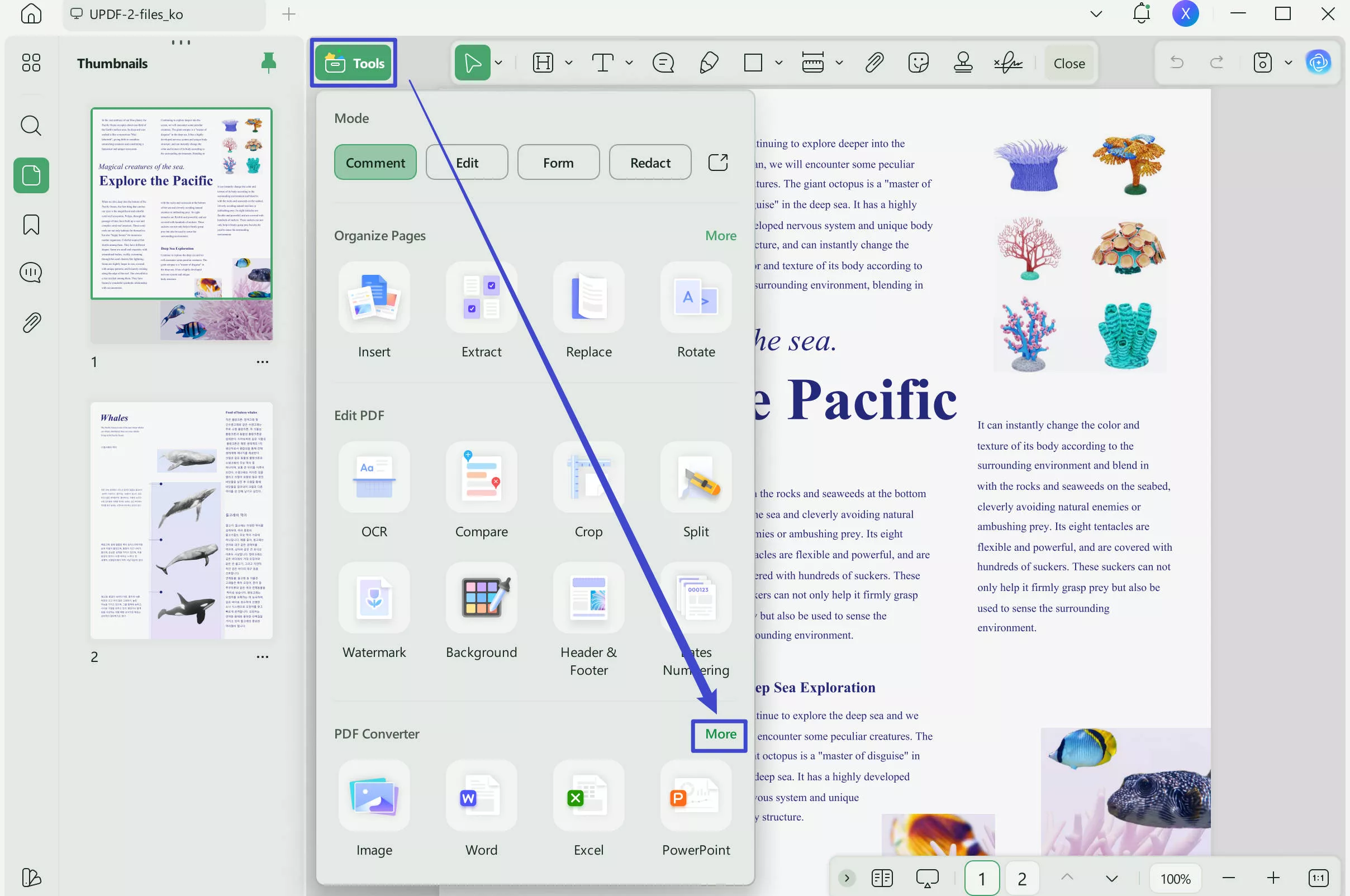
Step 4. Then choose "HTML" in Output Format. Click "Apply" to begin the conversion. Save your new file in the destination folder of your choosing by following the usual on-screen procedure.
Below is a simple video guide to help you learn how to convert PDF easier. Enjoy watching!
Other Features of UPDF
In addition to converting PDF documents to a wide range of other formats (including .html, .doc, .jpeg and more), there are a number of other fantastic features of UPDF.
- Use this versatile software to edit your PDF document as if it were a Word document, annotate with your own stickers, stamps, and signatures, and compress to a smaller file size for optimal sharing.
- Make use of the advanced optical character recognition (OCR) technology to convert scanned documents to editable text.
- Use the artificial intelligence (AI) technology to write, analyze, summarize, and translate your text.
- Protect your PDF by adding a password is also possible with UPDF. If you want to remove sensitive information performantly, you can also use the redaction feature to help you.
- It is also easy to share your PDF with this tool, as you can generate a link for your PDF file and share the link to your collaborators easily.
Conclusion
So, now you can identify and understand the five key differences between HTML and HTM: the formal definitions, uses, modern applications, compatible operating systems, and their respective origins. You also know how to convert your PDF documents to HTML format using UPDF for reliable, accurate, and speedy conversions. Download the free trial for UPDF now and you can also upgrade to UPDF Pro today with an exclusive discount!
Windows • macOS • iOS • Android 100% secure
 UPDF
UPDF
 UPDF for Windows
UPDF for Windows UPDF for Mac
UPDF for Mac UPDF for iPhone/iPad
UPDF for iPhone/iPad UPDF for Android
UPDF for Android UPDF AI Online
UPDF AI Online UPDF Sign
UPDF Sign Edit PDF
Edit PDF Annotate PDF
Annotate PDF Create PDF
Create PDF PDF Form
PDF Form Edit links
Edit links Convert PDF
Convert PDF OCR
OCR PDF to Word
PDF to Word PDF to Image
PDF to Image PDF to Excel
PDF to Excel Organize PDF
Organize PDF Merge PDF
Merge PDF Split PDF
Split PDF Crop PDF
Crop PDF Rotate PDF
Rotate PDF Protect PDF
Protect PDF Sign PDF
Sign PDF Redact PDF
Redact PDF Sanitize PDF
Sanitize PDF Remove Security
Remove Security Read PDF
Read PDF UPDF Cloud
UPDF Cloud Compress PDF
Compress PDF Print PDF
Print PDF Batch Process
Batch Process About UPDF AI
About UPDF AI UPDF AI Solutions
UPDF AI Solutions AI User Guide
AI User Guide FAQ about UPDF AI
FAQ about UPDF AI Summarize PDF
Summarize PDF Translate PDF
Translate PDF Chat with PDF
Chat with PDF Chat with AI
Chat with AI Chat with image
Chat with image PDF to Mind Map
PDF to Mind Map Explain PDF
Explain PDF Scholar Research
Scholar Research Paper Search
Paper Search AI Proofreader
AI Proofreader AI Writer
AI Writer AI Homework Helper
AI Homework Helper AI Quiz Generator
AI Quiz Generator AI Math Solver
AI Math Solver PDF to Word
PDF to Word PDF to Excel
PDF to Excel PDF to PowerPoint
PDF to PowerPoint User Guide
User Guide UPDF Tricks
UPDF Tricks FAQs
FAQs UPDF Reviews
UPDF Reviews Download Center
Download Center Blog
Blog Newsroom
Newsroom Tech Spec
Tech Spec Updates
Updates UPDF vs. Adobe Acrobat
UPDF vs. Adobe Acrobat UPDF vs. Foxit
UPDF vs. Foxit UPDF vs. PDF Expert
UPDF vs. PDF Expert








 Lizzy Lozano
Lizzy Lozano 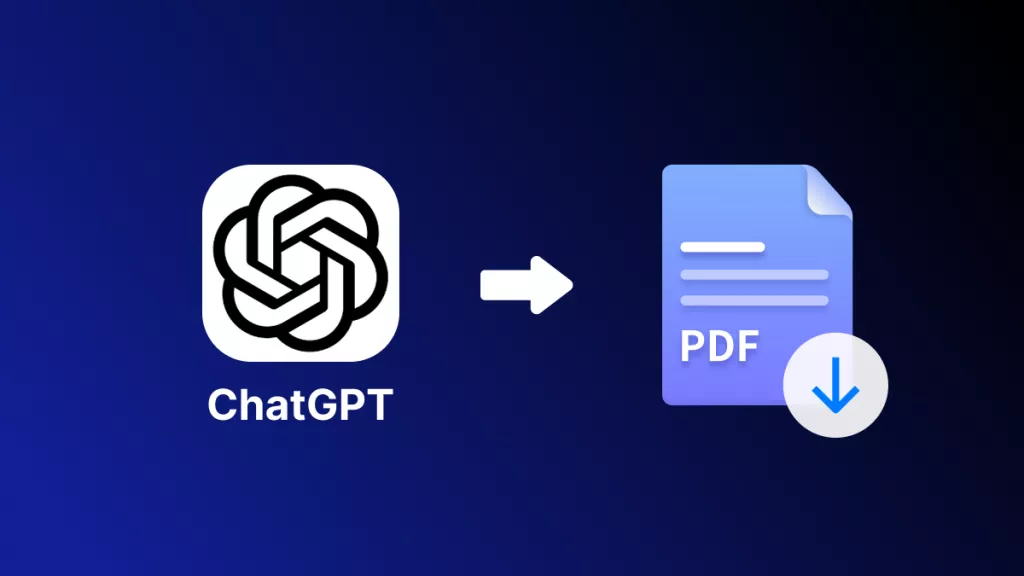
 Enya Moore
Enya Moore